Page 1
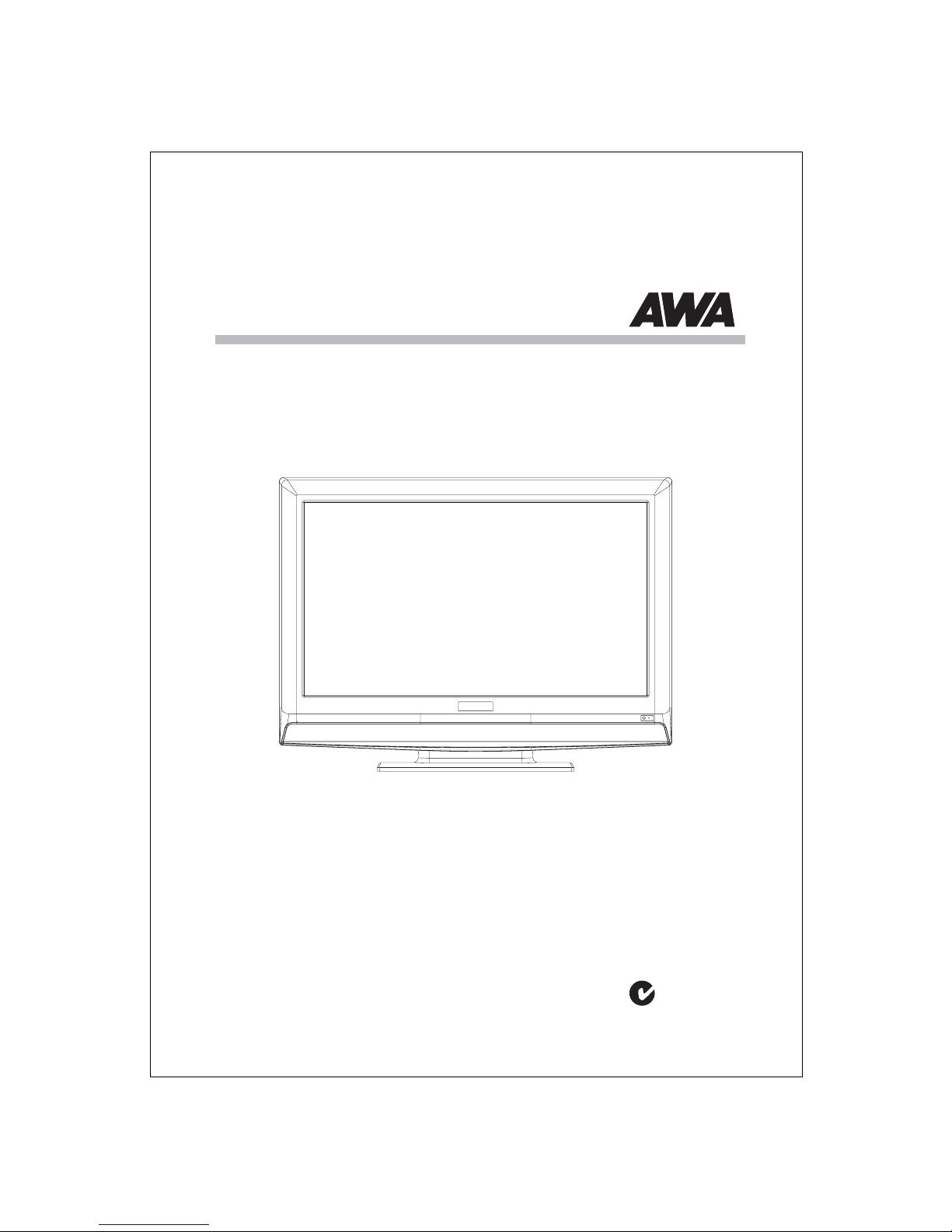
MHDV3209-F4
32"(81cm) FULL HD LCD Television
USER MANUAL
Please read this User Manual carefully to ensure use of this product and keep this
manual for future reference
N294
Page 2
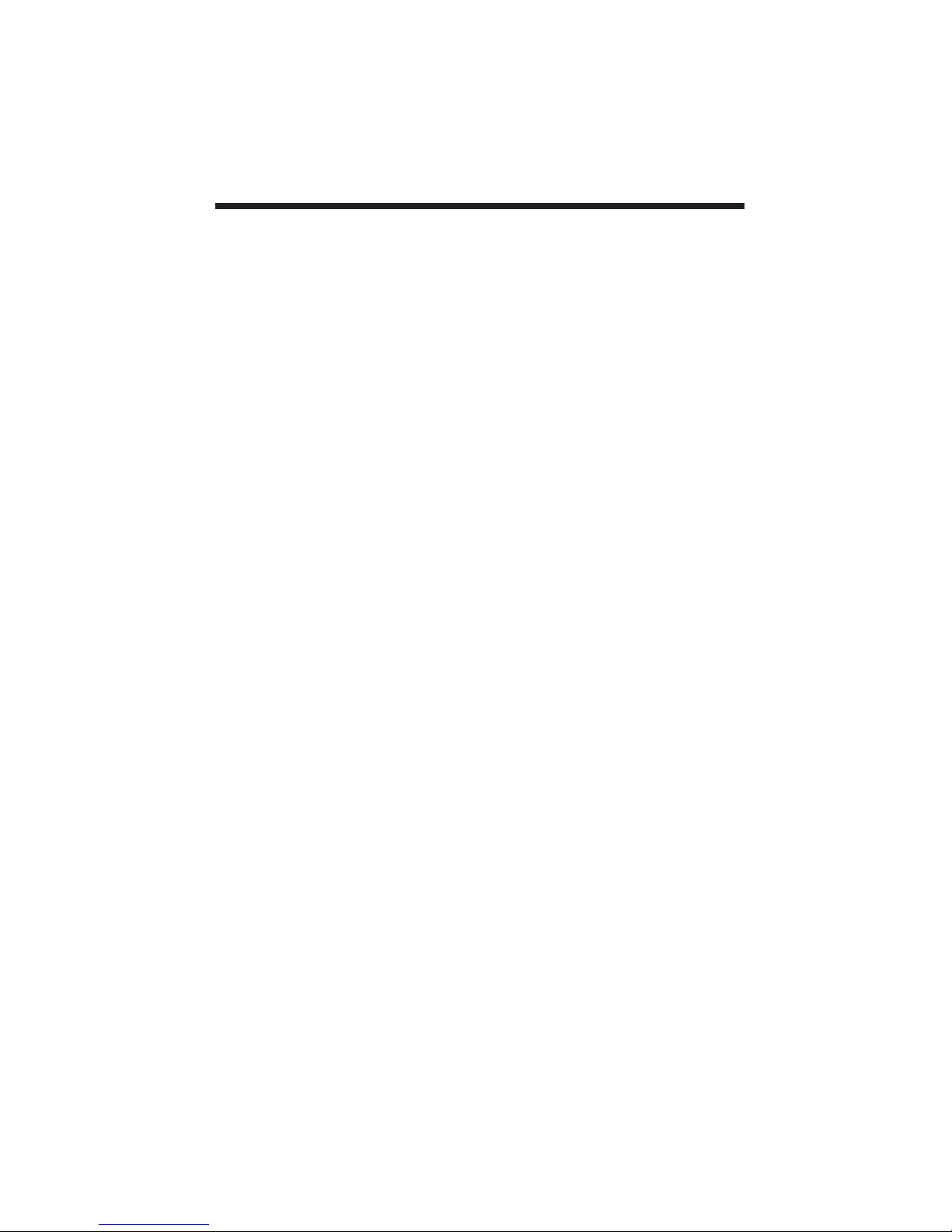
CONTENTS
SAFETY INSTRUCTIONS.................................................................................................2
INSTALLATION......................................................................... ......................................3
WALL MOUNTINGINSTALLATION GUIDLINES.............................................................3
ACCESSORIES.................................................................................................................4
FRONT PANEL.................................................................................................................4
KEY BOARD(RIGHT SIDE)..............................................................................................4
REAR PANEL...................................................................................................................4
ANTENNA CONNECTION................................................................................................5
CONNECTING TO PC.......................................................................................................5
PC PRESET.......................................................................................................................6
CONNECTING TO AVEQUIPMENT..................................................................................7
REMOTE CONTROL................................................................ ........................................8
BATTERY INSTALLATION...............................................................................................8
KEYS FUNCTION.............................................................................................................8
OPERATION..................................................................................................................... 9
BASIC OPERATION..........................................................................................................9
TELETEXT.......................................................................................................................9
EPG..................................................................................................................................11
MENU OPERATION..........................................................................................................11
TROUBLESHOOTINGS....................................................................................................14
TECHNICAL SPECIFICATION.........................................................................................15
-1-
Page 3
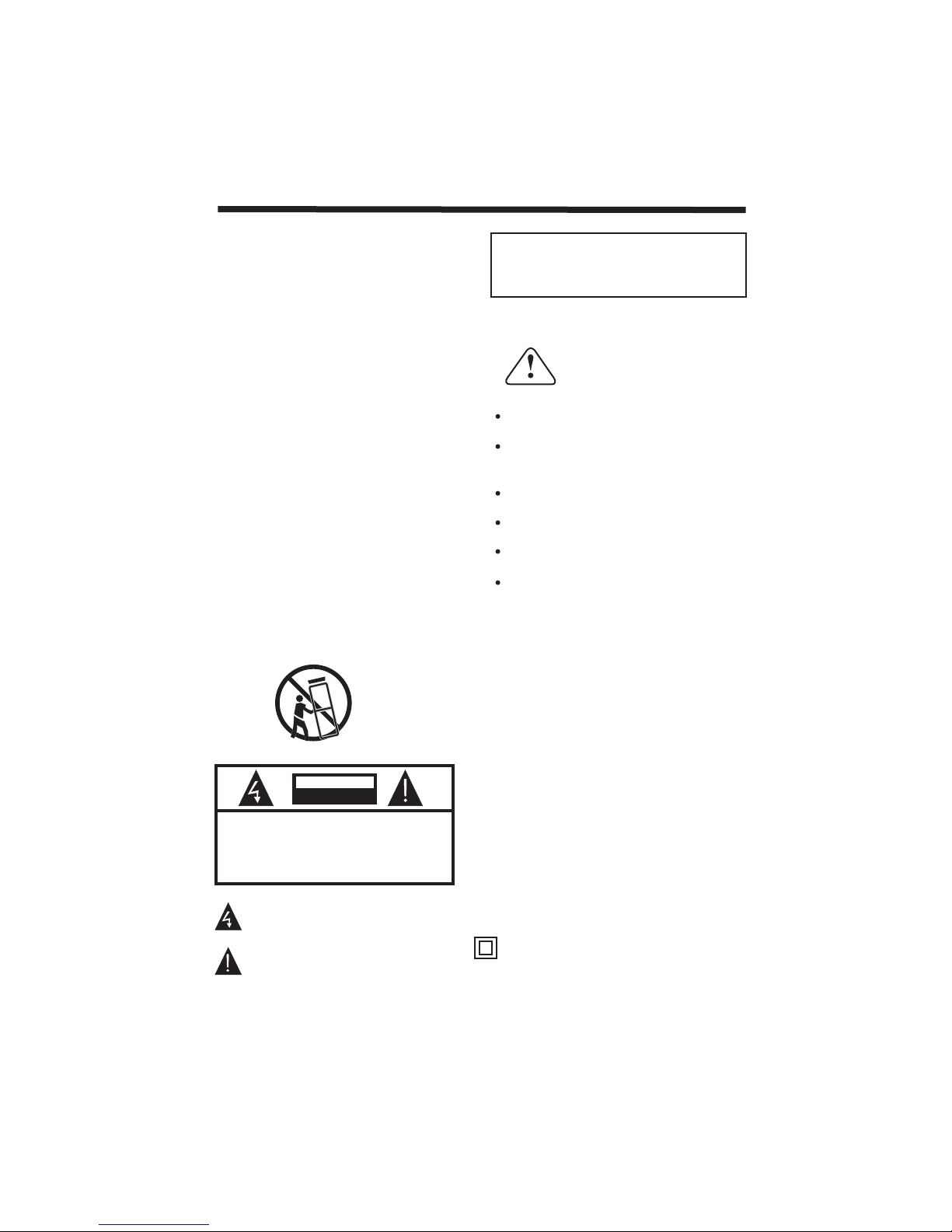
SAFETY INSTRUCTIONS
IMPORTANT SAFETY INSTRUCTION
1.Read these safety instructions.
2.Keep these safety instructions.
3.Heed all warnings.
4.Follow all safety instructions.
5.Do not use this apparatus near water.
6.Clean only with dry cloth.
7.Do not block any ventilation openings. Install in
accordance with the manufacturers instructions.
8.Do not install near any heat sources such as radiators ,
stoves, or other apparatus (including
produce heat.
9.Protect the power cord from being walked on or
pinched particularly at power outlets, and the point
where they exit from the apparatus.
10.Only use attachments/accessories specified by the
manufacturer.
11.Unplug this apparatus during lightning storms or
when unused for long periods of time.
12.Refer all servicing to qualified service personnel.
Servicing is required when the apparatus has been
damaged in any way, such as the power-supply cord
or plug is damaged, liquid has been spilled or objects
have fallen into the apparatus, the apparatus has been
exposed to rain or moisture , does not operate n
or has been dropped.
13.Apparatus must not be exposed to dripping or
splashing and no objects filled with liquids, such as
vases, should
TO REDUCE THE RISK OF ELECTRIC SHOCK, DO
NOT REMOVE COVER (OR BACK).NO USER
SERVICEABLE PARTS INSIDE. REFER SERVICING
TO QUALIFIED SERVICE PERSONNEL.
be placed on the apparatus.
CAUTION
RISK OFELECTRIC SHOCK
DO NOTOPEN!
CAUTION
The symbol indicates that dangerous voltages
constituting a risk of electric shock are present
within this unit.
The symbol indicates that there are important
operating and maintenance instructions in the
literature accompanying this unit.
amplifiers)that
ormally,
WARNING:
To prevent fire or shock hazard, do not expose this
appliance to rain or moisture.
Thank you very much for purchasing this TV. To enjoy
your product from the very beginning, read this manual
carefully and keep it handy for easy reference.
INSTALLATION
Locate the TV in the room where light does not strike
the screen .
directly
Total darkness or a reflection on the picture screen can
cause eyestrain. Soft and indirect lighting is recommended
for comfortable viewing.
Allow enough space between the TV and the wall to
permit ventilation.
Avoid extremely warm locations to prevent possible
damage to the cabinet or premature component failure.
This TV can be connected to AC 100-240 Volts. 50/60 Hz.
Never connect to a DC supply or any other power supply.
Do not cover the ventilation openings when using the TV.
CAUTION
Never tamper with any components inside the TV, or any
other adjustment controls not mentioned in this manual.
All LCD-TVs are high voltage instruments. When you
clean up dust or water drops on the LCD PANEL or
CABINET, the power cord should be pulled out from the
receptacle, then wipe the TV with a dry soft cloth. During
thunder and lighting, unplug the power cord and antenna
cord to prevent damage to your TV. All repairs to this TV
should only be performed by qualified TV service personnel.
Warning: Change or modifications to this unit not expressly
by the part responsible for compliance could void the user 's
authority to operate the Equipment.
a. Do not expose to dripping or splashing.
b. No objects filled with liquids, such as vases, shall be
placed on the apparatus.
c. The mains plug of this device is used as the disconnect
device and shall remain readily accessible and operable.
d. No naked flame sources, such as lighted candles, should
be placed on the apparatus.
e. Allow suitable distances around the apparatus for sufficient
ventilation. Ventilation should not be impeded by covering
ventilation openings with items such as newspapers, table
cloths, curtains and such like.
This symbol indicates thatthis productincorporates
double insulation between hazardousmains voltage
and user accessible parts.When servicing use only
identical replacement parts.
WARNING: To reduce the risk of fire or electric shock,
do not expose thisapparatus to rain or cords.
-2-
Page 4

INSTALLATION
High voltages are used in the operation of this television
receiver. Do not remove the cabinet back from your set.
Refer servicing to qualified service personnel.
To prevent fire or electrical shock hazard, do not expose
the television receiver to rain or moisture.
Do not drop or push objects into the television cabinet
slots or openings. Never spill any kind of liquid on the
television receiver.
Do not block the ventilation holes in the back cover.
Adequate ventilation is essential to prevent failure of
electrical components.
Never stand on, lean on, or suddenly push the television or
its stand. You should pay special attention to children.
Serious injury may result if it falls.
Do not place your television on an unstable cart, stand,
shelf or table. Serious injury to an individual , and damage
to the television, may result if it falls.
When the television receiver is not used for an
extended period of time, it is advisable to disconnect
the AC power cord from theAC outlet.
Avoid exposing the television receiver to direct sunlight
and other sources of heat. Do not stand the television
receiver directly on other products which give off heat,
e.g. video cassette players and audio amplifiers. Do not
place naked flame sources, such as lighted candles on
the television.
Do not trap the power supply cord under the television
receiver.
Dim:515*320mm(
If the television is to be built into a compartment or similar
enclosure, the minimum distances must be maintained. Heat
build-up can reduce the service life of your television, and
can also be dangerous.
-3-
Page 5
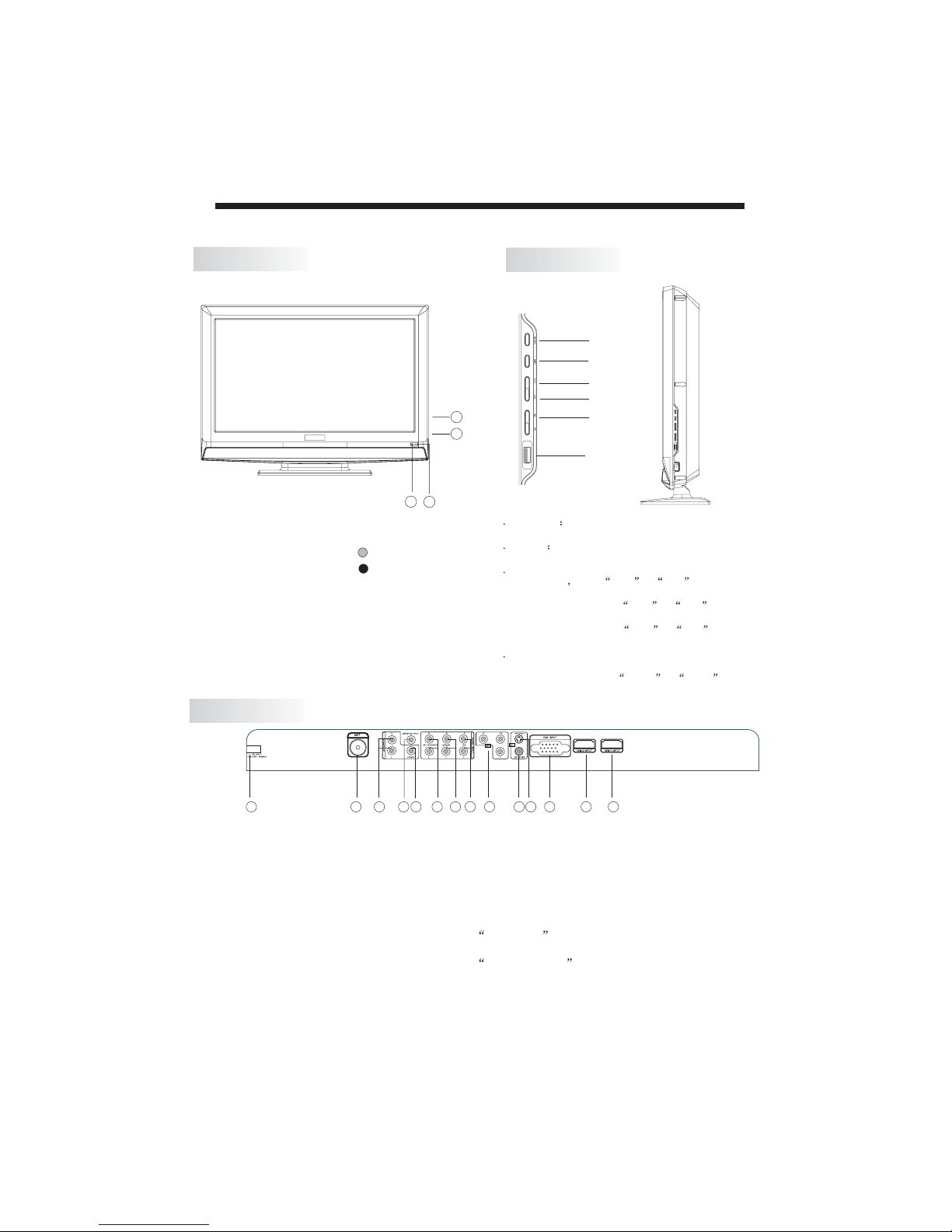
INSTALLATION
Front panel
1: Remote control sensor.
2: Indicator LED: GREEN POWER ON.
RED STANDBY.
3: Key board
4: Power: Press this button to turn the unit
ON from STANDBY mode.
Press it again to turn the set back to
STANDBY.
REAR AV Connection
KEYBOARD
SOURCE
MENU
CH+
CH-
3
4
1
2
1 SOURCE
Display the input source menu.
2MENU
isplay main MENU.
D
3 CH+/CH-
In TV mode press CH+ or CH- to change
the channel up and down.
In MENU mode, press
items .
In standby mode, turn
on the TV.
4 VOL+/VOL-
Adjust sound level.
In MENU mode,
adjust the item that you selected.
VOL+
USB
CH+ or CH- to select
press CH+ or CH- to
press VOL+ or VOL- to
14
1. ANT
2. AUDIO OUTPUT
3. OUTPUT
SPDIF
4. VIDEO OUTPUT
5. AV1/S-VIDEO1 AUDIO INPUT
NOTE:
1.AV1 and S-VIDEO1 share one audio channel.
2.When HDMI1 port get DVI signal, the PC Audio channel will change to
receive the audio from HDMI1 port
3.When HDMI2 port get DVI signal, the YPbPr Audio channel will change to
receive the audio from HDMI2 port.
4.AV OUTPUT
It works only at input sources: TV,DTV,S-Video1,S-Video2,AV1,AV2.
12 45678 9
3
6. YPbPr AUDIO INPUT
7. PC AUDIO INPUT
8. YPbPr INPUT
9. AV1 INPUT
10. S-VIDEO1 INPUT
10
-4-
11
12
13
11. VGA INPUT
12. HDMI2 INPUT
13. HDMI1 INPUT
14. AC POWER INPUT
Page 6
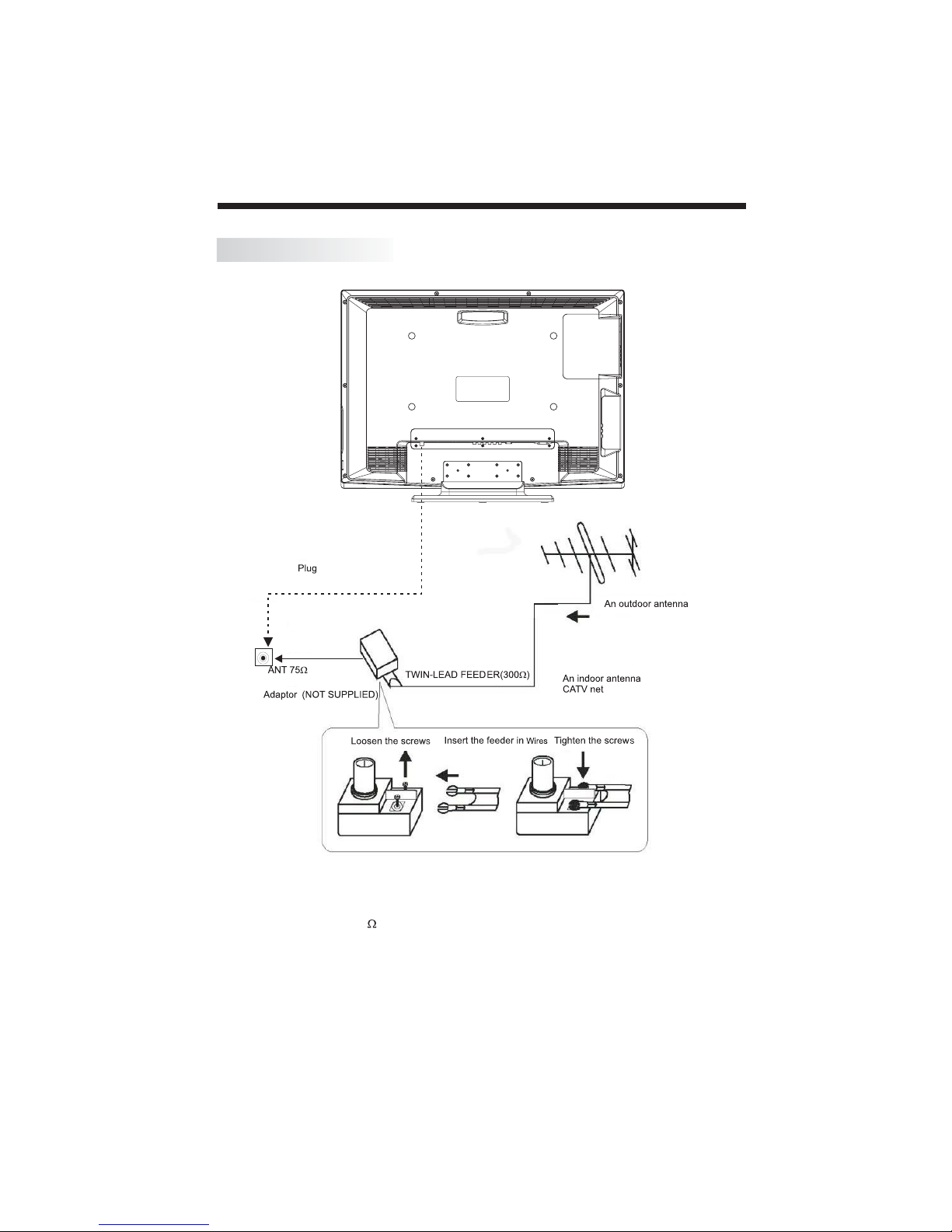
ANTENNA CONNECTION
INSTALLATION
Note:
Aerial connections:IEC(female).
Input impendance:75 unbalanced.
-5-
Page 7

CONNECTING TO PC
STEPS:
Be sure both the TV and computer are set to Power off.
1.Connect VGA and audio cable.
2.Connect the power cord.
3.Power on the TV, switch the input source to VGAmode.
4.Power on the PC.
This sequence is very important.
INSTALLATION
8
Power cord
1
2
VGA cable
PC Audio
-6-
Page 8

INSTALLATION
CONNECTING TO AV EQUIPMENTS
This TV provides two groups of AV ,two S-Video,one group of YPbPr for convenient connection
to VCR,DVD or other video equipment,three group of HDMI for HD signal input Please refer to
the owner s manual of the equipment to be connected as well.
You can use the input terminals on TV set rear as follows.
with S-video
Terminal
VIDEOEQUIPMENT
Y
Black (s-video)
W
White(audol L)
Red(audio R)
R
WithVIDEO Input Terminal
W R
HEADPHONE
S-VIDEO2
VIDEO
AV2
L
R
HDMI3
Y
Toaudio Input
TO
Iutput
W R
HDMI
VIDEO EQUIPMENT withYPbPr
R
Pr
GBR
G
Y
Pb
B
G
B
R
Y
WithVIDEO
terminal
VIDEOEQUIPMENT
with SPDIF Input
terminal
R
W
Toaudio
R
Output
W
Tovideo
Y
output
VIDEO RECORDER
1
2
From Coaxial SPDIF
output
Y
HDMI
Toau dio
R
outputs
W
Tos-video
output
Y
W R
W R
Y
W R
O
VIDE
It can be connected to the following appliances: VCR, multi disc player, DVD, camcorder, video game
or stereo system, etc.....
YPbPr can support these video fomats:480i,576i,480p,576p,720p,1080i,1080p.
NOTE:
AV2 and S-VIDEO2 share the audio input channel.
When HDMI3 port get DVI signal, the AV2 Audio channel will change to receive the audio
from HDMI3 port
-7-
Page 9

KEYS FUNCTION
SOUND
PIC
MUTE
AUDIO
RECALL
EXIT
+
CH
_
TEXTTV/RADIOFREEZE
INDEX
LIST
13
14
15
16
17
18
19
20
21
22
23
24
25
POWER
1
2
3
4
5
6
7
8
9
10
11
12
1OK2 3
4 5 6
7 8 9 0
TV MENU SOURCE
CH.LIST
+
VOL
_
SLEEP ASPECT
EPG FAV INFO
REVEAL
HOLD
SUBPAGE SIZE MIX SUBTITLE
Insert Batteries Into the Remote Control
12
1. Remove the battery cover.
2. Inserting the 2 AAA 1.5V batteries making sure the
polarity (+ or -) of the batteries matches the polarity
marks inside the unit.
3. Mount the battery cover.
Replace with new batteries when the TV set begins
to show the following symptoms:
Operation is unsteady or erratic. Sometimes the TV
set does not function with Remote Control Unit.
Remark:
1) Alkaline Battery Recommended.
2) Remove batteries when they are exhausted or if the
remote control is not to be used for long time.
3
REMOTE CONTROL
POWER
1: :To set the TV to standby or
power on.
NUMERIC KEY
2: :
channels.
TV MENU
3: :To display TV menu.
CURSOR
4: :To move within the menu.
CH.LIST
5: :To display the channels list.
VOL+/-
6: :To adjust sound level.
PIC
7: :To switch picture mode.
SLEEP
8: :S
FREEZE
9: : To freeze the picture.
10: :T
o display information about the
EPG
program being viewed and what's on
Next inDTV mode.
o access your favourite
FAV
11: :T
channels list
in TV or DTV mode.
TELETEXT KEYS
12: : See page 14.
MUTE
13: :To disable or enable the sound
output.
AUDIO
14: :To select the available audio
language of TV programs
sound
channel.
RECALL
15: : To access the previously
viewed channel.
SOURCE
16: : To select input source.
OK
17: :To confirm selection.
18: :
19: :To switch sound mode.
20: :To access the next or
To exit the menu.
EXIT
SOUND
CH+/CH-
previous channels.
ASPECT
21: : To change picture aspect
ratio.
TV/RADIO
22: :In DTV mode, it is u
switch between digital TV channels
and radio stations.
TEXT
23: :To enter or exit TELETEXT.
INFO
24: :T
channel being viewed or further
information about the program when
in small EPG screen in DTV mode.
SUBTITLE
25: :T
ifferent subtitles in DTV mode.
For direct access to
ettimertoturnofftheTV.
or select
sed to
o display information about the
o switch betweend
-8-
Page 10

OPERATION
BASIC OPERATION
TURN ON THE UINT
Press the POWER button on the remote control to switch on the power. The power indicator will light up in
green colour, press the POWERbutton again to switch off the power, and the indicator will change to red.
CHANNEL SEARCH
Press the SOURCE button on the remote control to select the TVor DTV input mode, andpress the OK button
to confirm.If you are using the unit for the first time, an Installation Guide menu will be displayed to guide you
through
the channel scan,Use the remote control to finish channel scan (you can also refer to CHANNEL MENU
(page 11) in this manualfor the channel scan operation).
NEW INSTALLATION
Menu Language English
Auto Tuning
EXIT
WATCH TV PROGRAM
Press the CH- or CH+ button to select the previous or next channels or press the 0-9 buttons to enter a channel
number directly.Press CH.LISTbutton to view the channels list and press the buttons to select the desired
TV programmes.
CHANGE VOLUME
Press the VOL - or VOL+ button to adjust the volume level.Press the VOL- button repeatedly to decrease the
volume; press the VOL + button repeatedly to increase the volume from 0 to 100.
CHANGE PICTURE MODE
PIC
Press the button repeatedly to cycle through the available video picture modes.
CHANGE SOUND MODE
SOUND
Press the button repeatedly to cycle through the available sound modes.
VIEW CHANNEL INFORMATION
Press the INFO button to display the preset channel information.
MUTE
MUTE
Press the button to cut off the sound output, press this button again to resume sound output.
CHANGE INPUT SOURCE
SOURCE
Press the button then press the buttons to selectthe input source and press the OK button to
confirm.
MENU
OK
-9-
Page 11

OPERATION
TELETEXT
Teletext is an information system broadcast by certain channels which can be consulted like a newspaper.
It also offers access to subtitles forviewers with hearing problems or who are not familiar with the
transmission language (cable networks, satellite channels, etc.)
Press
:
This is used to enter or exit teletext mode. The summary appears with a list of
T
EXT
items that can be accessed. Each item has a corresponding 3 digit page number.
If the channel selected does not broadcast teletext, the indication 100 will be
displayed and the screen will remain blank (in this case, exit teletext and select
another channel).
You Will obtain:
SELECTING A PAGE
DIRECT ACCESS
TO THE ITEMS
INDEX
SUB PAGE
HOLD
REVEAL
SIZE
LIST
MIX
Enter the number of the page required using the 0 to 9 up/down. Example: page
120, enter 120. The number is displayedtop left, the counter turns and then the
page is displayed. Repeat this operation to view another page. If the counter
continues to search, this means that the page is not transmitted. Select another
number.
Coloured icons are displayed at the bottom of the screen. The 4 coloured buttons
on the remote control are used to access the items or corresponding pages. The
coloured icons flash when the item or the page is not yet available.
This returns to the contents page (usually page 100).
Certain pages contain subpages which are automatically displayed successively.
This key is used to stop or resume sub-page acquisition. The indication appears
top left.
To freeze the page.
To display or hide the concealed information (games solutions).
To zoom the page.
To save and display your favourite pages.
To mix teletext with video pictures.
-10-
Page 12

OPERATION
EPG (Electronic Programme Guide)
The EPG (Electronic Programme Guide) menu is
used to look at what is being broadcast on a DTV
or Radio channel at a later point in time.
EPG button to access the EPG menu, t
programme information of the channel currently
being viewed will be displayed.
PROGRAMME GUIDE
20 Feb2006 16:07
DTV
800 France 2
801 France 4
802 France 5
803 ARTE
804 LCP
805 France 3
EXIT
To see what is going to be broadcast after the
current programme, press the button to view
future programmes and press the button to
return towards the programmes televised at the
current time. To view a different channel, press
the or button. To book a wanted programme
for later watching, press the blue button to enter
Reminder menu. Press the green button to enter
the schedule list.
To exit the EPG menu and watch the selected
channel, press the or button.EPG EXIT
Last Exit
INFO
DTV 801 France 4
1555.1625 LastExit
20 Feb
16:00 17:00
Information
Movie 1
Programme 2
Programme 3
Programme 4
Programme 5
Schedule
DATE
he detailed
Reminder
OK
Press the
MENU OPERATION
1.CHANNEL MENU
The first item of the menu is CHANNEL menu( for
TV source only).
CHANNEL
Auto Tuning
DTV ManualTuning
ATV Manual Tuning
Programme Edit
EXIT
You can search channels and editprograms here.
MENU
OK
1).Auto Tuning: Search all the channelsautomatically
(ATV, DTV & Radio)
Please selectcountry first
then selectStart to updateinfo
Country selection
Australia
Start Cancel
Press the buttons to select country then
press the buttons to select start or cancel.
Press the OK button to start or exit auto tuning .
NOTE: All the channels including ATV, DTV and
Radio can be tuned at the one time .
2).DTV Manual Tuning: You can select a DTV
channel then find the program in this channel
DTV Manual Tuning
UHF CH 30
Please selectchannel then
pressOKtosearch
Bad Nomal Good
EXIT
OK
MENU
Pls press the buttons to select the channel , then
press the OK button to search the programs .
NOTE: Bad Normal Good refers to the signal intensity.
3). ATV Manual Tuning :You can change the
sound system to search the analog TV channels
and fine tune the channels, then store the channels
you selected.
ATV Manual Tuning
Storage To
System BG
Current CH 1
Search
Fine-Tune
Skip Yes
Frequency 255.25MHz
-11-
EXIT
SAVE
Page 13

OPERATION
Storage To:
to save to.
System:
Current CH:
Search:
Fine-Tune:
current channel is weak.
Skip:
be skipped while you are changing channels by
pressing the CH+ or CH- buttons.
Press the red button to store the channel after
manual tuning .
4). Programme Edit: You can edit programs in
the following items.
Delete
To select the channel number you want
To select the TV sound system.
To select the current channel.
To search backward/forward.
To fine tuning when the signal level of
When it set to Yes, the current channel will
Press the red button, it will shows a red delete
cursor.
Press the buttons to choose the program.
Press the red button again, the program will be
deleted.
Rename
You can only renameATV programs.
Move the cursor to the program, press the green
button to rename the program.
Press the TV MENU buttonto exit edit , Press
the EXIT button to exit the menu.
Move
Move the cursor to the program, press the yellow
button, it will show a yellow cursor, Press the
buttons to move the program.
Skip
Press the buttons to choose the program,
then press the blue button to skip this program,
SKIP
the icon will show on the right sideof the
program.
Choose the skipped program and press the blue
button again to cancel skip, the icon will
disappear.
SKIP
FAV
Press the buttons to choose the program,
press the FAVbutton, it will show on the right
side of the program.Choose the FAV program
and press the FAV button again to cancel FAV,
the icon will disappear .
Once your favourite group is created,you can
press the FAVbutton to quickly access your
favourite channel list.
2. PICTURE MENU
The second item of the menu is PICTURE menu.
You can adjust picture effect here, including contrast,
brightness and colour as well as other picture functions.
Press the buttons to select items and press the
buttons to adjust.
PICTURE
Picture Mode Dynamic
Contrast
Brightness
Colour
Sharpness
Tint
EXIT
MENU
70
70
70
70
0
OK
(1)
PICTURE
Colour Temp Normal
Red
Green
Blue
Aspect Ratio 16:9
Noise Reduction ON
EXIT
MENU
70
70
70
OK
(2)
PICTURE
PC Setup
EXIT
MENU
OK
(3)
PICTURE
Auto Adjust
H-Position
V-Position
Clock
Phase
70
70
70
70
-12-
EXIT
NOTE:
1).Tint is available in NTSC system only.
2).PC Setup is available in VGA mode only.
MENU
OK
(4)
Page 14

3.SOUND MENU
The third item of the menu is the SOUND menu.
You can adjust the sound effect here, including
treble, bass and balance as well as other sound
functions.
Press the buttons to select and press the
buttons to adjust.
SOUND
Sound Mode Standard
Treble
Bass
Balance
Surround Sound Off
EXIT
MENU
50
50
0
OK
4.TIME MENU
The forth item of the menu is the TIME menu.
You can adjust the clock, poweron/off time, sleep
timer and time zone as well as other time clock
functions.
Press the buttons to select and press the
buttons to adjust.
TIME
Clock
Off Time Off
On Time Off
Sleep Timer Off
Auto Sleep Off
Time Zone
EXIT
Time Zone:
Press the buttons to adjust the Time Zone.
NOTE:
When the Auto Sleep is set to ON, the unit will turn
to standby mode automatically if there is no signal
input for a period of about 15 minutes.
New SouthWales GMT+10
MENU
OK
5.DEFAULT MENU
The fifth item of the MENU is the DEFAULT menu.
Note:
1). Menu Language, Audio Language, Subtitle
Language are optional.
DEFAULT
Menu Language English
Audio Language English
Subtitle Language English
Hearing impaired Off
Country Australia
EXIT
MENU
OK
OPERATION
6.LOCK MENU
ThesixthitemofthemenuistheLOCKmenu.
You can lock system, set password,block program,
set parental guidance, restore factory default and set
maximum volume control.
LOCK
Lock System Off
Change Password
Block Programme
Parental Guidance Off
Restore FactoryDefault
Max Volume 100
EXIT
To enter the LOCK menu, password will be requested,
the default password is 6666.
The master password is 9527 and may be entered if
the user set password is lost or forgotten (in order to
program a new password). Please note this master
over-ride password does not change and therefore
should not be given to people you do not wish to allow
access to your locked settings.
1. The super password cannot be erased, it will always
remain operational
2. If you forget the password, enter the super password.
And then modify your password, enter the new password
twice to confirm that success.
LOCK System:
Press the buttons to turn ON or OFF. If it is set to
ON, you will be asked to enter password when searching
the channels .
Change Password:
Press the or OK button and enter thenew password.
Block Programme:
Press the or OK button to enter the program list.
Press the buttons to select the channel youwant
to lock then press the green button to lock, the lock
icon will appear behind the locked channel.Tounlock
the channel, select the locked channel and press the
green button again,the lock icon will disappear.
Parental Guidance:
Press the buttons to set the program rating to
block some programs.
Note:
1). Parental Guidance is optional.
Restore Factory Default:
Press the or OK button to restore,this operation
will reset the unit to factory default and all the
settings and stored channels will be cleared.
Max Volume:
Press the buttons to set the maximum volume.
Note:
1). Max Volume is optional.
MENU
OK
-13-
Page 15

TROUBLESHOOTING
Problem
Picture Audio
Snow Noise
Ghost
Interference
Normal Picture
No picture Mute
No colour Normal audio Colour control
Normal audio
Noise
Mute
Check
antenna position, direction
or connection
antenna position, direction
or connection
electronic equipment,car/
motorcycle,fluorescent light
Volume(check if mute is
activated or if the audio system
connections are not correct)
Power cord is not inserted
Power switch is not opened
Contrast and brightness/volume
setup
Press standby key on the remote
control for inspecting
Picture
breaking up
No colour
Normal audio
or weak
Noise
-14-
Retune channel
TV system
Page 16

LCD :
Viewing Picture Size(diagonal)
Resolution
Aspect Ratio
Display colours
Brightness
Contrast ratio
Response time
Viewing angle
TV:
TV system
DVB-T decode
DVB-T de-modulation
Terminals:
Analog RGB(VGA) Input
Rear HDMI Input
Side HDMI I
nput
Rear Composite Video Input
Rear S-Video I
nput
Rear Audio Input
Y Cb(Pb) Cr(Pr) Input
Side Composite Video Input
Side S-Video Input
Side HEAD PHONE Output
Rear Composite Video Output
Analog Audio Output
Coaxial SPDIF Output
Others:
Input P
ower Voltage
Power consumption
Audio O
utput Power
THD 7%
TECHNICAL SPECIFICATIONS
31.5 (80cm)
1920x1080
16:9
16.7M
500 CD/M
2500:1
6.5 ms
176(H)/176(V)
Digital TV: DVB-T
Analog TV: PAL/SECAM
Audio: MPEG2 Audio Layer I&II
Video: MPEG2 Transport MP@HL
Demodulator : COFDM
OFDM Mod.: 2K, 8K FFT, SFN and MFN
Packed Carries: 2K/8K
Guard Interval: 1/4, 1/8, 1/16, 1/32
100V-240V~ 50/60Hz
170W
2x8W
)
2
1
2
1
1
1
3
1
1
1
1
1
1
1
-15-
Page 17

Page 18

