Page 1
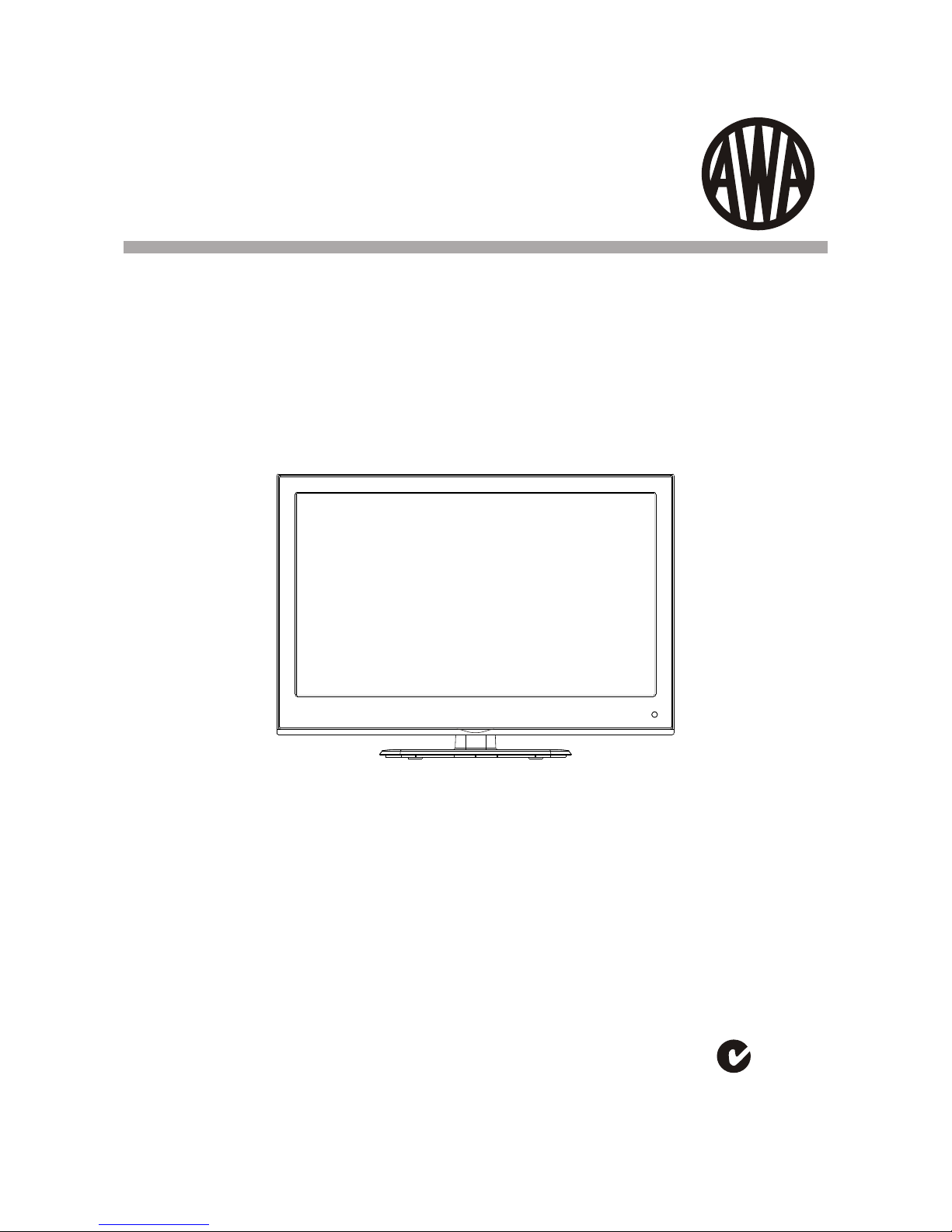
USER MANUAL
Thank you for purchasing this LCD TV. Before connection and operation of this
product please read the manual carefully and completely.
Please keep this manual for future reference.
N294
Version 1.0
MHDV2445-O3-D0
24" 60cm FULL HD LED LCD Television
with Built in DVD Player
Page 2
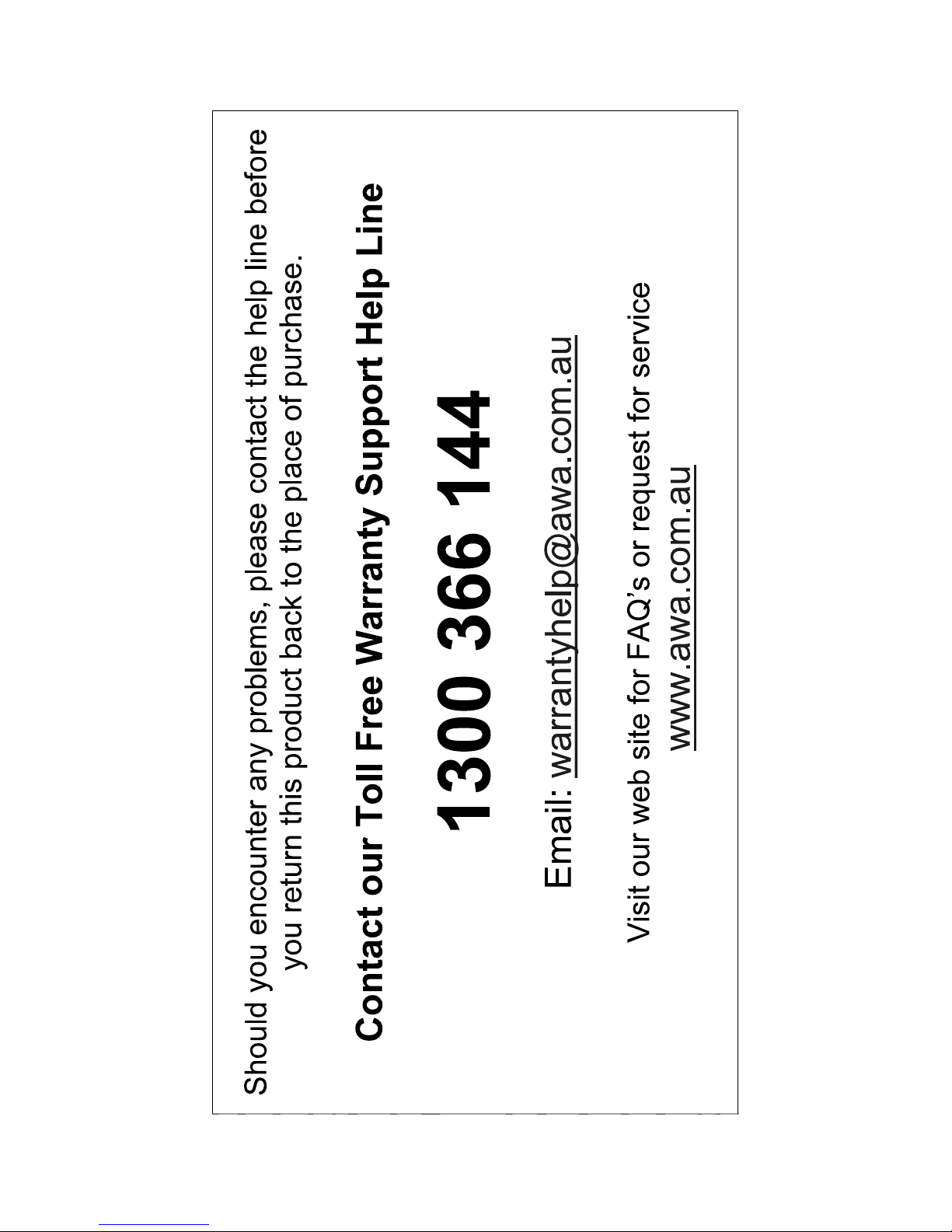
Page 3
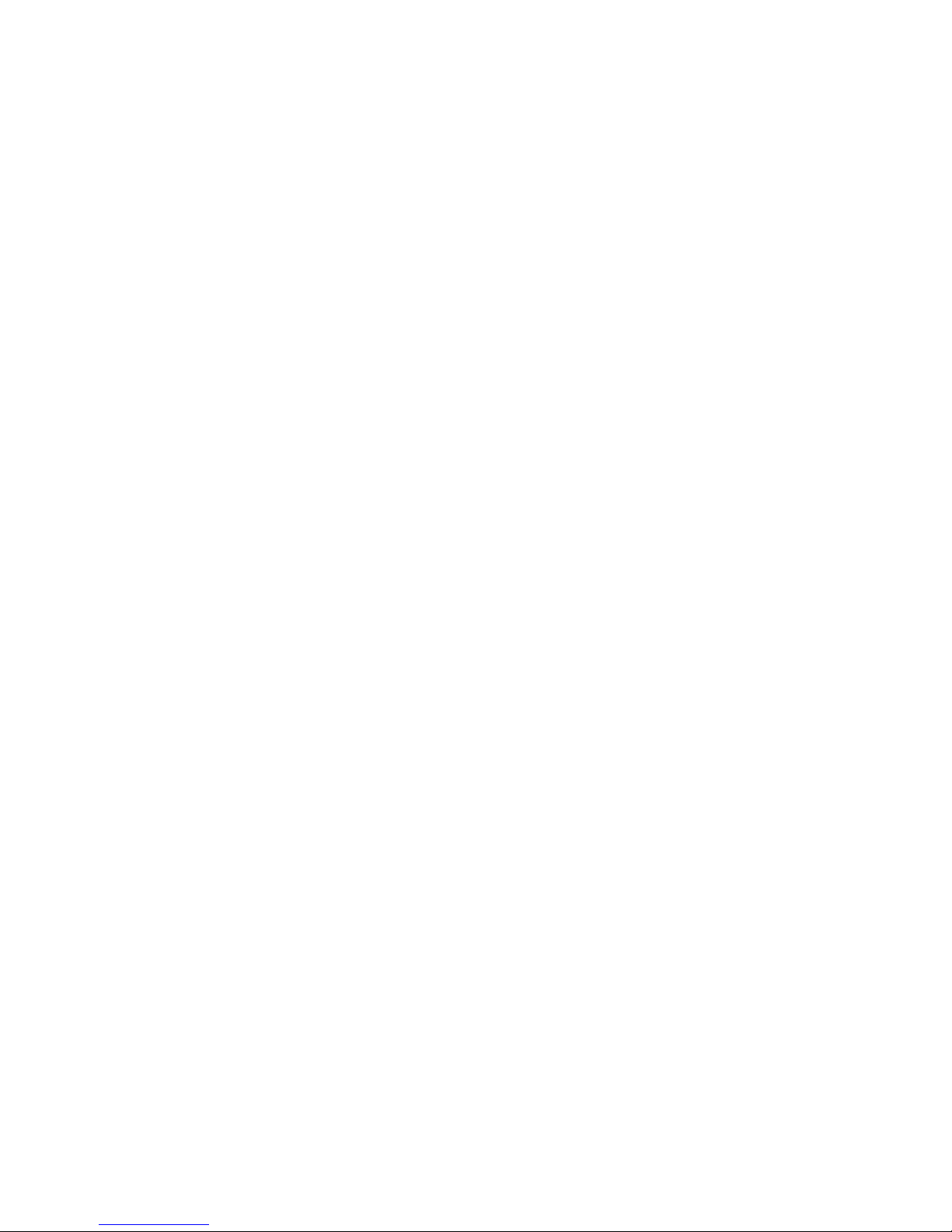
Contents
-2-
INTRODUCTION..............................................................................1
SAFETY AND WARNINGS.............................................................3-5
BASE STAND ......................................... 6
INSTALLATION......................................................................... 7 -10
REMOTE CONTROL.................................................................11-12
OPERATION.............................................................................13-17
DVD OPERATION......................................................................18-21
DVD TROUBLE SHOOTING............................................................22
TROUBLE SHOOTING...................................................................2 3
TECHNICAL SPECIFICATIONS.......................................................24
ASSEMBLY INSTRUCTION
WALL MOUNTING INSTALLATION GUIDELINES............................... 6
Page 4
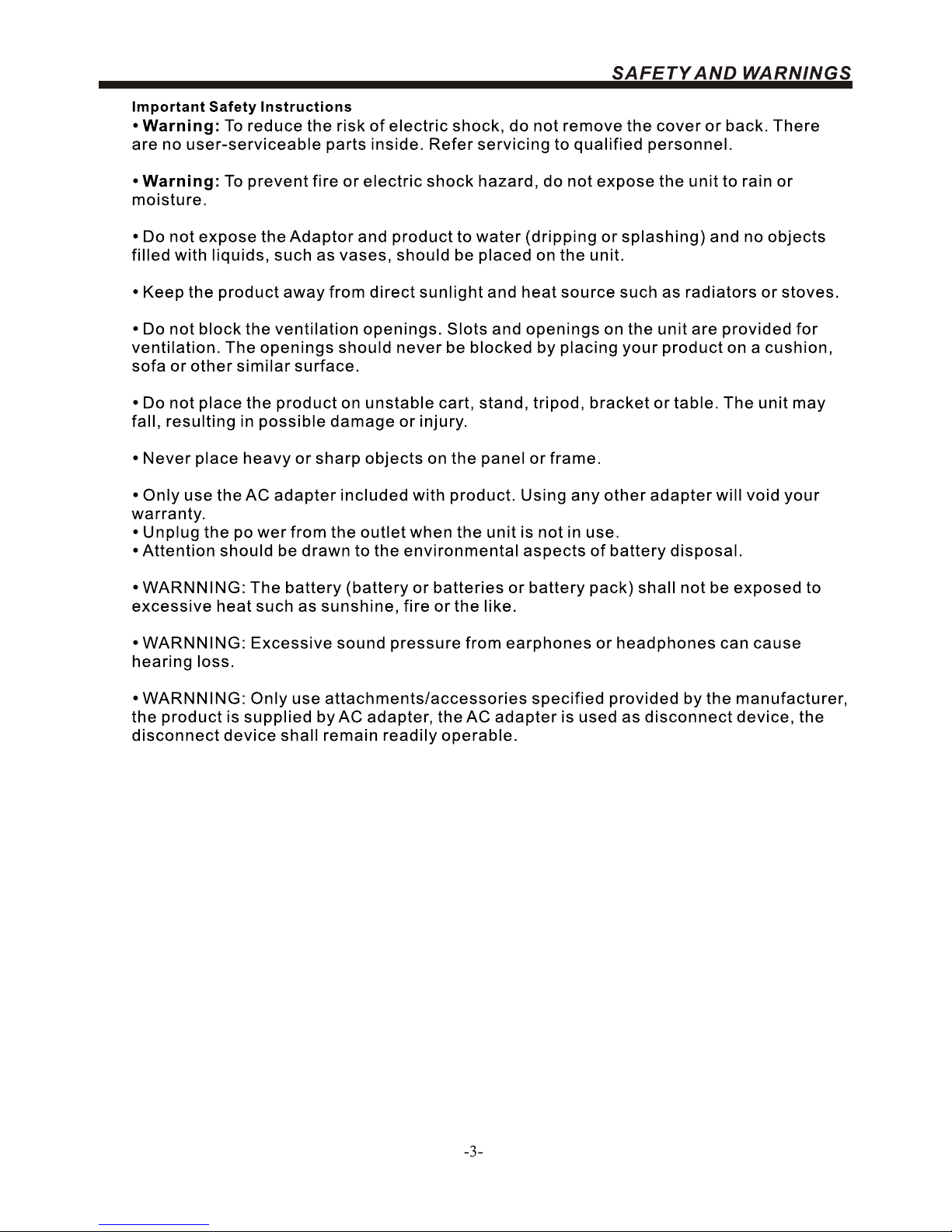
Page 5

-4-
High voltages are used in the operation of this
television receiver. Do not remove the cabinet
back from your set.
Refer servicing to qualified service personnel.
To prevent fire or electrical shock hazard, do not
expose the television receiver to rain or moisture.
Do not drop or push objects into the television
cabinet slots or openings. Never spill any kind
of liquid on the television receiver.
Do not block the ventilation holes in the back
cover.
Adequate ventilation is essential to prevent
failure of electrical components.
Do not trap the power supply cord under the
television receiver.
Never stand on, lean on, or suddenly push the
television or its stand. You should pay special
attention to children. Serious injury may result if it
falls.
Do not place your television on an unstable cart,
stand, shelf or table. Serious injury to an individual,
and damage to the television, may result if it falls.
When the television receiver is not used for an
extended period of time, it is advisable to
disconnect the AC power cord from the AC outlet.
Avoid exposing the television receiver to direct sunlight
and other sources of heat. Do not stand the television
receiver directly on other products which give off heat,
e.g. video cassette players and audio amplifiers. Do not
place naked flame sources, such as lighted candles on
the television.
If the television is to be built into a compartment or similar
enclosure, the minimum distances must be maintained. Heat
build-up can reduce the service life of your television, and
can also be dangerous.
Dim:515*320mm(
SAFETY AND WARNINGS
Page 6
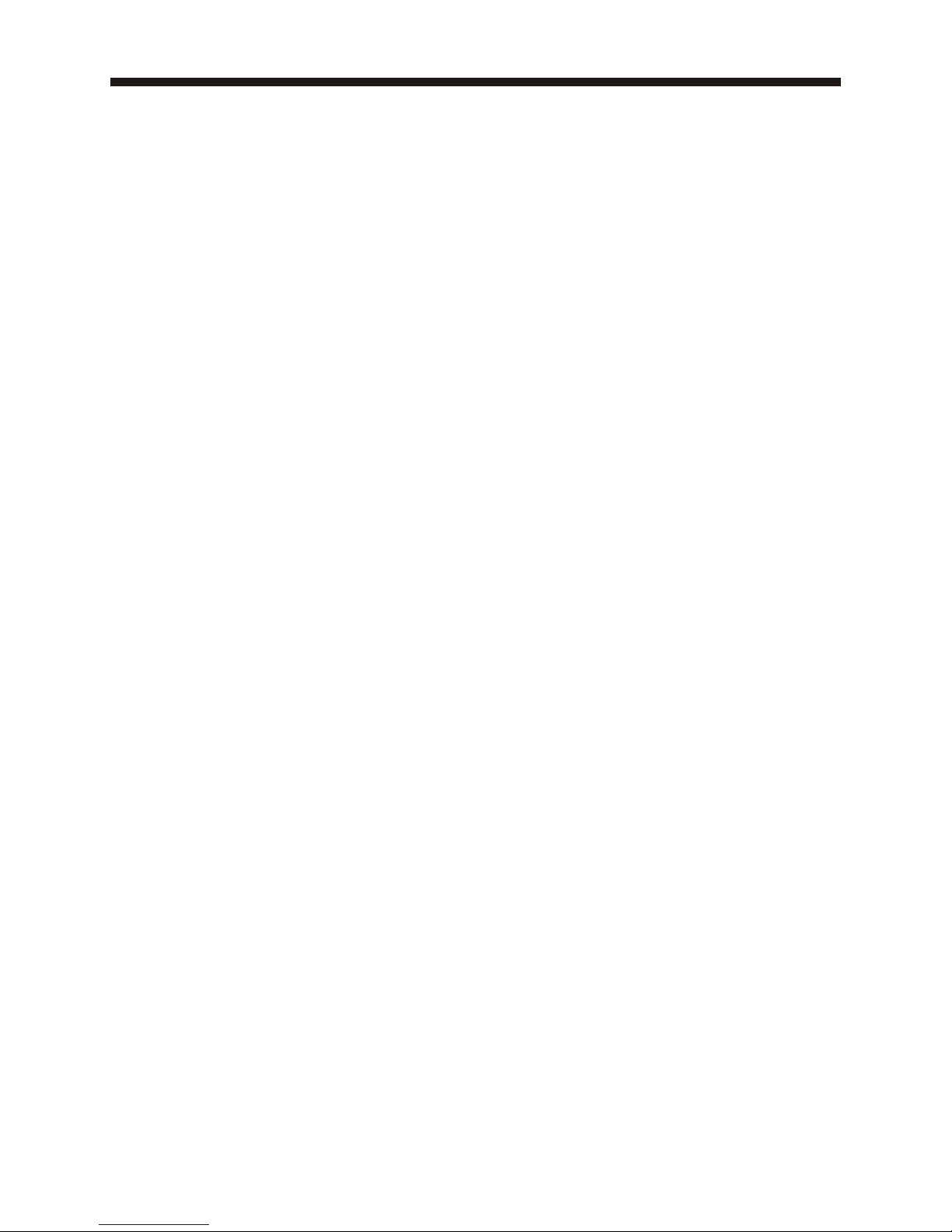
-5-
SAFETY AND WARNINGS
CAUTION
Never tamper with any components inside the TV, or any other adjustment controls not mentioned in
this manual.
All LCD-TVs are high voltage instruments. When you clean up dust or water drops on the LCD
PANEL or CABINET, the power cord should be pulled out from the receptacle, then wipe the TV with
a dry soft cloth. During thunder and lightning, unplug the power cord and antenna cord to prevent
damage to your TV. All repairs to this TV should only be performed by qualified TV service
personnel.
Warning: Change or modifications to this unit not expressly by the part responsible for compliance
could void the user 's authority to operate the Equipment.
a. Do not expose to dripping or splashing.
b. No objects filled with liquids, such as vases, shall be placed on the apparatus.
c. The mains plug of this device is used as the disconnect device and shall remain readily accessible
and operable.
d. No naked flame sources, such as lighted candles, should be placed on the apparatus.
e. Allow suitable distances around the apparatus for sufficient ventilation. Ventilation should not be
impeded by covering ventilation openings with items such as newspapers, table cloths, curtains and
such like.
The display panel is a very sensitive and high technology product, giving you finely detailed
pictures. Occasionally, a few non-active pixels may appear on the screen as a fixed point of
black, blue, green or red. Please note that this does not affect the performance of your product.
About After- Image
The extended use of fixed image programme material can cause a permanent after - image on
the screen.
This background image is viewable on normal programs in the form of a stationary fixed image.
This type of irreversible screen deterioration can be limited by:
A. Reduce the brightness/contrast setting to a minimum viewing level.
B. Do not display the fixed image for extended periods of time.
C. Turn the power off when not in actual use.
Important Information Regarding Use of Video Games, Computers, Captions or Other Fixed
Image Displays.
Do not allow a still picture to be displayed for an extended period, as this can cause a
permanent after-image to remain on the screen.
Examples of still pictures include logos, video games, computer images, teletext and images
displayed in 4:3 mode.
CAUTIONS:
The permanent after-image on the screen resulting from fixed image use is not an operating
defect and as such is not covered by the warranty.
This product is not designed to display fixed images for extended periods of time.
Page 7
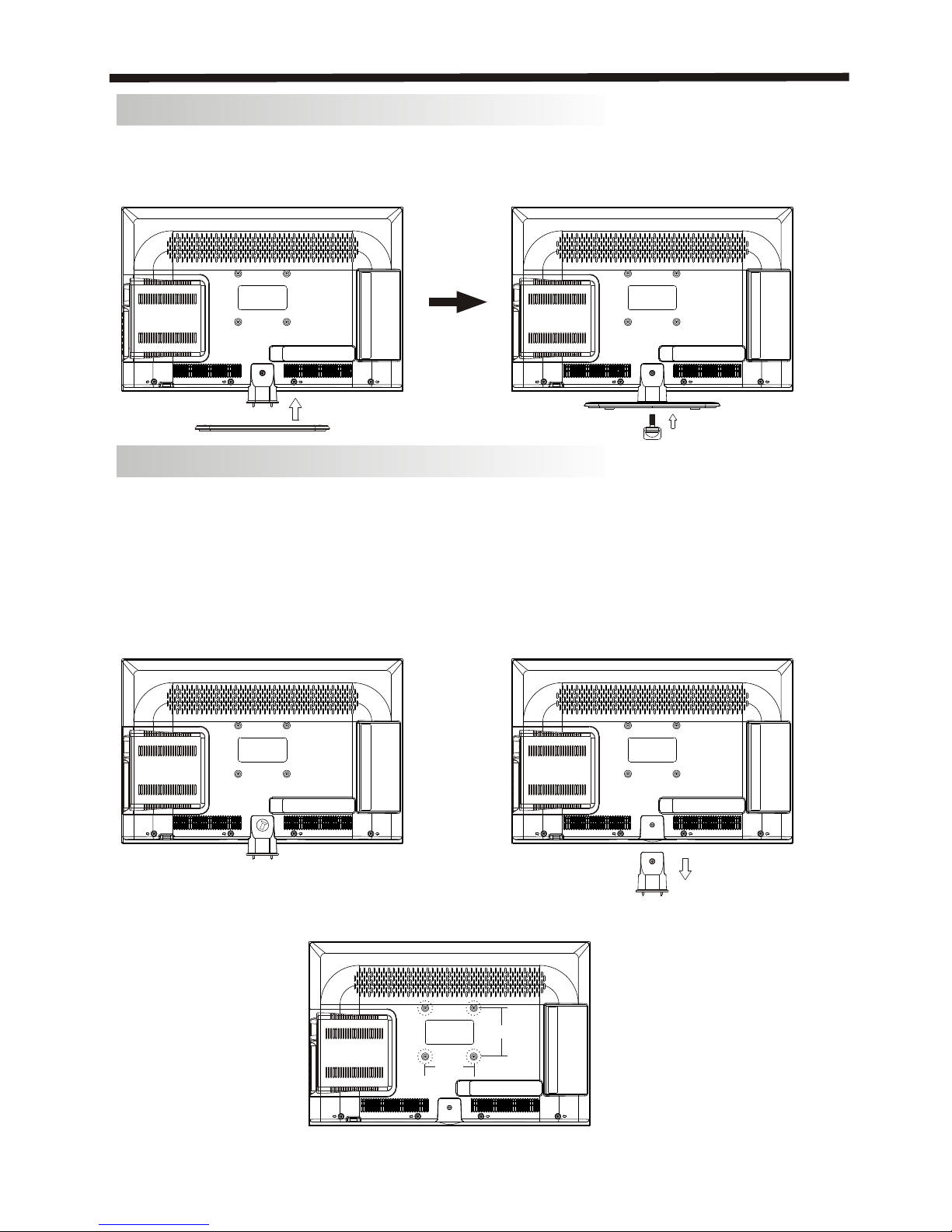
-6-
INSTALLATION
Base Stand Assembly Instruction
1. Place the TV with the display side down
on a flat surface.Use a cloth to protect.
Locate the bottom at the stand.
2. Fix the bottom with turning the screw
tightly on the stand.
WALL MOUNTING INSTALLATION GUIDELINES
For wall mounting with the optional bracket, please read the following instruction and the bracket
instruction. Make sure qualified service personnel perform the operation.
AWA bears no responsibility for improper mounting that results in accident or injury.
This television can be wall mounted as follows:
1.Place the LED LCD Television onto a solid surface. Please place some soft material over the
front of the screen to protect it from any damage.
2.Remove the screws from the lower part of the television, where the base joins to the
TV, and take away the stand (put the stand somewhere safe for future use).
3.Use the four screws provided to fix the TV onto a wall mounting bracket (not included) via the
four VESA standard holes on the back of the television.
100 mm
100 mm
Page 8
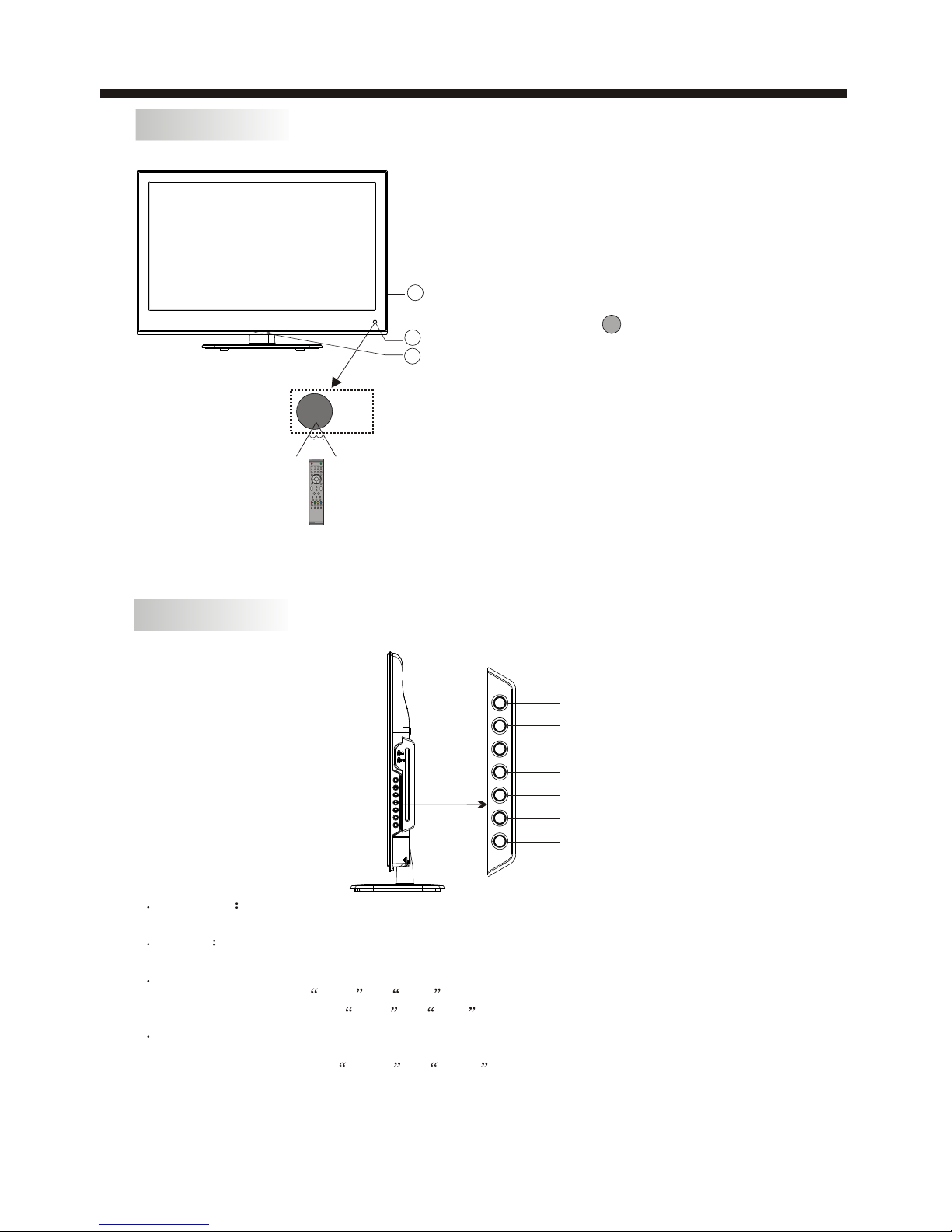
INSTALLATION
-7-
Front panel
1: Remote control sensor.
2: Indicator LED:
BLUE POWER ON.
3: Key board (on side of TV).
KEYBOARD
1 SOURCE
Display the input source menu.
CH+ or CH- to select items.
press VOL+ or VOL- to
STANDBY
Press this button to turn the unit ON from STANDBY mode.
Press it again to turn the set back to STANDBY.
2 MENU
Display main MENU.
3 CH+/CH-
In TV mode, press CH+ or CH- to change the channel up and down.
In MENU mode, press
4 VOL+/VOL-
Adjust sound level.
In MENU mode, adjust the item that you selected.
5.
SOURCE
MENU
CH+
CH-
VOL+
VOL-
STANDBY
30 30
1
3
2
Page 9

INSTALLATION
-8-
STEPS:
PC
Be sure both the TV and computer are
set to Power off.
1.Connect VGA and audio cable.
2.Connect the power cord.
3.Power on the TV, switch to PC mode.
4.Power on the PC.
This sequence is very important.
ANTENNA
Note:
Aerial connections: IEC(female).
Input impedance: 75 unbalanced.
REAR AV Connections
All the terminals are(from left to right):
, Audio input, Power socket, YPbPr (component video) input,
HDMI2 input.
Note: 1. AV and YPbPr share one audio channel.
2. When the HDMI2 port receives a DVI signal, the audio signal is received from the
YPbPr/AV Audio channel.
AV composite video input
REAR AV Connections(SIDE)
All the terminals are(from left to right):
HDMI1 input, USB, PC Audio input, (composite video and audio) VGA input,
Note: When HDMI1 receives aDVI signal, the audio signal is received from the PC
Audio channel.
AV output ,
Antenna socket.
USB PC AUDIO
VGA RF
HDMI1
AV
L
R
AV OUTPUT
USB PC AUDIO
VGA RF
HDMI1
AV
L
R
AV OUTPUT
AV L R Y Pb Pr
HDMI2
POWER
Page 10

PRESET MODE
PC
-9-
INSTALLATION
1
2
3
4
5
6
7
720*400
640*480
800*600
800*600
800*600
1024*768
1024*768
70
60
56
60
72
60
70
31.47
31.47
35.156
37.88
48.08
48.36
56.48
RESOLUTION
V.Freq.(Hz) H.Freq.(KHz)
AV L R Y Pb Pr
HDMI2
POWER
Page 11

INSTALLATION
-10-
You can use the input terminals on TV set rear as follows.
AV EQUIPMENT
Yellow (video)
White(audio L)
Red(audio R or Pr)
Y
W
R
W R
G
B
R
Blue(Pb)
Green(Y)
B
G
VIDEO EQUIPMENT with YPbPr (component) output
W
R
G
B
R
W
R
W R
It can be connected to the following appliances: VCR, multi disc player, DVD, camcorder, video
game or stereo system, etc.....
YPbPr can support these video formats: 480i,576i,480p,576p,720p,1080i.(component video)
HDMI
TO AUDIO OUTPUTS
VIDEO EQUIPMENT with Composite output
TO VIDEO
OUTPUTS
HDMI
W
R
W R
TO AUDIO INPUTS
VIDEO EQUIPMENT
TO VIDEO
INPUTS
USB PC AUDIO
VGA RF
HDMI1
AV
L
R
AV OUTPUT
AV L R Y Pb Pr
HDMI2
POWER
Page 12

-11-
REMOTE CONTROLREMOTE CONTROL
REMOTE CONTROL
1
VOL
CH
2
4
5
7
6
8
9
10
11
12
13
15
14
16
17
3
18
19
20
21
22
23
24
25
26
27
28
29
30
31
MENU
/
ANGLE
REP
1:POWER :To set the TV to standby or power on.
4: : In DVD mode(if available),or in USB mode, used as
reverse key, in teletext mode used as subpage key.
5: : In DVD mode(if available),or in USB mode, used as
forword key, in teletext mode used as reveal key.
8.TEXT: To enter or exit TELETEXT.
10: : Displays the main on-screen menu.
11: CURSOR: To move within the menu.
12:OK: Confirms selection.
13:EPG: To display information about the program being viewed
and what's on next in DTV mode.
14:FAV: To access your favourite channels list in TV or DTV mode.
15:VOL+/- : To adjust sound level.
16:NUMERIC KEY: For direct access to channels.
17:AUDIO: To select the available audio language of TV programs .
18:MUTE: To disable or enable the sound output.
21: : In DVD mode(if available),or in USB mode, used as
previous key, in teletext mode used as hold key.
22: : In DVD mode(if available),or in USB mode, used as
next key, in teletext mode used as list key. In TV/DTV mode,used
as channel list key when without TTX function.
23: : In teletext mode used as index.
25:MENU/INFO: During DVD playback, press MENU to display the
disc menu of the current title, during VCD/SVCD playback,press
MENU to control PBC ON/OFF. In DTV mode used as info.
27: : Press to display and select the available video sources.
28:EXIT: To return to the previous menu or exit menu.
29:CH+/CH-: To access the next or previous channels.
30:REP: In USB mode,select Repeat mode.
31:RECALL/GOTO: DTV Mode:RECALL:Jumps to last channel viewed.
DVD Mode(if available):GOTO:Allows direct chapter/Title/Track/time
A-B
Page 13

-12-
REMOTE CONTROL
TELETEXT
T
EXT
SELECTING A PAGE
DIRECT ACCESS
TO THE ITEMS
INDEX
SUB PAGE
HOLD
REVEAL
Press:
You will obtain :
LIST
Enter the number of the page required using the 0 to 9 up/down.
Example: page 120, enter 120. The number is displayed top left, the
counter turns and then the page is displayed. Repeat this operation to
view another page. If the counter continues to search, this means
that the page is not transmitted. Select another number.
Coloured buttons correspond to the colours at the bottom of the
screen. The 4 coloured keys are used to access the items or
corresponding pages. The coloured areas flash when the item or the
page is not yet available.
This returns to the contents page (usually page 100).
Certain pages contain sub-pages which are automatically
displayed successively. This key is used to stop or resume subpage acquisition. The indication appears top left.
To freeze the page.
To display or hide the concealed information (games solutions).
The user can set four favourite pages to be directly linked to the four
color keys. While list mode is activated, it is not possibility to use TOP
or FLOF navigation with the colourkeys. The favourite page numbers
should be stored and restored to/from nonvolatile memory for each
channel by the system software.
This is used to call or exit teletext modes. The summary appears with
a list of items that can be accessed. Each item has a corresponding
3 digit page number. If the channel selected does not broadcast
teletext, the indication 100 will be displayed and the screen will
remain blank (in this case, exit teletext and select another channel).
Teletext is an information system broadcast by certain channels which can be
consulted like a newspaper. It also offers access to subtitles for viewers with hearing
problems or who are not familiar with the transmission language (cable networks,
satellite channels, etc.)
Page 14

-13-
OPERATION
Installation Guide
Press to select country at first, then press the OK button to start auto tuning.
This screen only appears when the TV is turned on for the first time, or reset to factory settings.You can choose
language, country and auto tuning programs. After tuning, the screen will skip to the first DTV program.
1.CHANNEL MENU
The first item of the MENU is channel menu ( for TV or DTV source only).
You can search channels and edit programs here.
1).Auto tuning:
Search all the channels automatically (you can select ATV and DTV)
ATV Manual Tuning
Programme Edit
Signal Information
< >< >
CHANNEL
Auto Tuning
DTV Manual Tuning
Software Update(USB)
Software Update(OAD)Off
Dansk
Deutsch
Hrvatski
Italiano
Please select an OSD Language
OK
Magyar
Nederlands
Norsk
PolskiEnglish
Cesky
E k
Espanol
~
Fran ais
Portugues
Pycck
Austria
Belgium
Country
OK
Australia
Croatia Finland Greece
Luxembourg
Czech France Hungary
Netherlands
Bulgaria Denmark Germany Italy
Tune Type DTV+ATV
MENU
Austria
Belgium
Australia
Croatia
Czech
Bulgaria
Finland
France
Denmark
NOTE:
All the channels including ATV, DTV and Radio can be tuned at once, if the Tune Type is DTV+ATV.
Any previously stored channels will be deleted after auto tuning is carried out.
After auto tuning, the receiver will skip to the first DTV channel.
Channel Tuning
TV : 0 Programme(s)
DTV : 0 Programme(s)
Radio : 0 Programme(s)
96% UHF CH 68 DTV
Page 15

2).DTV Manual tuning:
You can select a DTV channel then find the program in this channel.
Press to select the channel, then press OK to search the programs .
OPERATION
NOTE:
The Bad Normal Good bar graph on this screen shows signal intensity.
3). ATV Manual tuning :
You can change the sound system, search the analog TV channels and fine tune them, then store the
channels you selected.
ATV Manual Tuning
Storage To 1
System BG
Current CH 1
Search
Fine-Tune
Frequency 255.25 MHz
Save MENU
__
++
DTV Manual Tuning
VHF CH 5
__
++
Bad Nomal
Good
Press OK to search
NOTE:
Press teletext red button to store the channels after manual tuning.
4). Program edit:
You can Delete, Rename, Move, Skip, or FAV any programs.
-14-
Rename:
You can only rename ATV programs.
Move the cursor to the program, press teletext green button to rename the program.
Press to choose the character. Press to move the cursor .
Press MENU button to exit edit, Press EXIT to exit the menu.
Note: ATV programs name only can be only 5 characters long, DTV programs name can be 25 characters.
Press to choose the program, press teletext blue button to skip this program, the symbol will show
on the right side of the program .
Choose the skipped program, press blue button again, you can cancel the skip, the symbol will disappear.
Delete
Press teletext red button, the program in the cursor will delete.
Page 16

-15-
OPERATION
Favourite
Press to choose the program, press FAV button, it will show on the right side of the program. Choose
the FAV program, press FAV button again, you can cancel the FAV, will disappear .
Once your favorite group is created, you can press the FAV key to quickly access your favourite channel.
The second item of the MENU is PICTURE MENU.You can adjust picture effects here, such as contrast,
brightness, etc.
Press to move, press OK to adjust.
2. PICTURE MENU
Color Temperature
Aspect Ratio
Noise Reduction
Screen
Picture Mode Standard
< >< >
PICTURE
MENU
Picture Mode Standard
Contrast 82
Brightness 50
Color 50
Sharpness 50
Tint 50
Color Temperature Medium
Red 40
Green 31
Blue 50
MENU
NOTE:
1).Tint is available in NTSC system only.
2).There are four color temperature modes that can be selected: medium, warm, cool, user.
3).Screen is available in PC mode only, which can adjust Horizontal position, vertical position, size and phase.
3.SOUND MENU
The third item of the MENU is the SOUND MENU.
You can adjust the sound effect here such as treble, bass, balance etc.
Press to move, press OK to adjust.
< >< >
Balance
Auto Volume
Sound Mode Standard
SOUND
Note:
Auto volume: only available when the input signal volume is too large or there is distortion.
4.TIME MENU
The fourth item of the menu is the TIME MENU You can adjust the clock, power on/off time, sleep time etc
Press to move, press OK to adjust.
NOTE:
If within 15 minutes there is no signal, the TV will auto sleep, if Auto Sleep is set ON. The clock time can be
set from the DTV system.
Off Time
On Time
Sleep Timer
Auto Sleep
Time Zone
Clock -- -- -- --
TIME
< >< >
Page 17

-16-
OPERATION
5.OPTION MENU
To enter the Option Menu, press MENU button and the press or buttons to select the Option Menu.
Once in Option Menu, press or buttons to select the settings you wish to adjust. Press MENU button
to return to the Main Menu.
< >< >
OSD Language English
OPTION
Audio Languages
Subtitle Languages
Country Australia
Restore Factory Default
NOTE:
Restore factory default will clear all the programs and password.
Press the OK button to enter the DMP Menu.
PHOTO MUSIC MOVIE TEXT
6.LOCK MENU
To enter the LOCK Menu, press MENU button and then press or buttons to select the LOCK Menu.
The default password is 6666.
Please set a new password so it is easy to remember. Follow the on screen steps to set.
Set Password
Lock System
LOCK
< >< >
Block Program
Parental Guidance Off
7. APPLICATIONS MENU
To enter the Applications Menu, press MENU button and then press or buttons to select the
Applications Menu. This is where you will be able to view and play your USB files.
< >< >
APPLICATIONS
DMP
The supported formats are as below:
Photo: JPEG, BMP, PNG
Music: MP3
Movie: AVI, MKV
Text: TXT
Page 18

OPERATION
-17-
Schedule List 04:55 28th Apr Delete
Time Date
Programme Title
Channel Name
3.
Press the Blue Button to book a program for future viewing and add to the schedule list.
Remind
802 SZTVM03
08 Minute
05 Hour
Apr Month
28 Date
Once Mode
Reminder setting
BACK
OK
__
++
8.EPG Menu (Electronic Program Guide).
The EPG Menu is used to look at what is being broadcasted in DTV or Radio modes. Press the EPG
Button to access the EPG Menu. You will receive detailed program information of the channel you
are currently watching as well as the 7 Day Program guide.
Sample1.ts
Resolution: 720x576
Subtitle: 1/1
Size: 30574 KBytes
Close
AudioTrack: 1/2 ½
28 Apr 04:39
800 SZTVM01 No Information
801 SZTVM02
802 SZTVM03
803 SZTVM04
804 Date
No Information
No Information
No Information
No Information
PROGRAMME GUIDE TIME
ScheduleINFO
Remind
OK
INDEX
2.
Press the teletext yellow key, It can list all the reminder schedule, press to choose the list, press
red key to delete the schedule list, Press EPG to return to EPG menu.
Schedule
DELETE
1.
Use to select a program and then press the Green Button or INFO key on the Remote to display the
highlighted program's information.
INFO
Page 19

-18-
DVD OPERATION DVD OPERATION
DVD SIDE PANEL
OPEN/CLOSE
PLAY/PAUSE
Caution
This DVD Player has a Class 1 laser which
may be harmful to your eyes. Do not
attempt to disassemble the cabinet or make
any adjustments.
Refer all servicing to a qualified
professional.
Features
Disc formats supported by this player:
Dolby Digital
32
Subtitle choices
KODAK picture CD
8
Audio choices
MP3 files on
CD-R/CD-RW
16:9
LB
TV Aspect
Ratio modes
DVD video
This product incorporates copyright
protection technology that is protected by
U.S. patents and other intellectual property
rights. Use of this copyright protection
technology must be authorized by Rovi
Corporation, and is intended for home and
other limited viewing uses only unless
otherwise authorized by Rovi Corporation.
Reverse engineering or disassembly is
prohibited.
The product complies with the KODAK
Picture CD format and will display
KODAK Picture CDs. The "KODAK
Picture CD Compatible" logo is a
trademark of Eastman Kodak Company
and is used with permission.
Manufactured under license from Dolby
Laboratories."Dolby" and the double-D
symbol are trademarks of Dolby
Laboratories. Confidential Unpublished
Works. 1992-1997 Dolby Laboratories, Inc.
All rights reserved.
9
Multi-angle
Page 20

-19-
DVD OPERATION
Audio
DVD menu
MENU OPERATION
Press the DVD SETUP button on the remote
control, the SETUP MENU will be displayed.
After accessing the setup menu, press the
direction buttons for up and down movement to
select an item desired, and press RIGHT
direction button to select the SUBMENU item.
Then press the ENTER/OK button to confirm.
Press LEFT direction button to return to the
upper level menu. To exit the setup, press the
SETUP button again. In the SETUP MENU, you
may choose any of the following options as you
like.
LANGUAGE SETUP
Select Language in the setup menu, and display
the Language submenu:
OSD Language
Use this item to select the language of the setup
menu and screen display.
Subtitle
This option provides the preset subtitle
language.
Audio
Select the built-in disc dubbing language
options.
DVD Menu
This option provides the film's menu language
options.
VIDEO SETUP
Select Video in the setup menu, and display the
Video submenu:
SYSTEM SETUP
Aspect Ratio
Select the aspect ratio.
Notes:
TV System
Select the different TV system.
For more information of
output format, refer to the instructions of your
TV set.
The image display ratio is related to the
recorded disc format. Some discs can not
display images in the aspect ratio you choose. If
you play a disc recorded in 4:3 format on a wide
screen TV, black bars will appear on the left and
right side of the screen. You must adjust the
screen setting depending on the type of the
television you have.
Note: The DVD player setting should be
matched to your TV set.
MISC SETUP
Select MISC in the setup menu, and
display the submenu:
Use Default Settings
Reset setup data to factory default value.
Page 21

-20-
DVD OPERATION
MP3/WMA/JPEG PLAYBACK
A MP3/WMA disc will show a directory structure
as shown in the picture above.
Press Direction key to choose the root directory
and then press ENTER/OK button to enter into
the sub directory. Press Direction key to choose
the desired track and then press ENTER/OK or
PLAY to enjoy the music or movie. If you want to
return to the upper menu, press Direction key to
choose the icon and press ENTER/OK
button.
Filter: Allows selecting the categories of files
displayed in the browser list.
Repeat: To switch different repeat playing modes
Mode: Select different playing mode as follows:
Normal: Shuffle mode is cancelled.
Shuffle: Shuffle mode enabled. When playback
reaches the end of the current chapter/track,
playback jumps to a random chapter/track. As the
end of each chapter/track is reached, another
random chapter/track will be played until all
tracks/chapters have been played or the Shuffle
mode is cancelled by toggling to a different Mode
Option.
Edit Mode: To enable programmed playback
mode. When you select the mode, press LEFT
Direction key to directory and press ENTER/OK
to choose the desired track and press Add to
program and press Program view and press the
Edit mode to cancel the edit mode. At last press
Left key to display program track and press
ENTER/OK to start program playback.
Program view: Display program track.
Browser view: Display track directory.
Add to program: Choose the track, press Add to
program to add the track to the program play
directory.
Clear program: In the complete stop state (press
the STOP button twice), then press Edit mode to
enable the edit mode. Press Left key to program
track and press ENTER/OK to cancel the desired
track. Press Clear program to delete the track
from the program play directory.
PICTURE CD PLAYBACK
A PICTURE CD disc will show a similar directory
structure as shown in the following picture.
Press Direction key to choose the root
directory and then press ENTER/OK
button to enter into the sub directory.
Press Direction key to choose the desired
picture and then press ENTER/OK or
PLAY to enjoy the picture. If you want to
return to the upper menu, press Direction
key to choose the icon and press
ENTER/OK button.
Image rotation
In picture play state, press Direction key
to rotate the picture.
CARD READER ,USB
3 In 1 Card Reader
If the player has a 3 in1 card jack and it's
NOT in “disc playing” status, you can
insert three kinds of card (MMC, SD , MS)
to play MP3 music and JPEG files. All the
functions are the same as playing a disc.
USB
If the player has a USB slot and it's NOT in “disc
playing” status, you can insert a USB device or
an MP3 Player with USB Interface to play the
MP3 music and or JPEG files. All the functions
are the same as playing a disc.
When the disc is playing, please stop playing
first and then insert a USB/CARD, enjoying
USB/CARD by pressing the DVD/USB key on the
remote controller and then press / key to
select DISC/USB/CARD,then press ENTER/OK
to confirm.
Not all USB/CARD devices are supported by this
system.
Note: When using USB/3 in 1 Card Reader
function, please do not insert in the wrong
direction, or else it will damage the unit.
Page 22

-21-
DVD OPERATION
2:OPEN/CLOSE
To open the disc tray, press OPEN/CLOSE;
To close the disc tray, press OPEN/CLOSE
again.
3:TITLE: In DVD mode, return TITLE menu.
4:REV
During DVD, CD Mp3 or VCD playback,
press REV to scan in reverse.
The player will review the disc at different
times speed. Press PLAY to resume normal
playback.
5:FWD
During DVD, CD,MP3, or VCD playback,
press FWD to scan forward.The player will
cue the disc at different speed. Press PLAY
to resume normal playback.
6:Pause
In play state, press the button the player will
be in pause state.
7:Play
In pause state or stop state, press the button,
the player will be in playing state.
8:RETURN
When DVD/SVCD/VCD displaying, press
RETURN button to the menu (PBC ON only).
9:SUBTITLE
Press the button to choose different captions
(Requires support from disc).
12:OK
Press the button to confirm your choice on
screen.
16:0-9 keys
These keys are used to input the time, as
well as title, chapter and track numbers.
When a numeric item is displayed on the
screen, press the 0-9 keys to select the
desired entry, and press ENTER/OK to
confirm.When a VCD is playing
(with PBC off), press the 0-9 keys to select
a track directly.
17:AUDIO
Changes the audio language or audio channel.
19:A-B:Press to repeat a segment of the disc
you are watching between A and B.(DVD mode)
Function Buttons
20:DVD SETUP
Press the button to enter the system setting
menu. Press the button again to exit the menu.
21:PREV
During DVD, CD,MP3, or VCD playback,
press PREV to play the previous chapter,
title or track.
22:NEXT
During DVD,CD,MP3, or VCD playback,
press NEXT toplay the next chapter, title
or track.
23:ANGLE
Press the button to view scenes shot from
ANGLE DIFFERENCE ANGLES.
(Disc support is required).
24:STOP
Press the button once and the player will
be in memory stop state. Continuously press
this button twice and the player will be in
complete stop state.
25:MENU
During DVD playback, press MENU to display
the disc menu of the current title, during
VCD/SVCD playback,press MENU to control
PBC ON/OFF.
26:DISPLAY
Press the button to show the information of the
current playing disc.
30:REPEAT
Press to select between different
repeat modes Repeat Chapter / Repeat
Title / Repeat Off for DVD discs ,
Repeat Single/ Repeat Folder/All/ Repeat
Off(for VCD/CD/MP3 discs).
31:GOTO
For DVD discs, press the button to choose the
desired title and chapter and search the
desired title time and chapter time. For Super
VCD,VCD,CD discs, press this button to
search the desired disc time and track time and
choose the desired track.
Note: During VCD playback, the PBC mode
must be set to OFF.
Page 23

-22-
DVD Trouble shooting
Ensure you have set the player s AUDIO
settings correctly.
If you have any questions, please consult the troubleshooting guide below:
NO PICTURE OR SOUND
Ensure the power button is on.
Ensure the power outlet is operational.
Ensure the power cord is not damaged.
Ensure the power plug is connected
firmly to the outlet.
PICTURE BUT NO SOUND
Ensure the audio is not set to mute.
POOR PICTURE OR SOUND
Ensure you have set the player s AUDIO
settings correctly
Ensure the disc is not scratched or
stained.
BAD DISC DISPLAYED
Ensure the disc is not warped,
damaged or deformed.
Ensure the disc is not badly stained or
damaged.
Ensure the disc format is compatible
with the player.
Please check whether you have tried to
play a software CD. If so, please restart
the player.
REMOTE NOT WORKING
Make sure the Main unit s POWER button is on
Ensure the remote batteries are working.
Point the remote control directly at the player s
IRsensor.
Remove any obstacles between the remote
and theIR sensor.
UNIT NOT WORKING
Turn off the power, and then turn it on
again.
NO DISC DISPLAYED
Ensure you have put the disc on the tray.
Ensure the disc is not upside down.
Ensure the disc is not distorted, stained or
scratched.
,
Page 24

-23-
TROUBLE SHOOTING
Picture Audio
Snow Noise
antenna position, direction
or connection
Inspection Check
Interference
Noise
electronic equipment, car/
motorcycle, fluorescent light
Normal Picture
Mute
Volume (check if mute is
activated or if the audio system
connections are not correct)
No picture Mute
Power cord is not inserted
Power switch is not opened
Contrast and brightness/volume
setup
Press standby key on the remote
control for inspecting
No colour Normal audio Colour control
Picture
breaking up
Normal audio
or weak
retune channel
No colour
Noise
TV system
Normal audio
antenna position, direction
or connection
Trouble phenomenon Symptom
Ghost
Mosaic
Unnormal
Antenna Loose
Page 25

INTRODUCTION
-24-
Resolution
Aspect Ratio
Power supply
23.6"(60cm)
1920x1080
16:9
HDMI Input
Composite Video Input
USB Input
2
2
Composite Video Output
1
1
1
1
1
LCD :
Display colours
Brightness
Contrast ratio
Response time
View angle
16.2M
250 cd/m
1000:1
3.5 ms
170(H)/160(V)
TV:
DVB-T decode
DVB-T de-modulation
Terminals:
DC 12V, 3A (Power adaptor supplied)
Others:
TV system
Y PbPr (Component video) Input
2
2 X 3W
VGA Input
Audio Input
Digital TV: DVB-T
Analog TV: PAL/SECAM
Audio: MPEG2 Audio Layer I&II
Video: MPEG2 Transport MP@HL
Demodulator : COFDM
OFDM Mod.: 2K, 8K FFT, SFN and MFN
Packed Carriers: 2K/8K
Guard Interval: 1/4, 1/8, 1/16, 1/32
Audio Output Power (THD 7%)
Viewing Picture Size (diagonal)
Page 26

Subject to the warranty repair conditions below, in addition to any applicable statutory warranties this
product is warranted for (3 years - TV component) and (1 year - DVD component) from the original
date of purchase covering both parts and labour.
The benefits conferred by this warranty are in addition to and not in derogation of all rights and remedies in respect of this
product which the consumer has under the Trade Practices Act and other State and Territory laws.
Warranty Repair Conditions
A. This Product Warranty only applies provided the product:-
Has been purchased in Australia and sold by Authorised Distributors or Dealers and only where the products are
used and serviced within Australia.
Is taken for service when required to an Authorised Service Agent, together with written instructions indicating
specific problem or function requiring investigation.
Has valid proof of purchase and presented when warranty service is requested.
Has only been used in a domestic application.
Has been installed and operated in accordance as noted in the operating instructions under normal use and
reasonable care (in the opinion of the Service Centre).
Has not been damaged by the use of accessories which in the opinion of the Service Centre are defective or
incompatible with the product.
Has not been tampered with or repaired (including unauthorised alterations) by anyone other than the AWA
Service Centre or an Authorised Service Centre.
B. This Product Warranty does not cover:-
Damage, malfunction or failure resulting from use of incorrect voltages, incorrect installation, accidental damage,
misuse, neglect, build-up of dirt or dust abuse, wear and tear, maladjustment of customer controls, mains supply
problems, thunderstorm activity or Acts of God, pixel error, infestation by insects or vermin, exposure to
abnormally corrosive conditions or any foreign object or matter having entered the product.
Mileage or travelling time in respect of service outside the authorised AWA Service Centre nor pick up and delivery
cost incurred.
Service calls arising from failure to correctly operate the product or to observe noted instructions, or repair which
reveals the product is in normal working order.
Cabinet parts, user replacement batteries or leads unless the defective items are reported at the time of purchase.
C. Service calls only apply to Television display devices (CRT, LCD, Plasma) with screen sizes greater than 59cm in
the major metropolitan areas of Australia or the normal operating areas of the nearest Authorised Service Centers.
D. Requested service visits to the customer premises will be made during normal working hours of the customary
working week upon request by the customer. Where such a visit is made on a day arranged by the customer and
the service technician is unable to obtain access to the product, the Service Centre will be entitled to make a
separate charge for service call fee, time and distance travelled.
E. The AWA Service Centre and its Authorised Service Centres may charge for work done where the product is found
to be in good working order. Example, charges may be made where the problem is found to be due to incorrect
setting of customer controls, use of poor associated equipment (e.g. poor antenna systems) or the inability of the
product to operate with faulty or incompatible equipment.
F. If the product is sent to an Authorised Service Centre, the owner is responsible for the cost of transport to and from
the Service Centre. In addition, the product is at the owners risk while in transit to and from the authorised Service
Centre.
G.No person is authorised to make or give any assertions, statements or undertakings, whether expressed or implied
about the product other than or additional to the terms of this warranty.
TV/DVD Product Warranty
