Page 1
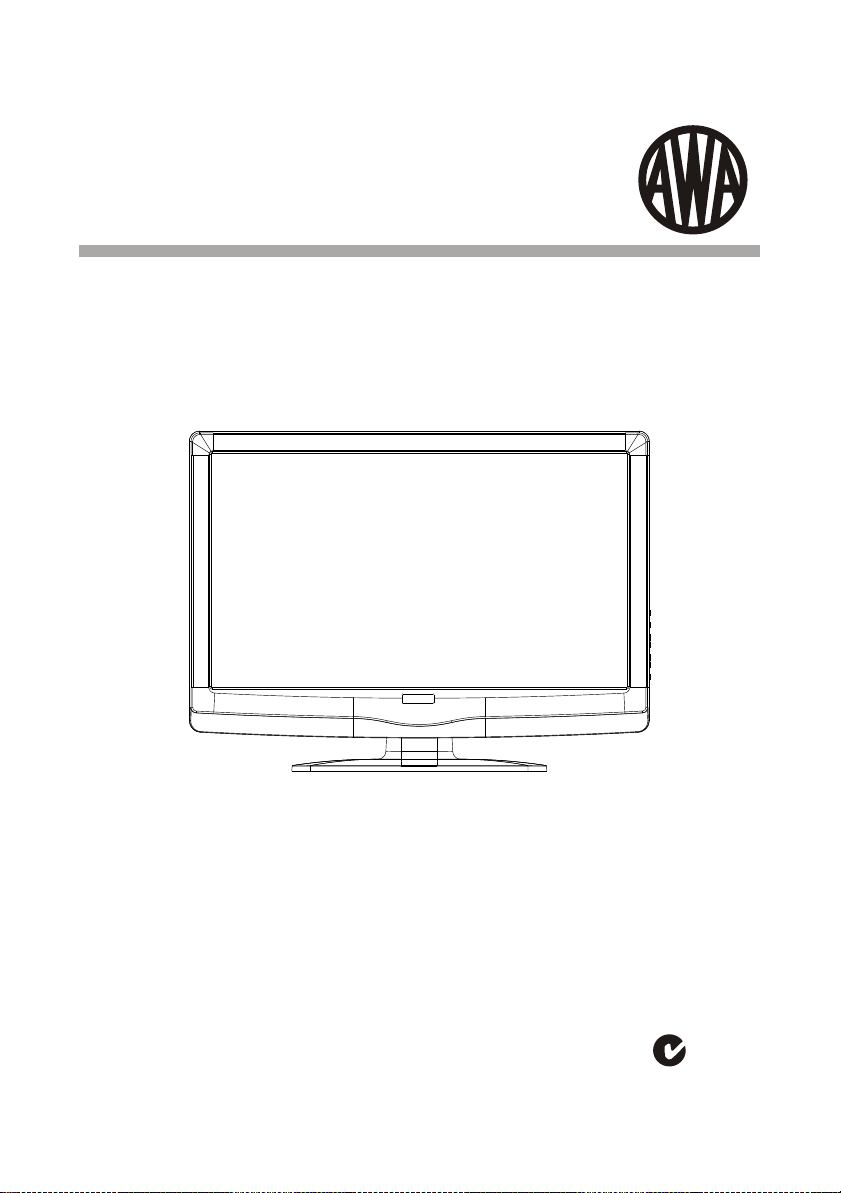
MHDV2411-O3
24" 60cm FULL HD LCD Television
USER MANUAL
Thank you for purchasing this LCD TV. Before connection and operation of this
product please read the manual carefully and completely.
Please keep this manual for future reference.
N294
Page 2
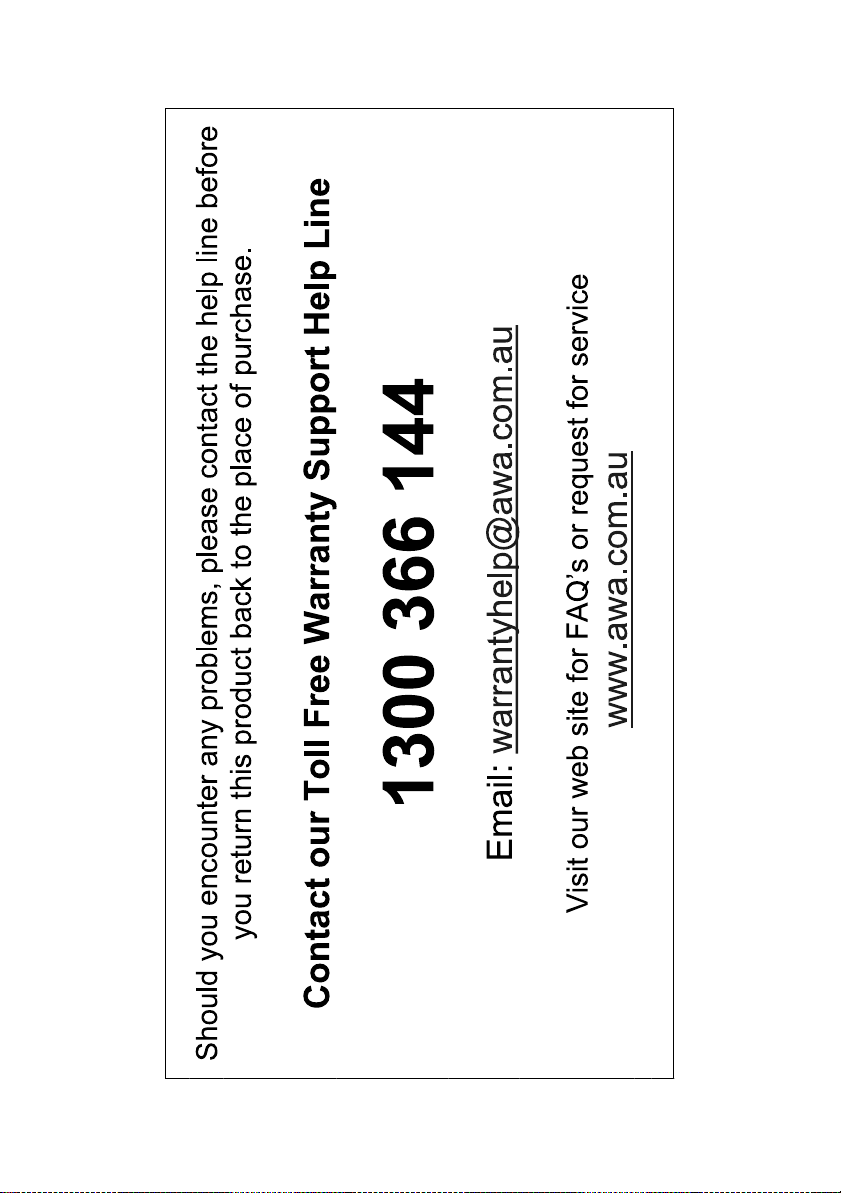
Page 3
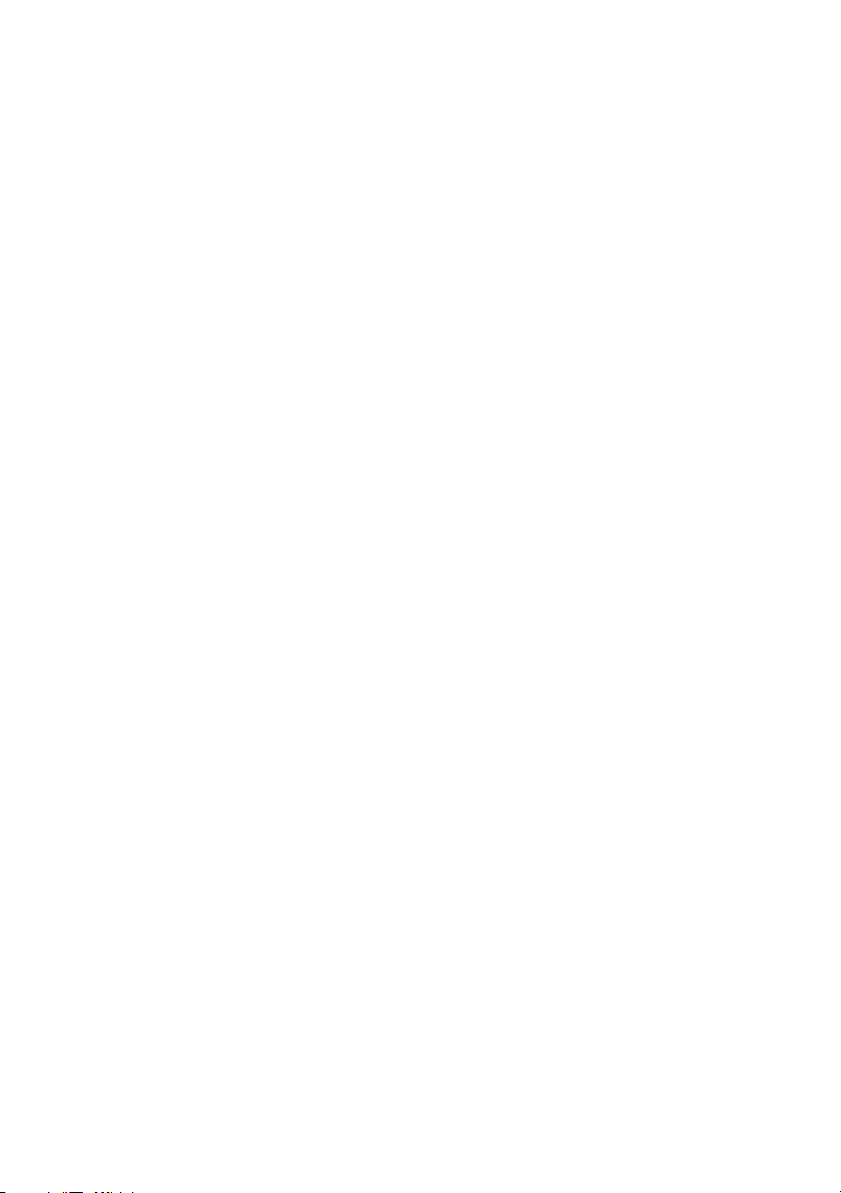
Contents
CONTENTS.....................................................................................2
SAFETY AND WARNINGS............................................................. 3-5
BASE STAND ......................................... 6
INSTALLATION......................................................................... 7 -12
REMOTE CONTROL.................................................................13-14
OPERATION.............................................................................15-20
TROUBLE SHOOTING....................................................................19
TECHNICAL SPECIFICATION......................................................... 21
ASSEMBLY INSTRUCTION
-2-
Page 4
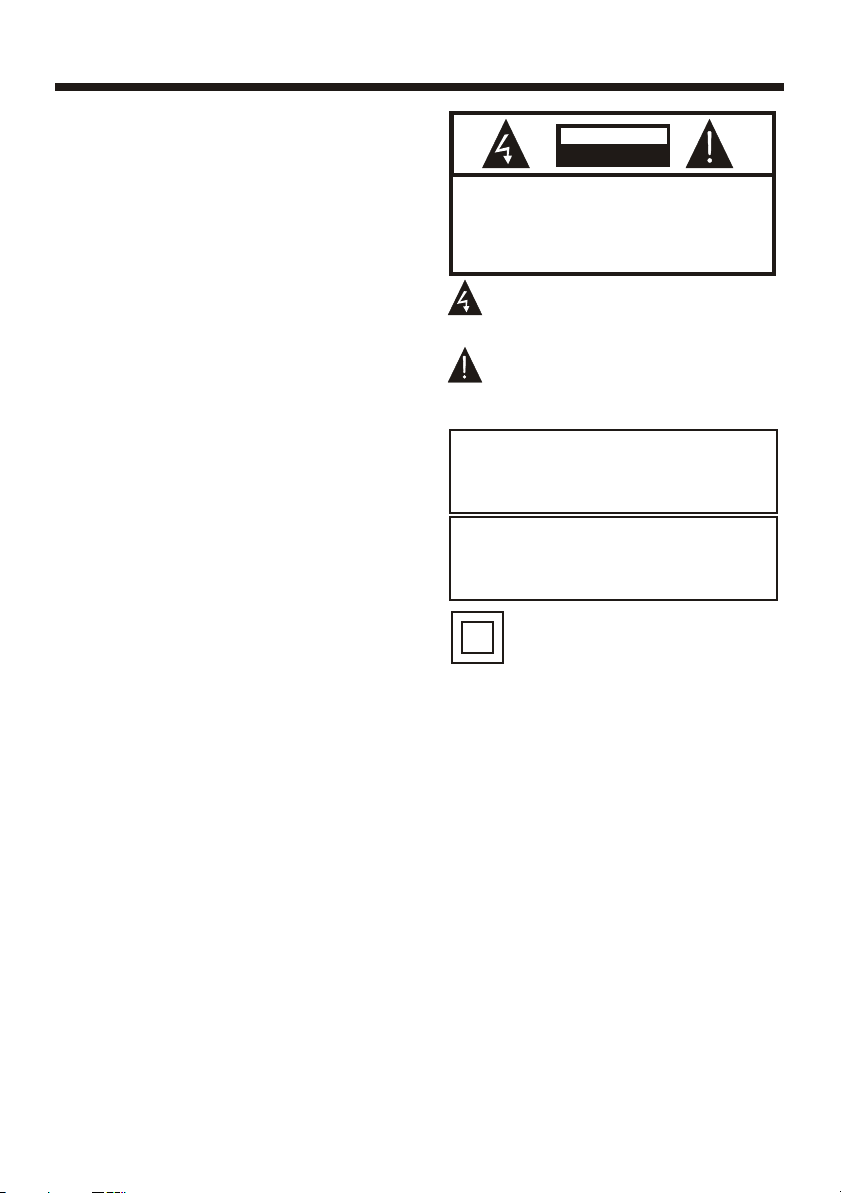
IMPORTANT SAFETY INSTRUCTION
1) Read these instructions.
2) Keep these instructions.
3) Heed all warnings.
4) Follow all instructions.
5) Do not use this apparatus near water.
6) Clean only with dry cloth.
7) Do not block any ventilation openings,
install in accordance with the instructions.
8) Do not install near any heat sources such
as radiations, heat registers, stoves, or
other apparatus (including amplifiers) that
produce heat.
9) Do not defeat the safety purpose of the
polarized plug. If the provided plug does not
fit into your outlet, consult an electrician for
replacement of the obsolete outlet.
10) Protected the power cord from being
walked on or pinched particularly at plugs,
convenience receptacles, and the point
where they exit from the apparatus.
11) Only use attachments/accessories
specified by the manufacturer.
12) Unplug this apparatus during lighting
storms or when unused for long periods of
time.
13) Refer all servicing to qualified service
personnel. Servicing is required when the
apparatus has been damaged in any way,
such as power-supply cord or plug is
damaged, liquid has been spilled or objects
have fallen into the apparatus, the
apparatus has been exposed to rain or
moisture, does not operate normally, or has
been dropped.
14) Mains plug is used as the disconnect
device, the disconnect device shall remain
readily operable.
15) The ventilation should not be impeded
by covering the ventilation openings with
items, such as newspapers, table-cloth,
curtains, etc.
16) No naked flame sources, such as
lighted candles, should be placed on the
apparatus.
17) Attention should be drawn to the
environmental aspects of battery disposal.
18) The use of apparatus in moderate
climate.
19) The apparatus shall not be exposed to
dripping or splashing and that no objects
filled with liquids, such as vases, shall be
placed on the apparatus.
SAFETY AND WARNINGS
CAUTION
RISK OF ELECTRIC SHOCK
DO NOT OPEN!
TO REDUCE THE RISK OF ELECTRIC SHOCK, DO
NOT REMOVE COVER (OR BACK).NO USER
SERVICEABLE PARTS INSIDE. REFER SERVICING
TO QUALIFIED SERVICE PERSONNEL.
The symbol indicates that dangerous
voltages constituting a risk of electric
shock are present within this unit.
The symbol indicates that there are
important operating and maintenance
instructions in the literaturaccompanying
this unit.
WARNING:
To reduce the risk of fire or electric shock,
do not expose this apparatus to rain or
moisture.
WARNING:
The batteries shall not be exposed to
excessive heat such as sunshine, fire or
the like.
This symbol indicates that this product
incorporates double insulation between
hazardous mains voltage and user
accessible parts. When servicing use only
identical replacement parts.
-3-
CAUTION
Page 5
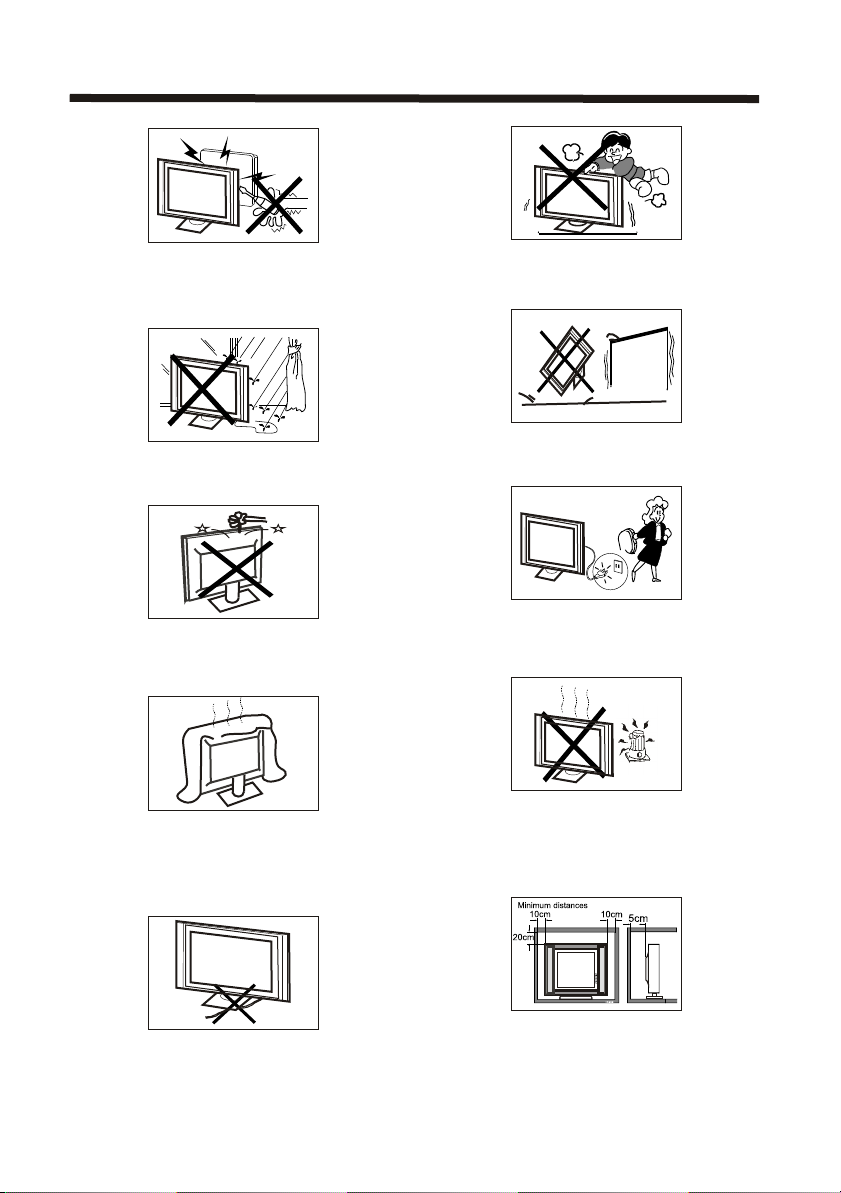
High voltages are used in the operation of this
television receiver. Do not remove the cabinet
back from your set.
Refer servicing to qualified service personnel.
To prevent fire or electrical shock hazard, do not
expose the television receiver to rain or moisture.
SAFETY AND WARNINGS
Never stand on, lean on, or suddenly push the
television or its stand. You should pay special
attention to children. Serious injury may result if it
falls.
Do not place your television on an unstable cart,
stand, shelf or table. Serious injury to an individual,
and damage to the television, may result if it falls.
Do not drop or push objects into the television
cabinet slots or openings. Never spill any kind
of liquid on the television receiver.
Do not block the ventilation holes in the back
cover.
Adequate ventilation is essential to prevent
failure of electrical components.
Do not trap the power supply cord under the
television receiver.
When the television receiver is not used for an
extended period of time, it is advisable to
disconnect the AC power cord from the AC outlet.
Avoid exposing the television receiver to direct sunlight
and other sources of heat. Do not stand the television
receiver directly on other products which give off heat,
e.g. video cassette players and audio amplifiers. Do not
place naked flame sources, such as lighted candles on
the television.
If the television is to be built into a compartment or similar
enclosure, the minimum distances must be maintained. Heat
build-up can reduce the service life of your television, and
can also be dangerous.
Dim:515*320mm(
-4-
Page 6

SAFETY AND WARNINGS
CAUTION
Never tamper with any components inside the TV, or any other adjustment controls not mentioned in
this manual.
All LCD-TVs are high voltage instruments. When you clean up dust or water drops on the LCD
PANEL or CABINET, the power cord should be pulled out from the receptacle, then wipe the TV with
a dry soft cloth. During thunder and lighting, unplug the power cord and antenna cord to prevent
damage to your TV. All repairs to this TV should only be performed by qualified TV service
personnel.
Warning: Change or modifications to this unit not expressly by the part responsible for compliance
could void the user 's authority to operate the Equipment.
a. Do not expose to dripping or splashing.
b. No objects filled with liquids, such as vases, shall be placed on the apparatus.
c. The mains plug of this device is used as the disconnect device and shall remain readily accessible
and operable.
d. No naked flame sources, such as lighted candles, should be placed on the apparatus.
e. Allow suitable distances around the apparatus for sufficient ventilation. Ventilation should not be
impeded by covering ventilation openings with items such as newspapers, table cloths, curtains and
such like.
The display panel is a very sensitive and high technology product, giving you finely detailed
pictures. Occasionally, a few non-active pixels may appear on the screen as a fixed point of
black, blue, green or red. Please note that this does not affect the performance of your product.
These pixels shall not be regarded as a failure.
About After- Image
The extended use of fixed image programme material can cause a permanent after - image on
the screen.
This background image is viewable on normal programs in the form of a stationary fixed image.
This type of irreversible screen deterioration can be limited by:
A. Reduce the brightness/contrast setting to a minimum viewing level.
B. Do not display the fixed image for extended periods of time.
C. Turn the power off when not in actual use.
Important Information Regarding Use of Video Games, Computers, Captions or Other Fixed
Image Displays.
Do not allow a still picture to be displayed for an extended period, as this can cause a
permanent after-image to remain on the screen.
Examples of still pictures include logos, video games, computer images, teletext and images
displayed in 4:3 mode.
CAUTIONS:
The permanent after-image on the screen resulting from fixed image use is not an operating
defect and as such is not covered by the warranty.
This product is not designed to display fixed images for extended periods of time.
-5-
Page 7
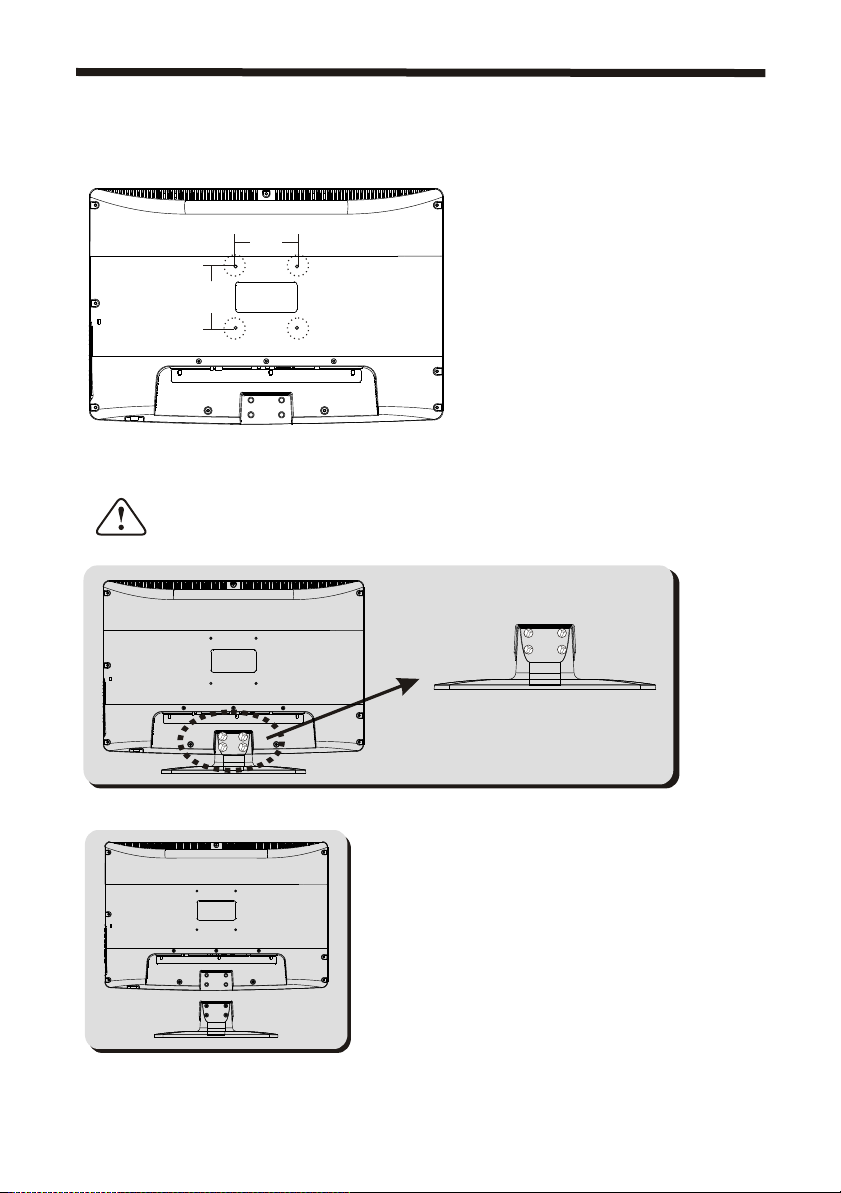
INSTALLATION
For wall mounting with the optional bracket, please read the following instruction and the
bracket instruction. Make sure qualified service personnel perform the operation.
AWA bears no responsibility for improper mounting that results in accident or injury.
Wall Mounting Holes Spacing and Location
100 mm100 mm
100 mm100 mm
4 Wall mount M4 Screws
Base Stand Disassemble Illustration
How to remove the stand from the TV
(The LCD Display is very fragile, and must be protected at all times when removing the
base stand. Be sure that no hard or sharp object, or anything that could scratch or
damage the LCD display, comes into contact with it. DO NOT exert pressure on the front
of the unit at any time because the screen could crack.)
1.Use the screwdriver to remove 4 screws from the screw location.
2.Remove the base stand from the Main body.
-6-
Page 8

ACCESSORIES
INSTALLATION
AC Power Cord.........................
Infrared Remote Control............
User s M anual ........................
Battery(AAA)...........................2
FRONT PANEL
1
1
1
3
1
2
30 30
1 2 3
4 5 6
7 8 9 0
+
CH
VOL
_+_
1: Remote control sensor.
2: Indicator LED: GREEN POWER ON.
RED STANDBY.
3: Key board.
-7-
Page 9

KEY BOARD
SOURCE
MENU
CH+
CH-
VOL+
VOL-
STANDBY
USB
1 SOURCE
Display the input source menu.
2 MENU
Display main MENU.
3 CH+/CH-
In TV mode press CH+ or CH- to change
the channel up and down.
In MENU mode, press CH+ or CH- to select
items .
In standby mode, press CH+ or CH- to turn
on the TV.
4 VOL+/VOL-
Adjust sound level.
In MENU mode, press VOL+ or VOL- to
adjust the item that you selected.
5. STANDBY
Press this button to turn the unit ON from
STANDBY mode.
Press it again to turn the set back to STANDBY.
6. USB
The USB memory stick should be plug in the
unit directly. USB extension cable should not be
used to avoid failing of data transferring and
interference caused.
INSTALLATION
REAR PANEL
-8-
AV OUTPUT
AV L R
RF INPUT
HDMI INPUT
PC
AUDIO INPUT
Pb
L
RAVPrY
All the terminals are(from left to right):
AC POWER SOCKET, HDMI input, YPbPr input, AV, Rear Audio input,
PC AUDIO input, AV output, VGA, ANTENNA SOCKET.
Note: 1.AV and YPbPr share the Rear Audio input channel.
2.When HDMI port get DVI signal ,the audio signal receives from the PC Audio
channel.
Page 10

ANTENNA CONNECTION
INSTALLATION
Note:
Aerial connections:IEC(female).
Input impendance:75 unbalanced.
-9-
Page 11

CONNECTING TO PC
STEPS:
Be sure both the TV and computer are set to Power off.
1.Connect VGA and audio cable.
2.Connect the power cord.
3.Power on the TV, switch the input source to VGA mode.
4.Power on the PC.
This sequence is very important.
AV OUTPUT
HDMI INPUT
PC
AUDIO INPUT
Pb
L
AV L R
RAVPrY
RF INPUT
INSTALLATION
-10-
Page 12

PC PRESET
PRESET MODE
RESOLUTION
INSTALLATION
V.Freq.(Hz) H.Freq.(KHz)
1
2
3
4
5
6
7
720*400
640*480
800*600
800*600
800*600
1024*768
1024*768
70
60
56
60
72
60
70
31.47
31.47
35.156
37.88
48.08
48.36
56.48
-11-
Page 13

INSTALLATION
CONNECTING TO AV EQUIPMENTS
This TV provides one group of AV ,one group of YPbPr for convenient connectionto VCR,
DVD or other video equipment. Please refer to the owner s manual of the equipment to be
connected as well.
You can use the input terminals on TV set rear as follows.
VIDEO EQUIPMENT with YPbPr
G
R
Y
Yellow (video)
W
White(audio L)
R
Red(audio R or Pr)
B
Blue(Pb)
G
Green(Y)
HDMI
B
HDMI INPUT
W
R
G
R
B
Pb
W R
R
W
PC
AUDIO INPUT
L
RAVPrY
AV OUTPUT
AV L R
W R
RF INPUT
VIDEO EQUIPMIENT
TO VIDEO
INPUTS
W
R
TO AUDIO INPUTS
VIDEO EQUIPMENT
W R
To audio outputs
TO VIDEO output
It can be connected to the following appliances: VCR, multi disc player, DVD, camcorder, video
game or stereo system, etc.....
YPbPr can support these video formats:480i,576i,480p,576p,720p,1080i.
-12-
Page 14

REMOTE CONTROL
POWER
1
1OK2 3
2
4 5 6
7 8 9 0
TV MENU SOURCE
3
4
5
CH.LIST
SOUND
+
6
VOL
PIC
_
7
8
9
10
11
12
30
31
32
33
SLEEP ASPECT
REVEAL
SUBPAGE SIZE MIX SUBTITLE
LIST
HOLD
TEXTTV/RADIOFREEZE
INFOFAVEPG
MUTE
AUDIO
RECALL
EXIT
INDEX
REP
REMOTE CONTROL
1:POWER:Press to turn the unit on or off.
2:NUMERIC KEY:Press for direct access to channels.
13
14
15
3:TV MENU:Press to display TV Main Menu.
4:CURSOR:Press to scroll through the Menu.
5:CH.LIST:Press to display the channel list.
6:VOL+/- :Press to adjust the sound level.
7:PIC:Press to switch between picture modes.
8:SLEEP:Press to set Sleep Timer.
16
17
9:FREEZE :Press to freeze the picture you are
watching.
10:EPG:Press to display the 7 Day Electronic
Program Guide for information on the show you are
watching.
18
19
+
20
CH
_
11: FAV:Press to access your favourite channels list
in TV or DTV mode
12:TELETEXT KEYS:Refer to next page.
13:MUTE:Press to disable or enable the sound output.
14: AUDIO:Press to change the available audio
21
22
23
24
/language for the program you are watching.
15: RECALL:Press to return to the previously viewed
channel.
16: SOURCE:Press to display the Input Source List.
17: OK:Press to confirm Menu selections.
18: EXIT:To exit the main menu, press the Exit Button
or to cancel setting selections.
25
26
27
28
29
19: SOUND:Press to switch between the sound modes.
20: CH+/CH-:Press to scroll through your Channel List.
21: ASPECT:Press to change the picture aspect ratio.
22:TV/RADIO:Press to switch between TV and Radio
modes.
23: TEXT:Press to enter or exit TELETEXT mode.
24: INFO:To display the program information of the
show you are watching, press the Info Button.
25: SUBTITLE:To turn on Subtitles press the Subtitle
Button in DTV mode.
26: SKIP FORWARD:Press to skip the next file or
track in USB Mode.
27: SKIP BACKWARD:Press to skip the previous
file or Track in USB Mode
28: REP:
In USB mode,select Repeat mode.
29: STOP:Press to Stop play in USB Mode.
30: REWIND:Press to rewind play in USB Mode
and Timeshift Mode.
31: FAST FORWARD:Press to Fast Forward play
in USB mode or Timeshift Mode.
32:PLAY:Press the Play Button in USB Mode or
Time Shift Mode to begin or continue Playback.
33: PAUSE:Press the Pause Button to pause play
in Time Shift or USB Mode or pause recording in
Record Mode.
-13-
Page 15

REMOTE CONTROL
TELETEXT
Teletext is an information system broadcast by certain channels which can be
consulted like a newspaper. It also offers access to subtitles for viewers with hearing
problems or who are not familiar with the transmission language(cable networks,
satellite channels, etc.)
Press:
T
EXT
SELECTING A PAGE
DIRECT ACCESS
TO THE ITEMS
INDEX
SUB PAGE
HOLD
REVEAL
LIST
You will obtain :
This is used to call or exit teletext modes. The summary appears with
a list of items that can be accessed. Each item has a corresponding
3 digit page number. If the channel selected does not broadcast
teletext, theindication 100 will be displayed and the screen will
remain blank (in this case, exit teletext and select another channel).
Enter the number of the page required using the 0 to 9 up/down.
Example: page 120, enter 120. The number is displayed top left, the
counter turns and then the page is displayed. Repeat this operation to
view another page. If the counter continues to search, this means
that the page is not transmitted. Select another number.
Coloured buttons correspond to the colours at the bottom of the
screen. The 4 coloured keys are used to access the items or
corresponding pages. The coloured areas flash when the item or the
page is not yet available.
This returns to the contents page (usually page 100).
Certain pages contain sub-pages which are automatically
displayed successively. This key is used to stop or resume subpage acquisition. The indication appears top left.
To freeze the page.
To display or hide the concealed information (games solutions).
The user can set four favourite pages to be directly linked to the four
color keys. While list mode is activated, it is not possibility to use TOP
or FLOF navigation with the colourkeys. The favourite page numbers
should be stored and restored to/from nonvolatile memory for each
channel by the system software.
-14-
Page 16

OPERATION
Installation Guide
Please select an OSD Language
Magyar
Nederlands
Norsk
PolskiEnglish
Portugues
Pycck
Luxembourg
Netherlands
Cesky
Dansk
Deutsch
Espanol
E k
Fran ais
~
Hrvatski
Italiano
OK
Country
Australia
Bulgaria Denmark Germany Italy
Austria
Croatia Finland Greece
Belgium
Czech France Hungary
OK
This screen only appear when the TV first time turn on or reset to factory settings.You can choose language
and country, auto tuning programs .And after tuning the screen will skip to the first DTV program.
1.CHANNEL MENU
The first item of the MENU is channel menu( for TV or DTV source only).
Auto Tuning
DTV Manual Tuning
ATV Manual Tuning
CHANNEL
< >< >
Programme Edit
Signal Information
Software Update(OAD)Off
Software Update(USB)
You can search channels and edit programs here.
1).Auto tuning:
Search all the channels automatically(you can select ATV and DTV)
Tune Type DTV+ATV
Australia
Austria
Belgium
Bulgaria
Croatia
Czech
MENU
Denmark
Finland
France
Pls press to select country at first , then press OK button to start auto tuning .
Channel Tuning
TV : 0 Programme(s)
DTV : 0 Programme(s)
Radio : 0 Programme(s)
96% UHF CH 68 DTV
NOTE:
All the channels including ATV, DTV and Radio can be tuned at once, if the Tune Type is DTV+ATV.
All the stored channels will be deleted after auto tuning is carried out.
After auto tuning , the channel will skip to the first DTV channel.
-15-
Page 17

2).DTV Manual tuning:
You can select a DTV channel then find the program in this channel.
Pls press to select the channel , then press OK to search the programs .
NOTE:
Bad Normal Good means signal intensity.
DTV Manual Tuning
__
VHF CH 5
++
OPERATION
Press OK to search
Bad Nomal
3). ATV Manual tuning :
You can change the sound system to search the analog TV channels and fine tune the channels , then
storage the channels you selected.
ATV Manual Tuning
__
Storage To 1
System BG
Current CH 1
Search
Fine-Tune
Frequency 255.25 MHz
Save MENU
Good
++
NOTE:
Press teletext red button to store the channels after manual tuning.
4). Program edit:
You can Delete ,Rename ,Move, Skip , FAV any programs.
Delete
Press teletext red button, the program in the cursor will delete.
Rename:
Only can rename ATV programs.
Move the cursor to the program, press teletext green button to rename the program.
Press to choose the character. Press to move the cursor .
Press MENU button to exit edit , Press EXIT to exit the menu.
Note: ATV programs name only can be 5 characters, DTV programs name can be 25 characters.
Move the cursor to the program, press yellow button,then you can input the number of position, press OK,
the program will be moved.
Press to choose the program, press teletext blue button to skip this program, The will show on the
right side of the program .
Choose the skipped program, press blue button again , you can cancel the skip ,The will disappear .
-16-
Page 18

OPERATION
Favourite
Press to choose the program , press FAV button , it will show on the right side of the program.Choose
the FAV program , press FAV button again , you can cancel the FAV, will disappear .
Once your favorite group is created, you can press the FAV key to quickly access your favourite channel.
2. PICTURE MENU
The second item of the MENU is PICTURE MENU.You can adjust picture effect here, such as contrast,
brightness, etc.
Press OK to move, press OK to adjust.
PICTURE
< >< >
Picture Mode Standard
Color Temperature
Aspect Ratio
Noise Reduction
Screen
Picture Mode Standard
Contrast 82
Brightness 50
Color 50
Sharpness 50
Tint 50
NOTE:
1).Tint is available in NTSC system only.
2).There are four color temperature modes can be selected medium, warm, cool,user
3).Screen is available in PC mode only which, can adjust Horizontal position, vertical position, size and phase.
MENU
Color Temperature Medium
Red 40
Green 31
Blue 50
MENU
3.SOUND MENU
The third item of the MENU is the SOUND MENU.
You can adjust the sound effect here such as treble, bass, balance etc.
Press to move, press OK to adjust.
Sound Mode Standard
Balance
SOUND
< >< >
Note:
Auto volume: only available when the input signal volume is too large or distortion.
Auto Volume
4.TIME MENU
The forth item of the menu is the TIME MENU You can adjust the clock, power on/off time, sleep time etc
Press to move, press OK to adjust
Clock -- -- -- --
Off Time
On Time
TIME
< >< >
Sleep Timer
Auto Sleep
Time Zone
NOTE:
Within 15 minutes there is no signal, the TV will auto sleep, if Auto Sleep is set ON. The clock time can be
set from the DTV system.
-17-
Page 19

OPERATION
5.OPTION MENU
To enter the Option Menu, press MENU button and the press or buttons to select the Option Menu.
Once in Option Menu, press or buttons to select the settings you wish to adjust. Press MENU button
to return to the Main Menu.
OSD Language English
Audio Languages
Subtitle Languages
OPTION
< >< >
INOTE:
Restore factory default will clear all the programs and password.
6.LOCK MENU
To enter the LOCK Menu, press MENU button and then press or buttons to select the LOCK Menu.
The default password is 6666.
Please set a new password to so it is easy to remember. Follow the on screen steps to set.
LOCK
< >< >
7. APPLICATIONS MENU
To enter the Applications Menu, press MENU button and then press or buttons to select the
Applications Menu. This is where you will be able to view and play your USB files.
Country Australia
Restore Factory Default
Lock System
Set Password
Block Program
Parental Guidance Off
APPLICATIONS
< >< >
Press the OK button to enter the DMP Menu.
PHOTO MUSIC MOVIE TEXT
The supported formats are as below:
Photo: JPEG, BMP, PNG
Music: MP3
Movie: AVI, MP4, MKV
Text: TXT
DMP
-18-
Page 20

OPERATION
Sample1.ts
Resolution: 720x576
AudioTrack: 1/2 ½
Subtitle: 1/1
Size: 30574 KBytes
Close
8.EPG Menu(Electronic Program Guide).
The EPG Menu is used to look at what is being broadcasted in DTV or Radio modes. Press the EPG
Button to access the EPG Menu. You will receive detailed program information of the channel you
are currently watching as well as the 7 Day Program guide.
PROGRAMME GUIDE TIME
28 Apr 04:39
800 SZTVM01 No Information
801 SZTVM02
802 SZTVM03
803 SZTVM04
804 Date
No Information
No Information
No Information
No Information
INFO
1.
Use to select a program and then press the Green Button or INFO key to display the highlighted
program's information.
Schedule
2.
Press the teletext yellow key, It can list all the reminder schedule, press to choose the list, press
red key to delete the schedule list, Press EPG to return to EPG menu.
3.
Press the Blue Button to book a program for future viewing and add to the schedule list.
DELETE
Remind
OK
Schedule List 04:55 28th Apr Delete
Time Date
__
OK
ScheduleINFO
Programme Title
Reminder setting
802 SZTVM03
08 Minute
05 Hour
Apr Month
28 Date
Once Mode
Remind
INDEX
Channel Name
++
BACK
-19-
Page 21

TROUBLE SHOOTING
Trouble phenomenon Symptom
Picture Audio
Snow Noise
Ghost
Interference
Normal Picture
No picture Mute
No colour Normal audio Colour control
Normal audio
Noise
Mute
Inspection Check
antenna position, direction
or connection
antenna position, direction
or connection
electronic equipment,car/
motorcycle,fluorescent light
Volume(check if mute is
activated or if the audio system
connections are not correct)
Power cord is not inserted
Power switch is not opened
Contrast and brightness/volume
setup
Press standby key on the remote
control for inspecting
Picture
breaking up
No colour
Mosaic
Normal audio
or weak
Noise
Unnormal
-20-
retune channel
TVsystem
Antenna Loose
Page 22

LCD :
Viewing Picture Size(diagonal)
Resolution
Aspect Ratio
Display colours
Brightness
Contrast ratio
Response time
View angle
TV:
TV system
DVB-T decode
DVB-T de-modulation
Terminals:
HDMI Input
VGA Input
Audio Input
Video(Composite) Input
Y Cb(Pb) Cr(Pr) Input
INTRODUCTION
23.5"(59.8cm)
1920x1080
16:9
16.7M
250 cd/m
800:1
8 ms
160 (H)/150 (V)
Digital TV: DVB-T
Analog TV: PAL/SECAM
Audio: MPEG2 Audio Layer I&II
Video: MPEG2 Transport MP@HL
Demodulator : COFDM
OFDM Mod.: 2K, 8K FFT, SFN and MFN
Packed Carries: 2K/8K
Guard Interval: 1/4, 1/8, 1/16, 1/32
2
1
1
2
1
1
Others:
ower V oltage
Input P
Power consumption
utput Power THD 7%
Audio O
100V-240V~ 50/60Hz
60W
)
)
2 X 3W
-21-
Page 23

