Page 1
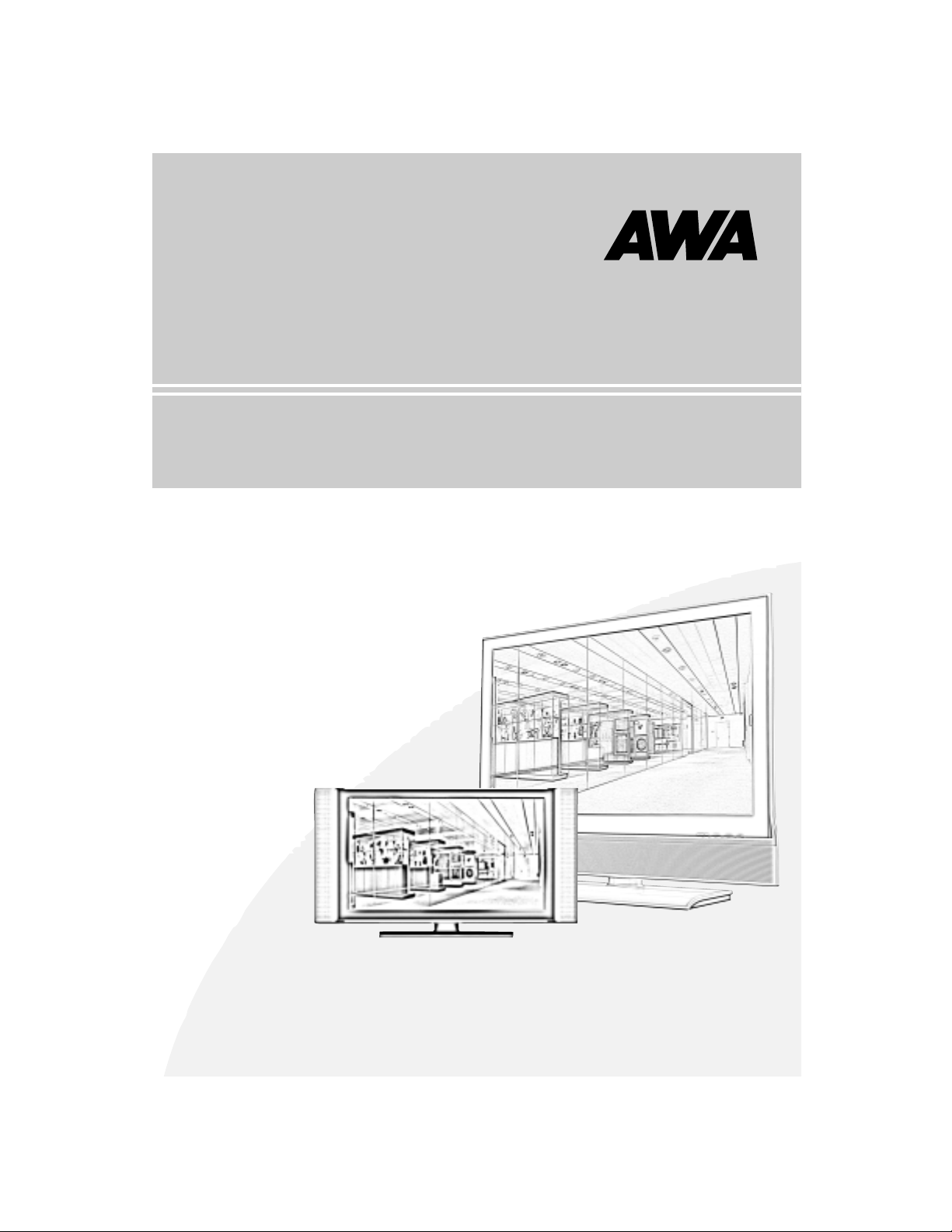
TFT LCD TV
User’s Manual
Part No
106cm TFT LCD TV
LTW-42D
Page 2
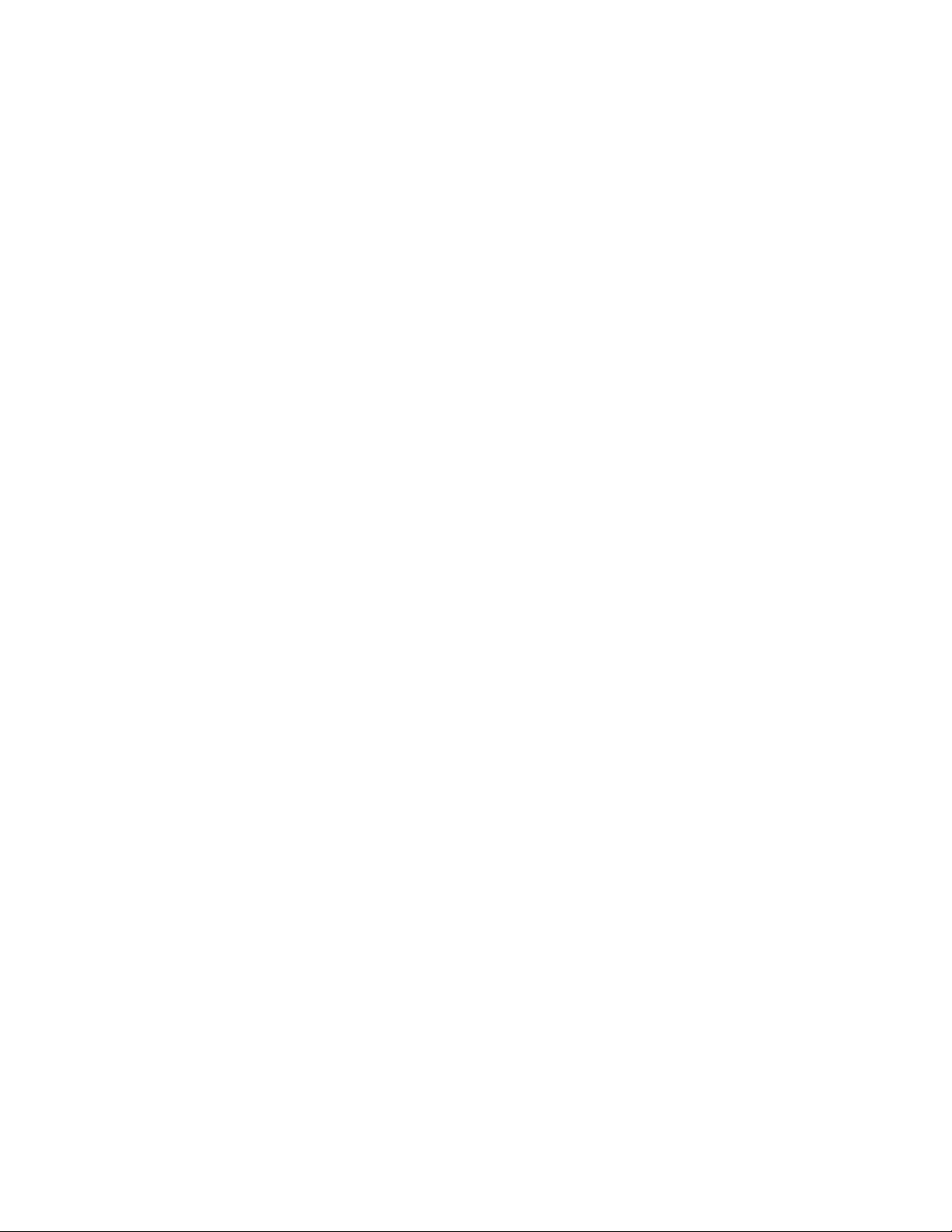
Page 3
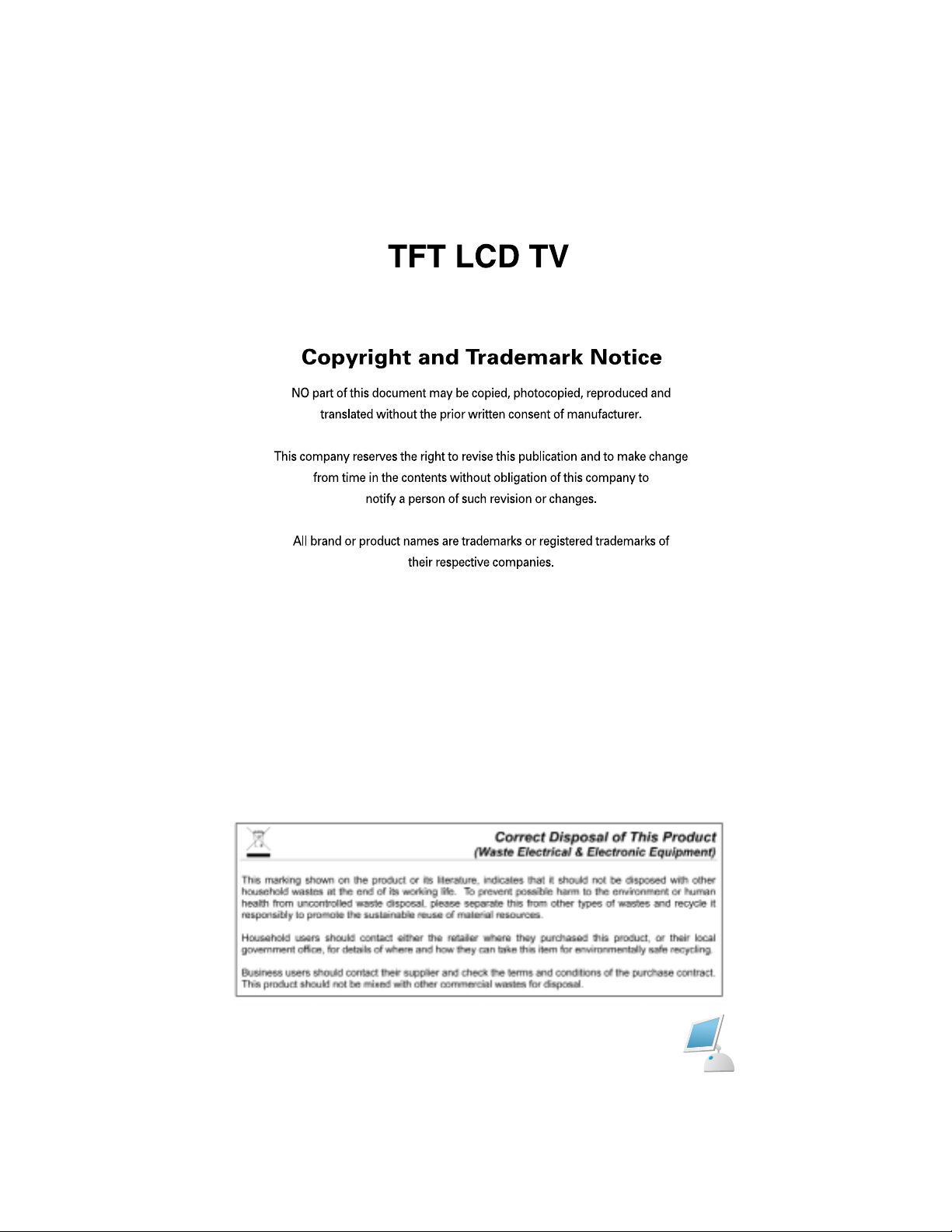
Page 4
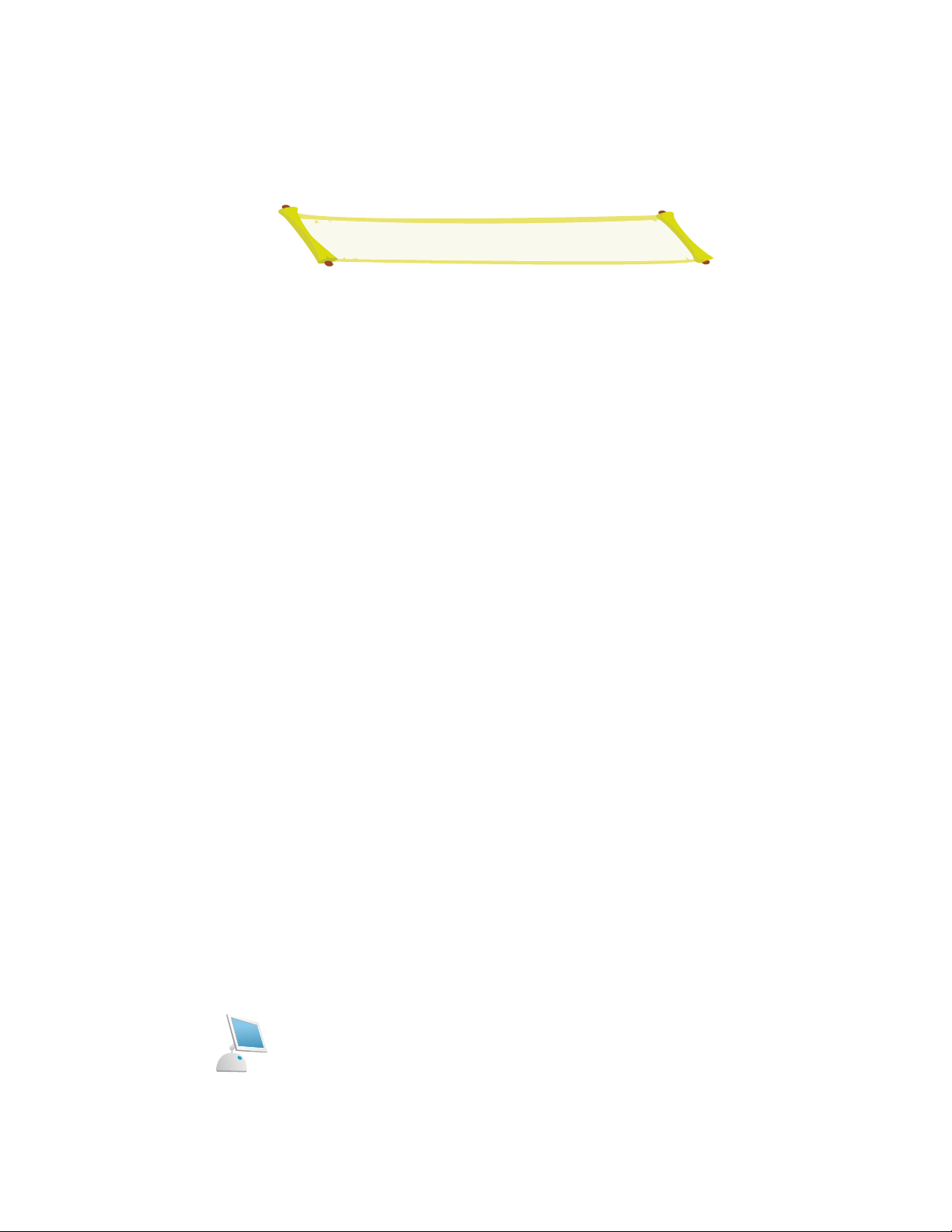
Contents
Safety Instructions . . . . . . . . . . . . . . . . . . . . . . . . . . . . . . . . . . . . . . . . . . . . . . . . . . . . . . . .4
General Safety Precautions . . . . . . . . . . . . . . . . . . . . . . . . . . . . . . . . . . . . . . . . . . . . . . . . .5-6
Front Panel . . . . . . . . . . . . . . . . . . . . . . . . . . . . . . . . . . . . . . . . . . . . . . . . . . . . . . . . . . . . . .7
Accessory . . . . . . . . . . . . . . . . . . . . . . . . . . . . . . . . . . . . . . . . . . . . . . . . . . . . . . . . . . . . . . .8
Rear Panel . . . . . . . . . . . . . . . . . . . . . . . . . . . . . . . . . . . . . . . . . . . . . . . . . . . . . . . . . . . . . .9
Remote Control Unit . . . . . . . . . . . . . . . . . . . . . . . . . . . . . . . . . . . . . . . . . . . . . . . . . . . . . . .10
Basic Remote Control Operation . . . . . . . . . . . . . . . . . . . . . . . . . . . . . . . . . . . . . . . . . . . . .11
Inserting the Batteries in the Remote Controller . . . . . . . . . . . . . . . . . . . . . . . . . . . . . . . . .14
Connecting to Watch TV,VCR or DVD . . . . . . . . . . . . . . . . . . . . . . . . . . . . . . . . . . . . . . . .15
PICTURE SELECTION
Changing the Picture Standard . . . . . . . . . . . . . . . . . . . . . . . . . . . . . . . . . . . . . . .17
Adjusting the Color Temperature . . . . . . . . . . . . . . . . . . . . . . . . . . . . . . . . . . . . . .17
Adjusting the Picture Settings . . . . . . . . . . . . . . . . . . . . . . . . . . . . . . . . . . . . . . . .18
SOUND SELECTION
Changing the Sound Standard . . . . . . . . . . . . . . . . . . . . . . . . . . . . . . . . . . . . . . .19
Adjusting the Sound Settings . . . . . . . . . . . . . . . . . . . . . . . . . . . . . . . . . . . . . . . .19
Selecting the Sound Mode . . . . . . . . . . . . . . . . . . . . . . . . . . . . . . . . . . . . . . . . . . .20
Adjusting the Volume/Switching the Sound off Temporarily . . . . . . . . . . . . . . . . .20
SETUP SELECTION
Auto Program . . . . . . . . . . . . . . . . . . . . . . . . . . . . . . . . . . . . . . . . . . . . . . . . . . . . .21
Manual Program . . . . . . . . . . . . . . . . . . . . . . . . . . . . . . . . . . . . . . . . . . . . . . . . . .22
Edit Program . . . . . . . . . . . . . . . . . . . . . . . . . . . . . . . . . . . . . . . . . . . . . . . . . . . . . .23
TIME SELECTION
Clock Setting . . . . . . . . . . . . . . . . . . . . . . . . . . . . . . . . . . . . . . . . . . . . . . . . . . . . .24
Sleep Timer . . . . . . . . . . . . . . . . . . . . . . . . . . . . . . . . . . . . . . . . . . . . . . . . . . . . . .25
FUNCTION SELECTION
Language/Size Setting . . . . . . . . . . . . . . . . . . . . . . . . . . . . . . . . . . . . . . . . . . . . . .26
PIP Setting/Input/PIP Input . . . . . . . . . . . . . . . . . . . . . . . . . . . . . . . . . . . . . . . . . . .28
PIP Position . . . . . . . . . . . . . . . . . . . . . . . . . . . . . . . . . . . . . . . . . . . . . . . . . . . . . .29
SCREEN SELECTION
H.Position/V.Position/ Clock/Phase . . . . . . . . . . . . . . . . . . . . . . . . . . . . . . . . . . . .30
Connecting a PC & HDMI . . . . . . . . . . . . . . . . . . . . . . . . . . . . . . . . . . . . . . . . . . . . . . . . . .31
Initial set PC mode . . . . . . . . . . . . . . . . . . . . . . . . . . . . . . . . . . . . . . . . . . . . . . . . . . . . . . . .31
Teletext Decode . . . . . . . . . . . . . . . . . . . . . . . . . . . . . . . . . . . . . . . . . . . . . . . . . . . . . . . . . .32
Appendix A: Display Modes . . . . . . . . . . . . . . . . . . . . . . . . . . . . . . . . . . . . . . . . . . . . . . . . .36
Appendix B: Troubleshooting . . . . . . . . . . . . . . . . . . . . . . . . . . . . . . . . . . . . . . . . . . . . . . . .37
Appendix C: Specification . . . . . . . . . . . . . . . . . . . . . . . . . . . . . . . . . . . . . . . . . . . . . . . . . .39
Page 5
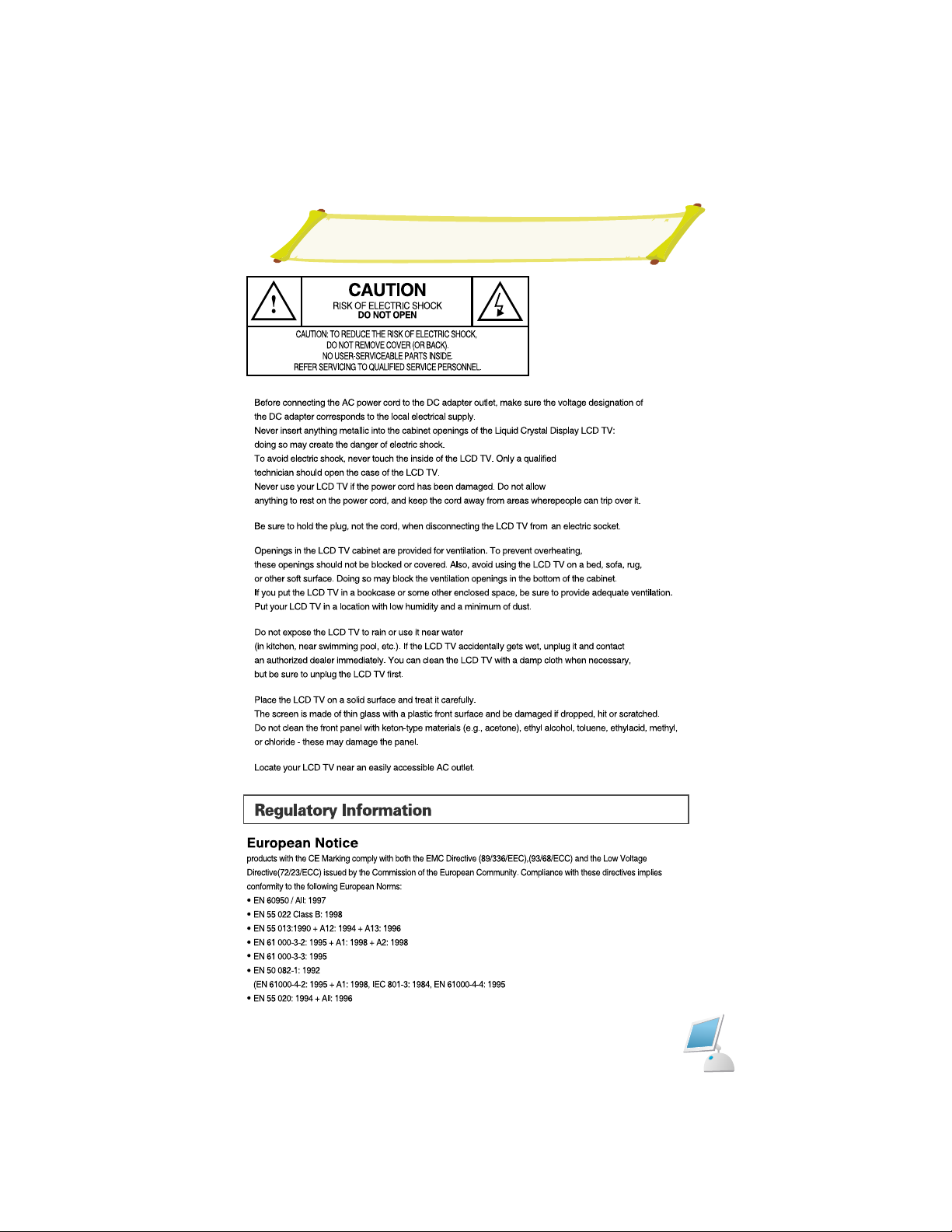
Safety Instructions
Page 6
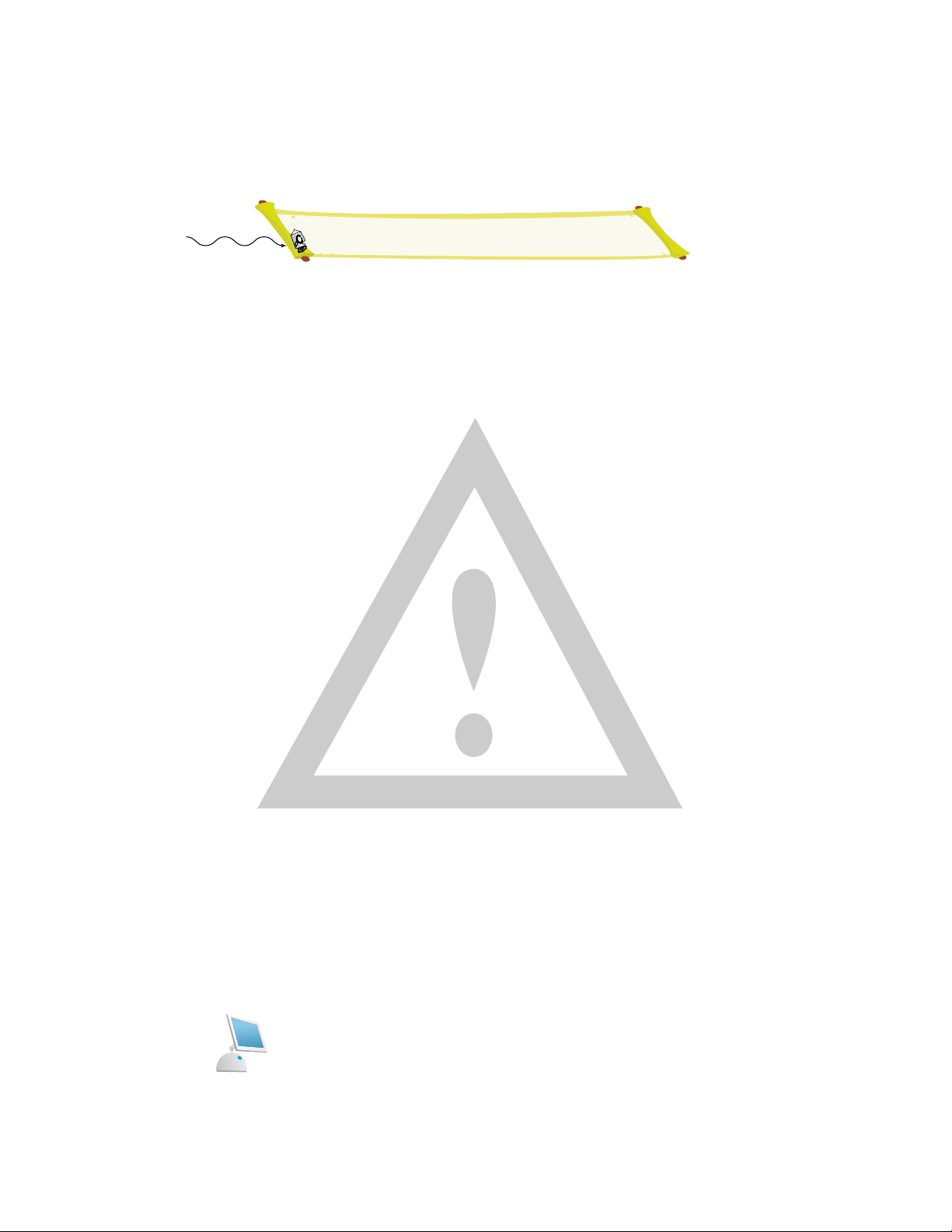
General safety precautions
Thank you for purchasing our product.
Before using it, please read this user's manual carefully and apply it correctly and safely.
Please keep this manual close to you so you can refer to it anytime after reading it.
Also, for the transportation of the product, please attach this manual without fail.
Please observe the notes below.
1. Use at the rated power voltage.
Use of non-rated voltage may cause fire, electric shock and breakdown.
2. Do not open the cabinet and external cover.
The high voltage inside of this product may cause the electric shock.
3. Do not remodel or disassemble this product.
Remodeling or disassembling in wrong method may cause fire, electric shock or breakdown.
4. Do not insert or drop any foreign substance such as metals or flammable object inside from the air hole.
It may cause fire, electric shock or breakdown.
If any foreign substance is inserted inside of this product, turn off the power, pull the plug out of the socket
and contact the sales department. Do not use the product with the foreign substance in.
5. Do not place any vase, potted plant, cup, medicine and any container with water on this product.
If the liquid is spilt, it may cause the fire, electric shock or breakdown.
6. Do not place this product with water nor moisten it.
If water flows in it, it may cause the fire, electric shock or breakdown.
If there is water inside of the product, turn off the power immediately, pull the plug out of the socket and contact the sales department.
Do not use the product with water in it.
7. Never touch the antenna lie or power plug if it stars to thunder.
It may cause the electric shock.
8. If any impact is applied, the parts inside of the product may be fallen out or broken to be the cause of fire, elec-
tric shock or breakdown.
9. Clean the dust on the power plug periodically.
The dusty power plug may cause the poor insulation due to the moisture to be the reason of fire.
10. Do not destroy, process, make closer to heating device, bend or twist forcibly, place any heavy object on nor
bind the power cord or power plug. If it is used in the broken condition, it may cause fire or electric shock.
11. Do not touch the power plug with wet hands.
If you pull in or out the power plug with wet hands, it may cause electric shocks.
12. Put the power plug in firmly.
Putting the plug incompletely may cause the electric shock or fire by the generation of heat.
13. Do not use any non-rated power socket with numerous devices jointed on one power socket or cable device.
The wire of non-designated capacity may cause the fire due to the generation of heat.
14. In case of malfunction, turn off the power switch immediately and pull out the power plug.
If this product is used in the abnormal condition such as damage to it, foreign substance inside of the product, generation of joints, smelling, smoking, overheating and non production of signal, it may cause fire, electric shock or breakdown.
Turn off the power switch immediately, pull the power plug out of the socket and contact to the sales store..
15. Leave space 10 cm or more from the wall for the installation of the device.
Do not install it close to the wall nor block the ventilation of the air.
Insufficient ventilation or accumulated heat inside of the product may cause the fire.
Page 7
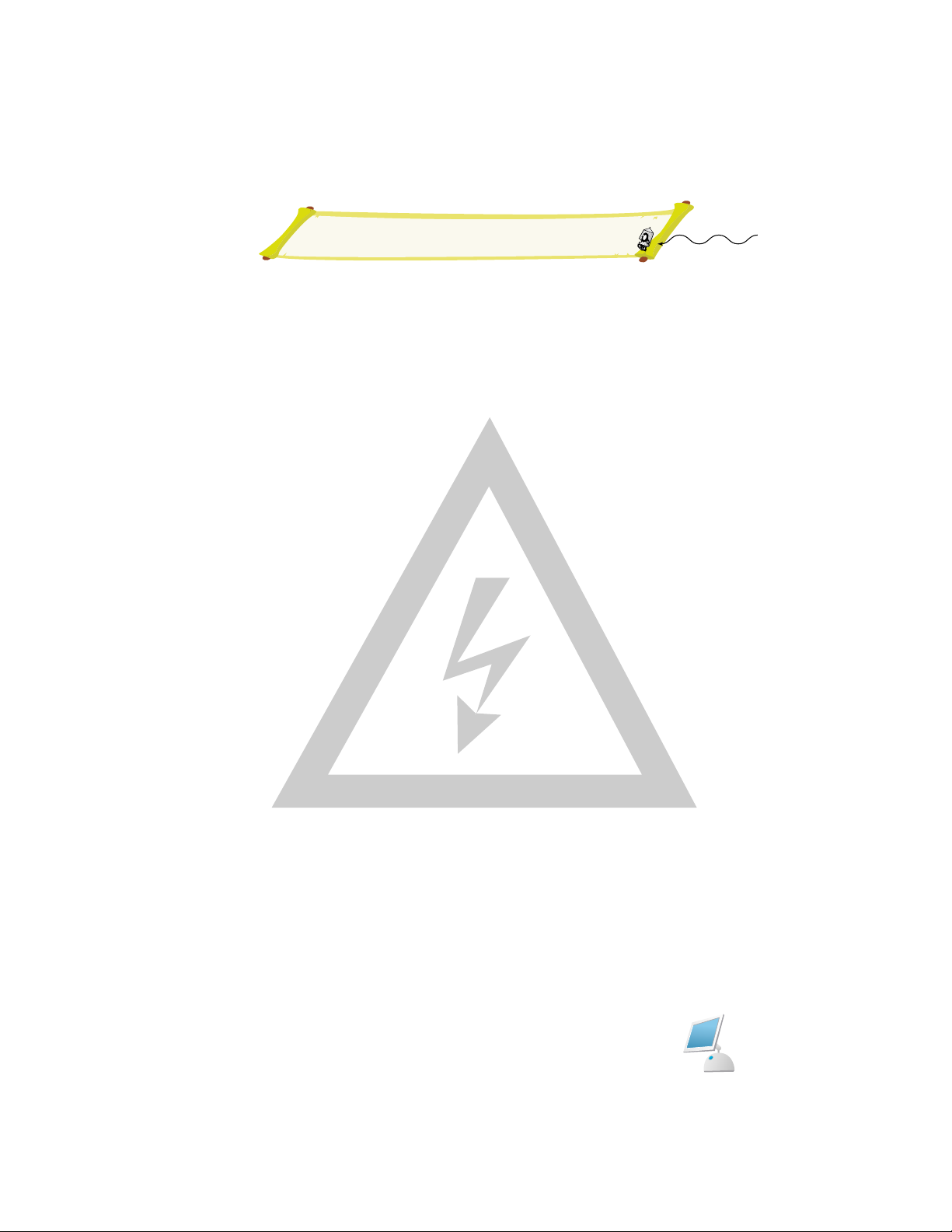
General safety precautions
16. Do not install it at the unstable location such as on the bouncing prop or tilted place.
It may be tipped over as it loses balance or damaged as it is fallen down.
17. Do not install at the place with moisture or dust.
It may cause the fire or the electric shock
18. Do not install it at the place with poisonous gas.
It may cause the fire.
19. Do not install it at the location with continuous vibration.
It may be tipped over as it loses balance or damaged as it is fallen down.
20. Do not install it at the place on the strong magnetic field or current field.
It may cause fire, electric shock or break down.
This equipment may be observed deterioration of the picture by electromagnetic radiation in electromagnetic environment.
21. Fasten the wheel of the product or shelf with wheels when installing this product.
If it moves or is tipped over, it may be damaged.
22. Do not leave it in the car under the burning sun for a long time.
The high temperature may distort the cabinet or the parts inside may be broken down or heated.
If you use this product in this condition, it may cause the fire, electric shock or breakdown due to the short circuit or
poor insulation.
23. Do not place any fire source such as candlelight close to this product or place it on this product.
If it is tipped over or fallen down, it may cause damage or fire.
24. Do not sprinkle water drops or water on this product.
It may cause the fire, the electric shock or breakdown.
25. Do not place heavy objects on this product.
It may be tipped over as it loses balance or damaged as it is fallen down.
26. Do not transport it with the power cord or the connection cable connected.
If you move this product with the power cord or the connection cable connected, the damaged power cord, connection cable or connection terminal may cause the fire, the electric shock or breakdown.
27. Pull the power cord out while holding the plug portion.
If you pull the power cord out by force, the cord may the fire or the electric shock.
28. Do not use it outdoor.
Dust or rainstorm may cause the fire, electric shock or breakdown.
29. Do not climb on this product.
If you climb on it, it may damage or hurt it.
30. 2 persons or more shall transport the device, which is heavier than 18 kg.
If you drop or tip over the device, it may damage it.
The weight is indicated on the user's manual.
31. Use the attached power cord and connection cable, or those, which are indicated on the user's manual.
If you do not use the designated power cord and connection cable, it may cause the electric shock or breakdown.
32. Turn off the power switch when connecting the power cord or connection cable.
If you not turn off when connecting it, it may cause the electric shock or breakdown.
33. Do not use any chemical such as the paint thinner or benzine to clean the cabinet.
It may scratch the surface or disappear the indication to cause wrong operation, whch can be the reason for disorder.
34.
Clean the cabinet with 5~6 time diluted neutral detergent water on smooth cloth as stirring to remove the contamination.
After that, clean it with dry cloth to remove any stain.
Page 8
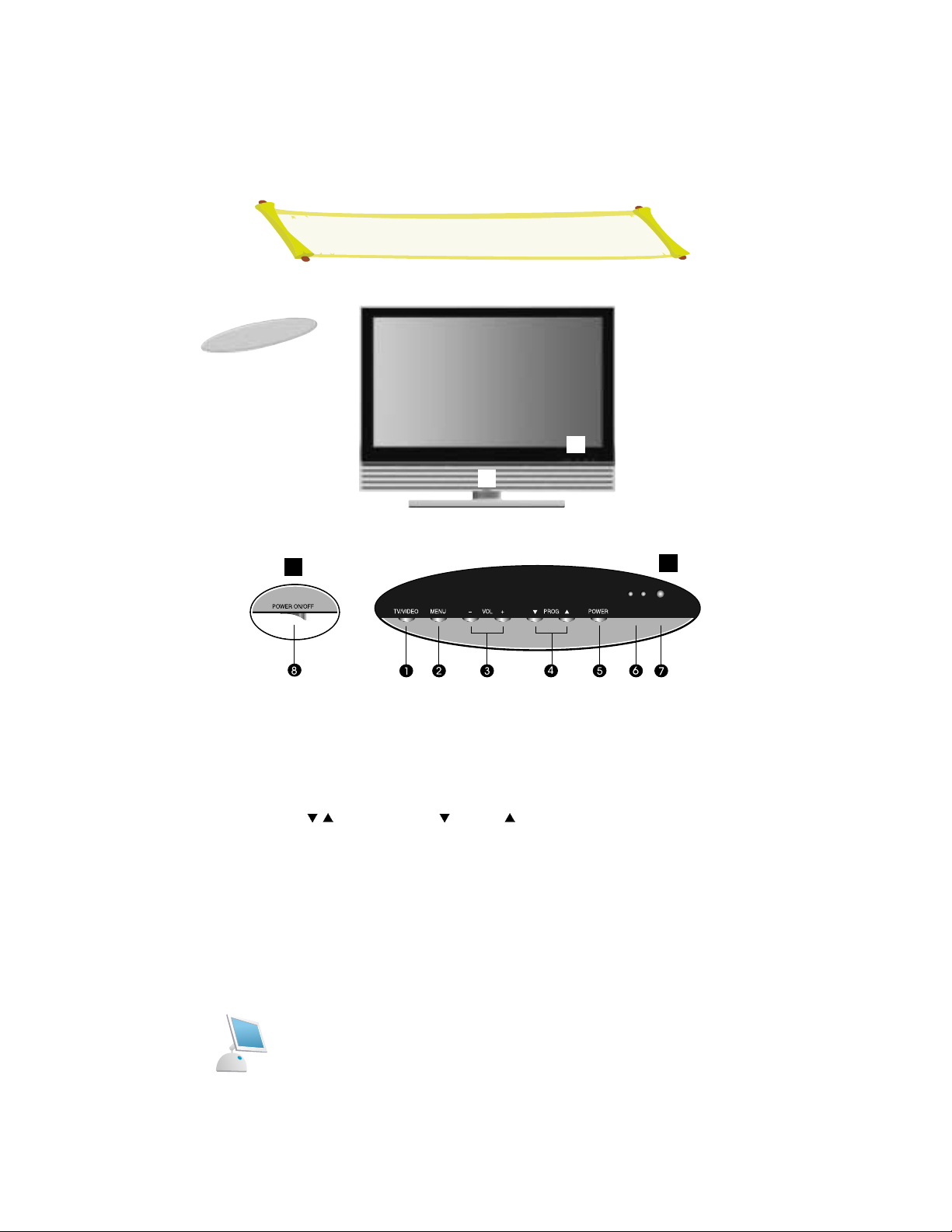
Front Panel
Front
A
B
A
B
1. TV/VIDEO Display a menu of the available input sources.
2. MENU Display the main on-screen menu. Exit from sub-menu.
3. VOL(-/+) Press the increase or decrease the volume. Also used to increase
or reduce the value of a menu option.
4. PROG(
/ ) Press PROG or PROG to change channels. Also used to
highlight selections on the on-screen menus.
5. POWER Sub power switch
6. STAND BY ON: The green LED is on.
OFF:The red LED is on.
7. Remote Control Sensor
8. POWER ON/OFF Main Power On/Off switch.
Page 9
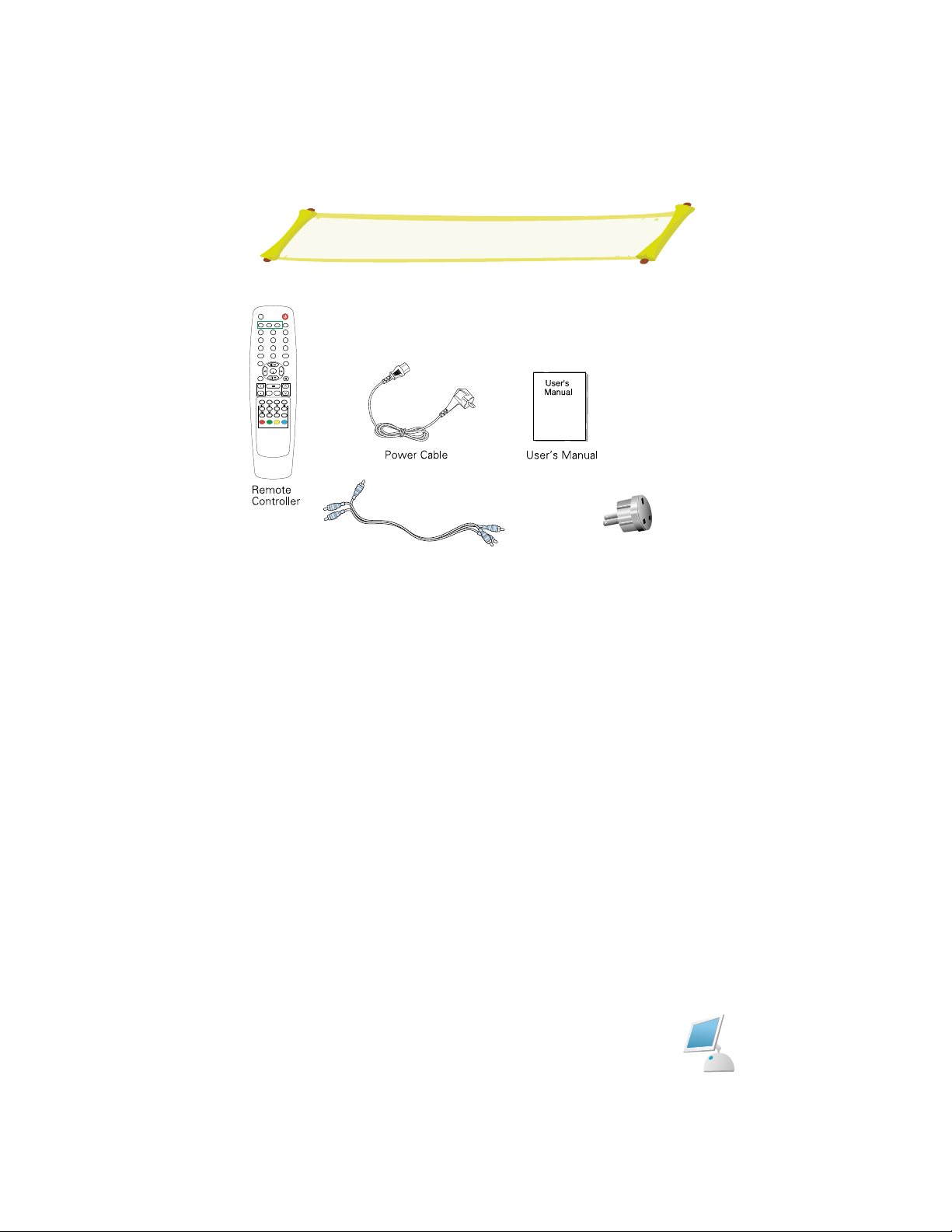
POWERSOURCE
PROG DN
PROG UP
Accessory
Conversion Plug (option)
RCA Jack
SOURCE POSITION
PC
PIP
123
456
7809
P.STD S.ST D
SLEEP
M/S
ENT
MUTE
MULTI
MENU
DISPLAYVOLUME
Q-VIEW PROGRAM
A/D AUTO SIZE
STILL
i
?
STORE
PROG UPPROG UP
PROG DNPROG DN
Page 10
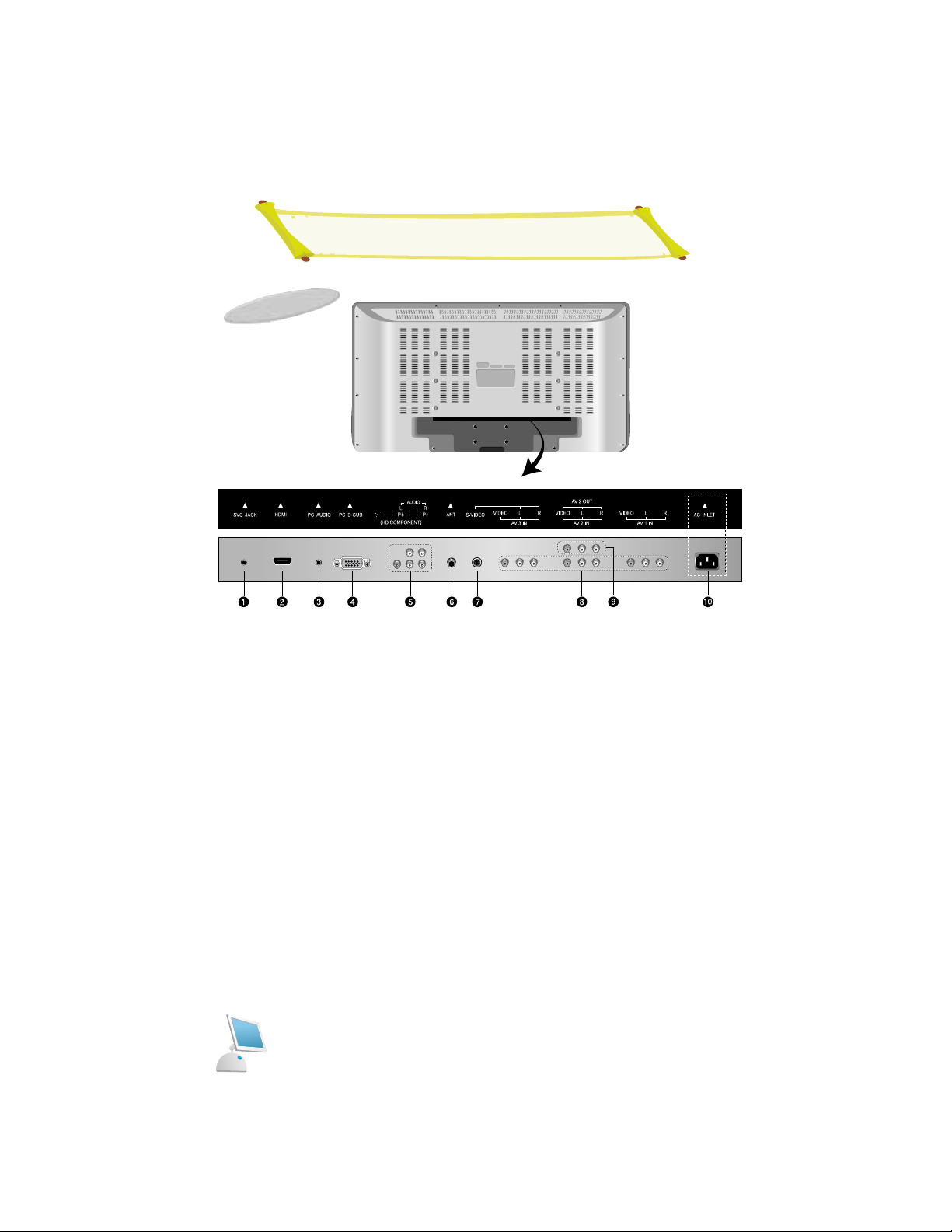
Rear Panel
1. SVC JACK
2. HDMI Use to connect a video signal from a PC or DVD.
3. PC AUDIO Connects to the sound-output port of a personal computer
4. PC D-SUB Use to connect a video signal from a personal computer
5. HDTV INPUT Video signals from a HDTV player
6. ANTENNA JACK Connect to an antenna or a cable TV system
7. S-VIDEO S-Video signal from an S-VHS VCR or laserdisc player
8. AV IN AV 3 IN: Audio signals from VCR or similar device.(Audio input of A/V IN is
used commonly with SVHS)
AV 2 IN:
Audio signals from VCR or similar device and Output Video signals.
AV 1 IN: Audio signals from VCR or similar device.
9. AV OUT: Output Video signals.
10. AC INLET
Use 100-250V AC, 50/60 Hz.
To prevent electrical shocks and fire hazards, do not use any other power source.
Rear
Page 11
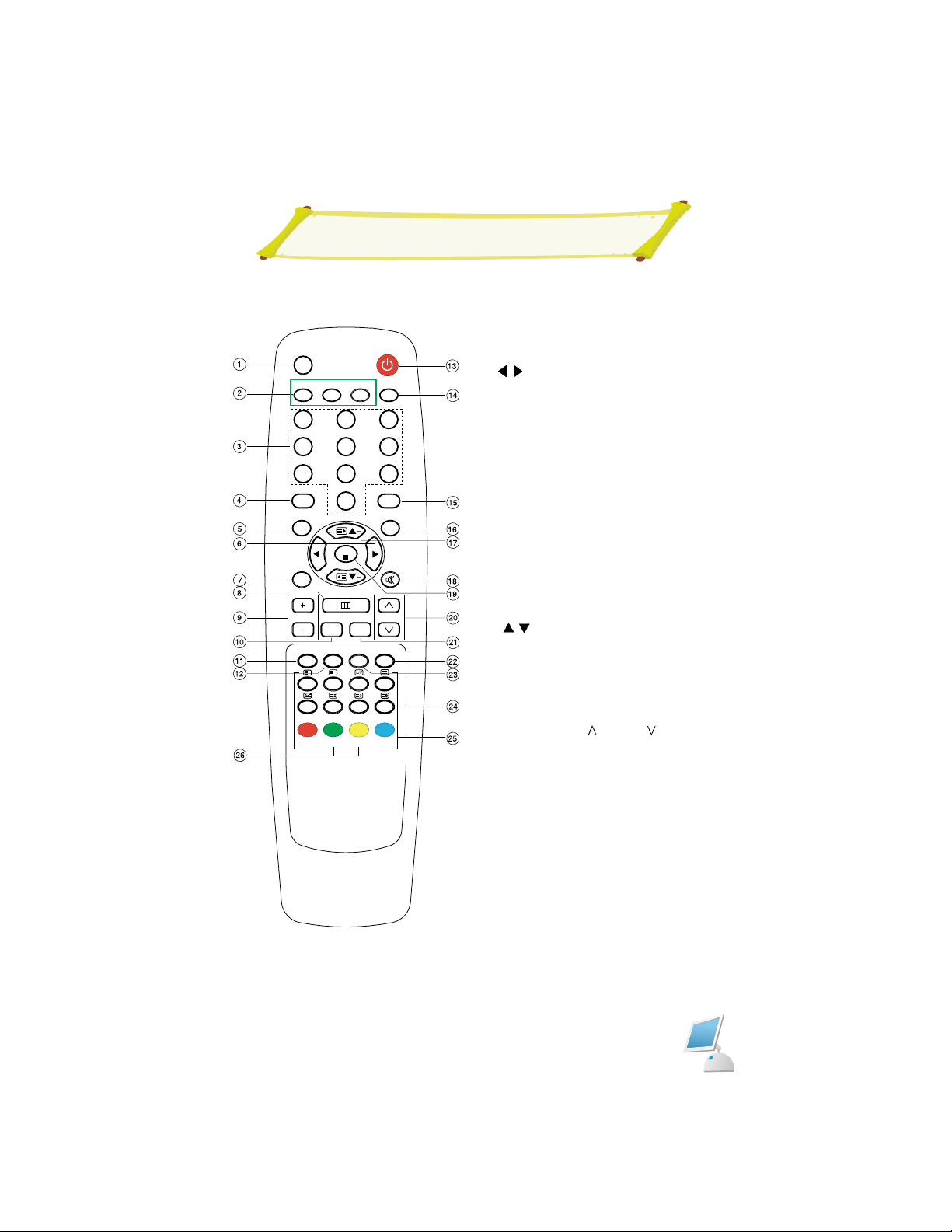
Remote Control Unit
POWERSOURCE
PROG DN
PROG UP
1. SOURCE button
2. PIP Sub source Button
3. Numeric Buttons (Direct Channel select.)
4. P.STD Button
5. SLEEP Button
6.
/ Button
(This buttons are used to make adjustments
to the selected menu item)
7. MULTI Button
It is converted with Digital Source
8. MENU Button
9. VOLUME Up(+) / Down(-) Button
10. DISPLAY Button
11. Still Button
(This button will stop/freeze the picture)
12. A/D Button (Add/Del Button)
13. POWER button (Turns the TV On and Off)
14. PC button (Select PC signal)
15. S.STD Button
16. M/S button (Sound Selection)
17.
/ Button
(This buttons are used to make adjustments
to the selected menu item)
18. MUTE Button
(Press to temporarily cut of the sound)
19. ENTER Button
20. PROGRAM Up(
) / Down( ) Button
21. Q-VIEW Button (Quick view for previous
channel)
22. Size Button (Image size button)
23. Auto Button (PC Auto Adjust button)
24. Time Button
25. Teletext Buttons
26. Sub TV Program Up/Down Button
SOURCE POSITION
PIP
123
456
7809
P.STD S.STD
SLEEP
MULTI
MENU
DISPLAYVOLUME
STILL
A/D AUTO SIZE
i
?
PC
M/S
ENT
MUTE
Q-VIEW PROGRAM
PROG DNPROG DN
PROG UPPROG UP
Page 12
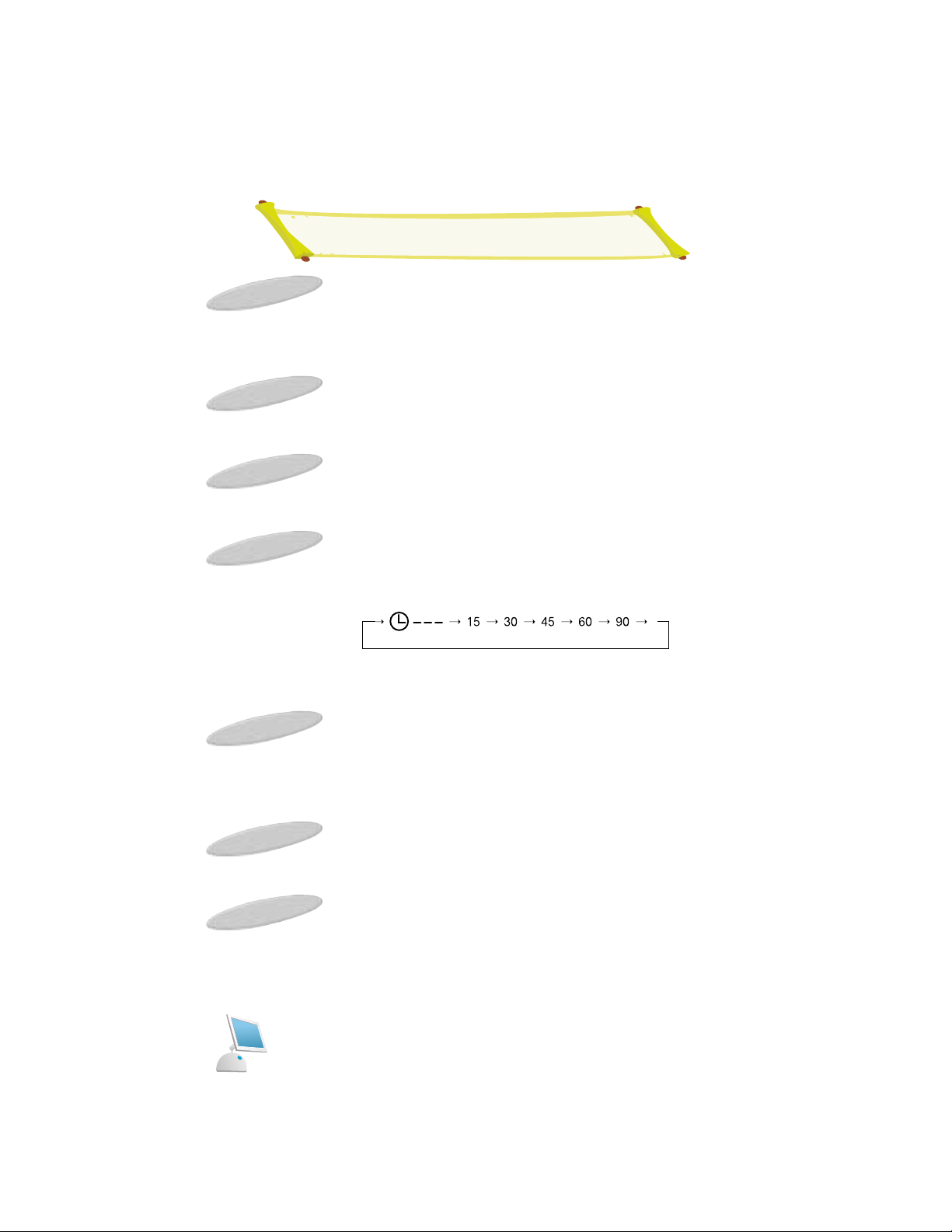
Power Button
At Stand-by mode, the LED stand-by indicator is in RED color.
By pressing the power button, the TV will be turned ON, and the LED stand-by indicator
will be turned OFF.
SOURCE Button
Select input source.
Mute Button
Switch the sound output either ON of OFF.
Sleep Button
The television is automatically turned off after an elapse of the set sleep time.
1) The set time ranges from 15 to 90 minutes, which is repeated in sequence each time
you press.
2) If you'd like to check the remaining SLEEP TIME after OSD disappears, press DISPLAY button.
Volume up(+) / down (-) Button
1)It adjusts the volume level of sound.
2) It is used to choose a specified mode in the main MENU by pressing VOL(+) button.
3) It controls the increase or decrease of each mode you selected.
Menu Button
It displays all the functions that user can control.
Auto Adjust Button
Auto adjusting the screen in PC mode.
Basic Remote Control Operation
Page 13
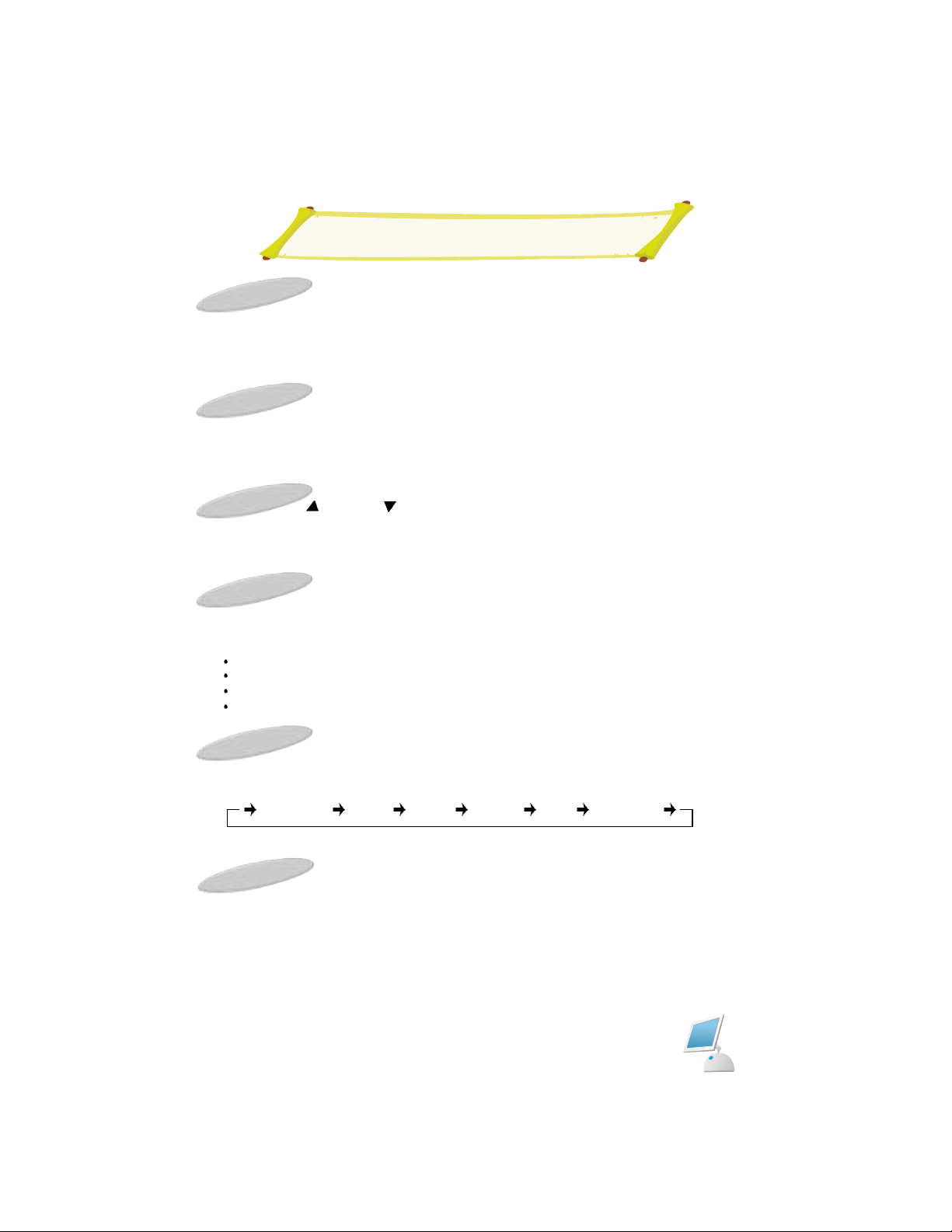
Basic Remote Control Operation
10 digit keys
It is used to directry select desired channel program number and the desired page number in the TELETEXT mode.
Quick View Button
Press Quick View button on the Remote Control. The previously viewed channel will
appear on the screen. Press Quick View again to switch back to the original channel.
Program up( ) / down ( ) Button
1) It is used to select the channel you want to watch on either upward or downward direction.
2) It makes the cursor to move while in main MENU.
P.STD
By pressing the P.STD button, sequentially select one of the 4 pre-sets picture standard.
Standard : Select this mode to watch TV at standard state.
Dynamic : Select this mode to watch in a room with bright illumination.
Mild : Select this mode when the room is dark or to lessen eye fatigue.
User : Select this mode to view the picture to your set picture state preference.
S.STD
Whenever this button is pressed, the mode will be changed as follows.
Display Button
When TV mode displays the current channel number, picture size, sleep and clock.
STANDARD MUSIC MOVIE SPEECH USER SURROUND
Page 14

Basic Remote Control Operation
M/S Button
1) It switches NICAM STEREO to NICAM MONO and FM MONO.
2) It can force STEREO into MONO when STEREO signal is being received.
3) It does not perform when FM MONO program is broadcasted.
4) On DUAL mode
If NICAM, DUAL signals are received, the following will be shown on the upper
right corner of the screen for 6 seconds.
Teletext Buttons.
See the teletext section for details.
MONO
NICAM
STEREO
DUAL A DUAL B DUAL A+B
NICAM
MONO
Page 15

Inserting the batteries in the remote controller
You must insert or replace the batteries in the remote controller when you:
Purchase the set.
Find that the remote controller is no longer operating correctly.
Remove the cover of the
remote controller by pressing
the symbol and pulling the
cover space in the direction
of the arrow.
Insert 2 batteries(AAA size),
taking care to respect the
polarities.
Replace the cover by put in
it in the direction of the
arrow.
You can use your remote controller within a distance of 7-10m and an angle of 30
degrees from the left and right sides of the remote controller receptor of your monitor.
1 2 3
!
Page 16

Connecting to watch TV, VCR or DVD
To view television channels directly, a signal must be received by the set from one of following
sources:
An outdoor aerial
An indoor aerial (not recommendable)
A cable television network
1. In the first three cases, connect the aerial or network input cable to the 75 ohm coaxial socket
on the rear of the TFT LCD TV.
2. Press the TV button on the remote control.
1. Connect video and audio cable according to the shape and color or the video / audio cable.
When an external devices is in MONO, the audio connection cable can be connected to
either the left and S.MODE/MTS should be set MONO.
2. For optimal visual image, use S-VIDEO connector instead of video (yellow) connector.
Connecting the Aerial or Cable Television Network
Connecting the VCR, DVD or Other external devices
Page 17

Connecting to watch TV, VCR or DVD
1. Connect a set of audio cables between the component AUDIO IN jacks on the TFT
LCD TV and the AUDIO OUT jacks on the DVD Player.
2. Connect video cables between the Y, P
b
and Prinputs on the TFT LCD TV and Y, P
b
and Proutputs on the DVD Player.
(Note : For an explanation of Component video, see your DVD Player's Owner's
manual.)
3. Do not use RS232C. it is used only checking by serviceman.
Connecting a DVD Player (Connecting to Y, Pb, Pr)
Page 18

You can select the type of picture which best corresponds to your viewing requirements.
The following picture effects are available the order given:
STANDARD, MILD, USER, DYNAMIC
1. Press the MENU button.
Result : The PICTURE menu is display.
2. Press the [ ] button.
Result : The "P.STD" menu is active.
3. Select to satisfy your preference by pressing the
[
] or [ ] button.
4. When you have been finished, press the MENU
button repeatedly to return to normal viewing.
Adjusting the Color Temperature setting
1. Press the [
] or [ ] button to select "COLOUR
TEMP.".
2. Press the [
] button.
3. Press the [
] or [ ] button to select one of the
following options:
4.
When you are satisfied with the settings, press
the MENU button repeatedly to return to normal
viewing.
Changing the Picture Standard
Adjusting the Color Temperature
Cool Warm
Normal
Page 19

Adjusting the Picture settings
Your TV have several setting which allow you to control
picture quality:
CONTRAST, BRIGHTNESS, COLOUR,
SHARPNESS
1. Press the MENU button.
Result : The PICTURE menu is display.
2. Press the [ ] button.
Result : The "P.STD" menu is active.
3. Use the [
] or [ ] button to select setting menu.
4. Press the [
] button.
Result : The horizontal bar is displayed.
5. Adjust to satisfy your preference by pressing the
[
] or [ ] button.
6.
When you are satisfied with the settings, press the
MENU button repeatedly to return to normal viewing.
CONTRAST90
In this model, the TINT function is not adapted.
The TINT function is used NTSC model.
Page 20

Changing the Sound Standard
You can select the type of special sound effect to be used when watching a given broadcast.
The following sound effects are available in the order given:
STANDARD, MUSIC MOVIE, SPEECH, USER, SURROUND
1. Press the menu button.
Result : The "PICTURE" menu is displayed.
2. Press the [
] or [ ] button to select "SOUND"
3. Press the [
] button.
Result : The "S.STD" menu is Active.
4. Press the [
] button.
5. Select to satisfy your preference by pressing the
[
] or [ ] button.
6.
When you have been finished, press the MENU
button repeatedly to return to normal viewing.
The sound settings can be adjusted to suit your personal preference:
120Hz, 500Hz, 1.5KHz, 5KHz, 10KHz
1. Press the menu button.
Result : The "PICTURE" menu is displayed.
2. Press the [
] or [ ] button to select "SOUND"
3. Press the [
] or [ ] button to select equalizer con-
trol.
4. Use the button to select one of the following
options:
120Hz, 500Hz, 1.5KHz, 5KHz, 10KHz.
5. Adjust to satisfy your preference by pressing the
[
] or [ ] button.
6.
When you are satisfied with the settings, press the
MENU button repeatedly to return to normal viewing.
Adjusting the Sound settings
SOUND
S.STD
120 Hz
500 Hz
1.5KHz
5KHz
10KHz
BALANCE
STANDA
8
8
8
8
8
SOUND
S.STD
120 Hz
500 Hz
1.5KHz
5KHz
10KHz
BALANCE
STANDA
8
8
8
8
8
SOUND
S.STD
120 Hz
500 Hz
1.5KHz
5KHz
10KHz
BALANCE
STANDA
8
8
8
8
8
Page 21

Selecting the Sound Mode(depending on TV mode)
The "M/S" button displays/controls the processing and output of the audio signal.
When power is switched ON, the mode is automatically preset to either "Dual" or "Stereo"
depending on the current transmission.
If the receiving conditions deteriorate, listening will be easier if the mode is set to the "Mono"
position using the M/S button.
If the stereo signal is weak (or if intermittent Stereo-Mono) and automatic switching occurs,
then switch to the "Mono" mode.
When receiving mono sound in the AV mode, connect to the "L" input jack on the panels. If
the mono sound comes out only from the left speaker, then press the M/S button.
You can adjust the volume by pressing the VOL+ or
VOL- button on the remote control.
You can switch the sound off temporarily by pressing
the MUTE button on the remote control, for example
you may wish to answer the telephone.
1. Press the VOL + button to increase the volume.
(cursor moves to the right)
2. Press the VOL - button to decrease the volume.
(cursor moves to the left)
3. Press the MUTE button.
Result: The sound is switched off and " " is
displayed.
4. When you wish to turn the sound back on at the
same volume as before, press the MUTE button
again (or either of the volume buttons).
Adjusting the Volume/Switching the Sound Off Temporarily
SLEEP
MULTI
STILL
?
ENT
MENU
DISPLAYVOLUME
Q-VIEW PROGRAM
A/D AUTO SIZE
i
M/S
MUTE
Page 22

Setup Setting
You can scan the frequency ranges available on your television in your country and store all the channels found
automatically.
The channels are stored in the order in which they appear
in the frequency bands. It is possible that the automatically allocated numbers may not correspond to those by
which you wish to identify the channels.
If this is the case, you can then sort them manually.
1. Press the MENU button.
Result: The "PICTURE" menu is displayed.
2. Press the
[ ] or [ ]
button to select "SET UP"
3. Press the [
] button.
Result: The "Auto programme" menu is displayed.
8. Press the [
] button.
6. Press the [
] or [ ] to select the broadcast system
which you want.
7. Press the [
] or [ ] button to select "START"
8. Press the [
] button.
Result: The horizontal bar is displayed, and then
channels are stored in an order which reflects
their positions in the frequency range. Finally,
the search will end automatically.
9. When searching and storing is complete, "Set up"
menu is displayed.
SETUP
AUTO PROGRAMME
MANUAL PROGRMME
EDIT PROGRAMME
SETUP
AUTO PROGRAMME
MANUAL PROGRMME
EDIT PROGRAMME
TO SET
TO SET
TO SET
SETUP
SYSTEM
STORAGE FROM
START
BG
I
DK
L
SETUP
SYSTEM
STORAGE FROM
START
9
0-9
SETUP
SYSTEM
STORAGE FROM
START
C12 (BG
12
MENU
AUTO PROGRAM
Page 23

Set up Setting
When storing Channels manually, you can
choose whether or not store each of the channels
found.
The number by which you wish to identify each
stored channel.
1. Press the MENU button.
Result: The "PICTURE" menu is displayed.
2.
Press the [ ] or [ ] buttons to select "SET UP".
3. Press the
[ ]
button.
Result: The setup menu is active.
4.
Press the
[ ] or [ ]
button to select "MANUAL
PROGRAMME".
5. Press the
[ ]
button.
Result: The MANUAL PROGRAMME menu
is active.
6.
Press the [ ] or [ ] button to select Sound System
and press
the
[ ]
button,
press [ ] or [ ] button
repeatedly until the sound is of the best quality.
Result: The Sound system is changed.
7. With same method, it will want and to set the
system, the program, the fine and the name
of channel which it will be able to store.
8. When you have finished, press the MENU button
repeatedly to return to normal viewing.
MANUAL PROGRAM
SETUP
AUTO PROGRAMME
MANUAL PROGRMME
EDIT PROGRAMME
TO SET
TO SET
TO SET
SETUP
STORAGE
SYSTEM
PROGRAM
FINE
SEARCH
NAME
2
SETUP
SETUP
STORAGE
SYSTEM
PROGRAM
FINE
SEARCH
NAME
0-9
SEL
BG
I
DK
L
V/UHF
CABLE
STORAGE
SYSTEM
PROGRAM
FINE
SEARCH
NAME
0-9
SETUP
STORAGE
SYSTEM
PROGRAM
FINE
SEARCH
NAME
Page 24

Set up Setting
You can create channel list at this menu and it is
available to redefining the channel or deleting the
channel and copy, move, skip the channel of each
list
The user wants it will be able to edit with the name. When
it selects channel which it wants edit it will enter in EDIT
PROGRAMME mode and the user will be able to change
a name with option.
EDIT PROGRAMME
SETUP
AUTO PROGRAMME
MANUAL PROGRMME
EDIT PROGRAMME
TO SE
TO SE
TO SE
SETUP
0C 08
1C 10
2C 12
3C 36
4C 38
5C 41
6C 42
7C 44
8C 47
9C 48
DELETE
MOVE
COPY
SKIP
Page 25

Time Setting
1. Press the MENU button.
2. Press the [
] or [ ] button to select "TIME".
3. Press the [
] button.
Result: The "CLOCK" menu is displayed.
4. Press [ ] or [ ] button to setting time.
Press the [
] button.
5.
Repeat step 4 for "ON TIME" setting and "OFF
TIME" setting.
8. Press the MENU button.
9. Press the [
] or [ ] button to select ON TIME
PROGRAM of ON TIME.
10. Press the [
] or [ ] button to select ON TIME
VOLUME of ON TIME.
Result: About clock setting menu is completed
TIME
TIME
CLOCK
OFF TIME
ON TIME
AUTO OFF
CLOCK
OFF TIME
ON TIME
AUTO OFF
-- : --
TIME
CLOCK
OFF TIME
ON TIME
AUTO OFF
-- : -off
TIME
CLOCK
OFF TIME
ON TIME
AUTO OFF
-- : -PR.1
VOL.30
OFF
TIME
CLOCK
OFF TIME
ON TIME
AUTO OFF
ON
OFF
SEL
AAuuttoommaattiicc PPoowweerr OOffff FFuunnccttiioonn
Turned off automatically after minutes in
the absence of picture signal
Page 26

SLEEP TIMER
Select a sleep time period from 15 to 90 minutes.
The television will automatically turned off after the set
sleep time has elapsed.
Whenever sleep button is pressed, the time period
change as shown below
Time Setting
456
7809
P.STD S.STD
SLEEP
MULTI
STILL
?
ENT
MENU
DISPLAYVOLUME
Q-VIEW PROGRAM
A/D AUTO SIZE
i
M/S
MUTE
Page 27

Language Setting
1 Press the Menu button.
2.
Press the
[ ] or [ ]
buttons to select "FUNCTION"
3. Press the [ ] button.
4.
Result: The "LANGUAGE" menu is displayed.
5.
Press the
[ ] or [ ]
button to select which you
want language.
Size Setting
1 Press the Menu button.
2.
Press the
[ ] or [ ]
buttons to select "FUNCTION"
3. Press the [ ] or [ ] button to select "SIZE".
4.
Select the aspect ratio by using the
[ ] or [ ]
buttons.
Function Setting
FUNCTION
LANGUAGE
SIZE
PIP
INPUT
PIP INPUT
PIP POSITION
ENGLISH
16:9
OFF
TV
TV
2
ENGLISH DEUTSCH FRANÇAIS ITALIANO ESPAÑOL
FUNCTION
LANGUAGE
SIZE
PIP
INPUT
PIP INPUT
PIP POSITION
ENGLISH
16:9
OFF
TV
TV
2
User can select by using the SIZE button of
remote control
16:9 4:3 14:9 ZOOM PANORAMA AUTO WIDE
With Function
AAuuttoo WWiiddee
16:9 4:3 14:9 ZOOM PANORAMA
With out Function
AAuuttoo WWiiddee
Page 28

Function Setting
::
ZZOOOOMM
::
PPAANNOORRAAMMAA
AAUUTTOO WWIIDDEE
((WWiitthh ""AAuuttoo wwiiddee"" FFuunnccttiioonn))
You can enjoy the cinema (the picture format of 16:9) or general V
programme through the 16:9 mode.
The screen 16:9 is viewed just like that but the screen 4:3 is magnified to the left and right to that the screen 16:9 is full.
This picture format is 4 to 3 of general TV.
You can enjoy the picture format of 14:9 or general TV programme
through the 14:9 mode.
The screen 14:9 is viewed just like that the screen 4:3 is magnified
to the upper / lower and left / right.
::
You can enjoy the cinema in a vast screen through the Zoom
mode.
The screen 4:3 is magnified to the upper/lower and left/right sides
so that the screen 16:9 is full. The buttom and top of the picture
may be lost.
AUTO WIDE function : When your TV set
receives any screen signal (4:3, 16:9), it
will be automatically adjusted to the full picture format (16:9).
(Some images may have a black border at
the top and bottom according to different
signal from broadcasting company.)
It is a screen which in order for like the 4:3 screen to reach the naturally be size, composes the 16:9 screen.
Page 29

PIP SETTING
1 Press the Menu button.
2.
Press the
[ ] or [ ]
buttons to select "FUNCTION"
3. Press the [ ] or [ ] button to select "PIP".
4. I
t will able to select PIP ON/OFF by using the
[ ] or
[
]
buttons.
INPUT
1 Press the Menu button.
2.
Press the
[ ] or [ ]
buttons to select "FUNCTION"
3. Press the [ ] or [ ] button to select "INPUT".
4. I
t will able to select want signal by using the
[ ] or
[
]
buttons.
PIP INPUT
1 Press the Menu button.
2.
Press the
[ ] or [ ]
buttons to select "FUNCTION"
3. Press the [
] or [ ] button to select "PIP INPUT".
4. I
t will able to select want PIP input signal by using
the
[ ] or [ ]
buttons.
Function Setting
FUNCTION
LANGUAGE
SIZE
PIP
INPUT
PIP INPUT
PIP POSITION
ENGLISH
16:9
OFF
TV
TV
2
FUNCTION
LANGUAGE
SIZE
PIP
INPUT
PIP INPUT
PIP POSITION
ENGLISH
16:9
OFF
TV
TV
2
This function the Main screen at the TV AV AV AV SVIDEO the operation does
no become
This function is only TV AV AV AV SVIDEO does work
TV AV 1 AV 2 AV 3 S-VIDEO
HDMI D-SUB
RGB DTV COMPONENT
Page 30

PIP POSITION
1 Press the Menu button.
2.
Press the
[ ] or [ ]
buttons to select "FUNCTION"
3.
Press the [ ] or [ ] button to select "PIP POSITION".
4. I
t will able to select PIP POSITION by using the
[ ]
or [
]
buttons.
Function Setting
FUNCTION
H
LANGUAGE
SIZE
PIP
INPUT
PIP INPUT
PIP POSITION
ENGLIS
16:9
OFF
TV
TV
2
Page 31

SCREEN SETTING
When the screen is unstable in PC settings, or to make
your PC stable by adjusting the Clock and Phase, set
the PC in the following sequence:
1. Press the MENU button.
2. Press the [ ] or [ ] button to select "SCREEN'
and press the [
] button.
3. Press the [
] or [ ] button to select frequency.
4. H Position [
] or [ ] button.
V Position [
] or [
] button.
Clock [
] or [ ] button.
Clock Phase [
] or [ ] button.
H Position/V Position:
Adjusts the horizontal/Vertical focus of
screen
Clock:
Adjusts the horizontal size of screen by
increasing/decreasing the number of pixels.
Phase:
Sets the focus of screen.
Adjusts when some noise exists or the
character lines are seen overlapped.
5.
When you are satisfied with the settings, press the
MENU button repeatedly to return to normal viewing.
SCREEN
H-POSITION
V-POSITION
CLOCK
CLOCK PHASE
AUTO CONFIGURE
RESET
0
0
0
32
TO SET
TO SET
Page 32

Connecting a PC
1. Turn off your computer and LCD TV.
2. Connect a PC D-sub(DVI) cable between your PC and
PC-VIDEO-IN of the LCD TV.
And then fasten the screws of both sides of the cable.
3. Connect a PC Audio cable between the sound output
jack of the sound card on a PC and the PC-AUDIO-IN
of the LCD TV.
4. Power on the computer before turning on the LCD TV.
1. Power on your LCD TV by pressing the POWER button on the main set or on the remote controller.
2. Press the PC button on the remote controller to
switch to the PC mode.
Then the PC screen is automatically set.
When a CD-Title runs, the music is output from
speakers.
Initial set PC mode
POWERSOURCE
PIP
SOURCE POSITION
PC
123
456
7809
P.STD S.STD
SLEEP
M/S
Page 33

Teletext Decode
Note: The teletext feature dose work with TV, AV,
Scart, S-Video signals.
Most television channels carry "teletext", pages of
written information that provide information such as:
Television program tables
News bulletins
Weather forecasts
Sports results
Subtitles for the hard of hearing
The teletext pages are organized according to six categories:
Part contents
A Selected page number.
B Broadcasting station identity.
C Current page number or search status.
D Date and time.
E Text.
F Status information.
Page 34

Displaying Teletext Information
NOTE: The teletext feature dose work with TV, AV,
Scart, S-Video signals.
You can watch teletext information at any time, but signal reception must be good. Otherwise:
Information may be missing.
Some pages may not be displayed.
To activate the teletext mode and display the contents
page:
1 Using the
or button, select the channel pro-
viding the teletext service.
2. Press the TTX ( ) button to activate the teletext
mode.
Result: The contents page(page 100) is displayed. It
can be redisplayed at any time by pressing the
INDEX ( ) button.
3. To display the actual broadcast simultaneously with
the teletext page, press the MIX ( ) button.
4. Return to normal viewing, press the ( ) button.
POWERSOURCE
PROG DN
PROG UP
SOURCE POSITION
PIP
PC
123
456
7809
P.STD S.STD
SLEEP
MULTI
STILL
?
MENU
DISPLAYVOLUME
A/D AUTO SIZE
i
PROG DNPROG DN
M/S
ENT
MUTE
Q-VIEW PROGRAM
PROG UPPROG UP
Page 35

Selecting a Specific Teletext Page
NOTE: The teletext feature dose work with TV, AV,
Scart, S-Video signals.
Press the numeric buttons on the remote control to
enter the page number directly:
1 Enter the three-digit page number listed in the con-
tents by pressing the corresponding numeric buttons.
Result: The current page counter is incremented
and the page is then displayed.
2. If the selected page is linked with several secondary pages, the secondary pages are displayed in
sequence.
To freeze the display on a given page, press the
HOLD ( ) button.
Press the HOLD ( ) button again to resume.
3. Using the various display options"
To display ...
Both teletext information and
the normal broadcast
Hidden text
(answers to quiz games, for
example)
The normal screen
The next page
The previous page
FLOF/LIST select
Time Select
Press the ...
TTX/MIX
()
REVEAL
()
REVEAL
()
again
PAGE UP
( )
PAGE DOWN
( )
FLOF/LIST
()
TIME
()
PIP
PROG DN
PROG UP
SOURCE POSITION
POWERSOURCE
PC
123
456
7809
P.STD S.STD
SLEEP
ENT
MULTI
MENU
DISPLAYVOLUME
STILL
A/D AUTO SIZE
i
?
M/S
MUTE
Q-VIEW PROGRAM
PROG DNPROG DN
PROG UPPROG UP
Page 36

Using FLOF to Select a Teletext Page
PROG DN
PROG UP
456
NOTE:
The teletext feature dose work with TV, AV,
Scart, S-Video signals.
The various included in the teletext pages are color-coded,
and can be selected by pressing the colored buttons on the
remote control.
1. Display the teletext contents page by pressing the TTX
button.
2. Press the colored button corresonding to the topic that
you wish to select (The available topics are listed on
the status information line).
Result: The page is displayed with additional colorcoded information that can be selected in the same
way.
3. To display the: Press the:
Previous page Red button
Next page Green button
NOTE:
The teletext feature dose work with TV, AV,
Scart, S-Video signals.
Up to four teletext pages can be stored.
1. Select the LIST mode.
Result: For 3-digit numbers are displayed in different colors at the buttom of the screen.
2. Press the colored button corresponding to the page
that will be replaced.
3.
Enter the new page number using the numeric buttons.
4. Repeat steps 2 and 3 for each page to be stored,
using a different colored button each time.
5. Press the STORE button until the corresponding
blocks are displayed in white.
The LIST button is used to switch between:
LIST mode/FLOF mode
PROG DN
PROG UP
Storing Teletext Pages
7809
P.STD S.STD
SLEEP
M/S
ENT
MULTI
MENU
DISPLAYVOLUME
Q-VIEW PROGRAM
STILL
A/D AUTO SIZE
i
?
PROG UPPROG UP
PROG DNPROG DN
456
7809
P.STD S.STD
SLEEP
ENT
MULTI
MENU
DISPLAYVOLUME
Q-VIEW PROGRAM
STILL
A/D AUTO SIZE
i
?
MUTE
M/S
MUTE
PROG DNPROG DN
PROG UPPROG UP
Page 37

If the signal from the system equals to the standard signal mode, the screen is adjusted automatically. If the signal from the system doesn't equal to the standard signal mode, adjust the
mode with referring to the videocard user guide because the screen might not display or only
the power LED might be on. For the display modes listed below, the screen image has been
optimized during manufacture.
APPENDIX A: Display modes
Mode
VGA
SVGA
XGA
WXGA
Resolution
720 * 400
640 * 480
640 * 480
640 * 480
800 * 600
800 * 600
1024 * 768
1024 * 768
1024 * 768
1280 * 768
1360 * 768
Horizontal
Frequency
(KHz)
31.469
31.469
37.500
43.269
46.875
53.674
48.363
60.023
68.677
47.693
47.649
Vertical
Frequency
(Hz)
70.087
59.940
75.000
85.008
75.000
85.061
60.004
75.029
84.997
59.992
59.936
Pixel Clock
Frequency
(MHz)
28.322
25.175
31.500
36.000
49.500
56.250
65.000
78.750
94.500
80.125
84.625
Page 38

If you have a problem setting up or using your LCD TV, you may be able to solve it yourself.
Before contacting customer service, try the suggested actions that are appropriate to your problem.
APPENDIX B: Troubleshooting
What you see...
Screen is blank and
power indicator is off
"NO SIGNAL CHECK THE CABLE"
message
The image is too light or too dark
Vertical bars appear to flicker,
jitter or shimmer on the image
Horizontal bars appear to flicker, jitter or shimmer on the image.
Screen is blank and green LED is
blink.
Image is not stable and
may appear to vibrate
Image is not centered on the screen.
Suggested Actions
Ensure that the power cord is firmly
connected and the LCD TV is on.
Ensure that the signal cable is firmly connected to the
PC or video sources.
Ensure that the PC or ideo sources are turned on.
Adjust the Brightness and Contrast.
Adjust the Frequency function.
Auto Tracking will clear it automatically.
Adjust the phase function and then adjust the clock
function.
Auto tracking will clear it automatically.
The monitor is using its power management system.
Move the computer's mouse or press a key on the
keyboard.
Auto tracking will clear it automatically
Check that the display resolution and frequency from
your PC or video board is an available mode for your
monitor.
On your computer check:
Control Panel, Display, Settings
Auto tracking will set the best position automatically
Adjust the horizontal and vertical position.
Page 39

APPENDIX B: Troubleshooting
Problem
Sound level is too low
Sound is too high pitched or
too low pitched
TV signal is not received
Suggested Actions
Check the volume level.
If the volume is still too low after turning the control to
its maximum, check the volume control on the
computer sound card or software program.
Adjust the Treble and Bass to appropriate level.
Ensure that the antenna cable is firmly connected to
the VHF/UHF jack.
Check "Channel Memory" and make sure you
choose the correct channel system.(PAL Model)
Select "Auto Tuning" to configure the channel
system automatically.(PAL Model)
Page 40

APPENDIX C : Specification
Panel Type
Display Area
Display Color
Pixel Pitch
Recommended Resolution
PC
Video
Audio
Antenna
Color System
Sound System
Stereo Type
Text
Certifications
Power Consumption
Speaker
Plug & Play
Screen Control
Weight
Power Supply
Remote Controller
Dimension
Panel
In/Out
TV Signal
Others
TFT Color LCD
930 x 523mm
16.7 million
0.227x 0.681mm x RGB
1366 x 768
Analog RGB 15 pin D-sub
PC Audio Input
HDMI
Composite Input
S-Video In
DVD (Y, Pb, Pr) Input
HDMI Input
Composite Input
PC Input
Component (Y,Pb,Pr)
75 ohm Coaxial cable
PAL/SECAM
B/G, D/K, I, L/L'
NICAM, A2
TELETEXT
CE
210W
10W x 10W
DDC 2 B
On Screen Display Menu
34Kg(net) 40Kg(gross)
AC 100-250V~
Yes
1063 (W) x 830 (H) x 290 (D)
SPECIFICATION
Page 41

Page 42

Page 43

