Page 1

- 1 -
Page 2
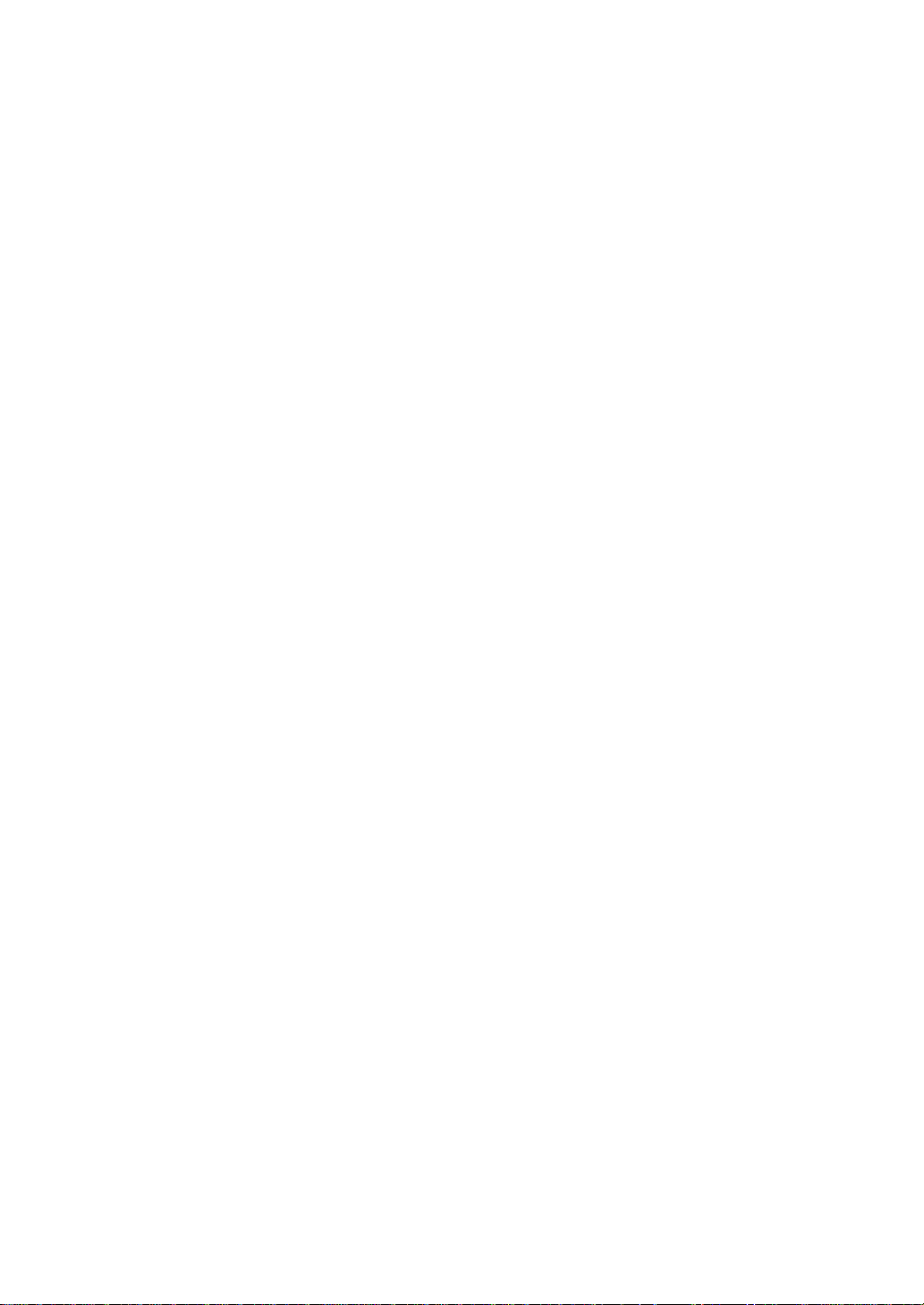
Table Of Contents
Important Safety Instructions--------------------------------------------------Characteristic Features----------------------------------------------------------Accessory List-----------------------------------------------------------------------Front Panel---------------------------------------------------------------------------Rear Panel----------------------------------------------------------------------------Remote Control---------------------------------------------------------------------System Connections---------------------------------------------------------------
Connecting to Power Supply------------------------------------------------------Connecting to External AV Input Device (AV Output) ----------------------Connecting to External AV Signal Source-------------------------------------Connecting to External AV Signal Source (YPbPr) -------------------------Connecting to Earphone ----------------------------------------------------------Connecting to PC -------------------------------------------------------------------Connecting to TV Antenna---------------------------------------------------------
TV Function--------------------------------------------------------------------------
Preparations--------------------------------------------------------------------------Image Setting------------------------------------------------------------------------Audio Setting-------------------------------------------------------------------------Timer Setting-------------------------------------------------------------------------Setup Setting--------------------------------------------------------------------------
NICAM Function-------------------------------------------------------------------Other Functions--------------------------------------------------------------------
External AV Input Function-------------------------------------------------------Computer Screen Function-------------------------------------------------------
Troubleshooting-------------------------------------------------------------------Specifications-----------------------------------------------------------------------
10
10
11
12
13
14
14
14
16
17
17
21
22
22
22
23
24
1
2
3
4
5
6
9
9
9
Page 3

Important Safety Instructions
This symbol indicates that
dangerous voltage instituting a risk
of electric shock is present within
this unit.
Caution
1. The product contains a low-power device. In
order to ensure the safety of the laser device,
do not remove any cover and attempt to repair
the unit. If any service needed, please contact
the distributor or its authorized service center.
2. To reduce the risk of electric shock, do not
remove the cover (back). No user-serviceable
parts inside. Refer serving to qualified service
personnel. Unplug the product from the wall
outlet before serving or when it is unused for a
long period of time.
3. The manufacturer should not hold
responsibility for the damage caused by any
substitutions and modification of the product
without authorization from the manufacturer’s
or authorized unit.
WARNING
The apparatus shall not be exposed to dripping
or splashing and that no objects filled with
liquids, such as vases, shall be placed on the
apparatus.
NOTES
1. Read these instructions.
2. Keep these instructions.
3. Heed all warnings.
4. Following all instructions.
5. Do not use this apparatus near water.
6. Clean only with dry cloth.
7. Do not block any ventilation openings.
This symbol indicates that there are
important operation and
maintenance instructions in the
literature accompanying the
appliance.
8. Install according to the manufacturer
instructions. Do not install near any heat
sources such as radiators, heat registers,
stoves or other apparatus (including
amplifiers) that produce heat.
9. Read, heed and follow all instructions to
ensure correct and safe installation and
interconnection of the apparatus.
10. The apparatus shall not be exposed to
dripping or splashing and that no objects
filled with liquids, such as vases, shall be
placed on the apparatus.
11. The mains socket-outlet shall be installed
near the apparatus and the mains plug
shall remain readily operable.
12. Protect the power cord from being walked
on or pinched particularly at plugs,
convenience receptacles, and the point
where they exit from the apparatus.
13. Only use attachments/accessories
specified by the manufacturer.
14. Use only with the cart, stand, tripod,
bracket, or table specified by the
manufacturer, or sold with the apparatus.
When a cart is used, use caution when
moving the cart/apparatus combination to
avoid injury from tip-over.
15. Unplug the apparatus during lightning
storms or when unused for long periods of
time.
16. Refer all servicing to qualified service
personnel. Servicing is required when the
apparatus has been damaged in any way,
such as power-supply cord or plug is
damaged, liquid has been spilled or
objects have fallen into the apparatus, the
apparatus has been exposed to rain or
moisture, does not operate normally, or
has been dropped.
NOTE: Do not touch the color TFT LCD
screen by hand directly.
- 1 -
Page 4
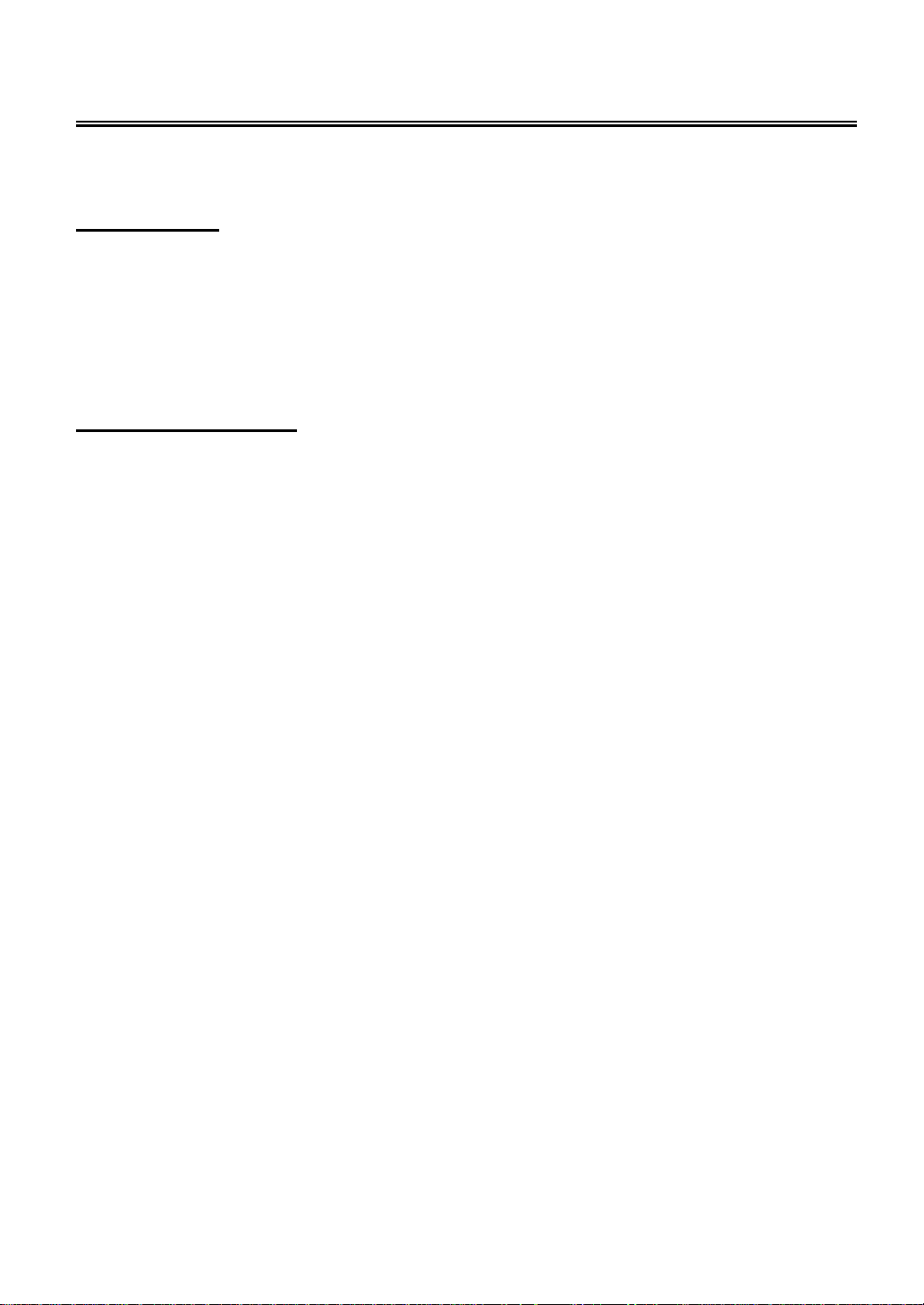
Characteristic Features
This product incorporates LCD display and TV receiver in one system.
Multiple Mode
TV mode
CVBS mode
S-VIDEO mode
COMPONENT mode
VGA mode
High Quality Property
LCD (Liquid Crystal Display)
Designed with 19" color TFT liquid crystal display clearly shows the data.
Stereo amplifier
Built-in 2x5W speakers provide high quality sound.
AV and VGA Input
Can be connected to external audio and video signal source and PC.
Special Function
Support sleep time setting function and favorite channel setting function, etc.
Multi-audio and Multi-video modes
Support multi-audio and multi-video modes, provide more selecting.
Auto TV Searching Function
Can be connected to the TV antenna, support Auto and manual TV programs searching function.
NICAM Function
Supports the NICAM function. According to the broadcasting programs, you can choose the
corresponding soundtrack.
NOTE: It is normal for a TFT screen to experience some light or dark spots appearing on the LCD
screen.
- 2 -
Page 5
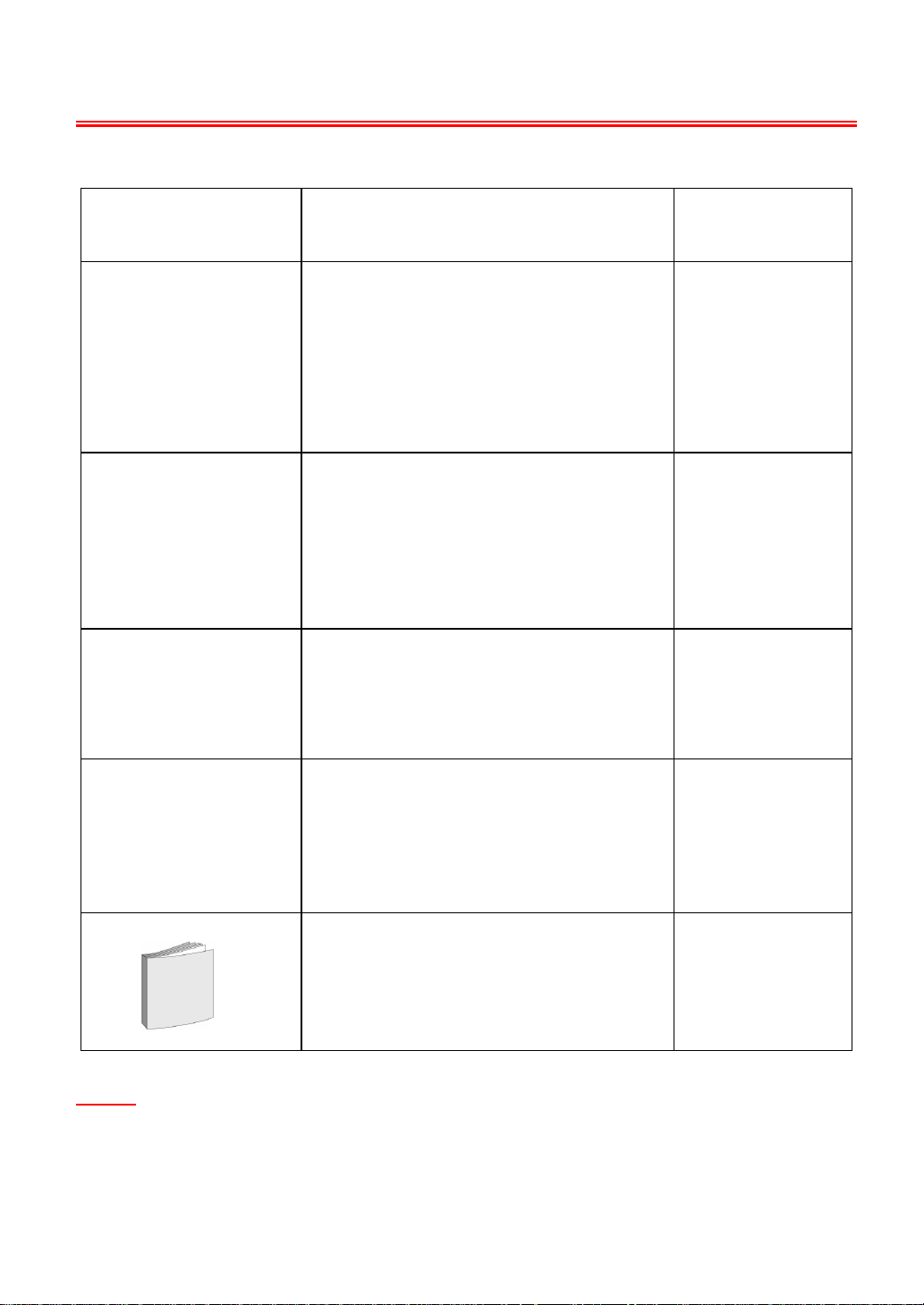
Accessory List
ITEM NAME QTY
Remote Control (with batteries) 1
Power Adaptor 1
Power Supply Cord 1
Audio/Video Cable 1
Operation Manual 1
NOTE
¾ Accessories and their parts numbers are subject to modification without prior
notice due to improvements.
¾ The accessory images are supplied for reference only.
- 3 -
Page 6
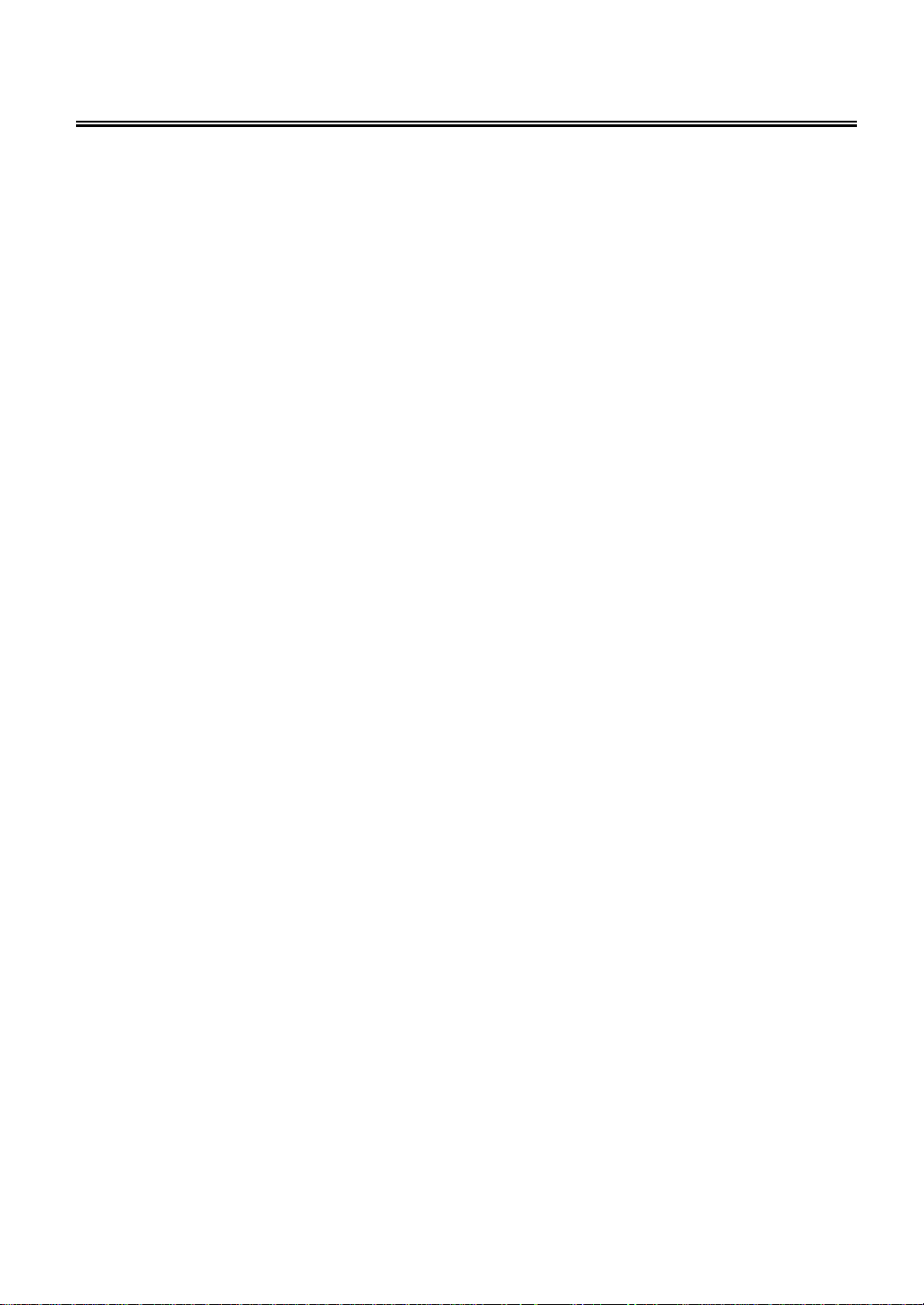
Front Panel
1. 19" color TFT screen
19" color TFT screen clearly show the
data.
2. SOURCE button
Press to select mode among TV, CVBS,
S-VIDEO, Component and VGA.
In setup menu, the same function as
ENTER button.
3. MENU button
Press to enter or return to the previous
setup menu.
4. CH
5. VOL
▲/▼ button
In the TV mode, press to select channels.
In setup menu, the same function as
direction buttons.
▲/▼ button
In the TV mode, press to decrease or
increase the volume.
▲/▼
In setup menu, the same function as
◄/►direction buttons.
6. Power button
Press to enter or exit the standby mode.
7. Earphone Jack
When connected to earphone, the internal
speakers will automatically turn off.
8. Remote Sensor
Remote sensor window for the remote
control.
9. Power Indicator
In normal playback status, it is blue; in
standby mode, it turns red.
10. Speakers
Two speakers output high quality stereo
sound.
- 4 -
Page 7
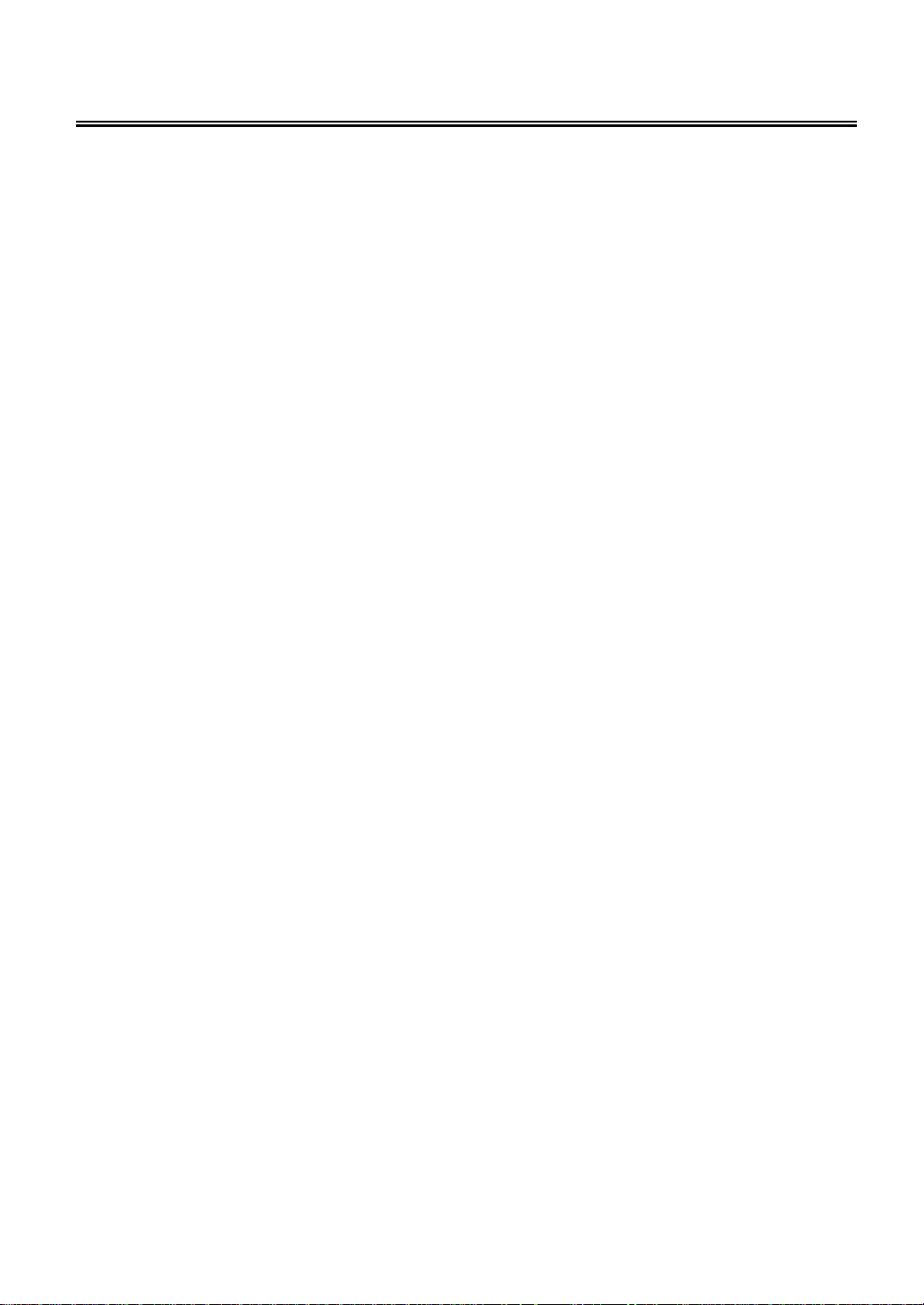
Rear Panel
1. Y/Pb/Pr Input Jack
Connected to the Y/Pb/Pr input in
COMPONENT mode.
2. Y/Pb/Pr L/R Audio Input Jack
Connected to the L/R audio input in
COMPONENT mode.
3. Composite Audio/Video Output Jack
In the CVBS mode, connected to output
the Audio/Video signals.
4. S-VIDEO and CVBS Audio/Video Input
Jack
Connected to the S-VIDEO input in
S-VIDEO mode or CVBS input in the
CVBS mode. The L/R audio input jacks
can be used in the both S-VIDEO and
CVBS modes.
5. TV Signal Input Jack
Connected for the external TV signal input.
6. DC 12V Input Jack
Connect the power adaptor or the car
adaptor.
7. VGA Input Jack
Connected to the VGA output jack on a
personal computer.
8. PC AUDIO Input Jack
Connected to the PC audio output jack.
- 5 -
Page 8
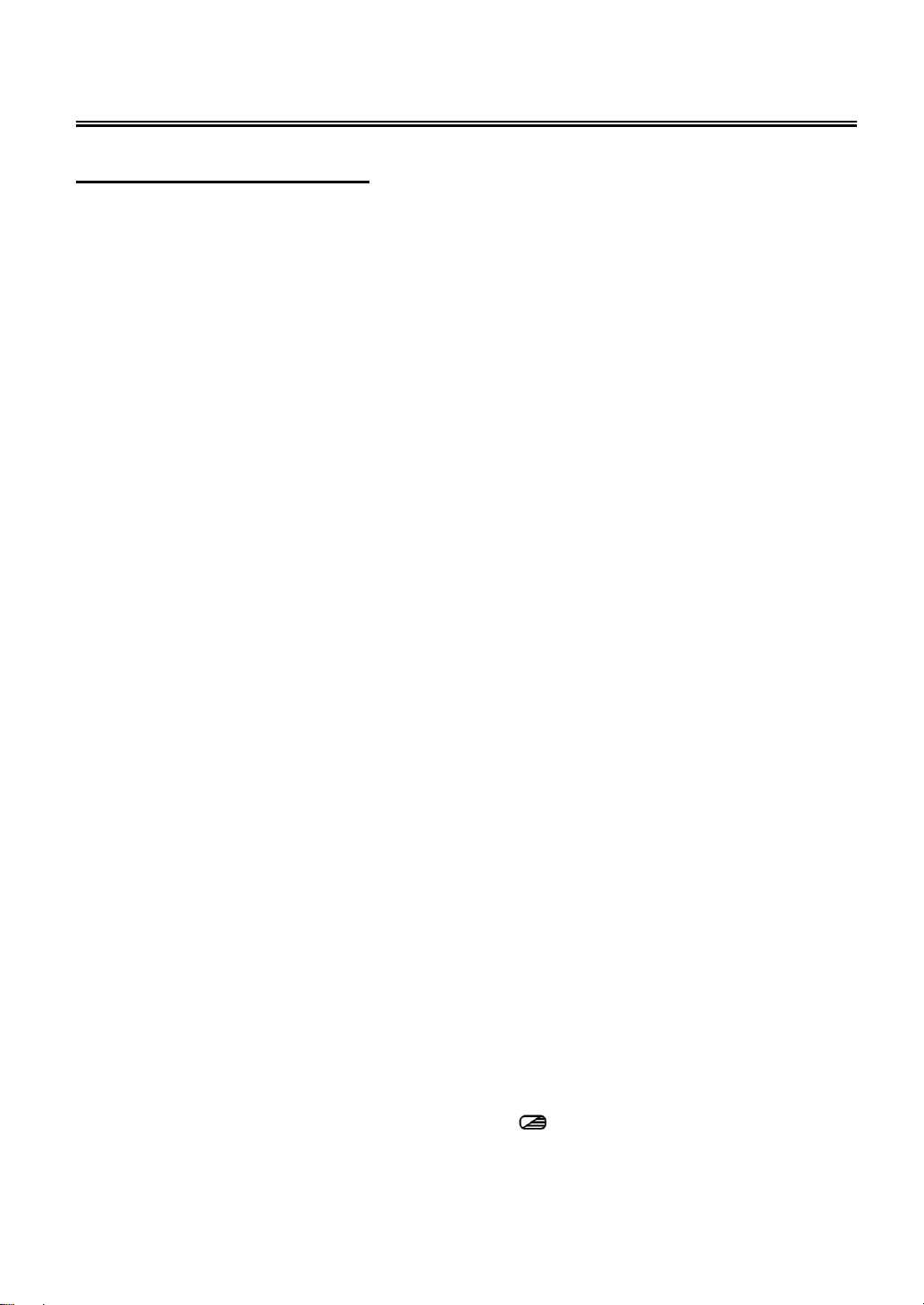
Remote Control
Remote Control Drawing
1. POWER button
Press to turn on or off this unit.
2. TV button
Press to shift to TV mode.
3. COMPOSITE button
Press to shift to CVBS mode.
4. P.M. button
Press to shift the screen picture modes
among User, Standard, Soft, Brightness
and Shine.
5. S.M. button
Press to shift the sound modes among
User, Standard, Music, Movie and Speech.
6. 0~9 Number buttons
Press to select numbers such as TV
channel.
7. STEREO button
Press to shift sound track when in TV
mode (Please see P21 for details).
8. VOL+/- button
Press to increase or decrease the volume.
9. MUTE button
Press to turn on or off speaker output.
10. EXIT button
Press to exit from the setup menu.
11. Direction buttons (▲▼◄►)
In the setup menu, press the ▲▼ button to
select a desired item and press the ◄►
button to adjust.
12. ENTER button
Press to confirm your selection.
13. SOURCE button
Press to select mode among TV, CVBS,
S-VIDEO, COMPONENT and VGA.
14. Color buttons
Under teletext mode, they’re the teletext
color buttons.
15.
buttons
Under TV, CVBS or S-Video mode, press
to display/close the teletext.
- 6 -
Page 9
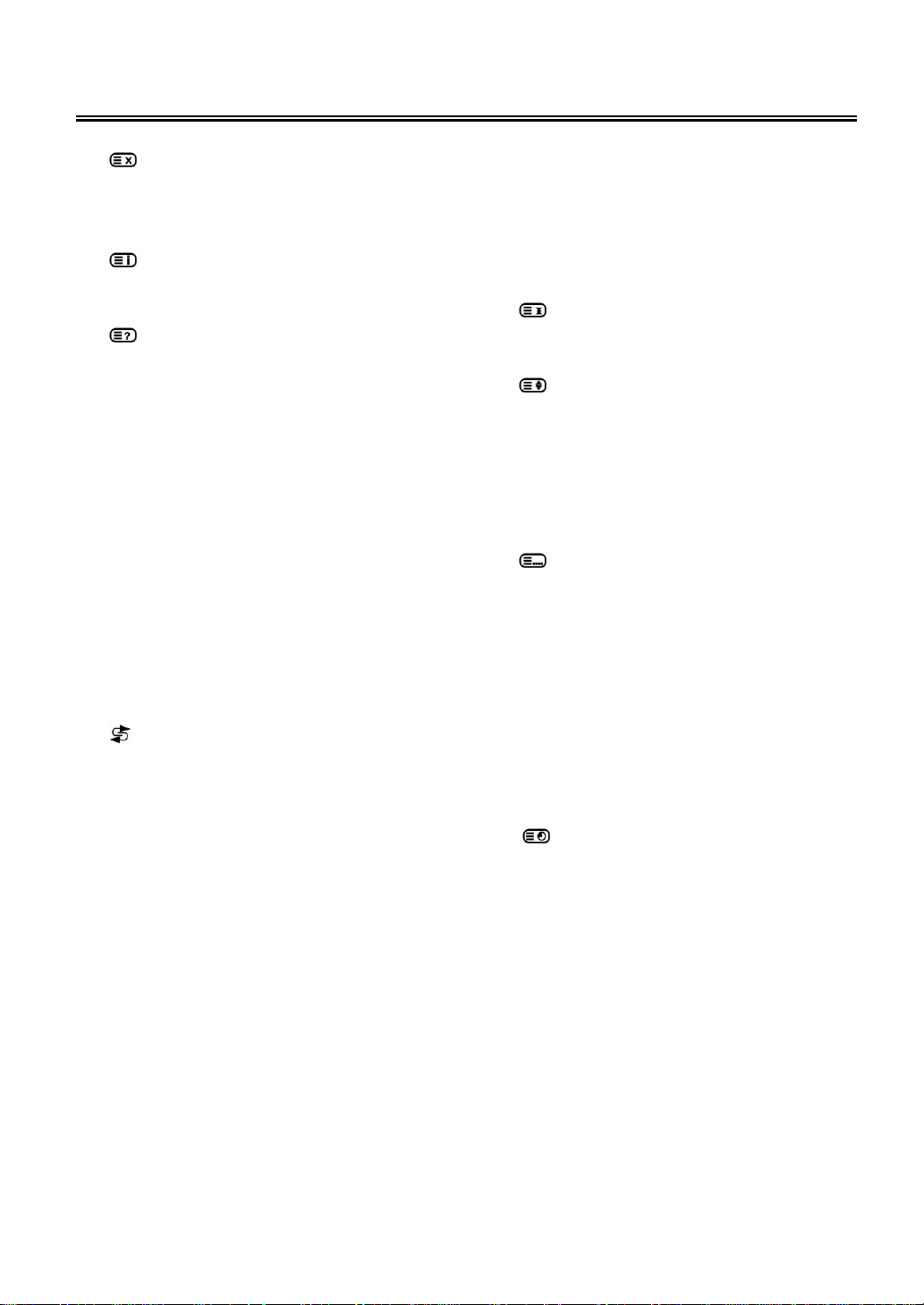
Remote Control
16.
17.
18.
19. VGA button
20. COMPONENT button
21. DISPLAY button
22. SET FAV button
23.
24. FAV button
25. SCAN button
26.
27. ASPECT button
28. MENU button
button
Under teletext mode, press to disable
teletext display and press again to
resume.
button
Under teletext mode, press to display index
page (always page 100).
button
Under teletext mode, press once to
display the concealed information, such as
solution of riddles or puzzles; press again
to resume the riddles information from the
display.
Press to shift to VGA mode.
Press to shift to COMPONENT mode.
Press to display the reference information
of the current program.
Press to set the current channel as the
favorite channel.
buttons
When in TV mode, press to return to the
channel previously viewed.
Press to set the current channel as favorite
program.
When in TV mode, press to scan the
programs and press again to stop
scanning.
CH +/- button
When in TV mode, press to select channel.
Press to shift the aspect ratio of the screen
between “Fill Screen” and “Aspect
Normal”.
Press to enter or exit the setup menu.
29. SLEEP button
This feature allows you to set up sleep time
when in TV mode. Press the button and
then press the ENTER button to activate
this function. Then press the ▲▼ direction
buttons to select the desired time to sleep.
30.
31.
32.
33. button
button
Under teletext mode, press to freeze the
current page and press again to resume.
button
Under teletext mode, press the button first
time to double the size of teletext letters in
the upper half of the screen, second to
double the size of teletext letters in the
lower half of the screen and third to resume
normal status.
button
Under teletext mode, press to select four
groups 3-digit numbers that displayed in
different colors at the bottom of the screen.
Press the color buttons on the remote
control to select, then use the number
buttons to input the corresponding number
to display the page.
Repeat the above procedures for each
page to be stored, using a different color
button accordingly each time.
Under TV mode, press to display the
realclock and press the EXIT button to exit.
- 7 -
Page 10

Remote Control
Preparation of Remote Control
Softly push the back cover to open the battery
compartment.
Insert two batteries (1.5V, size AAA), please
make sure the polarity matches the marks
inside the compartment.
Softly press the back cover to close it.
z Under normal use the battery will last for
six months.
z Take out battery when the remote is not in
use for a long time.
Using of Remote control
Point the remote control unit from no more than
about 7m from the remote control sensor and
within about 60 degrees of the front of the unit.
• The operating distance may vary
depending to the brightness around.
NOTE:
• Do not point bright lights directly at the
remote control sensor.
• Do not place objects between the remote
control unit and the remote control sensor.
• Do not use this remote control unit while
simultaneously operating the remote
control unit of any other equipment.
- 8 -
Page 11

System Connections
• Do not connect the power cord until all other connections have been made.
• Ensure that you observe the color cord when connecting audio and video cables.
Connecting to Power Supply
Power is supplied through the provided appropriative power adapter, one end is connected to the
DC 12V IN jack on the side panel of the unit, the other end to the wall AC outlet.
Connecting to External AV Input Device(AV Output)
Use the audio and video cable to connect the AV output jacks on the side panel of the unit to the
external AV input device.
Note: The unit can only output TV, CVBS and S-VIDEO signals.
After connection, turn on the power of the unit and external AV input device and then press the
SOURCE button to shift to the corresponding mode.
- 9 -
Page 12

System Connections
Connecting to External AV Signal Source
Use the audio and video cable to connect the AV input jacks on the rear panel of the unit to the
external AV signal source. Use the S-VIDEO cable to connect the S-VIDEO input jack on the rear
panel of the unit to the external AV signal source.
After connection, turn on the power of the unit and the external AV signal source and then press the
SOURCE button to shift to CVBS or S-VIDEO mode.
Note: the L/R audio input jacks can be used in the both CVBS and S-VIDEO modes.
Connecting to External AV Signal Source(YPbPr)
Use the audio and video cables to connect the Y/Pb/Pr input Jacks on the rear panel of the unit to
the external AV signal source.
After connection, turn on the power of the unit and external AV signal source and then press the
SOURCE button to shift to COMPONENT mode.
- 10 -
Page 13

System Connections
Connecting to Earphones
This unit can be connected to an earphone for listening music privately. See the below figure for
derails:
◆ when the headphone is connected, the speakers will turn off automatically.
NOTE:
Excessively loud volume could damage your hearing. So turn down the volume before you connect
the headphones, and then raise the volume to comfortable level.
- 11 -
Page 14

System Connections
Connecting to PC
The unit can be connected to PC (person computer) via the VGA cable. Follow the steps and the
figure below to connect:
1. Connect one end of the VGA cable to the VGA input jack on the rear panel of the unit.
2. Connect the other end to the PC.
3. Connect one end of the audio cable to the PC audio input jack on the rear panel of the unit.
4. Connect the other end to the PC audio output jack.
5. Please set the PC’s resolution at 1024x768@60Hz
After connection, turn on the unit and the PC and then press the SOURCE button to shift to VGA
mode.
- 12 -
Page 15

System Connections
Connecting to TV Antenna
This unit can be connected to the TV signal input source via the TV jack on the rear panel.
After connection, turn on the power of the unit. Then press the SOURCE button to shift to TV mode.
After connecting to the antenna, turn on the unit, and go on with program searching, you can
follow the below steps to select channels:
1. For 0~9 channel:
Press the number buttons to select the channel X
selected channel.
Or press the number buttons to select channel X, and press the ENTER button to go to the
selected channel immediately.
Or press the number buttons to select channel 0X
immediately.
2. For 10~99 channel:
Press the number buttons to select channel XX
immediately.
* X is the channel number.
, wait several seconds and it will go to the
, and it will go to the selected channel
, and it will go to the selected channel
- 13 -
Page 16

TV Function
Preparations
1. After connection, press the POWER button to turn on the power. (If it is turned on, the power
indicator is blue.)
2. Press the SOURCE button to shift to TV mode. You can go on with the following operations:
Image Setting
Note: This item is only available when there is signal input.
Press the MENU button once to enter the setup
menu. Press the ▲▼ button to select Image and
press the ENTER button to enter the menu
shown on the right.
In the Image setup menu, press the ▲▼ button
to select the desired item. Press the MENU
button to return to the previous menu.
Picture Setup
Press the ▲▼ button to select Picture and
press the ENTER button to enter. Press the
▲▼ button to select the desired item and press
the ENTER button to confirm your selection.
Press the MENU button to return to the previous
menu.
Scheme Setup
Press the ▲▼ button to select Scheme and
press the ENTER button to enter. Press the
▲▼ button to select the desired item and press
the ENTER button to confirm your selection.
Press the MENU button to return to the previous
menu.
- 14 -
Page 17

TV Function
Brightness Setup
Press the ▲▼ button to select
Brightness and press the ◄►
button to adjust the value. Press
the MENU button to return to
the previous menu.
Contrast Setup
Press the ▲▼ button to select Contrast and press the ◄► button to adjust the value. Press the
MENU button to return to the previous menu.
Hue Setup
Press the ▲▼ button to select Hue and press the ◄► button to adjust the value. Press the MENU
button to return to the previous menu.
Note: This item is only available under NTSC TV signal mode.
Saturation Setup
Press the ▲▼ button to select Saturation and press the ◄► button to adjust the value. Press the
MENU button to return to the previous menu.
Sharpness Setup
Press the ▲▼ button to select Sharpness and press the ◄► button to adjust the value. Press the
MENU button to return to the previous menu.
Advanced Setup
Press the▲▼ button to select Advanced and press the ENTER button to enter.
In the menu, press the ▲▼◄► direction button to move the image. Press the MENU button to
return to the previous menu.
Note: This item is only available in VGA and Component modes.
- 15 -
Page 18

TV Function
Audio Setting
Press the MENU button once to enter the setup
menu. Press the ▲▼ button to select Audio and
press the ENTER button to enter the menu
shown on the right.
In the Audio setup menu, press the ▲▼ button
to select the desired item. Press the MENU
button to return to the previous menu.
Volume Setup
Press the ▲▼ button to select Volume and press the ◄► button to adjust the level. Press the
MENU button to return to the previous menu.
Bass Setup
Press the ▲▼button to select Bass and press the ◄► button to adjust the level. Press the MENU
button to return to the previous menu.
Treble Setup
Press the ▲▼button to select Treble and press the ◄► button to adjust the level. Press the
MENU button to return to the previous menu.
Balance Setup
Press the ▲▼ button to select Balance and press the ◄► button to adjust the level. Press the
MENU button to return to the previous menu.
Auto Volume Setup
Press the ▲▼ button to select Auto Volume and press the ENTER button to access the menu.
Press the ▲▼ button to select “On” or “Off” and press the ENTER button to confirm. Press the
MENU button to return to the previous menu.
Sound Mode Setup
Press the ▲▼ button to select Sound Mode
and press the ENTER button to enter. Press
the ▲▼ button to select the desired item and
then press the ENTER button to confirm your
selection. Press the MENU button to return to
the previous menu.
- 16 -
Page 19

TV Function
Timer Setting
Press the MENU button once to enter the setup
menu. Press the ▲▼ button to select Timer
and press the ENTER button to enter the menu
shown on the right.
In the Timer setup menu, press the ▲▼ button
to select Off, 15Min, 30Min, 45Min, 60Min,
75Min, 90Min, 105Min or 120Min. Press the
MENU button to return to the previous menu
Setup Setting
Press the MENU button once to enter the setup
menu. Press the ▲▼ button to select Setup
and press the ENTER button to enter the menu
shown on the right.
In the Setup menu, press the▲▼ button to
select the desired item. Press the MENU
button to return to the previous menu.
Tuner/Channel
Press the ▲▼ button to select the
Tuner/Channel and press the ENTER
button to enter the menu shown on the
right. Press the ▲▼ button to select the
desired item. Press the MENU button to
return to the previous menu.
- 17 -
Page 20

TV Function
Country
Press the ▲▼ button to select
the Country and press the
ENTER button to enter the menu
shown on the right. Press the
▲▼ button to select the desired
item. Press the MENU button to
return to the previous menu.
Auto Scan
Press the ▲▼ button to select the Auto Scan and press the ENTER button to start auto scan. The
screen will display shown below:
Auto scan will take a few minutes, when the tuning operation completes the unit will exit and
memorize the programs by sequence automatically.
During tuning, press the MENU button to exit the auto scan mode.
Prog Organizer
Press the ▲▼ button to select the
Prog Organizer and press the
ENTER button to enter the menu
shown on the right.
In the Prog Organizer setup menu,
press the ▲▼ button to select the
desired item. Press the MENU
button to return to the previous
menu.
- 18 -
Page 21

TV Function
Channel Name
Press the ▲▼ button to select the Channel Name and press the ENTER button to enter. Then
press the ▲▼ button to select letters or press the number button to input numbers. Press the
MENU button to return to the previous menu.
Skip
Press the ▲▼ button to select Skip and press the ENTER button to activate or cancel this function.
Press the MENU button to return to the previous menu.
Swap
Press the ▲▼ button to select Swap from Ch and press the ENTER button to enter. Press the
number buttons to select program number. Repeat the above operations to Swap To Ch. Then
Press the ▲▼ button to select Perform Swap and press the ENTER button to confirm.
Manual Install
Press the ▲▼ button to select the
Manual Install and press the
ENTER button to enter the menu
shown on the right.
In the Manual Install setup menu,
press the ▲▼ button to select the
desired item. Press the MENU
button to return to the previous
menu.
Search
Press the ▲▼ button to select Search and press the ► or ◄ to start searching forward or
backward. Press the MENU button to return to the previous menu.
Color System
Press the ▲▼ button to select Color System and press the ENTER button to enter. Press the
MENU button to return to the previous menu.
Fine Tune
Press the ▲▼ button to select Fine Tune and press the ENTER button to enter. Press the ► or ◄
controls to start fine tuning forward or backward. Press the MENU button to return to the previous
menu.
This feature allows for minor adjustments to the integrated electronic tuner’s ability to tune in weak
broadcast signals or where applicable solve minor irregularities in cable channel tuning parameters.
- 19 -
Page 22

TV Function
CH NO
Press the ▲▼ button to select CH NO and press the ENTER button to enter. Press the number
buttons to enter the channel number. Press the MENU button to return to the previous menu.
Store
Press the ▲▼ button to select Store and press the ENTER button to store the above operations.
Note: The “CH NO” and “Store” items only function when the program is searched out.
Language
Press the ▲▼ button to select the
Language, press the ENTER button to enter
the setup, press the ▲▼ button to select
item. Press the MENU button to return to the
previous menu.
Factory Reset
Press the ▲▼ button to select the Factory Reset and press the ENTER button to enter. Press the
▲▼ button to select “Yes” or “No” and press the ENTER button to confirm. Press the MENU button
to return to the previous menu.
- 20 -
Page 23

NICAM Function
The unit support NICAM function under TV mode.
Under NICAM TV broadcast:
1. When receiving stereo audio signals, press the STEREO/AUDIO button on the remote control
repeatedly to shift the sound tracks between Nicam Stereo and Mono and the screen will
appear corresponding display as shown below:
2. When receiving bilingual audio signals, press the STEREO/AUDIO button on the remote
control repeatedly to shift the sound tracks among Nicam I, Nicam II, Nicam I+II and Mono
and the screen will appear corresponding display as shown below:
3. When receiving mono audio signals, press the STEREO/AUDIO button on the remote control
repeatedly to shift the sound tracks between Nicam Mono and Mono and the screen will
appear corresponding display as shown below:
Under A2 TV broadcast:
1. When receiving stereo audio signals, press the STEREO/AUDIO button on the remote control
repeatedly to shift the sound tracks between Stereo and Mono and the screen will appear
corresponding display as shown below:
2. When receiving bilingual audio signals, press the STEREO/AUDIO button on the remote
control repeatedly to shift the sound tracks among I, II and I+II and the screen will appear
corresponding display as shown below:
3. When receiving mono audio signals, press the STEREO/AUDIO button on the remote control to
display sound track Mono on the screen.
- 21 -
Page 24

Other Functions
External AV Input Function
The unit has external AV input function. It supports CVBS, S-VIDEO and Component modes. Use
the audio, video and S-Video cable to connect the unit to the external AV signal source such as
recorder, vidicon, satellite receiver or game player etc. Then turn on the unit and the external AV
signal source. Press the SOURCE button to shift to the corresponding mode. Then you can go on
to set up the menu in a certain mode.
Computer Screen Function
The TFT LCD screen of the unit can be used as the computer screen. Take the steps of connecting
the unit to the PC and then you can set up the menu.
You had better set the PC’s resolution at: 1280 x 768@60Hz.
The operations of these menus in CVBS, S-VIDEO, Component and VGA modes are the
same with those in the TV mode. Please refer to the introduction in “TV Function”.
Note:
1. Only when there are signals, the menus can appear and be set.
2. Some of these menus are not available in these modes.
- 22 -
Page 25

Troubleshooting
SYMPTOM CHECK ITEM
Make sure system connection is correct.
There is no sound.
Make sure the speakers are not muted.
In TV mode, set the correct sound mode.
LCD is no display
There is no picture or picture
move up and down unsteady.
The remote control does not
work.
Make sure the unit is turned on and the connections are
correct.
Make sure the power adapter is correctly connected.
Check if the connections with the external AV signal source
are correct.
Correctly set the items in the picture menu.
Check if the video type input signal is not corresponding to the
unit.
Make sure the unit is turned on and in correct video type.
Make sure there are no obstructions between the remote
control and the player.
Make sure the remote control is pointing at the player.
Make sure batteries are inserted and the polarity is correct.
Make sure battery is not weak.
Other Notes:
Static or other external interfere may cause the unit to behave abnormally. In this occurs, unplug the
power-supply cord from the outlet and plug it in again to reset the unit. If the problems persist, then
please disconnect the power and consult a qualified technician.
- 23 -
Page 26

Specifications
TFT-LCD Resolution 1440 x 900
TFT-LCD Screen Size 19 inches
AC100~240V,50/60Hz
Power
DC 12V
Power Consumption < 60W
Dimension
Weight About 7.8 Kg
Ambient Temperature
DESIGN AND SPECIFICATIONS ARE SUBJECT TO CHANGE WITHOUT NOTICE
494mm × 184mm × 412mm(LXWXD)
10~45℃
- 24 -
Page 27

- 1 -
