Page 1
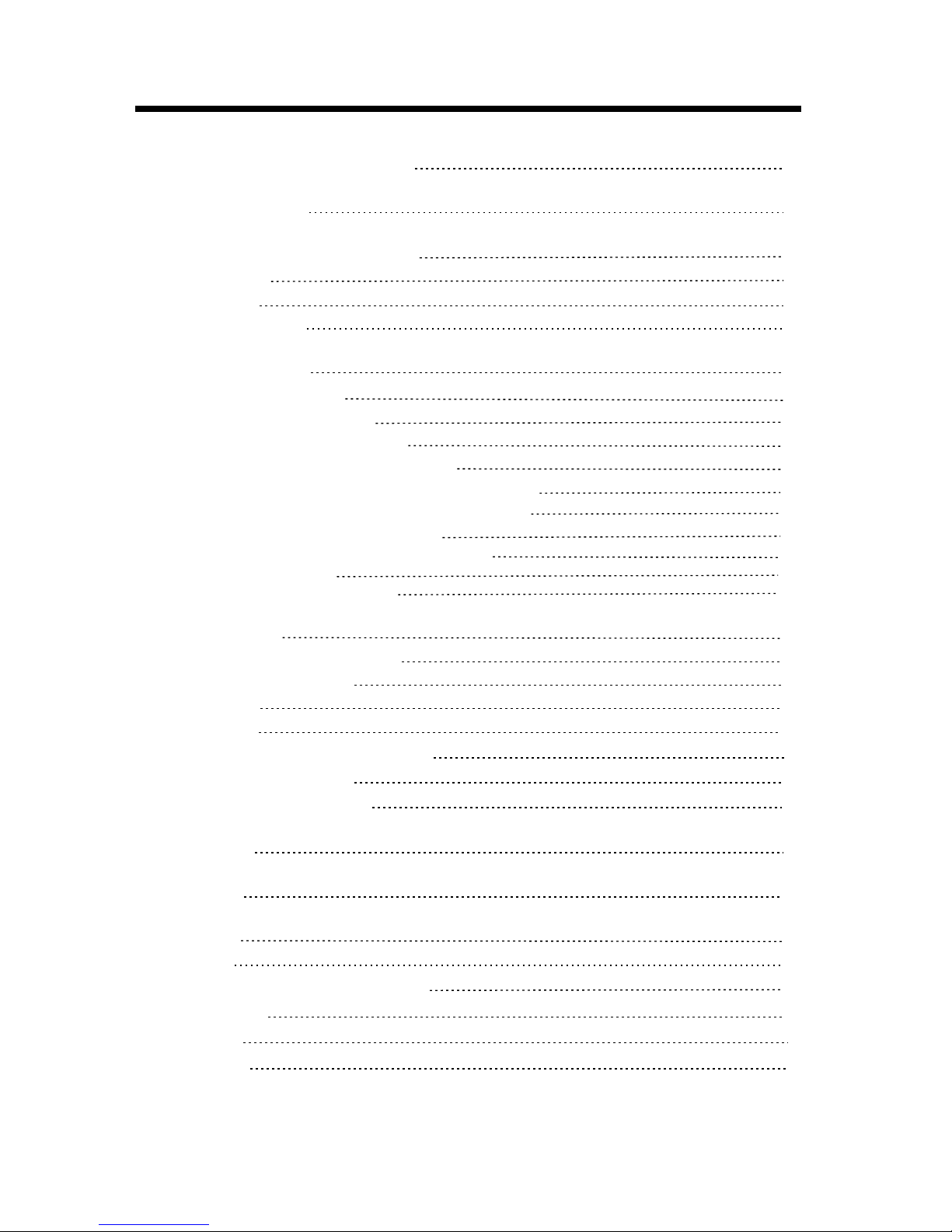
SOUND MENU
20
PICTURE MENU
19
CONTROL BUTTONS AND TERMINALS
FRONT PANEL
REAR PANEL
REMOTE CONTROL
6
6
7
8
PACKAGE CONTENTS
5
IMPORTANT SAFETY INSTRUCTIONS
3
BASIC OPERATION
SWITCHING THE LCD TV ON/OFF
ADJUSTING THE VOLUME
USING MUTE
SELECTING INPUT SOURCE
CHOOSING A TV CHANNEL
17
17
17
17
18
18
USING MENU
17
18
SELECTING ON SCREEN LANGUAGE
BASIC CONNECTIONS
BATTERY INSTALLATION
CONNECTING POWER CORD
CONNECTING THE AERIAL CABLE
CONNECTING TO SCART CONNECTOR
CONNECTING TO COMPOSITE VIDEO TERMINALS
CONNECTING TO S- VIDEO TERMINAL
CONNECTING TO COMPONENT VIDEO TERMINAL
CONNECTING TO DVI INPUT CONNECTOR
9
9
10
10
11
13
13
12
14
15
CONNECTING TO A PC
CONNECTING TO A HEADPHONE
16
SET UP MENU
20
SCART、VIDEO AND S-VIDEO MODE
22
TV MODE
20
YPBPR MODE
23
VGA MODE
24
DVI MODE
25
1
TABLE OF CONTENTS
Page 2
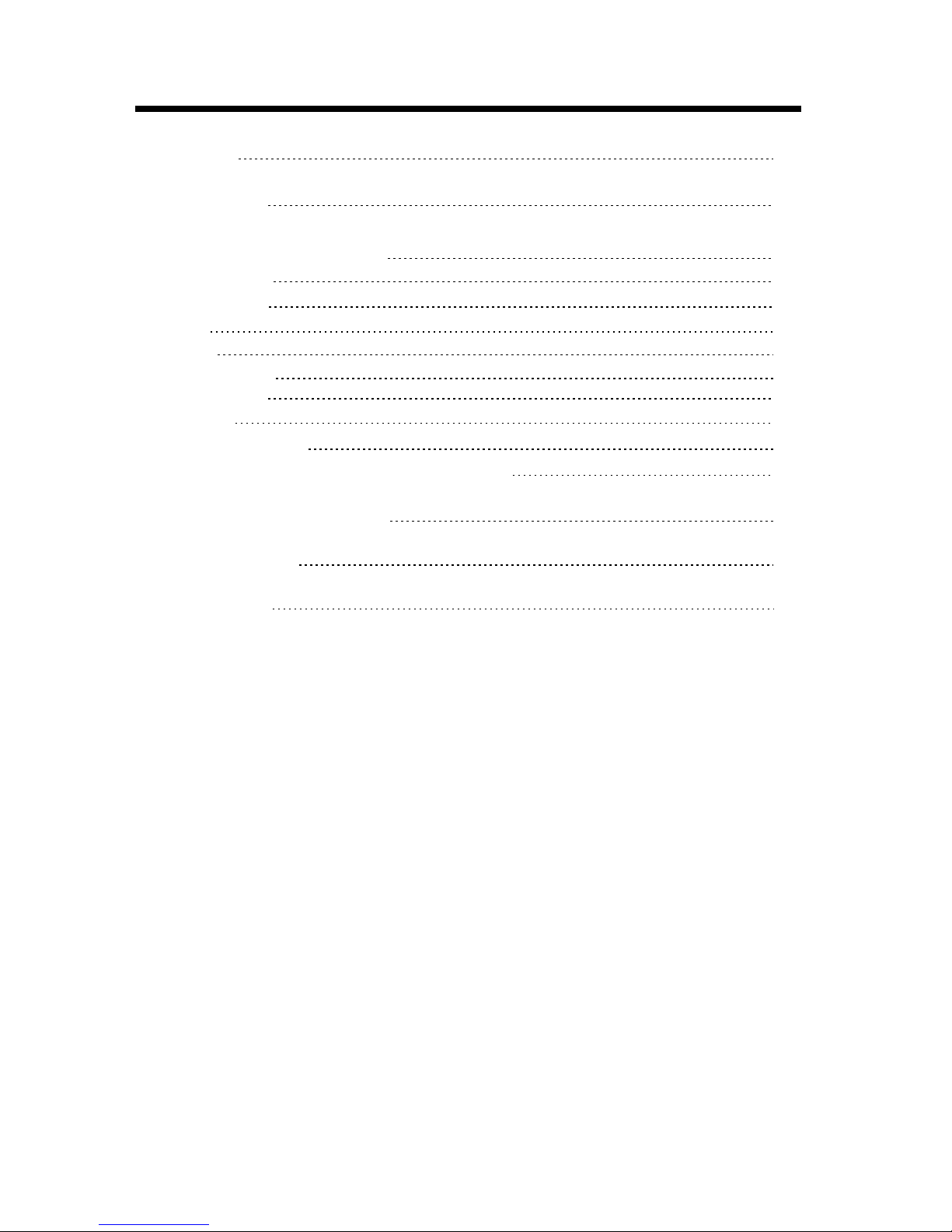
26
TIMER MENU
27
FUNCTION MENU
28
TELETEXT FUNCTIONS(OPTION)
28
Display Teletext
28
Page Selection
28
MIX Mode
28
HOLD
28
INDEX
28
Enlarging Text
28
Reveal Mode
28
SUBPAGE
28
COLOR buttons (RED, GREEN, YELLOW, CYAN)
TABLE OF CONTENTS
2
29
SUPPORTED OPERATING MODES
TROUBLESHOOTING
30
SPECIFICATIONS
31
Page 3
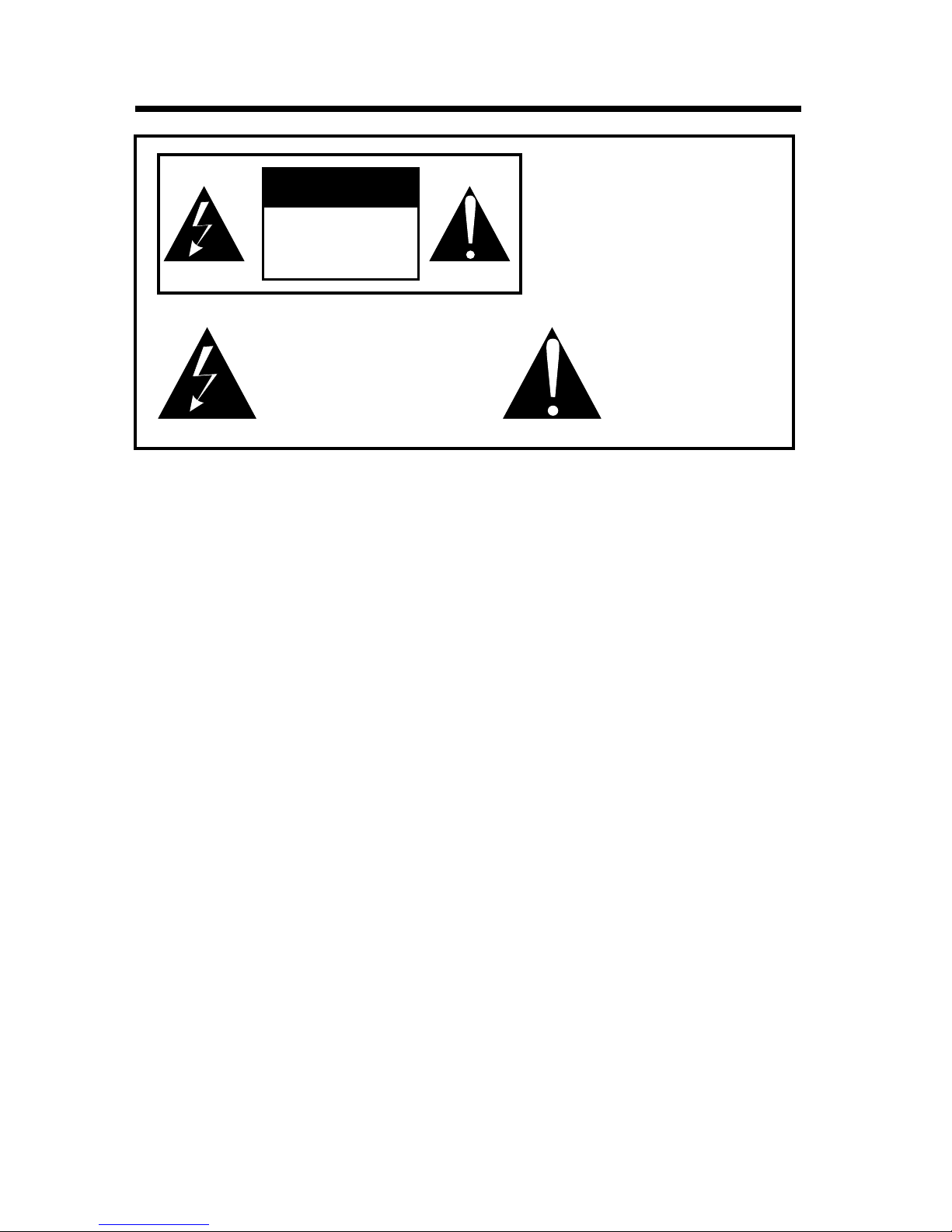
IMPORTANT SAFETY INSTRUCTIONS
Read this Manual
Read this manual throughly before operating the unit.
Keep this manual
Keep this manual for future reference.
Observe all warnings
All warnings on the product and in the manual must be observed closely.
Follow all instructions
All operating instructions in the manual must be followed.
Do not insert liquids or objects
Liquids or objects could result in fire or electrical shock. Use special caution in households where
children are present. If liquids or objects should enter the LCD TV, immediately turn off the power
switch, disconnect the power plug from the AC outlet and contact the qualified service personnel.
● Do not place the LCD TV near the bathtub, bathroom, kitchen sink, wet basement or swimming
pool , and the like.
● Do not expose the LCD TV to rain or moisture.
● Do not place flower vases, pots, cups, cosmetics, liquids as water, etc on or around the LCD TV.
● Do not place metals, combustibles, etc on or around the LCD TV.
● Do not drip or splash liquid of any kind on the LCD TV.
Do not give the LCD TV any shock or impact
If the LCD TV should be shocked and/or broken, it could result in an injury, and continued use could
result in fir or electrical shock.
If the glass panel is broken or damaged, immediately turn off the power switch, disconnect the power
plug from the AC power outlet and contact the qualified service personnel.
Prevent the unit from falling
● Fasten the LCD TV to a wall using a cord or chain which is sufficient to support the weight of the
LCD TV. Before moving the LCD TV, the cord or chain should be removed.
● Avoid children to climb on the LCD TV.
● Do not place the LCD TV on a bed, sofa, rug, similar surface. Do not place the LCD TV on an un stable cart, stand, or table. The LCD TV may fall, causing serious damage to the LCD TV and/or
serious personal injury, death.
● When the product is used on a trolley, care should be taken to avoid quick stops, excessive force,
and uneven surfaces that may cause the product and trolley to overturn.
This symbol indicates
“dangerous voltage”
inside the product that
presents a risk of electric
shock or personal injury.
This symbol indicates
important instructions
accompanying the
product.
RISK OF ELECTRIC
SHOCK DO NOT
OPEN
CA UT ION
TO REDUCE THE RISK OF
ELECTRIC SHOCK.
DO NOT REMOVE COVER.
NO USER-SERVICEABLE
PARTS INSIDE. REFER
SERVICING TO QUALIFIED
SERVICE PERSONNEL.
3
Page 4
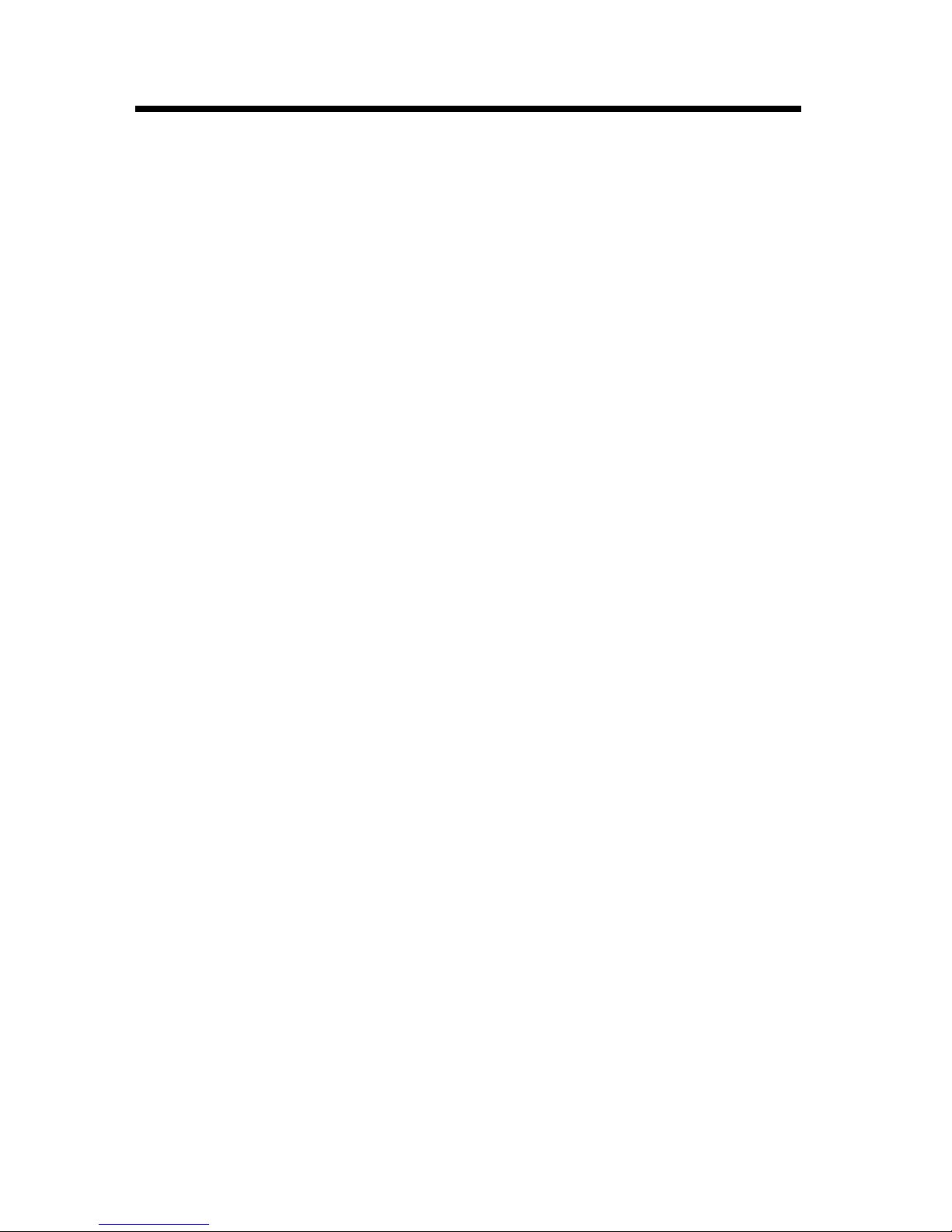
Do not block any ventilation openings
● The vents and other openings in the cabinet are designed to let hot air escape from the LCD TV.
Do not cover or block these vents and openings since insufficient ventilation can cause over heating. Do not place the LCD TV on a bed, sofa, rug or other similar surface, since they can block
ventilation openings, it may overheating and result in fire.
● Do not cover the LCD TV with cloth, such as curtains, or items such as news paper, etc.
● This unit is not designed for built-in installation, do not place the product in an enclosed place such
as a bookcase or rack, unless proper ventilation is provided or the manufacturer’s instructions are
followed.
Avoid high temperature environment
The heat could adverse influence on the LCD TV and other parts, and could result transmutation,
melting or fire.
● Do not place the LCD TV, the remote control and other parts in direct sunlight or near a hot object
such as heater, etc.
● Do not put the LCD TV in a place where the temperature is widely changing.
Avoid oils
Do not install the LCD TV in a place that use oil. Dust absorbing oil may enter into the unit and damage
the unit.
Power cord protection
Incorrect connection of the power cord could result in fire or electrical shock.
● Do not connect too many appliances to the same mains socket as this could result in fire or electrical
shock.
● The apparatus shall be connected to a mains socket outlet with a protective earthing connection.
● The socket outlet for connecting mains plug shall be easily accessible and remain readily operable.
● Do not overload wall outlet as this can result in fire or electrical shock.
● Check that the connecting portion of the AC power cord is clean (with no dust), before using. Use a
soft and dry cloth to clean the power plug.
● AC power cord should be routed so that they are not likely to be walked on or pinched by items
placed upon or against it. Also do not put any heavy on the AC power cord.
● Do not touch the AC power cord with a wet hand.
● Pull out the AC power cord by the plug. Do not pull on the power cord.
● Insert the power plug into a power outlet firmly. Avoid using a loose, unsound outlet or contact failure.
● Do not pinch, bend, or twist the cable excessively. The core lines may be bared or cut, causing a
short-circuit which may induce fire or electrical shock.
● For your own safety, do not touch any part of the unit, power cord or aerial lead during lightning
storms.
● Do not modify the AC power cord.
● Disconnect the power cord if the LCD TV is not used for a long time.
● Switch off and with draw the power plug before making or changing connections.
Handing and cleaning the screen surface of display unit
To avoid screen degradation, follow the points me mentioned below. Do not push on or scratch with
hard objects, or throw anything at the screen. The screen may be damaged.
● Be sure to unplug the power cord from outlet before cleaning.
● Do not touch the display panel after operating continuously for a long period as the display panel
becomes hot.
● We recommend that the screen surface is touched as little as possible.
● To remove dust from the screen surface, wipe gently with a clean, soft and cotton-free dry cloth.
● Do not use any type of abrasive pad, alkaline/acid cleaner or strong solvent such as alcohol, thinner
or benzene etc, as the surface may be impaired.
Cleaning the cabinet
● Be sure to unplug the power cord from the outlet before cleaning.
● Clean the cabinet with a soft cloth.
● Note that material deterioration or screen coating degradation may occur if the display unit is ex-
posed to a volatile solvent, such as alcohol, thinner, benzine or insecticide, or if prolonged contact
is maintained with rubber or vinyl materials.
IMPORTANT SAFETY INSTRUCTIONS
4
Page 5

Carrying and moving
● Be sure to always carry the LCD TV by two people holding it with two hands, one hand on each
side of the LCD TV. If you carry the unit in a manner other than that specified, it may drop and a
serious injury may be caused.
Servicing
Do not open the cabinet or remove the rear cover of the unit. If any of the following conditions occurs,
unplug the AC power cord from the AC outlet, and contact a qualified service personnel.
● When the power cord or plug is damaged.
● When the LCD panel is damaged.
● When the liquid is spilled on the unit or when objects have fallen into the unit.
● When the unit has been exposed to rain or water.
● If the unit has been dropped or the cabinet has been damaged in any way.
● If the unit does not work properly even after you have refer to the TROUBLESHOOTING section.
Replacement parts
● In case the unit needs replacement parts, make sure that the service personnel uses replacement
parts specified by the manufacturer, or those with the same characteristics and performance as the
original parts. Use of unauthorized parts can result in fire, electrical shock and/or other danger.
● Upon completion of service or repair work, request the service technician to perform safety checks
to ensure that the unit is in proper operating condition.
Other notices
● Sometimes, the image may have some tiny red, green, blue, white or black sports. This is normal
and does not affect the performance of the LCD TV.
● Due to advanced technology of the LCD TV, giving you fine picture details. Occasionally, a few non active pixels may appear on the screen as a fixed point of blue, green, or red. Please note that this
is not affect the performance of your LCD TV.
● If the unit is used in a cold place, a smear may occur in the picture or the picture may become dark.
This does not indicate a failure. These phenomena improve as the temperature rises.
● In some case, residual images may remain after the short-term display of still images is displayed.
These will disappear in a few minutes, and the display will return to normal. However, if used in high
temperatures, it sometimes spends some tens of minutes to return to normal. Please note that this
is not a malfunction.
● LCD panel are made of finely processed glass, so please avoid pushing by fingers or hands and
giving strong impact on the panel. It may cause damage to the LC cells, and/or there is danger of
glass breakage.
● Do not use immediately after moving from a low temperature to a high temperature environment,
as this causes condensation, which may result in fire, electrical shock or other danger.
PACKAGE CONTENTS
Your LCD TV package includes:
1. LCD TV
2. Remote Control
3. Power Cord
4. RCA Cable (3 Pin)
5. Operation Manual
Note:
Your product may also include various other accessories depending on region of purchase.
IMPORTANT SAFETY INSTRUCTIONS
5
Page 6
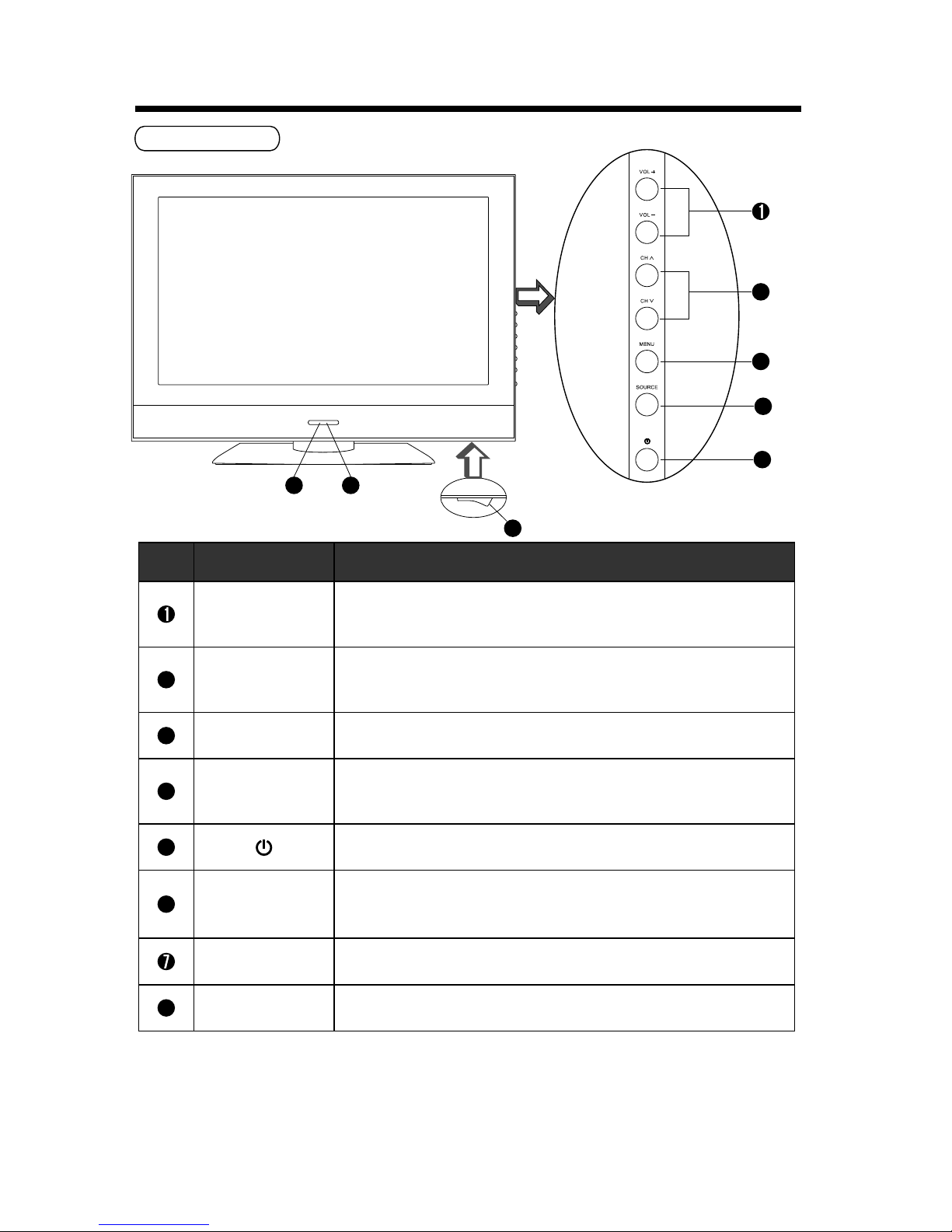
8
Switch on/off the LCD TV.
FRONT PANEL
CONTROL BUTTONS AND TERMINALS
6
FRONT PANEL
Button NameButton Name
DescriptionDescription
VOL +/-
Power Indicator
Remote Sensor
Increase or decrease the volume.
Adjust the values of the selected menu item in the OSD menu.
Enter or exit from the menu.
Switch on the LCD TV when at standby mode or vice versa.
Illuminates red in standby mode.
Illuminates green when the LCD TV is switched on.
5
4
3
2
6
ItemItem
When you are watching the TV program, press these buttons to
select channel in ascending or descending order. Select the
upper or lower menu item in the OSD menu.
Select input signal among TV, SCART1, SCART2, Video, S-video,
YPbPr, VGA and DVI.
SOURCE
MENU
Infrared sensor for the remote control.
Note:
If there is no signal input from PC/DVI for 1 minute, or no signal input from other video source
(the blue background should be set to On) for over 15 minutes, the LCD TV will switch to standby
automatically. The power indicator will light up in red.
5
4
3
2
6 7
Ú Ù
CH /
Ú Ù
8
Main Power Switch
Page 7
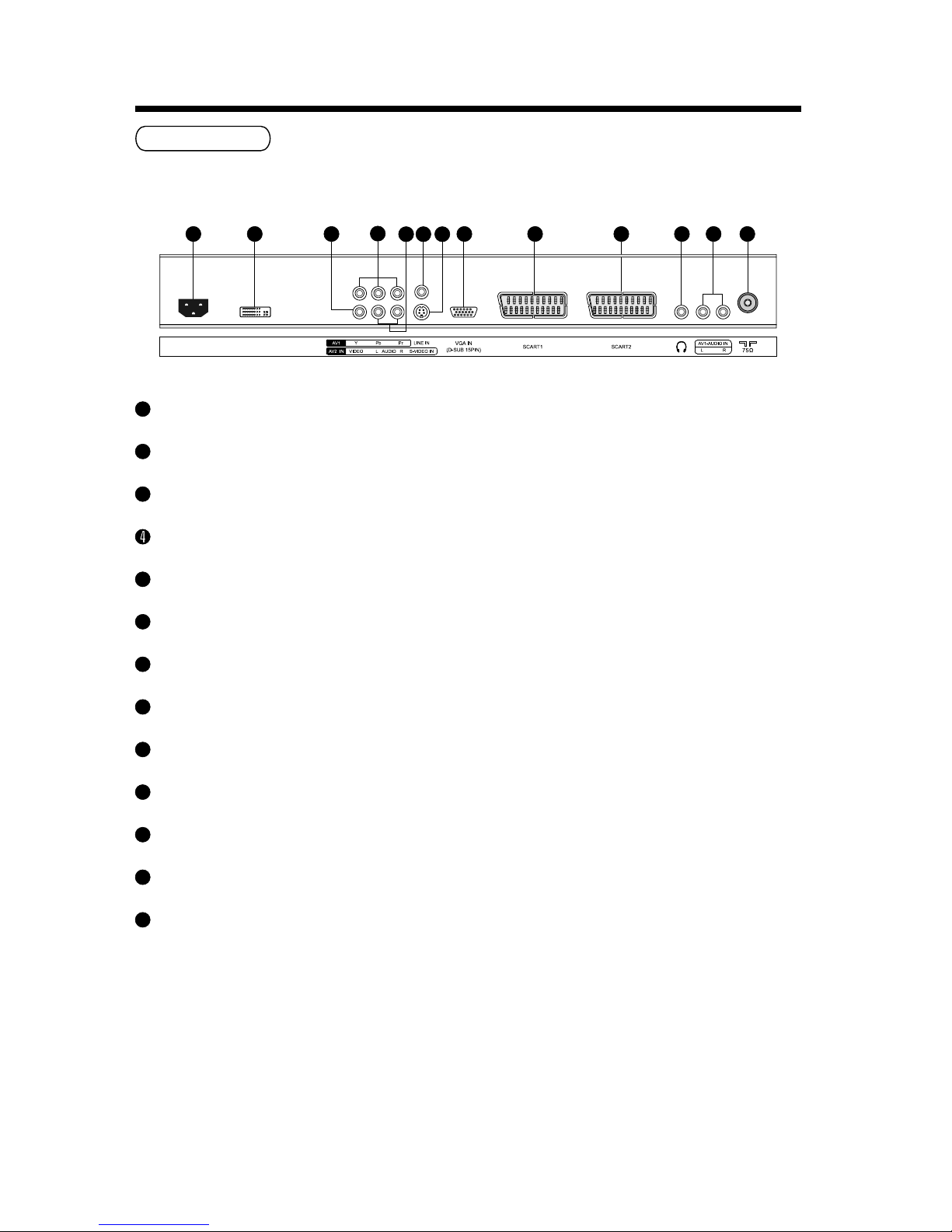
DVI Input Connector
2
AV2-VIDEO Input Terminal
3
AV1-YPbPr Input Terminals
11
REAR PANEL
5
AV2-AUDIO Input Terminals
6
LINE IN (VGA Audio) Terminal
8
VGA Input Terminal
9
SCART1 Connector
10
SCART2 Connector
HEADPHONE Output Terminal
12
AV1-AUDIO Input Terminals
CONTROL BUTTONS AND TERMINALS
7
7
AV2-S-VIDEO Input Terminal
13
ANTENNA Input Terminal
1
AC Input Socket
2
3
4
5
6
7
8
9
1210
11
AC IN
1
13
DVI
Page 8
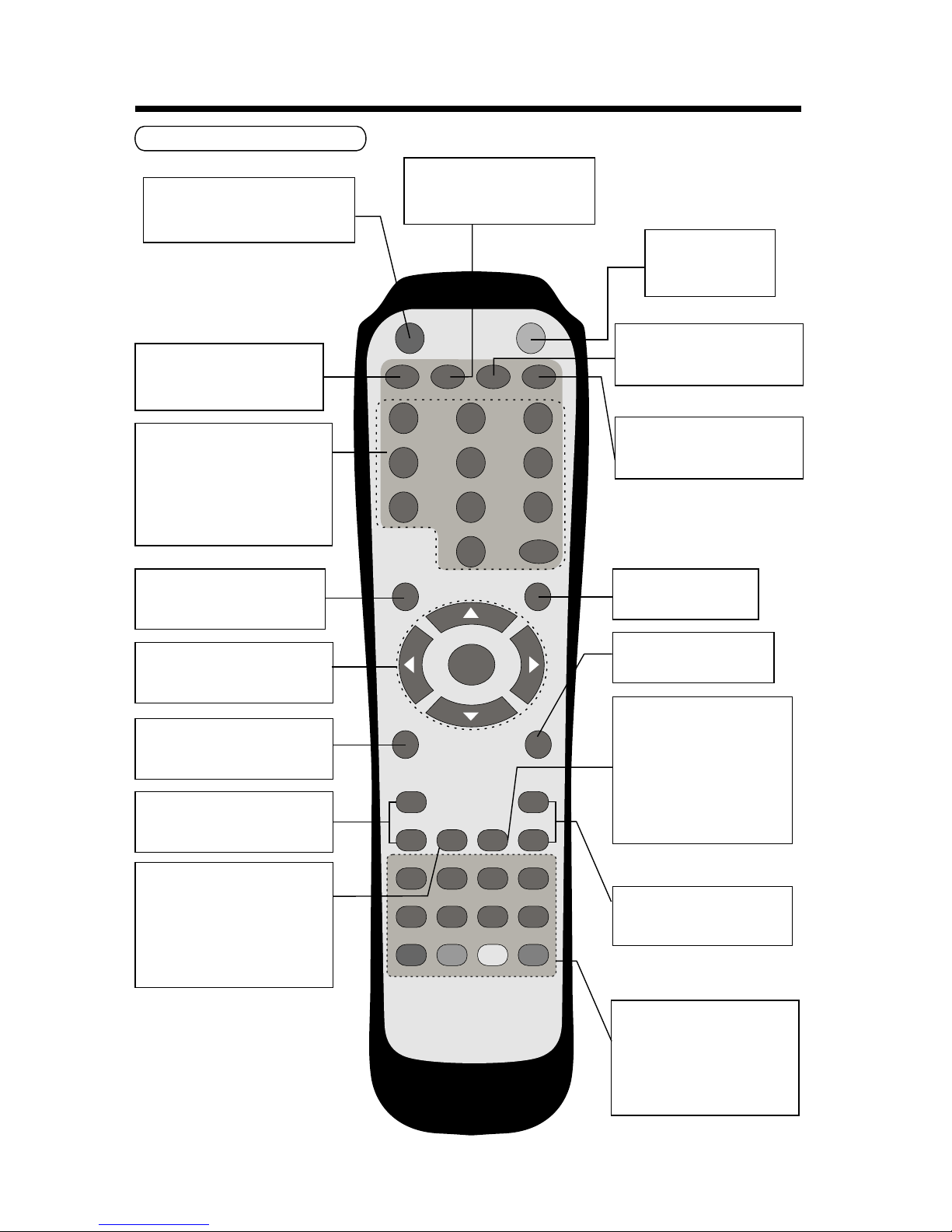
Numeric Buttons
1. Press these buttons to select
a TV program directly when
you are watching TV.
2. Press these button to enter
page number in teletext
mode.
DISPLAY:
Display the source and channel
information.
MENU SELECT
Enter he OSD menu, or return
to previous menu.
MENU
EXIT
AV/T V
SLEEP
CH
PMODE
SMODE
PGUPINDEXHOLDTEXT
PGDN
SUBPAGE
SIZE
MIX
CYAN
YELLOW
GREEN
RED
ENTER
POWER
MUTE
DISPLAY
RETURN
NICAM /A2 SYSTEM
-/--/---
1 2
3
4
5
6
7
8 9
0
+
-
VOL
+
-
t u p q and ENTER
Use to select on screen menu
items and change menu values.
RETURN:
Return to previously selected
program number.
POWER:
Switch on the LCD TV when at
standby mode or vice versa.
NICAM/A2
Switch among Stereo, Lang A,
Lang B or Mono.
CONTROL BUTTONS AND TERMINALS
8
MUTE:
Switch the sound on
or off.
SOURCE SELECT
Press to display and to select
input source window.
VOL+ / VOL-
Press to increase or decrease
volume.
MENU SELECT
Press to exit the menu.
SLEEP
Press to select sleep time.
Teletext Buttons (Optional)
These buttons are used for
certain modes with teletext
functions only. For further
details, refer to the TELETEXT
FUNCTION.
PMODE
You may recall the picture
mode by pressing this button.
Each time pressed, picture
mode is changed in following
sequence.
Dynamic" Mild" Standard
< Memory8
SMODE
You may recall the sound mode
by pressing this button. Each
time pressed, sound mode is
changed in folloing sequence.
Theater" Hall" News
< Memory8
SYSTEM
Select a corresponding sound
system.
CH+/CH-
Select channel in ascending
or descending order.
REMOTE CONTROLLER
Page 9
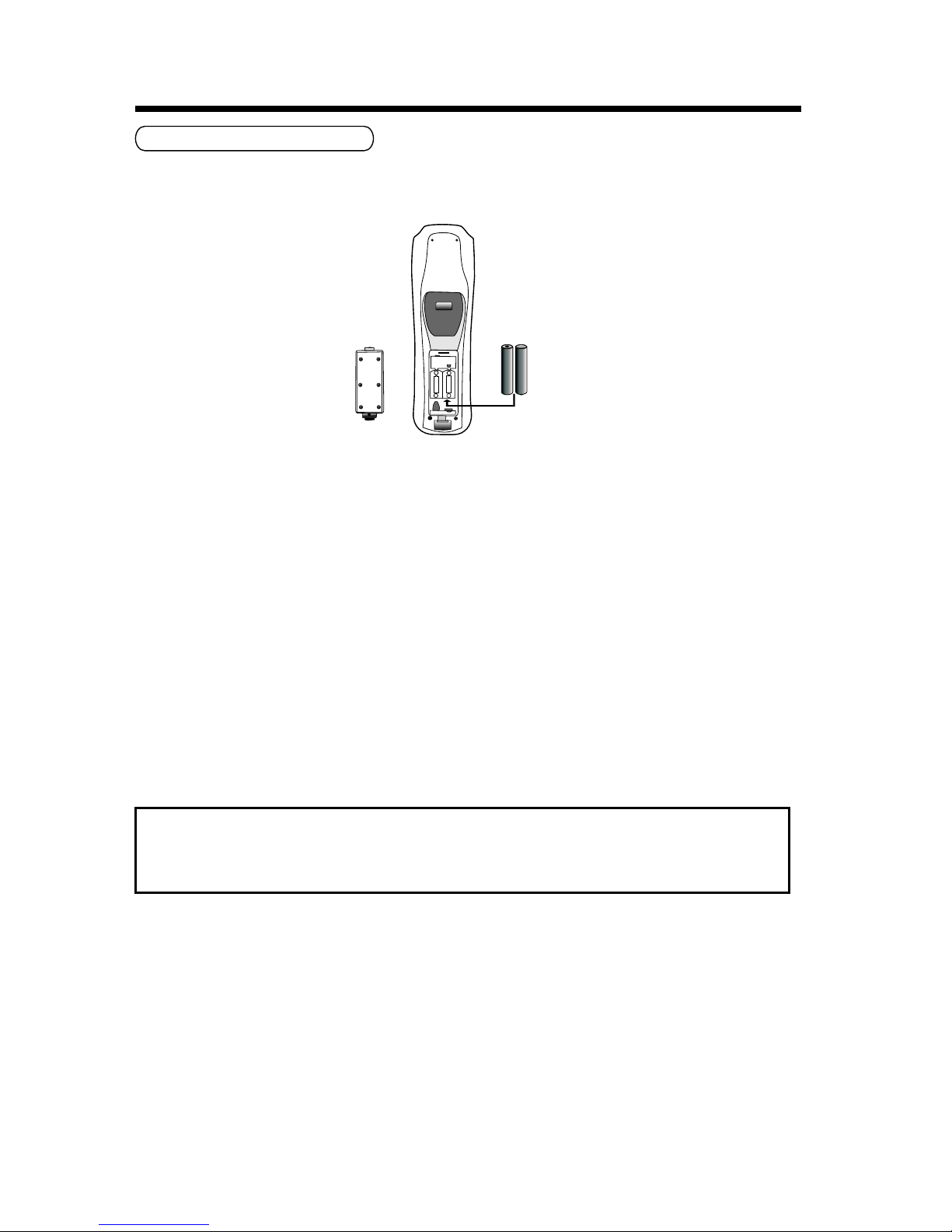
BATTERY INSTALLATION
Insert the batteries while observing the correct (+) and (-) polarities as illustrated below.
About the batteries
● If the remote control unit fails to work even when it is operated near the LCD TV, please replace
the batteries.
● Use size UM-4 (AAA) batteries.
Note:
● Do not use rechargeable (Ni-Cd) batteries.
● Do not attempt to recharge, short circuit, disassemble, heat or throw the batteries into the fire.
● Do not splash the remote control with water or put it on a wet object to avoid possible.
● Do not drop, step on or cause any impact to the remote control unit. This may damage it, resulting
malfunction.
● Do not mix old and new batteries.
● If the remote control unit is not going to be used for a long time, remove the batteries.
● Strong light such as direct sunlight impinging on the remote sensor can cause operational failure.
Place the remote control to avoid direct contact with sunlight.
Caution
Keep batteries out of children’s reach. If batteries are swallowed, contact a physician
immediately.
BASIC CONNECTION
9
++
__
__
++
RO3,1.5VX2
UM-4(AAA)
++
-
-
++
Page 10
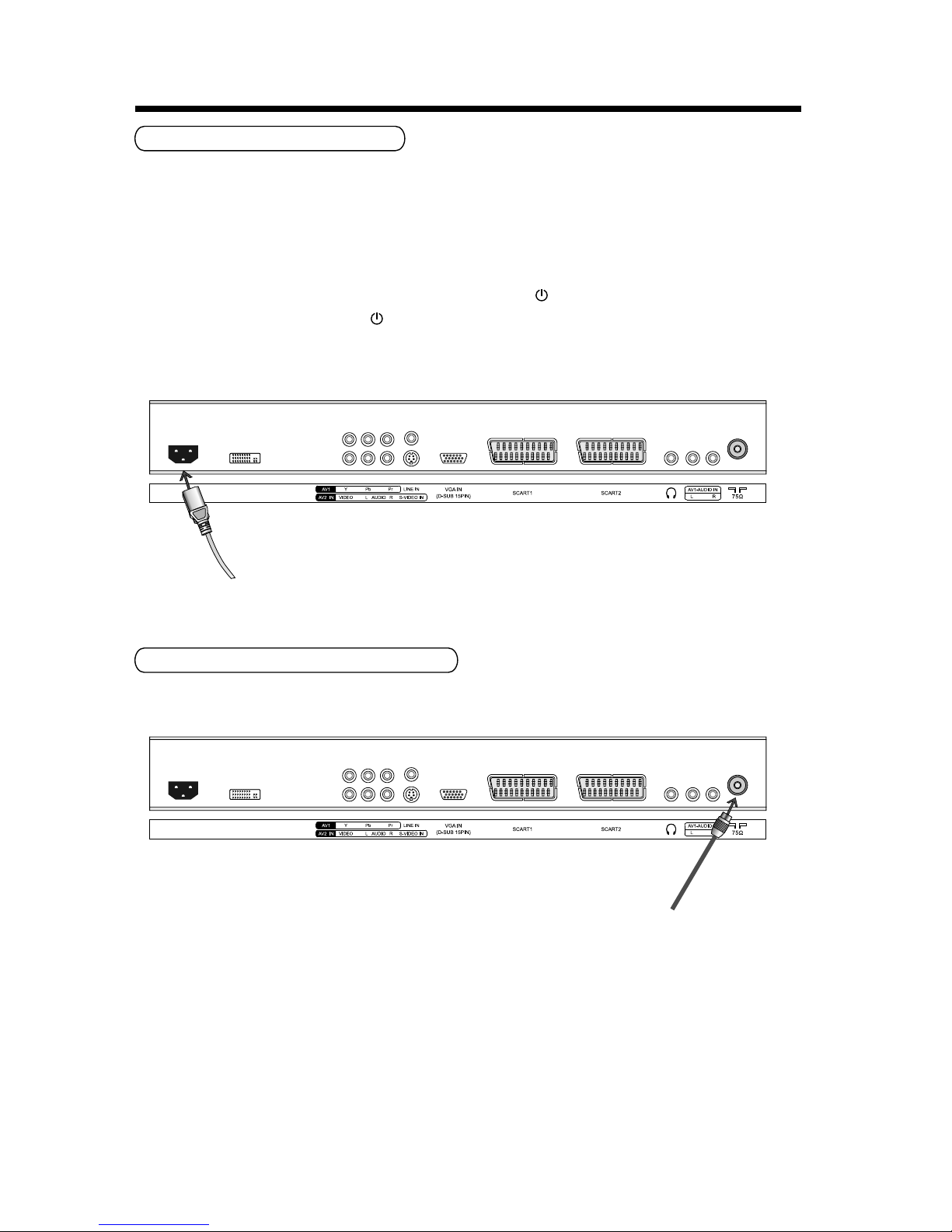
10
CONNECTING POWER CORD
Connect a 75Ω aerial cable to the “ RF IN ” socket on the rear of the LCD TV firmly.
Note:
To view television channel correctly, a signal must be received by the set.
BASIC CONNECTION
Power cord
DVI
AC IN
1. Connect the power cord to the AC input socket on the rear of the LCD TV, then plug the other
end of the power cord into a correctly wall outlet.
2. Press the POWER (ON/OFF) switch on the rear of your LCD TV to switch on the LCD TV main
power. The power indicator on the front panel turns red and the LCD TV enters into standby
mode automatically.
3. Press the STANDBY button on the remote control or the button on the front panel. The power
indicator turns green. Press the button to return to standby mode.
Note:
Use only the power cord provided.
Aerial cable
DVI
AC IN
CONNECTING THE AERIAL CABLE
Page 11

CVBS
Y/C RGB
Audio (L/R)
TV
VIDEO
Audio (L/R)
Input
Output
Connector
SCART1
SCART2
● Before connecting any external video equipment, please familiarise yourself with the location
and type of each input. If incorrect connections are made, picture or color quality may be
adversely affected. Please ensure that all connectors firmly seated.
● Your external equipment such as DVD player, VCR or home theatre system can be connected
to the rear of the LCD TV so that you can enjoy a complete audio-visual experience.
Note:
Before connecting any external equipment, turn off all main power switch or remove the mains
plug from the AC outlet for safety.
DVD or VCR
BASIC CONNECTION
11
SCART cable
1. Connect the SCART connector on the external video device to the SCART connector 1 or 2 on
the LCD TV using a SCART cable.
SCART1 connector supports full SCART functions (CVBS, RGB input, TV output).
SCART2 connector supports CVBS, Y/C input and Video output.
2. Press the TV/AV button on the remote control to display AV Switch menu , then press p /q
buttons to select SCART1 or SCART2 which corresponds with your connection.
CONNECTING TO SCART CONNECTOR
Input/Output specification:
ü
üüü
ü üü ü
ü ü
Page 12

Note:
The Y, Pb, Pr terminals on your external equipment are sometimes labeled Y, B-Y and R-Y or Y, Cb, Cr.
If so, connect the component cable to their matching color terminals.
1. Connect the component output terminals of the external video equipment and the “AV1-YPbPr”
terminals of the rear of the LCD TV using a component video cable.
2. Connect the audio output terminals of the external equipment and the “L” and “R” ports of “AV1 AUDIO IN” of the rear of the LCD TV using a RCA audio cable.
3. Press the TV/AV button on the remote control to display AV Switch menu , then press p /q
buttons to select YPbPr which corresponds with your connection, and press the ENTER button
to perform your selection.
BASIC CONNECTION
12
CONNECTING TO COMPONENT VIDEO TERMINAL
Component
video cable
RCA audio cable
DVD or VCR
Page 13

BASIC CONNECTION
CONNECTING TO COMPOSITE VIDEO TERMINALS
1. Connect the composite video output terminal of the external equipment and “AV2-VIDEO” of
the rear of the LCD TV using a RCA video cable.
2. Connect the audio output terminals of the external equipment and the “L” and “R” port of “AV2 AUDIO IN” of the rear of the LCD TV using a RCA audio cable.
3. Press the TV/AV button on the remote control to display AV Switch menu , then press p /q
buttons to select Video which corresponds with your connection, press the ENTER button to
perform your selection.
CONNECTING TO S-VIDEO TERMINAL
When connecting an S-VIDEO external equipment to the “AV2-S-VIDEO” terminal of the LCD TV,
the picture quality will be further improved.
1. Connect the S-VIDEO output terminal of the external video equipment and the “AV2-S-VIDEO”
terminal of the rear of the LCD TV using a S-Video cable.
2. Connect the audio output terminals of the external equipment and the “L” and “R” port of “AV2 AUDIO IN” of the rear of the LCD TV using a RCA audio cable.
3. Press the TV/AV button on the remote control to display AV Switch menu , then press p /q
buttons to select S-video which corresponds with your connection, press the ENTER button to
perform your selection.
13
DVD or VCR
RCA audio cable
S-Video cable
DVD or VCR
RCA audio cable
RCA video cable
Page 14

CONNECTING TO DVI CONNECTOR
Connecting a DVD or set-top-box via DVI
1. Connect a DVI-D cable or DVI-A cable between the LCD TV and the DVI-D or DVI-A terminal
on the DVD or Set-top-box.
2. Connect the audio out terminal of DVD or Set-top-box and the LINE IN terminal of the rear of
your LCD TV.
3. Press the TV/AV button on the remote control to display AV Switch menu , then press p /q
buttons to select DVI which corresponds with your connection, press the ENTER button to
perform your selection.
BASIC CONNECTION
14
SET-TOP BOX
DVI cable
Page 15

CONNECTING TO A PC
15
BASIC CONNECTION
1. Connect the VGA output terminal of your computer and the “VGA IN (D-SUB 15PIN)” of the rear
of your LCD TV using a VGA cable.
2. Connect the Line out terminal of your computer and the LINE IN terminal of the rear of your LCD
TV.
3. Press the TV/AV button on the remote control to display AV Switch menu , then press p /q
buttons to select VGA which corresponds with your connection, press the ENTER button to
perform your selection.
CONNECTING TO A HEADPHONE
You can connect a headphone to your LCD TV if you wish to watch a TV program without
disturbing the other people in the room.
Insert a headphone into the 3.5mm mini-jack terminal on the LCD TV, the sound is heard through
the headphone.
Note:
1. Prolonged use of headphones at a high volume may damage your hearing.
2. You will not receive sound from the speakers when you connect headphones to the system.
PC
VGA cable
Stereo audio cable
Headphone
Page 16

At any time, you can temporarily cut off the sound using the MUTE button.
1. Press the MUTE button and the sound cuts off.
"Sound mute" will display on the top left corner of the screen.
2. Press the MUTE button again to turn mute off.
Press the t / u button to increase or decrease the volume.
1. Press the MENU button on the front panel or on the remote control to display the main menu.
2. Press the t /u on the front panel or on the remote control to select a sub-menu which you
preform to adjust.
3. In the sub-menu, press p /q on the front panel or on the remote control to select a option which
you want to adjust.
4. After selected a option, press t /u on the front panel or on the remote control to adjust.
5. Press the MENU button to return to provious menu, or press the EXIT button to exit the menu.
Note:
Some options are disabled in gray when they are unavailable in a certain mode. Those items
are enabled when corresponding modes are activated.
Volu me
36
Picture Mode
Contrast
Brightness
Color
Sharpness
MEN U
Bac k
EXI T
Watc h TV
PICTUREPICTURE
Tint
Dyn amic
60
50
50
0
0
To switch the LCD TV on:
1. Connect the power cord to the LCD TV. Press the main power switch located at the bottom of
the LCD TV. Then the LCD TV switches itself to standby mode and the power indicator on the
front of the LCD TV lights up in red.
2. To switch on the LCD TV from standby:
Press the STANDBY button on the remote control or the button on the front panel of the LCD
TV, the LCD TV switches to on and the power indicator lights up in green.
To switch the LCD TV off:
Press the STANDBY button on the remote control or the button on the front of the unit, the LCD
TV switches to standby mode and the power indicator lights up in red.
To switch the LCD TV off completely, press the POWER ON/OFF switch on the rear of the LCD TV.
BASIC OPERATION
16
SWITCHING THE LCD TV ON/OFF
ADJUSTING THE VOLUME
USING MUTE
USING MENU
Page 17

CHOOSING A TV CHANNEL
Using the CH∧/CH∨ button on the front panel ,or the p /q button on the remote control
Press the CH∧ or p button to increase channel number.
Press the CH∨ or q button to decrease channel number.
Using 0-9 digital buttons and -/--/--- button
You can select the channel number directly by pressing 0 to 9 buttons or -/--/--- buttons.
Example:
To select 1-digit channel (e.g. Channel 5):
● Press the 5 button.
To select 2-digit channel (e.g. Channel 20):
● Press the -/--/--- button repeatedly to display “__” then press 2, follow by 0.
To select 3-digit channel (e.g. Channel 103):
● Press the -/--/--- button repeatedly to display “___” then press 1, follow by 0, then 3.
Note:
After select the digit button, the digit will be memorized.
∧ ∨
SELECTING INPUT SOURCE
You can select the input source by press the SOURCE button on the front panel, the source menu
will display on the screen, then press the CHÚ /CHÙ button to select a input source, and press the
ENTER button to perform the selection.
AV Swi tch
TV
SCA RT1
SCA RT2
Vid eo
S-v ideo
YPb Pr
VGA
DVI
When you start using your LCD TV for the first time, you must select the language which will be
used for displaying menus and indications.
1. Press the MENU button to display the menu.
2. Press the t /u button to select SET UP.
3. Press the p /q button to select Language.
4. Then press the t /u button to select your language.
5. When you are satisfied with your choice, press the MENU button to return to normal TV viewing.
BASIC OPERATION
17
SELECTING ON SCREEN LANGUAGE
Page 18

Picture Mode
Contrast
Brightness
Color
Sharpness
MEN U
Bac k
EXI T
Watc h TV
PICTUREPICTURE
Tint
Dyn amic
60
50
50
0
0
Picture Mode
Select the type of picture which best corresponds to your viewing requirements by selecting Picture
Mode in PICTURE menu. The following picture effects are available: Dynamic, Standard, Mild and
Memory. Dynamic, Standard and Mild are the factory preset mode. If you want to change the value
of Contrast, Brightness, Color, Tint (NTSC only), Sharpness or Color temperature on the picture
menu, the Memory option is selected automatically.
& You may select the picture mode directly by pressing the PMODE button on the remote control.
Contrast
Adjust the contrast of the picture.
Brightness
Adjust the brightness of the picture.
Color
Adjust the color saturation.
Note: This option is invalid in PC and DVI mode, and it will be shown in gray.
Tint
Adjust the tone of color when your system is in NTSC.
Sharpness
Adjust sharpness level of the picture.
Color temperature
Select a optimum color temperature mode to suit your eyes for viewing among Normal (balance),
Warm (reddish) Cold (bluish).
DNR (Digital Noise Reduction)
If the broadcast signal received is weak, you can select the DNR option to reduce the video noise
level between Auto, Low, Mid, High and off.
Advanced
This option allows you to select the level of Flesh tone, Green tone, Blue tone or Cinema mode.
Note:
If cinema mode is set to Auto, cinema mode will be detected automatically when you are playing
a movie with cinema mode.
1. Press the MENU button to display the OSD main
menu.
2. Press the t /u button to select PICTURE in
the main menu.
3. Press the p /q button to select your option what
you want to adjust in the PICTURE menu.
4. Press the t /u button to adjust.
5. When you are satisfied with your adjustment,
press the EXIT button to return to the previous
menu or press the MENU button to exit the main
menu.
PICTURE MENU
18
Page 19

Volume
Adjust the sound level.
1. Press the MENU button to display the OSD main
menu.
2. Press the t /u button to select SOUND in
the main menu.
3. Press the p /q button to select your
option what you want to adjust in the SOUND
menu.
4. Press the t /u button to adjust.
5. When you are satisfied with your adjustment,
press the MENU button to return to the previous
menu or press the EXIT button to exit the main
menu.
Sound Mode
You can select the type of sound which best corresponds to your listening requirements by selecting
Sound in SOUND menu. The following sound effects are available: Theater, Hall, News and Memory.
Theater, Hall and News are the factory preset sound mode. If you want to change the value of Bass
and Treble on the Sound menu, the Memory option is selected automatically.
& You may select the picture mode directly by pressing the SMODE button on the remote control.
Bass
Increase or decrease the level of the lower-pitched sounds.
Treble
Increase or decrease the level of the higher-pitched sounds.
Balance
Adjust the audio output between left and right speakers.
SOUND MENU
19
MEN U
Bac k
EXI T
Watc h TV
SOUNDSOUND
Volume
Sound Mode
Bass
Treble
Balance
34
The ater
+35
+45
0
NICAM/A2 reception
According to the type of sound signal, you can select a appropriate mode among mono, stereo,
Lang A or Lang B.
l When a monaural program is received, you can only choose mono.
l When a stereo program is received, you can switch between stereo and mono.
l When a bilingual or dual program is received, you can switch among Lang A, Lang B and mono.
Lang A sends the primary broadcast language to loudspeakers.
Lang B sends the secondary broadcast language to the loudspeakers.
Note:
If the stereo signal is weak, it will be switched to mono automatically.
Page 20

Language
This option allows you to select the language of OSD (on screen display) by pressing the t /u .
1. Press the MENU button to display the OSD main
menu.
2. Press the t /u button to select SET UP in
the main menu.
3. Press the p /q button to select your
option what you want to adjust in the SET UP
menu.
4. Press the t /u button to adjust.
5. When you are satisfied with your adjustment,
press the MENU button to return to the previous
menu or press the EXIT button to exit the main
menu.
Auto tuning
This option allows you to Tuning the stations that can be received automatically. It’s recommended
that you use Auto tuning during installation of this unit.
Tips: Before perform Auto tuning, you must select a country where you are by selecting Country
option in the FUNCTION menu.
1.Press the p /q button to select Auto tuning in SET UP menu.
2. Press the t /u button to perform your selection, sound system will be displayed on the screen.
Auto tuning
B/G
Choose Sound Mode
!
Press ENTER key to start.
MEN U
Bac k
EXI T
Watc h TV
3. In Auto tuning menu, press the t /u button to select a corresponding TV system.
4. Press the ENTER button to start auto tuning. A brand of tuning progress will displayed on the bottom
side of the screen.
Auto tuning
Sea rchin g
Pos : 4
135 .25MH z
EXIT
Sto p
5. During searching, you can press the EXIT button to stop searching at any moment, and return
to the previous menu.
Language
Auto tuning
Manual tuning
Program Label
MEN U
Bac k
EXI T
Watc h TV
SET UPSET UP
Program Edit
Eng lish
SET UP MENU
20
TV MODE
Page 21

SET UP MENU
21
Manual tuning
This option allows you manually tune for your broadcast stations or fine tune the channels received.
Tips: Before perform Manual tuning, you must select a country where you are by selecting Country
option in the FUNCTION menu.
1. Press the p/q button to select Manual tuning in SET UP menu.
2. Press the t/u button to perform your selection, and the menu of Manual tuning will be displayed
on the screen.
Program
The current program number. Press the t /u button to select the upper or lower program.
Sound System
The sound system. Press the t /u button to select a corresponding sound system.
Color system
The color system. Press the t /u button to select a corresponding color system.
Skip
Skip option allows you to skip the current channel. When set On, the program number will be
skipped when you select the skipped channel with the CH+/CH- button. But you can select the
skipped channel by pressing the numeric buttons directly.
AFT (Auto fine tune)
Due to weak signals or a wrong antenna configuration, some of the channels may not be turned
to the best reception condition. AFT function allows you to fine tune the selected channel.
Manual search
Manual search option allows you to preset channels one by one, in the program order of your
choice.
Program Label
This option allows you to name for a selected channel, you can also rename the program which
you have named.
1. Select a channel which you would like to operate for it.
2. Press the p /q button to select Program Label in SET UP menu.
3. Press the t /u button to perform your selection, and the menu of bar of program label will
display on the bottom side of the screen.
Pro gram La bel
MEN U
Bac k
EXI T
Watc h TV
Manual tuning
Program
Sound Syst em
Color syst em
Skip
AFT
34
B/G
Aut o
On
Aut o
865 .25MH z
Manual sea rch
ENT ER
SAVE
Page 22

4. Press the numeric buttons to input the numbers directly or press the p /q button to select the
letters.
5. Press the t /u button move the cursor.
6. After completed, press the ENTER button to return the previous menu or press the EXIT button
to exit the main menu.
SET UP MENU
Program Edit
This function allows you to reorganize the order of the TV programs according to your preferences.
1. Press the p /q button to select Program edit in SET UP menu.
2. Press the t /u button to enter into the sub menu, and a channel list will be appeared on the
screen.
3. Press the p /q to select a channel in the list which you would like to sort.
4. Press the u button to perform your selection.
5. Press the p /q button to select a channel in the list where you would like to place at.
6. Press the t to perform your selection.
7. After completed, press the MENU button to return to the previous menu or press the EXIT button
to exit the main menu.
SCART, VIDEO and S-VIDEO MODE
1. Press the MENU button to display the OSD main
menu.
2. Press the t /u button to select SET UP in
the main menu.
3. Press the p /q button to select your option what
you want to adjust in the SET UP menu.
4. Press the t /u button to adjust.
5. When you are satisfied with your adjustment,
press the MENU button to return to the previous
menu or press the EXIT button to exit the main
menu.
Language
Color syst em
MEN U
Bac k
EXI T
Watc h TV
SET UP
Eng lish
Aut o
Language
This option allow you to select the language of OSD (on screen display) by pressing the t /u .
Color system
Select a corresponding color system.
22
Page 23

1. Press the MENU button to display the OSD main
menu.
2. Press the t /u button to select SET UP in
the main menu.
3. Press the p /q button to select your option what
you want to adjust in the SET UP menu.
4. Press the t /u button to adjust.
5. When you are satisfied with your adjustment,
press the MENU button to return to the previous
menu or press the EXIT button to exit the main
menu.
Language
YPbPr posi tion
MEN U
Bac k
EXI T
Watc h TV
SET UP
Eng lish
SET UP MENU
Language
This option allows you to select the language of OSD (on screen display) by pressing the t /u .
YPbPr position
This option allows you to adjust the position in YPbPr mode. In SET UP menu, press the p /q
button to select YPbPr position, then press the u button to enter into the sub menu, YPbPr position
menu will appear on the screen.
H (Horizontal) position
Adjust the screen horizontal position.
V (Vertical) position
Adjust screen vertical position.
Reset
Replace H position and V position with the factory default values.
MEN U
Bac k
EXI T
Watc h TV
H Position
V Position
Reset
+2
+2
23
PositionYPbPr
YPBPR MODE
Page 24

1. Press the MENU button to display the OSD main
menu.
2. Press the t /u button to select SET UP in
the main menu.
3. Press the p /q button to select your option what
you want to adjust in the SET UP menu.
4. Press the t /u button to adjust.
5. When you are satisfied with your adjustment,
press the MENU button to return to the previous
menu or press the EXIT button to exit the main
menu.
Language
VGA positio n
MEN U
Bac k
EXI T
Watc h TV
SET UP
Eng lish
SET UP MENU
Language
This option allows you to select the language of OSD (on screen display) by pressing the t /u .
VGA position
This option allows you to adjust the position in VGA mode. In SET UP menu, press the p /q button
to select VGA position, then press the u button to enter into the sub menu, VGA position menu will
appear on the screen.
Auto Sync
Adjust screen settings automatically for optimized picture position.
Phase
Remove any horizontal interference.
Clock
remove any vertical interference.
V (Vertical) Position
Adjust screen horizontal position.
H (Horizontal) Position
Adjust screen vertical position.
Reset
Replace Phase, Clock, V Position and H Position with the factory default values.
MEN U
Bac k
EXI T
Watc h TV
VGA Position
Auto Sync
Phase
Clock
V Position
H Position
3
3
0
0
Reset
24
VGA MODE
Page 25

Language
DVI positi on
MEN U
Bac k
EXI T
Watc h TV
SET UP
Eng lish
SET UP MENU
Language
This option allows you to select the language of OSD (on screen display) by pressing the t /u .
DVI position
This option allows you to adjust the position in DVI mode. In SET UP menu, press the p /q
button to select PC position, then press the u button to enter into the sub menu, PC position
menu will appear on the screen.
H (Horizontal) position
Adjust the screen horizontal position.
V (Vertical) position
Adjust screen vertical position.
Reset
Replace H position and V position with the factory default values.
MEN U
Bac k
EXI T
Watc h TV
DVI Position
H Position
V Position
Reset
+2
+2
25
1. Press the MENU button to display the OSD main
menu.
2. Press the t /u button to select SET UP in
the main menu.
3. Press the p /q button to select your option what
you want to adjust in the SET UP menu.
4. Press the t /u button to adjust.
5. When you are satisfied with your adjustment,
press the MENU button to return to the previous
menu or press the EXIT button to exit the main
menu.
DVI MODE
Page 26

1. Press the MENU button to display the OSD main
menu.
2. Press the t /u button to select TIMER in
the main menu.
3. Press the p /q button to select your option what
you want to adjust in the TIMER menu.
4. Press the t /u button to adjust.
5. When you are satisfied with your adjustment,
press the MENU button to return to the previous
menu or press the EXIT button to exit the main
menu.
26
Sleep timer
Select the sleep time to automatically to standby. Time is set in increments of 10 minutes, from off
to 120 minutes.
& You may select the sleep time directly by pressing the SLEEP button repeatedly on the remote
control.
Off timer
This LCD TV can be set to turn itself off after a certain time.
MEN U
Bac k
EXI T
Watc h TV
TIMER
Off
00: 00
00: 00
03
Sleep Ti mer
Off t imer
On timer
On timer pos ition
On timer
This LCD TV can be set to turn itself on after a certain time.
On timer position
This option allows you to set a channel number which you desire to play when the TV is tuned on.
Note:
This option is activated when On time option has been set.
TIMER MENU
Page 27

MEN U
Bac k
EXI T
Watc h TV
FUNCTION
16: 9
On
Off
Cro atia
Aspect
Blue screen
KeyLock
Country
1. Press the MENU button to display the OSD main
menu.
2. Press the t /u button to select FU NCTION in
the main menu.
3. Press the p /q button to select your option what
you want to adjust in the FUNCTION menu.
4. Press the t /u button to adjust.
5. When you are satisfied with your adjustment,
press the MENU button to return to the previous
menu or press the EXIT button to exit the main
menu.
27
Aspect
This option allows you to select the screen display mode which best corresponds to your viewing
requirement, 5 kinds of aspect mode are available: Original, 16:9, 16:9 Zoom, 16:9SUB and 14:9.
Note:
The available aspect mode may be different in difference input signal.
Blue screen
This option allows you to select the blue background on or off. If on, the screen background will
turn blue at very weak or no signal condition.
KeyLock
This option allows you to lock the function buttons on the front panel , so that a childmay not
accidentally change your viewing preferences.
Country
This option allows you to select a country where you are.If your local county doesn’t list on the
menu,you can select other.
Note:
It is strongly recommended that select a corresponding country where you are before start to
search channel.
FUNCTION MENU
Page 28

Teletext is an optional function, therefore only certain models can receive the teletext broadcast.
Teletext is a free broadcast service by most TV stations which gives up-to-the-minute information
on news, weather, television program, share prices and many other topics.
Display Teletext
1. Select a TV station with teletext signal.
2. Press the TEXT button to enter Teletext signal.
3. Press the TEXT button again to return to the normal TV mode.
Page Selection
1. Enter the page number (three digit) using the number buttons.
If you press a wrong number during input, you must complete the three digit number and then
re-enter the correct page number.
2. The PGUP/PGDN button can be used to select the preceding or following page.
HOLD
You can press the HOLD button to hold a page, and press this button again to release the page.
INDEX
Press the INDEX button to enter the main index page directly.
You may enter the main index page number directly using the number buttons.
Enlarging Text
When a page is displayed, you can double the size of the text to make it easier to read.
1. Press the SIZE button to enlarge the top half of the page.
2. Press the SIZE button again to enlarge the bottom half of the page.
3. Press this button once more to return to the normal display.
Reveal mode
You can display concealed teletext information (e.g. Answer to puzzles or riddles etc.) by pressing
this button. Press this button again to remove the information from the display.
MIX Mode
This function enables you to superimpose the Teletext page over the TV program, or allocate the
Teletext page and TV program side by side.
1. When a page is displayed, press the MIX button. The TV page will appear with the text page.
2. Press the MIX button again, the text page and TV program will allocate side by side.
3. The third time, press the MIX button to return to the normal text mode.
SUBPAGE
Some teletext page may contain several sub-pages which are automatically paged in a certain
cycle by the TV station.
1. You can enter to a certain sub page by pressing the SUBPAGE button directly and select the
page number with the number buttons. Enter the subpage number (e.g. 0003) for the third sub page.
2. Press the SUBPAGE button again to exit the sub page mode.
3. Press the TEXT button to return to the normal TV mode.
COLOR buttons (RED, GREEN, YELLOW, CYAN)
Press these buttons to access directly to the corresponding color pages displayed at the lower
part of the teletext screen.
TELETEXT FUNCTION (OPTION)
28
Page 29

COMPONENT VIDEO (YPbPr) INPUT
SUPPORTED OPERATING MODES
29
RGB INPUT
DOS
VGA
VGA
SVGA
SVGA
SVGA
XGA
XGA
XGA
SXGA
WXGA
VGA
Resolution Mode
Horizontal Frequency (K Hz)
Vertical Frequency (Hz)
31.5
37.5
48.4
56.5
31.5
37.9
48.1
37.9
46.9
60.0
70.0
75.0
60.0
70.0
60.0
72.0
72.0
60.0
75.0
75.0
1280X1024
64.0 60.0
1280X768
47.8
60.0
720X400
640X480
1024X768
1024X768
640X480
640X480
800X600
800X600
800X600
1024X768
DVI INPUT
1280X1024
720X400
640X480
1024X768
1024X768
640X480
640X480
800X600
800X600
800X600
1024X768
Resolution
DOS
VGA
VGA
SVGA
SVGA
SVGA
XGA
XGA
XGA
SXGA
VGA
Mode
Horizontal Frequency (K Hz)
70.0
75.0
60.0
70.0
60.0
72.0
72.0
60.0
75.0
75.0
60.0
Vertical Frequency (Hz)
37.5
48.4
56.5
31.5
37.9
48.1
37.9
46.9
47.8
64.0
31.5
720
576
480
576
480
1080
720p/60
576i
480i
576p
480p
1080i/50
1080i/60
1080
44.96
59.94/60.00
15.63
50.00
15.73
59.94/60.00
31.26
50.00
31.47
59.94/60.00
28.13
50.00
33.75
59.94/60.00
Resolution Mode
Horizontal Frequency (K Hz)
Vertical Frequency (Hz)
● Modes, which are not listed in the above table, may not be supported. For an optimal picture is
recommended to choose a mode listed in the table.
● The incoming display modes compatible with WINDOWS as shown in the table above.
● Sometimes, the image may be disrupted due to the frequency standard from the VGA card.
However, this is not an error. You may improve this situation by activating the automatic
adjustment or by manually changing the phase and the clock settings in the menu.
● To extend the service life of the product, we recommend that you use your computer’s power
management function.
Page 30

Before contrast the service technician, perform the following simple checks. If any problem still
persists, unplug the LCD TV and calling for serving.
TROUBLESHOOTING
30
● Check the volume.
● Check whether then MUTE button has been pressed on the
remote control.
● Adjust the colour settings.
● Check that the broadcast system selected is correct.
● Try to identify the electrical appliance that is affecting the
set and move it further away.
● Make sure that the power cord is firmly connected to the
PC or the video sources.
● Make sure that the PC or video sources are switched on.
● Check the volume.
● If the volume is still too low after setting the volume level to its
maximum, check the volume control on computer sound card
or software program.
● Be sure the power cord is plugged on.
● Adjust the brightness and Contrast.
● Check that the main plug has been connected to a wall let.
● Check that you have pressed the button on the front of
the TV.
● Check the picture contrast and brightness settings.
● Check the volume.
● Check the direction, location and connections of your aerial.
● The battery in the remote control may be exhausted.
● The battery may be improperly installed.
● Check that there is no obstruction between the remote control
and the remote (infrared) sensor.
● Ensure that there is no strong light shining on the remote
control’s infrared sensor.
Problem
Possible Solution
No sound or picture
Sound and picture
interference
Blurred or snowy picture,
distorted sound
Remote control does not
work
The LCD TV does not turn on
The image is too light or too
dark
● Adjust the Phase.
● Adjust the Clock.
● Adjust the horizontal and vertical position.
● Check that the display resolution and frequency from you
PC or video board is a valid mode for your LCD TV.
Control Panelg Displayg Settings.
● If the setting is not correct, use your computer utility program
to change the display settings.
Your monitor supports multiscan display function within the
follow-ing frequency domain:
Horizontal frequency:30KHz~75KHz
Vertical frequency: 56~75Hz
Maximum refresh rate:1280X1024@60Hz
On PC mode, vertical bars
appear to flicker, jitter or
shimmer on the image
On PC mode, horizontal bars
appear to flicker, jitter or
shimmer on the image
On PC mode, image is not
stable and may appear to
vibrate
On PC mode, image is not
centred on the screen.
“Unknown” message
No picture or black and white
picture
Sound is too low
Normal picture but no sound
Page 31

32" Diagonal
697.68(H) X 392.26(V) mm
0.51075(H) X 0.51075 (V) mm
176 °/176°(H/V)
H/V separate, TTL, P. or N.
1Vp-p @ 75 ohm
0.7 Vp-p @ 75 ohm
PAL/SECAM
BG, DK, I, L
AC 100~240V, 50/60Hz
10℃ ~ 40 ℃(50°F ~ 104°F)
10% ~ 80%
-30 ℃ ~ 45 ℃
5% ~ 95%
RCA Jack (L, R), 0.5Vrms (-9dB)
RF: 100Hz~12KHz (at ± 3dB)
A/V: 100Hz~13KHz (at ± 3dB)
812.9X106.0X560.9
812.9X245.5X619.0
30~75kHz
56~75Hz
16.7M colors
1280 X 1024 @ 60Hz
PAL/SECAM/NTSC
CVBS, S-VHS, RGB
165W
< 3W
LCD Panel
Size
Display size
Pixel Pitch
View Angle
Frequency
Horizontal
Vertical
Display color
Display Resolution
Maximum Mode
Input Source
Sync.
Video Signal
TV
Color System
Sound System
Video
Color System
Video Format
Power Supply
Input
RGB Signal
Power Consumption
Working
Standby
Environmental Considerations
Operating Temperature
Operating Humidity
Storage Temperature
Audio Characteristics
Dimension ( WXDXH) mm
Without Stand
With Stand
Weight(Kg)
15.2
Net Weight
Audio Input
Frequency
Response
Audio Input
Storage Humidity
Note:
● Design and specifications are subject to change without notice.
● Weight and dimensions shown are approximate values only.
SPECIFICATIONS
1280 X 768 @ 60Hz
Optimum Mode
18.2
Gross Weight
27" Diagonal
566. 40(H) X 339. 84(V) mm
0.4425(H) X 0.4425 (V) mm
176 °/176°(H/V)
H/V separate, TTL, P. or N.
1Vp-p @ 75 ohm
0.7 Vp-p @ 75 ohm
PAL/SECAM
BG, DK, I, L
AC 100~240V, 50/60Hz
10℃ ~ 40 ℃(50°F ~ 104°F)
10% ~ 80%
-30 ℃ ~ 45 ℃
5% ~ 95%
RCA Jack (L, R), 0.5Vrms (-9dB)
RF: 100Hz~12KHz (at ± 3dB)
A/V: 100Hz~13KHz (at ± 3dB)
i 3.5 Stereo Jack, 0.5Vrms (-9dB)i
1280 X 1024 @ 60Hz
1280 X 768 @ 60Hz
PAL/SECAM/NTSC
CVBS, S-VHS, RGB
140W
< 3W
681.2X93.4X474.0
681.2X245.5X527.9
i 3.5 Stereo Jack, 0.5Vrms (-9dB)i
30~75kHz
56~75Hz
16.7M colors
11.0
14.0
31
