Page 1
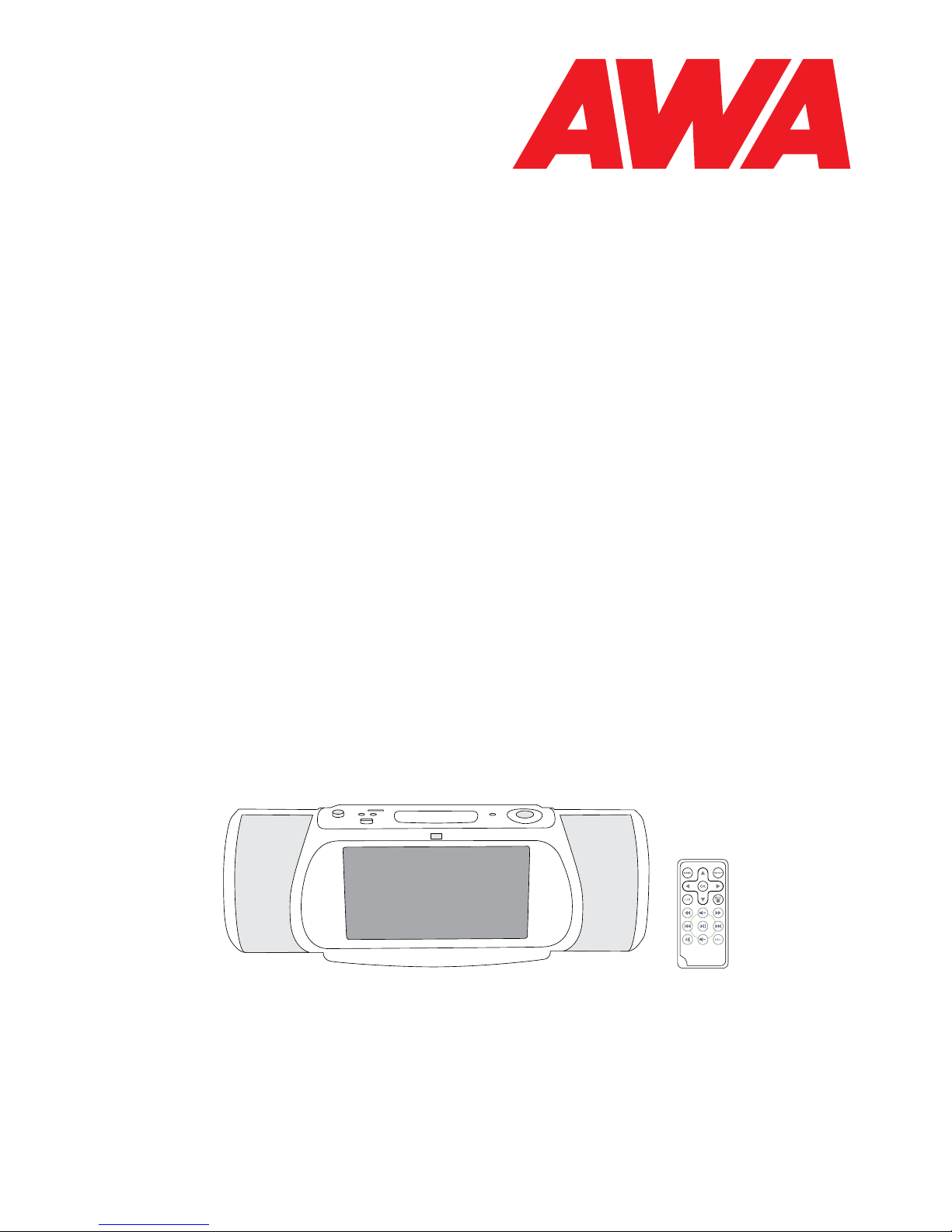
82-282-00090
IPA1070T
Multimedia Video & Sound System for iPod
User Guide
•
Before attempting to connect, operate or adjust this product, please save and read the Getting
Started completely.
•
The style of the product shown in the Getting Started may be different from the actual unit due to
various models.
Page 2
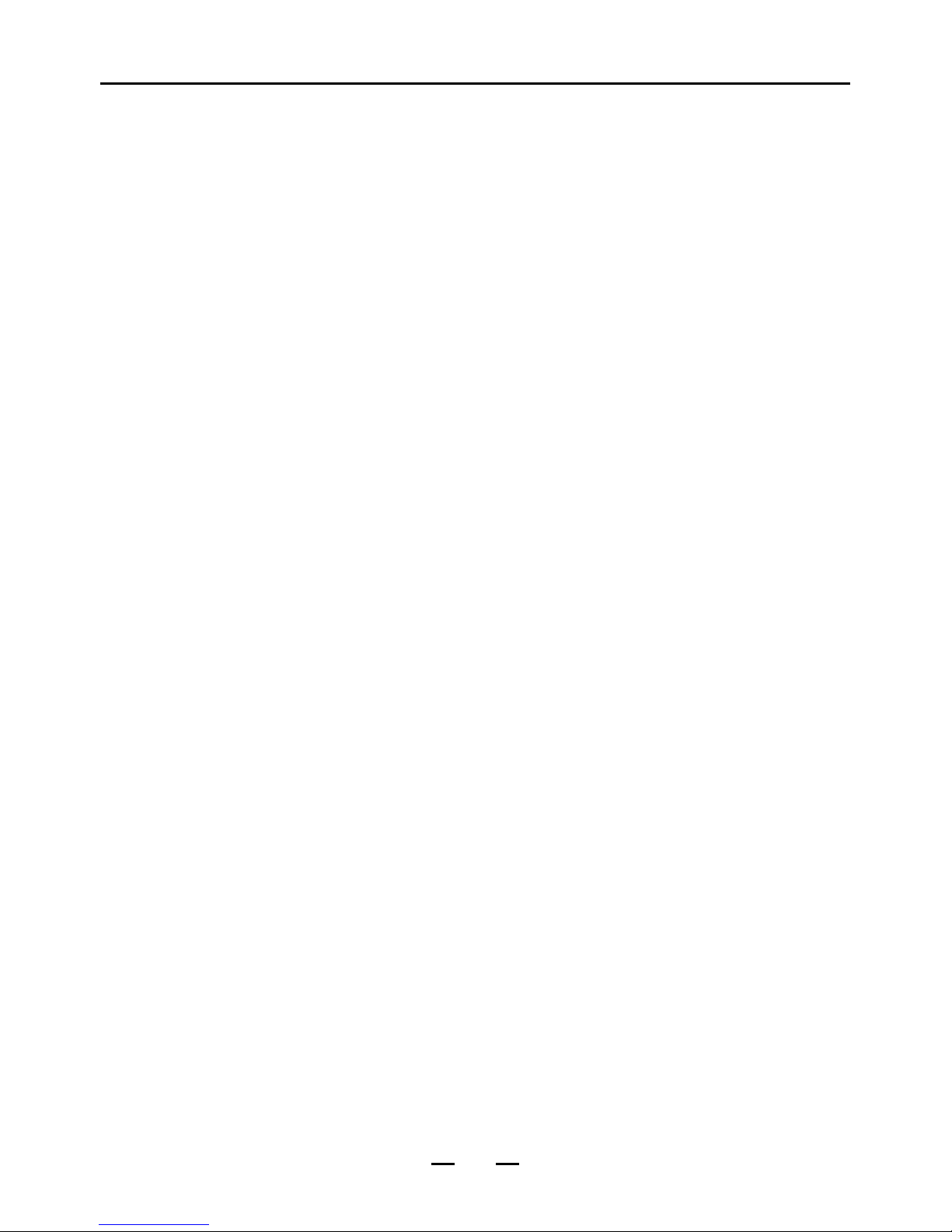
2
Thank you for purchasing the multimedia video & sound system. With a conven-
ient quick-launch ports, you can play compatible les from memory card or a USB
thumb drive without a computer. Before attempting to connect, operate or adjust
this product, please save and read the User Guide completely.
Important Safety Precautions
• Keep away from water or moisture and dusty areas.
• Ambient Temperature 0~40°C. Never store in hot and very cold areas.
• Care must be taken not to drop the unit.
• Do not try to open the case alone without technical support.
• Connect the AC adapter to the DC IN jack and to power outlet.
• Only use attachments/accessories specied by the manufacturer.
• When left unused for a long period of time, the unit should be unplugged from the household AC
outlet.
Warning: To reduce the risk of re or electric shock, do not expose to rain, mois-
ture, dripping or splashing.
Compatibility
• This device supports iPod touch 1st/2nd, iPod classic, iPod 4th/5th generation iPods including the
special edition U2 and HP iPods, the iPod mini 1st/2nd and iPod nano 1st/2nd/3rd/4th.
• This device supports the following le formats: JPEG, MP3 and MPEG4 (*.avi). Please note that
not all images, audio and MPEG4 formats are compatible with this device. If playing other formats,
please convert the les to a supported format on your computer.
Technical changes and mistakes reserve.
iPod
®
is a registered trademark of Apple Computer, Inc.
Page 3
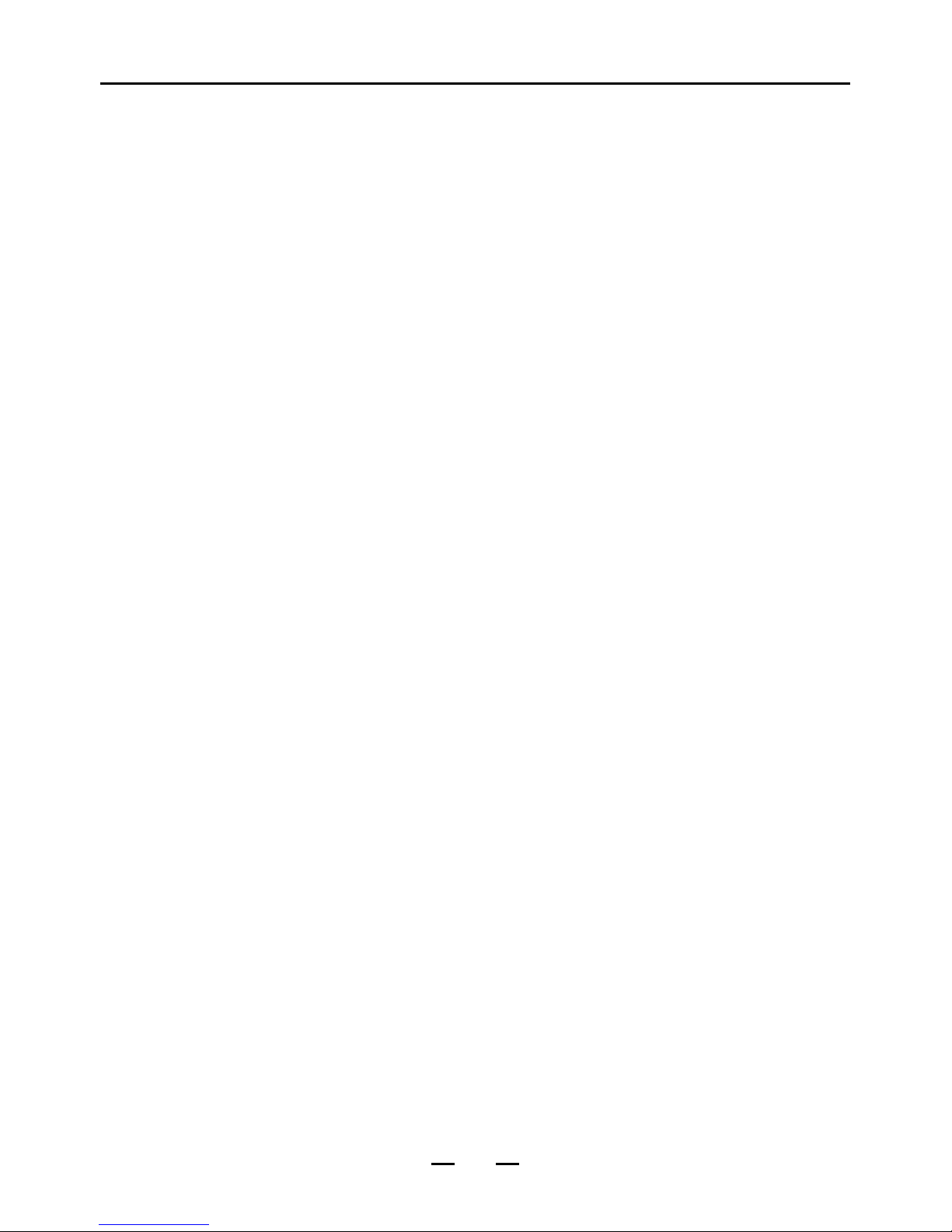
3
Important Safety Precautions....................................................2
Compatibility ...............................................................................2
Important Safety Precautions....................................................2
Compatibility ...............................................................................2
Table of Contents .......................................................................3
Product Overview .......................................................................4
Front ............................................................................................4
Rear .............................................................................................4
Remote Control ...........................................................................5
Remote control operation range ..................................................6
Battery installation for the remote control ...................................6
Connection ..................................................................................7
Powering the device ...................................................................7
Inputting external media source ..................................................7
Memory Card ................................................................................................. 7
USB thumb drive ........................................................................................... 7
iPod ............................................................................................................... 7
Line in ............................................................................................................ 8
Outputting signal..........................................................................8
Connecting with AV eequipment .................................................................... 8
Connecting with audio eequipment ............................................................... 8
Basic Operation ..........................................................................9
iPod operation .............................................................................9
For iPod classic, iPod 4th/5th generation, iPod mini 1st/2nd and iPod nano
1st/2nd/3rd/4th operation............................................................................... 9
For iPod 1st/2nd touch operation .................................................................. 10
View photo and slide shows ........................................................10
Thumbnail Mode ............................................................................................ 10
Rotation ......................................................................................................... 10
Playing MP3 music ......................................................................11
Playing a movie ...........................................................................11
AV Out mode ...............................................................................11
Setup Menu ................................................................................12
Troubleshooting .........................................................................13
Appendix .....................................................................................14
Dock adapter number for iPod ....................................................14
Page 4
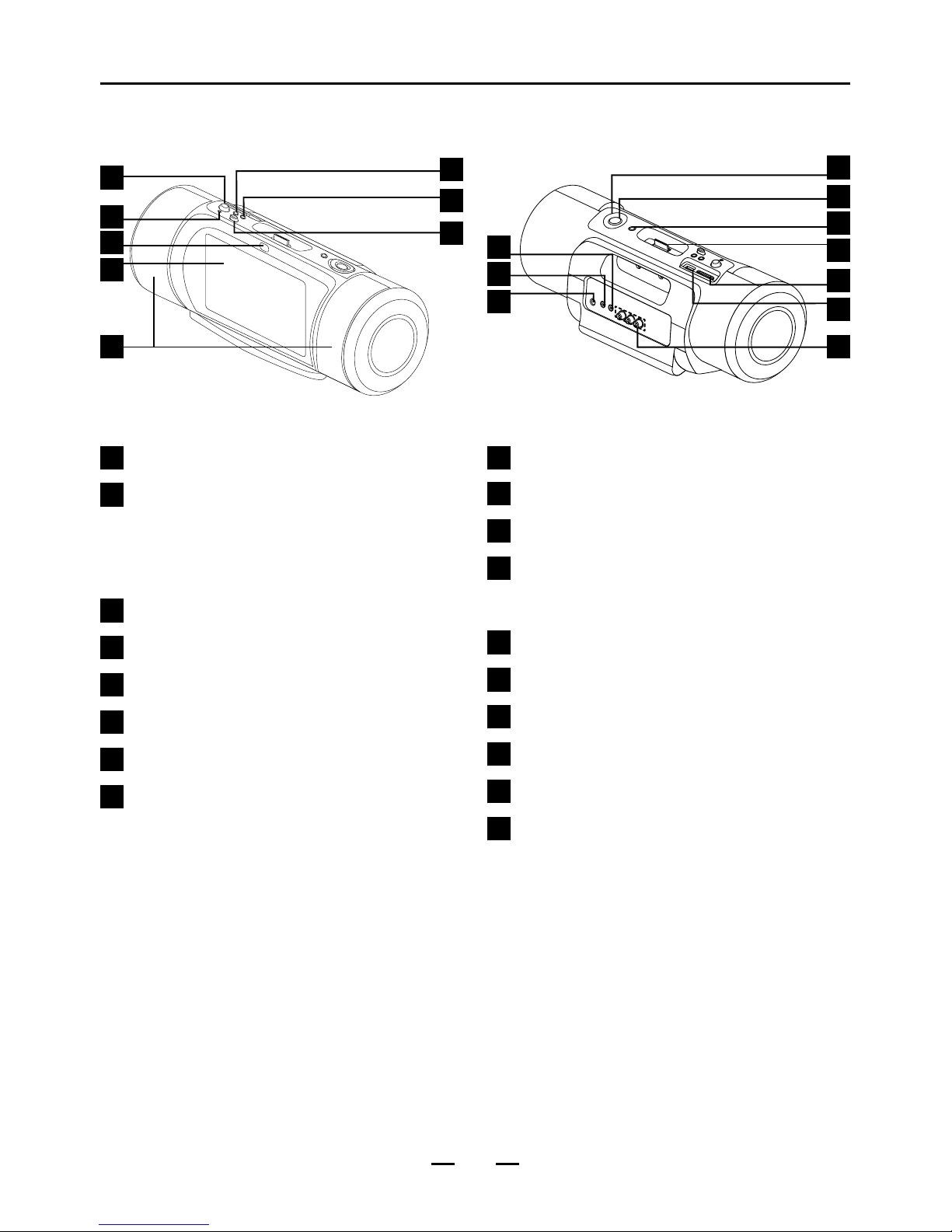
4
Product Overview
1
Power ON/OFF botton
2
Power LED indicator
The LED indicator lights up in green when
the power is turned on, no light when the
power is turned off.
3
Remote sensor
4
LCD screen
5
Speakers
6
Volume -
7
Volume +
8
3D Surround button
Press this button to simulate a virtual threedimensional surround sound.
9
LINE-IN jack
10
Earphone jack
11
DC-IN jack
12
Cursor buttons
(Up/Down/Right/Left)
13
PLAY/Pause/conrm button
14
MODE/ STOP button
15
iPod Dock connector
16
SD/MMC/MS Slot
17
USB Jack
18
Composite AV out jack
Front Rear
1
2
3
4
5
6
7
8
9
10
11
12
13
14
15
16
17
18
Page 5
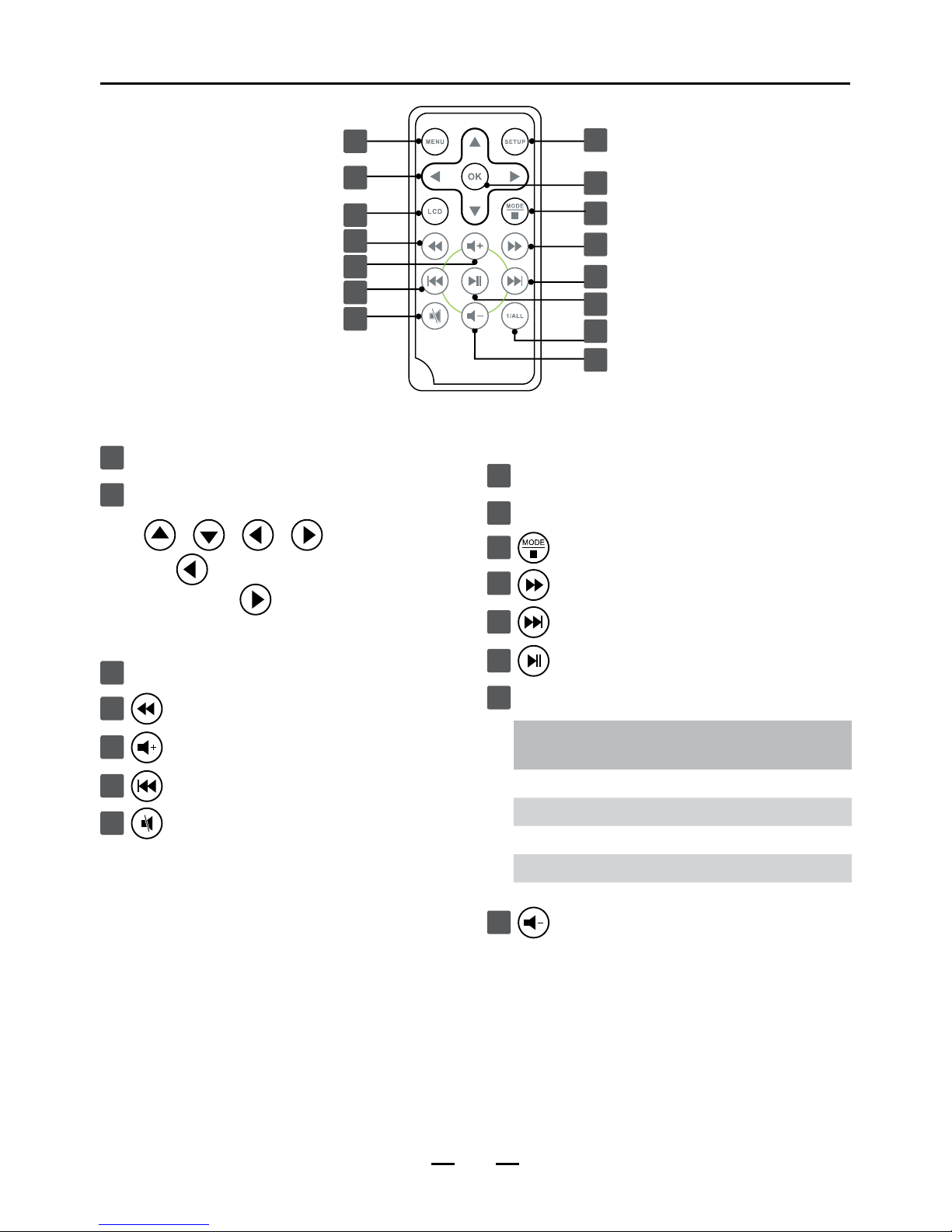
5
1
MENU button
2
Cursor buttons
( / / / )
Press button go back to the previous
menu or press button to go to the next
level of menus when using iPod.
3
LCD button
4
F.BWD button
5
Volume +
6
Previous button
7
Mute button
Remote Control
10
1
2
3
4
5
6
7
8
9
11
12
13
14
15
8
SETUP button
9
OK button
10
MODE/ STOP button
11
F.FWD button
12
NEXT button
13
PLAY/Pause button
14
REPEAT 1/ALL button
During playback, press 1/All button
repeatedly to select the following options:
Track: Repeat track
Folder: Repeat folders
All: Repeat all
OFF: Repeat off
15
Volume -
Page 6

6
Remote control operation
range
Point the remote control unit no more than 5
meters from the remote control sensor and within
60° of the front of the unit. The operating distance
may vary according to the brightness of the room.
Note: If the remote control unit fails to work even
when it is operated near the player, replace the
battery.
Battery installation for the
remote control
1. Remember to remove the insulating mylar strip
from the battery if the remote control is being
used for the rst time.
2. Press and hold the battery release tab in the
direction of arrow 1.
3. Pull out the battery holder completely in the
direction of arrow 2 as shown on the below.
+
CR2025
1
2
4. Remove the old battery.
+
+
CR2025
OPEN
PUSH
RELEASE
5. Place a new battery in the holder.
+
+
CR2025
OPEN
PUSH
RELEASE
Note :
• The battery in the Remote Control normally
lasts for about one year, although this depends
on how often and for what operations the
Remote Control is used.
• Use a 3V lithium battery (No. CR2025 or
equivalent).
• Be careful when you press the slot of the
battery compartment with your ngernails only
as this might break them.
• Remember that small button cell batteries such
as used in some hearing aids, toys, games
and other appliances, are easily swallowed by
young children and this can be dangerous.
• Keep loose button cells away from young
children.
• Seek medical advice if you believe a cell has
been swallowed.
Remote Control
Page 7

7
Connection
Powering the device
1. Plug the power adapter into an outlet.
2. Use only with the specied power adapter
(12Vdc, 1.66A).
Inputting external media
source
• This device can only display one media’s con-
tents at a time. If more then one input source
is connected, press button to select which
device you want to play.
• This device can only play JPEG, MP3 and
MPEG 4*.avi formats. Not all images, audio and
MPEG4 format les are compatible with this de-
vice. If the les cannot be played in this device,
please convert these les to readable formats
using your computer.
Memory Card
• Insert your memory card into the appropriate
slot according to the orientation marked on the
machine.
• This unit supports the maximum capacity of
memory card up to 32GB.
MS
Pro
Example:
memory card(s)
(not supplied)
USB thumb drive
• Insert a USB thumb drive to the USB port. This
port can not connect to PC directly.
• This unit supports the maximum capacity of
USB driver up to 32GB.
Example:
USB thumb drive
(not supplied)
iPod
• Connect iPod to the iPod Dock connector.
This device supports iPod touch 1st/2nd, iPod
classic, iPod 4th/5th generation iPods including
the special edition U2 and HP iPods, the iPod
mini 1st/2nd and iPod nano 1st/2nd/3rd/4th.
Example: iPod
(not supplied)
Page 8

8
• Please dock it with the supplied universal iPod
docks. Each adaptor is labeled with a number
as shown in the following table.
iPod nano 1st/2nd Generation 1
iPod mini 1st/2nd Generation 2
iPod video 30GB, Classic 80GB 3
iPod photo 20 GB, 30GB 4
iPod video 60GB, 80GB, Classic 160GB 5
iPod photo 40GB, 60GB 6
iPod nano 3rd Generation 7
iPod touch 1st/2nd Generation 8
iPod nano 4rd Generation 9
Note :
• This iPod dock connector does not support iPod
shufe series. You may connect iPod shufe
using LINE-IN jack.
• The iPod Dock Connector can be used as a
recharger for a iPod. The iPod will be charged
automatically when the iPod is connected to
this device and the device’s power is switched
to ON.
Line in
• Input audio source from MP3 Player’s earphone
jack to the device Line-In jack with 3.5mm audio
cable (not supplied).
Example: iPod
shufe 4th
(not supplied)
Connection
Outputting signal
Connecting with AV eequipment
• Connect Audio/Video Out jack with other AV
device's Audio/Video In jack using AV cable. Be
sure to match up the correct color with the cable
connectors.
AUDIO OUT VIDEO OUT
L
R
Yellow
White
Red
AUDIO IN VIDEO IN
L
R
Yellow
White
Red
Example: TV
(not supplied)
Connecting with audio eequipment
• Connect the headphone(earphone) jack to
earphones with 3.5mm audio cable.
Example:
Headphone
(not supplied)
CAUTION: To avoid possible damage to your
ears don’t play the earphones at
a very loud volume for a prolonged
time.
Page 9

9
Basic Operation
• After turning on the power, the main operation
page will appear on the screen. Press
/
/ /
buttons to select iPod, Photo, Music,
Movie, Line IN, or Setup functions.
• Please refer to the following table to select the
proper mode to play the les.
Mode: Display format
Photo: JPEG
Music: MP3
Movie: MPEG 4*.avi
Not all images, audio and MPEG4 formats are
compatible with the device.
• If you insert a SD/MMC card and USB thumb
drive at same time, the device will only play the
les from SD/MMC card. To play the les from
USB ash drive, please remove the SD/MMC
card.
• In Line In mode, the screen will remain back,
and only the
,
and buttons will be
operational and can be adjusted for settings.
iPod operation
For iPod classic, iPod 4th/5th generation, iPod
mini 1st/2nd and iPod nano 1st/2nd/3rd/4th
operation
1. Plug the iPod into the iPod dock.
2. Press the Power switch ON.
3. Press / / / buttons to select
iPod from the main menu, then press .
4. The system will start the authentication if you
insert iPod classic and nano 3rd/4th. Please be
patient, this process will take a few seconds.
5. Press or button can go back to the
previous menu or press button to go to the
next level of menus. Press or buttons to
select the item you wish to perform.
6. To play music/video (using remote control
only):
• Press / buttons to select a music/video le
you wish to playback, then press to play.
• It is suggested you use the audio format prefer-
ence in following order: Apple lossless, ACC
then MP3.
7. To view photos
• Press / buttons to select the photo you
wish to playback from your iPod when you are
in thumbnail mode, then press to display the
selected photo by full screen on the iPod. Press
again to display on the device screen.
• In slide show mode with music background
mode (refer to iPod manual), photos are accom-
panied with background music. You can not
select the previous or next song while you are in
the slide show mode. Press / to go to next
or previous photo.
Note :
• To play music/video les using the device’s
cursor buttons, press the button to return to
the previous menu and press / buttons to
select the le you wish to play. Press button
to play the le.
• Full screen display with this device is not
available for iPod shufes and nanos because
these iPod models do not support CVBS signal
output.
• When iPod is inserted into this device, it is suggested
that the iPod settings should be set as below:
To view
photo
Photos
Slide show
Settings
TV Out On
To play
music
Settings EQ Classical
Sound
Check
On
To play
video
Videos
Video
Settings
TV Out
On
Page 10

10
For iPod 1st/2nd touch operation
1. Follow the previous steps 1-3.
2. The system will start the authentication auto-
matically. Please be patient, this process will
take a few seconds.
3. Tap the application you wish to perform on the
iPod touch directly. For more iPod detailed op-
eration, please refer to iPod touch User Guide.
4. Only Music, Movie and Photo applications
can be performed on this device.
5. Music playback
• Tap the Music application to bring up music
menu on the iPod touch, then tap the music you
wish to perform. The device’s screen will remain
black when the music is playing.
6. Movies playback
6-1. Tap the Movie application to bring up movie
menu on the iPod touch, then tap the video
you wish to perform.
6-2. A message window will pop-up on the iPod
touch screen. Tap Yes to output the video
from iPod to this device.
7. Photos playback
7-1. Tap the Photo application to bring up photo
menu, then tap a photo from the album you
wish to perform.
7-2. Tap on the bottom of iPod screen to
display the photo on the device’s screen by
slideshow mode. (If no control bar appears
on the iPod screen, please tap the iPod
screen to bring it up)
Basic Operation
View photo and slide shows
1. Turn the POWER switch to ON.
2. Press / / / buttons to select
Photo from the main menu, then press .
3. The slide show starts to play.
4. To pause the slide shows, press button.
Note :
• Displaying pictures bigger than 480 x 234 will
take longer to load.
• If the device is not operational for a few
seconds, the screen saver will be activated au-
tomatically. To stop the screen saver, press any
button on the device or remote control.
Thumbnail Mode
1. Press button to enter Thumbnail mode
when you are in the slide show mode.
2. Press / buttons to select “Page Up” or
“Page Down” if more pages are selectable,
then press . Alternatively, press or
buttons to navigate from page to page.
3. Press / / / buttons to select the
photo you wish to play, then press button to
display the selected photo by full screen.
4. Press button again to return to the main
menu.
Note:
• Refer to Setup mode to set up the slide
show settings.
Rotation
1. Press / / / buttons to select the
photo in the thumbnail mode.
2. Press button to enter full screen display
mode.
3. Press button to rotate the photo 90 degree
clockwise, press button to rotate the photo
90 degree counterclockwise. Press button
to rotate the photo horizontally, press but-
ton to rotate the photo vertically.
Page 11

11
4. The rotated picture will restore to its original
rotation angle when you press button to
return the main menu.
Playing MP3 music
1. Turn the POWER switch to ON.
2. Press / / / buttons to select Mu-
sic from the main menu, then press OK button.
3. The music starts to play automatically.
4. Press / button to increase or decrease
the volume.
5. To stop playing, press button.
• If selecting a folder, the folder list will display on
the left screen and the le list on the right. Press
/ buttons to enter the left or right screen,
and then press / buttons to select the le
you wish to play.
Playing a movie
1. Turn the POWER switch to ON.
2. Press / / / buttons to select
Movie from the main menu, then press but-
ton. The movie le will be played automatically.
3. Press / button to increase or decrease
the volumes.
4. To stop playing, press button.
• If selecting a folder, the folder list will display on
the left screen and the le list on the right. Press
/ buttons to enter the left or right screen,
and then / buttons to select the le you
wish to play.
Note:
• If you want to insert MS Duo ,MS Duo Pro ,MS
M2 or MS PRO-HG card into this device use
with memory stick Duo replacement adapter or
memory stick micro adapter only.
Basic Operation
AV Out mode
1. Insert an memory card, iPod or USB thumb
drive into this unit.
2. Connect the AV cable from this unit to a TV,
then turn the POWER switch to ON.
3. Press / / / buttons to select
Setup from the main menu, then press
button.
4. Press / buttons to select AV Output,
then press or button.
5. Press / button to select On. The AV
signal will be outputted to the TV screen
directly, and then the unit’s screen will shut off
automatically.
6. Press button to return the main page, and
then press / / / buttons to select
your desire mode to playback on TV.
7. To return the unit’s screen, turn the AV Output
to Off from Setup page, or turn the power
switch to On again.
Note:
• By default, the AV output setting will not be
recorded in the Setup page after turning the
power switch to On. The AV output will return to
Off when you turning the power again.
• The iPod touch, classic and 3rd nano will
operate the authentication before outputting AV
signal. Please be patient, this process will take
a few seconds.
Page 12

12
Setup Menu
1. Turn the POWER switch to ON.
2. Press / / / buttons to select Setup from the main menu, then press button.
3. To leave Setup mode, press again.
Interval Time
5 Sec, 15 Sec, 30 Sec, 1 Min.., 5 Min., 30 Min., 1 Hour, 4 Hours, 12 Hours, 1 Day
Transition
No Effect, Random, Cover Up; Cover Down, Uncover Left, Push Right, Wipe Up; Wipe
Down
Contrast
-4, -3, -2, -1, 0, +1, +2, +3, +4
OSD Language
English, French, German, Italian, Spanish, Portuguese, Dutch, Polish
TV System
NTSC, PAL
Panel
Full Screen, Original
AV Output
On, Off
Reset
Conrm
Exit Setup Mode
Page 13

13
Symptom Possible problem Solution
No power The power supply cord is
not connected to a wall
outlet and/or the power
supply connector is not
plugged into the power
supply jack
Check and make proper electrical
connection
Picture display slow Large resolution Use lower resolution
Unable to view photos
on digital photo frame
Compatibility issue Convert and save the le in JPEG format
with the help of a computer
No sound from
speakers
The volume is set too low Increase the volume by the volume
increment key.
Crackling sound from
speakers
The iPod is not correctly
seated into the docking
station
Turn–off the iPod, remove it from the
docking station reseat it, and turn it on
again
There is radio
interference
The unit is too close to a
radio tower
Move the unit to see if the interference
goes away
Intermittent buzzing The unit is located too close
to a cell phone
Move the cell phone away from the unit.
Troubleshooting
Page 14

14
No.1
iPod nano (1st generation) 1GB, 2GB, 4GB
iPod nano (2st generation) 2GB, 4GB, 8GB
No.2
iPod mini (1st/2nd generation) 4GB, 6GB
No.3
iPod classic 80GB
iPod video 30GB
No.4
iPod photo 20GB, 30GB
No.5
iPod classic 160GB,
iPod video 60GB, 80GB
No.6
iPod photo 40GB, 60GB
No.7
iPod nano 3rd Generation 4GB, 8GB
No.8
iPod touch 8GB, 16GB, 32GB
No.9
iPod nano 4rd Generation 4GB, 8GB, 16GB
Note: Insert iPod photo 60GB and iPod monochrome 40GB into this device directly without any dock.
Appendix
Dock adapter number for iPod
(***iPod shown not included***)
Page 15

Page 16

