Page 1
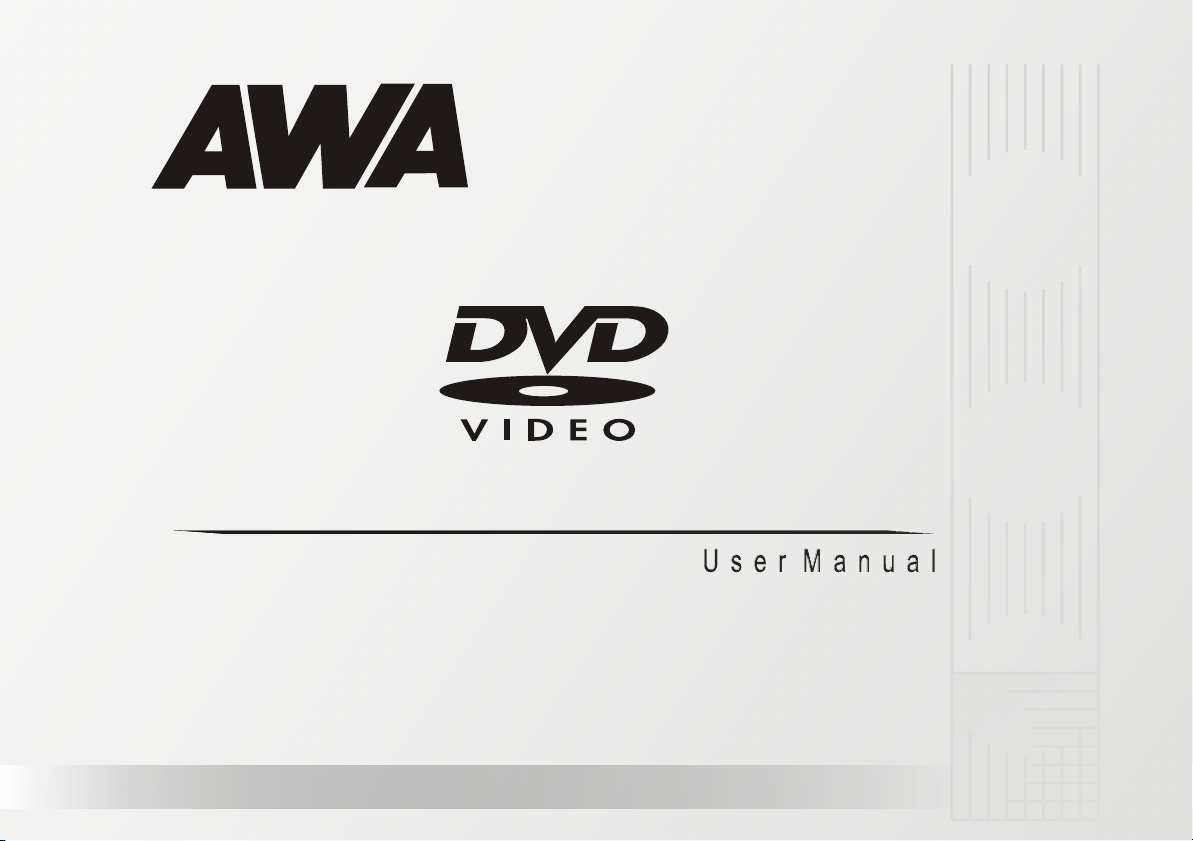
DVD 5.1 HOME THEATRE SYSTEM
D317V36-DVD-2023-COVER.CDR
DVD-2023
Page 2
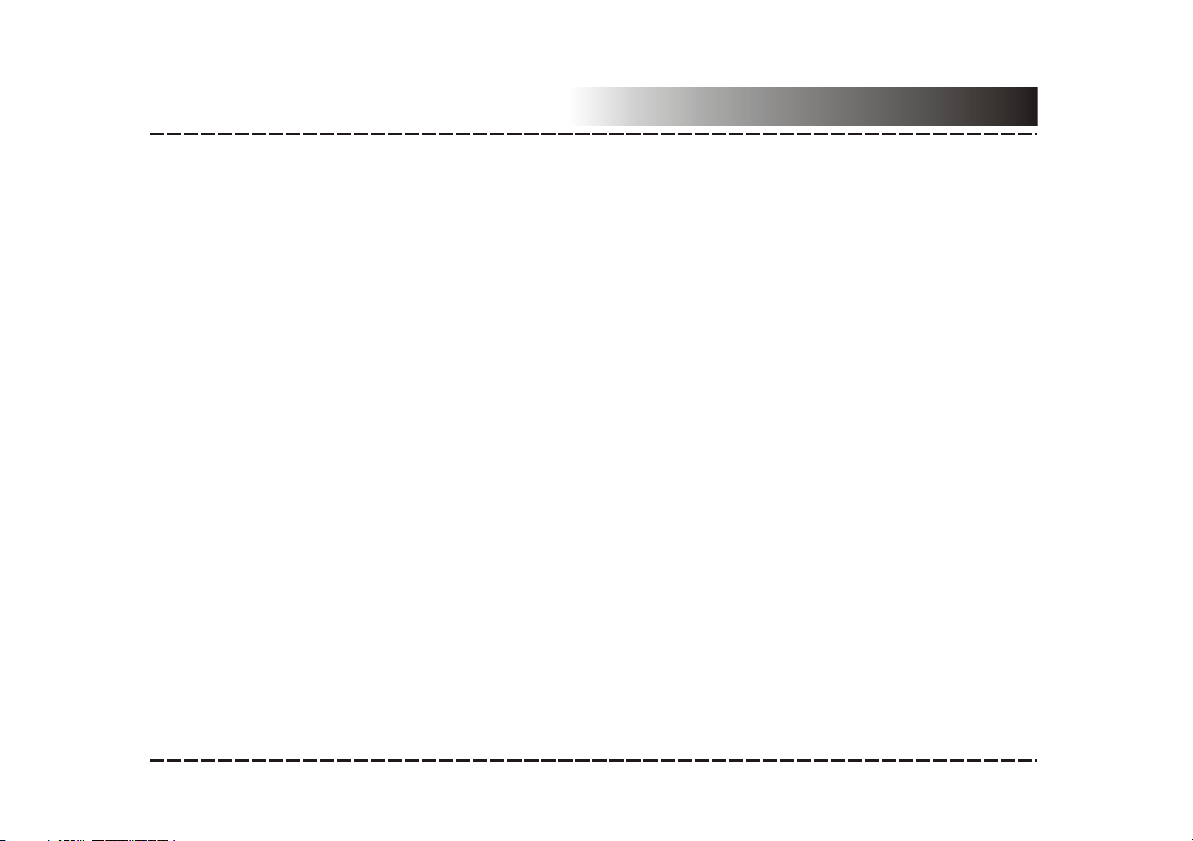
Contents
Features......................................................................................................................2
For your Attention.........................................................................................................3
Accessories.................................................................................................................4
Panel..........................................................................................................................5
Connection..................................................................................................................6
System Setup.........................................................................................................7-11
Play......................................................................................................................12-17
Trouble shooting........................................................................................................18
Specification..............................................................................................................19
-1-
ADVD-2023E-2-P1.CDR
Page 3
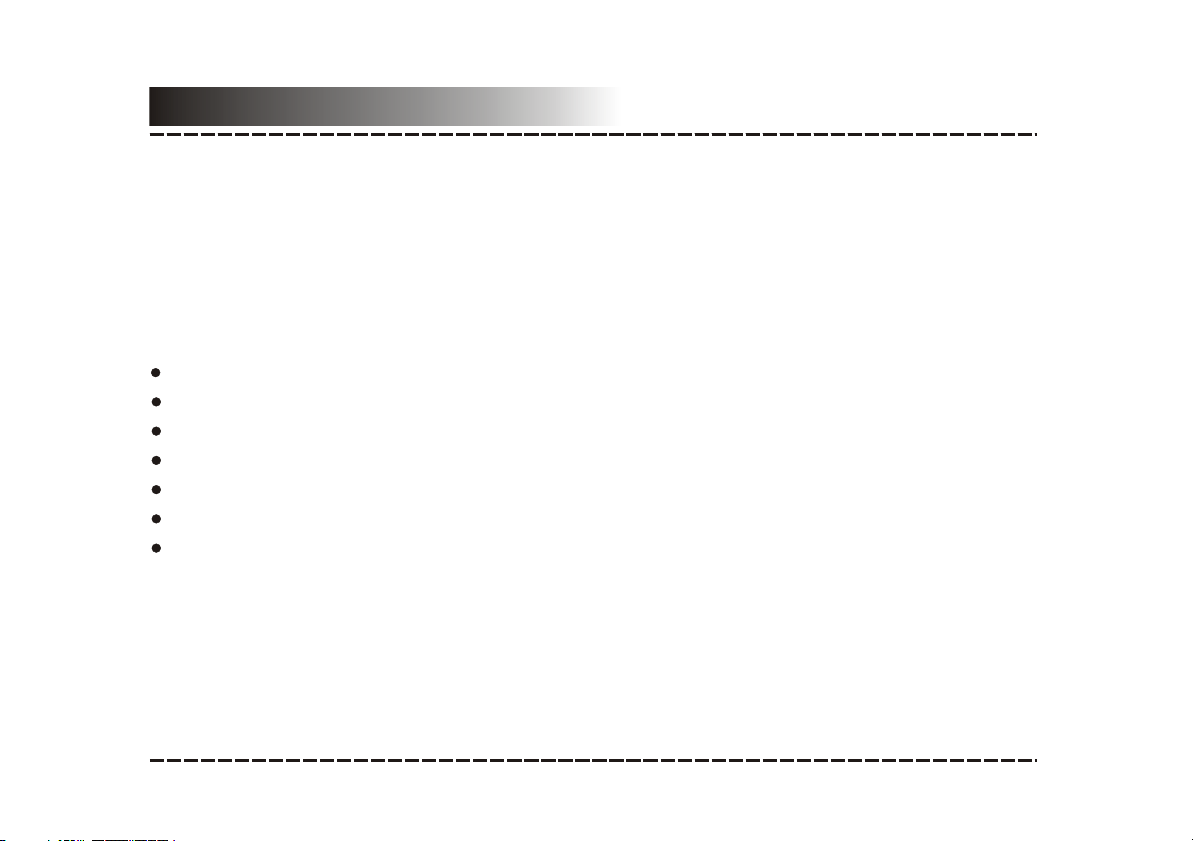
FeaturesFeaturesFeaturesFeaturesFeaturesFeaturesFeaturesFeatures
Thank you for purchasing our product. Please read this manual carefully before
connection and operation. Please keep this manual for future reference.
This DVD player is a new generation home player which can produce high quality video
and audio for your continued enjoyment.
Built in Dolby D , LPCM, MPEG etc. digital audio decoder
igital
HiFi, 96kHz/24bit audio digital processor
OPTICAL/COAXIAL
digital audio output
Compatible with DVD/VCD/CD/MP3/JPEG PICTURE CD
Full function remote control
AM/FM stereo
tuning system
High quality amplifier
-2-
ADVD-2023E-2-P2.CDR
Page 4
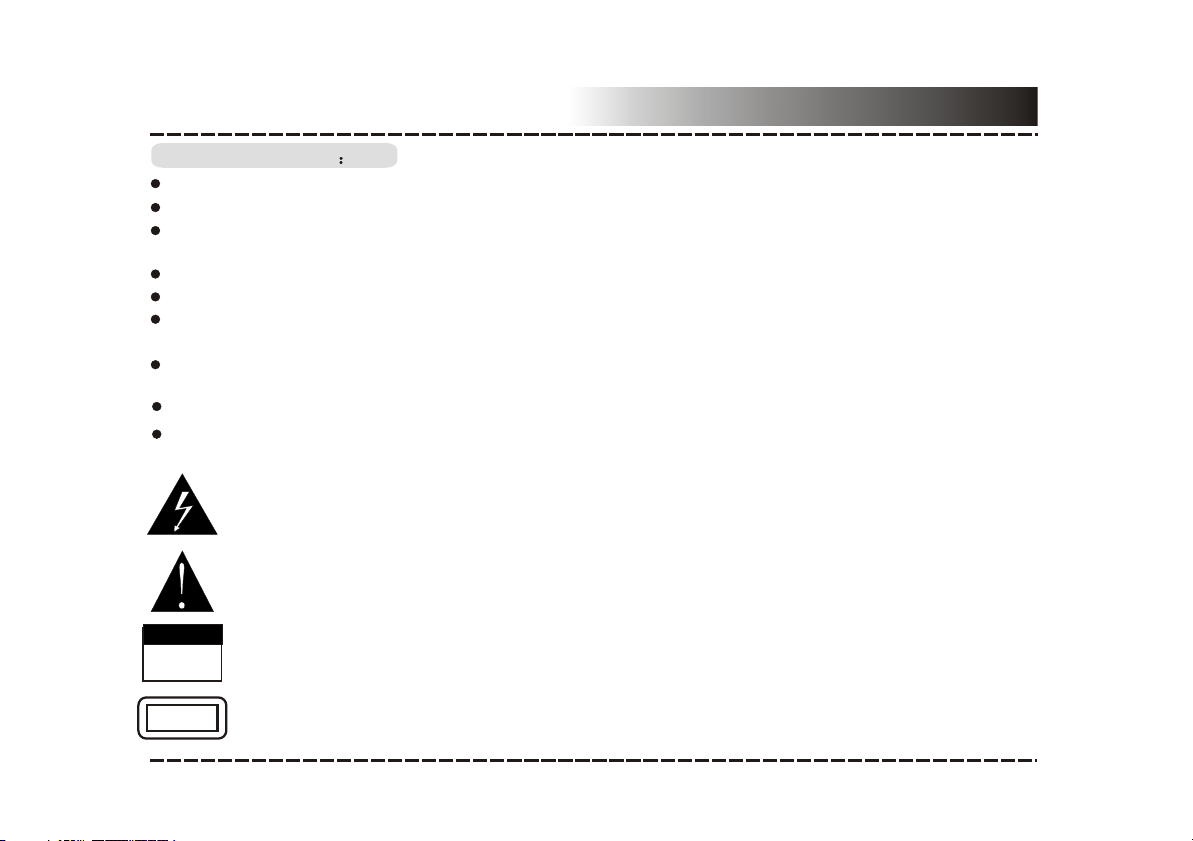
For Your Attention
IMPORTANT NOTESIMPORTANT NOTES
Please read through the manual carefully before connection and operation.
Do not open the cover or touch any internal components.
Turn off the power when the unit is not being used. (Unplug the power cord if the unit is
not used for a long time).
Don't expose this unit to direct sunlight. Keep away from any heating sources.
Don't expose this unit to rain or moisture.
Place the unit on a horizontal level. Keep the unit ventilated. Don't block the heat hole.
Overheating may cause malfunction.
C lean the cabinet with soft cloth. Detergent or alcohol is not recommended as it may
damage the unit.
This book is only a guide for user`s operation.
The apparatus shall not be exposed to dripping or splashing and that no object filled with
liquids, such as vases, shall be placed on the apparatus.
The lightning flash is intended to alert the user to the presence of dangerous
voltage within the product's enclosure, and touching the internal components may
result in a risk of electric shock to persons.
The exclamatory mark is intended to alert the user to the presence of important
operating instructions.
WarningWarning
CAUTION
RISK OF ELECTRIC SHOCK
DO NOT OPEN
CLASS 1
LASER PRODUCT
To reduce the risk of electric shock or fire, do not open the cover. Refer servicing to
qualified service personnel.
This mark indicates this unit belongs to class 1 laser product. The laser beam may
produce radiation harm to the directly touching human body.
-3-
ADVD-2023E-2-A-P3.CDR
Page 5
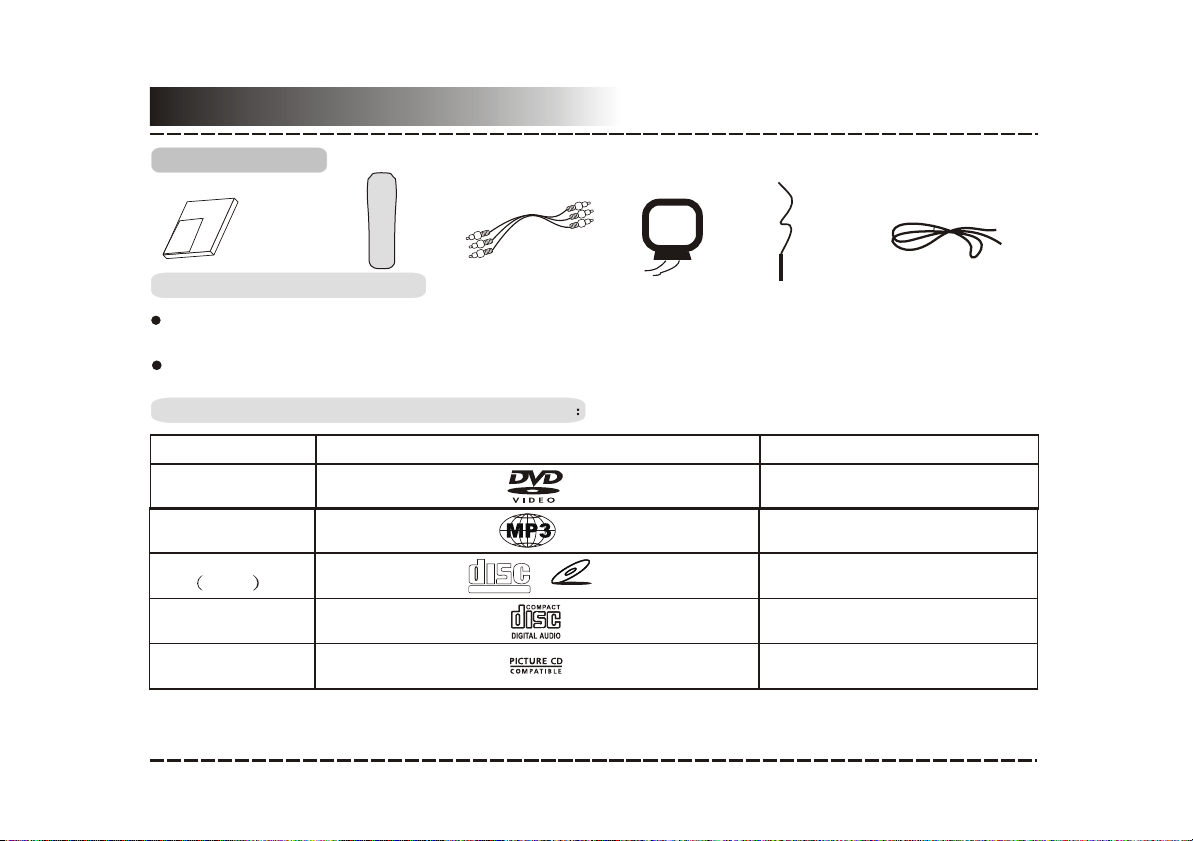
Accessories
Accessories
User manual
manual
r
se
U
Remote control
Remote control
A/V cable
AM antenna
FM antenna
Speaker connect cable
Remote control operation
Insert the batteries into the cell box.Points the remote control at the remote sensor within
8 meters and with a 30 degree of the left or right side.
Take the battery out of the control control when it is not being used for a long time.
This unit can play the following types of discs
Disc types
DVD
MP3
Video-CD
VCD
CD-DA
Picture CD
Symbol Contents
Audio + Video
Audio
COMPACT
DIGITAL VIDEO
VIDEO CD
Audio + Video
Audio
JPEG Photo CD
-4-
ADVD-2023E-2-P4.CDR
Page 6
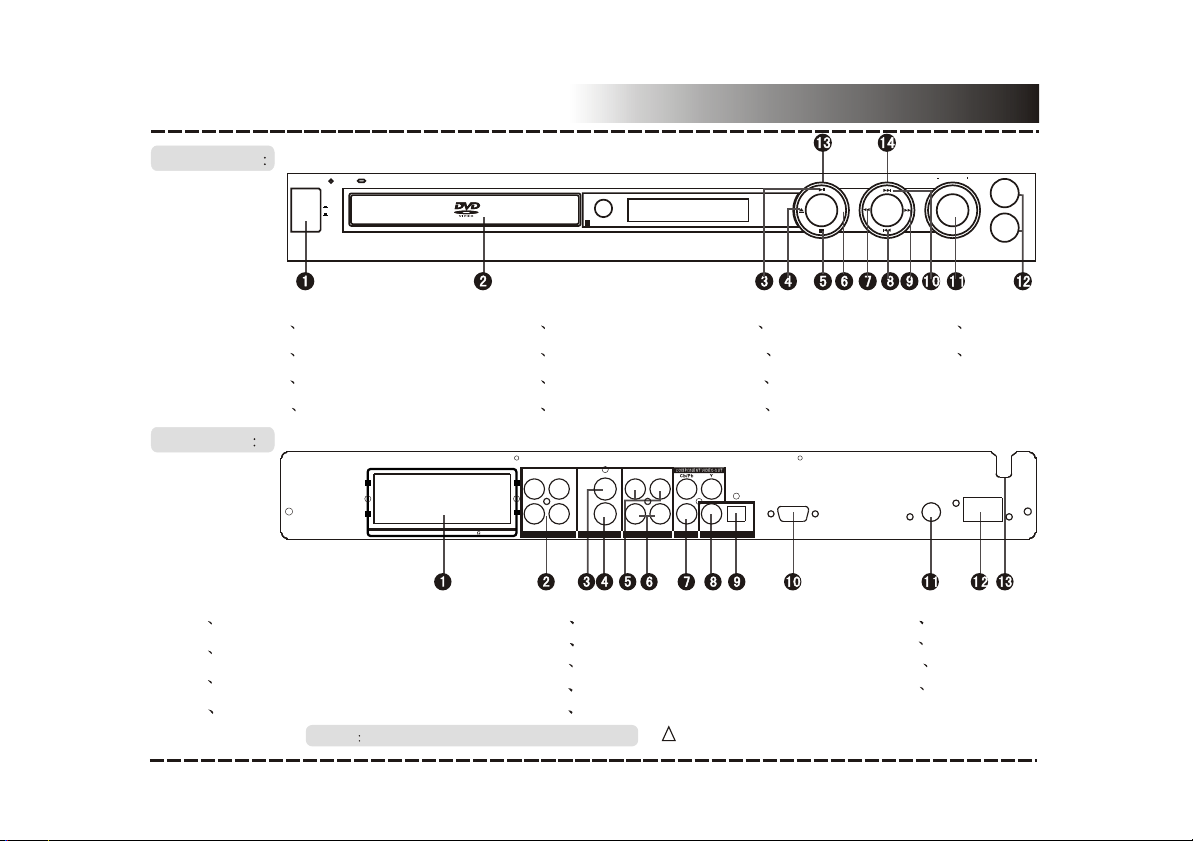
Panel
FRONT PANEL
POWER
1 POWER
2 DVD DOOR
3 PLAY/PAUSE BUTTON
4 OPEN/CLOSE BUTTON
REAR PANEL
1 SPEAKER OUTPUT TERMINALS
2 2CH AUDIO INPUT
3 VIDEO OUT
4 S-VIDEO OUT
NOTES NO SCART terminal for some machines.
MIC VOL
ON
OFF
++
- -
SWSW CC SRSR
SLSL RR LL
SPEAKERS [IMPEDANCE:8~16]
5 STOP BUTTON
6 R/L BUTTON
7 FAST BACKWARD
8 PREV
VIDEO
L1 L2
+ +
- -
R1 R2 Cr/Pr
2CH AUDIO IN 2CH AUDIO OUT DIGITAL AUDIO
S-VIDEO
L1 L2
R1 R2
VIDEO
9 FAST FORWARD
10 NEXT
11 VOLUME
12 MIC JACK
VGA
OPTICALCOAXIAL
5 L AUDIO OUT
6 R AUDIO OUT
7 COMPONENT Y,Cb/Pb,Cr/Pr
8 COAXIAL DIGITAL OUT
ECHO
R/L
VOLUME
1
MIC
2
13 MIC VOL
14 ECHO
FM AM
10 VGA
11 FM ANTENNA
12 AM ANTENNA
13 POWER CORD
9 OPTICAL OUT
!
Replace the same fuse after pulling out the power pulg
-5-
D317-ADVD-2023C-P5.CDR
Page 7
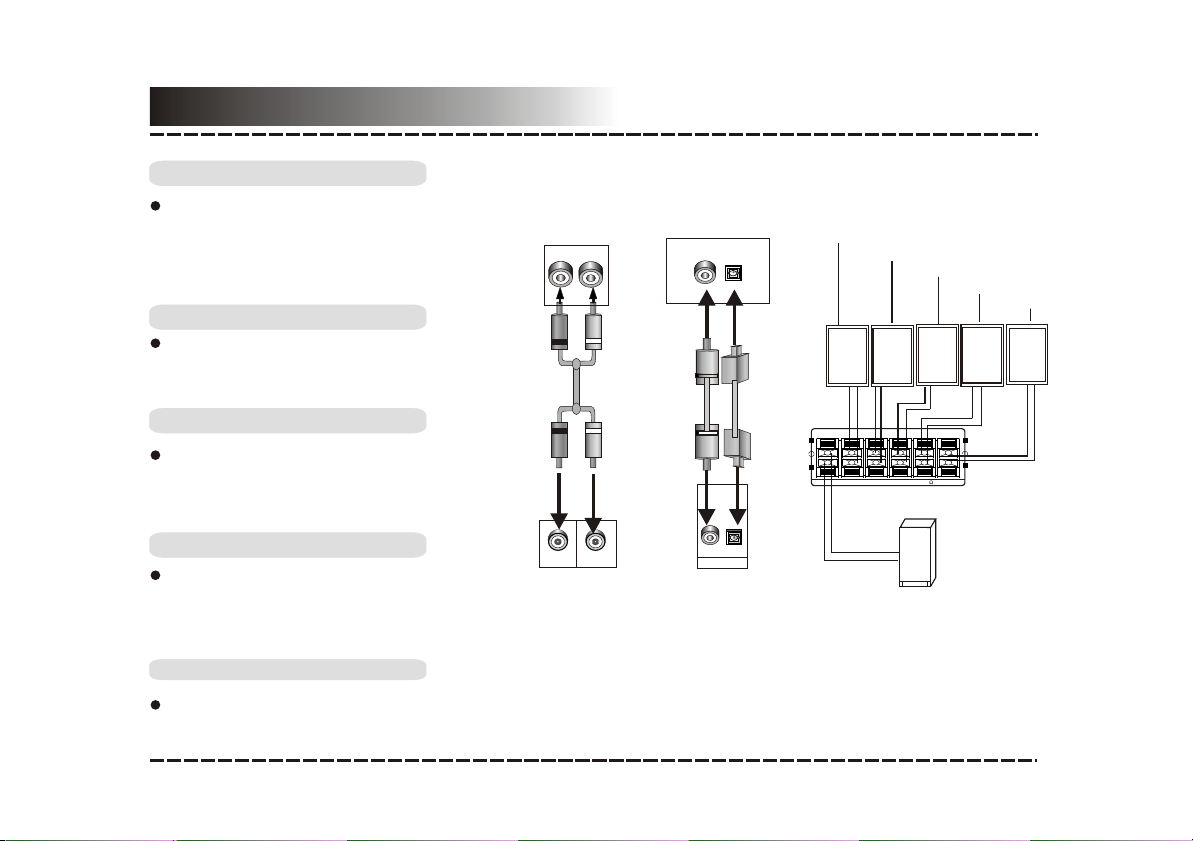
Connection
Stereo Audio
audioUse a pair of cable (red for
right /white for left) to connect the
stereo audio input of this unit to the
other stereo audio output.
Coaxial Digital Audio
specifiedUse the coaxial cable to
connect the coaxial output of this unit
to the coaxial input of power amplifier.
Other Audio Output
L
R
AV Digital Optical/Coaxial Audio Input
COAXIAL OPTICAL
CENTER SPEAKER
SR SPEAKER
SL SPEAKER
FR SPEAKER
FLSPEAKER
Optical output
Use the cable to
Specified optical
connect the digital output of this
unit to the input of power
optical
optical
SW C SR
++
- -
SPEAKERS [IMPEDANCE:8~16]
SL
R L
amplifier.
Speaker Output
Use the speaker cable to connect the
speaker output of this unit the speaker.
R
Analog Audio Input
L
COAXIAL
OPTICAL
DIGITAL AUDIO
Digital Audio Output
SUBWOOFER
Speaker Output
Notes:
The physical connection should come with audio output setup of this unit. Please refer to
Audio Setup in System Setup.
-6-
ADVD-2023E-2-P6-A.CDR
+ +
- -
Page 8

System Setup
MENU OPERATION:
Press the SETUP key for the screen to show the setup page. In setup mode, press SETUP key again
to quit the setup page. Press direction key to the desired item, press ENTER to confirm.
(1) Some setup items are concerning the present modes. The items in gray can't be set up.
(2) The setup is memorized and will be kept after the power has been turned off.
GENERAL SETUP PAGE
TV Display
Normal/PS: When the unit connects to the normal TV set, the wide-screen image shows on the
full screen, however part of the image will be cut off.
Normal/LB: When the unit connects to the normal TV set, the wide-screen image shows and
black bars appear on the top and bottom of screen.
Wide-screen: Use this item when the unit is connected to the wide-screen TV set.
ANGLE MARK
It will show the ANGLE mark when playing DVD disc with multi-angle view if selection is ON.
OSD LANG
Select on-screen display language.
CAPTIONS
This function doesn't work when the disc is without captions. If the caption is OFF, press SUBTITLE
key on the remote controller to turn the captions on. The default setup is CAPTION ON.
SCREEN SAVER
If the SCREEN SAVER is set ON and the unit is switched on without a disc playing for several
minutes, a moving picture appears on the screen and the unit will go to standby mode after 20
minutes. You can press the STANDBY key on the remote control to activate.
LAST MEMORY
When this function is on, the unit can memorize the time elapsed from the last time you played the
disc. Then at the next playing, it will resume playing from the memorized time.
-7-
ADVD-2023E-2-P7.CDR
Page 9

System Setup
SPEAKER SETUP
DOWNMIX
LT/RT:The audio out is Left and Right channel formatting even if the original sound is 5.1CH format.
STEREO :The audio out format is stereo even if the original sound is 5.1CH format.
SURROUND: The audio out is virtual surround sounds (only for 5.1CH player)
OFF: Turn off downmix function. If playing 5.1CH discs or the unit is connected with 5.1 channel
amplifier, this item should be selected.(only for 5.1CH player)
SPDIF SETUP PAGE
SPDIF OUTPUT
SPDIF OFF: no digital signal out( optical or coaxial output off ), only analog audio output .
SPDIF/RAW: digital signal output in the original format recorded in the disc.
SPDIF/PCM: digital signal output in the decoded PCM form.
MANUAL: If this item is selected, you can set up the following CD,DOLBY DIGIT and MPEG
respectively.
CD, DOLBY DIGITAL, MPEG
In SPDIF MANUAL mode, the above setup will work. Make the SPDIF setup respectively for CD,
DOLBY DIGITAL and MPEG. The initial factory setup is SPDIF/RAW.
PCM CHANNEL
In SPDIF/PCM mode, setup PCM channel according to your preference.
LPCM OUT
Select PCM frequency at 48kHz or 96kHz
-8-
D317-ADVD-2023C-P8.CDR
Page 10

System Setup
DOLBY DIGITAL SETUP
DYNAMIC
Select this to reduce the overall volume and still keep defined audio sound.
CHANNEL DELAY PAGE ( 2CH DVD) NOT AVAILABLE FOR
If the above setup disatisfies you, you can set the speaker distances in the real conditions. Press
the key UP/DOWN to select the speaker, Press the key LEFT/RIGHT to adjust the distance.
NOT AVAILABLE FOR3D PROCESSING ( 2CH DVD)
In PROLOGIC ON mode, the reverb mode setup is available. The initial factory setup is off.
HDCD SETUP PAGE ( 2CH DVD and DVD without DTS )NOT AVAILABLE FOR
You can select the digital filter at 44.1kHz or 88.2kHz.The initial factory setup is off.
-9-
ADVD-2023E-2-P9.CDR
Page 11

System Setup
VIDEO SETUP PAGE
COMPONENT V IDEO
YUV: set video output in analog component video format when connecting to Y/U/V terminals
P-YUV: set progressive YUV signals. Connection same as YUV
VGA: set to this item when connecting to VGA terminals
.
Notes::
If the video setting differs with the physical connection, the TV set may not have picture. In
this case, you can RESET the machine, then keep pressing key [V_MODE] until the picture
returns again.
QUALITY::
You can set the brightness, contrast, luma etc. according to your preference.
-10-
D317-ADVD-2023C-P10.CDR
Page 12

System Setup
PREFERENCE SETUP
TV system
This unit is suitable for all kinds of TV systems. You can select one of the PAL, NTSC or AUTO.
AUTO: the TV system is auto switched according to the disc system.
NTSC:
PAL :
AUDIO, SUBTITLE, DISC MENU LANGUAGE SETUP
These are the initial settings by your preference. If a setting is supported by disc content, it will
work. Otherwise the disc default value works.These settings can be changed respectively by
pressing key [AUDIO] ,[SUBTITLE] when playing.
PARENTAL CONTROL:
The control level is for parents to control the content and protect children from violence and erotism.
The level of the disc is higher than the setting level and can not be played .
DEFAULT SETUP
Reset to the initial factory setups
PASSWORD SETUP:
Change the password. The initial factory password is 136900. You can set your own password. If
you forget your own password, you can use 136900 as general password.
set the output at NTSC system.
set the output at PAL system.
-11-
ADVD-2023E-2-P11.CDR
Page 13

Play
STANDBY
SOURCE
SELECT
Attention: Some keys on the remote control may not be workable for this model.
Stand by/working mode switch
A/V Source switch among DVD/TUNER(AM/FM)/LINE 1/LINE2
OPEN/CLOSE
CH-LEVEL
TITLE
MENU
V-MODE
A-MODE
TONE
Eject or load the disc tray
Press this key to select a channel then press VOLUME+/- to adjust its level.
Return to the top menu when playing DVD disc.
Return to the previous menu when playing DVD disc.
W hen playing VCD2.0 disc, it works as PBC. Press MENU button to switch PBC ON and
PBC OFF. under PBC ON mode, the disc menu will show. You can select a program in the
menu. Under PBC OFF mode, the menu will not appear, press digit key to select the track
directly. VCD1.1, CD-DA and Mp3 have no PBC menu.
Video output mode switch (if losing pictures or picture is abnormal, keep switching until you
reach a clear picture.)
2 channel/ 5.1 channel switch (not available for 2 channel mode).
Press [TONE], then press VOLUME+/- to control bass mediant and treble.
-12-
D317-ADVD-2023C-P12.CDR
Page 14

Play
AUDIO
SUBTITLE
ANGLE
L/R/ST
11
22
5 5
4 4
77
88
0/10 0/10
STEP
Select the desired audio channel when playing DVD disc.
When playing the disc with multi-subtitle, press SUBTITLE continually, select the desired
sub-title .
When playing the disc with multi-angle, it's convenient to change the view angle.
When playing VCD, CD disc with multi-channel, press L/R/ST button to select left
channel/right channel/stereo/mix audio output..
33
66
99
10+10+
When playing VCD1.1, CD disc, after loading the disc, use the digit key to select the
desired track or chapter directly. Press 10+ key and then another digit key to select the
track which number is 10 or more.
You can press digit keys at PROGRAM and MENU selection.
When playing DVD, VCD, CD disc, press [ ]button once, the unit will memorize the
previous ending point. Press[ ]button to go on the play. Press[ ]button for the second
time to stop the play and end memory.
When playing the disc, press[ ]button once to pause, press[ ]button again to return to
normal play.
When playing DVD, VCD, SVCD disc, press STEP once, the picture changes to next
frame. Press PLAY to resume normal play.
-13-
ADVD-2023E-2-B-P13.CDR
Page 15

Play
PROGRAM
Press this button for quick forward search.
Press this button for quick rewind search.
W hen playing DVD disc, press PREV to the previous chapter.
When playing VCD, CD disc, press PREV to the previous track.
When playing DVD disc, press NEXT to the next chapter.
When playing VCD, SVCD, CD disc, press NEXT to the next track.
Note: When playing Mp3 disc, you must select the song reuired by up or down direction arrow,
then press enter to play. If you press the left direction arrow, the system will return superior
root directory.
If the disc is with 2 or more tracks, chapters or titles, set up the playing order as your
preference. Press this button to enter program menu.
P ress digit key to input the number of the track, title or chapter. If the programmed tracks
are over ten, press NEXT to go on programming. (Maximum 20 programable items)
use the up/down/left/right key to move the cursor to the START. Press ENTER to start
PROGRAM play.
When playing MP3 disc, NO program function! Press PROGRAM button once to enter
DIRECTORY- PLAY mode, you can select program to play in the current directory; Press
PROGRAM again to enter FILE-LIST mode, you can select program to play in the file list of
whole disc .
-14-
ADVD-2023E-2-P14.CDR
Page 16

REPEAT
A-B
GOTO
ZOOM
S.EFFECT
VOLUME
OSD
Play
Press REPEAT button to repeat a title, chapter, track or the whole disc.
When playing DVD disc, press REPEAT button continually, the TV screen shows chapter
repeat, title repeat, all repeat, repeat cancel in turn
When playing VCD, CD disc, the turn is track repeat, all repeat, repeat cancel.
When playing MP3 disc, the turn is single repeat, directory repeat, repeat cancel.
When playing DVD, VCD, CD disc, press A-B button to repeat a certain contents.
Press A-B key on the start point (A) and the ending point (B) to select the repeat part.
Press A-B the third time, cancel A-B repeat and return to normal play.
Press GOTO to select title time, chapter time, track time to play. You can use digit keys
input the goto time.
When playing DVD, VCD disc, press ZOOM to zoom in or zoom out the picture.
In zoom in mode, press up/down/left/right to move the picture for viewing. The picture can
not be moved in zoom out mode.
Press S.EFFECT button to obtain different sound effect. CD playing is more proper to
Obtain better sound effect . You had better close S.EFFECT when playing disc with Dolby
5.1 channel in order to obtain real 5.1 effect.
Press VOLUME+ to adjust volume up
Press VOLUME- to adjust volume down
Press button, no sound will give out and the mute symbol will display on the TV
screen.Press again, MUTE OFF will display and the sound will resume.
Press the OSD button, the relative information of the disc will display on the TV screen.
-15-
D317-ADVD-2023C-P15.CDR
Page 17

Play
PLAY PICTURE CD DISC
Press STOP key, 12 small pictures will show on the TV screen.
Press up/down/left/right to select the desired picture.
Use up/down/left/right key to select RANDOM, then press ENTER to start random play.
Use up/down/left/right key to INSTRUCTION, the press ENTER to instruction menu.
Instruction menu as follows:
[PROGRAM]: to change picture transform mode; [STOP]: entering picture preview mode; [PREV]:
previous picture; [NEXT]: next picture; [PLAY]: to play picture; [ UP]: mirror image in vertical;
[DOWN]: mirror image in horizon; [LEFT]: rotate 90 degrees anticlockwise; [RIGHT]: rotate 90
degrees clockwise; [ZOOM]: change zoom mode; [FAST FORWARD]: zoom in the picture; [FAST
REWIND] : zoom out the picture; [UP/DOWN/LEFT/RIGHT]: move zoom center. select CONTINUE
to exit.
LINE INPUT OPERATION:
This unit has two group extra line input terminals, you can input the analogue stereo audio signals
from extra device such as DVD, CD, TAPE PLAYER, and process the input signal to meet your
preference.
Under LINE INPUT mode, you can press [A_MODE] to change the stereo input to 5.1CH output. At
the same time, [VOLUME+/-], [CH_LEVEL], [MUTE],[TONE], [S.EFFECT] buttons are available,
please refer to the PLAY chapter for details.
NOTE: Most buttons on the remote controller works only when playing DVD.
-16-
ADVD-2023E-2-P16.CDR
Page 18

Tuner Operation:
AM/FM
MO/ST
MEMORY
AUTO
11
22
55
44
77
88
0/100/10
SEARCH+
SEARCH-
RADIO+
33
66
10+10+
AM/FM switch
Mono/Stereo switch in FM mode
After having selected a station and tuned a new frequency, press MEMORY to start saving
the frequency, and press MEMORY again to confirm the store action.
Automatic searching and presetting in FM/AM tuner mode
Press the digit buttons to choose a preset station, you must input two digit keys to select a
99
station. For example, if you select 02 station, you must press 0 and 2 (0 can not be omitted)
if you select 15 station, you must press 1 and 5.
Searching with frequency up
Searching with frequency down
Skip forward a station
Play
RADIO-
Skip backward a station
Under Tuner mode, you can press [A_MODE] to change the stereo input to 5.1CH output.
At the same time, [VOLUME+/-], [CH_LEVEL], [MUTE],[TONE], [S.EFFECT] buttons are
available, please refer to the PLAY chapter for details.
NOTE: Most buttons on the remote controller works only when playing DVD.
-17-
ADVD-2023E-2-A-P17.CDR
Page 19

Trouble shooting
Before resorting to maintenance service, please kindly check by yourself with the following chart.
Symptom
No power
No picture
No sound
Distorted picture
Luminance unsteady
or picture with noise
Unable to play
Key malfunction
Remote control
Doesn't work
Can't locate any channels
in tuner mode
The power cord isn't connected
Cause(s)
Fuse melting
TV video setup isn't correct
Player video setup isn't correct
Video cable isn't connected well
Audio cable isn't connected well
Source select incorrect
Audio setup isn't correct
Dirty disc
In fast forward or fast rewind mode
Anti-copy circuit influence
Without disc
Disc is bad
Disc is put upside down
Dirty disc
There are menu on TV screen
Parental control is working
Power wave or other static interference.
Doesn't work
Remote control is too far from DVD unit
Batteries are weak.
Antenna is not connected
Source mode is not in tuner mode
-18-
Connect the power cord properly
Replace a same specification fuse!
Select the suitable setup
Select the suitable setup
Connect the cable properly
Connect the cable properly
Switch to the proper source
Select the suitable audio setup
Clean the disc
Sometimes, the tiny distortion appears. It's normal
Connect the DVD unit to TV directly
Load the disc
Clean or replace the disc
Load the disc properly
Clean the disc
Use SETUP to turn off menu
Set up parental off or change the setup
Turn on/off the power and try again.
Point the remote control at the sensor
Operate the remote control within 7m
Replace the batteries
Connect antenna
Switch to tuner mode
!!
ADVD-2023E-2-P18.CDR
Solution
Page 20

DVD RECEIVER
Specification
Power supply
Power consumption
Working
environment
Disc output
Tuner
Temperature -10~+40
Relative humidity
TV System
Frequency Reponse
S/N(A weight)
Frequency Range
THD+NOISE
WOW FLUTTER
AM frequency Range
FM band Range
Power output (Max)
Frequency reponse
AC ~240V/50Hz
105W
5%~90%
PAL/NTSC
20Hz~20KHz
80dB( )1KHz
70dB( )1KHz
60dB(1KHz)
Below the limit of apparatus measure
522KHz~1620KHz
87.5MHz~108MHz
15WX5+30W
1.5dB(20Hz~20KHz)
-19-
D317-ADVD-2023C-P19.CDR
Page 21

ADVD-2023E-2-BACK.CDR
