Page 1
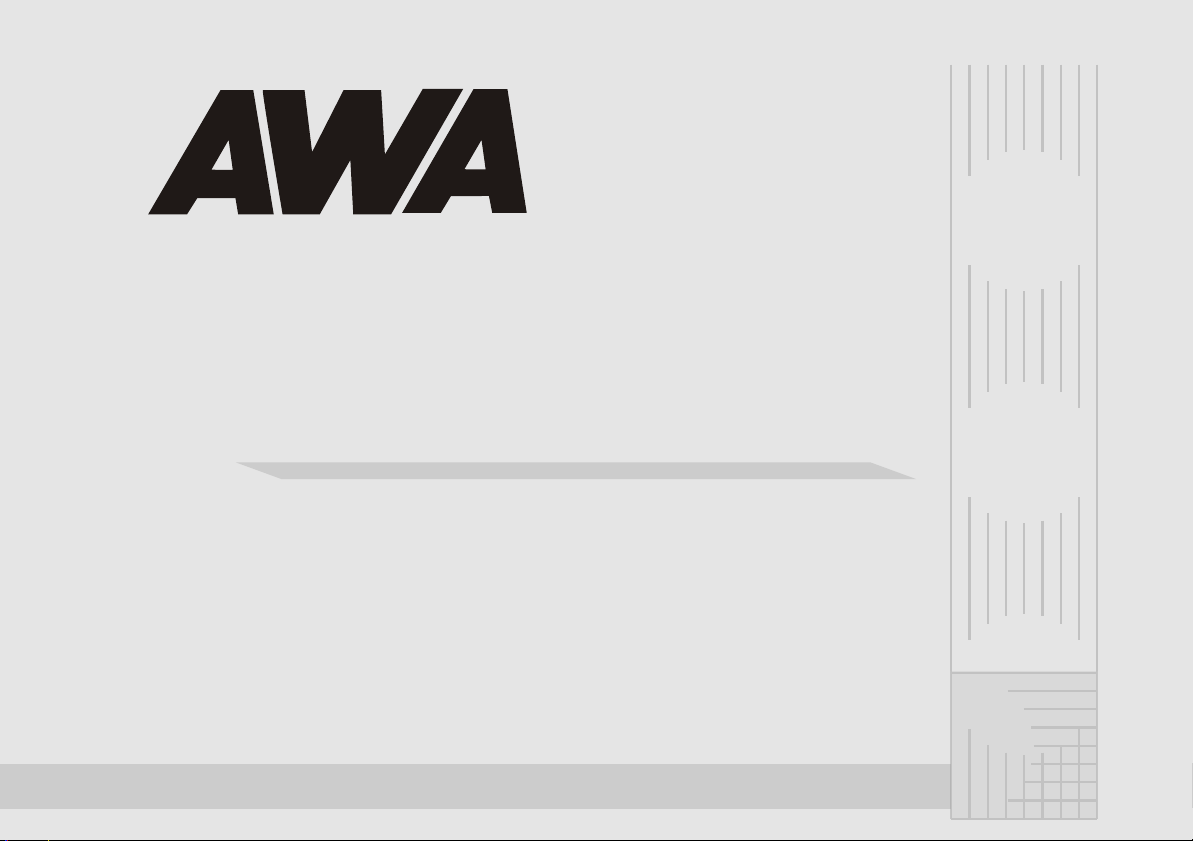
DVD Player
DVD Player
DVD Player
USER MANUAL
DP644
Page 2
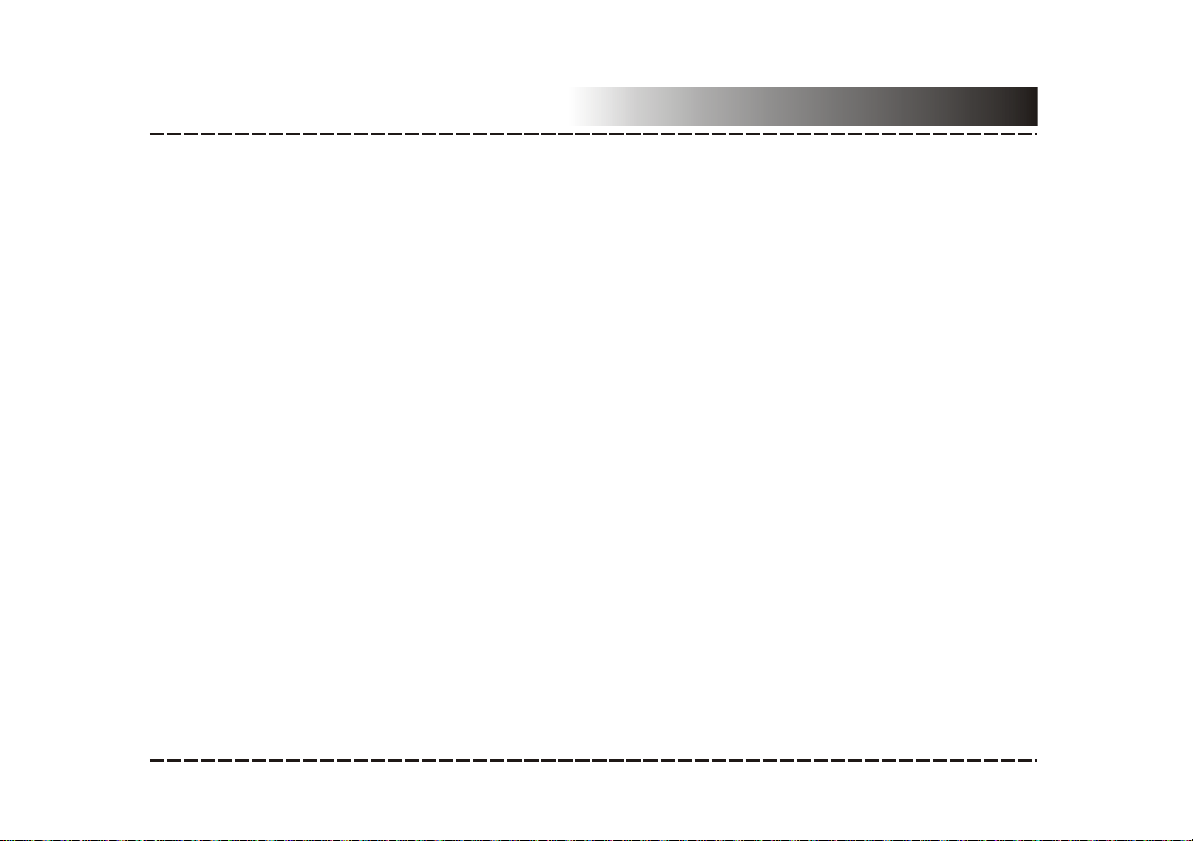
Contents
Features......................................................................................................................2
For your Attention.........................................................................................................3
Accessories.................................................................................................................4
Panel and display.........................................................................................................5
Connection...............................................................................................................6-7
System Setup.........................................................................................................8-12
Remote Control.................................................................................................13
Play......................................................................................................................14-18
Use of Disc................................................................................................................19
Troubleshooting.........................................................................................................20
Specification.................................................................................................21
-1-
Page 3
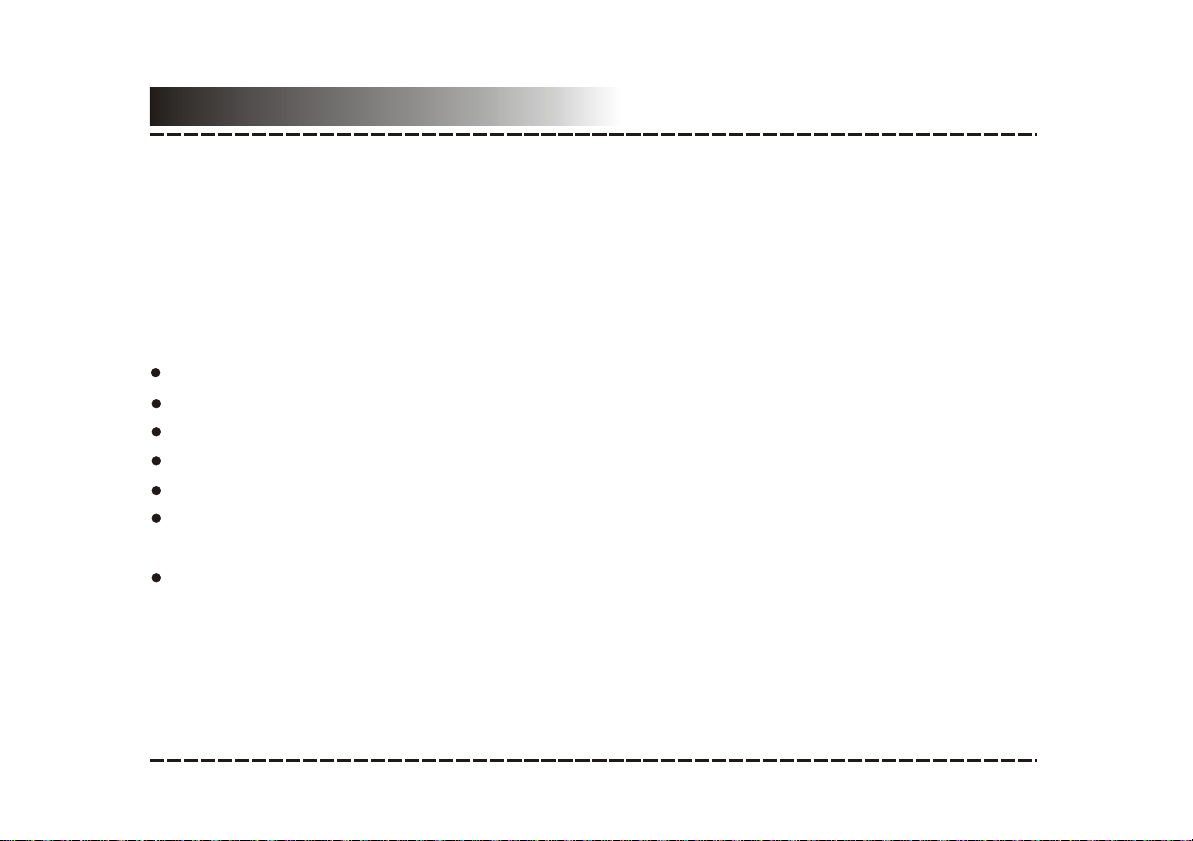
Features
Thank you for purchasing our product. Please go through this manual carefully before
connection and operation. Please keep this manual for the future reference.
DVD player is a new generation home player which can produce high quality video and
audio. Its performance is much better than that of any previous home video playing
equipment. As the best signal source , will give you the uppermost enjoyment!it
PCM, MPEG etc. digital audio decoder.
Hi-fi, 96kHz/24bit audio digital processor.
Software intelligent upgrade.
High-resolution component video output, support the future video equipment.
Coaxial digital audio output.
Super compatible with DVD/DVD-R/DVD+R/DVD-RW/DVD+RW/SVCD/VCD/DVCD
/CD/CD-R/MP3/ KODAK PICTURE CD.
High integrated servo system, decoding on single-chip technology, high and
stability, and super error correction.
reliability
-2-
Page 4
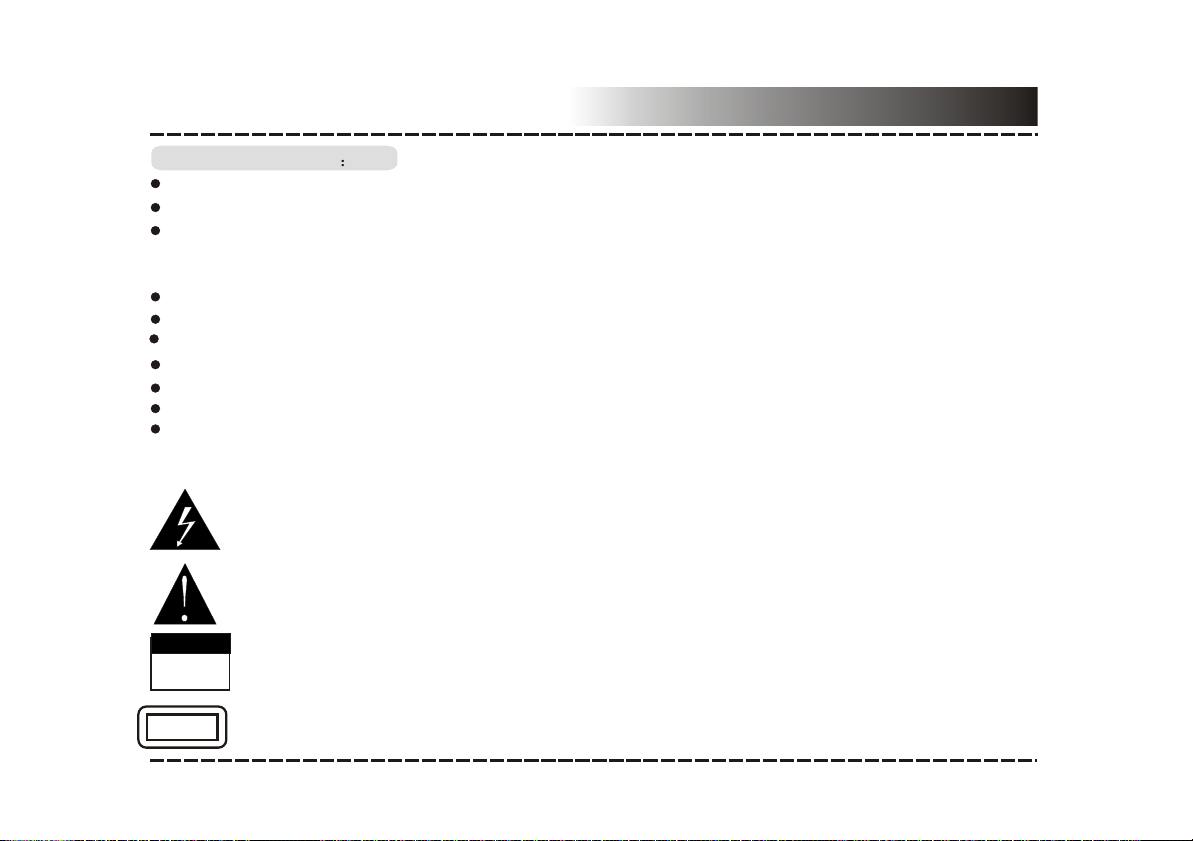
For Your Attention
IMPORTANT NOTES
Please read through the manual carefully before connection and operation.
Do not open the cover or touch any internal components for non-professionasl.
Turn off the power when the unit is not being used. (Unplug the power cord if the unit is
not used for a long time). Plug, as the disconnected device entirely with power source
,should keep in easy-to-operation in daily life.
Don't expose this unit to direct sunlight. Keep away the heating sources or equipments.
Don't expose this unit to the rain or moisture.
Place the unit on a horizontal level. Keep the unit ventilated. Don't block the heat hole.
Overheat may cause malfunction.
C lean the cabinet with soft cloth. Detergent or alcohol is forbidden.
This book is only a guide for user’s operation, not a criterion for configuration.
The apparatus shall not be exposed to dripping or splashing and that no object filled with
liquids, such as vases, shall be placed on the apparatus.
The lightning flash is intended to alert the user to the presence of dangerous
voltage within the product's enclosure, and touching the inner parts may result in a
risk of electric shock to persons.
The exclamatory mark is intended to alert the user to the presence of important
operating instructions.
WarningWarning
CAUTION
RISK OF ELECTRIC SHOCK
DO NOT OPEN
To reduce the risk of electric shock or fire, do not open the cover. Refer servicing to
the qualified service personnel.
CLASS 1
LASER PRODUCT
This mark indicates this unit belongs to class 1 laser product. The laser beam may
produce radiation harm to the directly touching human body.
-3-
Page 5
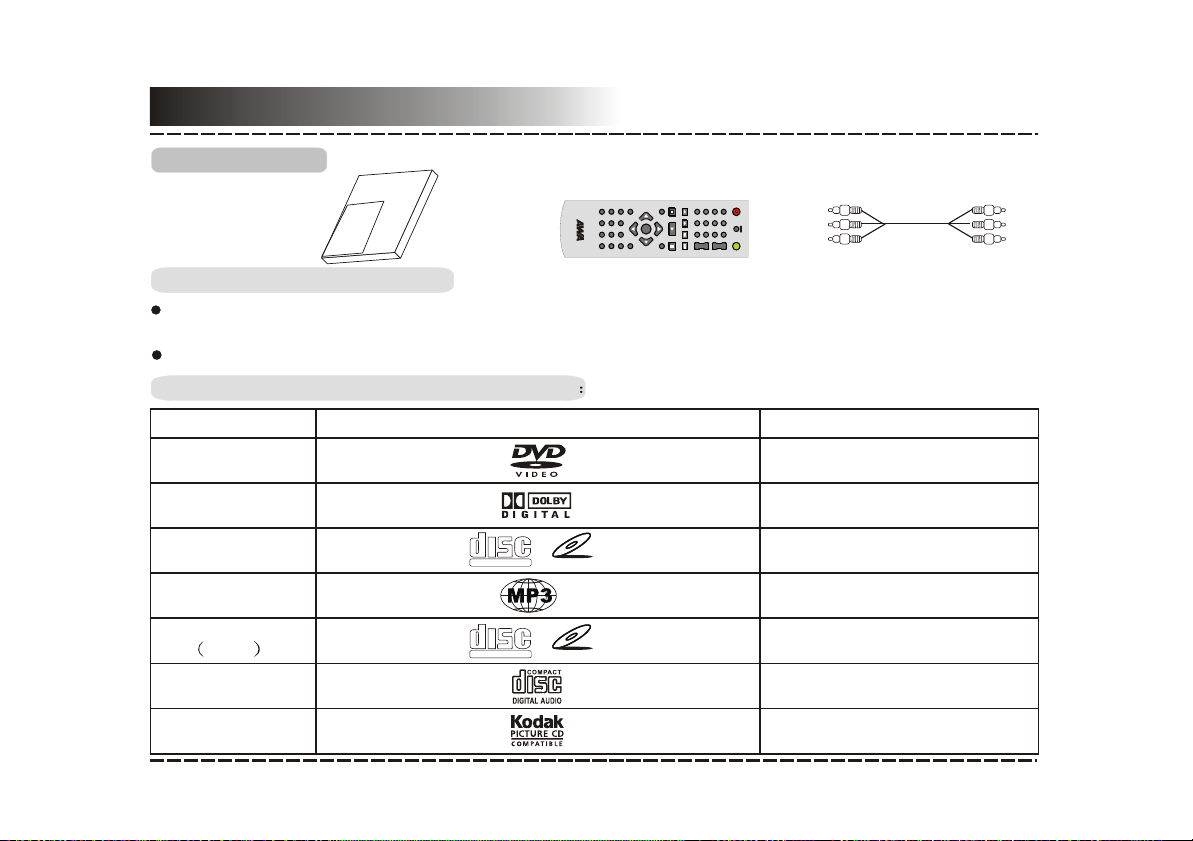
Accessories
Accessories
User manual
Remote control
Audio/Video cable
User manual
AUDIO
A-MODE
TITLE
MUTE SLOW
ANGLE
RESETSUBTITLE
N/P
ENTER ENTER
È·ÈÏ
RETURN
V-MODE STEP
L/R/ST
MENU
REPEAT
ZOOM
ÉùµÀ
STANDBY
¿ìÍË
0/10
1 2
7
4
0
¿ì½ø
10+
10+
5 6
8
ѡ ʱ
GOTO
9
3
Çú
OPEN/CLOSE
ÇúÇú
OSD
A-B
+
_
VOL
Remote control operation
Insert the batteries into the cell box.The remote control points at remote sensor within 8
metres and within 30 degree at left or right side.
Take the battery out of the controller if it is not used for a long time.
This unit can play the following types of discs
Disc types
DVD
AC-3
SVCD
MP3
Video-CD
VCD
CD-DA
Kodak
Picture CD
Symbol Contents
Audio + Video
Dolby Digital Audio
COMPACT
DIGITAL VIDEO
SVCD
Audio + Video
Audio
COMPACT
DIGITAL VIDEO
VIDEO CD
Audio + Video
Audio
Electronic Photo
-4-
Page 6
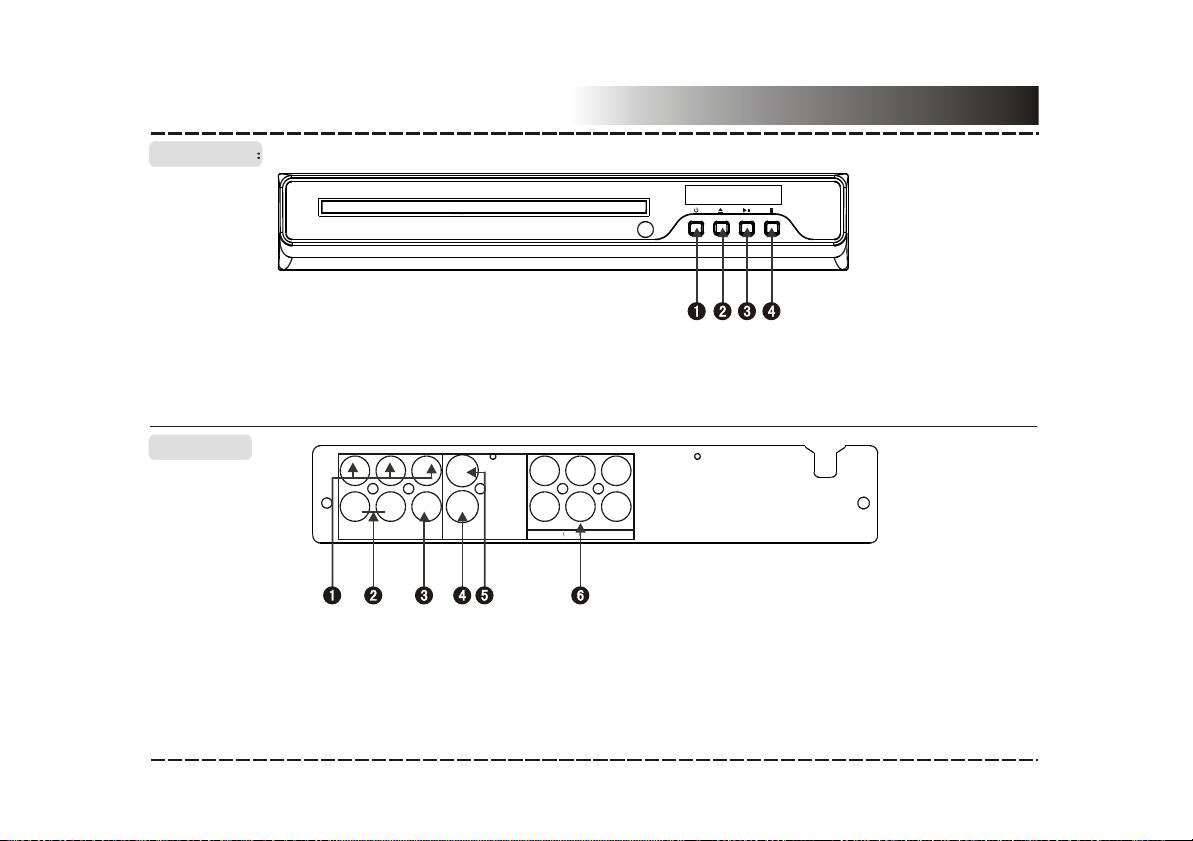
Front panel
Panel
1 STANDBY
2 OPEN/CLOSE
3 PLAY/PAUSE
4 STOP
Rear panel:
Y
U/Pb V/Pr
MIX R
COAXIAL
S-VIDEO
MIX L
1 COMPONENT VIDEO OUTPUT
2 L/R AUDIO OUTPUT
3 COAXIAL DIGITAL OUTPUT
FL
FR
SR
5.1CH AUDIO OUT
SW SL
CEN
4 S-VIDEO OUTPUT
5 VIDEO OUTPUT
6 5.1CHANNEL AUDIO OUTPUT
VIDEO
NOTE: The above figures are illustration for all types of machines. Some terminals will not be configured in
some types of machines.
-5-
Page 7
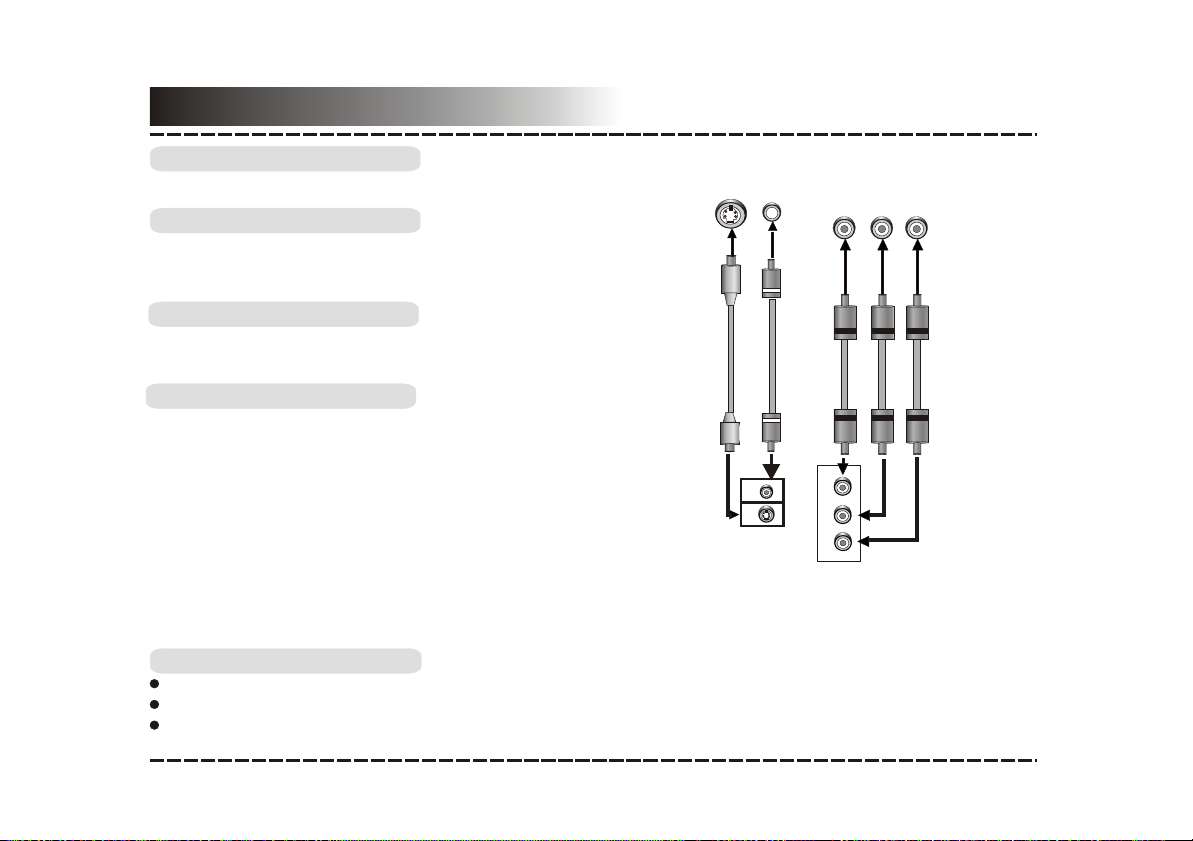
Connection
Component Input
Y
V/PrU/Pb
Component Input
Y
V/PrU/Pb
VIDEO
Y
Component Input
Y
V/PrU/Pb
Video System Connection
The following available video output for this unit .
Composite Video
Use the AV cable (yellow terminal) to connect
composite video output of this unit to the TV/monitor
video input.
S-Video
Use the S-video cable to connect the s-video output
of this unit to the TV/monitor S-video input.
Component Video (YUV)
Use 3-core AV cable to connect the component
output terminals of this unit to the corresponding
TV/monitor input.
Notes:
Which connection depends on the TV/monitor input terminal.
Don't use the all connections at one time, otherwise the picture will be affected.
Only the physical connection conforms to the video setting can produce the normal picture
(reference to the Video Setup in System Setup).
-6-
TV/Monitor Video Input
S-VIDEO
VIDEO
S-VIDEO
Video and
S-Video
VIDEO
Component Input
Y
Y
U/Pb
V/Pr
Component video
output
V/PrU/Pb
DVD Player Video Output
Page 8

Connection
Connection
COAXIAL
L
Connection
COAXIAL
R
L
Audio Connection System
Two types of audio output systems: analog
audio and digital audio. Analog audio includes 2-
channel stereo and Dolby AC-3 5.1 channel
output. Digital audio includes coaxial output.
TV/Monitor Audio Input
L
Digital Audio Input
COAXIAL
2CH Audio Input
R
5.1CH analog Audio Input
Stereo Audio
Use a pair of AV cable (red for right /white for
left) to connect the stereo audio output of this
unit to the TV or a stereo input of power amplifier.
Coaxial Digital Audio
Use the special coaxial cable to connect the
coaxial output of this unit to the coaxial input of
power amplifier.
5.1CH Analog Audio (Option)
L
Use 3 pairs of AV cable to connect the 5.1 channel
output of this unit to corresponding 5.1 channel input
terminal (No 5.1CH terminal in 2- ch DVD players ).
R
2CH Audio Output
COAXIAL
Coaxial Output
5.1CH Audio Output
FR
CENTER
5.1C H AUDIO
FL
SLSR
SW
DVD Player Audio Output
Note:
The physical connection should accord to the audio output setup of this unit. Please refer to
Audio Setup in System Setup.
-7-
Page 9

System Setup
1.DVD System Setting
P ress the SETUP button on the remote controller, and the SETUP MENU (main) will be displayed.
1. After accessing the SETUP Menu, press the up and down direction buttons to select a
item , then press the ENTER button to confirm your entry and move to the sub-menu. Use the left and
right direction buttons to move the pointer, and press the up and down direction buttons to select the
desired
2.To end the setup, press the SETUP button again. In the SETUP MENU, you may choose any of the
following options as you like.
option.
1.1GENERAL SETUP
This option is used to set up TV screen format, video functions and DVD functions, with options of
“TV DISPLAY”, “ANGLE MARK”, “OSD LANG”, “CLOSED CAPTIONS” and “SCREEN SAVER”.
1.1.1 TV DISPLAY
4:3 PANSCAN: When the unit connects to the normal TV set, the wide-screen image shows on the
full screen, but some part is cut off.
4:3 LETTERBOX: When the unit connects to the normal TV set, the wide-screen image shows and
black bars appear on the top and bottom of screen.
16:9: Use this item when the unit is connected with the wide screen TV set.
Notes:
The image display ratio is related to the recorded disc format. Some disc can not display images
in the aspect ratio you choose.
desired
-8-
Page 10

System Setup
1.1.2 Angle mark
When a DVD with multiple angles is played, the user may select a particular shooting angle.
It will show the ANGLE mark when playing DVD disc with multi-angle view if selecting on.
Note: this function just is available for some disc.
1.1.3 OSD LANGUAGE
The user may use this item to set the language of the setup menu and screen display language.
1.1.4 CLOSED CAPTIONS
This function doesn’t work if the DVD haven’t the closed caption. If the captions is OFF, press
SUBTITLE key on the remote controller to make caption on.
1.1.5 SCREEN SAVER
If the SCREEN SAVER is set ON and the unit is switched on without a disc playing for several
minutes, a moving picture appears on the screen, and the unit will go to standby mode after 20 minutes.
You can press STANDBY key on the remote controller to wake it up.
1.2 AUDIO SETUP
1.2.1 ANALOG AUDIO SETUP
DOWNMIX
LT/RT: The audio out is Left and Right channel formatting .
STEREO: The audio out format is stereo.
Turn off DOWNMIX function. 5.1CH:
-9-
Page 11

System Setup
FRONT, CENTER, REAR and SUB-WOOFER SPEAKER: (No this item in 2CH player)
If your speaker system includes the above speakers, you can set these items according the real
speaker status.
1.2.2 DIGITAL AUDIO OUTPUT
DIGITAL OUTPUT
SPDIF OFF: no digital signal out( coaxial output off ), only analog audio output .
ALL: Choose this setting if your DVD player is connected to a power amplifier with a coaxial cable
or an optical cable; When playing a disc recorded with Dolby Digital and MPEG audio formats, the
corresponding digital signals will be output from the Coaxial output jack .
PCM only:
Choose this setting if you DVD player is connected to a 2-channel digital stereo amplifier. When
playing a disc recorded with Dolby Digital and MPEG audio formats, audio signals will be modulated
into a 2-channel PCM signal and it will be outputted from the coaxial output jack .
1.3 DOLBY DIGITAL SETUP
Dolby digital setup includes Dual Mono and Dynamic range compress.
1.3.1 Dual Mono
If you have Dolby digital input in your amplifier/decoder, you may select stereo, Left, Right and
mixed sound accordingly.
-10-
Page 12

System Setup
1.3.2 Dynamic
If watching large dynamic scope movie program at night, to select this mode you can reduce the
volume to a very low level, at the same time, to keep the fine details sounds. In this case, this doesn't
disturb the family and keep the quality sounds.
1.4 VIDEO SETUP
Video setup includes: COMPONENT, SHARPNESS, BRIGHTNESS and CONTRAST.
1.4.1 COMPONENT VIDEO
OFF: Set video output to the composite.
YUV: set video output in analog component video format when connecting to Y/U/V terminals
P-YUV: set progressive YUV signals. Connection same as YUV.
Note:: If the video setting differs with the physical connection, the TV set may be without
picture. In case of no picture, you can RESET the machine, then keep pressing key [V_MODE]
until the picture is OK again.
1.4.2 COLOR SETTING
COLOR SETTING includes: SHARPNESS, BRIGHTNESS and CONTRAST.
Adjust each item by pressing the direction keys in the remote control in the Color Setting to get the
suitable color output of the TV screen.
1.5 PREFERENCE SETUP
During stop mode or open status press the SETUP button to access the PREFERENCE SETUP
menu, which includes items of TV TYPE, AUDIO, SUBTITLE, DISC MENU, PARENTAL, PASSWORD
and DEFAULT.
Preset values are essential to a DVD player. The user may change these items as desired.
-11-
Page 13

System Setup
1.5.1 TV TYPE
This product supports output of various system, including AUTO, NTSC, PAL.
If your TV set has only NTSC or PAL system, the screen will blink and become colorless when a
wrong system is selected.
For more information of output format, refer to the instruction of your TV set.
MULTI: the TC system is auto switched according to the disc system.
NTSC: this system is used in USA, TAIWAN, JAPAN etc.
PAL : this system is used in CHINA, EUROPE, HONGKONG etc.
1.5.2 AUDIO, SUBTITLE, DISC MENU LANGUAGE SETUP
These are the initial settings by your preference. If a setting is supported by disc content, it will
work. Otherwise the disc default value works. And these settings can be changed respectively by
press key [AUDIO] ,[SUBTITLE] when playing.
1.5.3 PARENTAL CONTROL:
The control level is for parental to control playing content and protect your children from violence
and erotism. The disc, the level of which is higher than the setting level can not be played. If you want
to change the disc level, you must input the password.
1.5.4 PASSWORD SETUP:
Press ENTER button twice to enter the change password page. If you want to change the password,
you first need input the old password, secondly input your desired new one, then input the new one for
the second time to confirm, lastly select OK to confirm your setting. The initial factory password is
136900. You can set your own password. If you forget your own password, you can use 136900 as
general password.
1.5.5 DEFAULT SETUP
Reset to the initial factory setup.
System Setup
-12-
Page 14

System Setup
Remote Control
10
12
13
14
STANDBY
OPEN/CLOSE
1
A-B
¿¨¿¨
À-
5 6
10+
10+
¿ì½ø
3
978
ѡʱ
GOTO
Çú
ÇúÇú
OSD
¾²Òô¾²Òô
¿¨¿¨
À-
+
ÒôÒô
VOL
Á¿ Á¿
_
¾²Òô¾²Òô
1 2
2
3
4
0/10
0
¿ìÍË
4
5
6
TITLE
¥
7
±êÌâ
8
9
11
AUDIO
ANGLE
A-MODE
RESETSUBTITLE
N/P
MUTE SLOW
ÖÆʽ
¸´Ô-
ENTERENTER
È·ÈÏ
ZOOM
ÉùµÀ
MENU
V-MODE STEP
RETURN
REPEAT
L/R/ST
15
16
17
18
19
20
21
22
23
24
25
26
27
28
29
30
31
1 STANDBY
2 10+KEY
3 FAST BACKWARD
FAST FORWARD
4 PLAY
5 STOP
6 TITLE
7 UP/DOWN/LEFT/RIGHT
8 AUDIO
9 ANGLE
10 A-MODE
11 RESET
12 SUBTITLE
13 MUTE
14 N/P
17 A-B REPEAT
18 OSD
19 VOLUME+/-
20 GOTO
21 PREV/NEXT
22 PAUSE
23 ZOOM
24 ENTER
25 MENU
26 V-MODE
27 STEP
28 RETURN
29 REPEAT
30 SLOW
31 L/R/ST
15 SETUP
16 OPEN/CLOSE
-13-
Page 15

Play
Basic operation
Once all the connection of the system have been done, this machine will be ready for service prior to
play, make sure to complete the following preparatory operations.
1. Switch on TV and select AV mode, if it’s S-video connect select S-video mode.
2. Switch on amplifier if it connected, select AC-3 or DVD mode.
3. Plug-in DVD player and press power key(some machine have no power key),
NOTE: Before plugging the power cord into the AC outlet, check to make sure all of the connections
have been properly completed. When they have been, carefully plug power cord into outlet. When the
unit is initially powered, a brief surge of electricity may cause interference with other electronic
equipment on the same circuit. If this occurs, connect the unit to an outlet on a different Circuit.
The following is the available operation for the unit:
Open/close
STOP
Press OPEN/CLOSE button when power on, the disc tray is pushed out. Put the disc on
the tray with the title faced up. Press OPEN/CLOSE again to close the disc tray and the
unit starts playing automatically. (Without auto-play function for mp3 and JPEG discs)
When playing DVD, SVCD, VCD or CD disc, press STOP once, the unit will memorize the
previous ending point. Press PLAY button to go on the play. Press STOP for the second time
to stop the play and end memory.
When playing DVD, SVCD, VCD or CD disc, if the disc isn’t in the normal playing status,
press PLAY button to play normally the disc.
W hen playing DVD disc, press PREV to the previous chapter.
When playing SVCD, VCD or CD disc, press PREV to the previous track.
-14-
Page 16

Play
VOL
TITLE
AUDIO
GOTO
A-MODE
SUBTITLE
RESET
Mute
STEP
Press VOLUME + to adjust volume up.
Press VOLUME - to adjust volume down.
Press this button for quick rewind search.
When playing DVD, Press TITLE button to return the title menu.
When playing DVD with more than one audio stream, press [AUDIO ] to select your desired
one.
Press GOTO button to select title time, chapter time, track time to play. You can use digit
keys input the goto time.
Press [ A-MODE] button to switch 2 CH and 5.1 CH.
When playing the DVD disc with multi-subtitle, press SUBTITLE continually, the subtitle
changes in a circle, you can select one supported by the disc.
When the disc tray is out, press the RESET button and it will work.
When the disc tray is in, press the RESET button and it is invalid.
Press MUTE button, no sound will give out and the mute symbol will display on the TV
screen. Press MUTE again, MUTE OFF will display and the sound will resume.
When playing DVD, SVCD or VCD disc, press STEP once, the picture will be played to next
frame. Press PLAY button to resume the normal play.
-15-
Page 17

Play
Play
ZOOM
A-B
Standby
11
44
88 99
MENU
When playing DVD, SVCD or VCD disc, press ZOOM to zoom in the picture.
In zoom in mode, press up/down/left/right direction to move the picture for viewing.
When playing DVD, SVCD, VCD or CD disc, press A-B button to repeat a certain contents.
Press A-B key on the start point (A) and the ending point (B) to select the repeat part.
Press A-B the third time, cancel A-B repeat and return to normal play.
When playing, press STANDBY button, the machine will be power-off and go to standby
state. Press STANDBY again, the machine will be power-on and start playing.
Warning: The power is not fully cut off at standby state. If the machine will not be used for a
long time, please turn off the power .
33
22
55
When playing VCD1.1, CD disc, after loading the disc, use the digit key to select the
77
66
desired track or chapter directly. Press [10+ key] and then another digit key to select the
0/100/10
10+10+
track which number is 10 or more than 10.
You can press digit keys at [MENU] selection.
When playing the disc, press PAUSE once to pause, and press PAUSE again to return to
normal play.
When playing DVD disc, press NEXT to the next chapter.
When playing SVCD, VCD or CD disc, press NEXT to the next track.
Press this button for quick forward search.
When playing DVD disc, press MENU to return to the main menu. When playing VCD disc,
press MENU button turn on PBC, the VCD is played by menu, and press MENU button
again turn off PBC, then VCD is played in sequence.
-16-
Page 18

Play
Play
V-MODE
ANGLE
RETURN
L/R/ST
N/P
SLOW
OSD
REPEAT
Press [V-MODE] button to switch the video output mode(YUV ect.)
When playing the DVD disc with multi-angle, it's convenient to change the view angle.
When playing DVD or VCD disc, press RETURN button to the previous menu.
When playing super VCD, VCD or CD disc with multi-channel, press [ L/R/ST ] button to
select left channel/right channel/stereo/mix audio output.(Option)
Press N/P button to switch the video format in turn: PAL, NTSC and MULTI.
When playing SVCD, VCD or DVD discs, press SLOW to select slow speed playing.
Press the OSD button, the relative information of the disc will display on the TV screen.
Press REPEAT button to repeat a title, chapter, track or the whole disc.
When playing DVD disc, press REPEAT button continually, the repeat turn is chapter
repeat, title repeat, all repeat.
When playing SVCD, VCD or CD disc, the turn is track repeat, all repeat, repeat cancel.
When playing MP3 disc, the turn is single repeat, repeat one, repeat folder and folder.
-17-
Page 19

Play
Play
PLAY PICTURE CD DISC
Press [MENU]/[STOP] to return to the menu when playing picture CD.
Press up/down to select the desired picture, then press ENTER to start random play.
Press [PAUSE] to pause playing. Press [PLAY] to return to normal play.
PLAY MP3 DISC
When playing a MP3 disc, There is a menu screen on TV, press the [ ]or[ ] button to shift the cursor to
select the track or folder, and press the [ENTER] button to play the selected track or folder ( it need to
enter the sub-folder to select the track and press the [ENTER] button to play for some MP3 discs).
Also use the digit button to select the track (for example: press [4] [5] two digit buttons and then press the
[ENTER] button to play 45th track, it need to enter the folder and select the current folders track to play MP3 ).
,
-18-
Page 20

Play
USE OF DISC
USE OF DISC
USE OF DISC
This page contains valuable information regarding the handling, cleaning, and storage of discs
played in this unit.
Handling
Do not touch the playback side of the disc.
Do not attach paper or tape to discs.
Do not stick or write anything on the surface. Protect against fingerprints. Always hold a disc by the
center and edge portions.
Cleaning
Fingerprints and dirt on the disc may cause picture and/or sound deterioration. Wipe the disc from
the center outward with a soft cloth. Always keep the disc clean.
If you cannot wipe the dirt off, lightly use a slightly moistened soft cloth and finish with a dry cloth.
Do not use any type of solvent such as: Paint thinner, benzene, commercially available cleaners or
anti-static spray for vinyl LPs.
Storing
Do not store discs in places subject to direct sunlight or near heat sources.
Do not store discs in places subject to moisture and dust.
Store discs vertically in a case. Stacking or placing objects on discs outside of their case may
cause warping.
Handing and Caring for Discs
-19-
Page 21

Troubleshooting
Symptom
No power
No picture
No sound
Distorted picture
Luminance unsteady
or picture with noise
Unable to play
Key malfunction
Remote control
Doesn't work
Cause(s)
The power cord isn't connected
TV video setup isn't correct
The setup mismatch the real connection
Video cable isn't connected well
Audio cable isn't connected well
Power off for the connected equipment
Audio setup isn't correct
Dirty disc
In fast forward or fast rewind mode
Anti-copy circuit influence
Without disc
Disc is bad
Disc is put upside down
Dirty disc
There are menu on TV screen
Parental control is working
Power wave or other static interference.
Remote control isn't pointed at the sensor.
Remote control is too far from DVD unit
Batteries are exhausted.
Remedy
Connect the power cord properly
Select the suitable setup
Press [V-MODE] until the picture appear again
Connect the cable properly
Connect the cable properly
Turn on power
Select the suitable audio setup
Clean the disc
Sometimes, the tiny distortion appears. It's normal
Connect the DVD unit to TV directly
Put in the disc
Clean or replace the disc
Put the disc properly
Clean the disc
Use SETUP to turn off menu
Set up parental off or change the setup
Turn on/off the power and try again.
Point the remote control at the sensor
Operate the remote control within 8m
Replace the batteries
-20-
Page 22

Specification
Power supply
Power consumption
TV system
Laser wave length
Audio frequency range
S/N ratio
Audio dynamic range
Operating conditions
Video output
S-video output
Audio output (analog audio)
AC ~110-240V/50/60Hz
Less than 20W
PAL/NTSC
650nm, 780nm
DVD: 4Hz~22kHz 48kHz PCM
4Hz~ 44kHz 9 6kHz PCM
CD: 4Hz~20kHz
90dB
90dB
¡æTemperature: 0~40 , operation flat, horizontal
Temperature: 0~40 , operation flat, horizontal
1.0V P-P 75
Y 1.0V(P-P),75
C 0.286V(P-P),75
2.0V(rms)
-21-
Page 23

