Page 1

Please read this User Manual carefully to ensure proper use of this
product and keep this manual for future reference.
BLU-RAY DISC PLAYER
BD2103
Page 2
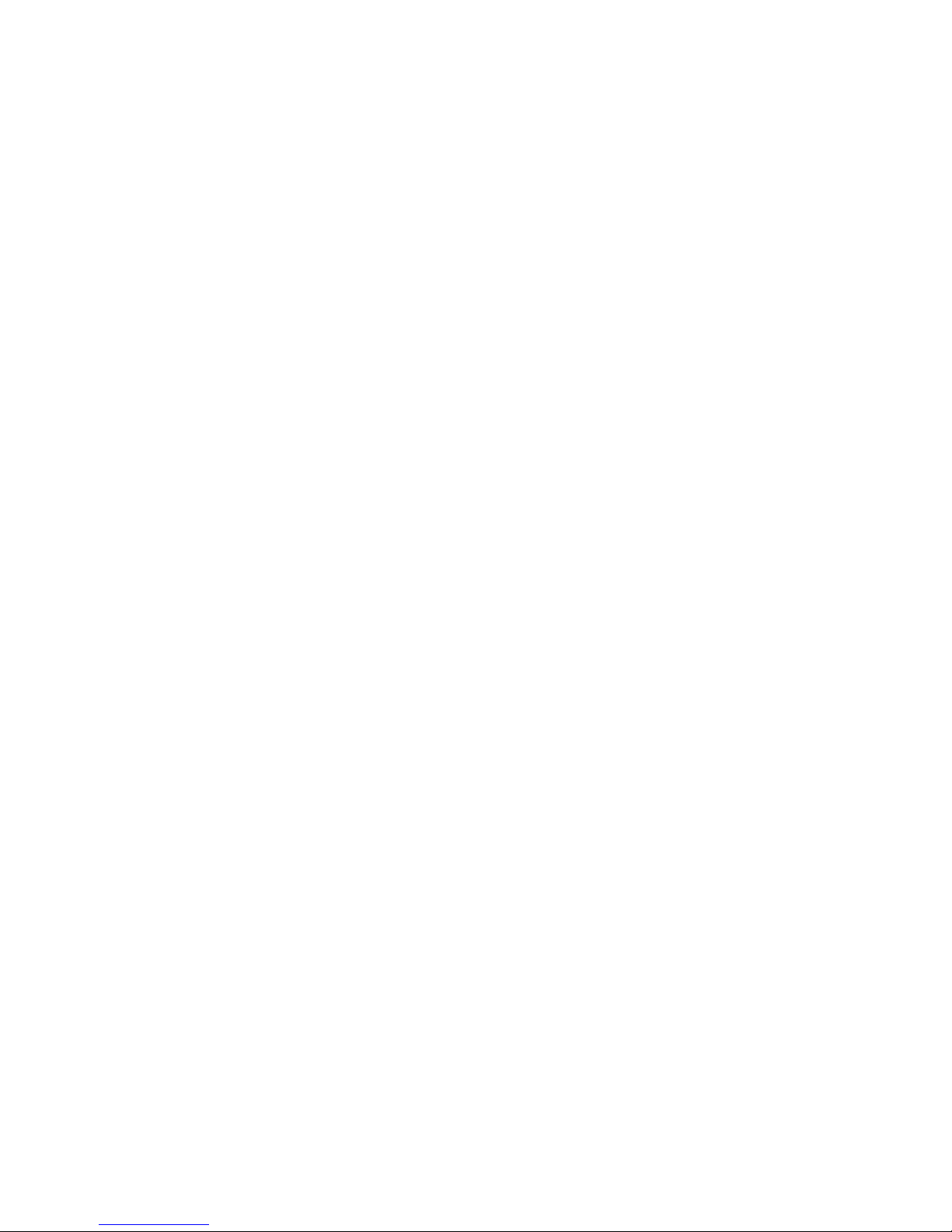
Page 3
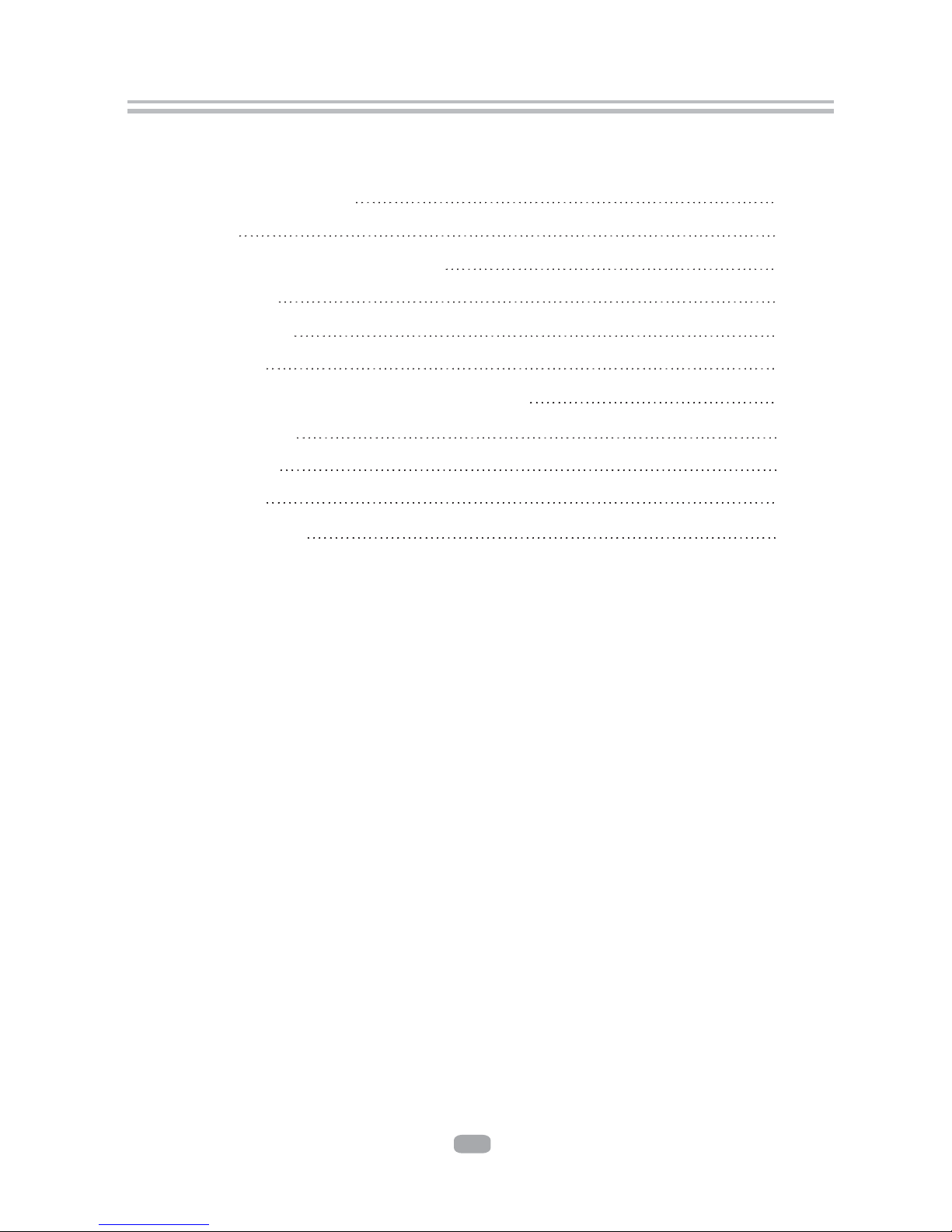
Important Safety Instructions
9. Specifications
10. Gnu public license
1. Overview
. Output Illustration
4
5.System Setting
6. Audio, Video, Picture files on disk or USB devices
7. BD-Live Operation
2. Front Panel and Rear Panel Illustration
3
. Remote Control
8. Trouble shooting
2
3
4
7
9
23
11
15
19
21
22
Content
1
Page 4
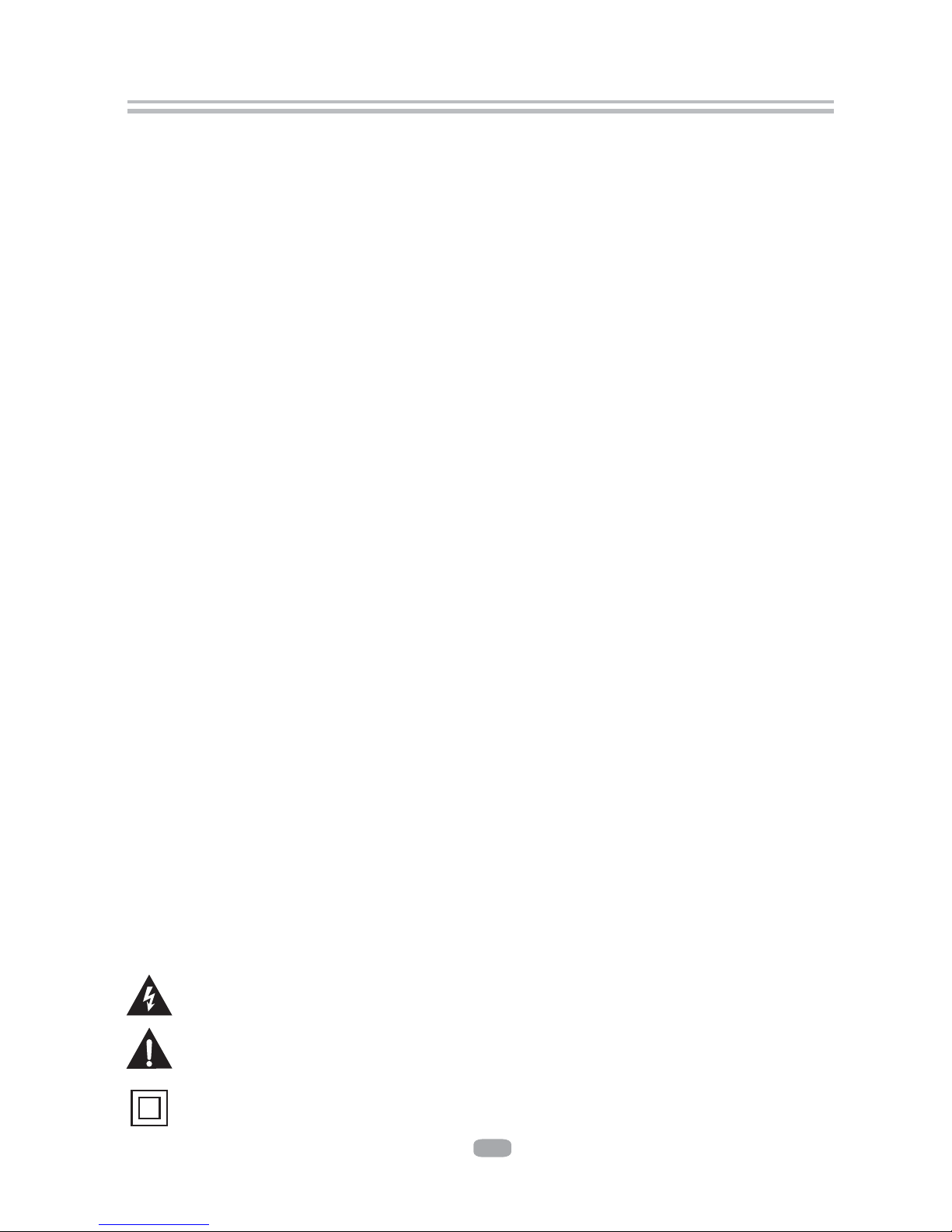
2
Important Safety Instructions
The symbol indicates that dangerous voltages constituting a risk of electric shock
are present within this unit.
The symbol indicates that there are important operating and maintenance
instructions in the literature accompanying this unit.
This symbol indicates that this product incorporates double insulation between
hazardous main voltage and user accessible parts. When servicing use only
identical replacement parts.
1) Read these instructions.
2) Keep these instructions.
3) Heed all warnings.
4) Follow all instructions.
5) Do not use this apparatus near water.
6) Clean only with dry cloth.
7) Do not block any ventilation openings, install in accordance with the instructions.
8) Do not install near any heat sources such as radiations, heat registers, stoves, or
other apparatus (including amplifiers) that produce heat.
9) Do not defeat the safety purpose of the polarized plug. If the provided plug does
not fit into your outlet, consult an electrician for replacement of the obsolete outlet.
10)Protected the power cord from being walked on or pinched particularly at plugs,
convenience receptacles, and the point where they exit from the apparatus.
11)Only use attachments/accessories specified by the manufacturer.
12)Unplug this apparatus during lighting storms or when unused for long periods of
time.
13)Refer all servicing to qualified service personnel. Servicing is required when the
apparatus has been damaged in any way, such as power-supply cord or plug is
damaged, liquid has been spilled or objects have fallen into the apparatus, the
apparatus has been exposed to rain or moisture, does not operate normally, or has
been dropped.
14) Mains plug is used as the disconnect device, the disconnect device shall remain
readily operable.
15) The ventilation should not be impeded by covering the ventilation openings with
items, such as newspapers, table-cloth, curtains, etc.
16) No naked flame sources, such as lighted candles, should be placed on the
apparatus.
17) Attention should be drawn to the environmental aspects of battery disposal.
18) The use of apparatus in moderate climate.
19) The apparatus shall not be exposed to dripping or splashing and that no objects
filled with liquids, such as vases, shall be placed on the apparatus.
WARNING: To reduce the risk of fire or electric shock, do not expose this apparatus to
rain or moisture.
WARNING: The batteries shall not be exposed to excessive heat such as sunshine,
fire or the like.
Page 5
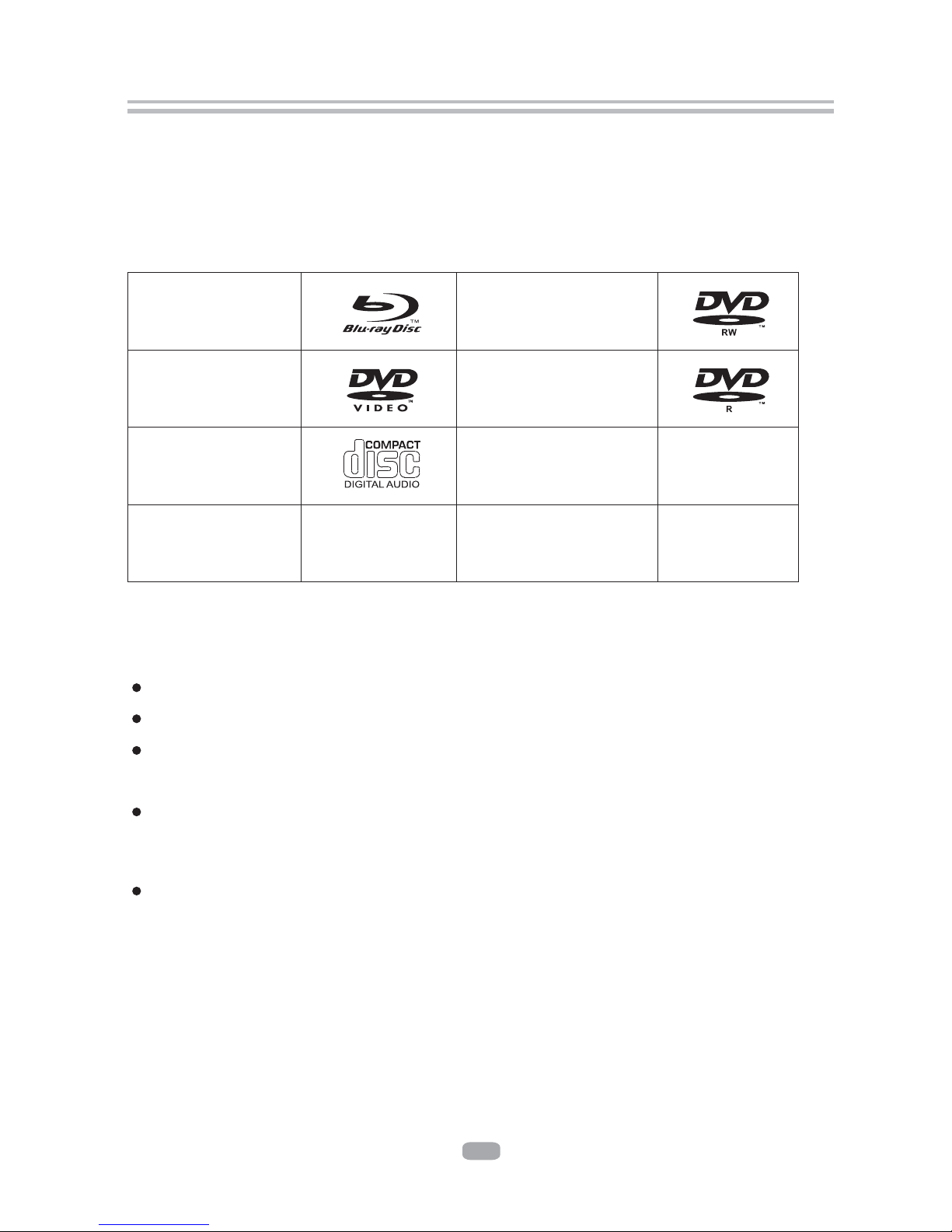
5
3
TM
Blu-Ray Disks
DVD Video Disks
(DVD-ROM)
DVD-RW
1.1 PLAYABLE DISK TYPES
The following types of disks can play in the Blu-Ray Disc player:
1. OVERVIEW
This BD player has the capability of providing high-definition, cinema-like pictures and
multi-channel audio. Soundtracks in more than one language are usually included on
the disk, and subtitles in more languages are often included as well.
DVD-R
Audio CDs
(CDDA)
VCD
MP3/WMA/JPEG
Data CD
DTS-CD
NOTES:
For writeabl DVD-RW, DVD-R)
Only DVD-RW/-R recorded with UDF or ISO9660 format can be played back.
The disks must be finalized, VR-mode.
Playback may not work for some types of disks, or when specific operations, such as
angle change and aspect ratio adjustment, are being performed. Information about
the disks is written in detail on the box. Please refer to this if necessary.
Some DVD-VR disks will be playable but not all features are available.
For writeab
Only CD-R/-RW media recorded with UDF or ISO9660 format can be played, and they
must be finalized.
e DVD disks (
le CD disks
1.2 REGION CODE
If the Region number of a BD or DVD disk does not correspond to the region number of
this Blu-ray disk player, the BD player cannot play the disk. The region code is printed
on the rear panel of the BD Player.
Page 6
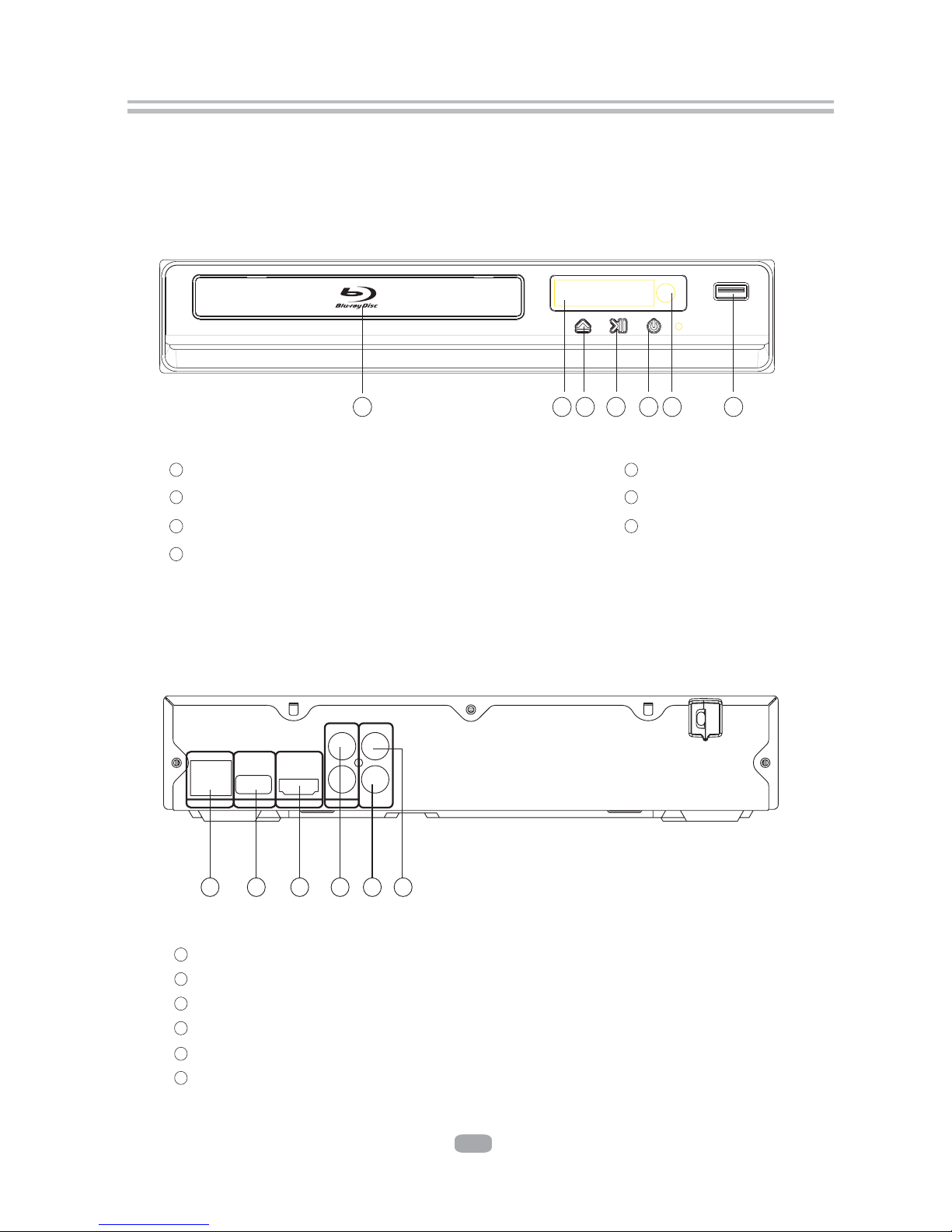
4
2. Front Panel and Rear Panel Illustration
2.1 Front panel
2.2 Rear panel
1
2
3
POWER
4
DISPLAY
DISC TRAY
7
PLAY/PAUSE BUTTON
1
2
34
56
7
5
6
SENSOR
USB
OPEN/CLOSE BUTTON
1
2
4
56
3
1
4
Digital Audio COAXIAL output
2
3
Audio output(R,L)
5
HDMI output
COMPOSITE VIDEO output
6
LAN
USB
HDMI OUT
LAN USB
AUDIO OUT
L
R
COAXIAL
VIDEO OUT
Page 7
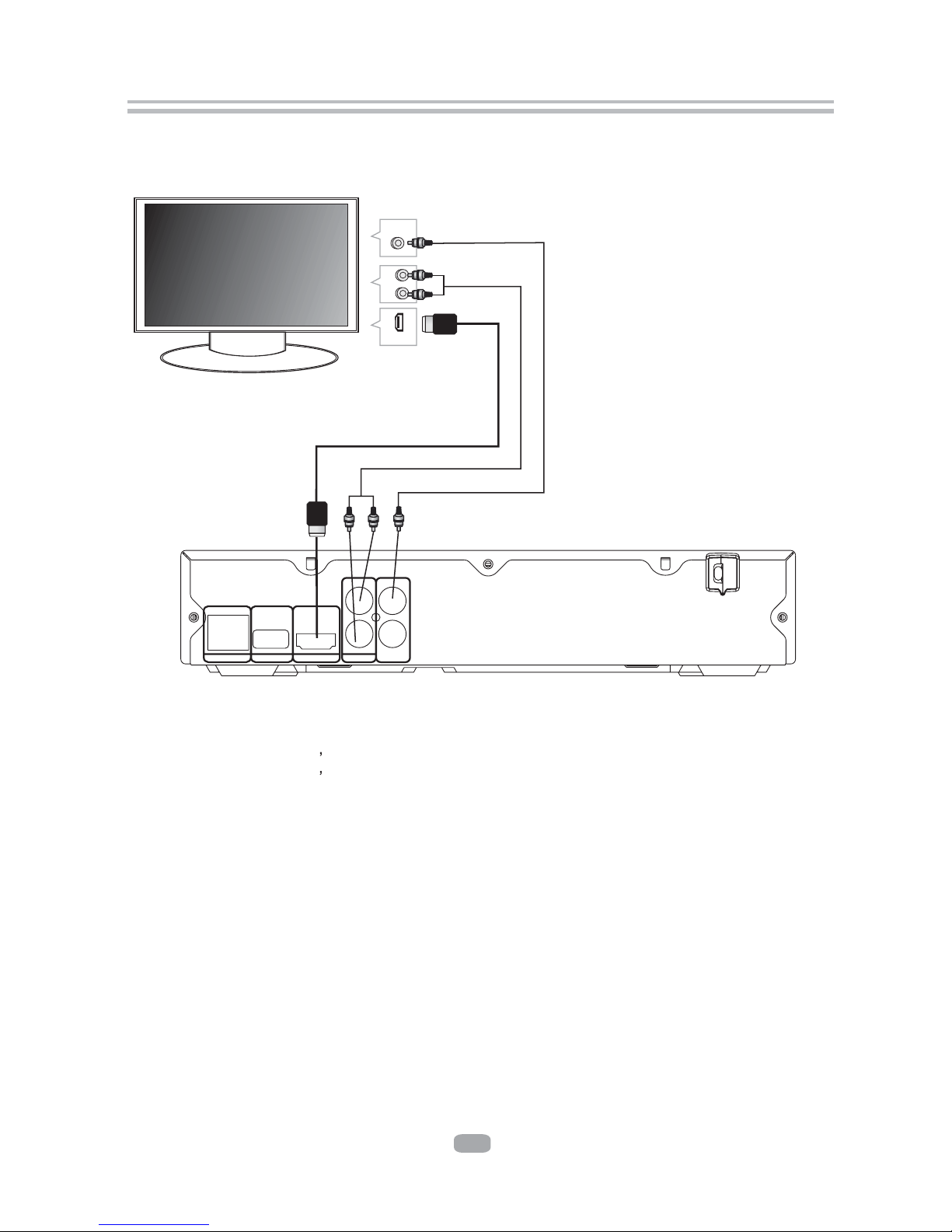
5
2.3 TV Set Connections
AUDIO IN
HDMI IN
VIDEO IN
VIDEO
R
L
HDMI
2.3.1 CONNECT BD PLAYER TO TV SET BY AV CABLE
Connect the BD player s L and R jack to the audio input jack on the TV.
Connect the BD player s video out jack to the video input jack of TV.
2.3.2 CONNECT THE BD PLAYER TO TV SET USING THE HDMI OUTPUT
Use the HDMI cable (not supplied) to connect BD player to your TV.
Notes: The player supports video resolution up to 1080p 60Hz on HDMI output.
HDMI OUT
LAN USB
AUDIO OUT
L
R
COAXIAL
VIDEO OUT
Page 8
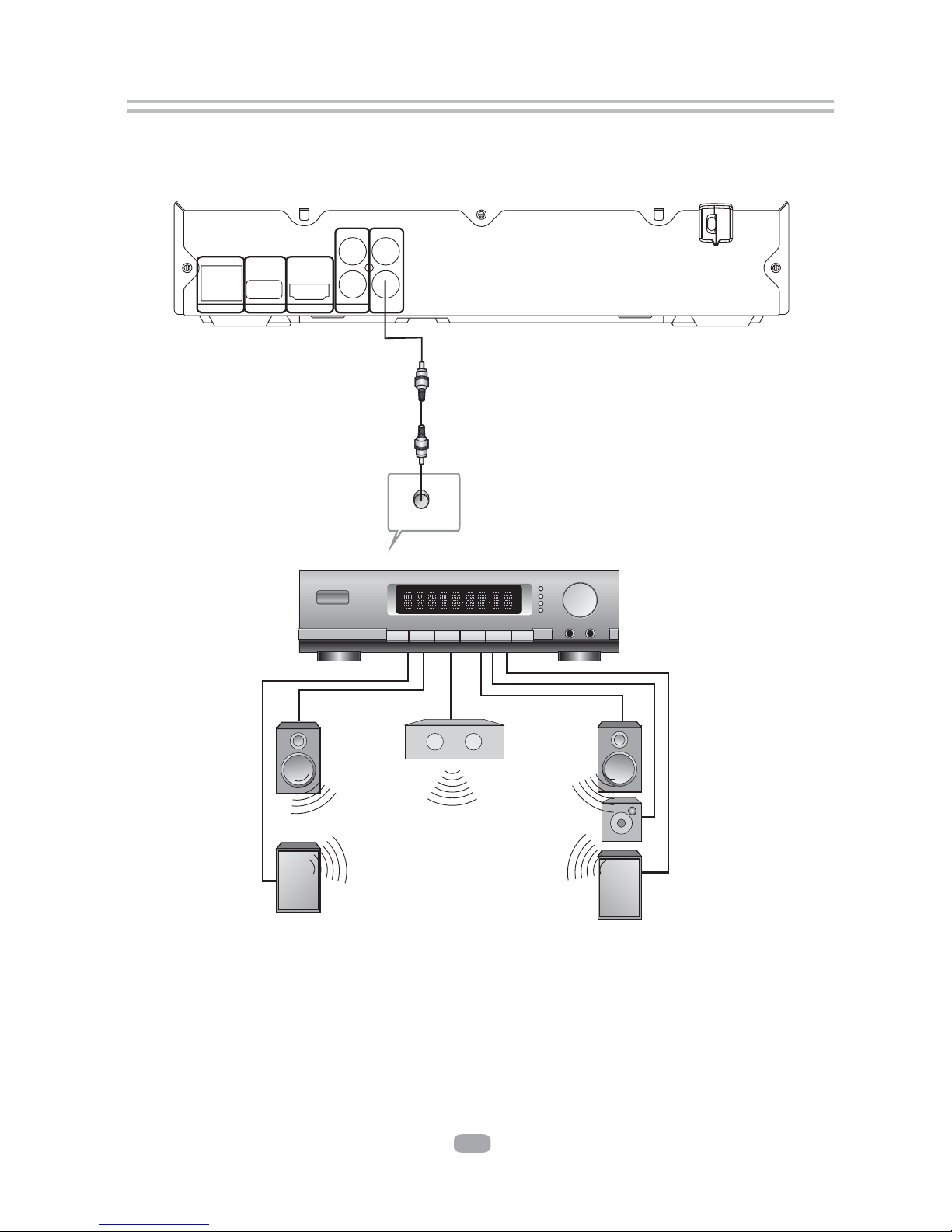
HDMI OUT
LAN USB
AUDIO OUT
L
R
COAXIAL
VIDEO OUT
6
2.3.3 Connecting to an AV Amplifier with Digital Audio Input
Coaxial
Coa xial ca ble
Notes:
1. Select the Coaxial digital audio output.
2. Set the digital Amplifier to the AV input connected to the BD player.
Digital Amplifier
Page 9
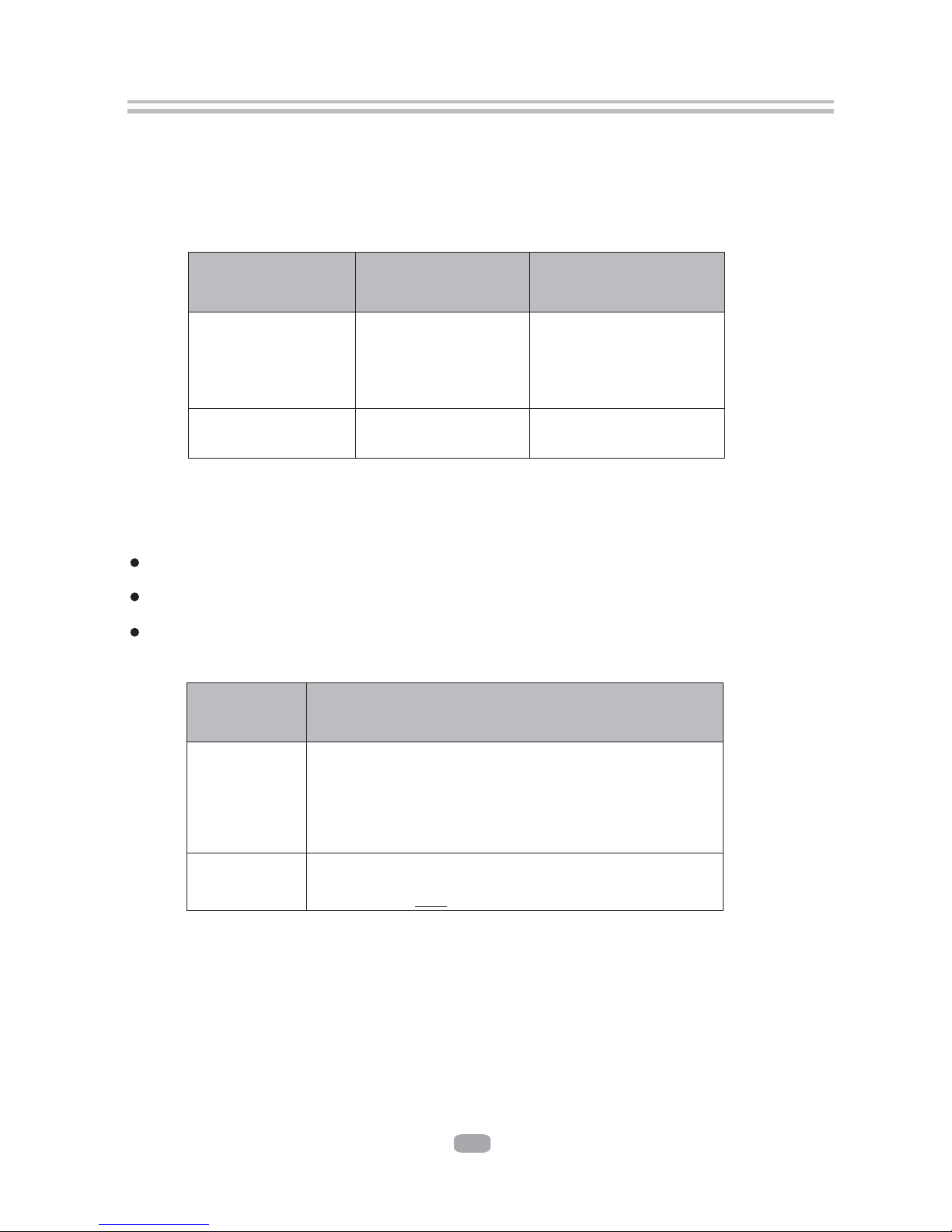
7
3.1 Video Output Capabilities
Each of the video outputs are capable of different levels of functionality, as described
in the table below. Actual output will depend on setup menu settings and TV capabilities
for HDMI televisions.
3.2 Audio Output Capabilities
Each of the audio outputs are capable of different levels of functionality, as described
in the table below. Actual output will depend on
BD player setup menu settings,
What types of audio tracks are encoded on the disk, and,
Surround sound receiver capabilities (for BD players connected to a surround sound system through HDMI or SPDIF)
BD Player
Audio Output
Audio tracks that can be sent directly to output
Dolby TrueHD
Dolby Digital Plus
DTS-HD High-Resolution Audio
Dolby Digital
DTS
PCM (From mono up to 7.1 channels @96 Khz)
Dolby Digital
DTS
PCM (stereo only, up to 96 Khz)
HDMI
SPDIF
3. Output Illustration
BD Player
Video Output
Resolutions Supported
(NTSC Models)
Resolutions Supported
(PAL Models)
HDMI
Composite Video
1080p 60/30/24Hz
1080i
720p
480p
480i
NTSC SD (480i)
1080p 50/25/24Hz
1080i
720p
576p
576i
PAL SD (576i)
Page 10
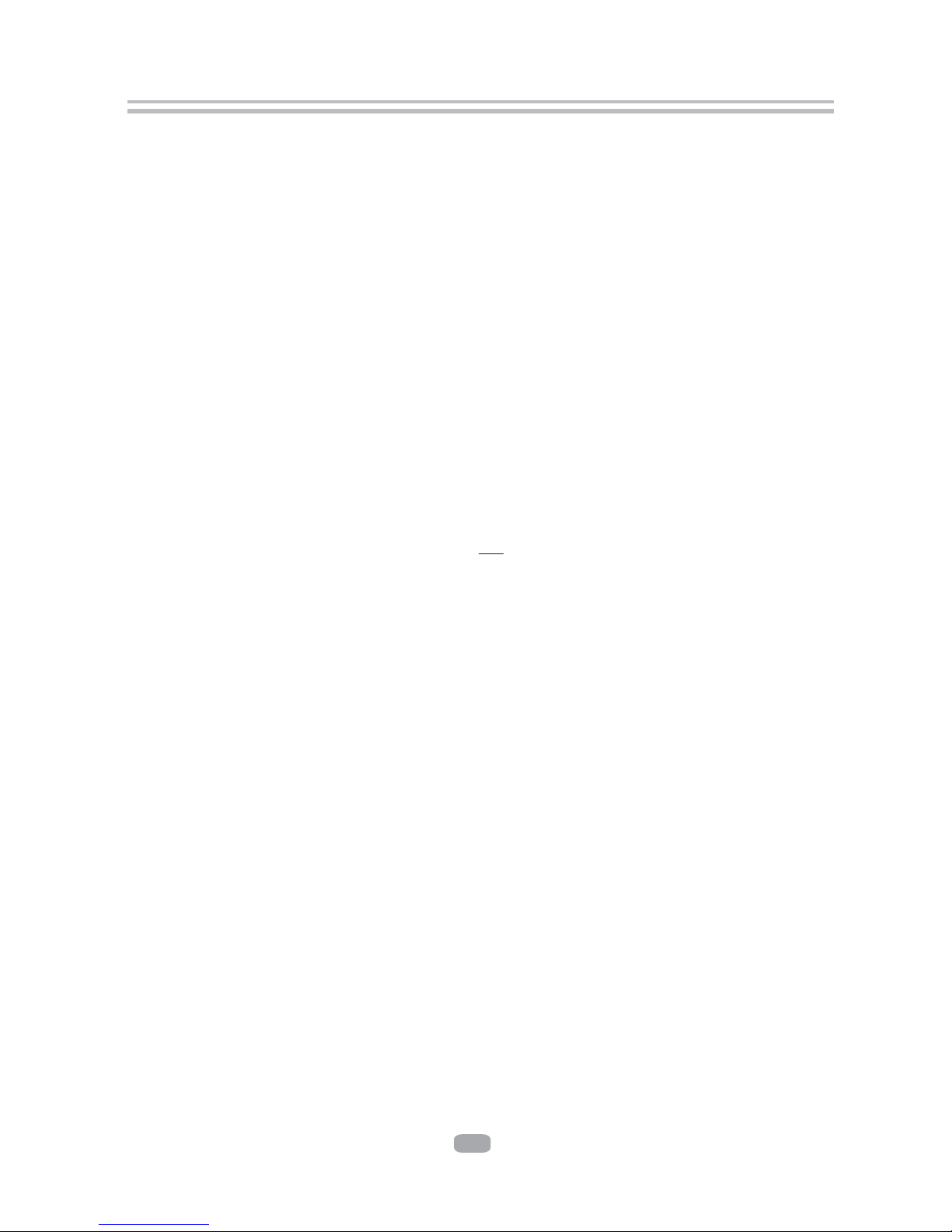
8
3.3.2. Stereo Audio Outputs
These are analog, “old fashioned” stereo (left/right) outputs. If your TV does not have
an HDMI input, you can connect these outputs to the stereo audio inputs of a TV.
3.3.3. Composite Video
If your TV does not have component or HDMI video inputs, connect this output to the
composite video input of the television.
3.3.4. HDMI 1.3 Audio/Video Output
If you are using a surround-sound audio receiver with an HDMI input, connect
the HDMI output of the BD player to the HDMI input of the audio receiver. (You will need
to connect a second HDMI cable from the HDMI output of the audio receiver to the HDMI
input of the television)
If your surround-sound audio receiver does not have an HDMI input (or if you are not
using a surround- sound receiver), connect this output directly to the HDMI input of the
TV. One of the other audio outputs can be connected to the audio receiver.
3.3.5. Ethernet Connector
For BD-Live only, use an Ethernet cable to connect this connector to access Ethernet
while playing BD-Live disk.
3.3.6. USB 2.0 Connector
Used for external USB memory access, play supported audio/video files on USB
memory or store download content into USB memory for BD-Live
Warning: The USB memory stick should be plug in the unit directly. USB extension
cable should not be used to avoid failing of data transferring and interference caused.
3.3 Connectors Description
3.3.1 SPDIF Digital Audio Output
The SPDIF output is a digital audio output. If you have a surround-sound receiver with
a SPDIF (coaxial)input, connect this output to the coaxial input of the surround sound
receiver.
Page 11

1
2
3
4
5
6
7
8
9
10
12
11
13
14
15
16
17
18
19
21
20
23
25
26
27
29
30
32
28
31
33
22
24
4. Remote Control
1.Open/Close
Press this button to open/close the disk tray.
2.Subtitle
This key can be used to enable/disable subtitles during
BD/DVD playback. If the disk has more than one
subtitle language, it can also be used to cycle through
the subtitle languages.
3.Audio
This key is used to cycle through the movie audio
soundtracks available on the disk. (Not available on all
disks).
4.Pop Menu/Title
On BD disks only, this button can be used to bring up
the main movie menu. (Not available on all disks).
5.Angle
Some BD and DVDs are filmed with more than one
camera angle. During playback of such a disk,
pressing this button will allow you to switch camera
angles. (Not available on all disks)
6.VOL (+/-)
Pressing the VOL + button will increase the volume of
the BD player's audio output. Pressing the VOL -
button will decrease the volume of the BD player's
audio output.
7.STOP
This button stops playback of a BD/DVD movie or files
on disk.
8.DISPLAY
Press this button to show current play status and time
information.
9.Menu Navigation Keys
These keys are used when navigating the menus on BD and DVDs. They are also used
for navigating the setup menus for the BD player.
10.GOTO
This button is used with the numeric keypad to jump to a specific track on an audio CD.
11.PREV
Press this button to play previous title, chapter, track or file if valid.
12.NEXT
Press this button to play next title, chapter, track or file if valid.
13.Return
When navigating files on a data CD or USB stick, pressing this button will return you
to the previous folder or menu.
14.Random
Used for random playback of audio files on disk. (Not available on all disks).
15.Colour Keys
The red, green, yellow, and blue keys are used to implement disk-specific features on
some BD disks. (Not available on all disks).
16. Resolution
Under STOP status, press this button can change resolution settings directly.
17.Secondary Subtitle
Used to bring up the subtitle (if available) for the picture- in-picture (director's
commentary, etc) on a BD title. If the disk has more than one director's commentary
subtitle language, it can also be used to cycle through the subtitle languages.
(Not available on all disks).
9
16
0
9
Page 12

18. STANDBY
Press the STANDBY button to turn the BD player on or off.
Note: After AC power being turned on, system will take about 16s to run linux and
initialize hardware, please be patient, system will not respond any key input
during this period.
19. Numeric Keypad
These buttons are used with the GOTO button to jump to specific title/chapter (track)
or time.
20. MUTE
Pressing this button to avoid audio output, pressing the MUTE button again will
resume audio output.
21. CLEAR
When entering numeric values via the numeric keypad , this button is used to clear a
number entered incorrectly.
22.SLOW
Pressing this button will cause the video to be played at ½, 1/4, 1/8 speed.
23. Step
Pressing this button will play movie by one frame.
24.Play
Pressing this button will start or resume playback.
25. Pause
Pressing this button will pause audio and video playback.
26.Menu
Pressing this key will immediately stop playback, and bring up the main or 'top' menu
of the BD or DVD disk. (Not available on all disks)In the main menu, you can typically
choose subtitle language, audio track, or different scene etc.
27.Setup
Bring out the settings menu of the BD player. This key will not work during disk play-
back
28.Fast Forward
Used to “Fast Forward” during content playback.
29.Fast Reverse
Used to “Fast Reverse” during content playback .
30.A-B
When a disk is playing, pressing this button once will save a “start point” for repeating
playback. Pressing this button again to select a “end point” then playback will repeat
from the start point to the end point. (Not available on all disks)
31.REPEAT
This button is used to cycle through the possible“repeat” modes based on content
played.
BD/DVD or video files on disk: (Not available on all disks)
CDDA or audio Files on disk:
32.Bonus View
On BD disks, this button is used to turn the video portion of the director's commentary
(picture-in-a-picture) on and off. (Not available on all disks).
Note: Director's commentary must have been turned on in the BD's main menu in
order for this key to work.
33.Secondary Audio
On BD disks equipped with multiple director's commentaries in several languages,
pressing this key will cycle through all of the languages available for the director's
commentaries. (Not available on all disks).
10
Repeat File
Repeat Off
Repeat All
CT
Repeat Title
Repeat Chapter
Repeat Off
x
128
…
x
2
x
2
x
128
…
x
1/8
x
1/4
x
1/2
Page 13

5.System Setting
Press SETUP button under stop status or press RIGHT button in main menu. System
will bring out setting menu as below picture:
Settings
Main Menu Setting Menu
System
Network
Info
Display
Audio
Language
Parental
11
5.1Language
5.1.1 OSD: set language used for user interface displayed .
5.1.2 Menu: set language used for BD/DVD menu (not available on all disks).
5.1.3 Audio: select audio language for BD/DVD disk (not available on all disks) .
5.1.4 Subtitle: select subtitle language used for BD/DVD disk (not available on all disks).
BD Live
Page 14

5.2Display
5.2.1 TV Type: Select to output NTSC or PAL video format .
5.2.2 Resolution: Set maximum resolution of your TV here to get best video quality,
if you are not sure, please use HDMI Auto, system will read the preferred
resolution your TV supported via EDID.
5.2.3 TV Aspect: Select right video ratio based on your TV. ( Refer to below table)
Note: Aspect setting only effect HDMI and component output, and 4:3 setting has
no effect if resolution has been set to 720p or 1080i or1080p).
Note:4:3PS and 4:3LB only valid under SD mode (resolution is 480p/576p or 480i/576i).
5.2.4 Film Mode: system will output 1080p 24Hz if this item is set to ON and disk
movies are recorded on film at rate of 24 frames per second.
Note: This item only effect when Resolution is set to 1080p, and make sure your TV can
support 1080P24Hz mode.
Note: Please ensure your TV can support deep color properly if you want to select
30bit/36bit.
5 : bit numbers used to represent the color of a single pixel in a bitmapped
image or video frame buffer.
5.2. Color Depth
12
Page 15

5.3.2 Digital Output:
If you only have two speakers, set PCM stereo.
If you connect receiver with more than two speakers, please refer to below tables:
5.3.3 Dynamic Range Control: means that you can allow the BD player to make the loud
parts of amovie's audio track quieter than they would be in the theatre, without
making the dialog of theactors any quieter. (It effects on analog audio output and
digital output should be set to PCM or Bitstream Mixed).
5.3 Audio
5.3.1 PCM Downsampling: select right bitrate for PCM signal to ensure your SPDIF
receiver can handle it correctly. It's no effect for HDMI digital audio output.
13
Bitstream
mixed
Bitstream
mixed
Bitstream mixed
Set to Bitstream
HD for disks with
DTS-HD
soundtracks.
Set to Bitstream
HD for disks with
Dolby TrueHD
soundtracks.
Page 16

5.4 BD-Live
5.5 System
5.5.1 Optical Disc Auto Play: This option is used to tell the BD player whether or not to
start loading the main title menu of a disk as soon as the disk tray is closed.
5.5.2 Time zone: you may use this menu item to set the time zone of player internal clock.
5.4.1 BD-Live Internet Access: Control BD player accessing internet
Limit access : Only allow the inserted Blu-Ray disk to download content from a
BD-Live website which has a valid online certificate. This will reduce the chances
of downloading malicious content onto the player.
Always allow access : Allow the BD the inserted Blu-Ray disk to access content
from all BD-Live internet sites whose internet address is encoded onto the disk.
There is no danger of malicious code download from valid commercial BD disks,
but choosing this option and downloading BD-live content via illegally authored
BD disks, or disks obtained from questionable sources, could result in malicious
code being downloaded onto the player.
Prohibit access : Blocks the inserted Blu-Ray disk from accessing BD-Live content
over the internet.
5.4.2 BD-Live Storage:
Show BD-Live storage information, select storage device to clear Blu-ray storage.
5.4.3 Erase Blu-Ray Storage: Clear Blu-Ray storage.
5.5.3 Screen Saver Duration:
This BD player will activate screen saver mode after certain period of time set by
this item when system is playing music file or in stop/fullstop mode.
5.5.4 Auto Power Down: System will enter standby after certain period of time
automatically if no user operation.
5.5.5
Reset Settings:
Reset all settings to factory default (Parental Control level will not be reset).
5.6 Network
Press “ENTER” button when the item is highlighted, then select “ WIRED” to config
network:
5.6.1 Link Status: Show if ethernet cable is connected to BD player.
5.6.2 MAC Address: Show MAC address of this BD player.
5.6.3 IP Mode: Choose IP mode here for internet access. Choosing “Manual” mode,
5.6.4 ~ 5.6.8 will be activated for user input, otherwise they are inactivated.
5.6.4 IP Address: Show current IP address or access user input while in “Manual” IP
mode.
5.6.5 Subnet Mask: Show current Subnet Mask or access user input while in “Manual”
IP mode.
5.6.6 Gateway: Show current Gateway or access user input while in “Manual” IP mode.
5.6.7 Primary DNS: Show current Primary DNS or access user input while in “Manual”
IP mode.
14
Page 17

5.8 Parental
5.8.1 Parental Country:
Use this menu item to tell the BD player what country you are in.(Currently this
menu item has no effect)
5.8.2 Parental Control:
To turn parental control ON or OFF,
5.8.3 Parental Level:
To restrict playback of disks encoded with a rating level equal to or higher than the
level you set. Parental Control must be turned on for this menu item to have an
affect
5.8.4 Parental Password:
Change new password for Parental Control menu operation. (Default value is: 6666)
6. Audio, Video, Picture files on disk or USB devices
6.1 Introduction
This section explains how to play back PC-type audio, pictures, and video files
that have been placed onto a disk or USB memory stick.
6.2 Supported Audio, Video, Picture files types
Video
.MPEG4 (.mp4) files
.m4v files
.mpg files
.mkv
Note: External subtitle file must have name begin with the video file name, and it must
be UTF8 or UTF16 encoded. (e.g. For video file: file001.mkv, external subtitle file
can be: file001_01.srt,file001_eng.srt or file001_ger.sub etc)
Music:
.mp3 files
.wma files
Picture:
.jpeg files
.Png files
files
15
5.6.8 Secondary DNS:
Show current Secondary DNS or access user input while in “Manual” IP mode.
Press ENTER key while Apply button is highlighted to activate setting you made,
or press ENTER key while Cancel button is highlighted to cancel changes you
made for network settings.
5.7 Info
This item shows software and hardware information for loader and main board, no
changes are allowed.
Page 18

Figure 5-1 Video Media Selector
6.4.1 Select Videos icon in main menu which will appear after BD player read out disk
or/and USB device. Press ENTER key while Video icon is highlighted, system will
bring out a sub menu for file source selection.(Figure 5-1)
6.4 Browsing video files
16
6.3 Disk or USB devices preparation
6.3.1 CD-R/RW, DVD+/-R, DVD+/-RW, BD-R or BD-RE with supported files recorded in
UDF or ISO9660 format (must be finalized) can be playback on this BD player.
6.3.2 USB device with supported files on its FAT/FAT32 partition will be recognized.
Settings
Pictures
Music
Videos
Optical Disc
Videos
Videos
2 Item(s)
Main Menu
USB 1
Page 19

Figure 5-3 Audio Media Selector
6.5 Browsing Audio files
6.5.1 Select Music icon in main menu which will appear after BD player read out disk or
/and USB device. Press ENTER key while Music icon is highlighted, system will
bring out a sub menu for file source selection.( Figure 5-3 )
17
Figure 5-2 Video Browser Screen
6.4.2 Select disk or USB to open a browser which allow files on current disk/
USB device, so you can choose any files you want to play.(
you to view
Figure 5-2 )
Optical Disc
Music
2 Item(s)
Main Menu
Browse Pictures
USB 1
Music
Videos
6 Item(s)
Main Menu
Previous folder
Play Files
hd1000-fal-002.mkv
Hd1000-fal-003.mkv
2012[Divx].mkv
ElephanteDream[Divx7].mkv
WaichmanTraitet[Divx7].mkv
hd1000-fal-001.mkv
Videos
Page 20

6.6 Browsing picture files
6.6.1 Select Pictures icon in main menu which will appear after BD player read out disk
or/and USB device . Press ENTER key while Pictures icon is highlighted, system
will bring out a sub menu for file source selection.( Figure 5-5)
Figure 5-5 Picture Media Selector
6.6.2 Select disk or USB to open a browser which files on current
disk/USB device, so you can choose any files you want to play.(
allows you to view
Figure 5-6 )
Figure 5-6 Picture Browser Screen
18
Figure 5-4 Audio Browser Screen
6.5.2 Select disk or USB to open a browser which allow files on current disk /
USB device, so you can choose any files you want to play .(
you to view
Figure 5-4 )
Pictures
2 Item(s)
Settings
Pictures
Main Menu
Browse Music
Optical Disc
USB 1
Music
3 Item(s)
mp3
Browse Pictures
Main Menu
Previous folder
Play Files
TrackNo03.mp3
TrackNo01.mp3
TrackNo02.mp3
Title
Artist
Album
19 Item(s)
HD
Browse Music
Main Menu
Previous folder
Start Silde Show
Pictures
Settings
PICT1556.JPG PICT1557.JPG PICT1557.JPG
PICT1509.JPG PICT1619.JPG PICT1764.JPG
PICT1765.JPG PICT1771.JPG PICT1005.JPG
Page 21

7. BD-Live Operation
7.1 D
Some (but certainly not all) BD disks contain additional features that are made
available to players that are connected to the internet, and have additional memory
added. These additional features may include things like
-the ability to download new movie trailers,
-additional 'commentary' by actors and directors,
- game play and chat
In order to access BD-Live functions, the player must be properly configured for
BD-Live internet access, and it must be equipped with additional memory.
7.2 Adding external BD-live Memory to player
7.2.1 Obtain USB memory which has been formatted as FAT32.
7.2.2 Insert the USB memory stick into the USB slot on the player.
7.3 Setting BD-Live Internet Access Mode
7.3.1 In the BD Player's main setup menu, go to the 'Other” menu choice;
Then, choose “BD-Live Internet Access”. Be sure that “Limit Access” or “Always
Allow Access” is checked.
7.3.2 Once the USB memory stick has been inserted, if there is not at least 100Mbyte
of free space on the device, you should choose “Clear BD Storage” from the
“Other” setup menu item
7.3.3 In the BD Player's main setup menu, go to the 'Network' menu choice; Then,
choose “IP mode”. Set up the Network IP addresses per your router's or ISPs
recommendations
NOTE: The 'Connectivity Test' must pass, or you are not connected to the internet, and
cannot access BD-Live Content on the web.
7.4 BD-Live Internet Access Example
th
7.4.1 Obtain a BD-Live disk like <The 6 Day>
7.4.2 Select BD-Live option from Special Features Menu (or in some disk, you can see
BD-Live option in main menu)
escription
multiperson
19
Page 22

7.4.5 The downloaded content is stored under My Downloads. You can choose to either
play back or delete the downloaded content
7.5 BD-Live Notes
7.5.1 This player only supports the connection of USB memory in order to store BD 2.0
downloaded content
7.5.2 Any externally connected device will be set as BD-Live storage and internal
storage will be ignored in same time.
7.5.3 Some BD-Live content will be expired and not playable, user need to manually
delete the contents in BD storage in order to free space.
20
7.4.3 The player will connect to internet and show download menu as below picture.
Note: This can take several minutes.
7.4.4 You can select the content to download from the Previews sub menu.
Note: This can take several minutes.
Page 23

Ensure you have entered the correct AV input for your TV.
Ensure you have entered the correct AV input for your TV.
8. Trouble shooting
21
Page 24

9. Specifications
General
Power requirements: AC 100-240 Volt, 50/60Hz
Power consumption: 20W
Discs Compatibility:
BD,DVD,DVD+/-R/RW,VCD,CD-DA,CD-R/RW.
Video out
HDMI
CVBS: 1.0V(p-p)/75 , sync, negative polarity, RCA pin jack x 1
Audio out
2
channel out: RCA pin jackx2
Coaxial out: 0.5V(p-p)75 , RCA pin Jack x l
Frequency response: 20Hz to 20kHz
S/N ratio:>90dB
Total harmonic distortion: <-65dB
[Accessories]
Remote Control x 1
User s Manual x 1
Specifications are subject to change without notice.
Weight and dimensions are approximate.
22
This device complies with Part 15 of the FCC Rules. Operation is subject to the following two conditions:(1)
this device may not cause harmful interference, and(2) this device must accept any interference received,
including interference that may cause undesired operation.
This product incorporates copyright protection technology that is protected by U.S. patents and
other intellectual property rights. Use of this copyright protection technology must be authorized
by Rovi Corporation, and is intended for home and other limited viewing uses only unless
otherwise authorized by Rovi Corporation. Reverse engineering or disassembly is prohibited.
Manufactured under license from Dolby Laboratories. Dolby and the double-D symbol are
trademarks of Dolby Laboratories.
Manufactured under license under U.S. Patent # s: 5,451,942; 5,956,674; 5,974,380; 5,978,762;
6,487,535 & other U.S. and worldwide patents issued & pending. DTS and the Symbol are
registered trademarks, & DTS 2.0+ Digital Out and the DTS logos are trademarks of DTS, Inc.
Product includes software. DTS, Inc. All Rights Reserved.
Page 25

23
Page 26

24
Page 27

25
Page 28

26
Page 29

27
Page 30

12 Months Product Warranty
The benefits conferred by this manufacturer's warranty are in addition to all rights
and remedies conveyed by the Trade Practices Act 1974 (Cth), and any other
statutory rights to which you may already be entitled. This warranty does not
exclude, restrict or modify any such rights or remedies that are implied by law.
The manufacturer warrants this product to be free from defects in materials or
workmanship for a period of 12 months from the date of purchase.
If you choose to make a claim under this manufacturer's warranty in relation to
any such defects in materials or workmanship during the period of this warranty
please return the product to a BigW store. If the product is defective, we will then,
at our option, either repair or replace the product, or refund your money and take
back the product – in accordance with our returns policy, a copy of which is
available at the instore Courtesy Desk or at bigw.com.au
Our additional liability under the terms of this warranty does not extend beyond
this, and we do not accept any additional liability under the terms of this warranty
for consequential loss.
Please note, our liability under this manufacturer's warranty is subject to us being
satisfied that a defect was caused by defective workmanship or materials, and
was not caused by or substantially contributed to by other factors, or
circumstances beyond our control, including (but not limited to) defective
installation, maintenance or repair, alteration or modification of the product in a
manner not recommended by the manufacturers or any neglect, misuse or
excessive use.
Proof of Purchase
We recommend you keep your receipt in a safe place, as it will prove the
commencement of the period of this warranty. If you wish to make a claim
specifically under this manufacturer's warranty, you will be required to provide
proof of purchase, typically your receipt.
Page 31

Page 32

