Page 1
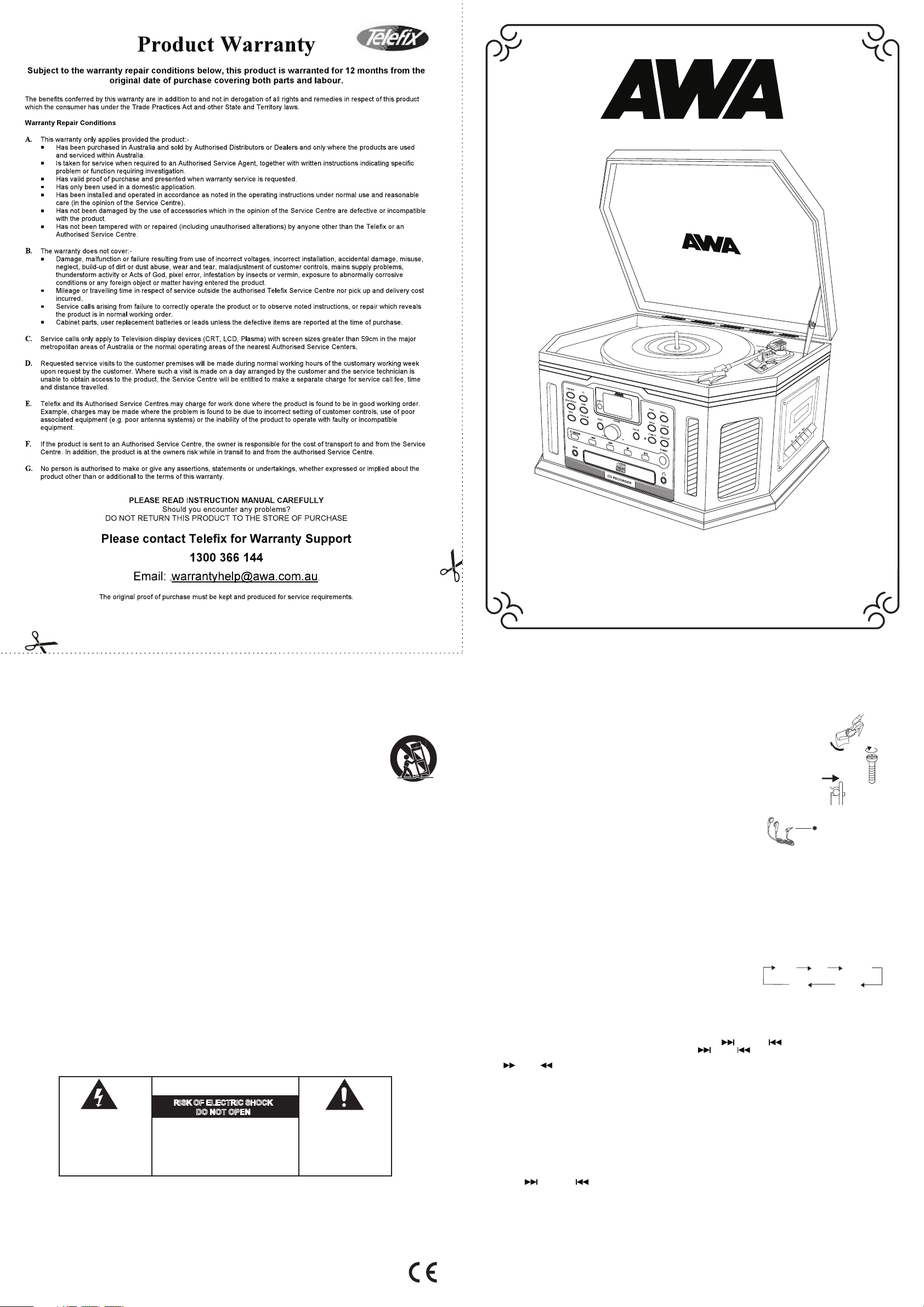
UNPACKING
1 Remove packing materials from unit.
NOTE: Save all packing materials.
2 Remove plastic bag covering radio.
3 Remove plastic safety cover from A/C plug.
4 Remove tie from A/C cord and untie antenna wire on back of radio.
5 Open lid and remove styrofoam shipping material from turntable.
6 Remove black tie-wrap from under the tone arm.
7 Remove tape and white protective needle cover by gently pulling them towards the front of the unit.
8 Turn the TURNTABLE SUSPENSION SCREW (34) clockwise until it is all the way down.Do not force or over
tighten it. This allows the turntable to float on its shock absorbers.
9 Release tone arm hold down clip by gently pushing to the right. This will unlock tone arm from its
arm rest. Re-lock the hold down clip when moving the unit to another location.
HEADPHONES JACK OPERATION
1 Connect headphones to the Headphone Jack (16)
2 Adjust volume to the desired listening level.
NOTE: When using headphones, the sound to the unit speakers will be cut off.
NOTE: Headphones not included with unit.
POWER SOURCE
1 Unwind the AC POWER CORD (44) at the back of the unit and connect it to a power outlet.Plug A/C cord into appropriate
outlet.
Headphone Jack(16)
The sound from all speakers is cut off.
Specification
Frequency Range : AM 522 - 1620 KHz
: FM 87.5 - 108 MHz
Power Supply : AC 240V ~ 50Hz
Power Consumption : 50W
Speed : 33 1/3, 45, 78 RPM
Antennas : External antenna for FM
: Built-in ferrite bar for AM
Speaker : 4 8ohm Dynamic type x 2
* DESIGN AND SPECIFICATIONS SUBJECT TO CHANGE WITHOUT NOTICE.
*NOTE : AM=MW
The exclamation point
within an equilateral
triangle is intended to
alert user to the
presence of important
operating and
maintenance (servicing)
instruction in the
literature accompanying
the appliance.
RISK OF ELECTRIC SHOCK
DO NOT OPEN
CAUTION
The lighting flash with
arrowhead symbol, within
an equilateral triangle, is
intended to alert user to
the presence of uninsulated
"dangerous voltage" within
the product's enclosure
that may be of sufficient
magnitude to constitute
risk of electric shock
to persons.
CAUTION: TO REDUCE THE RISK
OF ELECTRIC SHOCK, DO NOT
REMOVE COVER (OR BACK). NO
USER - SERVICEABLE PARTS
INSIDE. REFER
SERVICING TO QUALIFIED
SERVICE PERSONNEL.
WARNING:
TO PREVENT FIRE OR SHOCK HAZARD, DO NOT EXPOSE THIS APPLIANCE TO RAIN OR MOISTURE. DO NOT
REMOVE COVER. PILOT LAMPS SOLDERED IN PLACE. NO USER SERVICEABLE PARTS INSIDE. REFER SERVICING
TO QUALIFIED SERVICE PERSONNEL.
BASIC OPERATION
General
1 Make sure the unit is plugged in correctly to an AC outlet.
2 Press the POWER button (17) to turn on the main power. This button should be left pressed in even when the unit is
not in use. If the main power is turned off, all preset radio stations will be lost and have to be reprogrammed.
3 Press the STAND BY button (18/48) to turn on the unit power. This is the power button that should be used to turn the unit
on or off.
4 Once the power is turned on, press the FUNCTION button (27/71) to switch between Tuner/CD/Phono/Aux. When
switching between functions, wait 1 second after pressing the function button before pressing it again. This gives the
unit time to load the correct information for the selected function.
5 While listening to any of the above functions, you may change the tone of the
music by pressing the EQ button (26/70). Each press of the EQ button will
toggle between the following settings:
CD OPERATION
Playing a CD
1 Press the FUNCTION button (27/71) to set the unit to CD mode.
2 Press the OPEN/CLOSE button (19) to open the CD drawer. Insert a CD into the tray with the label side facing up.
3 Press the OPEN/CLOSE button(19) again to close the CD drawer. The display will show CD Load for a few seconds
and playback will automatically begin.
4 To skip forwards or backwards through the tracks on a CD, press the (11/67) or (9/55) buttons.
5 To fast forward or rewind through a track, press and hold the (11) or (9) buttons on the control panel. Release
the buttons once you reach the desired position on the track. To use the remote to fast forward or rewind, press
the (65) or (53)button one time. Once the desired position is reached, press the button again to resume play.
Repeat Playback
1
To repeat a single track, select the desired track number and press the REPEAT button (21/52) once. Press the PLAY button.
"Repeat one" will show on the display and the selected track will repeat once it is finished.
2 To repeat a whole CD, press the REPEAT button (21/52) twice. The display will show "Repeat All". Once the disc is finished, it
will start over again from the beginning.
3 To turn off the repeat feature, press the REPEAT button (21/52) again. The repeat display will disappear from the LCD.
Random Play
1 While playing a CD, press the RANDOM button (51) on the remote control. Rand will show on the LCD display. The
unit will randomly select songs from the CD.
2 To cancel Random playback, press the RANDOM button (51) again.
Programmed Playback
1 Make sure the CD is stopped.
2 Press the PROGRAM button (20/50). " 01" will shown on the display.
3 Press the (11/67) or (9/55)buttons to select a desired track.
4 Press the PROGRAM button (20/50) twice to store the selected track number.
5 Repeat above steps 3 and 4 to program additional tracks into memory.
NOTE: Maximum of 99 tracks can be programmed into memory.
Playing MP3 CDs
This unit will play CDs recorded in MP3 format. All the controls and functions work the same as a regular CD. Listed below
are features and instructions that are unique to playing a MP3 CD.
Folder/Album Playback
If your MP3 CD is separated into folders, follow the steps below to access the folders.
1 While the CD is stopped, press the PRESET+ (22/57) or the PRESET - (23/68)buttons to advance forward or backwards
through the folders on your disc.
2 Once the desired folder is reached, use the PRESET+ (22/57) and PRESET - (23/68) buttons to select the desired track.
3 Press the PLAY (15/66) to begin playback of the selected track.
IMPORTANT SAFEGUARDS FOR AUDIO PRODUCTS
PLEASE READ CAREFULLY THE FOLLOWING IMPORTANT SAFEGUARDS THAT ARE APPLICABLE TO YOUR
EQUIPMENT.
1. Read Instructions - All the safety and operating instructions should be read before the appliance is operated.
2. Retain Instructions - The safety and operating instructions should be retained for future reference.
3. Heed Warnings - All warnings on the appliance and in the operating instructions should be adhered to.
4. Follow Instructions - All operating and use instructions should be followed.
5. Water and Moisture - The appliance should not be used near water-for example, near a
bathtub,washbowl,kitcken sink,laundry tub, in a wet basement,
or near a swimming pooland the like.
6. Carts and Stands - The appliance should be used only with a
cart or stan that is recommendedby the manufacturer.
6A.An appliance and cart combination should be moved with care. Quick stops,
excessive force, and uneven surfaces may cause the appliance and cart combination to overturn.
7. Wall or Ceiling Mounting - The appliance should be mounted to a wall or ceiling only as recommended by
the manufacturer.
8. Ventilation - The appliance should be situated so that its location or position does not interfere with-its
proper ventilation.For example, the appliance should not be situated on a bed, sofa, rug,or similar surface
that may block the ventilation openings;or, placed in a built-in installation, such as a bookcase or cabinet
that may impede the flow of air through the ventilation openings.
9. Heat - The appliance should be situated away from heat sources such as radiators,heat registers, stoves,or
other appliances (including amplifiers) that produce heat.
10. Power Sources - The appliance should be connected to a power supply only of the type described in the operating
instructions or as marked on the appliance.
11. Grounding or Polarization - Precautions should be taken so that the grounding or polarization means of an
appliance is not impeded.
12. Power - Cord Protection - Power-supply cords should be routed so that they are not likely to be walked on
or pinched by items placed upon or against them, paying particular attention to cords at plugs, and the point
where they exit from the appliance.
13. Cleaning - The appliance should be cleaned only as recommended by the manufacturer.
14. This product is designed for use with the antenna attached and should not be connected to any other external
antennas.
15. Nonuse Periods - The power cord of the appliance should be unplugged from the outlet when left unused for
a long period of time.
16. Object and Liquid Entry - Care should be taken so objects do not fall and liquids are not spilled into the
enclosure through openings
17. Damage Requiring Service - The appliance should be serviced by qualified service personnel when:
A. The power-supply cord of the plug has been damaged;or
B. Objects have fallen, or liquid has been spilled into the appliance;or
C. The appliance has been exposed to rain;or
D. The appliance does not appear to operate normally or exhibits a marked change
inperformance; or
E.The appliance has been dropped, or the enclosure damaged.
18. Servicing - The user should not attempt to service the appliance beyond that described in the operating instructions.
All other servicing should be referred to qualified service personnel.
910-252800-0080-100
FLAT
CLASSIC
POP
JAZZ ROCK
MODEL NO.: 2528
Instruction Manual
Page 2
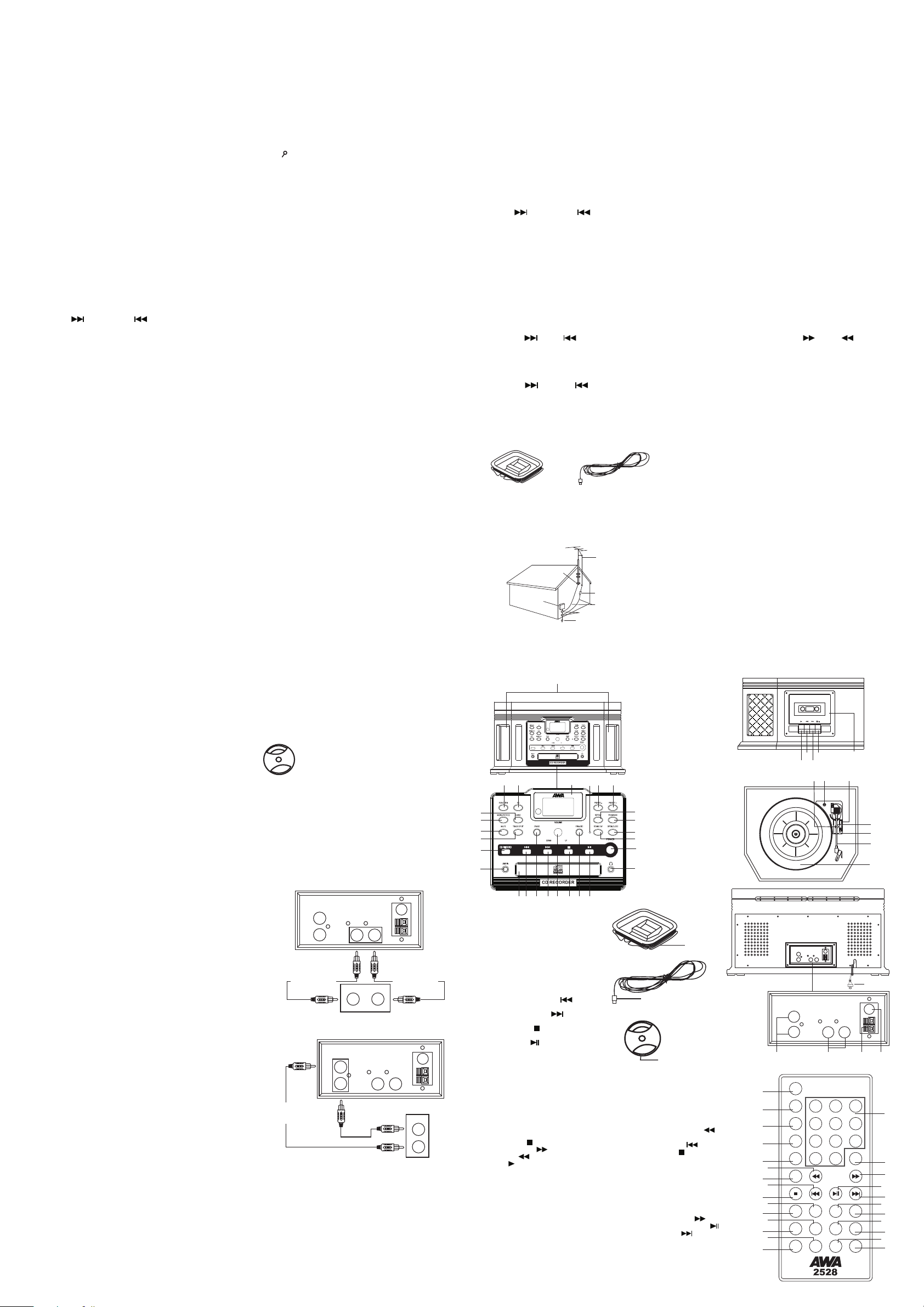
CD INFORMATION
16
27 26 23 22
2
5
3
4
6
8 9 10 11 12 13 14 15
18
19
20
21
24
7
17
25
32
33
34
35
37
38
36
39
48
49
50
51
52
54
56
53
58
60
57
62
61
55
59
64
65
67
66
68
69
70
71
72
73
63
40 41 42 43
44
AUX IN
R
L
AUDIO OUT
L R
AUX IN
RLAUDIO OUT
L R
FM
ANT.
AM
ANT.
FM
ANT.
AM
ANT.
Unit Controls
1 Speakers
2 Band Button(AM/FM)
3 Mono/Stereo Button
4 Mute Button
5 Split Track Button
6
Record Button
7
Line In Jack
8 CD Drawer
9 Tuning Down Button
10 Erase Button
11 Tuning Up Button
12 Volume Knob
13
Stop Button
14 Finalize Button
15 Play/Pause
16 Headphone Jack
17 Power Button
18 Stand By Button
19 Open/Close
Button (CD Door)
20 Program Button
21 Repeat Button
22 Preset + Button
23 Preset - Button
24 Stand By Indicator
25 LCD Display
26 EQ Button
27 Function Button
(CD/PHONO/RADIO/AUX)
28 Stop/Eject
29 Fast Forward
30 Rewind
31 Play
32 Cassette Door
33 Hold Down Clip
34 Turntable Suspension Screw
35 Cue Lever
36 Tone Arm Rest
37 Speed Control Switch
38 Tone Arm
39 Turntable
40 Aux In Jack
41 Audio Output Jack
42 AM Antenna Jack
43 FM Antenna Socket
44 AC Power Cord
45 AM Loop Antenna
46 FM Antenna Wire
47 Adapter For 45 rpm Records
47
If the MP3 CD has track information stored on it, such as artist and title, the LCD will display that information during playback of
the CD.
1 While the MP3 disc is playing, press the BAND (2/61) button.
2 The CD information will start to scroll across the LCD.
3 Press the BAND (2/61) button again to cancel the information.
NOTE:If the CD was recorded without any track information, UNKNOWN will be displayed when the BAND button is pressed.
Search Play
MP3 CDs normally contain many files. By using the search features described below, you can easily and quickly locate
albums or songs. Follow the steps below to use the search feature.
Search by File Name
1 In stop or play mode, press the FIND (54)to start the alphabetic and numerical search.
2 Press the PRESET+ (22/57) or PRESET - (23/68) button repeatedly to select the corresponding letter or number of the track
you are searching for.
3 When the desired track is found, press the PLAY (15/66) button to start playing the selected track.
4 To exit the search mode press the FIND Button (54) repeatedly until the " " icon disappears from the LCD display.
Search by Folder / Album Title
1 While the CD is stopped, press the FIND (54) button twice to start to browse the album. The search icon, ALBUM 001
and its name will be shown on the display.
2 Press the PRESET+ (22/57) or PRESET - (23/68) button repeatedly to select the desired album.
3 When the desired album is shown on the display, press the PLAY(15/66) to start play all the tracks from the beginning
of the selected Folder/Album.
NOTE: The search feature will only work if the MP3 CD has information such as Folder, Artist and Song titles already
stored on the CD. This information is added at the time the CD is created and cannot be added afterwards.
NOTE: You cannot record MP3 CDs with this unit. They must be created with a computer or other device.
CD RECORDING OPERATION
Preparation
This unit is designed to record CD-R and CD-RW discs bearing the identification logo Compact Disc Recordable or
CD-Rewritable. If CDs do not conform to this standard, they may not record properly.
Recording TUNER to CD
1. Load a compatible black CD-R or CD-RW into the unit.
2. Press the FUNCTION button(27/71) to set the unit to TUNER mode.
3. Press the BAND button(2/61) to select the desired tuning band (AM/FM)
4. Press the (11/67) or the (9/55) to selection a station.
5. Press the CD RECORD button(6/58) RECORD will flash on the LCD. The CD will begin recording.
6. Once the first side of the record is finished, press the STOP button(13/56). The display will CLOSE TK for about one
second
7. Once you have finished the recording, press the FINALIZE button(14/62). The display will read FINALIZE.
NOTE: If the CD is not finalized, it will not play not play in any other CD player. Not all CD players are compatible with
CD-R and CD-RW. Check the owners manual for other CD players for compatibillity.
NOTE: When recording TUNER to CD maybe inter-frequency.
Recording Records to CD
1 Load a compatible blank CD-R or CD-RW into the unit.
2 Press the FUNCTION button (27/71) to set the unit to Phono mode.
3 Set the SPEED CONTROL SWITCH (37) to the correct speed (33 1/3, 45 or 78 rpm) for the selected record.
4 Use the CUE LEVER (35) to raise the tone arm off its rest. Move the tone arm over the record and use the cue lever to
ower it to the point you want the recording to start.
5 Press the CD RECORD button (6/58). Record will flash on the LCD. The CD will begin recording.
6 Once the first side of the record is finished, press the STOP (13/56) button. The display will read "CLOSE TK" for one
second and then change to "PHONO".
7 Turn the record over and repeat steps 4-6 to record the other side.
8 After recording is completed, press the STOP (13/56) button. The display will read "CLOSE TK" for one second and then
change to "PHONO".
9 Once you have finished the recording, press the FINALIZE (14/62) button. The display will read "Finalize".
10 Once the CD has been finalized, the unit will return to Phono mode and the display will show "PHONO". The CD is now
ready for use.
NOTE: If the CD is not finalized, it will not play in any other CD player. Not all CD players are compatible with CD-R
and CD-RWs. Check the owners manual for other CD players for compatibility.
Recording Cassettes to CD
1 Load a compatible blank CD-R or CD-RW into the unit.
2 Press the FUNCTION button (27/71) to set the unit to Phono mode.
3 Load a pre-recorded cassette tape into the cassette player. Press to PLAY button(31) to get the cassette to the point in
which you want to start the recording.
4 Once the cassette is ready and playing, press the CD RECORD button (6/58) Record will flash on the LCD. The CD
will begin recording.
5 Once the first side of the cassette is finished,press the STOP (13/56) button. The display will read "CLOSE TK" for one
second and then change to "PHONO"
6 Eject the cassette tape and flip it over to the other side.
7 Repeat steps 4 and 5 to record the other side of the cassette.
8 After recording is completed, press the STOP (13/56) button. The display will read "CLOSE TK" for one second and then
change to "PHONO".
9 Once you have finished the recording, press the FINALIZE (14/62) button. The display will read "Finalize".
10 Once the CD has been finalized, the unit will return to Phono mode and the display will show "PHONO". The CD is now
ready for use.
NOTE:If the CD is not finalized, it will not play in any other CD player. Not all CD players are compatible with CD-R and
CD-RW.s. Check the owner.s manual for other CD players for compatibility.
Recording Aux to CD
1 Load a compatible blank CD-R or CD-RW into the unit.
2 Press the FUNCTION button (27/71) to set the unit to AUX mode.
3 Plug the standard RCA cable (not included) into Aux in jack (40),then hook up additional external audio components.
4 Adjust the volume to the desired listening level.
5 Press the CD RECORD button (6/58). Record will flash on the LCD. The CD will begin recording
6 After recording is completed, press the STOP (13/56) button. The display will read CLOSE TK for a few second and then
return to AUX mode.
7 Once you have finished the recording, press FINALIZE (14/62) button. The display will read Finalize.
8 Once the CD has been finalized, the unit will return to AUX mode and the display will show AUX. The CD is now ready
for use.
NOTE: If the CD is not finalized, it will not play in any other CD player. Not all CD players are compatible with CD-R and
CD-RWs.Check the owners manual for other CD players for compatibility.
Manual Track Division
You can divide your recording into separate tracks if you wish. By doing this, each song will have its own sequential track
number. To do this, you must use the Split Track button (5/59). While Recording your record or cassette, listen for the end
of each song. There will usually be a brief silence between songs. Once you are at the end of the song, press the Split Track
button. The recording will then go to the next track number by increments of one. Once the recording is finished, you can
press the
Erasing a CD-RW
If using a CD-RW, you can erase the whole CD and rerecord it. Erase procedures are only possible with CD-RW discs. It is
not possible to erase or rerecord a CD-R CD. To erase a CD-RW, follow the steps below.
1 Press the FUNCTION button (27/71) to set the unit to CD mode.
2 Load a recorded CD-RW into the unit.
3 Press the STOP button (13/56) to stop playback.
4 Press the ERASE button (10/60). ERASE will appear on the display ,Press PLAY Button(15/66) to confirm and the
erasing
process will begin. When finished, the display will first read F Done and then BLANK.
5 The CD is now ready to record.
NOTE: Once a CD is erased, the contents that were on the CD cannot be retrieved.
RADIO OPERATION
1 Press the FUNCTION button (27/71) to set the unit to Tuner mode
2 Press the BAND button (2/61) to select the desired tuning band (AM/FM).
3 Press the
4 Adjust the volume to the desired listening level.
Programming Preset Stations
1 Tune into the station that you want to program into memory.
2 Press the PROGRAM button (20/50), Memory will flash on the LCD.
3 Press the
4 Press the Program button again to store the station into memory.
5 Once you have the presets stored,
Antenna
Antenna: for extennal FM reception, the unit is provided with a FM ANTENNA WIRE (46), move the wire until the reception
is clear and with no inter-ferences. For AM reception, the unit is provided with a directional build-in ferrite antenna. Rotate
the set to find the position in which the best reception is obtained.
(11/67) or the (9/55) buttons to go to the beginning of each song.
(11) or (9) to select a station.To use the remote to select a station, use the (65) or (53) buttons.
(11/67) or (9/55) buttons to select the desired memory location.
press the PRESET UP + (22/57) or the PRESET (23/68) to select the stored stations.
FM Antenna Wire (46)AM Loop Antenna (45)
Outdoor Antenna Grounding
If an outside antenna is connected to the receiver, be sure the antenna system is grounded so as to provide some protection
against voltage surges and buit-up static charges. Article 610 of the National Electrical Code, ANSI/NFPA 70, provides
information with regard to proper grounding of the mast and supporting conductors, location of antenna-discharge unit,
connection to grounding electrodes, and requirements for the grounding electrode. See figure:
ANTENNA
GROUND CLAMP
ELECTR C
SERVICE
EQUPMENT
NOTE: Please use outside antenna for better reception.
LEAD IN WIRE
ANTENNA
DISCHARGE UN T
GROUNDING
CONDUCTORS
GROUND CLAMPS
POWER SERVICE GROUND NG
ELECTRODE SYSTEM
TURNTABLE OPERATION
1 Press the FUNCTION button (27/71) to set the unit to Phono mode.
2 Set the SPEED CONTROL SWITCH (37) to the correct speed (331/3, 45 or 78 rpm) for the selected record.
3 Use the CUE LEVER (35) to raise the tone arm off its rest. Move the tone arm over the record and use the cue lever to
lower it to the point you want the record to start.
4 At the end of the record, the tone arm will return to its rest.
NOTE:The turntable and cassette players both operate in the same mode. Make sure the cassette player is in STOP
mode when listening to a record.
Accessory: ADAPTER FOR 45 RPM
To play the 45rpm record, place the ADAPTER (47) on the spindle.
Playing a Cassette
1 While in Phono mode, press the STOP/EJECT(28) button on the cassette player to open the cassette door.
2 Insert a prerecorded cassette tape into the cassette door.
3 Press the PLAY button (31) to begin play.
4 To stop playback, press the STOP/EJECT (28) button.
5 Press the STOP/EJECT (28) button again to eject the cassette.
To Fast Forward or Rewind
1 While playback is stopped, press the FAST FORWARD (29) or REWIND (30) button to fast forward or rewind the cassette.
2 Once the desired position is reached on the cassette, press the STOP/EJECT (28) button to stop the cassette.
3 Press the PLAY (31) button to begin play.
NOTE: The cassette player plays the side of the cassette facing away from the unit. To play the other side of the
cassette, you must eject the cassette and turn it over.
Audio Connections
Aux Input
Using the Aux Input allows you to hook up additional external audio
components and listen to them through your unit. Any component with
an audio output such as a Tuner, can be connected by using the correct
cables (not included). This unit uses standard RCA cables. Simply plug
the red and white connectors on one end of the cable to the red and
white Aux In jacks on the back of your unit. The other end of the cable
will plug into the Audio Output jack on the external component. For
more information on hooking up the external component, see the
owners manual for that component.
Audio Output
Using the Audio Output will allow you to run the audio from your unit
into a home stereo, television or other stereo source. To make this
connection, you will need standard RCA cables. Plug the red and white
connectors on one end of the cable into the red and white Audio Output
jacks on the back of the unit. The other end of the cable will plug into
the Aux Input jacks of your selected component. For more information
on hooking up to the external component, see the owners manual for
that component.
NOTE: You can still listen to your unit when using the Audio Output
feature
Line In Jack
The Line In Jack is located on the front of your unit. This jack uses a
3.5 mm mini pin cable for connection. This connection is especially
useful in hooking up smaller audio components like MP3 players. To
make this connection, you will need a 3.5mm audio cable (Include).
Hook one end of the cable into the Line In Jack on the front of your
unit. The other end will plug into the Audio Output or headphone jack
on the selected component. For more information on hooking up the
external component, see the owners manual for that component.
Troubleshooting
There is no Power
1 Make sure the radio is plugged in correctly.
2 Check to see that the power button is pushed in.
3 Check to make sure the unit is not in Standby mode by pressing the Standby button.
There is no Sound
1 Check the volume level by turning the volume knob.
Turntable will not work
1 Make sure the unit is set to Phono mode by pressing the Function button.
2 Check the cassette player to make sure a cassette is not playing.
3 Make sure the protective needle cover is removed.
4 Make sure the chrome Turntable Suspension Screw is screwed all the way down.
CD does not play
1 Check to make sure CD is inserted correctly (label side facing up).
2 Check that the surface of the CD is clean
3 Make sure function switch is set to CD.
4 Make sure the CD is not blank.
Audio Output
AUX IN
R
L
AUDIO OUTPUT
L
(WHITE JACK)
Aux Input
AUX IN
R
(RED JACK)
AUX IN
R
L
AUDIO OUT
L R
L R
AUDIO IN
AUX IN
L
(WHITE JACK)
FM
ANT.
AM
ANT.
AUDIO OUTPUT
(RED JACK)
FM
ANT.
AUDIO OUT
L R
AM
ANT.
ANOTHER
AUDIO COMPONENT
AUDIO OUT
L
R
R
1
SENSOR
CD RECORD
282930
31
POWER
EJECT
PROGRAM
RANDOM
REPEAT
FIND
REC
ERASE
FINALIZE
1
4
7
0
PRESET
+
TRACK
SPLIT
BAND
45
46
Remote Controls
48 Power/Stand By Button
49 Eject Button
50 Program Button
51 Random Button
52 Repeat Button
53 Tuning Down Button
54 FIND Button
55 Backward Skip
56 Stop Button
57 Preset + Button
Record Button
58
59 Split Track Button
60 Erase Button
61 Band Button(AM/FM)
62 Finalize Button
63 0-9, 10+ Button
64 Mute Button
65 Tuning Up Button
66 Play/CD Pause Button
67 Forward Skip
68 Preset - Button
69 Mono/Stereo Button
70 EQ Button
71 Function Button
72 Volume Down
73 Volume Up
2
5
8
10+
PRESET
-
EQ
VOL -
3
6
9
MUTE
MO/ST
FUNCTION
VOL +
