Page 1
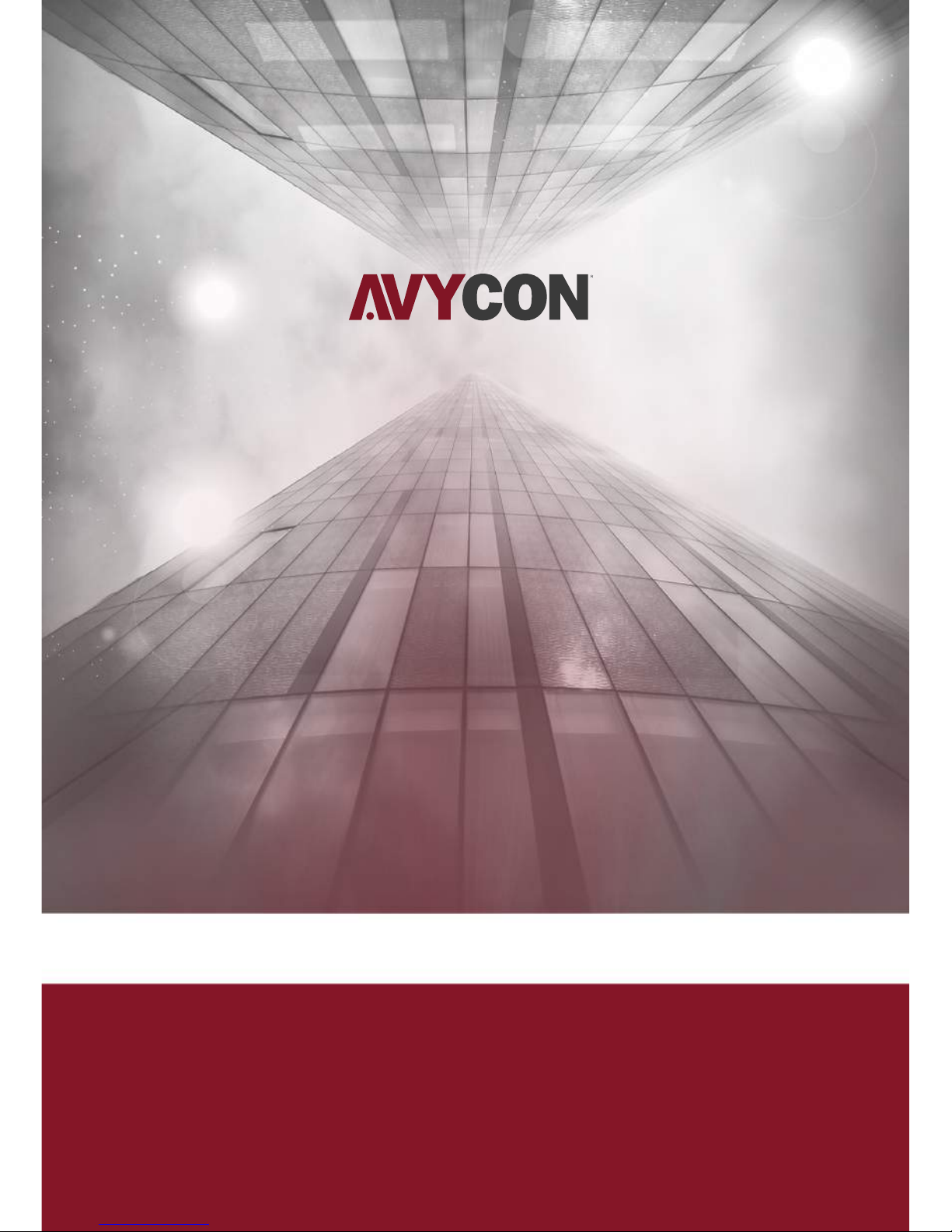
Digital Video Recorder
Quick Start Guide
Page 2

1. Notes
● Please read this instruction carefully for correct use of the product and preserve it for reference
purposes.
for reference only.
● There may be several technically incorrect places or printing errors in this manual. The updates
will be added into the new version of this manual. The contents of this manual are subject to change
without notice.
● This device should be operated only from the type of power source indicated on the marking label.
The voltage of the power must be verified before using the same. Kindly remove the cables from the
power source if the device is not to be used for a long period of time.
2. Packing Check
Please check the device and the accessories after getting the device. If there are any damages,
shortages or defects, please contact your dealer immediately.
3. HDD Installation
This series of the product supports to install 1 SATA hard drives.
Please use the HDD the manufacturers recommend specially for security and safe field. Please make
sure that the device is powered off before the installation.
● All the examples and pictures used here areThis manual is suitable for 4/8/16 CH HD-TVI DVR.
① Loosen the screws to open
the cover.
② Take the HDD out.
⑤ Connect the power and
data cables.
④ Turn over the machine and
secure the HDD with the screws.
③ Put the HDD onto the bottom
of the machine.
⑥ Install back the cover and
secure it with the screws.
1
Page 3

4. Rear Panel Instructions
The interfaces of the rear panels are for reference only.
AUDI O IN
DC12 V
AUDI O OUT
DC12 V power input
RS 485
Conn ect to keyb oard or speed dome .
A is TX+; B is TX-.
HD TVI
VIDE O IN
VGA
HD-T VI video in put
Conn ect to high -definition di splay device.
LAN
HDMI
USB
VGA output; conn ect to monitor.
Name
Name
1 CH aud io input; c onnect to microp hone.
Audi o output; c onnect to sound bo x.
Netw ork port
Conn ect USB mou se or USB s torage de vices.
5. Startup & Shutdown
Startup:
① Connect the monitor.
② Connect with the power.
③ The device will boot and the power indicator will turn blue.
④ A Wizard window will pop up.
Shutdown:
By mouse – Enter “Main Menu” and then select “Shutdown” icon. This will bring up a shutdown
window. The device will shut down by clicking “OK” button. Then disconnect the power.
2
Desc ription
Desc ription
Rear Panel for 4 CH
Rear Panel for 8 CH
Rear Panel for 16 CH
Page 4

3
(Fig 1)
(Fig 2)
►
After finishing the NAT settings, you can enter the NAT Server on the PC(Input http://www.autonat.com
to goto the IE client). If you are the first time to access the NAT, the network will download the ActiveX
automatically. After installing ActiveX successfully, it will pop up the login box:
Serial No: The MAC address of the DVR(Go to Menu
→Information→Network to check the MAC address of
the DVR).
User Name: the username of DVR, the default username
is admin.
Password: the password of DVR, the default
password is 123456.
NAT Access
6. Login
After the wizard setup, you can see the live image.Right
click to pop up a menu toolbar. Click main menu
button. This will take you to see a login box. The default
username is admin; the default password is 123456.
Enter username and password and click “Login” button
to go into the main menu setup.
7. NAT
►
① The DVR shall be powered on and connected to the network.
② Go to Menu→Setup→Network. Refer to Fig 1. You can obtain the IP address, Subnet Mask and
Gateway automatically. Also you can manually input them according to the configuration of PC.
Please make sure the network segment is the same as that of the network which is used.
Set the preferred or alternative DNS Server. Click “Apply” to save the parameters.
Go to Menu→Setup→Network→NAT tab. Refer to Fig 2.
⑤ Enable NAT and input the NAT Server and Port number (The default NAT Server is
; the default Port number is 8989)
⑥ Click “Apply” to save the parameters.
NAT Settings
③
④
www.autonat.com .
Page 5

4
450041000513 A1
8. DDNS & UPnP Setup
►Quick DDNS Setup
You may set up DDNS to be used in connection when
your DVR is set to use PPPoE as its network connection.
① Go to Main Mneu→Setup→Network→Other Settings.
② Enable DDNS and select “www.autoddns.com”
in the dropdown list of the DDNS Type. Then self-define
the host name. After you register it successfully, save
the settings by clicking “Apply” button. Now, you can
remotely access the DVR using the domain name via WAN.
►UPnP Setup
You can use the UPnP function to enable the fast connection of the device to WAN via a router
without port mapping.
① Go to Other Settings tab and enable UPnP and then click “Apply” button to save.
② Enable the UPnP function in the router.
9. Manual Recording
Before recording, please install and format a HDD. Right click the mouse in the live interface
to pop up the following menu toolbar. Click button to start recording.
10. Playback
Right click the mouse in the live interface to pop up the
menu toolbar. Click the little triangle button beside
button to set playback time (eg. 5 minutes). Then click
button to play back the record from the past 5 minutes.
* Befo re settin g UPnP, pleas e configure the co rrect loc al IP address, su bnet mask, gatew ay and DNS accordi ng
to the router. Mak e sure the HTTP port and data po rt are correctly s et. Make sure the ro uter supports UP nP
func tion.
