Page 1
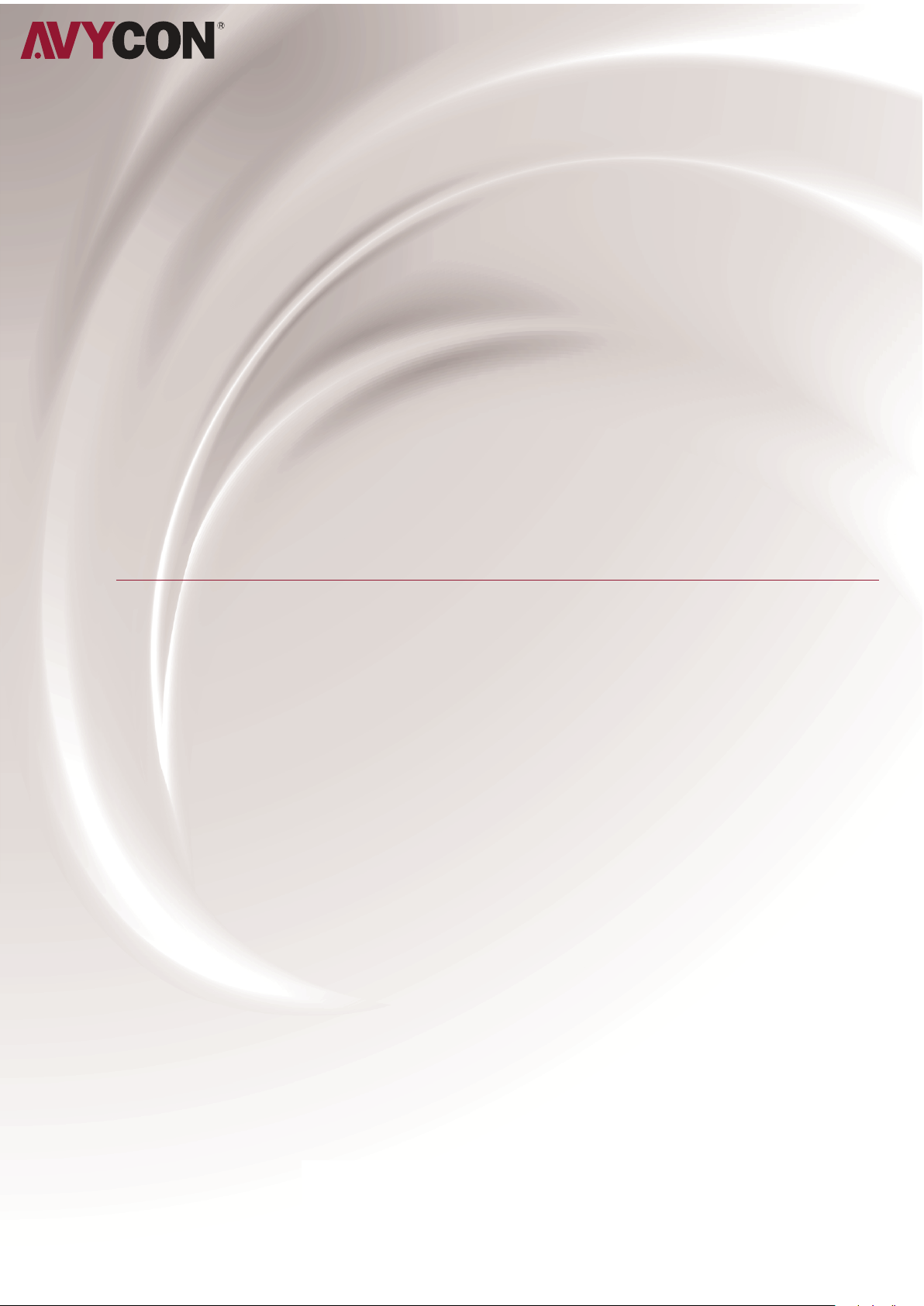
BT130MT-B
AVT
BT320MT-B
MANUAL
Human Body Temperature
Rapid Screening Device
Page 2
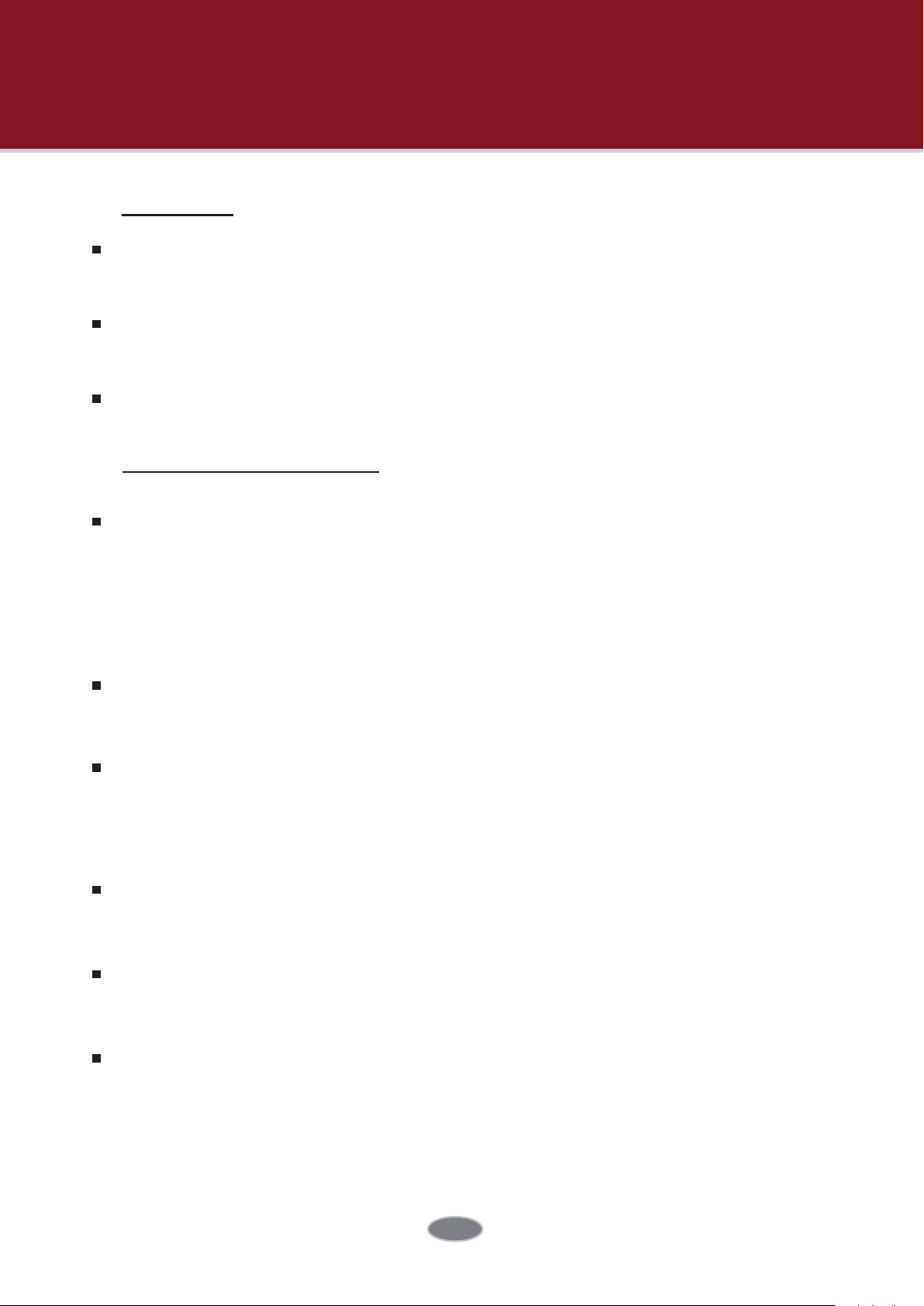
Warning, Caution & Note
Definition
Warning refers to the hazardous situation or behavior that could result in
personal injury or death.
Caution refers to the situation or behavior that could cause damage to
the thermal imager or permanent loss of data.
Note refers to tips useful to users.
Important Information – Please read before using the device
Caution - As the thermal imager adopts a highly sensitive thermal sensor, the lens
should not be directly aimed at substantial radiation sourcesn, direct or
reflected laser beam) under any circumstances (power on or power off ), or it will
cause permanent damage to the thermal imager!
Caution -
violent shake or collide of thermal
Caution -
original packing box and store in a cool, dry, and ventilated place without
strong electromagnetic field.
Caution - Avoid oil stains and various chemicals from contaminating or damaging
the surface of lens. After utilization, please
Caution - To prevent the potential danger of data loss, please copy (backup) the
The
original packing box must be adopted during transportation.
utilization
and transportation.
For
saving
imager during
of thermal imager, it is recommended to adopt the
cover the lens cap.
Avoid
data into computer frequently.
Note - Before accurate reading of the data, the thermal imager may need
a 3-5 minutes preheating process.
2
Page 3
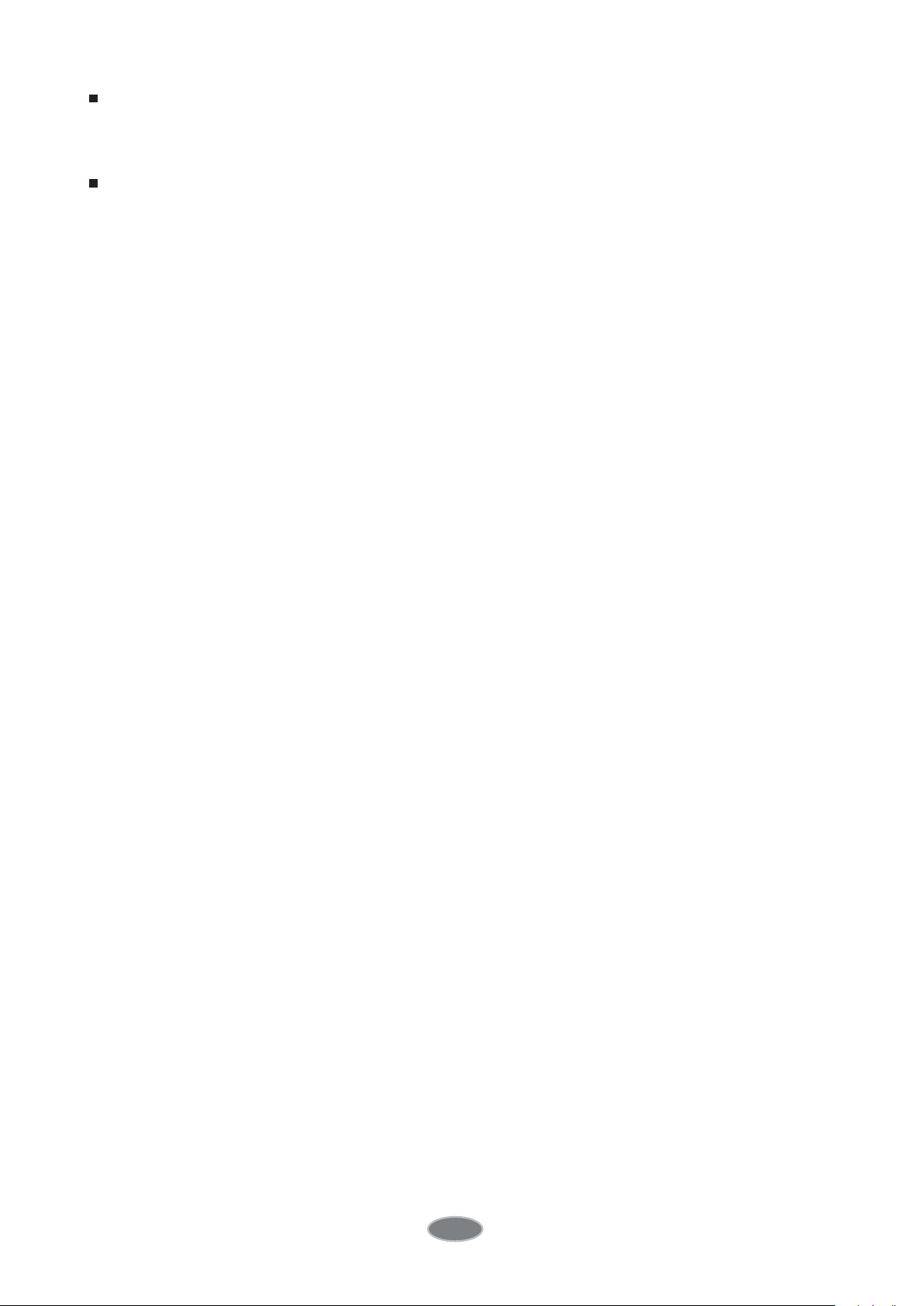
Note - Each thermal imager has been calibrated before delivery. It is suggested
to carry out temperature correction annually.
Caution - Do not open the enclosure or modify without permission. The
maintenance can only be carried out by the personnel authorized by the company.
3
Page 4
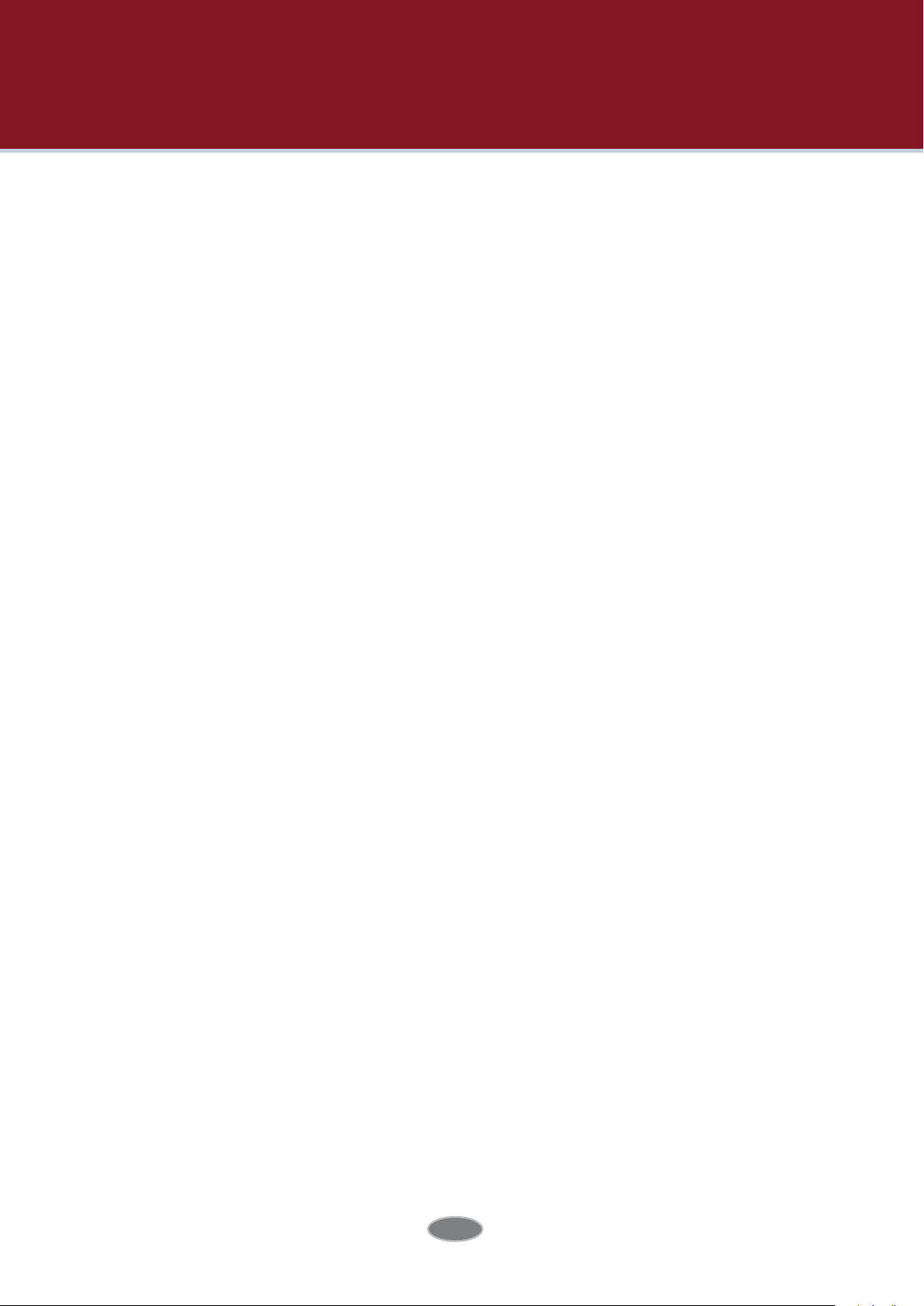
Contents
Warning, Caution & Note ............................................................................................... 2
1 Introduction ............................................................................................................... 1
1.1
1.2 Functions ..............................................................................................................................1
1.3
2 Brief Introduction of Thermal Imager .............................................................. .........3
2.1
2.2 Interface
3 Basic Operation ......................................................................................................... 7
3.1 Battery Installation and Replacement ........................................................................ 7
3.2
3.3
Model Identification
Standard Configuration
Function Buttons ...............................................................................................................3
.............................................................................................................................. .6
3.1.1
3.1.2 Battery Replacement .............................................................................................. .9
3.3.1 Acquiring Thermal Image ....................................................................................... 10
3.3.2 Monitoring Point Setting ........................................................................................ 11
3.3.3 Thermal Image Saving ............................................................................................ 12
3.3.4 Thermal Image Playback .......................................................................................12
3.3.5 Export of Saved Information ................................................................................. 13
3.3.6 LCD Setting ................................................................................................................ 13
3.3.7 Menu Operation Instruction ..................................................................................13
Battery Loading/Unloading ...................................................................................7
General Instructions on Safe Battery Use ................................................................. 10
Quick Start ......................................................................................................................... 10
..........................................................................................................1
................................................................................................... 2
4 OperationGuidance .................................................................................................14
4.1 Operation Interface Description ..................................................................................14
4.1.1 Graphic Interface of Working Status Screen of Thermal Imager
4.1.2 Floating Bar Interface ............................................................................................. 16
4.1.3 Main Menu Interface ................................................................................................16
4.1.4 Sub-menu Interface ................................................................................................. 17
4.2 Addition of Temperature Measurement Object ....................................................... 17
4.3 Video Recording ................................................................................................................18
4.4 Photo Taking .......................................................................................................................18
4.5 Preview .................................................................................................................................. 19
4.6 Setting ................................................................................................................................. 20
4.6.1 General Setting ......................................................................................................... 20
4.6.2 Temperature Measuring Setting .......................................................................... . 24
4.6.3 Temperature Measurement Correction
4.6.4 Image Setting ............................................................................................................26
4.6.5 TF Card Management ............................................................................................. 30
4
..............................................................
................
14
25
Page 5
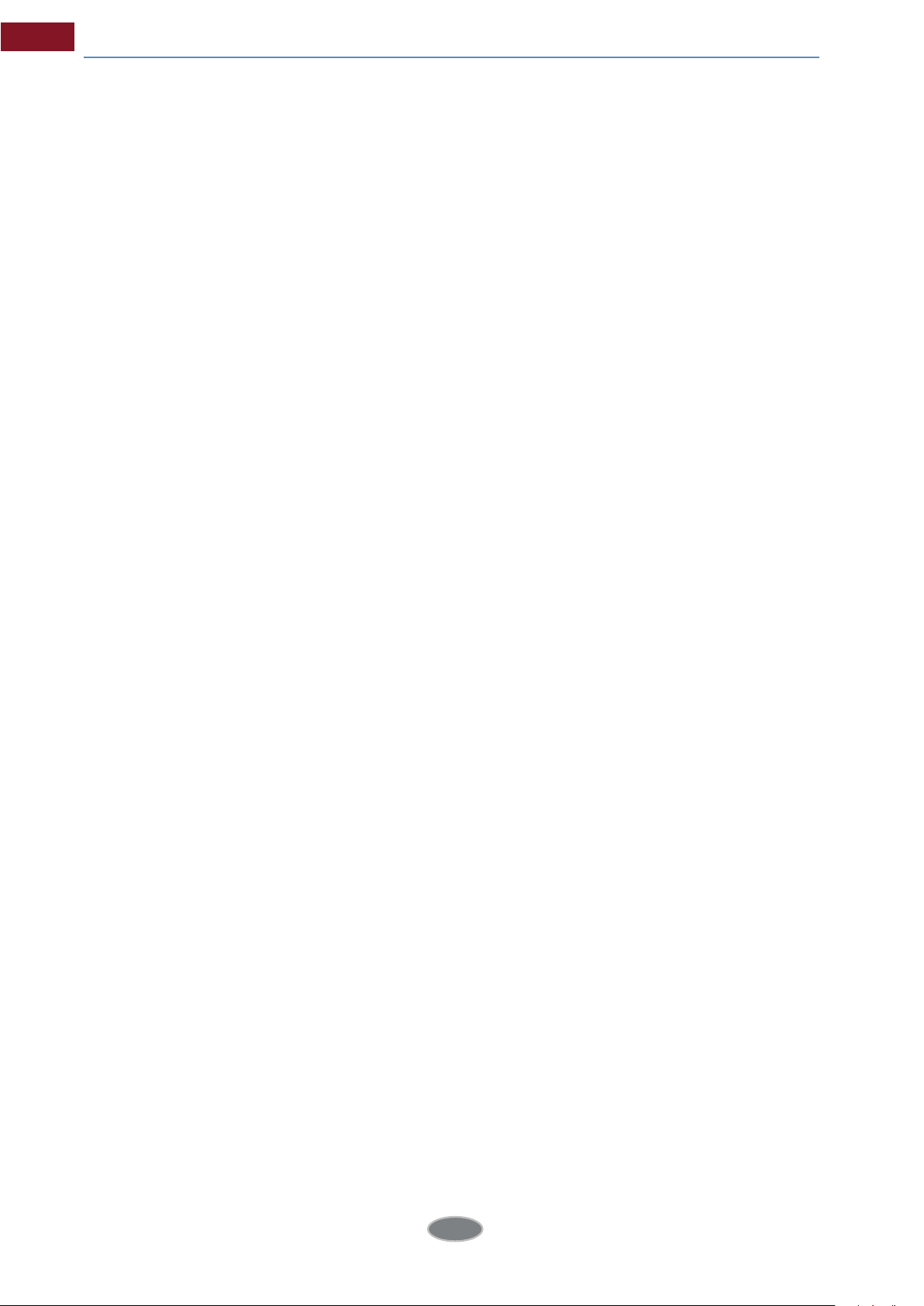
Human Body Temperature Rapid Screening Device
4.6.6 Photo Setting ............................................................................................................ 32
4.6.7 System Setting ......................................................................................................... 33
4.7 File Management ............................................................................................................. 36
4.7.1 Playback .................................................................................................................... 36
4.7.2 Deletion ..................................................................................................................... 38
5 Technical Specifications ......................................................................................... 39
6 In Vivo & Shell Temperature Conversion Table ...................................................... 41
7 Common Failure Countermeasures ........................................................................41
5
Page 6
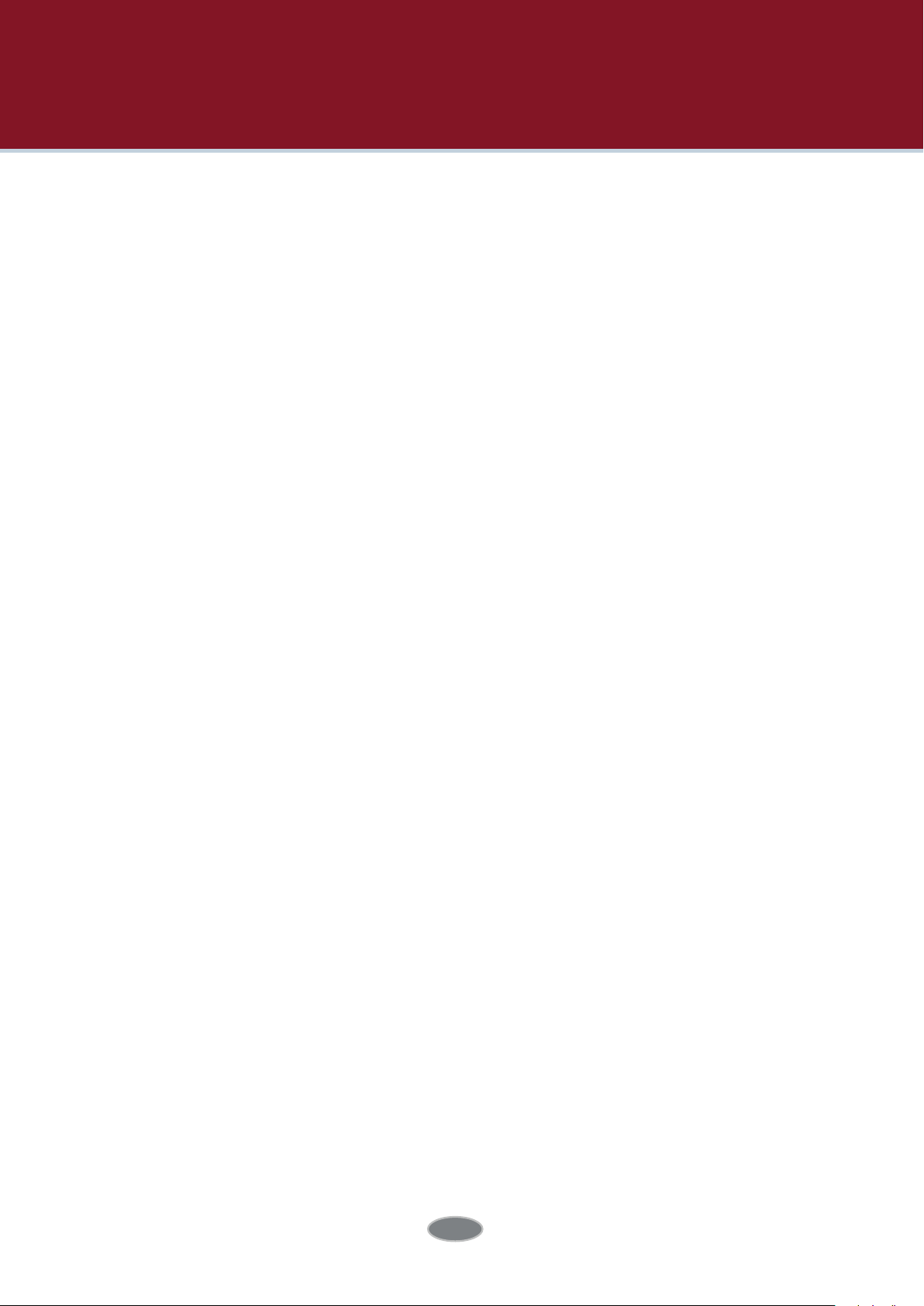
1 Introduction
Thank you for choosing the human body temperature rapid screening device (here
in after referred to as: thermal imager) of AVYCON Technology Co., Ltd.(here
in after referred to as: AVYCON Technology).
1.1 Model Identification
AVT-BT130MT-B thermal device adopts 25um 160×120 detector with a temperature
scope of 20°C~50°C.
AVT-BT320MT-B thermal device adopts 25um 384×288 detector with a temperature
scope of 20°C~50°C.
1.2 Functions
Functions include:
11 optional color codes
11 optional languages
1 regional temperature
measurement Customize shortcuts
Power save mode
LCD intensity control
Video output - NTSC or PAL system
Time / date setting
Restore factory setting
TF card unloading, formatting
TF card image capture, video saving
image capture voice or text notes
Continuous image capture
1
Page 7
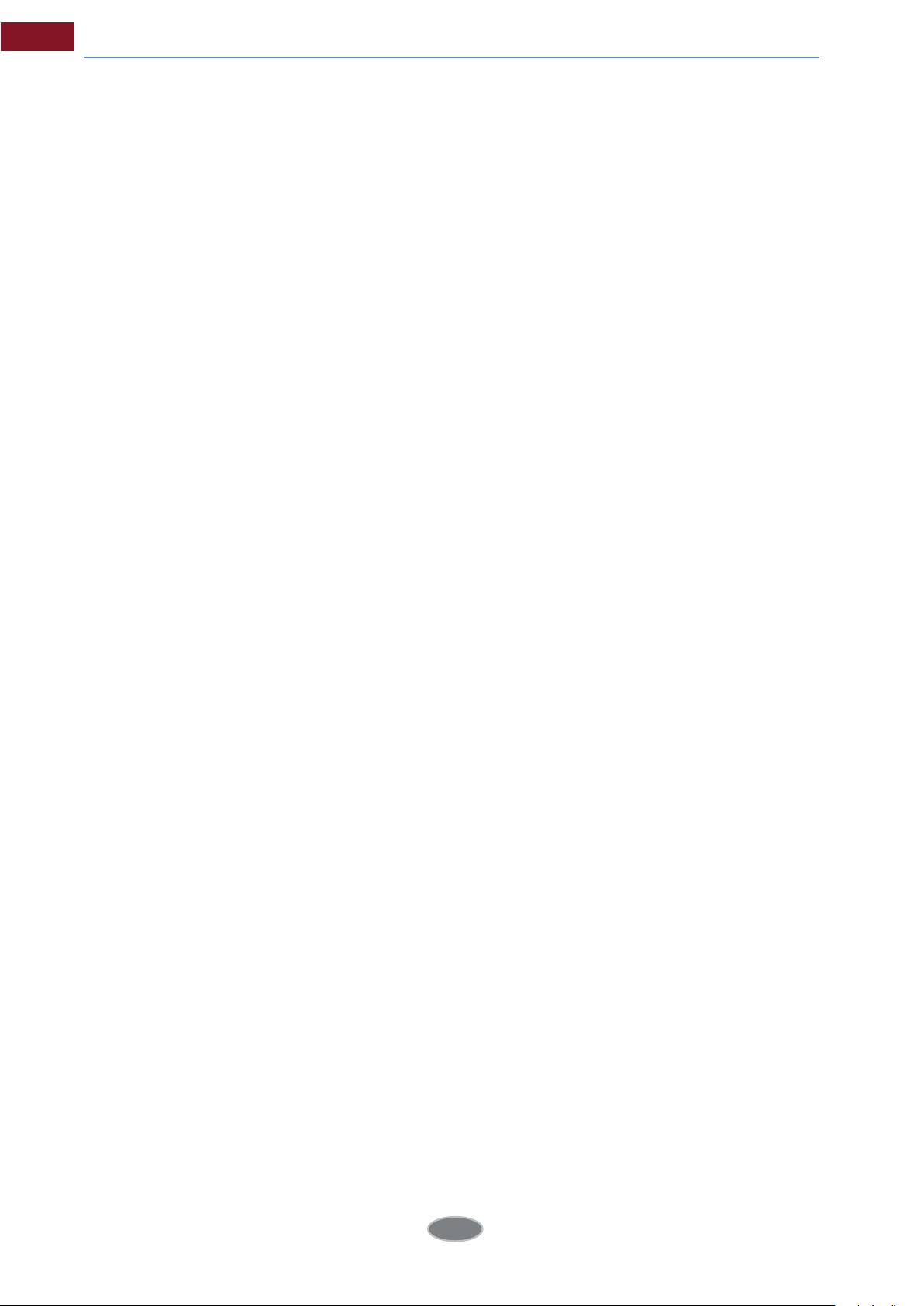
Human Body Temperature Rapid Screening Device
Alarm image capture
Alarm video
Isothermal function
Temperature measuring setting
Common Built-in Materials Emissivity Option List CMOS visible image and
saving 2 LED fill lights
Infrared and visible image fusion
Fusion for High and Low Temperatures
1.3 Standard Configuration
Thermal imager (hand strap)
Carrying case
Lithium battery
Lens cap
Optical disks for user manual, statement analysis system
TFcard (8G)
TF card reader
Video output cable
External 12V power adapter
2
Page 8
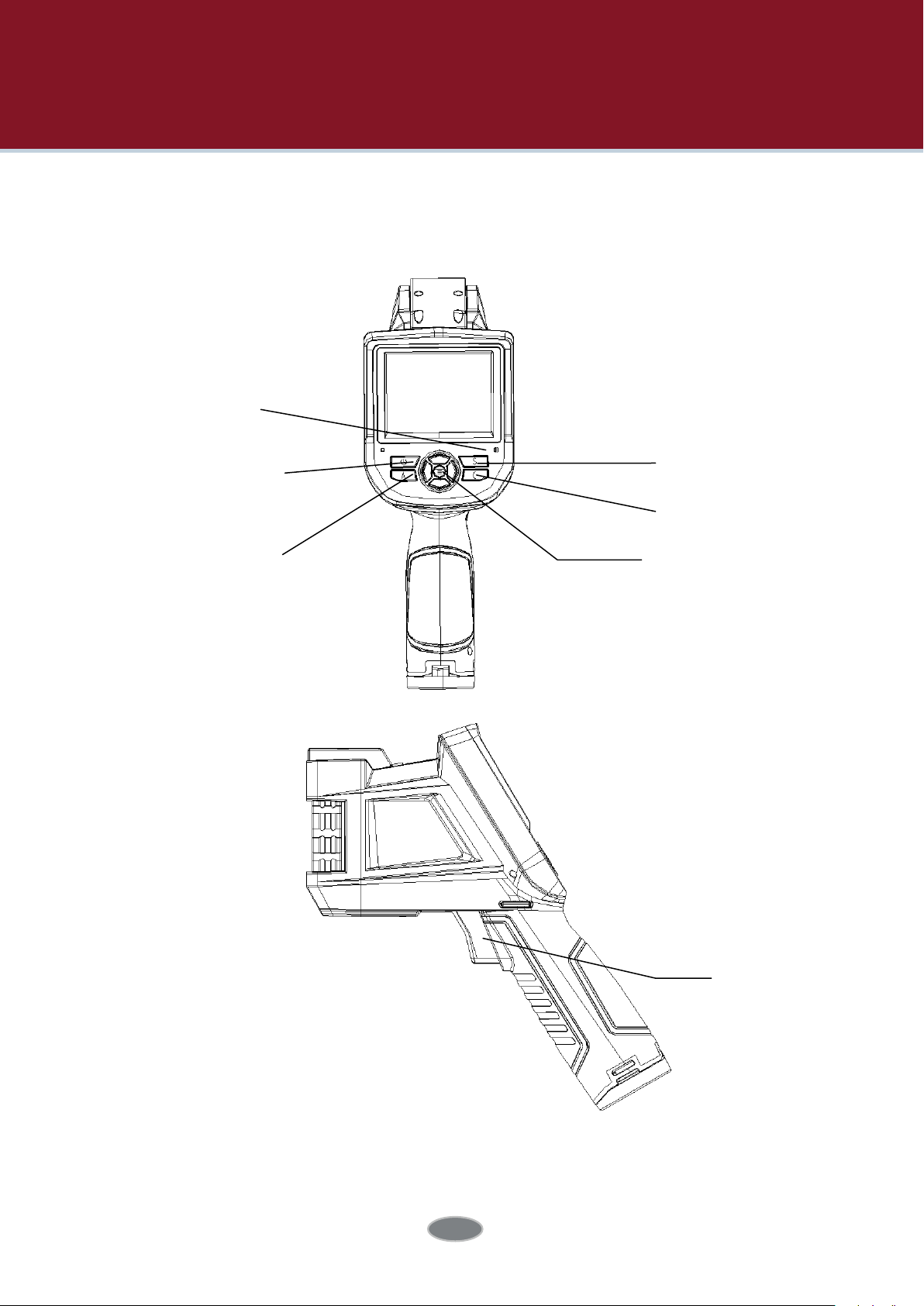
2 Brief Introduction of Thermal Imager
2.1 Function Buttons
7
1
2
4
3
5
6
3
Page 9
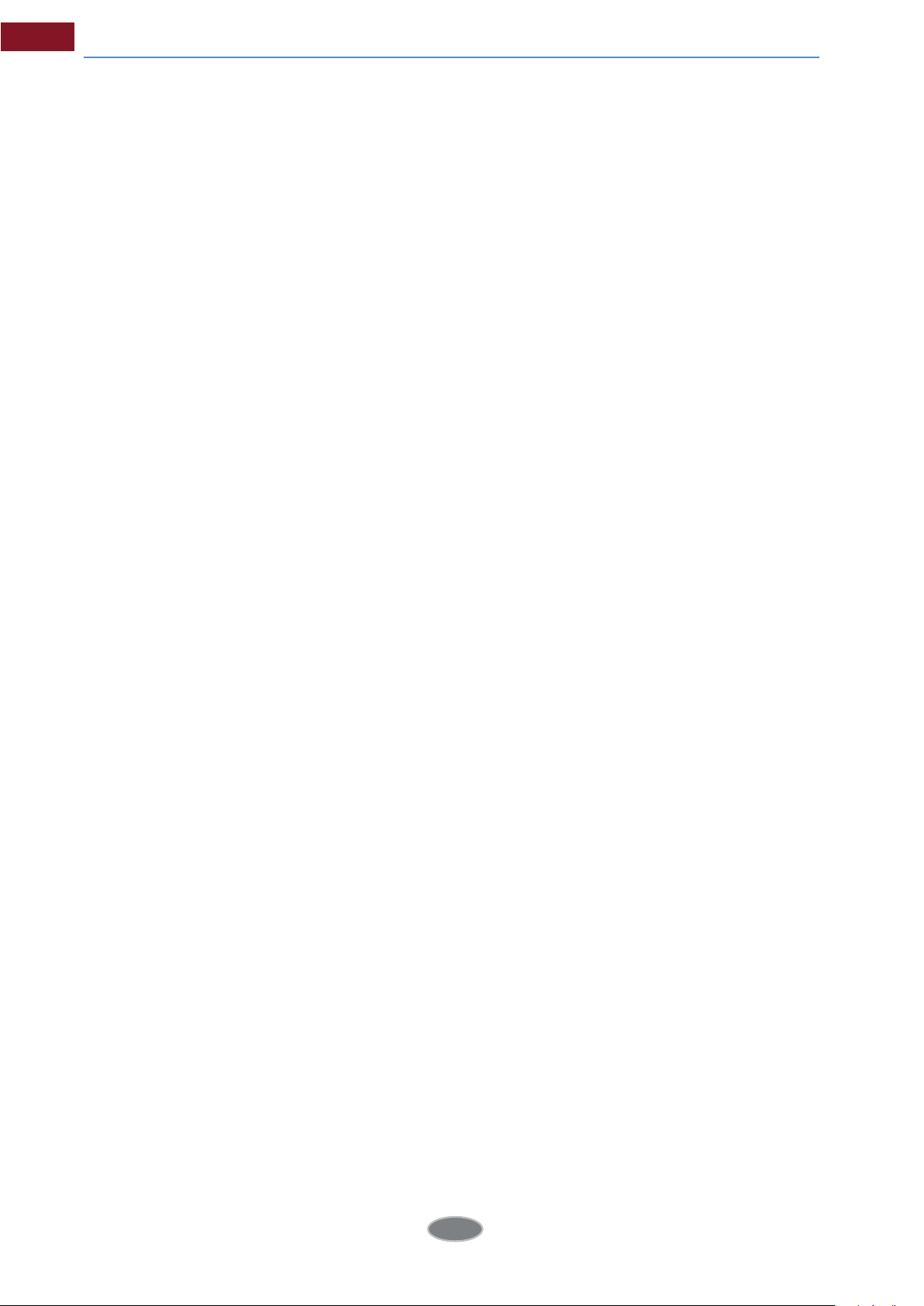
Human Body Temperature Rapid Screening Device
[1] Power Switch
To turn on/off the thermal imager Press this button for more than 3 seconds to turn
on/turn off the thermal imager.
Note: After shutdown, wait at least 10 seconds after re-starting, to ensure the
safety of the thermal imager.
[2] Select / Auto Button (Tag A)
The button with tag A has the three functions below.
a) The first function is to modify the parameters selected. To perform the
function, shortly press (less than 2 seconds) and release the button, and modify
the selected parameters. Then, press the button once each time to select the
next parameter, and the selected parameter will be tagged in yellow. The
function includes:
[3] Cancel/Visible light Button(Tag C)
Press the button to cancel the current menu operation in menu mode.
Press the button to return to the active mode in frozen image or playback mode.
Press the button to switch among thermal image, visible image and fusion
in non-menu and parameter modification mode.
Press the button to delete the measurement parameter when selecting
a measurement parameter such as a measurement point.
[4] Frozen/Saving (Tag S)
freeze or save images. Press the button once to freeze the image, press the
To
cancel button to return to the active mode, press the button twice to save the
image. If the audio annotation function or text annotation function is on, the
annotation dialog box will pop out. Select the image or video in file management,
and press S button for the prompt whether to delete the item.
[5] Menu/OK Button
4
Page 10
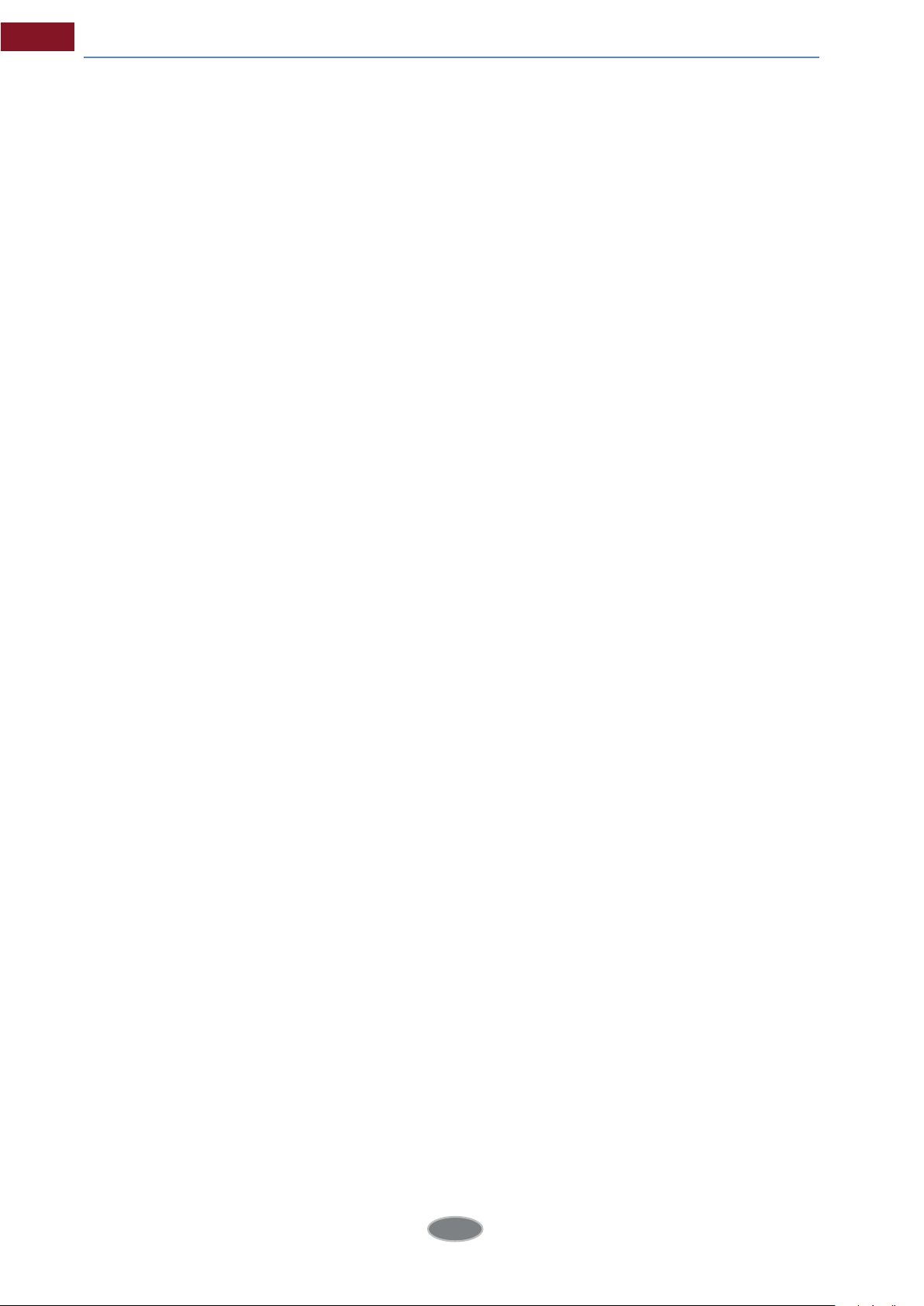
Human Body Temperature Rapid Screening Device
Include up, down, left, right and menu/enter()buttons. It has different functions
in different operation modes.
In menu mode, it is for menu selection, and up and down buttons for menu
operation of the same level. When there is no sub-menu, adopt the left and right
buttons to switch options; when there is a sub-menu, adopt the right button
to enter into the next level of menu operation. Enter(in the middle)button is adopted
to confirm the selection and return to the upper level.
When a temperature measurement point is selected, press the menu button to
pop out the attribute dialog box, select from the four direction buttons to move the
point.
When the temperature measuring line is selected, press OK button to pop out the
attribute dialog box. Press S button to switch the line position or length, and
select from four direction buttons to move the line position or change the length.
When the temperature measuring area is selected, press OK button to pop out
the attribute dialog box. Press S button to switch the area position or size, and
select from four direction buttons to move the area position or change the size. Up,
down, left and right buttons can also be defined as shortcuts. For details, refer to
the definition of trigger button.
[6] Trigger/Shortcuts
As a customize shortcut button, trigger button can be defined with the
functions below:
Lighting – press the button to turn on light, and press again to turn off the light.
Temperature measurement point, temperature measurement area - press once to
add a temperature measurement point or area, and then press once to delete a
temperature measurement point or area.
Image capture, record – press once to save the image or start recording.
Zooming –press once to zoom in or out the infrared image.
Increase or decrease LCD brightness - press once to increase or decrease
LCD brightness.
[7] Microphone
5
Page 11
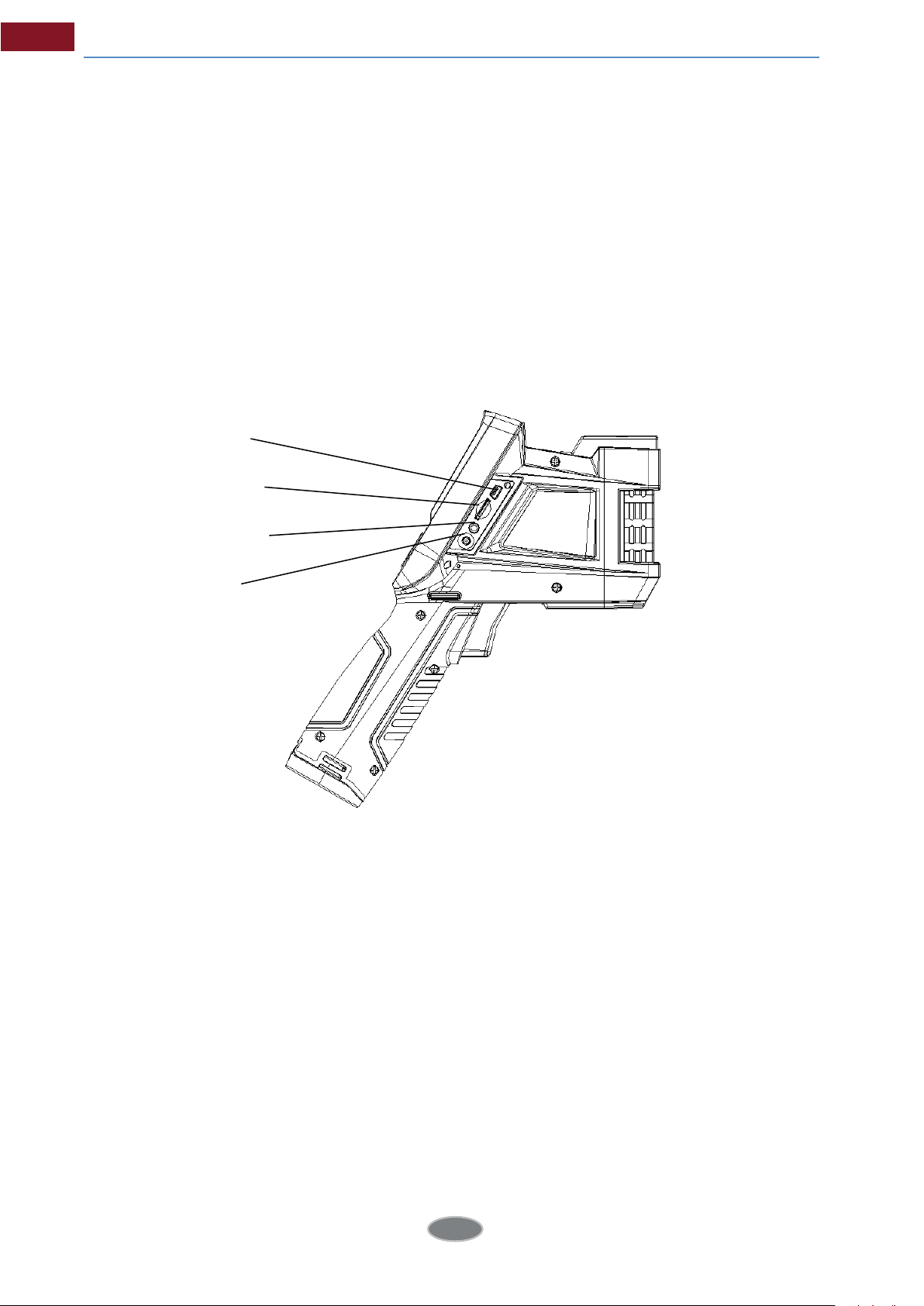
Human Body Temperature Rapid Screening Device
For voice annotation when saving images.
2.2 Interface
1
2
4
3
6
Page 12
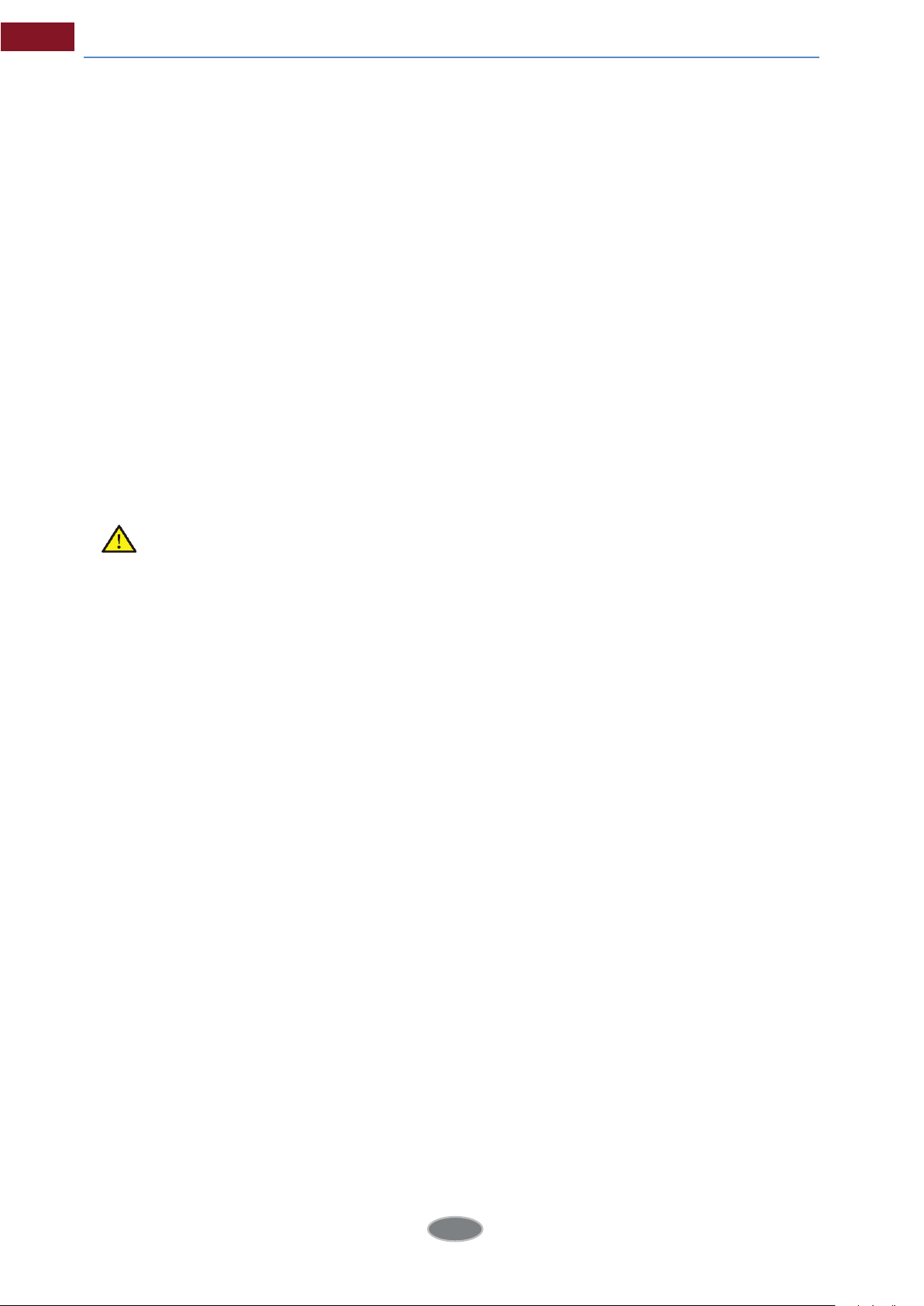
Human Body Temperature Rapid Screening Device
[1] USB Interface
The interface is for internal debugging.
[2] TF Card Slot
Adopt standard TF card, e.g. 8G TF card configured at random, for device
upgrading and image saving.
[3] Video Output
For video and audio output.
[4] Power Interface
External power input interface. DC12V power requirement. Positive central plug.
Attentions: Do not plug the audio cable into the power interface,
this will cause damage to the metal pin of the power supply, the
external power can’t be used.
7
Page 13
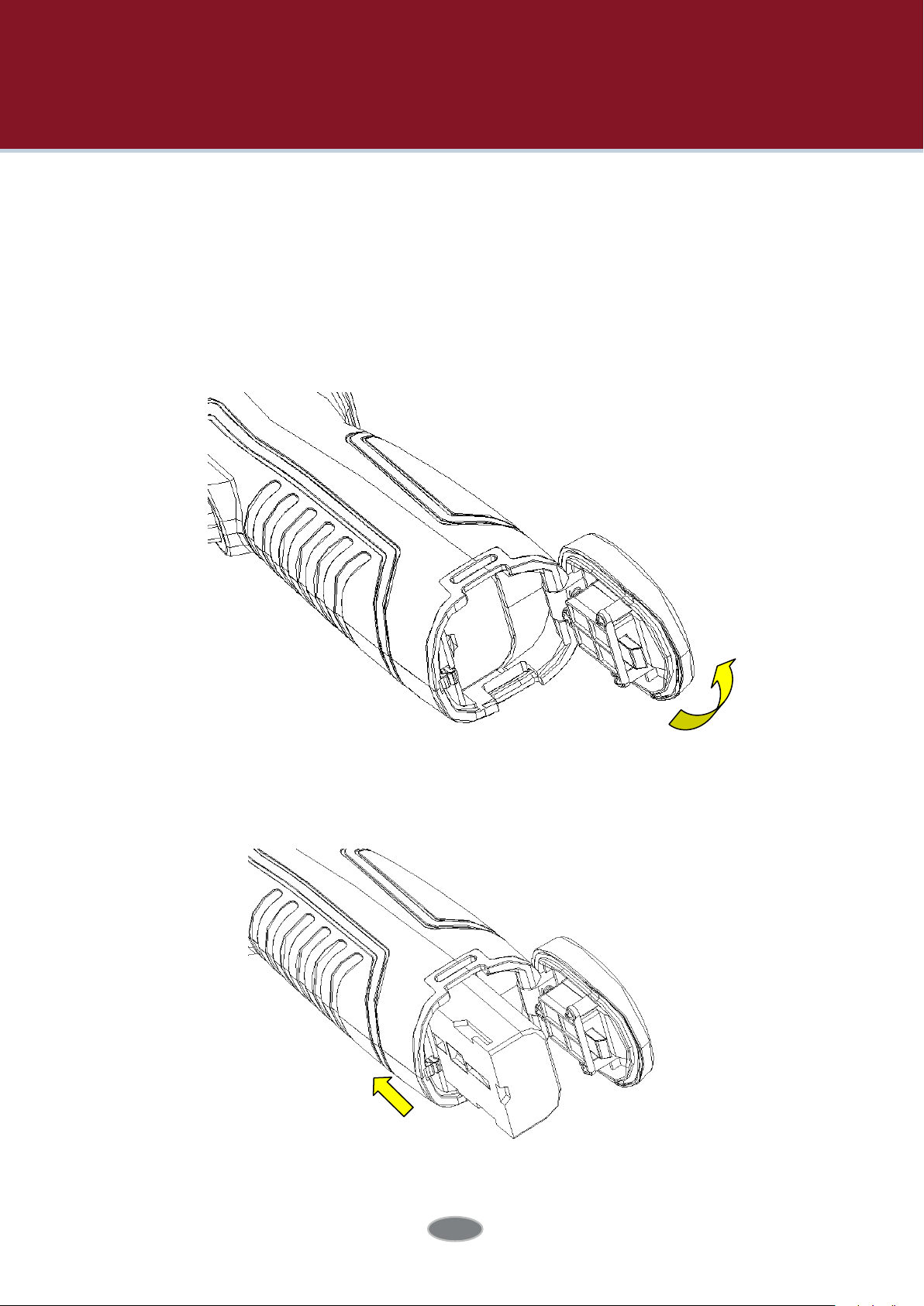
3 Basic Operation
3.1 Battery Installation and Replacement
3.1.1 Battery Loading/Unloading
Battery cartridge is in the handle of the device. Push the push button at the
bottom of the battery cover, switch out the battery buckle, and loaded or
unloaded the battery.
When inserting the battery, please note that the end with contact spot should be
inserted into the battery compartment first.
Close the battery cover. and use the device after hearing a "snap".
8
Page 14
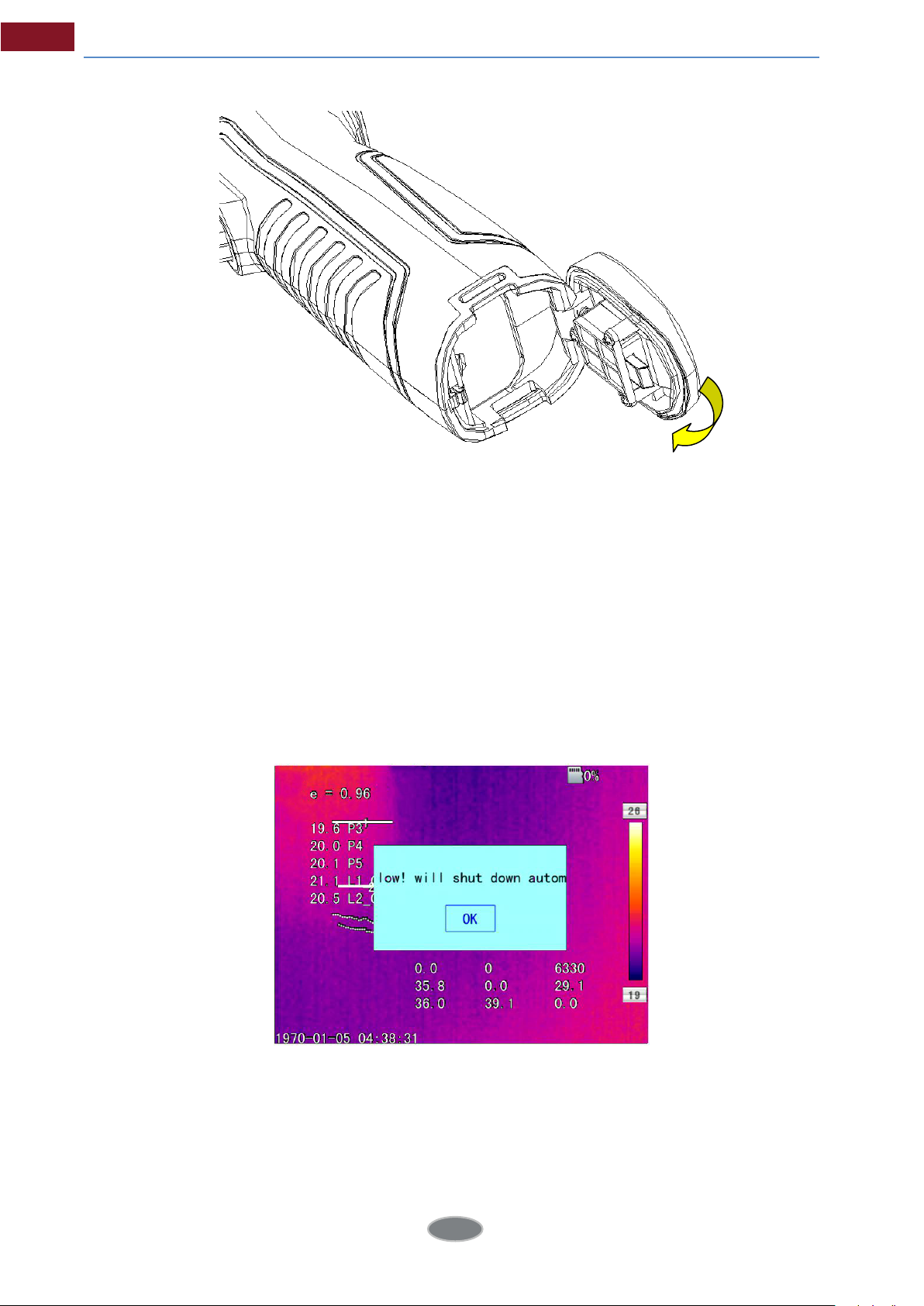
Human Body Temperature Rapid Screening Device
Note: The device should adopt standard batteries, otherwise the mechanical or
electrical performance of the device may be damaged due to incorrect battery
size or voltage.
3.1.2 Battery Replacement
When showing empty battery and blinking for about 1 minute and 50 seconds, the
device displays battery low prompt message, and will automatically shut down
after about 10 seconds.
Replace the battery now.
Shutdown Prompt
9
Page 15
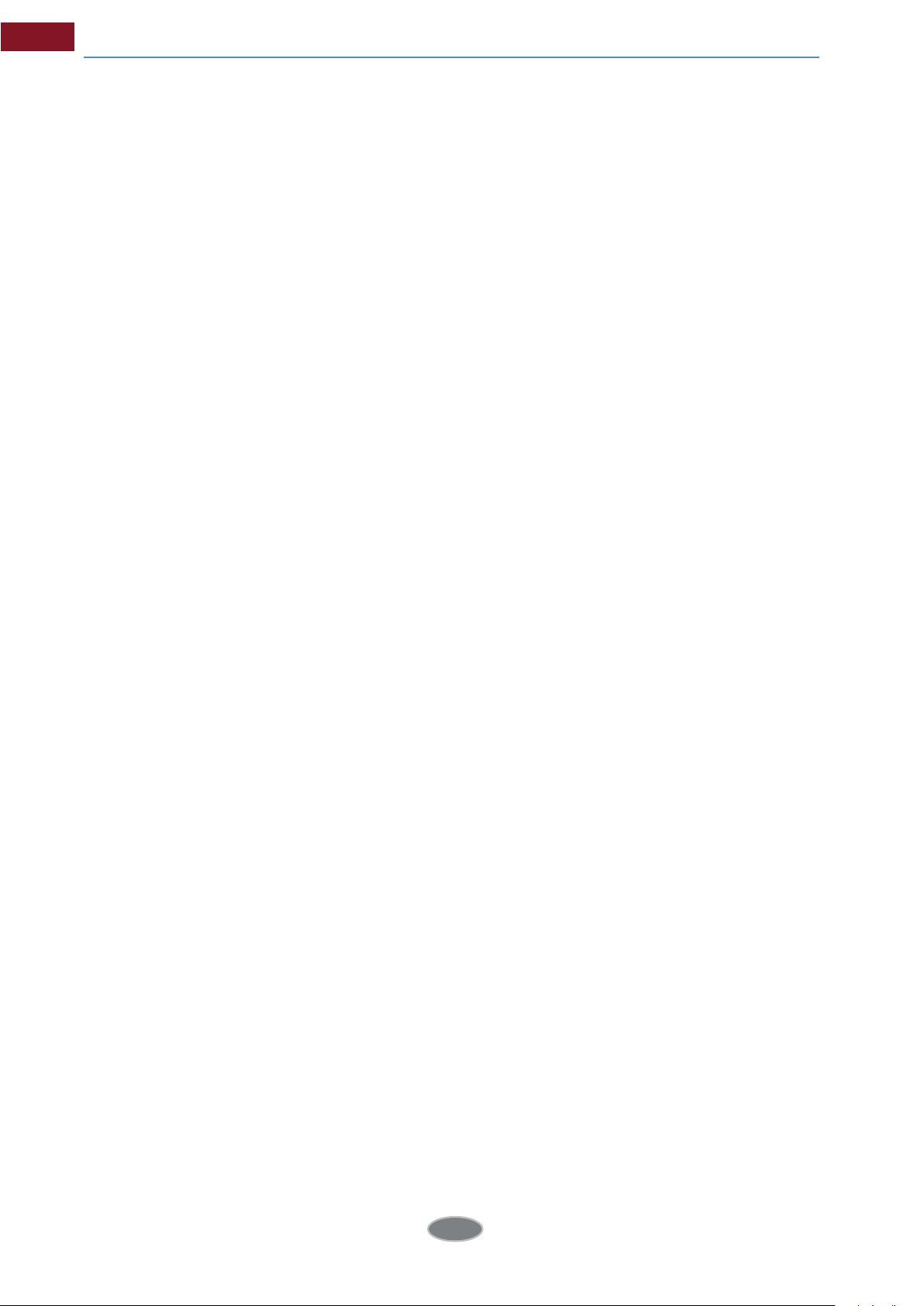
Human Body Temperature Rapid Screening Device
3.2 General Instructions on Safe Battery Use
The battery should be stored in the environment at a temperature between
-20°C-20°C, due to slight self discharge phenomenon during storage of battery,
to avoid over discharge that may occur during storage and aect the battery
capacity, the battery should be fully charged for storage and charged regularly.
The following intervals should be adopted:
Ambient temperature is -20℃-20℃. Once every 6 months;
Ambient temperature is 20℃-45℃. Once every 3 months;
Ambient temperature is 45℃-60℃. Once every 1 months.
The amount charged each time must exceed 50% of the battery capacity.
Battery should be charged at the environment temperature between0°C-40°C;
charging at the ambient temperature of 0°C will decrease the battery capacity;
charging at ambient temperature of over 40°Cmay cause over temperature and
damage.
Warning:
Do not disassemble, extrude or stab the battery;
Do not short circuit the external contacts of the battery;
Keep the battery dry. Do not put it in fire or water;
Do not put it in any place easily accessible to children;
Please dispose waste batteries in accordance with regulations of local government.
3.3 Quick Start
3.3.1 Acquiring Thermal Image
At the completion of battery installation, press the power switch of the
thermal imager (for over 3 seconds) until the display of power-on screen. After
about 50 seconds, the device is initialized and enters the working status.
10
Page 16

Human Body Temperature Rapid Screening Device
Open the lens cap, aim at the black body from 2 meters away, and adjust the
focal length of the lens of the thermal imager, to make the target image clear.
Press "A" button for automatic calibration, to obtain favorable thermal image.
Note: Unsharp focusing will lead to wrong measurement.
3.3.2 Monitoring Point Setting
Press Up button among the direction buttons, to pop out the monitoring
point setting box. The options below are available: black body area
setting, shielding area setting, reset, amplitude-comparison factor and black
body temperature.
Press the direction button to select the black body area setting option, press
the middle OK button to set the black position, and adopt the up, down, left
and right direction buttons to move the red box to the black body, with the red
cursor aiming at the center of the black body target as much as possible.
Press the middle OK button after selection. The box will turn blue at the
completion of selection.
Press the direction button to select the shielding body area setting option,
11
Page 17

Human Body Temperature Rapid Screening Device
press the middle OK button to set the shielding area, and adopt the up, down,
left and right direction buttons to move the red box to the position requiring
temperature shielding. Press the middle OK button after selection. The system
can provide three shielding areas in total. Press A button to switch the three
shielding areas for setting of position size. When the shielding area is selected,
press S button to switch the position or size adjustment mode, and C button to
delete the shielding area.
After setting, press C button to quit the monitoring point setting box.
3.3.3 Thermal Image Saving
To save the current thermal image acquired, choose one of the four ways below:
Press OK button to pop out the floating panel menu, select the "Take Photo"
option in the menu, and the system will save the image automatically.
Press "S" button, and press this button again to save after the image is frozen.
Press "S" button continuously for 3 seconds to save the image automatically.
Press the Shortcut button to save the image by setting the shortcut as the
"Take Photo" option.
3.3.4 Thermal Image Playback
There are two ways to open a file:
1. Press OK button to activate the main menu, and select the file in the sub-menu
of the "File Management" menu (Select by up, down, left and right buttons).
2
. Click the "Preview" option in the floating panel, to open the file for options
(Switch options by left and right keys).
When the image is opened, replace the current image saved by up and low
buttons in the playback control panel.
Press cancel button, to exit the playback status and return to the real-
time temperature measurement status.
12
Page 18

Human Body Temperature Rapid Screening Device
3.3.5 Export of Saved Information
Handle the contents saved in TF card with a card reader, including image export,
deletion, format and other operations.
Note: It is recommended to adopt the formatting function in the firmware software
of the thermal imager to format the TF card.
3.3.6 LCD Setting
Two setting methods: 1. Set the brightness of LCD screen by "LCD Brightness
Adjustment" option in the general setting menu in the main menu, to achieve
the best display effect. 2. Set the shortcut button as "LCD Brightness
Adjustment" option, to set the brightness of the LCD screen.
3.3.7 Menu Operation Instruction
Keyboard operation: Press "OK" button to pop out the floating panel. Select the
icon by left and right buttons on the floating panel, and press "OK" button to
enter relevant interface.
Main menu interface: select the menu icon by "Up, Down, Left and Right"
buttons, and press OK button to enter sub-menu.
Sub-menu interface: select by "up" and "down" buttons. If there is a ">" tag, right
click to enter sub-menu.
Parameter interface: press "up" and "down" buttons to modify, and press "left"
and "right" buttons to select.
< > refer to modify the setting in the current menu
Press "OK" button to confirm the modification, save and return to the previous
menu, press "C" button to cancel the modification and return to previous menu.
to save and return to the previous menu. (For touch screen)
buttons.
button is to cancel and return to the previous menu;
It is a switch button. Change the switch settings by left and right
13
button is
Page 19

4 Operation Guidance
4.1 Operation Interface Description
4.1.1 Graphic Interface of Working Status Screen of Thermal
Imager
18 19
1
2
3
4
5
14 15 16 17
Graphic Interface of Working Status Screen of Thermal Imager
13
12
11
10
9
8
7
6
[1] Emissivity: Default emissivity set.
[2] Reference Temperature Measurement: Fixed temperature measurement for
reference.
[3] Temperature Measurement Results: Display the temperature value of the
temperature measurement object (If the reference temperature measurement is
set, the dierence with the reference temperature measurement will be displayed).
[4] Point Temperature Measurement Icon: Point temperature measurement
cross cursor.
[5] System Time: The system time displayed by the current device.
14
Page 20

Human Body Temperature Rapid Screening Device
[6] Minimum Temperature: The minimum temperature value of the color code.
[7] Auto-Enhance: Select auto enhance mode.
[8] Manual Enhance: Select manual mode.
[9] Color Code: Color code bar. Press up and down buttons to switch the color
code bar.
[10] Bluetooth: enable Bluetooth function.
[11] Maximum Temperature: The maximum temperature value of the color code.
[12] Battery Status: Display the current battery level. The scales of battery
indicate dierent battery levels.
[13] TF Capacity: Display the TF card capacity used.
[14] Frozen Icon: indicate that the image is frozen currently.
[15] Zoom Out Icon: indicate that the image is enlarged currently.
[16] Video Recording Icon: indicate that the current status is video recording status.
[17] Continuous image capture Icon: indicate that the current status is continuous
image capture status.
Audio Recording Icon: indicate that the current status is audio recording status.
[18]
[19] Zeroing Icon: indicate that the current device is zeroing.
Note: As dierent
modes may not display all the tags in the interface.
models or modes have di
erent
functions, dierent models or
15
Page 21

Human Body Temperature Rapid Screening Device
4.1.2 Floating Bar Interface
Floating Bar Interface
Floating bar interface: add, record, take photos, preview and set the
temperature measurement target from left to right.
4.1.3 Main Menu Interface
Main Menu Interface
Main menu item: display the main menu items, including 8 items, i.e. file
management, temperature measurement setting, image setting, photo setting,
general setting, network setting, TF card management and system setting.
16
Page 22

Human Body Temperature Rapid Screening Device
4.1.4 Sub-menu Interface
1
2
Sub-menu Interface
4
3
[1] Dialog Box Name: Display the name of dialog box. The name of the dialog box
as
shown in the example is "Temperature Measurement Setting".
[2] Item Title: a dialog box may contain multiple items. As shown in the figure,
"Gear", etc.
[3] Item Content: Each item corresponds to one item content, which can be
changed by left and right buttons. ">" indicates that there are sub-menus.
[4] Parameter Options: Press left and right buttons to select different parameters.
4.2 Addition of Temperature Measurement Object
This function is adopted for addition or deletion of temperature measurement
objects. Press OK button to pop out the floating menu, select Add Temperature
Measurement Target and press OK button to pop out the dialog box below.
17
Page 23

Human Body Temperature Rapid Screening Device
Adding Temperature Measurement Object Menu
If "
objects.
Note: For deletion of a single temperature measurement object, directly press "A"
button to select the temperature measurement object, and then press "C"
button to delete.
" is selected, press OK button to delete all the temperature measurement
4.3 Video Recording
This function is adopted to
out the floating menu, select Video Recording and press OK button, as shown in the
figure below.
save the video in MP4 format. Press OK button to pop
Video Recording Interface
Press stop button to end recording and return to the operation interface.
4.4 Photo Taking
This function is adopted to take photos, and the saving format is JPG. Press OK
button to pop out the floating menu, select Take Photo and press OK button to
finish taking photos. If the image annotation mode is activated, a Save prompt will
be displayed when taking photos, as shown in the figure below.
18
Page 24

Human Body Temperature Rapid Screening Device
Photo Taking Audio Recording Prompt
If continuous shooting is set in the photographing setting, the continuous shooting
icon will be displayed on the status bar when taking photos.
4.5 Preview
This function is adopted to preview the files saved. Press OK button to pop out the
floating menu, select Preview and press OK button, as shown in the figure below.
Preview Interface
Press left and right buttons to switch files, press OK button to open the files
displayed right in the center, and press C button to exit the preview mode.
19
Page 25

4.6 Setting
Human Body Temperature Rapid Screening Device
Main Menu Interface
4.6.1 General Setting
General Setting Dialog Box
Press OK button to pop out the floating panel, select "Setting" option to activate the
main menu, select "General Setting" item in the menu, and press OK button to pop
out the general setting dialog box. User may set the seven items: auto zeroing
interval, shortcut definition, Bluetooth, power saving mode, LCD brightness
adjustment, temperature unit setting and distance unit setting. Press up and down
direction buttons to switch items. Press left and right direction buttons to set the
item contents. ">" indicates sub-menu. Press right button to enter.
20
Page 26

Human Body Temperature Rapid Screening Device
Automatic zeroing adjustment interval: set the automatic correction interval, to
obtain favorable thermal image and improve the temperature measurement
accuracy. The time unit is second.
Automatic Zeroing Selection Menu
Shortcut button definition: user may customize the functions of setting shortcuts.
The system offers options including video recording, image capture, zoom in, zoom
out, LCD brightness increasing, LCD brightness decreasing, lighting, addition or
deletion of temperature measurement point 1, addition or deletion of temperature
measurement area 1, etc. When selecting "Laser", press shortcut button to open the
laser sight, and release the shortcut button to close the laser sight; when selecting
"Lighting", press the shortcut button to open or close the illuminator; when selecting
"Edit Temperature Measurement Point 1", press the shortcut button to add or delete
the temperature measurement point 1; when selecting "Edit Temperature
Measurement Area 1", press the shortcut button to add or delete the temperature
measurement area 1; when selecting "Edit Temperature Measurement Area 1", press
the shortcut button to add or delete the temperature measurement area 1; when
selecting "Video Recording", press the shortcut button to start recording; when
selecting "Take Photo", press shortcut button to save the current image.
21
Page 27

Human Body Temperature Rapid Screening Device
Shortcut Button Customize Menu
Bluetooth:
scannable
and Search Device" button to start scanning the Bluetooth device, and display the
type and name of the scanned Bluetooth device in the display box. It takes
effect immediately after activated, and carry out scanning once automatically.
when Bluetooth is "ON", the scanning and searching device below is in
status;
when
it
is
"OFF",
it
is in gray and unselectable status. Select "Scan
Bluetooth Menu
Power saving mode: power saving mode includes screen off and power off.
Screen OFF duration: when there is no operation within defined duration, the
thermal imager
Press any button except the power switch, to turn on the display again. The option
set as "00 minute" indicates that this function is not enabled.
will automatically shut down the display, to save battery power.
22
Page 28

Human Body Temperature Rapid Screening Device
Power off duration: when there is no operation within the set time, the
imager will automatically turn off the main power to save battery power. The option
set as "00 minute" indicates that this function is not enabled.
Dialog Box of Power Saving Mode
thermal
LCD brightness adjustment: adjust the current LCD brightness, and is effective all
the time.
LCD Brightness Adjustment Interface
23
Page 29

Human Body Temperature Rapid Screening Device
4.6.2 Temperature Measuring Setting
Temperature Measuring Setting
Press OK button to pop out the floating panel, select "Setting" option to activate the
main menu, select "Temperature Measurement Setting" item in the menu, and press
OK button to pop out the temperature measurement setting dialog box. User may
set gear, Balow lens, ambient temperature, reference temperature measurement
and temperature measurement correction items. Press up and down direction
buttons to switch items. Press left and right direction buttons to set the item
contents. ">" indicates sub-menu. Press right button to enter.
Gear: Set the temperature measurement gear of the thermal imager.
Balow lens: Set different Balow lens and corresponding temperature measurement
ranges.
Ambient temperature: Once turned on, the thermal imager will automatically detect
the ambient temperature.
Reference temperature measurement: When
measurement is set as "On", the value displayed on the screen is the difference
between the temperature of each temperature measurement object and the
reference temperature.
24
the reference temperature
Page 30

Human Body Temperature Rapid Screening Device
Reference Temperature Measurement Menu
4.6.3 T
For Temperature Measurement Correction item in Temperature Measurement
Setting menu, press OK button to pop out temperature measurement correction
emperature Measurement Correction
Temperature Measurement Correction Menu
dialog box. User may set emissivity factor, corrected temperature, distance, humidity
and other items. Press up and down direction buttons to switch items. Press left and
right direction buttons to set the item contents. ">" indicates sub-menu. Press right
button to enter.
Emissivity factor: As different objects have different emissivities, different
emissivities can be set for different temperature measurement points. When it is not
set, apply the system default specific emissivity factor. For the emissivities of
common materials, refer to the attachment for reference.
25
Page 31

Human Body Temperature Rapid Screening Device
Corrected temperature: it is adopted to modify the temperature measurement value
of the temperature measurement object.
Distance: set the distance between the thermal imager and the temperature
measurement target, to facilitate the accuracy of the temperature measurement.
When the distance is less than 10m, adopt the actual distance (to the accuracy of
0.5m) as much as possible.
Humidity: set the relative humidity of the utilization environment of the thermal
imager.
Background temperature: This item is valid when it is set to "On". A fixed
temperature can be adopted as reference temperature.
4.6.4 Image Setting
Image Setting Menu
Press OK button to pop out the floating panel, press OK button to pop out the
floating panel, select "Setting" option to activate the main menu, select "Image
Setting" item in the setting menu, and press OK button to pop out the image setting
menu. Users can set Auto Enhance mode, infrared transparency, alarm setting,
isothermal setting, fusion of High and Low Temperatures. Press up and down
direction buttons to switch items. Press left and right direction buttons to set the
item contents. ">" indicates sub-menu. Press right button to enter.
Auto / manual / AutoEnhance: meet the user's demand on richer color and more
26
Page 32

Human Body Temperature Rapid Screening Device
favorable image of treatment effect by adjusting the corresponding relationship
between temperature and color,to achieve the goal of convenient searching and
analysis of thermal failure.
When the Auto Enhance mode is activated, you can switch between the
AutoEnhance mode and the manual mode. Switch to the maximum and minimum
limit of the color bar by pressing "A" button and then one button among up, down,
left and right buttons. Now, you can enter manual mode, and return to AutoEnhance
mode by pressing "C" button.
When the AutoEnhance mode is off, you can switch between the auto mode and
the manual mode. Switch to the maximum and minimum limit of the color bar by
pressing "A" button and then one button among up, down, left and right buttons.
Now, you can enter manual mode, and return to auto mode by pressing "C" button.
Auto mode and AutoEnhance mode can be switched by the AutoEnhance mode
switch.
When selecting "Auto", the thermal imager will adjust the image hierarchy
automatically.
When selecting "AutoEnhance adjustment", the high and low temperatures can
be viewed in the temperature measurement screen of the thermal imager at the
same time.
When selecting "Manual", user can adjust the image hierarchy by changing the
maximum and minimum limit values of the color icons. When pressing up button, the
maximum and minimum limit range of the color bar will be increased; when pressing
down button, the maximum and minimum limit range of the color bar will be
decreased; when pressing left button, the maximum limit value of the color bar will
be decreased and the minimum limit value of the color bar will be increased; when
pressing right button, the maximum limit value of the color bar will be increased
and the minimum limit value of the color bar will be decreased.
27
Page 33

Human Body Temperature Rapid Screening Device
Alarm Setting Menu
Alarm type: This setting is only valid for temperature measurement. It is divided into
OFF, high temperature alarm and low temperature alarm. When the corresponding
option is set, the device will give alarm when the temperature of the temperature
measurement object is higher or lower than the alarm temperature set. Set the
alarm color in "Alarm color" column.
Alarm color: when the target temperature exceeds the alarm temperature set, the
color of the area exceeding the alarm temperature will be shown in the alarm color set.
The system provides 9 optional colors. When the alarm color is set as "Colorless", it
indicates that the original color of the screen will not be changed.
Alarm temperature: set the alarm temperature. It is valid only when the alarm type is
set
as "On".
Alarm linkage: include image capture and video recording. When the alarm linkage
activated, the alarm will be automatically recorded according to the selected
is
type.
Time interval: set the time interval between actions of alarm.
28
Page 34

Human Body Temperature Rapid Screening Device
Isothermal Setting Menu
Isothermal color:
range by the isothermal colors set.
Isothermal color
set as "Colorless", it indicates that the original color of the screen will not be
changed.
Upper limit of Isothermal zone:
Lower limit of isothermal zone: set the lower limit of equal temperature.
display the image display colors within a certain temperature
: The system provides 9 optional colors. When the isothermal color is
set lower limit of isotherm.
Menu of Fusion for High and Low Temperatures
Fusion for high and low temperatures: three fusion types include OFF, fusion for high
temperature and fusion for low temperature. When selecting fusion for high
temperature, and the actual temperature exceeds the fusion temperature set, the
29
Page 35

Human Body Temperature Rapid Screening Device
infrared part of the fusion will be displayed as visible light; When selecting fusion
for low temperature, and the actual temperature is lower than the fusion
temperature set, the infrared part of the fusion will be displayed as visible light.
4.6.5 TF Card Management
TF card uninstall dialog box
TF card uninstalled successfully
30
Page 36

Human Body Temperature Rapid Screening Device
TF card formatting dialog box
TF card formatted successfully
Press OK button to pop out the floating panel, select "Setting" option to activate the main
menu, select "TF card management" item in Setting menu.
Uninstall: Uninstall the TF card in the device.
Formatting: this function is for TF card formatting. Select the formatting option and
press OK button to pop out the formatting prompt box. Press OK to format
immediately. Press cancel or "C" button to cancel formatting.
Caution: Please use this function with caution!!! Before formatting, please confirm
that the file is no longer needed or has been backed up. After formatting, all the
thermal images saved in the thermal imager will be lost and cannot be restored. If
formatting the memory by PC, please apply FAT16 format to format.
31
Page 37

Human Body Temperature Rapid Screening Device
4.6.6 Photo Setting
Photo Setting Menu
Press OK button to pop out the floating panel, select the "Setting" option to
activate the main menu, and select the "Photo Setting" option in the setting
Correlated
image corresponding to the current infrared.
Image annotation mode: this option includes audio annotation and text
annotation. Audio annotation is to add voice records when saving images; text
annotation is to add text information records when saving images. The text
information added must be imported into the device in a fixed format first.
Number of MultiShot: set the number of continuous captures, which can be set as 1,
3, 5 or 10 continuous shots.
MultiShot interval: the time interval during continuous capture can be set as 0.5s or
1s.
Recording duration: set the records saving duration. The close duration can be set as
1, 3, 5, 10 or 15 minutes.
Directory Setting:
image capture: this function is to save along with the CMOS visible
menu.
32
Page 38

Human Body Temperature Rapid Screening Device
Directory Settings Menu
Set the save path for files. Set customize, by month or by date in the directory
type column. In preview mode, set the path for file playback according to the
directory type here.
4.6.7 System Setting
System Setting Menu
Press OK button to pop out the floating panel, select the "Setting" option to
activate the main menu, and select the "System Setting" option in the setting
menu. You can customize the system language, time / date format, time / date,
and factory
items. Press the left and right direction keys to set the item content. "> indicates that
there is a lower menu. Press the right key to enter.
Language: set the language of the thermal imager.
Time / Date Format:
reset items. Press the up and down direction keys to switch between
33
Page 39

Human Body Temperature Rapid Screening Device
Time / Date Format Menu
Change the display formats of time and date.
Time Setting:
Time Setting Menu
User can set the system date and time of the thermal imager in the time setting
menu. After completing the date and time settings, the thermal imager will save
the current settings.
User can customize year, month, date, hour, minute items. Press left and right
direction buttons to switch items. Press up and down direction buttons to set the
item contents.
Note: When the thermal imager lies idle for a long term, as the internal battery level
is limited, it is necessary to readjust the system time after starting up.
Factory reset: this function is adopted to restore factory settings. Press OK button to
pop out a prompt message dialog box. Continue to press OK button and the
system will restore the factory settings. When pressing cancel button, the system
will quit Factory Reset without restoring any data. For detailed factory parameters
of the thermal imager, please refer to the factory settings parameter list attached.
34
Page 40

Human Body Temperature Rapid Screening Device
Factory Reset Prompt
Note: Factory Settings function will cancel all the user-defined parameters.
Display the device model, device number, software version number and MAC
address of the thermal imager.
Import: create a new DCIM / Import directory on the TF card, and set the import file
name as PicNote.cfg
File content format:
[Note]
Note1 =
Note2 =
Note3 =
Not over 20 characters per line. At the completion of import, restart the device to
take effect.
Export: first confirm that TF card is in the device , and click the export button in the
menu. The exported content is saved in the DCIM / Export directory of the TF card.
35
Page 41

4.7 File Management
4.7.1 Playback
There are two playback modes:
Human Body Temperature Rapid Screening Device
File Management Interface
1.
File management mode: Press OK button to pop out the floating panel,
select "Setting" option to activate the main menu, select File Management
menu in Setting menu., and press the OK button to open the image saved in
the thermal imager. The image arrangement format is displayed a nine-screen
mode. Press up, down, left and right direction buttons to switch the saved
image. Press "C" button to quit the image opened and return to the
temperature measurement status.
36
Page 42

Human Body Temperature Rapid Screening Device
Preview Mode Interface
2.
Preview mode: press OK button to pop out the floating panel and select
"preview" option to enter the preview mode. Through left and right buttons to
switch options, select and press the OK button to enter playback. Press "C"
button to quit the image opened and return to the temperature measurement
status.
Video File Playback Interface
In the video playback interface, select the button on the play status bar by left and
right buttons, press "OK" button to take effect, and press up and down buttons to
display and hide the play status bar (press "up" button to display and "down" button
to hide).
The icon buttons from left to right are: play / pause, stop, rewind, fast forward,
previous (section), next (section).
37
Page 43

Human Body Temperature Rapid Screening Device
Image Playback Interface
In the image playback interface, select the button on the play status bar by left and
right buttons, press "OK" button to take effect, and press up and down buttons to
display and hide the play status bar (press "up" button to display and "down" button
to hide).
Icon buttons from left to right are: previous (section), next (section), audio recording,
audio playback, text playback.
4.7.2 Deletion
This function is adopted to delete files saved in TF card. After opening the file
management, select the file to be deleted by pressing up, down, left and right
buttons, and press "S" button to pop out the file deletion prompt box. When pressing
OK button, delete the image file selected currently. If the image has audio or text
annotation, the annotation will also be deleted. Press "C" button to cancel the
deletion.
File Deletion Dialog Box
Caution: before deleting, make sure the file is no longer needed or has been backed
up, and the deleted image will not be restored.
38
Page 44

5
Technical Specifications
Detector
Lens
Figure
Performance
Figure
Display
Measurement
Item
Type Uncooled focal plane micro-heat type
Pixel 160×120 384×288
Pixel interval 25µm
Wavelength
coverage
Sampling
frequency
Thermal sensitivity
Angle of View Field 25°×19°
Min.
dimension
Focusing mode Manual focusing
Interface mode
Spatial Resolution 2.72mrad 1.36mrad
Visible
camera
Frame frequency 50HZ/60HZ, optional
Video Output PAL / NTSC, optional
LCD
Pallet 11 optional pallets
Figure display
Image Adjustment
Temperature
Measurement
Range
Temperature
Measurement
Accuracy
Temperature
Measurement
Correction
Measurement
mode
Radiance
correction
object
light
8-14µm
50Hz
0.06℃@30℃ 0.04℃@30℃
10cm
Bayonet connection
1.3 megapixel CMOS module
set with two built-in LED fill
lights
3.5″TFT LCD, 640×480, color
Infrared image and visible image can be switched quickly,
and fusion of infrared image and visible image is available
Auto / manual adjustment of contrast, brightness, Auto
Enhance mode
+20℃~+50℃
0.3℃ standard external black body
Automatic (short duration, long duration, customize
duration) / manual
Full screen maximum temperature tracking, temperature
alarm (sound, color)
0.01 to 1.0 adjustable (0.01 increments), or select from a
predefined material list
BT130MT-B BT320MT-B
Technical Parameters
3.2 megapixel CMOS module
set with two built-in LED fill
lights
39
Page 45

Figure
Saving
Power
System
Interface
Other
Envir
onment
Parameter
Physical
Human Body Temperature Rapid Screening Device
Background
temperature
correction
Atmospheric
transmittance
correction
Setup function
Memory Card 8GB Micro TF card, max. supportability 32GB
Saving Mode
Thermal
Image
Format
Visible light image
format
Audio annotation
Text annotation
File Directory
Battery
Working Time of
Battery
Charging Mode
Charging Time
Power
saving
mode
Memory card slot
Power Port With (DC12V)
Video Output Yes
Microphone Built-in
Buzzer Built-in
Tripod connections
Hand strap
Lens cap Yes
Sun shade Available, optional
Work Temperature
Saving
Temperature
Humidity
Level of Protection IP54
Shock resistance
Vibration
resistance
Falling 2 meters
Outline Dimension 105x230x245mm
Automatic
Automatic, subject to the input distance, ambient humidity
and ambient temperature
Date / time, temperature in ℃ / ℉/ K, language,
contrast / brightness, LCD backlight, IP address
Manual / automatic saving; single frame infrared image,
infrared and visible light correlated image, infrared and
visible light fusion image; infrared video, infrared and visible
light fusion video.
JPEG format, with original infrared measurement data H.264
Format
JPEG format, H.264 format, including fusion
60 seconds (saved along with image)
Optional at local machine; can be uploaded
Optional at local machine; can be uploaded
Rechargeable, replaceable lithium batteries
Continuous operation for over 4 hours (50% LCD brightness,
LED light is off)
Charging or random charging by smart charger (AC power
adapter or 12V on-board power supply)
Random charging for 1.5 hours to reach 50% capacity
Auto sleep, auto power-off
Micro SD (TF) card mount
1/4″-20-UNC
Can be installed on both sides
0℃- +40℃
-40℃- +70℃
≤95% Non-Condensing
25G,IEC68-2-29
2G,IEC68-2-6
Features
Weight 980g
40
Page 46

0
0.5
1
1.5
2
2.5
3
3.5
10 14 15 16 18 19 20.3 20.8 21 2 1.6 21.822.4 22.9 23.5 24 25 26 27 28 29 30
温度修正值
环境温度
人体体内体表温度换算表
Temperature Correction
6 In Vivo & Shell Temperature
Conversion Table
In Vivo & Shell Temperature Conversion Table
Environment Temperat
41
Page 47

7 Common Failure Countermeasures
In case of any problem during utilization of the thermal imager, please adopt the
table below for maintenance. If the problem cannot be resolved, please
disconnect the power supply and contact our maintenance department.
Symptoms Causes & Solutions
The battery isn’t installed or incorrectly installed.
→ Install or reinstall the battery.
Failure to startup the Thermal
Imager
Auto power-off of thermal imager
Battery power drains too fast
No thermal image
The thermal image is turned into
black and white status
The battery power is exhausted.
→ Replace the battery.
Thermal imager power-off protection
→ Wait 5 seconds and restart the device.
The battery power is exhausted.
→ Replace the battery.
The power-off duration is set in the display
setting.
→ Select "None" option here.
The ambient temperature is too low.
The rechargeable battery isn’t fully charged.
→ Recharge the rechargeable battery.
The rechargeable battery power is exhausted and
the battery can no longer be charged.
→ Replace it with a new rechargeable battery.
The lens cap is not removed.
→ Remove the lens cap.
In frozen image status
→ Press quit button to return to the real-time
temperature measurement status.
Black and white color code is selected.
→ Select the normal color code.
42
