Page 1
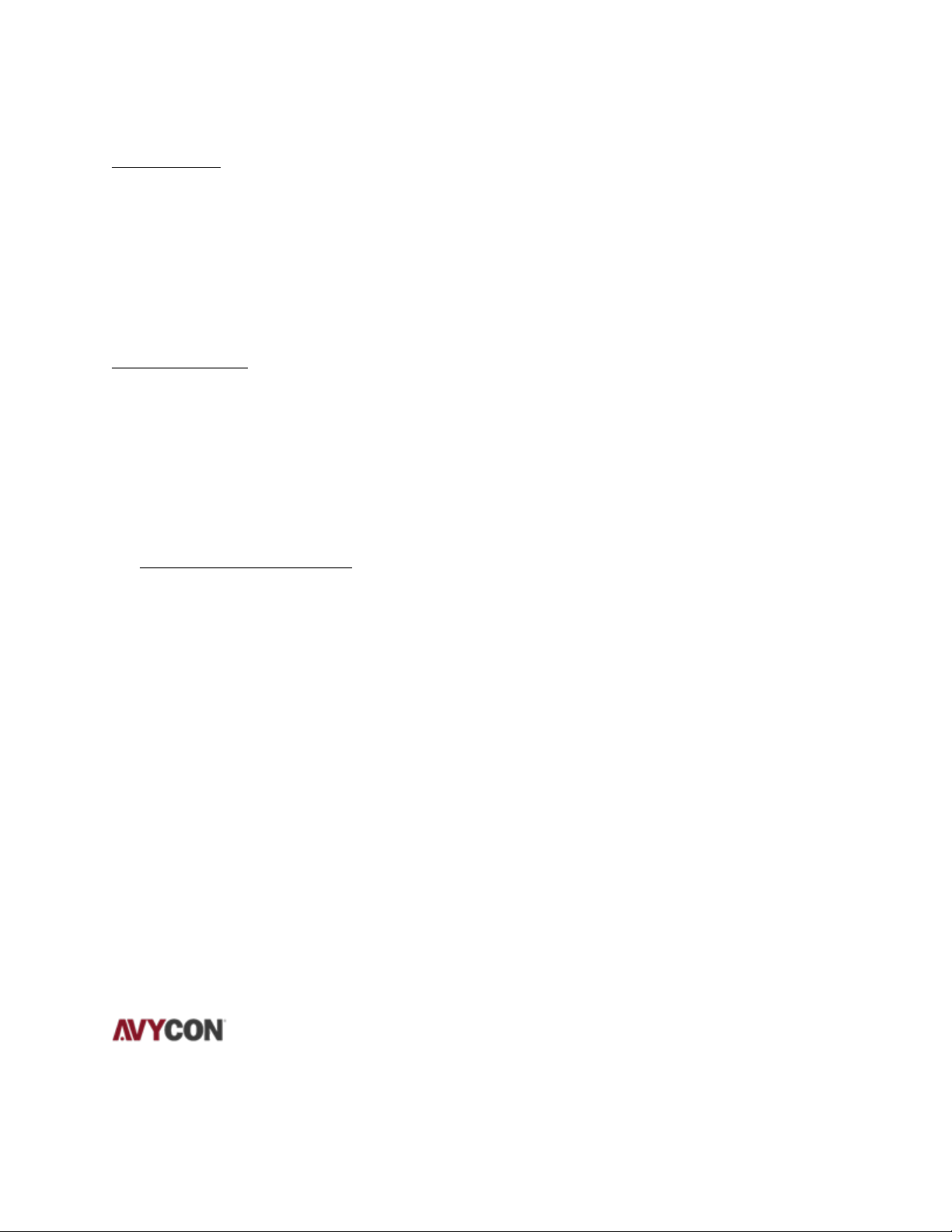
AVT-BT130MT-B
Requirements:
• The blackbody should be placed within view of the measurement tool on either corner
view of the Thermal measure tool screen
o This is because the measurement tool needs to have nothing obstructing the
blackbody so it can calibrate appropriately with it
o Recommend distance from the camera to the blackbody should be at within 10ft
Quick Start Guide
1. On the Thermal measurement tool press the round center button
2. Select Measure from the menu
3. Using the arrows on the tool, move down and high “Body temperature correction”
4. Press the right arrow one time, and the “Body temperature correction” option should
now be enabled (the switch button will move to the right indicating its enable)
Adding Measurement Zones
Note: As of this time we only recommend creating a maximum of 3 separate zones to have
optimal measurements
1. On the Thermal measurement tool press the round center button
2. Select the Temperature Measurement Target (1st Icon to the far left)
3. Select the square box to create a new zone
a. This zone will now be monitor
b. Using the arrows on the tool will allow you to move the zone to the desire
position to have the temperature readings monitor
c. Once you have your zone set to the desire location, please do not touch the
arrow keys for a few seconds and the green square icon in the middle of that
zone will disappear indicating the zone has been saved
To remove the zones, enter the Temperature Measurement Target menu and select the trash icon
to delete all zones
Please contact AVYCON’s technical support department at 949-752-7606 if you have any
questions or concerns.
