Page 1
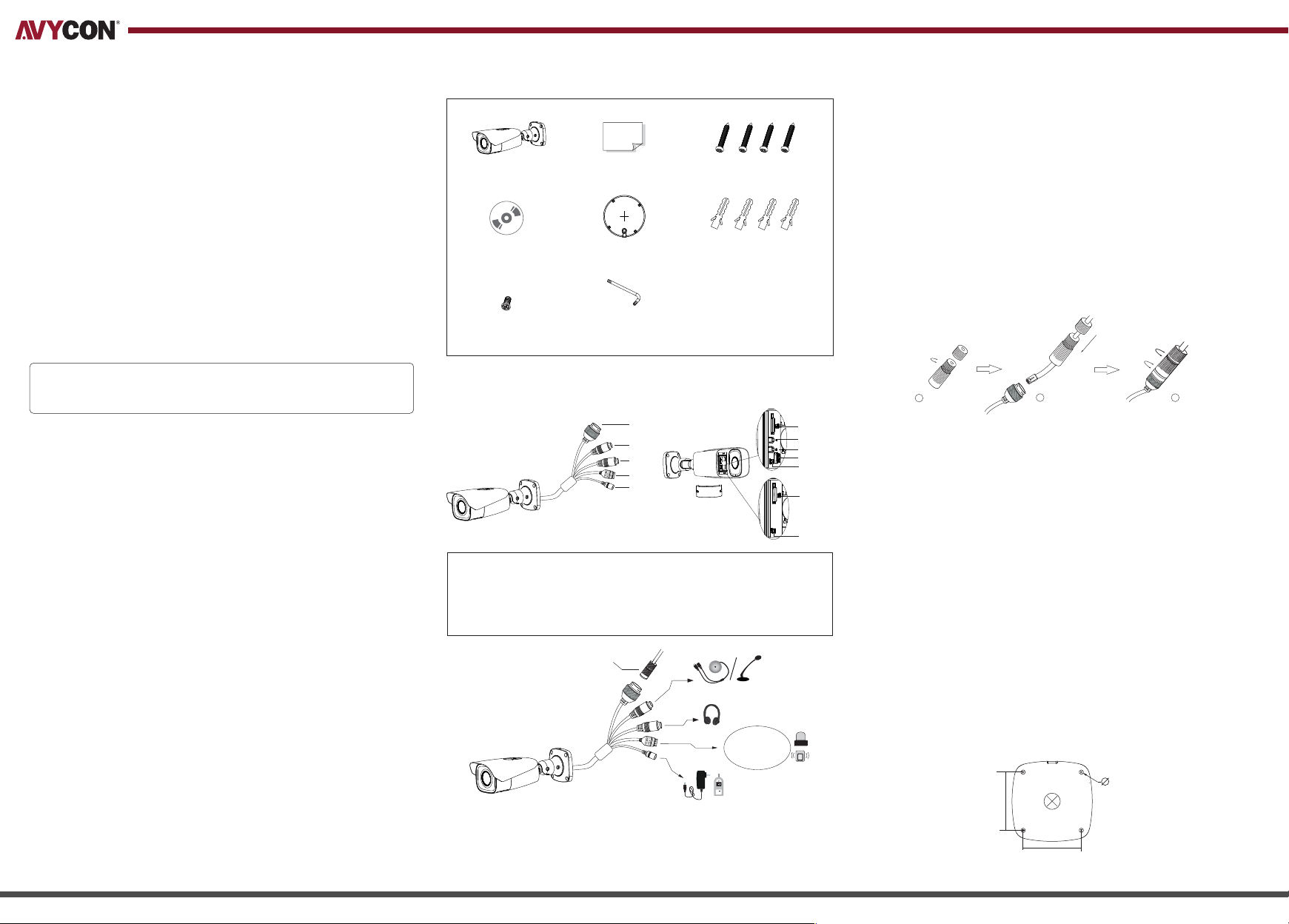
2. PACKAGE
ALARM CONNECTION
Alarm Input: Join the grounding ends of the sensor and the camera and
then connect the signal cable of the sensor to the alarm input port
(ALM-INA) of the camera.
NETWORK CAMERA
QUICK START GUIDE
Thank you for purchasing our product. There may be some outdated information or printing
errors in this manual. The updates are continually added into the newest version of this manual.
We will readily update the products or procedures described in the manual. The contents are
subject to change without notice.
1. WARNING AND CAUTION
• If the product does not work properly, please contact your dealer or the
nearest service center. Never attempt to disassemble the camera yourself.
(We shall not be responsible for any problems caused by unauthorized
repair or maintenance.)
• Keep product away from liquid while in use.
• In the use of the product, you must be in strict compliance with the
electrical code of your county or state.
• When mounting the camera on a wall or ceiling, please ensure that it is
properly mounted with the correct hardware.
• Do not use camera beyond specified voltage range.
• Do not drop the camera or subject it to physical shock.
• Avoid touching the camera lens.
• If cleaning is necessary, please use a clean cloth to wipe it gently. If the
device will not be used for a long time, please cover the lens cap to
protect the device from dirt.
• Do not aim the camera directly at the sun or a very bright light source.
• Do not place the camera in extremely hot, cold (operating temperature
should be -30˚C~ 60˚C), dusty or damp locations, and do not expose it to
high electromagnetic radiation.
• To avoid overheating, decent ventilation for the product is required in the
operating environment.
• Some parts connected to device may need to be replaced regularly due
to environmental conditions or the lifespan of these parts. Regular
maintenance checks are recommended for all users.
Camera Quick Start Guide Mounting Screw x 4
CD Mounting Template Drywall Anchor x 4
Machine Screw x 1
Wrench
3. OVERVIEW
1
2
3
4
5
1 Ethernet Connector
2 Audio Input (MIC)
3 Audio Output (HP)
4
Alarm Input/Output
*1 It is recommended to install the security cap for outdoor installation.
*2 This camera can be powered by DC12V/PoE power supply. If the PoE switch is used to power the
camera, DC12V power supply is not required.
*3 Only some models support T&W buttons. If your camera doesn't have these two buttons, skip 7 & 8.
5 Power Connector
6 Micro SD Card Slot
7 Zoom +
8
Zoom -
Security Cap
9 CVBS Output (Not Included)
10 Reset
1--ALM-COM
2--ALM-OPEN
3--ALM-INA
4--ALM-GND
6
7
8
9
10
6
10
(Type A)
(Type B)
Alarm Output: Loosen the screws on the Alarm Output port on camera.
Then insert the signal wires from the alarm output device(s) into the ports
of OPEN and COM accordingly. Make sure to tighten screws and that no
conductors are causing any shorts. Some external alarm output devices
may need additional voltage provided by an external power supply.
CONNECTING NETWORK CABLE
1
①
Loosen the nut from the main element.
2
② Run the network cable (without RJ45 connector) through both
elements. Then crimp the cable with RJ 45 connector.
③ Connect the cable to the female portion of the waterproof connector,
then tighten the nut and the main cover.
3
4. INSTALLATION
Please ensure that the wall or ceiling where the camera will be mounted
is strong enough to withstand 3 times the weight of the camera and at
the time of installation, place the camera in a dry environment to ensure
no extra moisture is introduced to camera’s internal electronics. Do not
remove the protective film until the installation is completed.
①Attach the drill template to the surface where you want to fix the
camera onto. Then drill the holes for the screws and the cable
according to the template.
5
64.6mm
Mounting Template
64.6mm
Page 2
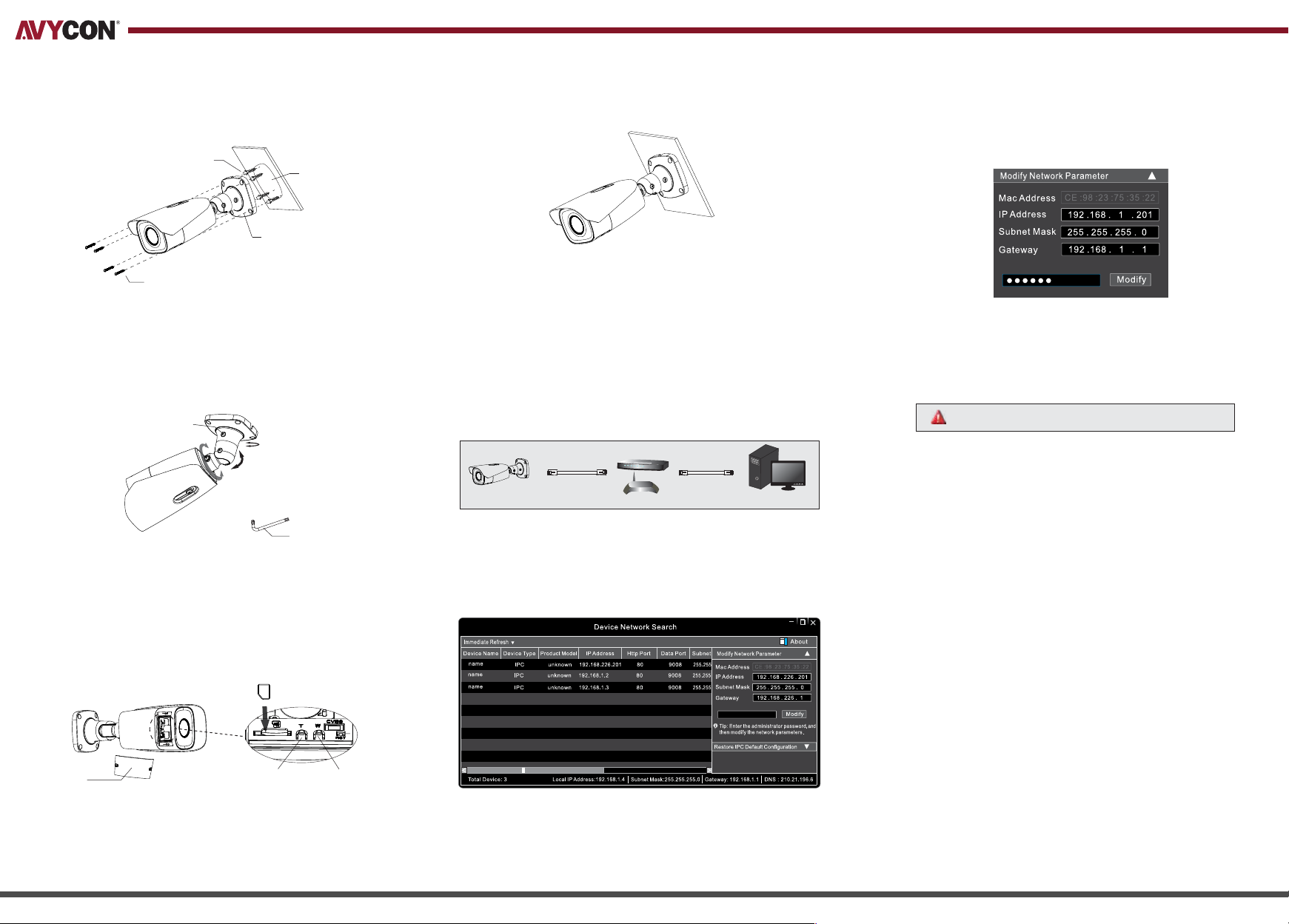
② Route the cables and connect the relevant cables. Then fasten the
mounting base to the wall with the screws and drywall anchors in
the package.
Drywall Anchors
Mounting Template
Mounting Base
Mounting Screws
Finish installation by fixing the cover back onto the camera firmly with the
⑥
mounting screws (make sure cover is installed on evenly).
③Modifying the IP address: The default IP address of this camera is
192.168.226.201. Click on the row of the camera listed in the above
table to show the network information on the right hand. Modify the
IP address and gateway of the camera and make sure its network
address is in the same local network segment as the recorder’s.
③To adjust the bracket, first preview the image of the camera on a
monitor and then loosen the lock screws with the wrench to adjust
the view angle of the camera. Then tighten the lock screws in place.
Lock Screws
Pan: 360°
Tilt: 90°
Rotate: 360°
Wrench
④Open the cover of the camera as shown in the following figure and
insert a micro SD card.
⑤Press T/W button to adjust the zoom levels and obtain an optimal
image on the screen.
Micro SD Card
5. NETWORK CONNECTION
In LAN, there are two ways to access the camera:
1. Access Through IP-Tool
2. Direct Access Through WEB Browser
Switch
IPC Router
① Make sure that the camera and the PC are connected to the local network.
Install IP-Tool from the CD and run it after installation.
②
Network Cable Network Cable
Computer
For example, if the IP address of your computer is 192.168.1.4, then you
will need to modify the IP address of the camera to 192.168.1.x. After
modifying, please enter the password of the administrator and click the
“Modify” button to modify the IP settings.
The default password of the administrator is “123456”
Double-click the camera listed in the IP-Tool or manually enter the IP
④
address in the address bar of the web browser to connect IP camera.
Then follow directions to download and install the plugin.
⑤
Enter the username and password in the login interface.
DIRECT ACCESS THROUGH WEB BROWSER
①Make sure that the camera and the PC are connected via LAN.
②Find the IP-Tool from the CD and then install the program onto your
computer. Run the IP-Tool program.
③Modify the IP address and make sure its network address is in the
same local network segment as the computer’s.
④Open your web browser and enter the modified IP address into the
address bar to login to the web client. Follow directions to download
the plugin to your computer. After that, enter the default username
and password to login.
Cover Zoom + Zoom -
*Only some models support T&W buttons. If your camera doesn't have these two buttons, please skip
step ⑤
