Page 1
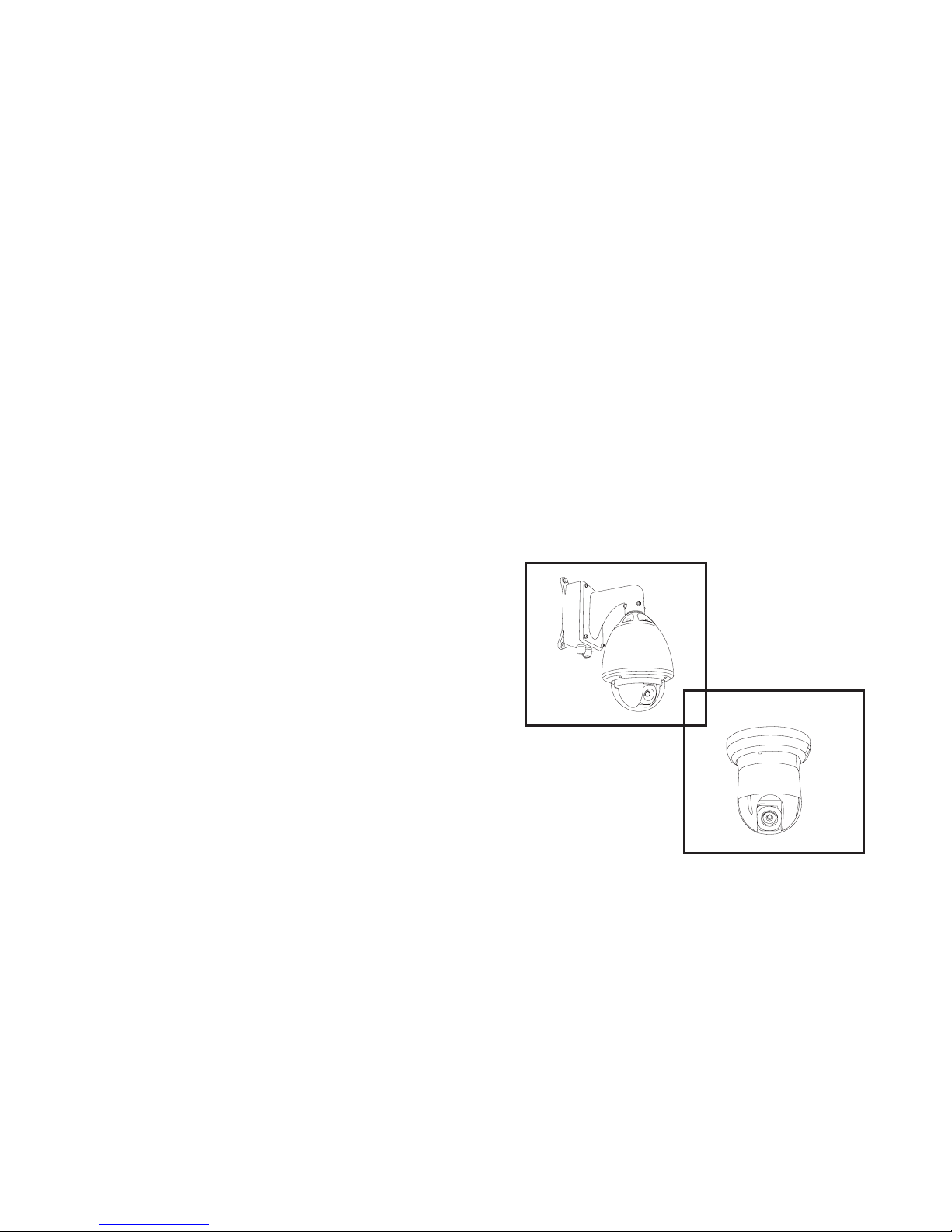
User Manual
English
v2.33
High Speed Dome
Camera Series
Page 2
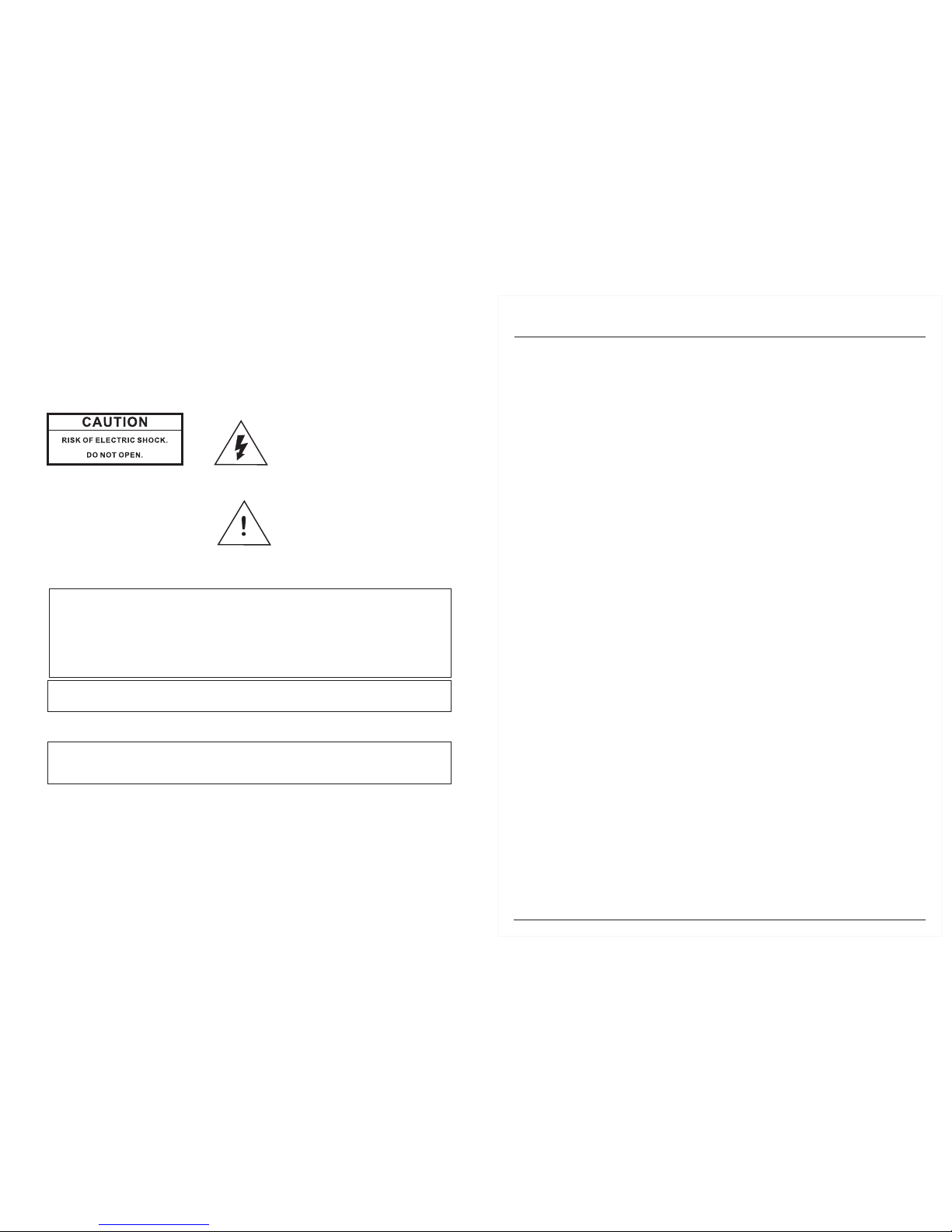
CONTENTS
TO REDUCE THE RISK OF FIRE OR ELECTRIC SHOCK, DO NOT EXPOSE THIS PRODUCT TO RAIN
OR MOISTURE. DO NOT INSERTANY METALLIC OBJECTS THROUGH THE VENTILATION GRILLS OR
OTHER OPENINGSON THE EQUIPMENT.
FCC COMPLIANCE STATEMENT
CE COMPLIANCE STATEMENT
CAUTION: CHANGES OR MODIFICATIONS NOT EXPRESSLY APPROVED BY THE PARTY
RESPONSIBLE FOR COMPLIANCE COULD VOID THE USERS‘S AUTHORITY TO OPERATE THE
EQUIPMENT.
FCC INFORMATION: THIS EQUIPMENT HAS BEEN TESTED AND FOUND TO COMPLY WITH THE
LIMITS FOR A CLASS A DIGITAL DEVICE, PURSUANT TO PART 15 OF THE FCC RULES. THESE
LIMITS ARE DESIGHEND TO PROVIDE REASONABLE PROTECTION AGAINST HAMRFUL
INTERFERENCE WHEN THE EQUIPMENT IS OPERATED IN A COMMERCIAL ENVIRONMENT. THIS
EQUIPMENT GENERATES, USES, AND CAN RADIATE RADIO FREQUENCY ENGERGY AND IF NOT
INSTALLED AND USED IN ACCORDANCE WITH THE INSTRUCTION MANUAL, MAY CAUSE
HARMFUL INTERFERENCE TO RADIO COMMUNICATIONS. OPERATION OF THIS EQUIPMENT IN A
RESIDENTIAL AREA IS LIKELY TO CAUSE HARMFUL INTERFERENCE IN WHICH CASE THE USER
WILL BE REQUIREDTO CORRECT THE INTERFERENCEAT HIS OWN EXPENSE.
WARNING: THIS IS A CLASS A PRODUCT. IN A DOMESTIC ENVIRONMENT THIS
PRODUCT MAY CAUSE RADIO INTERFERENCE IN WHICH CASE THE USER MAY BE
REQUIRED TO TAKE ADEQUATE MEASURES.
CAUTION: TO REDUCETHE RISK
OF ELECTRICSHOCK, DO NOT
REMOVE COVER(OR BACK). NO
USER SERVICEABLEPARTS
INSIDE. JUST QUALIFIED
SERVICE PERSONNELSHOULD
SERIVICE THEPRODUCT.
This symbolindicates that dangerous
voltage constitutinga risk ofelectric
shock ispresent within thisunit.
This symbolindicates that thereare
important operatingand maintenance
instructions inthe literature
accompanying thisunit.
WARNING
CAUTION: BEFORE ATTEMPTING TO CONECT OR OPERATE THIS PRODUCT, PLEASE
READ THE LABEL ON THE BOTTOMAND USER'S MANUAL CAREFULLY
Technical specification are subjects to change without
prior notification. Manual may contain mistakes or print errors.
All trade marks mentioned belong to their respective owners.
1. Precaution...................................................... 1
2. Features......................................................... 2
3. Packing list..................................................... 3
4. Installation..................................................... 4
5. Operating the Speed Dome.............................. 10
6. OSD............................................................... 11
Map................................................................ 12
System Setting................................................ 13
Motion, Clear, Password.................................. 14
Camera Setting............................................... 15
Preset, Scan................................................... 16
Platterns, Tours............................................... 17
Zones and Privacy Mask................................... 18
Alarm Setting................................................... 19
7. Protocol Setting............................................... 20
8. Address ID...................................................... 21
9. Specifications................................................. 25
Page 3
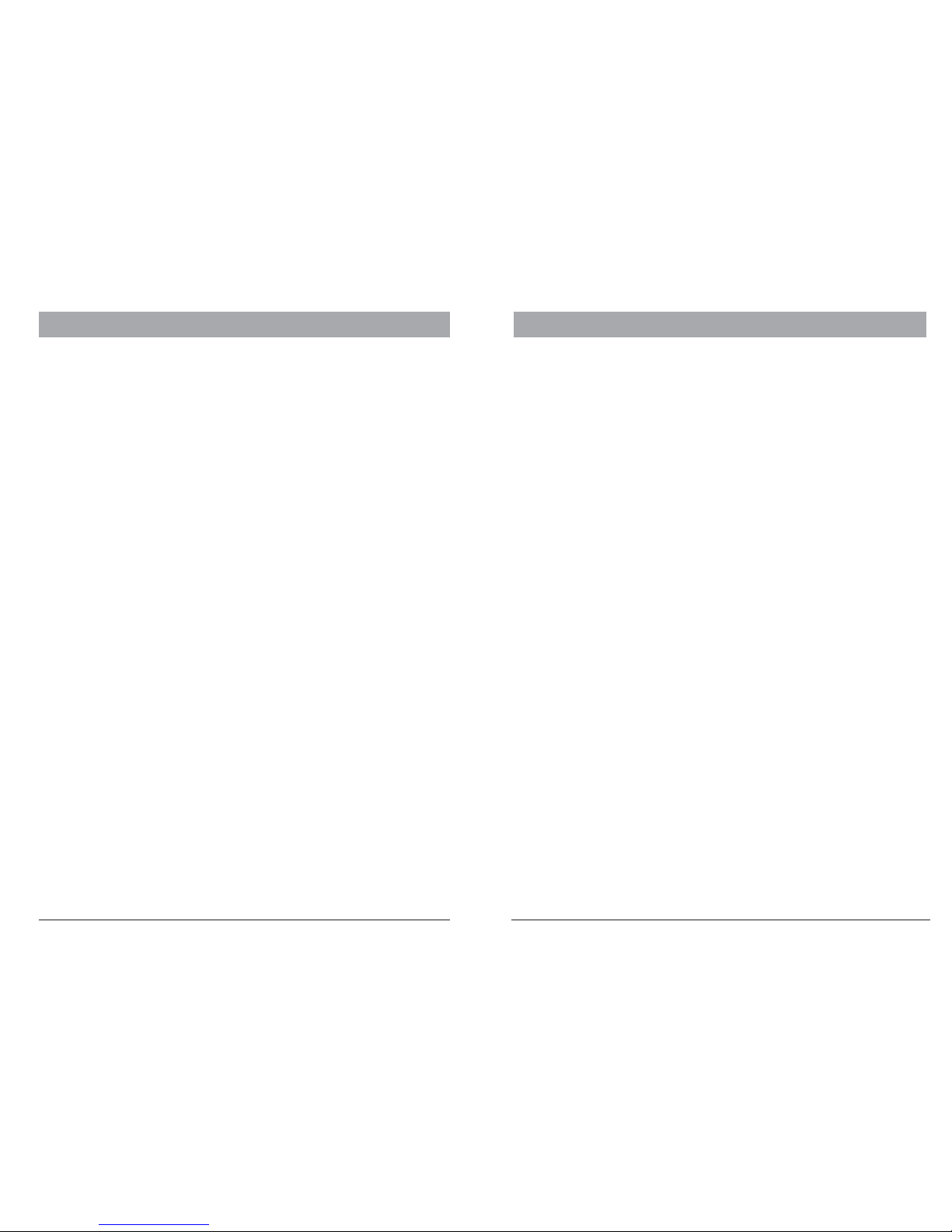
1.PRECAUTION
Refer all work related to the installaion of this product to qualified service
personnel or system installers.
Do not attemp to disassemble the appliance.
Handle the appliance with care.
Do not use strong or abrasive detergents when cleaning the appliance body and
transparent cover.
Do not operate the apliance beyond its specified temperature, humidity or power
source ratings.
indoor models
Do not expose the camera lens directly to sunlight or other strong light sources.
Read this user's manual carefully before operating the appliance.
Do not install the camera in other orientation as designed.
Do not touch the cover with bare hands or any objects.
To prevent electric shock,do not remove screws or cover. There are no userserviceable parts inside. Contact qualified service personnel for maintenance.
Do not strike or shake, as this may damage the appliance. It should be protected
against extreme pressure, vibration and humidity during transportation and storage.
Damages caused by improper transportation voids the warranty.
Use a dry cloth to clean the appliance when dirty. When the dirt is hard to remove, use
a mild detergent and wipe gently.
Do not use the dome camera in an extreme environment where high temperature or
high humidity exists.
Use the within -10°C to +50°C(14°F to 122°F) and a humidity below
90%. The input power source is 24V AC, 50/60Hz and requires 1000mA.
Take immediate action whenthe indoor speed dome gets wet. Turn off the power and
refer servicing to qualified service personnel. Moisture may damage the appliance
and cause eletric shock.
This will cause permanent damage to the camera and voids the warranty.
Make sure local electric safty standard are followed when using or installing the
appliance.
Do not bend or squeez the sturcture, as this may damage the mechanic sturcture of
the appliance and voids the warranty.
These will scratch the surface and negatively affect the image qulaity.
Use the within -20°C to +60°C(-4°F to 140°F) and a humidity below
90%. The input power source is 24V AC, 50/60Hz and requires 2500mA.
outdoor models
Do not expose the indoor dome cameramodel to water or moisture, do not try to
operate it in wet areas.
2.FEATURES
The high speed dome camera series are designed for in- and outdoor video
surveillance applications. The integrated, motorized pan-tilt mechanic allows users to
maneuver the camera to any position (360° horizontal and 180° vertical). Both series
can be equipped with digital zoom camera modules, which provide zooming functon
from 18 to 36 times (optical) and advanced image features.
- 360° Pan and 180° Tilt range (90° with auto-image-flip)
- Support most well-known camera modules
- 128 preset points memory (80 can be used for auto tour function)
- 4 pattern tours
-4Scantour
- Basic setup directly from keyboard
- Advanced setup through OSD (On Screen Display) menu
- Up to 24 privacy masking zones (despends on camera module)
- 7 alarm input & 2 output(4input&1outputpre-wired)
- Multi-protocol through RS485 or coaxial cable
- Direction indicator on screen
- Aluminum alloy structure with high intensity and heat-sinking
- High-precision step-motor for flicker-less image during movement
-High resolution with 530TVL and Wide-Dynamic*
- Auto-Focus
- Auto-Iris
- Auto- Brightness control
- Auto-Balance
- IR cutter control, Day-Night mode switching
- Auto Slow-Shutter
depends on camera module type
Key features:
Camera Features:
*
Temperature monitoring and protection:
Other features:
- Alarm notification will be displayed once the inner temperature exceeds the limit
- In low temperature area, the dome camera will only start after the operation
temperature is reached
- Cooling fan activity is managed by the CPU ( extends the duration)
- Proportional pan for Focus / Speed on different zoom factor
- Auto-resuming user-defined action, such as tour, pattern or scan after selectable idle
time
- Power-up Action activates tour or pattern by default
12
Some productsmay not beavailable in yourcountry, pleasecontact our distributorfor more details Some productsmay not beavailable in yourcountry, pleasecontact our distributorfor more details
Page 4
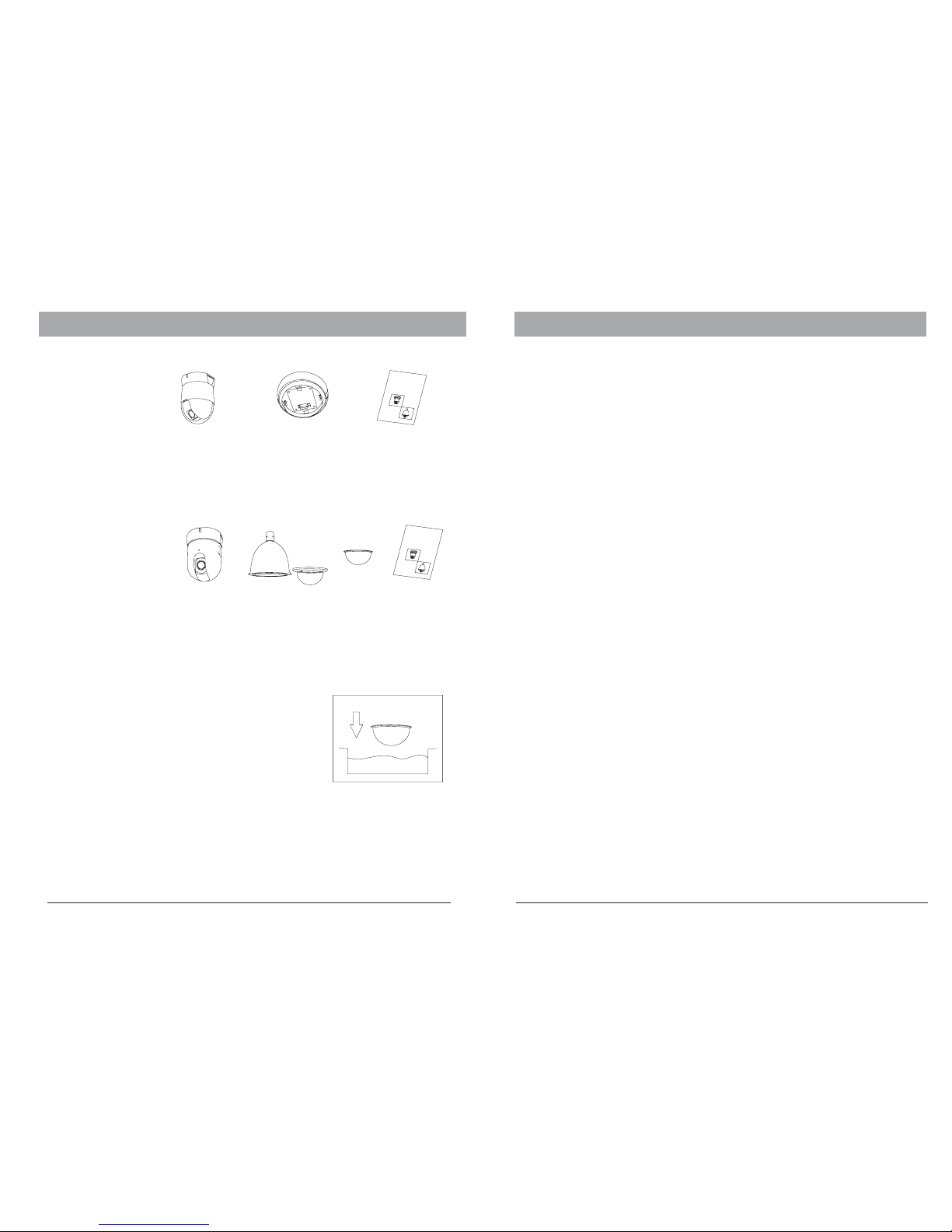
34
Some productsmay not beavailable in yourcountry, pleasecontact our distributorfor more details Some productsmay not beavailable in yourcountry, pleasecontact our distributorfor more details
3.PACKING LIST
Safety Instructions before starting
- Do not install and operate this appliance in a flammable and / or explosive environment.
- Make sure that the installation is done according to the local electricity safety
regulations of your country.
.
- Before installation and maintenance, make sure that the appliance is disconnected
from the power source.
- Do not use any power source other than 24V AC, in order to prevent damages to the
device. Please refer to the section "Precaution" for more details.
- Handle the device during the installation with care. Droping the product or extreme
vibration may cause irreparable damages and void the warranty.
- Do not install or operate the appliance close to high-voltage devices or high-voltage
cables. The safety distance should remain at least 50 m.
- To archive best image quality, it is recommanded to use underground cables shielded
by steel tube. Do not install the cable without any protection.
- In a thunderstorm area or region with high inductive voltage, such as high voltage
transformer stations, it is necessary to use additional lightning-proof equipment and/or
lightning robs for protection.
- For outdoor installations, lightning protection and grounding of the device should be
considered. Please refer to the industrial saftey regulations of your country.
.
- Grounding of the appliance should include anti-interference and fulfill the safety
requirements. Do not connect the ground with short-circuited or other high-voltage
electric networks.
- The resistance of down conductor should not exceed 4 Ohm, and its thickness should
be at least 25mm .
- This appliance has the lightning-proof function which can prevent damages caused by
high-voltage pulse, such as lightning strikes below 1500 V.
- This appliance meets the Ip66 standard for water and dust proof. Do not install the in-
door model for out-door applications as the model is not designed withstanding
permanent water exposure. Make sure that the installation is protected from long-time
water-drop or spatter, which may damage the appliance.
- Make sure that the enviroment of installation meets the requirements of the appliance,
such as holding the weight and providing enough space for bracket and power supply.
²
4.INSTALLATION
WARNING: The transparent cover part is sensitive and must
be handledwith care. Donot touch orrub the surfacein any way
with theprotection foil.Inproper cleaningmethods will cause
permanent scratcheson the coverand cause unclearimage or
focusing errorof the camera.For cleaning thecover, replace
the originalcover with thespare cover, then wash it by
immersing itinto warm watercontaining a non-corrosive
cleaning agent.
Indoor
Core unit
1 piece
Indoor Roof-Mount
base plate
1 piece
Instruction and
operation manual
1 piece
Outdoor
Core unit
1 piece
Outdoor housing
with sunshield and
cover
1 piece
Spare dome
cover
1 piece
USER'S
M
ANUAL
High
S
peed
dome
Camera
S
eries
Instruction and
operation manual
1 piece
USER'S
M
ANUAL
High
S
peed
d
ome
CameraS
eries
Page 5
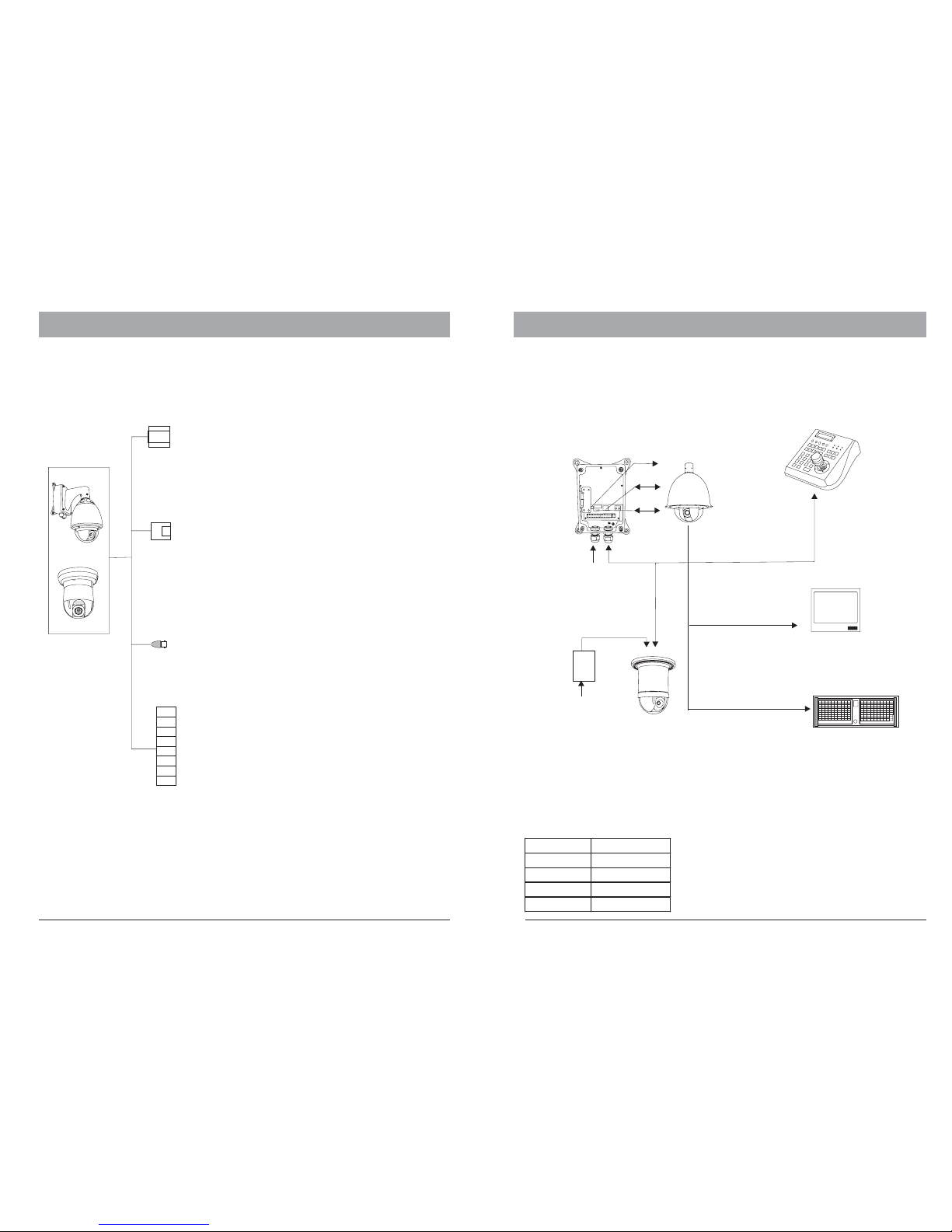
4.INSTALLATION
Connector description
Power
Connector
RS 485
Connector
RJ-11
Video output
BNC
Alarm I/O
RED : AC 24V
BLACK : AC 24V
To power supply
YELLOW : RS485 GREEN : Rs485 +
To keyboard or DVR devices for
telemetric control
RED : Alarm input 1
PINK : Alarm input 2
YELLOW :
GREEN :
BLACK : COM
GRAY : N.A
WHITE : Alarm output - N.O
BLUE : Alarm output - N.C
Alarm input 3
Alarm input 4
I/O interface to additional alarm
sensor or control devices
Inner Conn : Signal +
Outer Conn : Ground
Video Output to monitor or DVR
Using optional accessories
The speed dome camera series can be connected to various optional accessories
through the standard connector types, which simplifiy the cable handling and avoid
possible mistakes. All accessories are tested for max. Compatibility and best
performance.
Outdoor poweradaptor box
AC 230Vto AC 24V
AC 24Power
supply
RS 485
Alarm I/O
AC 230V
Power input
Indoor poweradaptor
AC 230Vto AC 24V
AC 230V
Power input
AC 24Power supply
3-Axis keyboard
controller
RS 485
Telemetriccontrol
camera setup
21”High Res.
security monitor
Professional Real-time
16 ChannelDVR
Video signal
RS485 cable
The telemetric control of the appliance uses RS485 serial communication with halfduplex transmission technology.
Depending on the cable type and baud rate, the transmission distance could vary. The
following table shows max. distances based on cable with 0,56mm (24AWG) twisted
pair:
2400 bps
1100 m
700m
400m
4800 bps
1700m
9600 bps
19200 bps
Baud Rate
Max. Distance
Due theenvironmental interferences, suchas
eletromagnetic andinduction fields, ornumber of
connected applianceon the RS485bus, the
transmission rangemay decrease.
4.INSTALLATION
56
Some productsmay not beavailable in yourcountry, pleasecontact our distributorfor more details Some productsmay not beavailable in yourcountry, pleasecontact our distributorfor more details
Page 6

4.INSTALLATION
4.INSTALLATION
The speed dome series provide an integrated termination switch. It should be
turned ON on the dome serving as the last device. If a controller keyboard is
used, you also need to turn the termination ON on the keyboard. Please refer to
the keyboard’s manual for details.
RS485 Termination
Devices using RS485 control are usually connected in daisy-chain which
reqiuers termination with 120 resistor on both ends. The following graphic
illustrates the connection methods. Please note that a daisy-chain connection
type shall not exceed 7 meters.
Ω
120
Ω
Resistor
Device 2 Device 3Device 1
120
Ω
Resistor
RS 485+
RS 485-
Some productsmay not beavailable in yourcountry, pleasecontact our distributorfor more details Some productsmay not beavailable in yourcountry, pleasecontact our distributorfor more details
7
8
RS 485+
RS 485-
Terminationon
Termination
on
Termination
off
Termination
off
Video Cable
Coaxial cable with 75 impedance with copper conductor at the center and shielded
with 95% copper. The following table shows different cable types and their maximum
length:
Ω
The values are for reference only.
Depending on the qualiy tof the cable and
environmental conditions the
transmission distance might decrease.
RG6/U
Cable standard
RG 11 /U
229m /750 ft
Max. Distance (m /ft)
305m/ 1000ft
457m /1500 ft
RG 59/U
Star-Connection
The star-form connection is a popular way to connect different devices. It enables
longer distance connection of different dome cameras. It is recommended to use
RS485 distributor to ensure the telemetric data transmission:
The advantage of star-connection is
that every channel can work
independently and supports a cable
length up to 1000 meters (depending on
the quality of the cable). In case more
dome cameras are installed, the starconnection can be extended with
additional RS485 distributors.
Terminationon
RS-485
Distributor
RS485 cable
up to1000m
per channel
Termination
activated on
every end.
How to turn termination ON on the speed dome
The termination switch is located on the rear side of the connection board. For
turning it ON open theconnector board.
123
Term.Off ( default)
Term.On
123
ON
ON OFF
OFF
ON
ON
Jumper
Termination
Jumper
rear side
How to open the connector board
The connector board can be opened
by holding the metal clip and pull.
Press the metal
clip in and pull
the board in the
outlined direction.
Metal
Clip holder
If the cable length is more than 400 m, it is recommended to use optional accessories,
such as video amlifiers or twisted-pair video converters , to amplify the video signal.
VideoAmplifier
(optional)
Realtime DVR Center
(optional)
HighRes Monitor
(optional)
Up to750m, coaxial cable
Extend connectiondistance with
video amplifier
TPreceiver
(optional)
Realtime DVR Center
(optional)
HighRes Monitor
(optional)
Up to1200m, twisted pairor cat.5 cable
Extend connectiondistance with Twisted-Pair
video converter
transmitter
(optional)
Page 7

Some productsmay not beavailable in yourcountry, pleasecontact our distributorfor more detailsSome productsmay not beavailable in yourcountry, pleasecontact our distributorfor more details
9
4.INSTALLATION
Installing thecore unit by
inserting itinto the housing.
Please notethe position of
the connector. For releasing,
please pressthe lever-lock to
core andpull off the unit.
LeverLock
Connector
Interface
Power
LED
Metal
Clip
Once thebase board isconnected to power,
the powerLED will lightup.
Optional bracket accessories
The speed dome can be equipped with various bracket accessories for indoor and
outdoor installation. Please contact your distributor for further details.
Corner
mount
Pole
mount
Wall mount and
Power box
Ceilling
mount
Indoor wall
mount
Outdoor
Power box
Indoor ceilling
mount
Extended wall
mount
Swan-neck
mounting
bracket
Wall
mount
Indoor
embedded
mount
10
Installing the core unit to base board.
The core units and base boards are packed seperatly, in order to protect them during
transportation. After unpacking and during the installation, the core unit should be
installed as follows:
5.OPERATING THE SPEED DOME
FIRMWARE
Protocol: PELCO
Dome Address: 001
Comm 9600,N,8,1
V2.25
Initial Screen
After powering up, the camera will enter into
the self-test mode and display the status
screen (see picture left). It contains
information about the model and current
settings.
-“ "
- V2.25:
- Protocol:
- Dome address:
- Comm 9600,N,8,1:
: Model number
Current firmware version
Control protocol which currently used
Address ID of speed dome. Please refer to the section "Protocol
setup " for details
Current setting of the serial communication interface
Baud rate. Please refer to section "Baud-Rate setup" for details
No parity bit, 8 bit length, 1 stop bit.This setting cannot be changed
FIRMWARE
9600:
N, 8, 1:
Operation Screen
The operation screen can display additional
information.
Temperature: Current temperature insidethe speed
dome( °C)
Cam title: User definable camera title
Zone: Current zone name
Pan deg.: Pan angle, 0-359°
Tilt deg.: Tilt angle, 0-90°
Zoom Factor: Zoom factor
Display of the information can be activated or
deactivated through the OSD menu.Pplease refer to
the system setting for detais.
The intial screen will remain on until any user action is taken. If the power-up action is
set, the initial info wil vanish immediately.
32.0CAM TITLE
ZONE-1
285 78 18X
Pan degree
Zoom factor
Tilt degree
Zone description
Temperature
PTZ operation
For the surveillance operation, the dome can be controlled from a keyboard device ,
Multiplexer or DVR through RS485 interface. Make sure that the cable is connected
and the settings (baud rate, Address ID and protocol) of both, keyboard and the dome,
are correctly configurated. For further details on operating the PTZ, please refer to the
user’s manual of the keyboard.
Page 8

Some productsmay not beavailable in yourcountry, pleasecontact our distributorfor more details Some productsmay not beavailable in yourcountry, pleasecontact our distributorfor more details
11 12
6.OSD - Map
OSD Menu
How tostart the OSDMenu
The speeddome are equippedwith the newOSD Menu function.All operational functions
and camera related settings canbe controlled here.In order touse the OSDfunction, a
telemetric controllerdevice, such askeyboard, DVR orother devices withsimiliar functions,
is required.Please make surethat the deviceused is properlyphysically connected tothe
dome andall connection parametersare set.
Tostart the OSDMenu, you needto press thefollowing sequence onthe keyboard:
With keyboard or
With keyboard or
In casea DVR isused for operating the OSD, select “go to preset 95” or 2 X “go to preset 9”.
Please referto the DVR’s operation manual for more details.
Note thatin some situations,it is notpossible to accessthe OSD menu:
1. The dome is running a tour
2. PerformingPTZ operations
3. Domeis receiving acommand other thanOSD-request from thekeyboard
Tosolve this inabilitystop the operationand try again.
2X
2X
Shot
9 5
Enter
Main menu and navigation
Main Menu
SYSTEM SETTING
CAMERA SETTING
FUNCTION SETTING
WINDOW BLANKING
ALARM
EXIT
After enteringthe OSD Menu,the screen willshow menu
items .Use the controller’s joystick to navigate the
menu’s main and sub items by movingin the desired
direction. The angle mark on the beginningof every item
indicates theselection.
UP, DOWN: - Movingbetween current menuitems
- Changingthe value insub items
RIGHT: - Enterthe selected menuitem
- Confirmthe value changeand return to
item selection
LEFT: - Exit from sub menu
For moreinforamtion, please referto the illustrationon
the nextpage for theOSD Menu structure.
Symbols and indicator
Cursor.
Sub itemis selected. useup or downto change value
This itemhas subitem(s)
call
9 5
Enter
call
9
Enter
Shot
9
Enter
6.OSD
MAIN MENU
SYSTEM SETTING
CAMERA SETTING
FUNCTION SETTING
WINDOW BLANKING
EXIT
→
→
→
→
→ALARMS
SYSTEM SETTING
EDIT DOME LABEL
INITIAL INFO
DISPLAY SETUP
MOTION
CLEAR
BACK
EXIT
→
→
→
→
→
→PASSWORDSETUP
CAMERA SETTING
ZOOM SPEED HIGH
DIGITAL ZOOM ON
BLC MODE OFF
SLOW SHUTTER ON
IR CUT FILTER AUTO
WDR MODE ON
ADVANCE SETTING
LI)NESYNC OFF
→
BACK
EXIT
FUNCTION SETTING
AE MODE
A
UTO
SHUTTER
N
/A
IRIS
N
/A
BRIGHT
N
/A
WMODE
A
UTO
R GAIN
N
/A
B GAIN
N
/A
BACK
EXIT
B
HI-RESOLUION
O
FF
PRESETS
SCAN
SCAN NUMBER
0
1
SCAN SPEED
6
3
SET LEFT LIMIT
SET RIGHT LIMIT
CLEAR SCAN
RUN SCAN
EDIT SCANLABEL
BACK
EXIT
→
PATTERNS
PATTERN NUMBER
1
PROGRAM PATTERN
RUN PATTERN
CLEAR PATTERN
EDIT PATTERN LABEL
BACK
EXI
→
T
EDITTOUR
٠٠-٠-٠٠ ٠٠-٠-٠٠ ٠٠-٠
٠٠-٠-٠٠ ٠٠-٠-٠٠ ٠٠-٠
٠٠-٠-٠٠ ٠٠-٠-٠٠ ٠٠-٠
٠٠-٠-٠٠ ٠٠-٠-٠٠ ٠٠-٠
٠٠-٠-٠٠ ٠٠-٠-٠٠ ٠٠-٠
P0-S- P0-S- P0-S-
-00
-00
-00
-00
-00
TM TM TM
BACK
EXIT
ZONES
ZONES NUMBER
1
SET LEFTLIMIT
SET RIGHTLIMIT
CLEAR ZONE
EDIT ZONELABEL
BACK
EXIT
→
DOME LABEL OFF
PRESET LABEL OFF
ZOOM LABEL O
ZONE LABEL OFF
DIRECTION LABEL O
TEMPERATURE LABEL OFF
BACK
EXIT
FF
FF
MOTION
AUTO FLIP
O
N
PROPORTION PAN
O
N
PARK TIME
0
05
PARK ACTION
POWER UP ACTION
FAN
E
NABLED
0
40
BACK
EXIT
NONE
NONE
PASSWORD SETUP
INITIAL INFO
SPEED DOME V
PROTOCOL :
DOME ADDRESS: 001
COMM: 00 . N.8.1
BACK
EXIT
2.33
PELCO
96
PRESET NUMBER
0
01
SET PRESET
SHOW PRESET
CLEAR PRESET
EDIT PRESET LABEL
BACK
EXIT
→
LABEL: PRESET-01
BACK
EXIT
EDIT PRESET LABEL
LABEL: AUTO SCAN
BACK
EXIT
EDIT SCAN LABEL
LABEL: PATTERN-1
BACK
EXIT
EDIT PATTERN LABEL
LABEL: ZONE-1
BACK
EXIT
EDIT ZONE LABEL
LABEL:SPEED DOME
BACK
EXIT
1.00
EDIT DOMELABEL
DISPLAY SETUP
ADVANCE SETTING
PRESETS
SCAN
PATTERNS
TOUR
ZONES
→
→
→
→
→
BACK
EXIT
OLD PASSWORD : ******
NEW PASSWORD : ******
CONF PASSWORD: ******
BACK
EXIT
CLEAR ALL ZONES
CLEAR ALL PRESETS
CLEAR ALL PATTERNS
CLEAR ALL TOURS
CLEAR ALL WINDOWS
FACTORY DEFAULTS
RESTART
BACK
EXIT
TOUR
TOUR
→
RUN TOUR
BACK
EXIT
NUMBER
1
EDIT TOUR
CLEAR TOUR
WINDOW NUMBER
0
1
EDIT WINDOW
ENABLE WINDOW
O
N
CLEAR WINDOW
BACK
EXIT
WINDOW BLANKING
ALARMS SETTING
ALARM NUMBER
001
ALARN ACTION
NONE
ACTIVATE AUXT
OFF
BACK
EXIT
ALARMS
RESUME
OFF
RESET DELEY
030
ALARM CONTACT
N/O
ALARM SETTING
BACK
EXIT
→
()3-Axis
Page 9

6.OSD - System Setting
Some productsmay not beavailable in yourcountry, pleasecontact our distributorfor more details Some productsmay not beavailable in yourcountry, pleasecontact our distributorfor more details
13
6.OSD - Motion, Clear, Password
System Setting
In thesystem setting menu,you can modifyoperation
and displaysettings, such asdome label, temperature
and displayof various valueson the operational
screen.
EDIT DOME LABEL
LABEL
BACK
EXIT
:
ENTRANCE
INITIAL INFO
FIRMWARE 2:33V
PROTOCOL:FACTORY
DOME ADDRESS:001
COMM:4800,N,8,1
BACK
EXIT
SYSTEM SETTING
EDIT DOME LABEL
INITIAL INFO
DISPLAY SETUP
MOTION
CLEAR
PASSWORD SETUP
BACK
EXIT
Initial Info:
Shows the information about current settings.
Dome Label:
1.useUPorDOWNtochangethecharacter.
2. use RIGHT to move to next character.
3. use RIGHT to move to last char. and to save.
4.useLefttogotofirstchar.andtocancel.
Display Setup
Dome label:
Preset label:
Zoom label:
Zone label:
Direction label:
Temperature label:
Enables the display for the on-screen info during
operaton mode.
Name of the dome
Shows the label of every preset
Shows zoom factor on screen
Shows the zone name
Shows the coordinates
Shows the current temp. in
the dome
DISPLAY SETUP
DOME LABEL OFF
PRESET LABEL OFF
ZOOM LABEL ON
ZONE LABEL OFF
DIRECTION LABEL ON
LABEL OFF
BACK
EXIT
TEMPRATURE
14
MOTION
Motion control
AUTO FLIP ,
PROPORTIONAL PAN:
PARK TIME:
: Auto. image flip tilt range from 90° to
180°.
Depending on the zoom
factor, the dome will adjust the pan and tilt speed
automatically forcomfortable viewing.
Defines the idle time prior to start a
custom defined action (park action).The duration can
vary from 1 to 240 minutes. This function can
bedisabled bysetting the minuteto 0.
PARK ACTION:
POWER UP ACTION:
FAN ENABLED
The action which will be started after
the idle time (park time). Selectable between Preset,
Scan, Pattern(Nr), Tour or None.
Action which starts after power
up and self test. Selectable between Auto, Preset 1,
Scan, Pattern (Nr), Tour or None. By selecting Auto,
the domewill resume thelast action beforepower off.
: Defines the temperature limit (in °C)
at which the internal cooling starts operating. The
standard limitis 40°C.
AUTO FLIP ON
PROPORTION PAN ON
PARK TIME 005
PARK ACTION SCAN
POWER UP ACTION AUTO
FAN ENABLED 040
BACK
EXIT
Clear
You can clear setting’s memory or reset the camera to
factory default.The follwing functions are supported:
- Clear all zones
- Clear all presets
-Clearallpatterns
-Clearalltours
-Clearallwindows
- Factory defaults
Warning: The clear action cannot be undone.
Once an item is cleared it is impossible to
retrieve the deleted setting. Please make sure
that the requested clear action is desired.
CLEAR
CLEAR ALL ZONES
CLEAR ALL PRESETS
CLEAR ALL PATTERNS
CLEAR ALL TOURS
CLEAR ALL WINDOWS
FACTORY DEFAULTS
RESTART
BACK
EXIT
O
NEW PASSWORD : ******
ENABLE PASSWORD OFF
BACK
EXIT
LD PASSWORD : ******
CONF PASSWORD : ******
PASSWORD SETUP
Password setup
You can change password to access the OSD menu.
Default Password is 000000.
Page 10

6.OSD - Camera Setting
Some productsmay not beavailable in yourcountry, pleasecontact our distributorfor more details Some productsmay not beavailable in yourcountry, pleasecontact our distributorfor more details
6.OSD - Preset, Scan
15
ADVANCE SETTING
AE MODE AUTO
SHUTTER N/A
IRIS N/A
BRIGHT N/A
WB MODE AUTO
RGAIN N/A
BGAIN N/A
HI-RESOLUTION OFF
BACK
EXIT
Advanced Setting
Under the advanced setting, you can make
improvements tothe image quality depending on
different environmental conditions.
Auto Exposure mode. Depends on the light
condition in the surveillance area, you can set theAE in
different modes and adjust the parameters, such as
shutter speed, iris factor and brightness for the best
image quality.
White Balance mode, a image improvement
based on DSP processing. You can also adjust the RedGain or Blue-Gain to change the color tone.
Switch between 470-530 TVL (only
with FCB-1010P)
AE MODE:
WB MODE: n
Hi-RESOLUTION:
ZOOM SPEED HIGH
DIGITAL ZOOM ON
BLC MODE OFF
SLOW SHUTTER ON
IR CUTFILTER AUTO
LINE SYNC OFF
WDR MODE ON
ADVANCE SETTING
BACK
EXIT
CAMERA SETTING
Camera Setting
In thecamera setting menu,you can accesscamera module
related settings.Please note thatdepending on module’s
capability, some functionsmay not be available. Please
contact yourlocal sales representativefor detailed
information.
Defines thespeed whith whichzoom
functions areperformed.
Activates ordeactivates the camera
module’s digital zoom function.
Selects theBack Light Compensationmode
which improvesthe image whenan object hasstrong back
light.
Activates theSlow Shutter functionof the
camera, whichprovides a higherlight sensibility inlow-lit
environments.
Enables theremoval of InfraredCutter
Filter (IRC),also known as“DAY/NIGHT” mode. Enabling
the IRC the camera turnsinto Black/White modeand has
higher sensibilityto low-light situationsor turns onthe IRlight depending on the light condition. Selectable between
On, Off orAuto. Only available on camera modules with IRC
function.
Enables anddisables Line Synchronization.
ZOOM SPEED:
DIGITAL ZOOM:
BLC MODE:
SLOW SHUTTER:
IR CUTFILTER:
,
LINE SYNC:
Function Setting
In function setting menu, you can define and activate
different PTZ funcitons, such as preset points, auto
scan, tours and patterns. Presets and tour functions
can also be set or activated directly from the
keyboard without entering the OSD Menu. Please
refer to the keyboard’s manual for operation details.
EDIT PRESET LABEL
LABEL
BACK
EXIT
:MAIN ENTR,
FUNCTION SETTING
PRESETS
SCAN
PATTERNS
TOUR
ZONES
BACK
EXIT
Presets
PRESET NUMBER:
SET PRESET:
SHOW PRESET:
CLEAR PRESET:
EDIT PRESET LABEL:
supports up to 128 presets. The
number can be selected from 0 to 128.
Defining the preset points directly in
OSD by entering this menu item and move the PTZ.
Press IRIS-OPEN key on the keyboard to save. If the
preset is pointed within digital zoom, it will
automatically go back to the max. optical zoom range
in order to provide the best image quality.
Moves to the current preset point.
Clears the current preset.
For the current preset, you
can define a name which will be displayed on the
operation screen once the preset is called. Please
choose the preset number first. The avaialbe
characters are: 0-9, A-Z, <,>,. and space.
PRESETS
PRESET NUMBER 001
SET PRESET
SHOW PRESET
CLEAR PRESET
EDIT PRESET LABEL
BACK
EXIT
Scan
SCAN NUMBER:
SCAN SPEED:
SET LEFT LIMIT:
SET RIGHT LIMIT:
CLEAR SCAN:
RUN SCAN:
EDIT SCAN LABEL:
The SCANfunction moves thePTZ between 2predefined pointswith constant speed.The following
parameters canbe set:
Cruising speedbetween the points.
Defines theleft point.
Defines theright point.
Deletes thescan setting.
Starts thescan function.
Sets thename for thescan.
Supports up to 4 scans.
SCAN
SCAN NUMBER 01
SCAN SPEED 63
SET LEFT LIMIT
SET RIGHT LIMIT
RUN SCAN
EDIT SCAN LABEL
BACK
EXIT
CLEAR SCAN
16
Page 11

6.OSD - Patterns, Tours
Some productsmay not beavailable in yourcountry, pleasecontact our distributorfor more details Some productsmay not beavailable in yourcountry, pleasecontact our distributorfor more details
6.OSD - Zones and Privacy Mask
Patterns
Patterns record the user’s movement while
performing PTZ operations and stores them as a
track. The Speed Dome can record up to 4 tracks
with max. 180 sec. each.
PATTERN NUMBER:
PROGRAM PATTERN:
RUN PATTERN:
CLEAR PATTERN:
EDIT PATTERN LABEL :
Supports up to 4 patterns.
Starts recording the
pattern when selected. You can perfom PTZ
movements for recording (not exceeding 180 sec.).
Press IRIS-OPEN to save the track.
Starts the current pattern.
Deletes the current pattern.
Sets the name for the
current pattern.
Tour
Tour is an auto-operationrunning through selected
preset points with definable pause time. A tour can
store up to 24 preset points.
TOUR NUMBER:
TOUR PRESETS (P0):
SPEED (S):
TOUR DWELL (TM):
RUN TOUR:
Supports up to 4 tours.
Move the joystick up and
down to select the preset points by number and
save the settings by going to the left end of the line.
If a selected point has the value 0, all the following
preset points will be ignored.
Speed of the dome between 2 points.
Pause duration after reaching
a preset point. Duration can be set between 0060(s).
StartsthetourandexitstheOSD
Menu.
TOURS
TOUR NUMBER 1
EDIT TOUR
RUN TOUR
CLEAR TOUR
BACK
EXIT
EDIT TOUR
PATTERNS
PATTERN NUMBER 1
PROGRAM PATTERN
RUN PATTERN
CLEAR PATTERN
EDIT PATTERN LABEL
BACK
EXIT
17 18
Zones
You can define the zones in the whole PT range up to
8 zones. When the display setting “Zone Label” is
activated, its label will be displayed on the screen.
The defined ranges of the zones should not be
overlapping.
Supports up to 8 zones.
Left boarder of the current zone.
Right boarder of the current zone.
Delet the current zone.
Changes the label (name) of the
current zone.
ZONE NUMBER:
SET LEFT LIMIT:
SET RIGHT LIMIT:
CLEAR ZONE:
EDIT ZONE LABEL :
ZONES
ZONE NUMBER 1
SET LEFT LIMIT
SET RIGHT LIMIT
CLEAR ZONE
EDIT ZONE LABEL
BACK
EXIT
Privacy Mask (Window Blanking)
PrivacyMaskisusedtoprotecttheprivacyareathat
should not be displayed once the camera is pointed
on it, such as lavatory areas or the operation desk of
an ATM machine. This might bemandatory required
by local law regulations. The Speed Dome supports
up to 24 private masks (depending on the installed
camera module; please contact your local sales
representative for more information).
Hitachi camera modules
Sony Camera modules:
LG,CNB Camera modules:
: 8 maskingareas
up to 24 masking areas
(except the 45 series provides only 8)
no masking function
Mask number.
Edit position of the mask using the
keyboard’s joystick. Presse IRIS-OPEN to save.
Shows the mask on the screen.
Deletes the mask.
WINDOW NUMBER:
EDIT WINDOW:
ENABLE WINDOW:
CLEAR WINDOW:
WINDOW BLANKING
WINDOW NUMBER 01
EDIT WINDOW
ENABLE WINDOW OFF
CLEAR WINDOW
BACK
EXIT
PO-S-TM PO-S-TM PO-S-TM
00-0-00 00-0-00 00-0-00
00-0-00 00-0-00 00-0-00
00-0-00 00-0-00 00-0-00
00-0-00 00-0-00 00-0-00
00-0-00 00-0-00 00-0-00
00-0-00 00-0-00 00-0-00
00-0-00 00-0-00 00-0-00
00-0-00 00-0-00 00-0-00
BACK
EXIT
Page 12

6.OSD - Alarm Setting
Some productsmay not beavailable in yourcountry, pleasecontact our distributorfor more details
Some productsmay not beavailable in yourcountry, pleasecontact our distributorfor more details
7.PROTOCOL SETTING
19
ALARMS
RESUME OFF
RESET DELAY 020
ALARM CONTACT N/C
ALARM SETTING
BACK
EXIT
Alarms
RESUME: Continuesthe previous functionof the
camera beforethe alarm wasactivated.
RESET DELAY: How long the camera stays inAlarm
mode.
ALARM CONTACT: Settingbetween N/C (normal
Close) orN/O (normal Open).
ALARM NUMBER:
Ranging from 1-7.
ALARM ACTION: Setting for PRESET, SCAN, TOUR,
PAT 1-4, or NONE, if the camera’s alarm function is
activated.
ACTIVATE AUX: SettingAlarm Output, when alarm is
activated. Selectbetween AUX1, AUX2 (not
connected) orBOTH.
ALARM SETTING
ALARM NUMBER 001
ACTION TOUR
ACTIVATE AUX AUX1
BACK
EXIT
ALARM
AUX2
AUX1
ALARMAS
765 432 1
GND
Alarm input 1to 7
Common port
Alarm output 1
Alarm output 2
Alarm Connection
on Backboard
Sw1 Sw2
Protocol Setting
This procedure is needed if a connection of the
telemetric control with the keyboard device is
desired. You need to setup the dome address and
protocol settings.
The speed dome support multiple communication
protocols. The settings can be changed by
rearranging the DIP-Switches on the rear side of
the connector board as illustrated.
Please use the following table for detailed
information.
Baud rate
DIP 7 DIP8
2400 bps 0 0
4800 bps 1 0
9600 bps 0 1
19200 bps 1 1
SW 1:
Represents the dome’s address in binary form.
Please refer to the list on the next pages for
reference.
Used for protocol settting and baud rate.
SW 2:
DIP1to6:Protocolsettings
DIP 7 and 8:Baud rate settings
B02
001100
DIAMOND 100100
HUNDA 101100
KALATEL 010100
LILIN 110100
MOLYNX 001000
PANASONIC 111000
PELCO (D/P) 100000
PHILIPS 000001
SAE 010000
SAMSUNG 000100
SANTACHI 011000
UNIVISION 010001
VCL 110000
VICON 101000
AD 001100
Protocol / DIP 123456
Page 13

8. Address ID, 1 to 67
8 00010000 42 01010100
9 10010000 43 11010100
10 01010000 44 00110100
11 11010000 45 10110100
12 00110000 46 01110100
13 10110000 47 11110100
14 01110000 48 00001100
15 11110000 49 10001100
16 00001000 50 01001100
17 10001000 51 11001100
18 01001000 52 00101100
19 11001000 53 10101100
20 00101000 54 01101100
21 10101000 55 11101100
22 01101000 56 00011100
23 11101000 57 10011100
24 00011000 58 01011100
25 10011000 59 11011100
26 01011000 60 00111100
27 11011000 61 10111100
28 00111000 62 01111100
29 10111000 63 11111100
30 01111000 64 00000010
31 11111000 65 10000010
32 00000100 66 01000010
33 10000100 67 11000010
Switchnumber (Sw1) Switchnumber (Sw1)
Bit12345678 Bit12345678
1 10000000 35 11000100
2 01000000 36 00100100
3 11000000 37 10100100
4 00100000 38 01100100
5 10100000 39 11100100
6 01100000 40 00010100
7 11100000 41 10010100
ID ID
00000000 0100010034
102
103
104
105
106
107
108
109
110
111
112
113
114
115
116
117
118
119
120
121
122
123
124
125
126
127
128
129
130
131
132
133
134
135
101
100
99
98
96
97
95
94
93
92
91
90
89
87
88
86
85
84
83
82
72
81
80
79
78
77
76
75
74
73
71
70
69
68
Bit12345678
Bit12345678
00100010
01100110
10100010
11100110
01100010 00010110
11100010
10010110
00010010
01010110
10010010 11010110
01010010
00110110
11010010 10110110
00110010 01110110
10110010 11110110
01110010 00001110
11110010 10001110
00001010
01001110
10001010
11001110
01001010
00101110
11001010
10101110
00101010
01101110
10101010
11101110
01101010 00011110
11101010
10011110
00011010
01011110
10011010
11011110
01011010 00111110
11011010
10111110
00111010 01111110
10111010 11111110
01111010
00000001
11111010
10000001
00000110
01000001
10000110 11000001
01000110 00100001
11000110
10100001
00100110 01100001
10100110
11100001
ID ID
Switchnumber (Sw1)
Switchnumber (Sw1)
8.Address ID, 68 to 135
Some productsmay not beavailable in yourcountry, pleasecontact our distributorfor more details
Some productsmay not beavailable in yourcountry, pleasecontact our distributorfor more details
Page 14

8. Address ID, 136 to 203
190
191
192
193
194
195
196
197
198
199
200
201
202
203
169
168
167
166
165
164
163
162
161
160
159
158
157
156
155
154
153
138
139
140
141
142
143
144
145
146
147
148
149
150
151
152
189
188
187
186
185
184
183
182
181
180
179
178
177
176
175
174
173
172
171
170
137
136
Bit12345678 Bit12345678
00010001
01010101
10010001 11010101
01010001
00110101
11010001
10110101
00110001
01110101
10110001 11110101
01110001 00001101
11110001
10001101
00001001 01001101
10001001 11001101
01001001
00101101
11001001 10101101
00101001
01101101
10101001
11101101
01101001
00011101
11101001 10011101
00011001 01011101
10011001
11011101
01011001 00111101
11011001
10111101
00111001 01111101
10111001
11111101
01111001
00000011
11111001
10000011
00000101 01000011
10000101
11000011
01000101
00100011
11000101 10100011
00100101
01100011
10100101
11100011
01100101 00010011
11100101 10010011
00010101
01010011
10010101
11010011
ID
ID
Switchnumber (Sw1)Switchnumber (Sw1)
237
236
235
234
233
255
254
253
252
251
250
249
248
247
246
245
244
243
242
241
240
239
238
232
231
230
229
228
227
226
225
224
223
222
221
220
219
218
217
216
215
214
213
212
211
210
209
208
207
206
205
204
Switchnumber (Sw1)
(Bit)12345678
00110011
01110111
10110011
11110111
01110011
00001111
11110011
10001111
00001011
01001111
10001011
11001111
01001011 00101111
11001011
10101111
00101011
01101111
10101011
11101111
01101011
00011111
11101011
10011111
00011011
01011111
10011011
11011111
01011011
00111111
11011011 10111111
00111011
01111111
10111011
11111111
01111011
11111011
00000111
10000111
01000111
11000111
00100111
10100111
01100111
11100111
00010111
10010111
01010111
11010111
00110111
10110111
ID
ID
Switchnumber (Sw1)
(Bit)1 2 3 45678
8. Address ID, 204 to 255
Some productsmay not beavailable in yourcountry, pleasecontact our distributorfor more details
24
Some productsmay not beavailable in yourcountry, pleasecontact our distributorfor more details
Page 15

Some productsmay not beavailable in yourcountry, pleasecontact our distributorfor more details
25
Tilt Range
Communication
Preset Positions
Auto Pan
Tour / Sequence
Alarm inputs
Operating Temp.
Power
0-90°
RS485, multiple-protocol, coax
128 Presets
Yes, between 2 presets
4 progr. Tours with max 24 presets/ 4 Pattern up to 180s
7 inputs / 2 output
Outdoor: -40°C to 60°C / Indoor: -10 5℃to 0℃
24V AC / 24 -60 VA (outdoor)
Tilt Speed
Pan Range
0.4° - 150° per Sec.
360°
Iris Control
Gain Control
Video Output
S/N Ratio
Pan Speed
Auto / Manua/ Auto Slow Shutter
Auto / Manual (-3 to 28 dB, 2 dB steps, 16steps)
VBS: 1.0Vp-p (Sync Negative), Y / C Output
0.4° - 300° per Sec.
Shutter Speed
1 to 1/10,000 Sec. 1/3 to 1/10,000 Sec.
Focus
White Balance
Auto / Manual
Auto / Manual (ATW, Indoor, Outdoor, One Push WB, Manual WB)
Wide Dynamic Function (Sb36 / Wb36 models)
Night: 0.01Lx (1/3)
Night: 0.7Lx (1/50), 0.05Lx (1/3)
Viewing Angle
Image Sensor
1/4 inch Ex-View CCD
Model
Indoor18X Indoor18X
Indoor X26 Indoor X36
Outdoor18X* Outdoor18X*
Outdoor X26 *
Outdoor36 *X
Day / Night Day / NightDay / Night
Signal Format
Scanning
PAL/NTSC
Progressive
H. Resolution
470 TVL, 440K Pixels (PAL)
48.0° (Wide end) 54.2° (Wide end)
2.2° (Tele end)
57.8° (Wide end)
1.7° (Tele end)2.8° (Tele end)
Zoom
Min. Illumination
18× Opt. / 12× Digital 26× Opt. / 12× Digital
36× Opt. / 12× Digital
0.7 Lux (1/50 sec., Color) Day: 0.7Lx (1/50), 0.1Lx (1/3) Day: 2.0Lx (1/50), 0.14Lx (1/3)
Day: 1.4Lx (1/50), 0.1Lx (1/3)
Night: 0.01Lx (1/3)
-
More than 50 dB
470 TVL / 530 TVL
(High Resolution)
9.SPECIFICATION
Some productsmay not beavailable in yourcountry, pleasecontact our distributorfor more details
26
NOTES
