Page 1
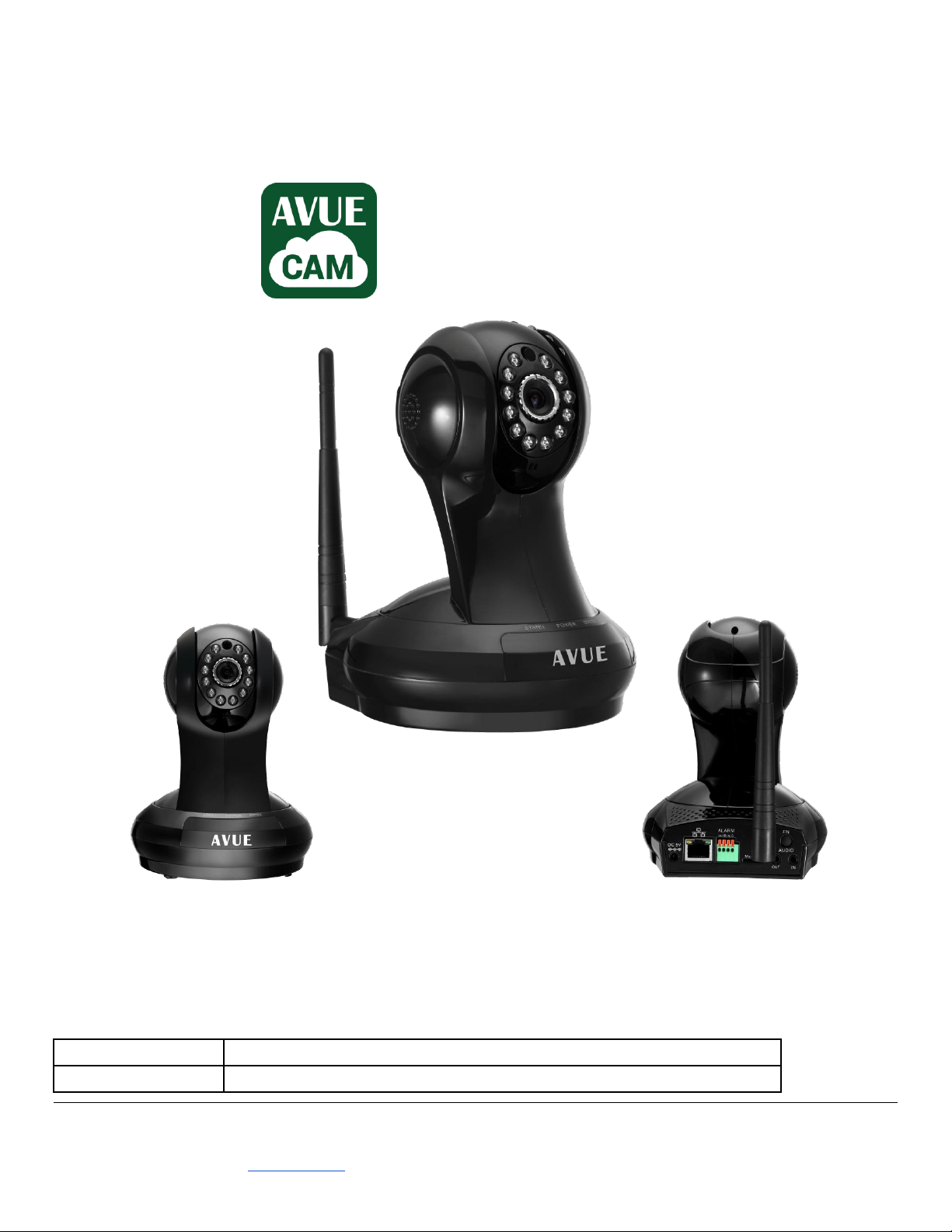
AVUE NETWORK CLOUD HD CAMERA
2014/06/12
Initial draft
2014/07/11
Release
Model: AV561B
AVUE CAM App
Android User’s Manual
WARNING:
PROTECT YOUR PRIVACY BY CHANGING DEFAULT USERNAME AND PASSWORD AFTER SETUP.
0. Revisions
AVUE: Advanced Video Surveillance 1180 MIRALOMA WAY STE C, SUNNYVALE, CA 94085
www.avueinc.com PHONE: (408) 481-9355, FAX: (408) 481-9366, INFO@AVUEINC.COM
Page 2
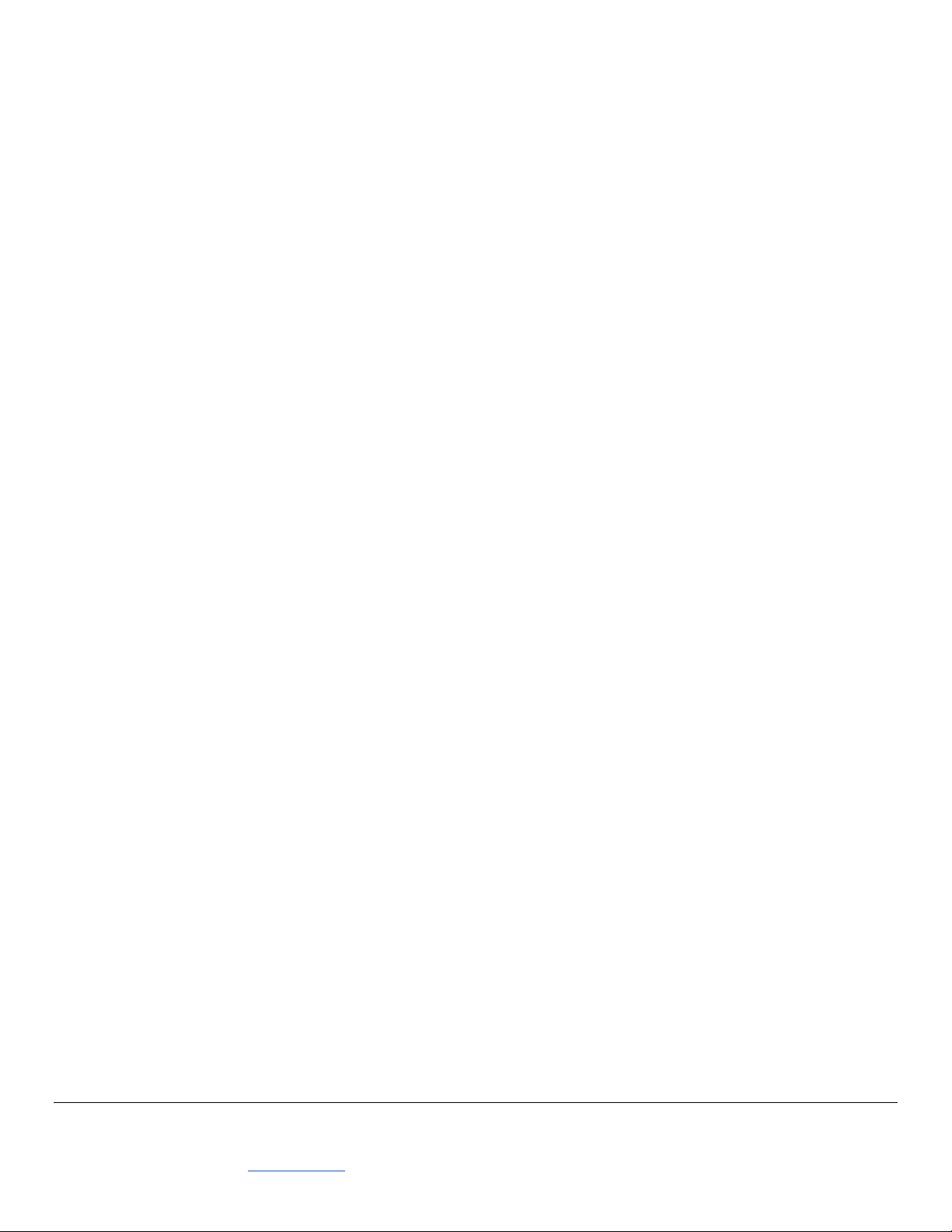
Table of Content
1. Android Device Requirements
2. Network Connection
3. Getting the AVUE CAM App
4. App Overview
5. Account Setup
5. 1 Sign Up
5.2 Sign In
5.3 Add Device
5.4 Scan QR Code (Manually Type in Device ID)
5.5 Setup WiFi
5.6 Modify Password
5.7 Remove Camera
5.8 Password Recovery
6. Camera List Previews
6.1 Preview & Status
6.2 Camera List Menu
6.3 Live View
6.4 Pan, Tilt, & Zoom
6.5 Intercom
6.6 Snapshot & Record Video
6.7 Day & Night, Image Adjustments
7. Cloud Camera Settings
7.1 About
7.2 Name
7.3 Admin & Guest Password
7.4 Network
7.5 OSD (On-Screen Display)
7.6 SD Card
7.7 Motion Sensitivity
7.8 Alarm Action
7.9 Alert
7.10 Schedule Recording
7.11 Date/Time
7.12 More Settings
8. Messages & Playback
AVUE: Advanced Video Surveillance 1180 MIRALOMA WAY STE C, SUNNYVALE, CA 94085
www.avueinc.com PHONE: (408) 481-9355, FAX: (408) 481-9366, INFO@AVUEINC.COM
Page 3
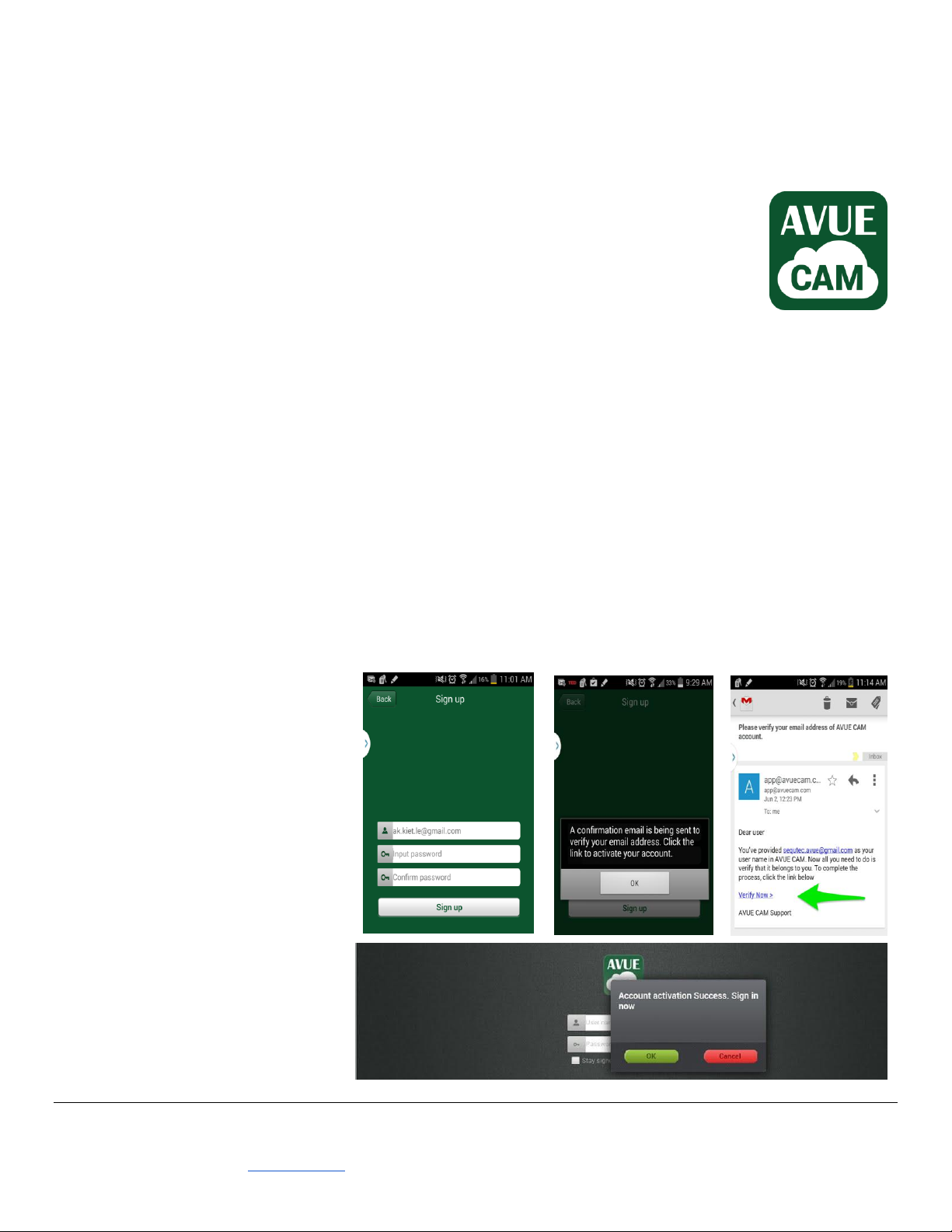
1. Android Device Requirements
AVUE CAM app requires Android OS 2.1 or newer models using a 600MHz.
2. Network Connection
Refer to “AVUE AV561B Quick Start Guide” to get the camera setup with your internet.
3. Getting the AVUE CAM App
Install AVUE CAM app from Play Store (previously Android Market).
Search for: AVUE CAM. The app looks like picture on the right.
4. App Overview
The AVUE CAM app intro page includes; account sign up, login, and password recovery options.
Initial sign up, and/or procedure log in, add a camera from camera list and follow the steps to change default
password and set up to the WiFi.
Once that is set up, you can view live feed for each of your cameras, with the ability to control intercom,
pan/tilt/zoom control, snapshot, and video recording (also includes Day & Night modes and manual image
adjusting functions like brightness, saturation, contrast, and sharpness)
Each camera preview in the Camera List has its own menu for alarm events, playback, and delete settings for each
camera.
5. Account Set up
5.1 Sign Up
To get started using the camera, you
will first need to sign up with an
account.
1. Provide an email address
2. Create a password
3. Verify account by accessing your
email and clicking the “Verify
Now” link, to confirm sign up.
AVUE: Advanced Video Surveillance 1180 MIRALOMA WAY STE C, SUNNYVALE, CA 94085
www.avueinc.com PHONE: (408) 481-9355, FAX: (408) 481-9366, INFO@AVUEINC.COM
Page 4

5.2 Sign In
Return to AVUE CAM app after email verification and
proceed to sign in. Once logged in you will see Camera
List panel showing all the cameras you’ve set up on your
account.
5.3 Add Device
Once you are logged into your AVUE Cam, tap menu icon from top right corner of the app and select “Add device”
from the menu.
5.4 Scan QR Code (or
Manually Type in Device ID)
The next screen prompts for cloud
camera identification number. You may
enter manually and click next, or use
Quick Response (QR) code scanning.
To use the QR code scan, click the icon
on the right on the “Input device ID” and
hold camera steady over the QR code.
5.5 Setup WiFi
Select your WiFi access point and
enter its password. This is the
final step in completing your
camera amplification setup.
(You are now free to unplug the
CAT5 Ethernet cable)
AVUE: Advanced Video Surveillance 1180 MIRALOMA WAY STE C, SUNNYVALE, CA 94085
www.avueinc.com PHONE: (408) 481-9355, FAX: (408) 481-9366, INFO@AVUEINC.COM
Page 5

5.6 Modify Password
Upon successful QR scan or ID input, you will
be prompted to change the default password
to protect your privacy.
5.7 Remove Camera
To remove a camera from the Camera List, hold
the preview image until a pop-up menu will
display. Select Delete from the menu to remove
that camera from your account.
5.8 Password Recovery
If you’ve forgotten your password, Go to the Sign In panel and click on “Forgot password” Enter your Email address
in the next window. Open the Reset AVUE CAM password email, and follow the Reset link. Make a new password.
AVUE: Advanced Video Surveillance 1180 MIRALOMA WAY STE C, SUNNYVALE, CA 94085
www.avueinc.com PHONE: (408) 481-9355, FAX: (408) 481-9366, INFO@AVUEINC.COM
Page 6

6. Camera List Previews
The Camera list panel contains all AVUE cloud cameras you have
added to your account. Each preview picture has various indicators
for online, alarm, or password changed status.
6.1 Preview & Status
Each picture in the Camera list has a camera name label. Pull down
anywhere on the screen to refresh the preview picture.
The GREEN, RED, or YELLOW DOT on the lower left of each preview
picture indicates connectivity status
GREEN: online
RED: offline
YELLOW: password changed
6.2 Camera List Menu
The first set of options in this menu is allows you to modify the resolution for
all your cameras. You may choose between four resolution: Small [160 x 90],
Half [320 x 180], Normal [640x360], and HD [1280 x 720].
6.3 Live View
To view a camera’s live feed, touch a preview picture. Initial display will show a
navigation bar with buttons for speaker, microphone, snapshot, record, and day
& night setting buttons. The navigation bar will disappear after two seconds.
Touch anywhere on the live view to activate it again.
AVUE: Advanced Video Surveillance 1180 MIRALOMA WAY STE C, SUNNYVALE, CA 94085
www.avueinc.com PHONE: (408) 481-9355, FAX: (408) 481-9366, INFO@AVUEINC.COM
Page 7

6.4 Pan, Tilt, Zoom
Touch and swipe to the left or right to pan the camera view. Likewise, touch and swipe up or down to tilt the camera
view. Zoom is accomplished using two fingers to pinch and release for desired zoom distance.
Move two touching fingers apart to zoom in; move two fingers together to zoom out.
6.5 Intercom
In live view mode, you can listen in by activating the speaker
icon. By default it is inactive.
The microphone button next to it, activate the intercom feature.
Press and hold “Press to speak” in the lower middle of your screen
to record, and release the button to send your message.
6.6 Snapshot & Record Video
The snapshot button will capture a still picture and display it. Similarly, the record button will record a video until
you stop or exit. You may save the picture or video to your device afterward. When you leave the Live View screen,
the video will be stopped and saved automatically to the SD Card. It’s important to note that when there is no SD
Card present in the SD Card slot, the record icon will not be available.
6.7 Day & Night, Image Adjustments
The gear button access your live view settings, where you can
adjust Day & Night settings, and image adjustment functions
like Brightness, Contrast, Saturation, and Sharpness.
AVUE: Advanced Video Surveillance 1180 MIRALOMA WAY STE C, SUNNYVALE, CA 94085
www.avueinc.com PHONE: (408) 481-9355, FAX: (408) 481-9366, INFO@AVUEINC.COM
Page 8

7. Cloud Camera Settings
Each camera has its own settings. Activate a specific camera by holding down on the preview image in the Camera
List panel. A pop-up list of available settings and various options are managed from this screen.
7.1 About
This screen contains details on model number, software version, and camera device ID.
7.2 Name
Name allows you to change the name for your camera. By default, the Device ID will be
used in the Camera List.
7.3 Admin & Guest Password
Admin Password screen will allow you change your password. To allow other users
access to the camera without the ability to make system wide settings, it is recommended
that you create a guest password. (Also in the Camera List menu)
NOTE: For password recovery, go to login screen.
7.4 Network
Ethernet and WiFi network options are enabled or disabled from this screen.
In the IP section you may change IP address to a static ID by turning on DHCP.
Your WiFi access point can be set in the WiFi list. Network status indicates that
the camera is able to connect using the given access point and password. STATE
1 indicator on the camera will blink green three times every three seconds when it
is connected. Otherwise, it will blink red.
7.5 OSD (On-Screen Display)
OSD menu allows you to timestamp the video from the camera along with display name.
7.6 SD Card
When SD Card is inserted into the SD Card slot, its status, capacity, and usage information can be seen here. You
may format, repair, or un-mount the SD Card. When you cannot view playback video or view alarm information, you
may choose to repair. (Repairing causes some lose of data.)
AVUE: Advanced Video Surveillance 1180 MIRALOMA WAY STE C, SUNNYVALE, CA 94085
www.avueinc.com PHONE: (408) 481-9355, FAX: (408) 481-9366, INFO@AVUEINC.COM
Page 9

7.7 Motion Sensitivity
Motion detection sensitivity level can be set from 0 to 100 specifically for day and night modes. Additional settings
for Alarm Input/Output can be viewed here as well.
7.8 Alarm Action
Alarm Action allows you to choose what actions motion detection will trigger. Alarm I/O, snapshot, and record
actions are available.
7.9 Alert On/Off
Quickly turn off or on push notification for alarm triggers.
7.10 Schedule Recording
Enabling Schedule Recording allows you the option to record all day and
night, seven days a week. Or you can adjust the times of four schedules.
Each schedule has a start, end time, and which days of the week to record.
7.11 Date/Time
Date and time can be set manually or it can synchronize to a time server.
7.12 System
System screen shows availability of new firmware. If it is available, you may choose to update your firmware
7.13 Other Settings
Adjust speaker and microphone volume for intercom function.
The flip function allows you to vertically flip the live feed image.
Additionally, power frequency can be set to be 50 or 60Hz.
8. Messages & Playback
The message screen lists snap shots of all motion and alarm events that have
occurred. Simply clicking on the image on the left will open a full view of the
motion event.
The playback screen lists all video recordings. Click the image on the left hand
side to play a video.
To refresh the list for incoming videos and motion snapshots, just pull up the
bottom screen to view any new feed.
AVUE: Advanced Video Surveillance 1180 MIRALOMA WAY STE C, SUNNYVALE, CA 94085
www.avueinc.com PHONE: (408) 481-9355, FAX: (408) 481-9366, INFO@AVUEINC.COM
