
TFT-LCD TV
READ CAREFULLY
BEFORE OPERATION
USER MANUAL
W152D

Before connecting the AC power cord to the DC adapter outlet ,make sure the
voltage designation of the LCD TV corresponds to the local electrical supply .
If you are unsure of your power supply , ask your local power company .
Never insert anything metallic into the cabinet openings of the liquid crystal
display (LCD)TV/monitor;otherwise it may create the danger of electric shock.
To avoid electric shock, Never touch the inside of the LCD TV/monitor and
adapter. Only a qualified technician should open the case of the LCD TV/
monitor/adapter.
Never use your LCD TV/monitor/adapter if the power cord has been damaged .
Do not allow anything to rest on the power cord, and keep the cord away from
place where people can trip over it .
Be sure to hold the plug, not the cord, when disconnecting the adapter from an
electric socket.
CAUTION
RISK OF ELECTRIC SHOCK.
DO NOT OPEN.
TO PREVENT ELECTRICAL SHOCK.
DO NOT REMOVE THIS COVER. NO
USER- SERVICEABLE PARTS INSIDE.
REFER SERVICING TO QUALIFIED
SERVICE PERSONNEL.
This symbol indicates
dangerous voltage
inside the product that
presents a risk of electric
shock or personal injury.
This symbol indicates
important instructions
accompanying the
product.
Please read this manual carefully before using this product.
IMPORTANT SAFETY INSTRUCTIONS
Openings in the LCD TV/monitor/adapter cabinet are provided for ventilation.
To prevent overheating, these openings should not be blocked or covered. Also,
avoid using the LCD TV/monitor on a bed ,sofa ,rug, or other soft surface. Doing
so may block the ventilation openings in the bottom of the cabinet. If you put the
LCD TV/monitor in a bookcase or some other enclosed space, be sure to provide
adequate ventilation.

Do not expose the LCD TV/monitor to extreme temperature conditions or to
extreme humidity conditions.
The apparatus shall not be exposed to dripping or splashing and that no objects
filled with liquids, such as vases, shall be placed on the apparatus.
Do not place the LCD TV/monitor on an unstable cart, stand, tripod, bracket,
table, or floor where it can fall. It is damaged if dropped, hit or scratched. Do
not clean the front with keton-type materials (e.g.Acetone ),ethyl alcohol,
toluene, ethy lacid, methyl, or chloride-these may damage the panel.
Locate your DC adapter near an easily accessible AC outlet.
If your LCD TV/monitor does not operate normally in particular, if there are
any unusual sounds or smells coming from it unplug it immediately and
contact an authorized dealer or service center.
High temperature can cause problems. Don`t use your LCD TV/monitor in
direct sunlight, and keep it away from heaters, stoves, fireplaces, and other
sources of heat.
Unplug the DC adapter when it is going to be left unused for an extended
period of time .
To reduce the risk of fire or electric shock, and annoying interference, use
the recommended accessories only.
If the LCD TV/monitor is broken, do not try to repair it yourself. Contact
qualified service personnel.
Unplug your DC adapter from the AC outlet before any service.
Be sure the service technician uses authorized replacement parts or their equivalents. Unauthorized parts may cause fire, electrical shook, or other hazards.
Following any service or repair, be sure the service technician performs safety
checks to certify that your TFT-LCD TV/monitor is in safe operating order.
The apparatus with CLASS I construction shall be connected to a MAINS
socket outlet with a protective earthing connection.
IMPORTANT SAFETY INSTRUCTIONS

DVD OPERATION
Brief introduction
22
Comparison between DVD
and other discs
22
Function introduction
22
Features
23
Compatible disc types
24
Playback
25
Volume control
25
CONTENT
AV, S-VIDEO , SCART AND YPbPr SETUP
Video setting menu
17
VGA SETUP
Picture
Sound
Monitor setting
Function
18
20
19
21
TELETEXT FUNCTION
Teletext display
Mix mode
Page selection
Lock
Zoom in teletext
16
Index
Display mode
16
Colorized buttons
16
15
15
15
15
15
EXTERNAL EQUIPMENT
Connecting figure
4
LET'S START
Change source operation
8
REMOTE CONTROLLER
Remote buttons
5
Battery installation
7
TV MENU SETUP
Picture
Sound
TV setting System setting
Nicam/bilingual receiving
14
9
10
11
13
PANEL BUTTON FUNCTIONS
Front panel
2
Left panel
2
3
Right panel
Rear panel
3
INSTALLATION
Normal installation
1

CONTENT
DISPLAY MODE
51
Display mode
SPECIFICATIONS
Specifications
50
TROUBLE SHOOTING
DVD troubleshooting
49
Display troubleshooting
Sound and TV troubleshooting
48
48
DVD FUNCTION SETUP
General setup
35
36
Initial setup
Video setup
36
Audio setup
35
Speaker setup
35
TIME SETTINGS
Time setting
40
CARD READER AND USB OPERATION
Usage of USB equipment
and 3-IN-1card reader
38
DVB OPERATION
General setting
42
Adanced setting
43
Auto search
44
Manual search
45
Channel setting
46
EPG
47
DVD OPERATION
Repeat playback
29
Select language/audio
28
Repeat playback of selected segment
29
34
MPEG4 and JPEG file playback
Zooming the displayed frame
31
Play from the desired position
30
Fast playback
30
VCD, SVCD menu playback
26
Direct play
27
Select track to play directly
by number button
28
Memory
27

1, Hook the tache (labeled A)of the kickstand on to the s lot (labeled C)
2, Tighten the screws ( M5 28) through the ostium (labeled B ).
3, Figure shows the fi nished installation.
Kickstand
Ostium
M5 28
Screw 1pcs
Rear
viewing of LCD TV
1
1
1
INSTALLATION
NORMAL INSTALLATION
A
B
C

2
PANEL BUTTON FUNCTIONS
HD3DSound
FRONT PANEL
LEFT PANEL
Indicator(the indicator is red when in standby
mode, and green when in working normally)
MENU(Enter or exit TV menu)
CHANNEL(Increase or decrease channel number)
VOLUME(Increase or decrease volume)
SOURCE(Select input source )
STANDBY(To switch in standby mode and power-on
mode. )
IR sensor window
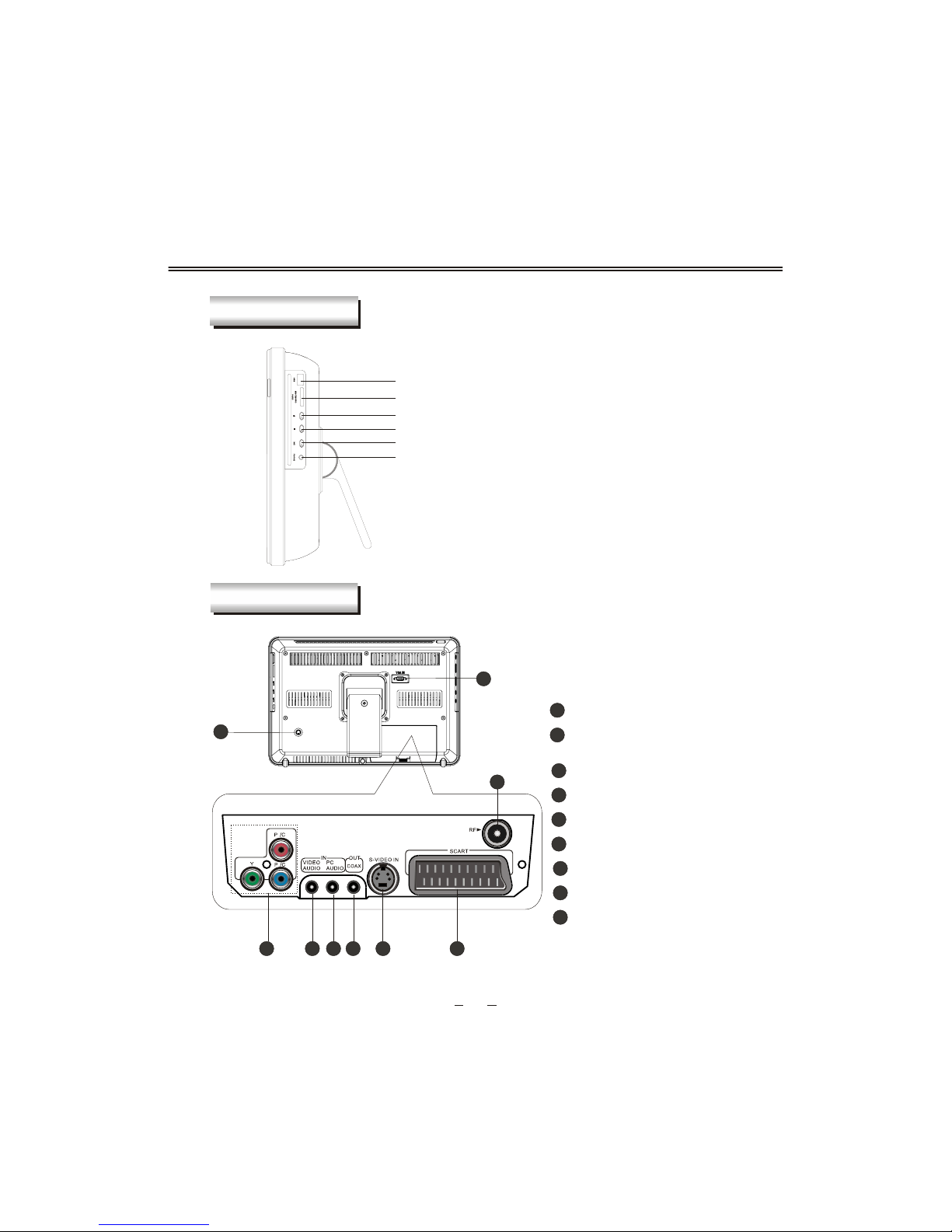
1
PANEL BUTTON FUNCTIONS
RIGHT PANEL
3
USB jack
MEDIA CARD socket
STOP button
HEADPHONE jack
REAR PANEL
EJECT button
PLAY/PAUSE button
YPbPr or YCbCr input terminal
1
2 3
Composite video/audio and
S-VIDEO audio input
2
PC audio and YPbPr audi o input
3
4 5
Coaxial digital audio output
4
S-VIDEO input
5
6
SCART connecting terminal
6
7
R input terminal
F
7
VGA input terminal
8
8
rr
bb
9
12V DC input terminal
9

EXTERNAL EQUIPMENT
4
NOTE
CONNECTING DIAGRAM
You shoul d insert all interconnecting cables BEFORE plugging in th e power cord.
Power amplifier (wi th coaxia l dig ital audi o in)
DVD or VCR pl aye r
RL

23
4
5
6
7
89
1
0
REMOTE CONTROLLER
5
REMOTE BUTTONS
EJECT
1
Disc in/out, valid in DVD mode.
Number button
5
To sel ect program number.
OK button
9
To confi rm the selecti ons.
17
INDEX/PAGE+
To d ispl ay main content page when playing the
teletext /Change to the program in next page.
18
SUBPAGE/PAGE-
To d ispl ay the subpage of the teletext/Change
to the program i n previ ous page.
19
REVEAL/EPG
Display the hidden teletext i nformation
/ (valid in
DVB mode )
To d ispl ay the program guide
.
20
ZOOM/CYAN
To zoom i n and zoom out to the pi cture,
valid in DVD mode/CYAN button.
SETUP
11
TV or DVD functi on setup.
DISC MENU
12
To go to the menu of DVD menu, valid i n DVD
mode.
LANGUAGE
To swi tch the output language or channel, valid
in DVD mode.
14
15
CARD/DISC
Switches between the card reader, DVD or
USB mode, valid while i n DVD mode.
1
2
3
4
5
8
9
15
13
11
18
14
7
10
6
12
16
17
19
20
21
7
To d ispl ay the calendar and settings for timer
of power on/off .
TIMER
13
CHANNEL+/-
To i ncrease or decrease program number
valid in TV and DVB mode.
Pause playing/steps playback i n pause mode,
valid while in DVD mode.
[ ] button
2
3
To fast- forwards DVD pl ayback, valid in DVD
mode.
[ ] button
[ ] button
4
To sel ect the next chapter or track.
DVB MENU
8
To enter or .return to the previ ous DVB menu
and screen
10
Left/Right cursor(menu adjustment )
To move l eftward/ ri ghtward or adjust the
selected item in the menu, or adjust sound
volume, valid in DVD mode.
16
HOLD/TV/
To stop tel etext on current page/Switch between
TV and radio modes, valid in DVB mode.
21
REPEAT/YELLOW
To repeat p layback ,valid in DVD
mode/YELLOW button.
6
RETURN
To exchange channel between the previous
program and the current program, valid in TV
or DVB mode.

23
4
5
6
7
89
1
0
6
REMOTE CONTROLLER
SOURCE
To sel ect input source: TV, DVB, DVD,AV,
S-VIDEO,SCART, YP
BPR and VGA.
27
UP/DOWN cursor
To sel ect upward/downward in the menu or
change the channel, valid in TV and DVB mode.
28
To d ispl ay TV and teletext i n the same time/
Selects the subtitle language or swi tches to
JPEG display mode, valid i n DVD and DVB
mode.
MIX/SUBT
35
SIZE/INFO
To magni fy teletext page/
valid in DVD and DVB mode.
To d ispl ay the
information about channel and program,
37
Volume +/-
31
To i ncrease or decrease sound volume.
To p lay from a certain t ime poi nt,
valid in DVD mode/RED button.
GOTO/RED
38
23
22
24
25
27
28
29
26
TEXT/TEXT
34
To enabl e or d isabl e the function of teletext.
A-B /GREEN
To segment repeat , valid in
DVD mode/Green button.
39
DISPLAY
To d ispl ay source informati on.
29
32
FAVORITE/Q-PLAY
Display your favorite channel list, valid in DVB
mode /Play DVD di rectly in DVD mode.
38
31
30
32
STANDBY
22
To swi tch between standby mode and power-on
mode.
39
37
36
34
35
33
[ ] button
To fast back ward pl ayback, valid in DVD mode.
23
26
TWO-DIGIT NUMBER BUTTON
To swi tch between one or two-digit program
number.
24
[ ] button
To sel ect the previous chapter or track, valid in
DVD mode.
MUTE
Sound mute switch.
30
NICAM/CAP.
33
Switch in NICAM, A2 and mono channel(It is
effective in TV signal i nput with NICAM or A2
function) / Capture the currently pl ayed image
and set it as the power-on l ogo in DVD mode.
CANCEL/AUDIO
To cancel teletext/
valid i
n DVB
mode
To change the audi o
language and sound track,
.
36
25
[ ] button
To stop p layi ng, valid in DVD mode.

7
REMOTE CONTROLLER
Remove the battery cover. Insert two SUM-4(AAA) batteries matching the - /+ polari ti es of
the battery to the - /+ marks inside the battery compartment, as follows:
BATTERY LIFE
Generally speaking, the battery may be used for one year, but the battery life is also
related to the usage ti mes and remote controller operation.
If the remote controller i s still invalid when very near to the remote sensor wi ndow, please
replace the battery.
Please use SUM-4(AAA) battery.
NOTES
Never use rechargeable battery.
Never charge, short-circuit, di sassemble and heat the battery, or throw i t i nto fi re.
Pay attention not to fall or knock the remote controller, which w ill cause damage or
function failure to it .
Do not use new and o ld battery together.
If electrolyte splashes i nto body, pl ease cl ean it with water.
CAUTION
Please put battery i n the p lace children cannot touch. I f swallow by accident, please
contact with the l ocal doctor immediatel y.
BATTERY INSTALLATION
When not using the remote controller for a long ti me, pl ease take out battery to avoid
liquid leakage. Before replaci ng new battery, p lease c lean the electrolyte in the remote
controller.

LET'S START
You can change input source by using Source Menu. Press [SOURCE] button or [SOURCE]
key to show the menu as follows:
The current source i tem is hi ghlighted. Through press [ ] button on the remote control
or [ CH+/CH- ] key on the left side of LCD TV
to select your desire, Press [ ] button,
[VOL+/VOL-] key or [ OK] button to confirm your choice .
CHANGE SOURCE OPERATION
TV
DVB
DVD
AV
S-VI DEO
SCART
YPBPR
VGA
8
INDICATOR
STANDBY
After this unit is well fixed on the desk or on the wall, and the cords are well connected
for input or output, what you should do next i s:
First, connect the adapter to the LCD TV, then the uni t w ill go into standby mode, and you
can see the i ndicator goes i nto red.
Second, press [STANDBY] key on the left s ide of the LCD TV or [STANDBY] button on the
remote control to make the unit switch into working mode, and you will see the i nd
icator
turn green. Now you can enj oy all exciting features of the whole new product.
STANDBY

Item
BRIGHTNESS
To adj ust brightness.
CONTRAST
To adj ust contrast.
SATURATION
To adj ust color saturati on.
This product can store up to 100-channel programs (099). You can select your
favorite channel through [CH+/-] or number buttons, and you can scan and store
all of the channels through manual or automati c mode.
In TV mode, press [SETUP] button into the main menu and the main menu w ill show as follows:
Through pressing [ ] button on the remote control ,
you can select main menu sections( main menu
sections consist of
. Press
[ ] or [ OK] button to enter this menu secti on.
" PICTURE " , " SOUND " ,
" TV SETTING " , " SYSTEM
SETTING ")
Press [ ] button on the remote control to select
the item, and then press [ ] button to adjust
parameter value. Press [ SE TUP] button to return
to main menu secti ons.
Select " " and menu will show as follows:
Press [ ] button to select i tems
and [ ]
button to adjust.
TV MENU SETUP
Description
SELE CT RETURN
SETUP
TINT
PICTURE
BRIGHT NESS
SATURATION
CONTRAST
50
40
50
50
TINT
To adj ust pi cture ti nt, only valid in N 3. 58/N 4.43/PAL60 and d ispl ay
mode with V-scanni ng frequency equal 59.94 (p lease refer to P52).
9
PICTURE
SELE CT RETURN
SETUP
TINT
PICTURE
50
SATURATION
CONTRAST
40
50
BRIGHT NESS
50
ENTER
OK
ADJUST
PICTURE USER
PICTURE USER
PICTURE
Can be change between : "USER ", "STANDARD " , " DYNAMIC "
and "SOFT ".

Item
BALANCE
TREBLE
To adj ust balance of left and right channels.
To adjust bass.
To adjust trebl e.
Press [ ] select " " and press [ ] or [O K] button to enter the following section:
TV MENU SETUP
BASS
Description
SOUND
Can be change between USER, NEWS , FILM
MUSIC .
"""STANDARD",""""
and ""
10
SOUND
Press [ ] button to select i tem and press [ ] button to adjust . The following is sound
item description.
50
BASS
40
BALANCE
34
TREBLE
SOUND
SELE CT RETURN
SETUP
ENTER
OK
SOUNDUSER
BBE VIVA
OFF
BBE VIVA
To adjust BBE mode(w ith bass and treble invalid)

TV MENU SETUP
11
Press [ ] button to select i tem and press [ ] button to adjust or acti vate.
Item
CHANNEL
To change the channel number.
CHANNEL EDIT
FINE TUNE
To adj ust the channel frequency accurately to make the sound
and picture effect better.
MANUAL SEARCH
To scan programs by manual.
Description
AUTO SEARCH
To scan programs and store all of them automatically.
press [ ] select " " item and press [ ] or [OK] button to enter the following secti on:
TV SETTING
CHANNEL
5
CHANNEL E DIT
FINE TUNE
168.90MHZ
MANUAL SE ARCH
AUTO SE ARCH
SELE CT
RETURN
SETUP
TV SETTI NG
NOTE
During the searching, you can press [SETUP] button to stop.
ENTER
OK
To enter a submenu to set channel skip and channel swap.
Please refer the next page.

CHA NNEL E DIT
SKIP
SWAP
OK
CHA NNEL
5
NO
?
__
Item
CHANNEL
Description
SKIP
SWAP
OK
To sel ect current channel here.
To sel ect "Ye s " or "N o " , you can select "Ye s " to make current
channel unaccessible while using [CH+/-] button to browse
channels.
Select or enter the channel number directly
to swap w ith current
channel.
Highlight this option and press the [OK] button to confirm the swap
function.
12
TV MENU SETUP

TV MENU SETUP
Press [ ] to select " " i tem and press [ ] or [OK] button to enter the following secti on:
13
SYSTEM SETTING
You can setup some system confi guration here.
Description
COLOR SYSTEM
SOUND SYSTEM
LANGUAGE
TRANSPARENCY
RESET
Can be changed between: "Auto" , " PA L " and "S ECAM".
Can be changed between:"BG" , " DK", "I" and "L" .
Select OSD language.
To change transparency of OSD.
To reset a ll value to default.
NOTES
Which COLOR SYSTE M mode and SOUND SYSTEM mode to use is related to your
local TV broadcasting system.
""""
SECAM system is only used by some European countri es and districts, such as France.
If the local system is SECAM L, the color system must be selected as "SECAM" and sound
system must be selected as "L".
Press [ ] button to select i tem and press [ ] button to adjust or acti vate.
Item
COLOR SYSTE M
SOUND SYSTEM
LANGUAGE
TRANSPARENCY
RESE T
SYSTEM SETTING
SELE CT RETURN
SETUP
AUTO
I
ENGLISH
OFF
ENTER
OK

Nicam/bilingual function is only effective in TV mode while program coming with Nicam/
bilingual.
If you can recei ve Nicam/bilingual signal , you can operate as follows to enjoy that.
You can select Nicam stereo, mono channel
or bilingual through NICAM button on the remote
control. If stereo signal i s too weak, this unit will switch into mono channel automatically.
When selecting mono channel, "MON O" will show on screen; when selecting bilingual
,
"DUAL1" will show on screen; when selecting bilingual II, "DUAL 2" will show on screen
and when selecting stereo, " STE RE O " will show on screen.
TV MENU SETUP
14
NICAM/BILINGUAL RECEIVING
N OTE

15

TELETEXT FUNCTION
Press [REVEAL] button to d ispl ay the hidden teletext information. Press this button agai n
to cancel teletext i nformation d ispl aying.
DISPLAY MODE
COLORIZED BUTTONS (RED, YE LLOW, GREEN, CYAN)
Select the corresponding tel etext page through colorized buttons.
When teletext page shows, you may double zoom in to di splay thi s teletext page;
Press [SIZE] button to zoom in the upper half part of teletext page;
Press [SIZE] button again to enter the under half part of
teletext page;
Press this button for the thi rd time to return to ori gi nal display mode.
ZOOM IN TELETEXT
16
User could press [ SUBPAGE] button to select to the subpage of tel etext.
SUBPAGE

If no signal i nput in TV, AV , S- VI DE O, SCART, YPBPR, the screen will show like the
following figure.
When in AV/ S- VI DE O/SCART input mode, there are 6 col or system modes for selection:
"Auto", "PA L "," N 3.58", "N 4.43", "PAL60" and "SECAM". Select the ri ght
system for your
video program. If you do not know which mode your v ideo p layback devices and v ideo
media is using, you should select the auto mode or you should check and confirm this with
your suppli
er.
NOTE
If the input channel is SCART, this unit will automatically recognise RGB or CVBS
signal of SCART; when normal RGB signal appears, thi s uni t w ill automatically
switch into RGB d ispl ay mode. For this unit is
combined by multiple functions, when
inserting into SCART socket, it will not automati cally swi tch into SCART mode. You
have to select SCART channel through [SOURCE] menu, that is a little di fferent wi th
that of others TV set
.
AV, S-VIDEO, SCART AND YPBPR SETUP
17
AV
NO SIGNAL
4:50
VIDEO SETTING MENU
This unit will go into standby mode automatically
with no signal i nput for more than 5 m inutes.
The menu setup of AV/S-V ID EO/SCART modes is much the same as that of TV mode,
except the " "secti on is invalid and a
little difference in color and sound modes. In order
to make this manual pi thy and concise, it is not repeated here. You can find it in preceding
pages.
And the menu setup of YP
BPR is the same as that of VGA menu ,except " "section.
Please refer to posteri or pages. The " " section YP
BPR used is the same as that of
TV mode. Please refer to P9for it .

With the VGA mode supported up to 1024*768@75Hz, and speak ers built i n, you can use
this unit as a mult imedi a PC monitor. When thi s uni t work s in VGA mode, the following setup
can be done.
Press [SETUP] button to enter mai n section. Press [ ] button to sel ect sections and then
press [ ] button or [OK] button to enter. If all is done, p lease press [SETUP] button twice to
exit and your setup data w ill be saved automatically
.
Press [ ] button to select " ", and press [ ] or [OK] button to enter.
To adj ust brightness of picture .
Item
Description
BRIGHTNESS
COLOR TEMPERATURE
CONTRAST
AUTO CONFIG
STATUS
Press [ ] button to adjust val ue of item.
To adj ust contrast of picture .
Enter sub menu to adjust col or temperature of picture. Press
[ /OK ] button to enter.
Auto config horizontal/vertical position, phase and frequency.
Press [ /OK] button to activate.
You can see some i nformation about
the i nput vi deo here.
18
VGA SETUP
P I CTURE
SELE CT RETURN
SETUP
BRIGHT NESS
COLOR TE MPERATURE
CONTRAST
AUTO CONFIG
PICTURE
50
40
1024 768 V:75HZ
ENTER
OK

COLOR TE MPERATURE
COLOR
RED
GREEN
BLUE
50
50
50
USER
VGA SETUP
Here shows the color temperature sub menu.
19
Item
Description
COLOR
R
ED
GREEN
BLUE
Select color temperature mode :"User" , " C6500", "C8700",
"C9300".
Adjust red value of col or temperature
Adjust green value of col or temperature
Adjust blue value of col or temperature
SOUND
Press [ ] button to select " " and press [ ] or [O K] button to enter.
The operation of sound section here is the same as that in TV mode. Please refer to P10.
Press [ ] button to select i tem and press [ ] button to change and adjust val ue of item.
50
BASS
40
BALANCE
34
TREBLE
SOUND
SELE CT RETURN
SETUP
ENTER
OK
SOUND
USER
BBE VIVA OFF

To adj ust frequency
VGA SETUP
20
M ONI TOR SETTI NG
Press [ ] button to select " " and press [ ] or [O K] button to enter.
Item
Description
P
HASE
FREQUENCY
H-POSITIO N
V-POSITI O N
To adj ust phase.
To adj ust screen horizontal posit ion
To adj ust screen vertical posit ion
Press [ ] button to select i tem and press [ ] button to adjust value of item.
NOTE
VGA
NOSIGN AL
1:50
If you use thi s uni t as a PC-monitor, and when your PC goes into
standby mode, the screen w ill show as dexter . This unit will go
into sleep mode wi th no si gnal i nputted i n 2 minutes.
In this mode,
the indicator will remains green, and the screen
is turned off. You can wake it up by waking up your PC or pressi ng
[SETUP] or [SOURCE] button in the remote control.
MONITOR SETTI NG
PHASE
FREQUENCY
H-POSITIO N
SELE CT RETURN
SETUP
V-POSITI ON
49
50
50
50
ENTER
OK

VGA SETUP
21
FUNCTI ON
Press [ ] button to select " ", and press [ ] or [OK] button to enter.
Press [ ] button to adjust val ue of item.
Item
Description
OSD H-POS
OSD V-POS
LANGUAGE
TRANSPARENCY
RESE T
Select OSD language [English]
To adj ust the vertical posit ion of OSD
To adj ust the horizontal posit ion of OSD
To adj ust transparency of OSD. it can be change from O FF
to LEVEL6, 7 level s i n total.
Reset all va
lue that related to picture and sound to default .
OSD H-POS
OSD V-POS
LANGUAGE
TRANSPARENCY
RESE T
FUNCTION
SELE CT RETURN
SETUP
ENGLISH
OFF
50
50
ENTER
OK

DVD provides brand-new AV effect for consumers with its extraordinarily large capacity and
outstanding audio-video effects.Its capacity is as high as 4.7-17 GB (approximately 7-26 times the
CD capacity) and horizontal resolution of p
icture is above 500-line.
Function Introduction
Multiple languages and subtitles
DVD disc can support as many as 8 dubbing languages and 32 subtitle languages.
User can select to play the desired plots (the beginning, development or ending) of the same disc.
Multiple
story plots
Multiple aspect ratios support various TV screens.
DVD
Digital/MPEG2
Recording Method
Capacity
Playback Time
Disc Diameter
Horizontal Resolution
Aspect Ratio
Subtitle
Sound Quality
Audio
Single-
sided
1 layer
4.7G
133min
12CM/8CM
500 lines or more
Multiple
Linear PCM
48kHz96kHz/16 20 24bit
32 types
CDROM
Digital
650MB
12CM/8CM
Double-
sided
1 layer
8.5G
242min
Single-
sided
2 layers
9.4G
266min
Double-
sided
2 layers
17G
484min
VCD
Digital/MPEG1
650MB
44.1kHz
250 lines or more
12CM/8CM
74min
SVCD
Digital/MPEG2
650MB
350 lines or more
12CM/8CM
45min
CD
Digital
650MB
44.1kHz/16bit
Linear PCM
12CM/8CM
74min
LD
Analog
44.1kHz/16bit
Linear PCM
FM modulation
One
Max. 16 types
430 lines or more
30CM/20CM
1side 60min.
2sides 120min.
Multiple aspect ratios
DVD OPERATION
Comparison Between DVD and Other Discs
Brief Introduction
DVD OPERATION
22

Brand-new AV Effects
High Quality Digital Audio
Convenient Functions
1
Compatible with MPEG 4 format discs to produce wonderful pictures.
DVD OPERATION
Features
This player employs the new generation MTK decode chip with more convenient system
and more stable operation. Super error correction slot-in loader with twin laser with good
shockproof performance.
108MHz/12bit video DAC with more vivid and brilliant pictures.
2
Progressive-scan video outputs to eliminate the flickers hardly overcome by interlacing scan
and therefore your eyesight will be well-protected. At the same time, the pictures definition is
sharply enhanced and the pictures will be finer, smoother and stabler.
3
Coaxial output terminal.digital
4
Disc Pictures
TV Screen
4:3
16:9
Pan-Scan
Letterbox
16:9
4:3
C igital audio output should be connected to power amplifier with DOLBY DIGITAL/DTS
decoder.
oaxial d
1
PCM Digital audio outputs to satisfy the fans' acoustic requirements.
2
1
Direct entry into desired scenes (title/chapter/time/track search).
23

CompatibleDisc Types
CD-DA: Digital audio
12cm
12cm
VIDEO CD: Compressed digital audio + compressed digital video (dynamic picture)
DIGITAL VIDEO
12cm
SVCD: Compressed digital audio + compressed digital video (dynamic picture)
12cm
DVD: Compressed digital audio + compressed digital video (dynamic picture)
12cm
MPEG4: Compressed digital audio + compressed digital video (dynamic picture)
MPEG4
NOTE: * Some discs labelled with MPEG4 on the market actually are *.rm/*.ra/*.ram/*.rmm and others
which are not compatible. Please take care when buying discs.
Super compatible with VCD, SVCD, CD, HDCD, KODAK PICTURE CD etc.
DVD OPERATION
Multi-level zoom in/out playback function to provide you with brand-new enjoying way.
2
Multiple aspect ratios to fit TV sets of various screen ratios.
3
Parentallock function to prevent children from watching unsuitable discs.
4
Multiple dubbing languages and subtitle languages bring you the best entertainment status
all the time.
5
NOTES
These icons on the top banner indicate the disc types that the function described in the section applies to.
Applies to VCD disc
VCD
Issues related to
CDVCDSVCDDVD
Applies to CD disc
CD
Applies to DVD disc
DVD
MPEG4
Applies to SVCD disc
SVCD
Applies to MPEG4 disc
MPEG4
Types
Sizes
Recorded Contents
24
This model do not support the 8cm disc. Do not insert that type of disc into this device
to prevent di sc jam.

2. Place the disc (with label side facing users) to the door and the unit will draw in the disc
automatically.
1. Power on and switch signal source to DVD mode and the unit begins to work.
3. Press [PLAY
] button to begin playing disc.
4. Press [STOP] button to stop playing.
6. When finishing playing, switch signal source to other working state and press []
button to make the unit enter standby state. Please pull
out the power plug from power
socket when not using the unit for a long time.
PLAYBACK
The unit begins to read disc information.
CDVCDSVCDDVD
MPEG4
5. Press []button to take out disc.
EJECT
STANDBY
PLAY
STOP
DVD OPERATION
25
When the unit pl aying a disc, press[ ] button the firs ti me and the unit enters pause state, while
press [ ] button again and the unit resumes pl ayback.
When the unit is pl aying a disc, press [ ] button the first t ime and the unit enters pre-stop state,
while press [ ] button again and the unit enters stop state.
At the pre-stop state, if you press [ ] button, the unit will continue to p lay from the stopped point.
At the stop state, if you press [ ] button, the unit will play from the beginning point of the disc.
Press [ ] button when playing MPE G4 di scs and the unit enters stop state d irectl y.
[EJECT] button is effective onl y when selecti ng DVD si gnal source. In other signal source ,such
as TV, AV , etc, thi s button is invalid .
2. Press [VOL+/VOL-] buttons on the remote control of this unit.
Press [VOL+] button to increase volume; press [VOL-] button to decrease volume; the
maximum volume is 100.
CDVCDSVCDDVD
1. Press [VOL+/VOL-] buttons to adjust volume.
MPEG4
VOLUME CONTROL
VOL
+
VOL
-

VCDSVCD
When playing SVCD, VCD2.0 discs with menu playback function, you may enjoy simple menu
playback alternation function. You may set menu playback state in the setup menu and select
menu playback or sequence playback.
For instance, VCD 2.0 disc menu playback.
VCD, SVCD MENU PLAYBACK
DVD OPERATION
26
2. After entering main menu 1, TV screen displays submenu.
2.
3.
4.
5.
1.
3. Press [ ], [ ] buttons to turn pages.
4. Press number buttons to select submenu content. For instance, press number button 5
and the unit begins to play the fifth track.
2.
3.
4.
1.
5.
5. When playing, pressing [DISC MENU] button to return to the root menu.
1. TV screen displays main menu.
Press number buttons to select. For instance, press number button 1 to select main menu 1.
1.
2.
1.
2.
23
4
5
6
7
89
1
0
DISC MENU
OK
PLAY

DVD OPERATION
27
Direct play is a creative function that very hel pful for users to enjoy DVDs. With direct
play function, you can p lay DVD directly, skipping the legal warning, advertisements,
chapter selection and other thi ng
that come before the movies start. You can enjoy pure
movies without bothering.
When the disc is loaded and the legal warning, advertisements, chapter selection
message shows, just press [ ] button to activate direct play function and start
a
pure movies pl ayback.
DIRECT PLAY
DIRECT PLAY
When you are enjoyi ng VCD wi th PBC function, direct pl ay can di sable the PBC and VCD
will be played i n sequence.
NOTE
MEMORY
DVD
NOTE
1. This player can save the currently played time point automatically when you leave the current
DVD disc playback (switch from DVD to card read state, switch from DVD signal source to
other signal source, enter standby state in DVD mode).
2. When switching to DVD playback state again, this player can automatically search the time point
saved last time to continue playing. If you want to play from the beg
inning, please press [STOP]
button twice and then press [PLAY] button.
This player may save one DVD disc for one time.
The DVD disc played the last time will be saved, and the former saved contents will be cleared
by new saved contents.
lf power is cut off unexpectedly, the DVD disc played currently will not be saved.

23
4
5
6
7
89
1
0
As for VCD or CD disc with multiple channels, you may select audio output from left or right
channel or select stereo audio output. For VCD disc, left channel records dubbing and right
channel records singing, and you may select left channel for dubbing.
VCD, CD disc:
Mono Right
Mono Left
Stereo
Language type varies with disc recording.
When playing some DVD di scs, pressing [LANGUAGE] button to switch language may
result in playing the track from its beginni ng.
For VCD story di sc with double l anguages, you may press [LANGUAGE] button to select
the desired language.
NOTE
DVD disc:
1. Press [LANGUAGE] button.
CDVCDSVCDDVD
As for DVD and SVCD discs with multiple languages, you may select the desired language
when playing.
Audio 1/2
French
Audio 2/2
Chinese
SVCD disc:
Audio 2
Audio 3
Audio 1
Audio 4
SELECT LANGUAGE/AUDIO
DVD OPERATION
28
SELECT TRACK TO PLAY DIRECTLY BY NUMBER BUTTONS
CDVCDSVCDDVD
1. Insert disc, after disc reading and normal playback, press number buttons to select track
to play directly.
1 + 6
6
-/--
If track number is less than 10, press number buttons 1 to 9 to directly select. For instance,
select the seventh track:
7
For instance, select the 16th track
If track number is more than or equal to 10, press [-/- -] button and then number buttons 0 to 9.
If track number is more than or equal to 20, press [-/- -] button twice and then number buttons
0 to 9. The rest can be performed by analog.
NUMBER
LANGUAGE

The A-B repeat function may be invalid to some discs.In menu playback mode, the segment
can only be selected in the track.
3. Press [A-B] button for the third time.
The unit restores to normal playback.
NOTE
When playing disc, you may press [A-B] button to play your desired segment content repeatedly.
1. In normal playback, press [A-B] button at the beginning point (point A) of the segment that
you desire to play repeatedly.
TV screen displays:
A
2. In normal playback, press [A-B] button at the ending point (point B) of the segment that
you desire to play repeatedly.
TV screen displays:
AB
The unit automatically returns to point A and begins to play the selected segment (A-B).
CDVCDSVCDDVD
MPEG4
REPEAT PLAYBACK OF SELECTED SEGMENT
To SVCD, VCD2.0 discs, the repeat function cannot be operated in menu playback mode.
1. Press [REPEAT] button. Each press of REPEAT button may realize different repeat functions.
The repeat playback function enables a certain title/chapter/track/disc repeated.
DVD DISC:
SVCD, VCD, CD discs:
To SVCD, VCD2.0 discs, the repeat function is effective in sequence playback mode; to VCD1.1,
CD discs, the repeat function may be directly operated.
Track Repeat Off
ALL
Repeat Off
TitleChapter
ALL
CDVCDSVCDDVD
MPEG4
REPEAT PLAYBACK
DVD OPERATION
29
A-B
REPEAT

1. Search title and chapter. For instance, search the 2nd chapter in title 6.
Inputting a certain time, title number or chapter number directly may search in the disc fast and
then play forward from this position.
Play DVD disc
DVD SVCD VCD CD
MPEG4
1. Press [ ] button and the unit begins fast forward playback.
Press [ ] button each time and the disc playback speed switches in the following sequence
circularly:
2. Press [ ] button and the unit begins fast backward playback.
Press []button each time and the disc playback speed switches in the following sequence
circularly:
PLAY FROM THE DESIRED POSITION
When playing discs, you may selectfastforward or fast backward playback to search a certain
point.
CDVCDSVCDDVD
MPEG4
FAST PLAYBACK
2X
16X32X
8X
4X
2X
16X32X
8X
4X
DVD OPERATION
30
Then press number button 6 to select Title 6, shown in the figure:
Title06 /30 Chapter /02
2. Search title time
Press [GOTO] button until TV screen displays the following figure. Then press number buttons to
input hour, minute and second.
Title 06/30 Time ::
Finally press number button 2 to select Chapter 2, shown in the figure:
Title 06 /30 Chapter 02/02
Press [GOTO] button and TV screen displays:
Press []button to move cursor and lighten the title number, shown in the figure:
Title 03/30 Chapter /02
Title /30 Chapter 01/02
3. Search chapter time
Press [GOTO] button until TV screen displays the following figure. Then press number buttons to
input hour, minute and second.
Chapter 01/04 Time : :

1. Search disc time
2. Search track time
Play SVCD, VCD and CD discs
Press [GOTO] button until TV screen displays the following figure. Then press number buttons to
input minute and second.
Disc Go To --:--
Press [GOTO] button until TV screen displays the following figure. Then press number buttons to
input minute and second.
Track Go To --:--
3. Select the track
1. Select track
2. Search track time
Play MPEG4 disc
Press [GOTO] button until TV screen displays the following figure. Then press number buttons to
input the track.
Select
Press [GOTO] button until TV screen displays the following figure. Then press number buttons to
input hour, minute and second.
-:--:--
DVD OPERATION
31
Select Track --/15
Press [GOTO] button until TV screen displays the following figure. Press number buttons to input
track.
GOTO
ZOOMINGTHE DISPLAYED FRAME
VCDSVCDDVD
MPEG4
1. When playing a disc, press the [ZOOM] button can open the zoom in/out function, and the
TV screen displays( take X2 mode as an example):
Zoom in/out the player frame.
The frame is magnified to 2 times of the normal size.
4. When the fame is magnified, press the [] buttons to move the frame.
2. Press the [ZOOM] button continually, all the magnified/ minified modes display on the
screen in turn. The magnified/ minified modes includes:X2,X3,X4,X1/2,X1/3,X1/4.
3. When the mode is on X1/4, press [ZOOM] button to close the zoom in/
out function, and the
frame restores normal size.
ZOOM

JPEG(Joint Photographic Experts Group) is the most widely used picture compression and
storage format today. Utilizing high efficiency compression algorithm, JPEG compresses the original
picture 15 to 20 times with excellent picture quality. JPEG is featuring small size data, convenient
application and supported by most picture processing software, so it is very fit to store photos.
The strong decoding capability of this unit can decode and play the files with the above formats.
In the course of playing, an operation menu will appear and its construction is shown as follows.
2
DIR window
Display the current path.
Display the current state
information.
1
State window
4
Scroll bar window
Indicate the current file's position.
Display the current path's
file.
3
File window
5
Preview window
JPEG image preview.
6
Information window
Display the current operation
prompts.
The state information in state window is as follows:
4
00:57
002/073
03:31 128
2
1
3
5
6
Elapsed playback time
1
Total playback time
2
The audio bit rate (generally the bit rate is 128kbps,
sometimes it is VBR.)
3
Current playback mode indicator
4
Track indicator
5
6
Dynamic frequency spectrum indicator
00:00 00:00
004/369
\PIC\
Du000
Du001
Du002
..
1
2
3
4
5
6
MPEG4 AND JPEG FILE PLAYING
MPEG4 is the audio standard published by MPEG(Moving Pictures Experts Group) in November,
1998. As the discrepant parts between frames of picture are only processed and the same parts are
deleted, the data number are greatly decreased. The most distinct feature of MPEG4 is the high
compression and clear imaging. Furthermore, MPEG4 provides elastic specifications to adjust the
stream according to the used requirements. The larger stream can be used when collecting private
films; and the small stream can be used in network transferring, which make MPEG4 use widely.
DVD OPERATION
32

2. Play JPEG file
After you put an JPEG format file into the unit, it will search disc information and display the
operation menu as in the following figure. After selecting JPEG file, the preview window will appear
this file's preview image to facilitate you to select. After you select the JPEG file you desired and
press [OK] button to confirm, the picture will display in full screen.
00:00 00:00
004/369
\PIC\
Du000
Du001
Du002
RESOLUTION 640 480
..
In Figure B, press [ ] button to select the MPEG4 format file you desired and press [OK]
button to confirm. The unit begins to play MPEG4 format movie.
After you put an MPEG4 format file into the unit, it will search disc information and display the
operation menu as figure A (The displayed content varies with disc.).
1. Play MPEG4 file
A:
00:00 00:00
\
Du000
Du002
Du001
Du003
001/004
B:
00:00 00:00
001/369
\Du000\
MP000
MP001
MP002
..
A/V
A/V
A/V
Press [ ] button to select the directory you desired and press [OK] button to confirm.
For instance, you select the directory Du000 in Figure A, press [OK] button and TV screen
displays as in Figure B. The window returns to the previous directory when you select [ ....]
or press [ ] button.
DVD OPERATION
33
1. Press [ ],[ ] button may turn to the next or last page.
Other basic operation methods
Other functions of JPEG file
1. When playing JPEG file, pressing [SUBT] button may switch different JPEG display modes
which have 16 kinds for selection.
2. When playing JPEG file, press [ZOOM] button to enter zoom in/out, and press it again to
stop this function.
3. When in zoom in/out, pressing [ ] button may magnify the picture and it can magnify the frame
twice at most as the original one. Pressing [ ] button may minify the picture and it can minify
the frame half at most as the original one.

23
4
5
6
7
89
1
0
5. When in preview playback, pressing [DISC MENU] button may exit preview playback function.
6. When playing JPEG file, pressing [ ] button may realize picture rotation button.
NUMBER
OK
ZOOM
DOWN
UP
SUBT
DISC MENU
NOTE
When buttons are invalid, TV screen displays:
Please press effective button again.
DVD OPERATION
34
4. When playing JPEG file, pressing [ ] button may realize preview playback function.
At the same time, all JPEG files are displayed on TV screen. One frame can display up to
12 pictures at most. The rest ones are shown on the next frame. Pressing [ ] button may
enter the next frame and [ ] button may enter the previous frame. You may press number
buttons or [ ] button to select the picture you desired and press [OK ] button to confirm.

DVD FUNCTION SETUP
How to adjust brightness, contrast, hue and saturation:
5. Saturation: this item is used to set the saturation of video outputs.
A.In picture setup page, press [ ] button to select the item to be adjusted and press [OK] button to enter
the corresponding item adjustment.
B. Press []button to adjust the setup item.
C. After adjustment finishes, press [OK] button to return to picture setup page.
4. Hue: this item is used to set the hue of video outputs.
6. Gamma correction: this item is used to set the Gamma value of video output.
Optional settings:High, Medium, Low, Off; Default: Off
2. Brightness: this item is used to set the brightness of video outputs.
3. Contrast: this item is used to set the contrast of video outputs.
INITIAL SETUP
1. TV system: this item is used to set the unit's video output system.
Optional settings: Auto, PAL, NTSC; Default: PA L
2. PBC: this item is used to set PBC state.
Optional settings: On, Off; Default: On
When playing SVCD, VCD2.0 discs, if PBC is set On, this unit enters PBC playback mode;if PBC
is set Off, the unit plays the disc according to track sequence.
3. Audio: this item is used to set the preference audio language when playing.
1. Sharpness: this item is used to set the sharpness of video outputs.
Optional settings:High, Medium, Low; Default: Low
VIDEOSETUP
4. Subtitle: this item is used to set the preference subtitle language when playing.
5. Di sc menu language: this item is used to set the preference disc menu language when
playing.
Default of disc menu language: Thai
36
Default of subtitle: Thai
Preference Page
Parental
Off
Subtitle
Disc Menu
TV Type
PAL
Audio
Thai
PBC
On
Password
Default
Go ToPreference Page
Thai
Thai
Video Setup Page
Hue 00
Saturation 00
Sharpness
Low
Contrast
00
Brightness
00
Go To Video Setup Page
Gamma
Off

DVD FUNCTION SETUP
When changing the parental control ratings, a password is needed. Please refer to the
following password item for details.
7. Password: this item is used to set a four digital password to enable you to change the
parental control ratings.
Default: 7890
8. Default: this item is used to restore all settings to the default value except "Parental control"
and Password" in the setup menu."
Old password
Confirm PWD
New password
OK
6. Parental: this item is used to set the parental control ratings to prevent children from
watching the restricted contents.(In case the disc supports this function)
Optional settings:KID SAFE,G,PG,PG 13, PGR, R, NC17, ADULT, Off; Default: Off
NOTE
Audio, subtitle and disc menu language are only effective to DVD disc.
If the disc is not recorded with the language you appointed, the unit will apply the language
that the disc appointed to play.
Select other languages: press [ ] button to move cursor to "OTHER"item, press [OK] button
and then number buttons to input the language code you desired. After input finishes, press
[OK] button again.
NOTE
37

38
USAGE OF USB EQUIPMENT AND 3 -IN-1 CARD READER
The 3-in-1 card reader of this player can read SD Card (Secure Digital Card), MMC Card (Multi
Media Card) MS Card (Memory Stick Card) .
1. Play USB Equipment:
Please insert USB equipment into the USB jack of this unit firstly, press [CARD/DISC] button and a
selection menu appears on screen. You may press [CARD/DISC] or [ ] button to select. If the
cursor stops in "USB" item, you may press
[OK] or [PLAY] button to confirm.
After correctly reading USB equipment data, the screen will display an operation menu. Please refer
to the part of "MPEG4 and JPEG FILE PLAYBACK" in page 32 for details.
2. Play 3-in-1 CARD READER
Please insert the FLASH card supported by this player into the
port of card reader, press [CARD/DISC] button and a selection
menu appears on screen. You may press [CARD/DISC] or [ ]
button to select. If the cursor stops in "CARD READER" item,
you may press [OK] or [PLAY] button to confirm. After correctly
reading card reader equipment data, the screen will display an
operation menu. Please refer to the part of "MPEG4 and JPEG
FILE PLAYBACK" in page 32 for details
.
If you want to use DVD function, please select "DVD" through the above-mentioned operation
steps to exit USB and card reader functions.
After pressing [CARD/DISC] button to display the selection
menu, if you do not want
to switch equipment, please move
cursor to the original one, and then press [OK] or [PLAY]
button, or wait until the menu disappears automatically.
USB jack
MED IA CARD sock et
CARD/DISC
DOWN
UP
CARD READER AND USB OPERATION
Important: Before you use the USB and card reader function, you should change
the input source of this unit to DVD.
USB refers to Universal Serial Bus. Most of USB devices on the market are USB1.1 or USB2.0.
There are some types USB 1.1 devices:
Monitors Communication devices Audio Human Input Device(HID) Mass storage.
Most flash memory ,USB HDD
ect. belongs to Mass Storage Class . Mass Storage Class includes
2 transport manners:
1. USB 1.1 Mass Storage Class Control/Bulk/Interrupt (CBI) Transport
2. USB 1.1 Mass Storage Class Bulk-Only Transport
This unit supports USB 1.1
Mass Storage Class Bulk-Only Transport, we are not sure that other USB
devices can be supported! So please find out about the features of USB equipments before using it.
When using USB 1.1 Mass Storage Class Bulk-Only Transport devices, please notice the file
operation system supports Windows FAT ,not support FAT32 and NTFS ect. file system.

SET TIM E
YEAR
MONTH
DATE
HOUR
MINUTE
05
04
03
12
21
40
TIME SETTINGS
At any display mode you press [TIMER] button, calendar will show on the screen,
Use []button to choose which value to change and use []button to change it. When new
value is set, press [TIMER] or [OK] button to exit and the value
will be saved immediately.
TIME SETTING
CALENDAR
2005-04-03 12:13:35
SUN MON TUEWEDTH U FR I SAT
1
2
3
4
5
678
9
10
11
12
13 14 15
16
17
18
19
20 21 22
23
24
25
26
27 28 29
30
SET TIM E
SET TIM ER O N
SET TIM ER O FF
Item
Description
SET T IME
SET T IMER ON
SET T IMER OFF
Press [ /OK] button to go to the set time sub menu.
With TIME R O N function, you can wak en on this unit at a certain t ime from standby mode.
You can go into SET TIMER ON sub menu by pressi ng [ /OK] button when cursor pointing
at SET T IM ER
ON .There are 3 items in this sub section.
""
""
""
Press [ /OK] button to go to the set timer on sub menu.
Press [ /OK] button to go to the set timer off sub menu.
You can set two timers for power on. That means you can power
on your LCD TV two times a day automatically.
You can set the hour and minute for auto power on here.
HOUR 1 and MINUTE 1 set for the TIME
R 1 for auto power on,
ACTIVATE 1 can be set for activate setting for TIMER 1.
You can choose ON/OFF and ONCE on ACTIVATE 1.
When ON is selected, timer 1 will always enable auto powering
on .
When you select OFF ,timer function will be disable .If you select
"ONCE", timer 1 will enable auto powering on and, after it powers
on automatically for the first time, the setting w
ill go to "OFF" automatically.
SET TIM ER ON
HOUR 1
MINUTE 1
ACTIVATE 1
00
00
OFF
HOUR 2
MINUTE 2
ACTIVATE 2
00
00
OFF

SET TIM ER OFF
HOUR
MINUTE
ACTIVATE
00
00
OFF
With TIMER OFF function, this unit can power off by itself at a certain time from working mode.
You can go into SET TIMER OFF sub menu by pressing [ / /OK] buttons when cursor
pointing at
SET TIMER OFF .There are 3 items in it .
You can set the hour and minute for auto powering on here
And you can set the TIMER OFF function activate option
here. You can choose ON/OFF and ONCE here.
When O
N is selected, timer will always enable auto powering off . When users select OFF ,
timer will disable powering off .
""
""
""
""
""""
"" " "
TIME SETTINGS
41
NOTE
When you have set the "TIMER OFF" activated, a message will show when it is 1 mi nute
left for powering off like :
" STANDBY : 59S" . If you press [ TI ME R] button during this
status, you can cancel the power off this time. When the number is decreased to 0, this
unit will go to standby mode automatically .
If you select "ONCE", timer will enable auto powering off and, after it powers off automatically for
the first time, the setting will go to "OFF" automatically.
When you set the ACTIVA T E ON or ONCE, and the calendar' s time comes to the ti mer's
value, power on and power off event will occur; For example: I f you set the POWER ON
TIMER to 9:00,
ACTIVA T E O N, then when time in calendar goes to 9:00, thi s uni t w ill power
on from standby mode automati cally.
HOUR 2 and MINUTE 2 set for the TIMER 2 for auto power on ,ACTIVATE 2 can be set for activate
setting for TIMER 2.
You can choose ON/OFF and ONCE on ACTIVATE 2.
When ON is sel
ected, timer 2 will always enable auto powering on . When you select OFF ,timer
function will be disable .If you select "ONCE", timer 2 will enable auto powering on and, after it
powers on automat
ically for the first time, the setting will go to "OFF" automatically.

42
**
DVB OPERATION
Press the [DVB MENU] button, the Main Menu will be
displayed, in which you can set your preferences,
Search for channels, edit the channels list or
your favourite list , viewing Programme Guide
Information, etc.
It is easy to see that the Main Menu is composed
of six parts: General Setting, Advanced Setting,
Auto Search, Manual Search, Channel Setting, EPG.
Note: Select different item using the[ ]button ,and press [OK] button to enter it.
GENERAL SETTING
You can set censorship, Language, and all other
items suitable for your environment.
Note: Press [OK] button to enter the following menu.
Press the [DVB MENU] button to return to the
previous menu or to exit the menu screen.
InfoBar Duration
When you switch channels, the infobar will be automatically displayed ,but it will hide after a
few seconds. You can set the duration during which the infobar is to be displayed .
1s the infobar will automatically hide after 1 second
3s the infobar will automatically hide after 3 second
5s the infobar will automatically hide after 5 second
7s the infobar will automatically hide after 7 second
9s the infobar will automatically hide after 9 second
Note: If you press the [INFO] button to display the infobar, it will not automatically hide.You
should press the [INFO] button again to hide it.
Time zone
To choose you time zone, it is set depending on your country.
The current time is set automatically whenever GMT Offset changes.
Note: It may have been setup inInstallation Wizard step1 When you powered on the receiver
for the first time after purchasing.
Audio Output
You can set the Audio output, select one option form Stereo / Left /Right/Mono.
Power on and switch signal source to DVB mode and the unit begins to work.
Antenna Power
OFF
Antenna Power
Choose ON ,if you have an active ANTENNA but without an external DC supply. In this case,
the
ANTENNA will be powered by the receiver.

DVB OPERATION
43
Note: When a prompting message is displayed to request your password, enter the password
using the Number(0-9) button, then press [OK] button to enter.
ADVANCED SETTING
You can set parental control for each programme . You can also change your password.
Censorship setting
Censorship Classification allows you to block programmes according to the age level you
have set.
View All All programmes can be watched because there is no age limitation.
7 Programmes are blocked for children under the age of 7.
10 Programmes are blocked for children under the age of 10.
14 Programmes are blocked for children under the age of 14
16 Programmes are blocked for children under the age of 16.
18 Programmes are blocked for children under the age of 18.
Note: You have to enter Password to watch the programme which is blocked by the age level.
New Password
Enter New Password using the NUMBER(0-9)button.
Enter Again
Enter the New Password again to confirm the Verify Password.
Change Password
Press the[ ] or [OK ] button to changed password.
Error
Error
Enter again
* * * * * *
New password
* * * * * *
Choose OFF to shut off the Antenna power ,if you have a passive or a self powered active
ANTENNA .
Warning: You should never shortcut the antenna jack, it may cause injury or damage some unit.
The receiver is only able to supply DC 5V/50mA(MAX), never connect heavy
load to the receiver, it may cause damage.

Clear Channels
If you just want to delete the Channel List, select the Clear Channels item.
1. Select theClear Channels item using the[ ] or press [OK] button.
2. A prompting message will be displayed to request your confirm, select YES and press the
[OK] button to confirm.
3. Select NO or press the [DVB MENU] button to return if you want to abort.
DVB OPERATION
System Info
You can select to view all system information.
AUTO SEARCH
If your receiver is connected to the aerial and television, you can automatically search
channels without entering any other information.
Select the Auto Search item using the[ ] or press [OK] button to start searching.
The searching result will be displayed in the Search Result window.
Wait while the receiver searches for the channels, this may take a few minutes.
Note: If you press the [DVB MENU] button during searching, the operation is stopped and
the channels found until then will be saved.
If search operation is successfully completed, and the channel does not exist, try to
reset the search operation again if necessary.
Warning: Once you press [OK] button to start auto search operation, all the saved channels
will be cleared.
44
Note: The Default Password is "000000". If you have forgotten your Password, please contact
your local product distributor.

45
DVB OPERATION
MANUAL SEARCH
You can search channels manually by searching parameters.
Note: Select different item using the[ ]button, Press the[ ]button to do your setting.
Press the [DVB MENU] button to save the changes and return to the previous menu.
Channel
Select your desired frequency channel to search using the [ ] button. W hen entering
frequency channel value, the appropriate frequency value is entered.
Frequency
Enter the your desired frequency to search directly by using the number(0~9) button.
Search Mode
Switch the Search Mode between All Channels and Free Channels.
All Channels W hen search operation is successfully completed ,all the channels found
will be saved.
Free Channels When search operation is successfully completed ,only the free channels
will be saved.
Update Mode
Switch the Search Mode between Replace and Append.
Replace Before start searching new channels, all the saved channels will be cleared first.
Append The saved channels will not be deleted .
NIT Search
If specified frequency channel information and other channel information are provided together
the channel which belongs to other frequency channel, is also searched.
Select either Enable or Disable the NIT Search.

46
DVB OPERATION
After finishing all the setting above ,select the Search item to start searching.
The searching result will be displayed in the Search Result window.
Note: If you press the [DVB MENU]button during searching, the operation is stopped and
the channels found until then will be saved.
If search operation is successfully completed, and the channel does not exist, try to
reset the search operation again if necessary.
CHANNEL SETTING
This chapter describes how to edit channels.
Note: Press [ ] or [OK] button to enter the following menu. Press the [DVB MENU] button
to return to the previous menu.
Channel Edit
You can edit all channels in the Channel list.
Note: Select the different edit modes(delete and move) using the the [ ] button.

47
DVB OPERATION
Channel Sort
You can sort all TV or Radio channel lists by channel ,name or free/scrambled.
Note: Select the different sort ways using the [ ]button, then press [OK] button to confirm.
Ascending Sort Channel lists are sorted by channel name from A to Z.
Descending Sort Channel lists are sorted by channel name from Z to A.
Free First Free channels will be placed on the top of the list.
Scrambled First Scrambled channels will be placed on the top of the list.
Favourite Edit
You can edit Favourite channel .
EPG
The Programme Guide displays programme
information about each channel, based on
the date and time.
Press [OK] button select you favourite channel ,and press [OK ] button to set the you
selected channel as favourite channel .
You can press [ ] button to switch the channel,
and press [ ] button to view the current day
or the next day programs and information,
if there is the current day and the next day
program and information.

Please check for causes of problems in accordance with the following chart before contacting
any maintenance personnel.
Cannot power on
Please make sure the well connecting of power cord
No sound
Please make sure the well connecting of audio cord
Check volume
Volume too low
Check volume
If volume is still too low when adjusting volume to maximum,
please check whether the input device is well set
Input antenna damaged or not well connected
Remote control failure
Check whether remote control battery used up
Whether battery installation is correct
Whether obstacles exists between remote control and the
unit's receiving window
Check whether receiving window has strong light
Symptom
Causes and Correction
Symptom
Causes and Correction
Black screen, power
indicator light off
Check whether power cord is well connected, and whether
this unit is power on
Check whether the signal cord of input device is well
connected
Check whether input device is power on
Check whether the input device signal is in this unit's
specification
Check computer output mode: control panel-display-setup
If the setup does not accord with this unit's specification,
please change the display setup
Hor scanning frequency: 30kHz 75kHz
Max display mode:
15":1024X768 75 Hz@
Image display flicker,
unstable
~
Ver scanning frequency: 50 Hz 75Hz
~
TROUBLESHOOTING
DISPLAY TROUBLESHOOTING
SOUND AND TV TROUBLESHOOTING
Snowy picture
48
Make sure there is nothing plugged in the headphone jack

If the above methods still cannot solve the problems or the troubles are special, please
contact the local maintenance personnel.
Symptom
Causes
Correction
No sound
1. Disc warped or dirty
2. The unit in mute state
1. Clean the disc
2. Press MUTE button to cancel it.
No image
1. TV not set for proper system
1. Reset AV/TV state of TV
No color
1.2.TV system not right
TV color not well adjusted
1. Try to change the color system
2. Reset the TV color
No disc reading
1. Disc warped or dirty
2. Disc not correctly placed
3. Condensation on laser head
1. Clean the disc
2. Reload a disc with label side facing up
3. Witch on power, unload disc and leave
it
for about 1 hour
Temporary
function failure
1. Mal-fabricated disc used
2. Wrong buttons pressed
3. Static leakage into the unit from
outside
1. Wait for 5 to 10 seconds to restore to
normality automatically
2. Operate again
3. Power off for 1 to 2 minutes
to power
on again
Image rolling
1. System setup not suitable
for disc
1. Adjust system mode
Not play
1. Condensation on laser head
2. Disc not properly loaded
3. Disc not compatible with the unit
1. Switch on power and wait for 1 to 2 hours
2. Make sure label side of the disc facing up
3.
Confirm whether this unit compatible with
the placed disc
Sound distortion
1. To o large volume of connected
device
2. Sound field mode not suitable for
disc
1. Adjust the device volume
2. Adjust appropriate sound field
No subtitle
1. No subtitle made in disc
2. The unit subtitle is turned off
1. Disc problem
2. Press SUBT button to select it
TROUBLESHOOTING
DVD TROUBLESHOOTING
49

LCD screen
Size
Display proportion
Type
Pixel distance
View angle
15.0 (diagonal)
304.1 mm(H)X228.0 mm(V)
TFT color
0.297 mm(H)X0.297mm( V)
80(L)/80(R)/80(T)/55(B)
Frequency
Hor scanning frequency
Ver scanning frequency
Display color
30 kHz 75 kHz
50 Hz 75 Hz
16.7M color
Display mode
Recommended mode
Max mode
1024X768@75 Hz
Input signal
Synchronous signal
Video signal
H/V separation, TTL positive/negative
H/V composite, TTL positive/negative
Green synchronous, 0.3Vp p,negative
0.7 Vp p@75ohm
TV/Video
Image system
Audio system
Video form
PAL/SECAM/NTSC(In video mode)
DK/I/BG/L
CVBS
Power
Adapter input
~ 100V-240V ( 50 /60 Hz)
Unit/net weight LXWXH
438.7mmX163.1mmX295.7mm/7.0kg
Environmental
factor
Working temperature
Working humidity
Storing temperature
Storing humidity
10% 80%~
5% 95%~
Audio parameter
Audio input
Frequency response
3.5 jack(L,R), 0.5 0.3 Vrms
TV signal: 100 Hz 12 kHz(-3dB)~
AV: 100 Hz 15 kHz (-3dB)~
5 35 ~
C
C
-20 45~
C
C
~
~
-
Disc type
DVD VIDEO
MPEG4
*
SVCD
**
VCD1.0, 1.1, 2.0 version;
CD-DA
Output
Analog audio output, coaxial digital audio
Output, composite video output
DVD
-
S-VHS, RGB, YPbPr, VGA
Hint: the items with " " symbol are related to LCD screen. Specifications and design are subject
o change without notice.
Some discs labelled with MPEG 4 on the market actually are * .rm/* .ram/* .rmm and others which
are not compatible. Please take care when buying discs.
This unit cannot play some SVCD discs with VCD format.
**
Because of disc quality and format difference, we cannot make sure smoothly read all discs; some
functions cannot be fulfilled for the disc speciality, but not machine trouble.
*
SPECIFICATIONS
Supply
50
As for weight and size, please take actual obj ect as standard.
Panel Life
Hours
50,000
Adapter output
12V/4.5A
_
___
DVB
Input connector
R Loop through output connector
F
Frequency range (VHF/UHF)
IEC-Type, IEC 169-2, Female
Channel range(VHF/UHF)
IEC-Type, IEC 169-2, Male (loop throughout)
174MHz 858MHz
~
7 & 8 Mhz

Format
(Hz )
Ver scanning frequency
SUPPORTED PC INPUT MODE
31.5
70.0
DOS
640 350
25.17
720 400
31.5 70.0
28.32
DOS
640 480
31.5 60.0
25.18
DOS
640 480
37.9 72.0
31.50
VESA
640 480
37.5 75.0
31.50
VESA
800 600
35.1 56.2
36.00
VESA
800 600
37.9 60.0
40.00
VESA
800 600
48.1 72.0
50.00
VESA
800 600
46.9 75.0
49.50
VESA
Hor scanning frequency
(KHz)
Pixel frequency
To prolong this unit's service life, you are suggested to use power management function
of computer.
Because of the difference of display card output signal (especially non-standard signal
output), the display image may appear little disturbance which can be adj usted through
" AUTO CONFIG " in the "PICTURE" menu by users.
This product does not support the display mode not listed above. In order to achieve
the best display effect, please select the above-listed 12 display modes input signal.
DISPLAY MODE
Resolution
(MHz)
51
1024 768
48.4 60.0
65.00
VESA
1024 768
VESA
VESA
56.5
70.11
75.00
1024 768 60.0
75.0
78.75
NOTES

DISPLAY MODE
Ver scanning frequencyHor scanning frequency
SUPPORTED VIDEO INPUT MODE
Format
Vert scan type
720X480 31.47 59.94 480P
720X480
15.734
59.94 480i
720X576
31.25
50 576P
720X576 15.625 50 576i
Specifications and design are subj ect to change without notice.
NOTE
52

Please check the following accessori es.
User manual
Coaxial digital audio cord
Audio cord
AV cord
Remote control and battery
Power adaptor
Operational Manual
ACCESSORIES
Wall Mount Holder Kit AK 558(optional)
Kickstand Kit
Wall Mount Holder Kit AK 556(optional)
23
4
5
6
7
89
1
0
5195201 V0. 0
