
18.5
Model:L185DR
18.5 inch digital LED TV/DVD

18.5 inch LED TV/DVD user guide
2
USB opera tion
3
3
3
4
4
4
5
5
6
7
8
8
8
8
8
8
9
9
9
9
10
10
10
10
11
11
11
12
12
12
12
12
12
12
13
13
13
13
13
14
14
15
16
16
19
MPEG4 and JPEG file playing
33
35
36
38
39
39
39
40
20
20
21
21
21
21
21
21
21
21
21
22
23
24
25
26

18.5 inch LED TV/DVD user guide
3
18.5
LED
LED
LED
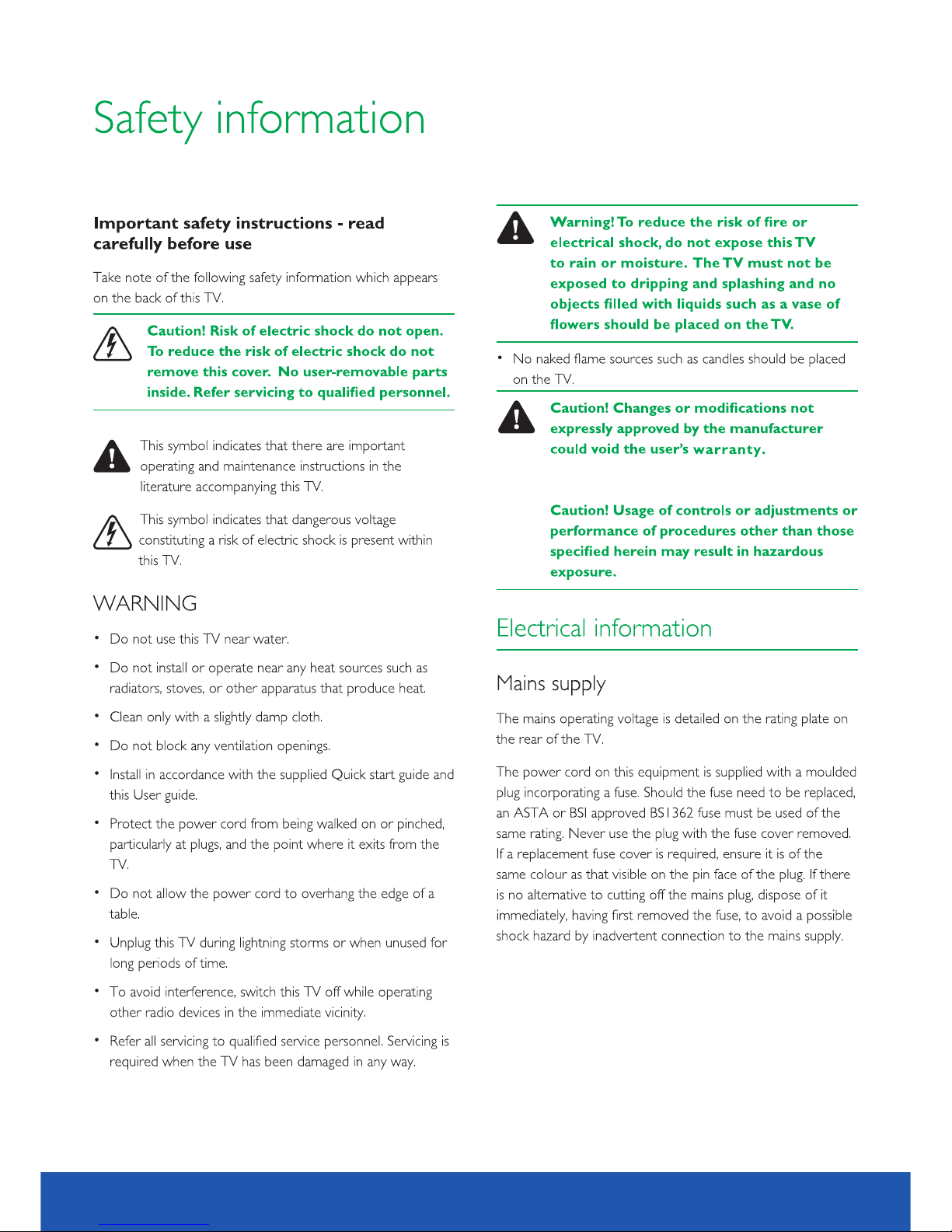
18.5 inch LED TV/DVD user guide
4

18.5 inch LED TV/DVD user guide
5
AQT Press and hold(more than 3 seconds) the button to start autoscan in DTV/ATV
To play normally or pause playing in D VD and USB
EJECT Dis c in/out in DVD

18.5 inch LED TV/DVD user guide
6
1 HDMI1/HDMI 2 In socket. Refer to HDMI lead on page8
2 SCART input terminal
3 12V/24V DC input terminal
4 Headphone output terminal

18.5 inch LED TV/DVD user guide
DVD/ USB
7
To dire ctly switc h between th e USB
and DVD i n DVD source .
playback

18.5 inch LED TV/DVD user guide
8
HEAD PHONE

18.5 inch LED TV/DVD user guide
9

18.5 inch LED TV/DVD user guide
10
switch on the under side of the TV.
under

18.5 inch LED TV/DVD user guide
11
hold in

12
18.5 inch LED TV/DVD user guide

13
18.5 inch LED TV/DVD user guide
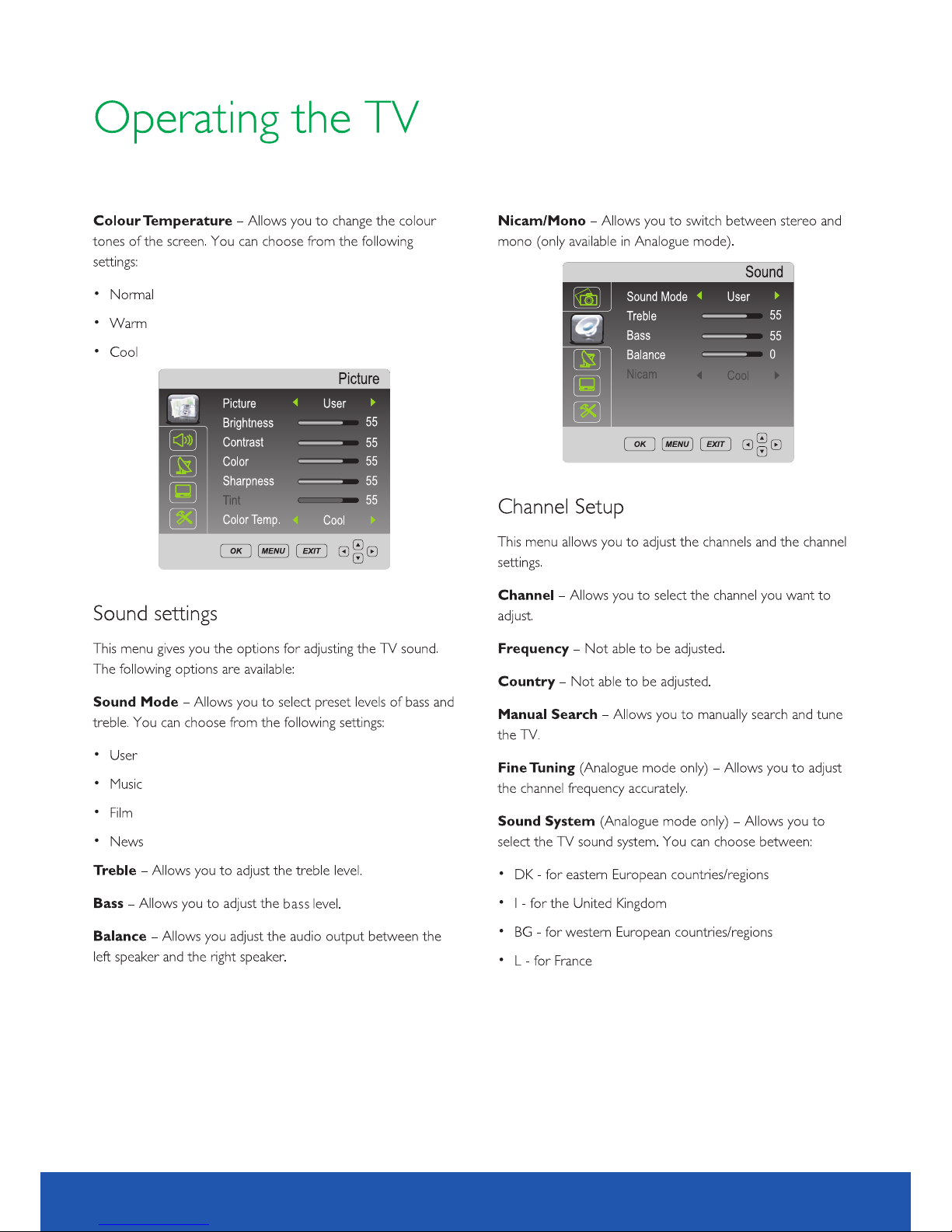
18.5 inch LED TV/DVD user guide
14
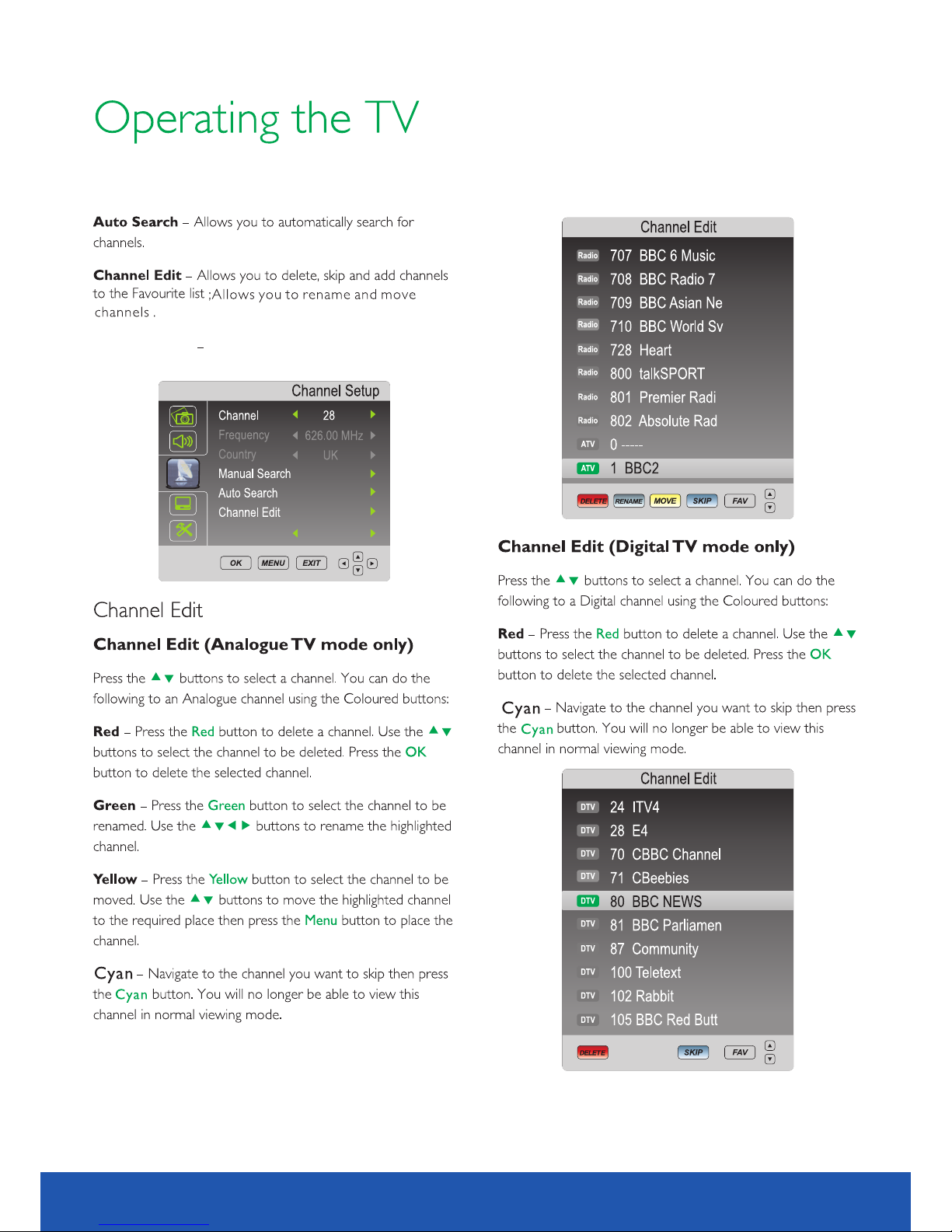
18.5 inch LED TV/DVD user guide
15
OAD Frequency Setup OAD frequency (OAD function only).
OAD Frequency
506.00 MHz

18.5 inch LED TV/DVD user guide
16

18.5 inch LED TV/DVD user guide
17
Key to abbreviations:
PVR: Pers onal video recor der
HDD: Hard d isk drive
DTV: Digi tal television
SD: Stand ard definition
HD: High de finition
s

18.5 inch LED TV/DVD user guide
18
live pause
For examp le, if USB disk is 4GB. Syste m allows you
select 1G B/2GB/3GB/all by pres sing
For example, if USB disk is 4GB. System allows you select
512MB/1GB/2GB/3GB.
If formatting is successful, the menu above will be displayed.
on recordings.
MB
or
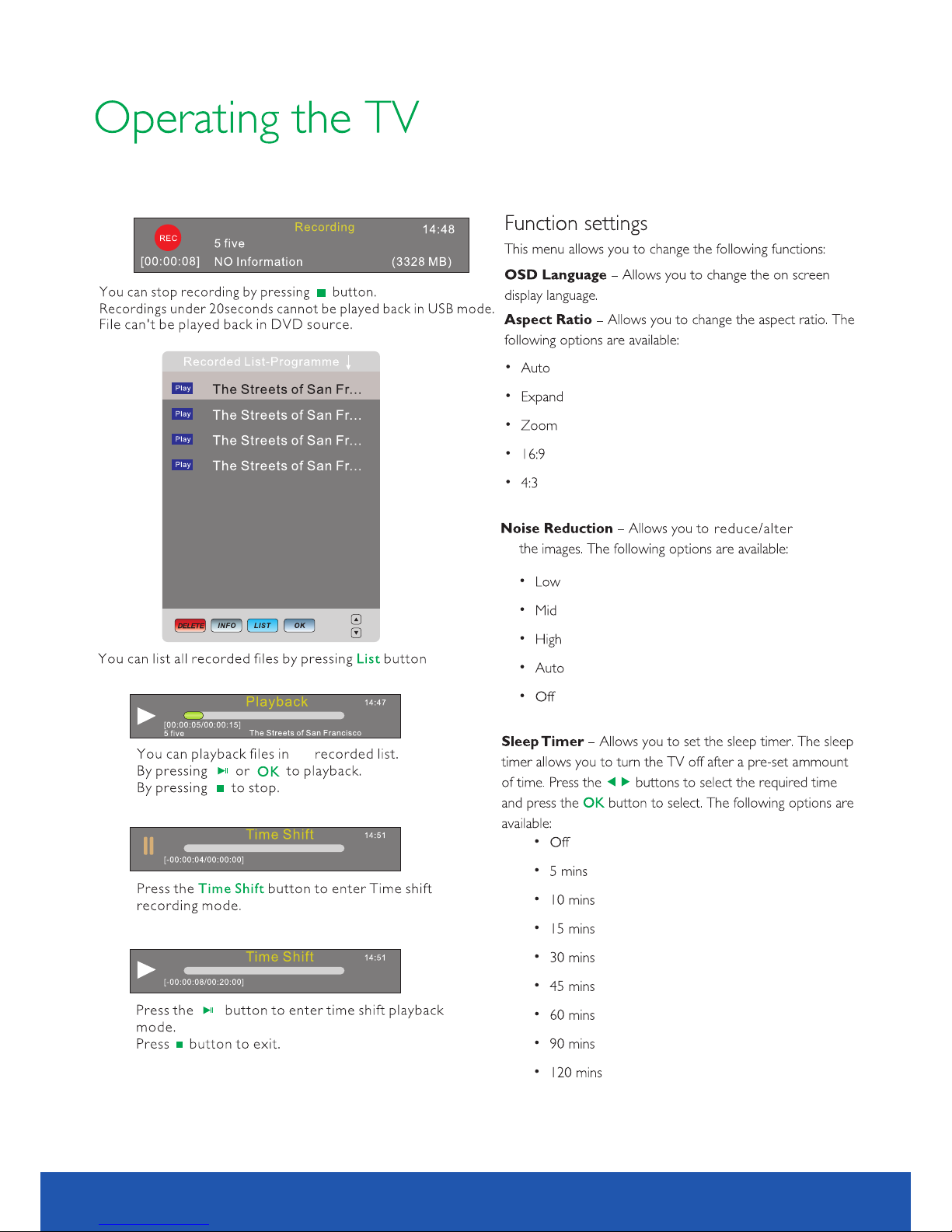
18.5 inch LED TV/DVD user guide
19
any noise
on
the

18.5 inch LED TV/DVD user guide
20

18.5 inch LED TV/DVD user guide
21

18.5 inch LED TV/DVD user guide
22
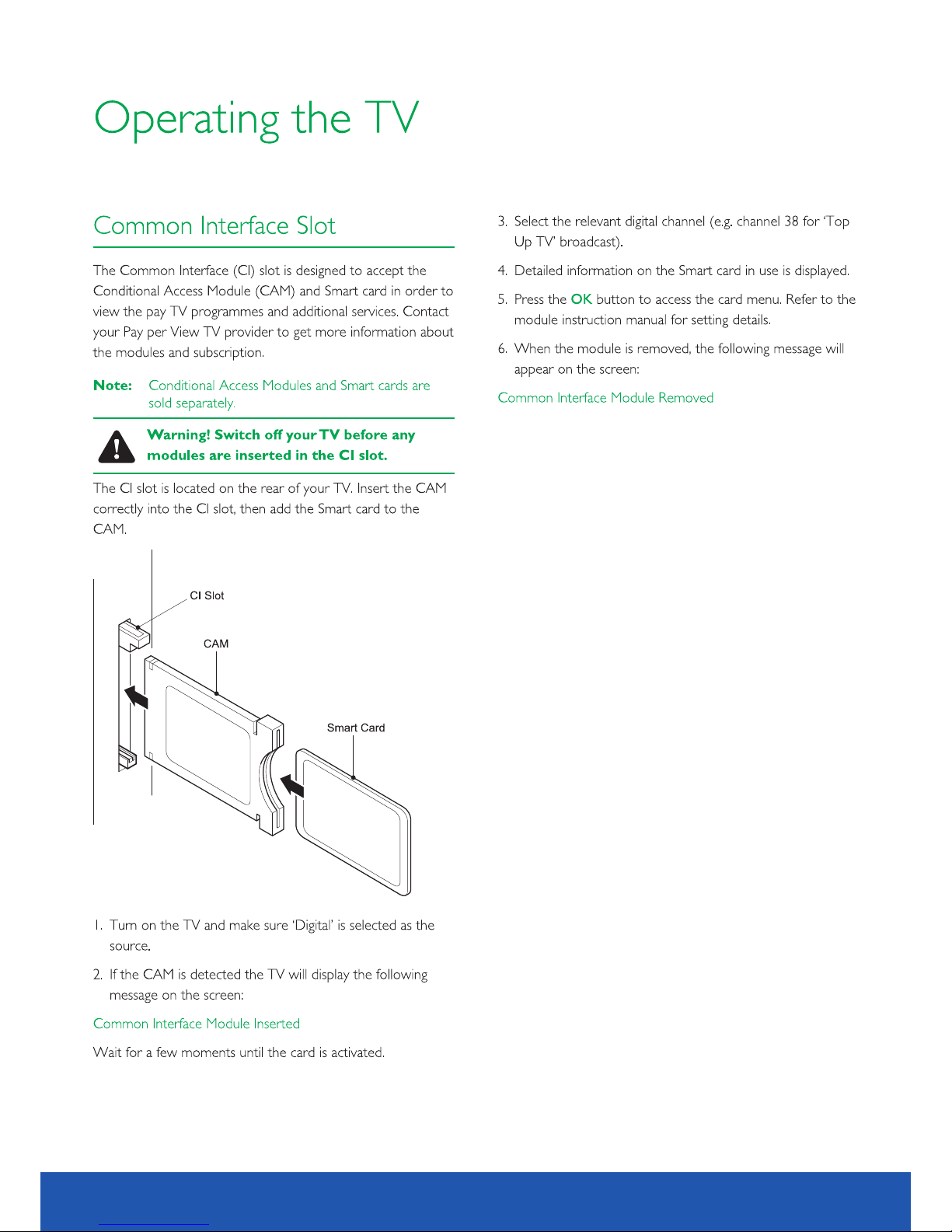
18.5 inch LED TV/DVD user guide
23

18.5 inch LED TV/DVD user guide
24

18.5 inch LED TV/DVD user guide
25
SCART

16:9
4:3
18.5 inch LED TV/DVD user guide
26

18.5 inch LED TV/DVD user guide
27

18.5 inch LED TV/DVD user guide
28
if
keeps

18.5 inch LED TV/DVD user guide
29
DVD/ USB
DVD/USB
cs.
discs

18.5 inch LED TV/DVD user guide
30
DVD/US B

Direct play
2X
ZOOM
REC
TIME SH IFT
LIST
18.5 inch LED TV/DVD user guide
31
DVD/ USB
is
playing DVD’s.
s
playback instantly.
playing a
titles/chapters
pressing
S
will
picture returns to

18.5 inch LED TV/DVD user guide
32
DVD/U SB
DVD/U SB
DVD/U SB
1.Press the button to start forward playback. Each time you
press the button you switch the playback speed of DVD,
SVCD, VCD, MPGE4 CD discs in the following seque nce:
standard
discs

18.5 inch LED TV/DVD user guide
33
JPEG(Joint Photographic Experts Group) is the most widely used picture compression and
storage format today. Utilizing a high efficiency compression algorithm, JPEG compresses
the original picture 15 to 20 times with excellent picture quality. JPEG is featuring small
size data, convenient application and supported by most picture processing software, so
it is very fit to store photos.
The strong decoding capability of this unit can decode and play the files with the above
formats. In the course of playing, an operation menu will appear and is explained below:
2
DIR window
Display the current
path.
Display the current
state information.
1
State window
4
Scroll bar window
Indicates the current file's
position.
Display the current
path's file.
3
File window
5
Preview window
JPEG image preview.
6
Information window
Displays the current operation
prompts.
The information in the status window is as follows:
4
00: 57
002 /073
03: 31 128
2
1
3
5
6
Elapsed playback time
1
Total playback time
2
The audio bit rate (generally the bit rate is 128kbps,
sometimes it is VBR.)
3
Current playback mode indicator
4
Track indicator
5
6
Dynamic frequency spectrum indicator
00: 00 00:0 0
004 /369
\PIC\
Du0 00
Du0 01
Du0 02
..
1
2
3
4
5
6
MPEG4 is the audio standard published by MPEG(Moving Pictures Experts Group) in
November,1998. As the discrepant parts between frames of picture are only processed and
the same parts are deleted, the data number are greatly decreased. The most distinct
feature of MPEG4 is the high compression and clear imaging. Furthermore, MPEG4 provides
elastic specifications to adjust the stream according to the user requirements. The larger
stream can be used when collecting private films; and the small stream can be used in
network transferring, which make MPEG4 use widely.
MPEG4 and JPEG file playing

18.5 inch LED TV/DVD user guide
34
2. Play JPEG file
After you put an format file into the unit, it will search disc information and display the
operation menu as in the following figure. After selecting a JPEG file, the preview window will appear
this file's preview image. After you select the JPEG file you desired and
press [OK] button to confirm, the picture will display in full screen.
JPEG
00:0 0 00:00
004/ 369
\PI C\
Du0 00
Du0 01
Du0 02
RES OLUTI ON 640×48 0
..
In Figure B, press [ ] button to select the MPEG4 format file you desired and press [OK]
button to confirm. The unit begins to play MPEG4 format movie.
After you put an MPEG4 format file into the unit, it will search disc information and display the
operation menu as figure A (The displayed content varies with disc.).
1. Play MPEG4 file
A:
00:0 0 00:00
\
Du0 00
Du0 02
Du0 01
Du0 03
001/ 004
B:
00:0 0 00:00
001/ 369
\Du 000\
MP0 00
MP0 01
MP0 02
..
A/V
A/V
A/V
Press [ ] button to select the directory you desired and press [OK] button to confirm.
For instance, you select the directory Du000 in Figure A, press [OK] button and TV screen
displays as in Figure B. The window returns to the previous directory when you select [ ....]
or press [ ] button.
1. Press [ ],[ ] button to turn to the next or last page.
Other basic operation methods
Other functions of JPEG file
1. When playing JPEG file, press [ZOOM] button to enter zoom in/out, and press it again to
stop this function.
2. When in zoom in/out, pressing [ ] button to magnify the picture and it will magnify the frame
twice the original size. Pressing [ ] button may minify the picture and it can minify
the frame to half it’s original size.

18.5 inch LED TV/DVD user guide
35
DVD/US B
LIST /DVD/U SB
press button. AfterLIST/DVD/USB
USB operation
LIST/DV D/USB button.
LIST/DV D/USB
This play er can play MPEG4 and JPEG fi les in USB device.
,
33
is insert ed
device
out while i t's playing/reading s.
devices
Take

18.5 inch LED TV/DVD user guide
36
Downmix: this item is used to set this unit's DOWNMIX mode to change multi-channel audio into
2-channel audio output.
Optional settings: Stereo, L T/RT;
TV display: this is used to set the output picture ratio of this unit.
Screen Saver: Open orclose the screen saver
Optional settings:Of,f On;Default:On
General Setup Page
4:3/PS
Go To General Setup page
Screen Saver
On
Downmix
STR
TV Type : To se t the output video system of this player.
Optional settings : Auto , PAL, NTSC; Default : PAL
Preference Page
Parental
Off
Subtitle
Disc Menu
PAL
Audio
ENG
PBC
On
Password
Default
Go TO Preference Page
ENG
ENG
TV Display
PBC : this item is used to set PBC state.
Optional settings : On, Off ; Default: On
Wh en playing SV CD , V CD 2. 0 dis cs , if PBC is se t On , this unit
en te rs PBC play ba ck m od e; if PB C is s et O ff , th e unit pl ay s th e
di sc accordin g to t ra ck s eq ue nc e.
Audio: this item is used to set the audio language when playing.
Subtitle: this item is used to set the subtitle language when playing .discs with subtitle content
Disc m en u language: this item i s us ed to set the prefere d disc menu language wh en p la ying.
Default of disc menu language:English
Default of subtitle:English
Divx 1252
TV Type
Divx: this item is used to set the codepage (character encoding table) for MPEG-4 format subtitles.
1252 - West European Latin (used by Western Eurpean languages)
1250 - East European Latin (used by Central & Eastern European languages)
1251 - Cyrillic (used by Belarusian, Bulgarian, Macedonian, Russian, Serbian and Ukrainian languages)
OSD Lang
ENG
OSD lang: S elect OSD languages. De fault is English .
You may selec t TV Display , Screen Saver , Downmix , D ivx
and OSD Lang.
Optiona l settings: 4:3/PS,4: 3/LB,16:9;Default : 4:3/PS
STR Defau lt
preference
preference

18.5 inch LED TV/DVD user guide
37
following for details.
Password: this is used to set a four digit password to enable you to change the parental
control ratings.
Default: 7890
Default: this item is used to restore all settings to the default value
except "Parental control" and "Password" in the setup menu.
Old password
Confirm PWD
New password
OK
NOTE
NOTE
Parental: this it em is used to set the paren ta l control ratings to pr ev en t children from wat ch in g
the restricted con te nt s. ( )on ly i f th e di sc s up po rt s th is f un ct io n
Optional settings:KID SAFE, G, PG, PG 13, PGR, R, NC17, ADULT, Off;Default:Off
and then number b uttons to input the language code you require. After input finishes, press
[OK] button again.
Select other languages: press [▲/▼] button to move cursor to OTHER item, press [OK] button
Audio, subtitle and disc m enu language are only to DVD disc.applica ble
If the disc is not recorded with the language you selects, the unit will apply the language
that the disc .is recorded in
When changing the parental control ratings, a password is needed. Please refer to the

18.5 inch LED TV/DVD user guide
38
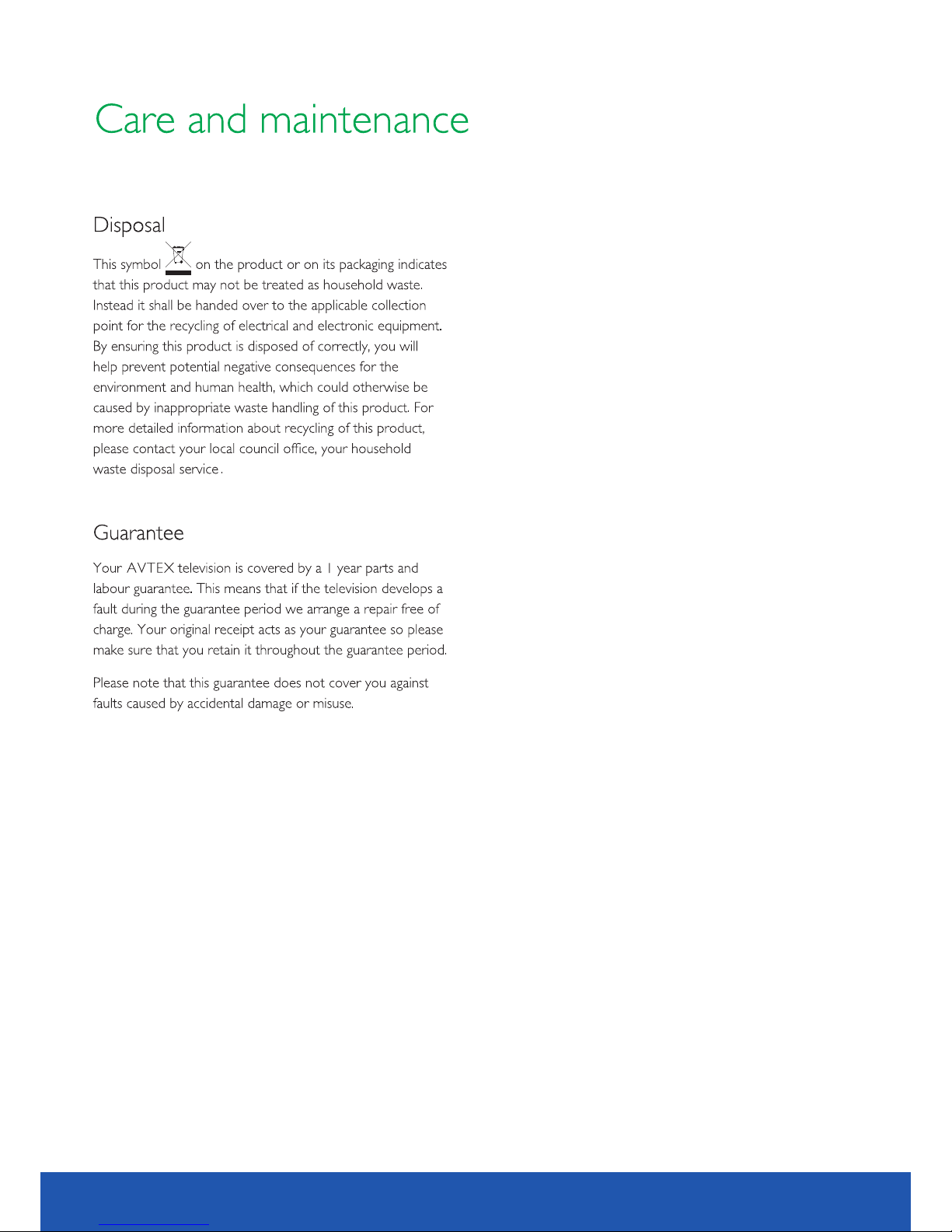
18.5 inch LED TV/DVD user guide
39

18.5 inch LED TV/DVD user guide
40
18.5
409.8 (H) x 230.4(V)
0.3(H) x 0. 3(V)
1000:1
3.3A
475.8mm x352.2mmx99. 2mm
4.3kg
LED panel
16.7 Million colours

DR
Model:L185DR
