Page 1

™
Room Alert
Advanced IT & Facilities Environment
Monitoring, Alerting & More
4E
Phone
Fax
Webal
401.628.1600
401.628.1601
AVTECH.com
User’s Guide &
Reference Manual
080210.01
Page 2

Copyright Information
Copyright 1988-2010 AVTECH Software Inc.
All Rights Reserved. No part of this book may be used or reproduced for commercial benet in any form or by any means, or
stored in a database or retrieval system, without prior written permission of AVTECH Software Inc., except in the case of brief
quotations embodied in articles and reviews. Making copies of any part of this book for any purpose other than your individual
use is a violation of United States copyright laws and international treaty provisions. For information or additional copies,
contact AVTECH Software Inc., as directed below. Printed in the United States of America.
Warning and Disclaimer
This publication is shipped as is, without warranty of any kind, either express or implied. While every precaution has been taken
in the preparation of this publication, the publisher and authors assume no responsibility for errors or omissions. Neither is
any liability assumed for damages resulting from the use of the information or instructions contained herein. It is further stated
that the publisher and authors are not responsible for any damage or loss to your data or equipment that may result directly or
indirectly from your use of this publication and the related hardware & software. Nothing on the AVTECH Install & Update
CD or documentation shall be construed as conferring any license under any of the AVTECH Software (AVTECH) or any third
party’s intellectual property rights, whether by estoppel, implication, or otherwise.
Trademark Acknowledgements
AlertScript, AVTECH, the AVTECH Logo, AVTECH Software, the AVTECH System Manager Character, AVTECH.com,
AVTECHSoftware.com, Environment Alarm, “Environment Monitoring Made Easy!”, EnvironmentMonitor.com, “IT
Environment Monitoring Made Easy!”, MUPS, “Network-Wide Monitoring Made Easy!”, Page Command, PageR, PageR
Data Center, PageR Enterprise, PagerEnterprise.com, Device Discovery, Device ManageR, “Protect Your IT Environment...
Don’t Wait Until It’s Too Late!”, Room Alert, Room Alert PLUS, Room Alert RPC, Room Alert Signal Tower, Signal Tower,
RoomAlert.com, “System Monitoring Made Easy!”, TemPageR, TemPageR.com and “Temperature Monitoring Made Easy!”,
WiSH, WiSPR, are trademarks or registered trademarks of AVTECH Software Inc. Any other trademarks, product or company
names mentioned herein are the property of their respective owners and used strictly for the purpose of identifying compatibility.
AVTECH Software Inc. cannot attest to the accuracy of any other organization’s ownership claim to a trademark and use of any
trademark in this publication should not be regarded as affecting the validity of any trademark or service mark.
Special Thanks
We would like to recognize eld test participants, our inhouse support staff and the entire software & hardware development
teams for their contributions and assistance in completing this manual.
Sales, Support & Contact Information
To receive further information or assistance regarding this publication, or any AVTECH product or service, please contact:
Headquarters AVTECH Software Inc. Email Sales@AVTECH.com
16 Cutler Street, Cutler Mill Support@AVTECH.com
Warren, RI 02885-2761 USA Info@AVTECH.com
Phone 401.628.1600 Web AVTECH.com
Sales 888.220.6700 EnvironmentMonitor.com
PagerEnterprise.com
Fax 401.628.1601 RoomAlert.com
TemPageR.com
Page 3

Room Alert 4E Table of Contents
Table Of Contents
Introduction....................................................................................................................1
What Room Alert 4E Is............................................................................................................................1
Benets Of Using Room Alert 4E............................................................................................................2
Installation......................................................................................................................3
Package Contents.....................................................................................................................................3
Room Alert 4E ID Box...........................................................................................................................3
Step 1: Install The AVTECH Device Discovery Utility..........................................................................4
Step 2: Install The Room Alert 4E ID Box.............................................................................................4
Step 3: Discovery And Network Settings...............................................................................................5
Static Only Networks.......................................................................................................................7
Device Not Found Or Invalid IP Address.........................................................................................8
Step 4: Connect Included Sensors And Accessories................................................................................8
Step 5: Check Room Alert 4E Firmware Version....................................................................................9
Conguration & Setup Screens..................................................................................10
Alert Methods........................................................................................................................................10
Email......................................................................................................................................................10
Initial Email Setup.........................................................................................................................11
Test Email......................................................................................................................................11
Email-To-SMS.......................................................................................................................................11
SNMP.....................................................................................................................................................12
SNMP Queries (SNMP Get)..................................................................................................................13
SNMP Traps...........................................................................................................................................13
Monitoring With Device ManageR........................................................................................................13
Alert Thresholds.....................................................................................................................................14
Internal Temperature Sensor..................................................................................................................14
Digital Sensors.......................................................................................................................................15
Switch Sensors.......................................................................................................................................15
Ping Options...........................................................................................................................................16
Alarm Options........................................................................................................................................16
External Sensor Options.............................................................................................18
Digital Temperature Sensor..................................................................................................................18
Digital Temperature/Humidity Sensor.................................................................................................18
Digital Power Sensor............................................................................................................................18
Flood Sensor.........................................................................................................................................18
Sound, Light & Entry Sensor................................................................................................................18
AVTECH Software Inc. i
Page 4

Room Alert 4E Table of Contents
Motion Sensor.......................................................................................................................................19
Power Sensor.........................................................................................................................................19
Smoke Sensor.........................................................................................................................................19
Air Flow Sensor.....................................................................................................................................19
Room Entry Sensor................................................................................................................................19
Panic Button..........................................................................................................................................19
Dry Contacts.........................................................................................................................................19
Additional Screens And Interfaces.............................................................................20
Network..................................................................................................................................................20
Security...................................................................................................................................................20
Advanced................................................................................................................................................21
Using Trace Outputs..............................................................................................................................22
Help........................................................................................................................................................22
About.....................................................................................................................................................23
Web Interface.........................................................................................................................................23
Advanced Topics..........................................................................................................25
Upgrading Firmware..............................................................................................................................25
Reset Factory Default.............................................................................................................................25
Unit Accessible Although Not Discoverable.........................................................................................25
Performing Firmware Recovery.............................................................................................................26
Included With Room Alert & TemPageR...
Device ManageR
Advanced Software For Discovery, Management, Logging, Graphing, Alerting & More
ii AVTECH Software Inc.
Page 5

Room Alert 4E Introduction
Introduction
What Room Alert 4E Is
The Room Alert 4E ID Box is one of AVTECH Software’s (AVTECH) hardware solutions for ‘Advanced
Computer Room Environment Monitoring, Alerting & Automatic Corrective Action’. It is designed
specically to monitor 1-3 digital temperature or digital temperature/humidity sensors and 1 switch
sensor in distributed locations spanning several hundred feet. The Room Alert 4E additionally allows
unlimited alert notications via email to devices like computers, mobile phones, BlackBerrys, iPhones,
pagers and PDAs. Users can set up thresholds for temperatures that are rising or falling and easily work
with Room Alert 4E through their favorite web browser. Status of attached sensors for Power, Smoke,
Flood, Air Flow and more can be viewed in real-time. Because each Room Alert 4E ID Box is SNMP
enabled, they can easily be monitored by software applications like Device ManageR, Tivoli, OpenView,
Unicenter, Big Brother, Nagios, What’s Up Gold, SolarWinds and others.
Room Alert 4E is designed to easily work with AVTECH’s Device ManageR software which is
included FREE and is designed to set up, monitor and manage unlimited numbers of Room Alert and/or
TemPageR units across your network. Device ManageR will log and graph all sensor data, allow for
Pings, rmware updating and much more. It will signicantly enhance the alert notication capabilities
to allow notication to individuals, groups, hierarchies, different people for different sensors/locations,
and different people for different times of the day. With Device ManageR alert notication methods can
be expanded to include email, email-to-SMS, actions such as toggling Signal Tower LEDs, sending URL
Web Requests and more. If you have not looked at Device ManageR before, take a look because it truly
is one of the easiest and most powerful solutions to use and is included for FREE with your purchase.
Room Alert 4E is a member of AVTECH’s Room Alert product line. There are several powerful
Room Alert models designed to monitor environmental conditions in the data center like temperature,
humidity, main / UPS power, ood / water, smoke / re, entry / intruder, air ow and more. All Room
Alert models come with a license to run AVTECH’s Device ManageR software.
To learn more about AVTECH’s Room Alert, TemPageR or Device ManageR products, visit AVTECH.com.
To order AVTECH products, visit EnvironmentMonitor.com or call 888.220.6700 / 401.628.1600. AVTECH
products are also available through your favorite reseller, just ask them to contact us on your behalf.
Benets Of Using Room Alert 4E
Know immediately when important or critical temperature changes and extremes occur within a
computer room, data center or other facility that could lead to expensive downtime, damaged equipment,
lost worker productivity or denied server access. Providing early warnings about situations that could
damage hardware, threaten uptime or block system access allows staff and management to take actions
that can avoid or minimize an events’ impact on servers, the network, users, recovery insurance and the
emergency IT budget.
AVTECH Software Inc. 1
Page 6

Introduction Room Alert 4E
Give the IT staff and management “peace of mind” by keeping them fully informed of critical
temperature changes regardless of where they are, the time of day or day of the week. Temperature
extremes place an enormous stress on computer hardware and are normally caused by failure of the main
air conditioning system or a loss of power. Extremes for even a short time can create major challenges for
the IT staff and their budget.
Room Alert 4E provides dynamic, real-time temperature monitoring of the computer room, data center or
other facilities. Some customers use Room Alert 4E to monitor hospital lab refrigerators, incubators, or
coolers. Restaurants use it to monitor their coolers, dining room and lounge areas. We even have people
who use Room Alert 4E to monitor their personal wine cellars, remote cabins in New England, and water
pipes in homes during Winter months. Monitoring of digital temperatures is possible at up to three (3)
locations for each Room Alert 4E box, two (2) of these can be as far as 100 feet away from the Room
Alert 4E box. Monitoring of a switch sensor such as main / UPS power, ood / water, smoke / re, air
ow, motion, intruder / entry, panic buttons and more is possible at one (1) location for each Room Alert
4E box and can be as far as 900 feet away from the Room Alert 4E box.
Notication to an unlimited number of individuals or groups, at unlimited temperature thresholds (too
high or too low), and by notication to each users’ device of choice when used with Device ManageR.
Notications can be sent by email to computers, mobile phones, pagers, PDAs, web pages and more.
AVTECH’s Device ManageR software will enhance Room Alert 4E’s capabilities by allowing logging
of sensor data over the short or long term for tracking or identication of critical times of the day where
environment conditions may change to consistently cause problems. Device ManageR can also graph
sensor data for immediate analysis. Sensor data can be exported in Excel format by clicking a single button.
Charts, graphs and reports can be prepared in other applications for presentation to management or periodic
review by staff. This can be useful for justication of new air conditioning equipment, modifying the data
center layout or justifying changes like the location of primary servers or the data center.
2 AVTECH Software Inc.
Page 7

Room Alert 4E Installation
A B
C D
Front View (Room Alert 4E ID Box)
Installation
The initial installation of the Room Alert 4E can be completed quickly and easily provided the
instructions below are followed with detail and care. Before beginning, please lay out the contents of the
Room Alert 4E package so that the components can all be located and accessed with ease.
Package Contents
The main components included with the standard (default) Room Alert 4E package include:
• One (1) Room Alert 4E ID Box (1U 19˝ Mounting Bracket Is Included w/Room Alert 4ER)
• One (1) Ethernet Cable (10’ length, red)
• One (1) AVTECH 5V 1A Power Adapter (110-240V, 50-0Hz, RoHS)
• One (1) External Digital Temperature Sensor
• One (1)
• One (1) AVTECH Install & Update CD
• One (1) Package Of Literature & Additional Information
NOTE: Some of the components arriving with this package may be individually wrapped and contain additional supporting
components. Please remember to keep these components together as they will be required for proper setup. If you received
additional components (i.e. like additional sensors) that are not mentioned above, instructional material explaining the proper
setup of that component should be included with it. If you cannot nd the proper instructional materials, check the included CD
or ‘Support’ and ‘Downloads’ sections of the AVTECH.com website for any appropriate installation or application note that will
instruct you on the proper installation and use of that component. Install those components after the Room Alert 4E setup is
completed.
Room Alert 4E User’s Guide & Reference Manual
(you’re reading it)
Room Alert 4E ID Box
The graphics below identify the primary components of the Room Alert 4E ID box that are visible on the
front and rear panels.
Main Power Port — Connect the ‘AVTECH 5V 1A Power Adapter’ to this port to power the
A.
Room Alert 4E unit. Do not use any other power adapter or it could damage the unit.
Network Port — Attach the Room Alert 4E unit to the network by plugging the Ethernet
B.
cable into this port and then connecting the other end to the network. The left LED above the
‘Network’ port indicates Link status and should light up and remain a solid green or orange color.
The right LED above the ‘Network’ port indicates Activity status and should blink with network
activity on the port. The color of this LED can be green or orange as well. When the device
reboots, the Link LED will turn on and off several times. If the Link LED remains unlit and the
AVTECH Software Inc. 3
Page 8

Installation Room Alert 4E
E
Back View (Room Alert 4E ID Box)
Activity LED is blinking orange, please refer to the ‘Performing Firmware Recovery’ section of
the ‘Advanced Topics’ chapter. This is an RJ-45 port.
External Environment Sensor (Digital Sensor) — AVTECH’s Digital Temperature and Digital
C.
Temperature/Humidity Sensors can be connected to these sensor channels. This is an RJ-11 port.
Switch Sensor Contact Set — Connect any AVTECH switch-based environment sensor to the
D.
set of sensor contacts for monitoring by the Room Alert 4E unit. Any switch sensor device with
a set of voltage-free dry contacts can be attached to a set of sensor contacts. AVTECH has many
sensors available for monitoring environment and other conditions.
Light Tower Connection Port — An AVTECH External Light Tower or External Light Tower
E.
w/Audio can be connected to this connection port.
Step 1: Install The AVTECH Device Discovery Utility
The AVTECH Device Discovery Utility is used to initially discover the Room Alert 4E after it is
connected to your network. The Device Discovery Utility can be installed from the AVTECH Install &
Update CD or downloaded from the ‘Downloads’ section of the AVTECH.com website. Install this utility
on a Windows-based computer that is located on the same network that the Room Alert 4E unit will be
connected to. Install this now and we will come back to the Device Discovery Utility in a later step.
Step 2: Install The Room Alert 4E ID Box
The Room Alert 4E must be connected in the following order for initial con guration and
discovery on the network to be successful. Locate the Ethernet cable included with your
package and connect one end to the ‘Network’ port on the front of the Room Alert 4E unit.
Connect the other end of the Ethernet cable to an open port on the switch or router that will
give the Room Alert 4E unit access to your network.
Next, locate the ‘AVTECH 5V 1A Power Adapter’ and plug it into a surge protected UPS power source.
This will allow alert noti cations even after a complete power loss.
NOTE: It is recommended that the Room Alert 4E unit be plugged into a UPS.
Attach the other end of the power adapter to the ‘Power’ port on the Room Alert 4E unit
4 AVTECH Software Inc.
Page 9

Room Alert 4E Installation
only if the Room Alert 4E unit is already connected to the network. Be sure to remove the sticker over
the ‘Power’ port before attaching the ‘AVTECH 5V 1A Power Adapter’ to the Room Alert 4E unit.
IMPORTANT NOTE: DO NOT CONNECT POWER to the Room Alert 4E unit during the initial setup UNTIL AFTER you have
connected it to your network as described above or it will cause problems automatically assigning the initial IP address.
Once the network and power connections have been completed, verify that the LED
located on the top-left side of the network jack lights up indicating power and network
connectivity.
Step 3: Discovery And Network Settings
Once the Room Alert 4E unit has been properly installed according to Step 2 above, open the AVTECH
Device Discovery Utility and click the ‘Search’ button. The AVTECH Device Discovery Utility will
attempt to discover the Room Alert 4E unit connected to your network by sending out a UDP broadcast
on UDP port 30718.
NOTE: If there are multiple Ethernet adapters on the computer that the AVTECH Device Discovery Utility is installed on, a
dialog will display asking for the proper network to perform the search on. Make the correct selection and then continue.
The Room Alert 4E unit is initially set to obtain an IP address automatically using DHCP. If you do not
have DHCP on your network, please see the ‘Static-Only Networks’ section below.
The Room Alert 4E unit connected to your network should appear in the AVTECH Device Discovery Utility
window as illustrated above. This will normally take just a few seconds. If the IP address displayed is ‘169.xxx.
xxx.xxx’ and the ‘Name’ is displayed as ‘Unknown’ or if the Room Alert 4E unit was not found, please see the
‘Device Not Found Or Invalid IP Address’ subsection below before continuing.
Once the Room Alert 4E unit is displayed, select it from the list to perform an action on it. Selecting multiple
AVTECH Software Inc. 5
Page 10

Installation Room Alert 4E
units will cause the action selected to be performed on multiple units (i.e. all selected units) simultaneously.
The ‘Set IP’ button is used to assign a static IP address, gateway IP address, subnet mask
and DNS server IP address or to set the Room Alert 4E unit back to DHCP (0.0.0.0). If
the ‘Set IP’ button is pressed without a specic Room Alert 4E unit selected in the
AVTECH Device Discovery Utility, a prompt will display asking for the MAC address of the unit. This
option can be used in conjunction with the MAC address listed on the bottom of the Room Alert 4E unit
to attempt IP address assignment of a unit that cannot be located or has previously been obtained or
assigned an incorrect IP address.
The ‘Settings’ button opens the default web browser and displays the ‘Settings’ screen of the Room
Alert 4E web interface. The ‘Settings’ screen allows for further conguration of the Room Alert 4E
unit and is where alerts, email, SNMP and other settings are congured.
The ‘Web’ button displays the main ‘Status’ screen of the Room Alert 4E web interface which
shows current sensor data and alarm status in the default web browser for the system you are using.
Be sure to bookmark the link that loads for quick and easy reference in the future.
The ‘Update’ button initiates the rmware upgrade process of the AVTECH Device
Discovery Utility. If a Room Alert 4E unit is not selected before left clicking this button,
a dialog will display asking for the IP address of the unit to upload rmware to. Please
see the ‘Upgrading Firmware’ section of the ‘Advanced Topics’ chapter for important instructions on the
‘Update’ feature.
The AVTECH Device Discovery Utility offers additional features accessible via a right click context
menu. This menu is accessible only when a located Room Alert 4E unit has been selected and the right
mouse button has been clicked. These menu options are described below.
The ‘Synchronize Time’ option instructs the Room Alert 4E unit to synchronize with the time
server specied in the ‘Time Server IP’ eld on the ‘Advanced’ tab of the ‘Settings’ screen. The
time displayed on the Room Alert 4E ‘Status’ screen and included in email alert notications
can only be updated by linking with a network time server (NTP) on UDP port 123. If a time
server is not available on your network and access to a time server on the internet is not possible,
AVTECH has various help les available that explain how to congure a computer on the local
network to act as a time server for other devices. Visit AVTECH.com to learn more and see
AVTECH’s Frequently Asked Questions (FAQs).
The ‘Save Settings’ feature can be used to download the current conguration
settings on a Room Alert 4E unit for backup purposes. This feature can also be used
to quickly congure multiple Room Alert 4E units by conguring one unit,
selecting it, clicking the ‘Save Settings’ option, then selecting multiple units and
clicking the ‘Restore Settings’ option.
AVTECH Software Inc.
Page 11
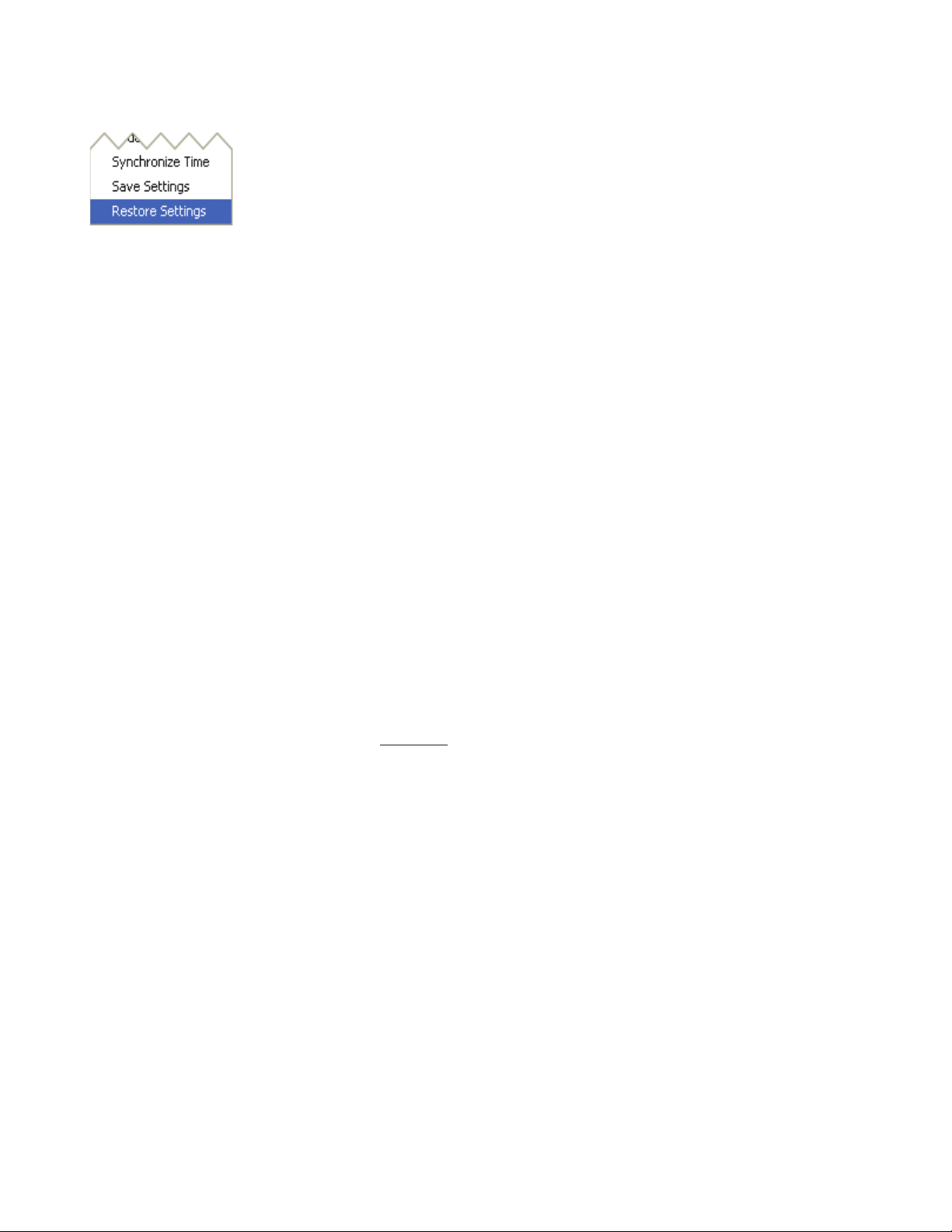
Room Alert 4E Installation
The ‘Restore Settings’ feature is used to restore a saved conguration created
using the ‘Save Settings’ feature to one or multiple Room Alert 4E units. When
selected, the user will need to select from a previously saved ‘.bak’ le located in
the ‘log’ folder of the ‘AVTECH Device Discovery Utility’ directory in order to
restore or update the settings on the Room Alert 4E unit(s).
Static-Only Networks
If the network that the Room Alert 4E unit will be connected to does not have automatic DHCP
IP address assignment, the Room Alert 4E unit will default to a ‘169.xxx.xxx.xxx’ IP address. The
AVTECH Device Discovery may or may not be able to discover your unit when it has obtained a
‘169 xxx.xxx.xxx’ IP address, depending on various network conditions. Follow the steps below to
assign an IP address to the Room Alert 4E unit that will be appropriate for your network.
Restart the AVTECH Device Discovery Utility and click the ‘Set IP’ button.
1.
Click ‘Ok’ on the rst dialog that displays and enter the Room Alert 4E MAC address when
2.
prompted. The MAC address is listed on the label located on the bottom of the Room Alert 4E.
Enter a valid static IP address for the current location of the Room Alert 4E unit when prompted.
3.
NOTE: If the Room Alert 4E unit is later relocated outside of the current subnet, you will need to reset the IP address in order to
see and work with the Room Alert 4E unit.
If the Room Alert 4E unit is still not discovered or the IP address is not updated, continue with steps 4-6.
Locate a cross-over Ethernet cable or spare hub and connect it to the computer being used.
4.
Connect the Room Alert 4E to the other end of the cross-over Ethernet cable or directly to the hub.
Assign static IP settings to the computer being used. If the ‘Search’ button is pressed after doing so,
5.
the Room Alert 4E unit should be discoverable. If it is not, be sure that there are no applications on
the computer being used that are blocking trafc sent to or from the AVTECH Device Discovery
Utility (i.e. software rewalls, anti-virus applications, etc.)
Repeat steps 1-3 above although enter a static IP address in step 3 that has the same rst three
6.
octets as the static IP address assigned to the computer (i.e. IP address of computer: 192.168.2.3, IP
address of Room Alert 4E: 192.168.2.4).
If the IP address of the Room Alert 4E unit is still not updated, continue with steps 7-9.
Assign static IP settings to the computer being used that match the IP address of the Room Alert 4E
7.
unit (i.e. IP address of Room Alert 4E: 169.254.10.122, IP address of computer: 169.254.10.123).
Click the ‘Search’ button in the AVTECH Device Discovery Utility and select the Room Alert 4E
8.
unit when discovered.
Click the ‘Set IP’ button and enter a valid IP address for the location on the network where
9.
the Room Alert 4E unit will be located. If the IP address does not update, access the ‘Settings’
AVTECH Software Inc. 7
Page 12

Installation Room Alert 4E
A / B C
Front View (Room Alert 4E ID Box)
screen of the Room Alert 4E unit and enter the IP address settings on the ‘Network’ tab. After
doing so, click the ‘Save Settings’ button, wait 10 seconds and re-attach the Room Alert 4E unit to
the network.
Device Not Found Or Invalid IP Address
If the Room Alert 4E is not discovered by the AVTECH Device Discovery Utility, the network
may be blocking UDP broadcast packets on port 30718. Even if the Room Alert 4E obtains a valid IP
address, this can prevent the Room Alert 4E unit from being discovered. To resolve this issue, check the
DHCP server for the MAC address listed on the label located on the bottom of the Room Alert 4E unit.
If this is not possible or if there is not an entry in the DHCP server, follow the instructions listed under
the ‘Static-Only Networks’ subsection above.
If the Room Alert 4E unit is discovered although has a ‘169.xxx.xxx.xxx’ IP address, the Room Alert 4E
unit may not have been connected properly or DHCP assignment may currently be getting blocked. In either
case, follow the instructions listed in the ‘Static-Only Networks’ subsection above.
NOTE: If the instructions provided do not allow con guration of the Room Alert 4E unit, please initiate a Live Chat technical
support request on AVTECH.com or send an email support request to Support@AVTECH.com.
Step 4: Connect Sensors And Accessories
The graphics below identify the connection ports and channels of the Room Alert 4E ID box that are visible
on the front and rear panels. Use these to connect the appropriate sensors and accessories.
Digital Temperature Sensors — Connect the included AVTECH Digital
A.
Temperature Sensor to one of the External Environment Sensor Channels shown
above (A / B). The Digital Temperature Sensor provides a real-time digital
temperature reading at the location of the temperature probe. Position the sensor
in the desired location, running the sensor cable back to the Room Alert 4E ID
box. DO NOT remove the red plastic cap from the tip of the sensor.
Switch Sensors — Connect the optional Switch Sensors to one of the Switch Sensor Contact
B.
Set (C). Position the sensor in the desired location, running the sensor cable back to the Room
Alert 4E ID box. This is an instant ‘plug & play’ sensor that connects to one of the switch sensor
contact sets via a low voltage 2-wire cable.
8 AVTECH Software Inc.
Page 13

Room Alert 4E Installation
Step 5: Check Room Alert 4E Firmware Version
Open the AVTECH Device Discovery Utility and click the ‘Search’ button. When the Room Alert 4E
unit is located, select it and click the ‘Web’ button. If you are unable to locate your Room Alert 4E unit
because UDP broadcast packets are blocked on your network, simply type the IP address of the Room
Alert 4E unit in the location bar of a web browser.
NOTE: If the ‘Status’ screen does not load sensor data, be sure that a proxy or Microsoft ISA (Internet Security and
Acceleration) server is not blocking trafc to or from the Room Alert 4E unit.
After the ‘Status’ screen has loaded and is fully displayed, click the ‘Room Alert 4E vX.X.X’ link in the
top right hand corner. If the pop-up that loads says a more current version is available, then follow the
instructions in the ‘Upgrading Firmware’ section of the ‘Advanced Topics’ chapter of this manual.
AVTECH Software Inc. 9
Page 14
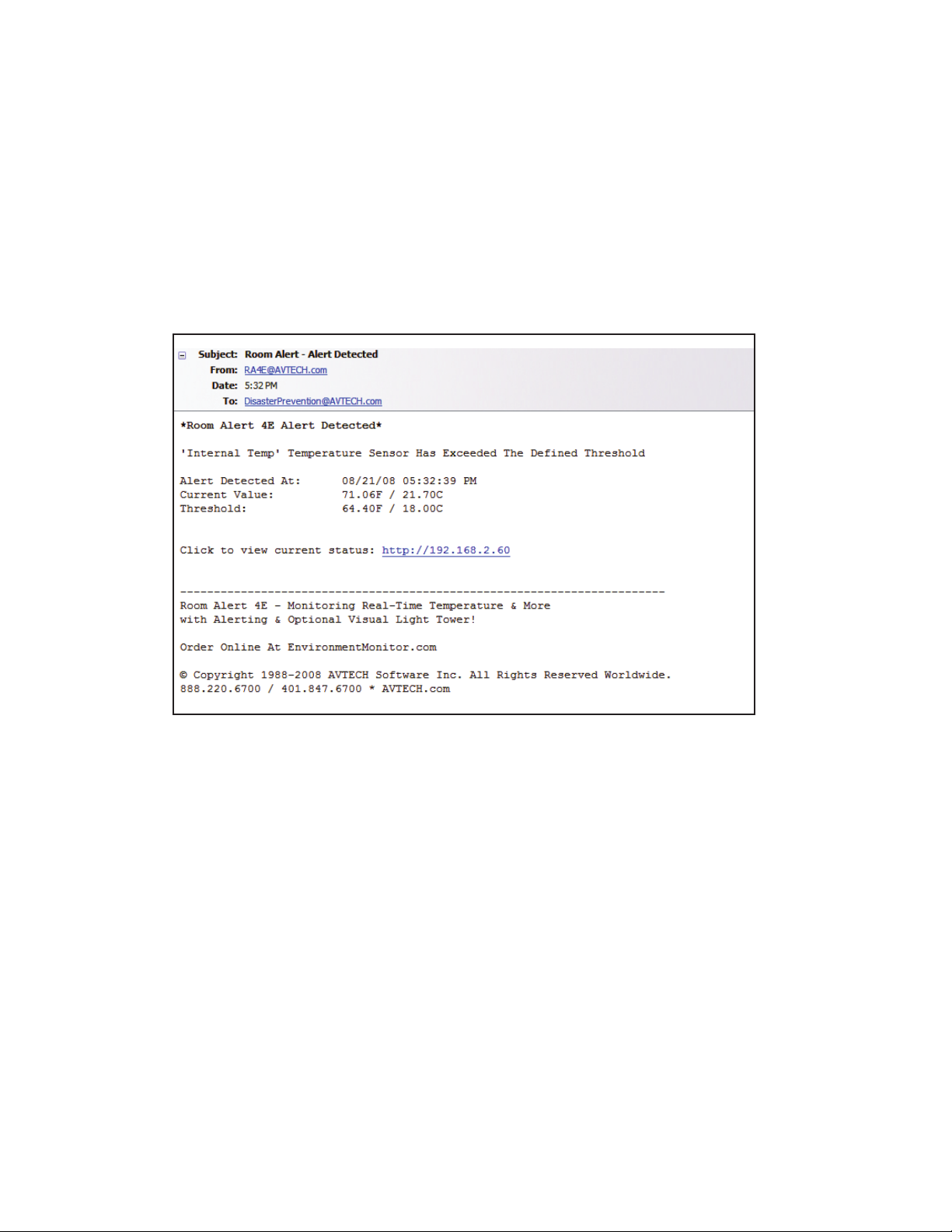
Conguration & Setup Screens Room Alert 4E
Conguration And Setup Screens
Alert Methods
The Room Alert 4E unit can send alert notications via email and email-to-SMS using anonymous
SMTP relay and/or SNMP Traps. The Room Alert 4E unit is fully SNMP compliant and can be accessed
by any application that can issue a SNMP Get request.
Email
The ‘SMTP Email’ section displays settings to allow Room Alert 4E to send Email Alert Notications
when alert thresholds are exceeded. In order to enable email alerting from the Room Alert 4E web server
interface, your mail server must have ‘SMTP Relay’ enabled for either your network or the IP address of
the Room Alert 4E ID Box. Contact your Network Administrator if you need assistance in doing this.
10 AVTECH Software Inc.
Page 15

Room Alert 4E Conguration And Setup Screens
Initial Email Setup
First, check the ‘Email Enabled’ checkbox and enter the domain name or IP address of the mail
server being used in the ‘Mail Server’ eld on the ‘SMTP Email’ tab. Next, enter an email address in
the ‘Return Address (From)’ eld for an account that resides on the mail server being used. If SMTP
authentication is required, check the ‘Enable Authentication’ checkbox and enter a valid username
and password for the mail server. Finally, enter the email addresses to be alerted when alarms occur
in the ‘Email Addresses’ eld. If more than one email address is entered, use a comma (,) as the
separator. Once all SMTP Email settings are congured, click the ‘Accept Changes’ button then
‘Save Settings’.
NOTE: If a domain name is entered in the ‘Mail Server Address’ eld, the Room Alert 4E unit must be assigned static IP
settings and have a DNS server IP address set.
Test Email
A test email can be sent to the congured recipients using the ‘Send Test Email’ button after valid
email settings have been congured and saved. If the test email is not received, check with the
mail server administrator in regards to the current SMTP relay settings. The ‘Trace’ feature on the
‘Advanced’ tab of the settings is also useful for troubleshooting email and other issues. For more
information, please see the ‘Advanced Settings’ section of this manual.
Email-To-SMS
Email alert notications can be sent via Short Message Service (SMS) to computers, mobile phones,
alphanumeric pagers and PDAs using SMS text messaging in addition to regular email. This
functionality is widely supported by current mobile device service providers and is accomplished by
AVTECH Software Inc. 11
Page 16

Con guration & Setup Screens Room Alert 4E
sending email to an email address, formatted in a way de ned by the service provider being used for the
target mobile device.
For example, Verizon’s email address format for sending an email alert to a mobile device using
SMS text messaging is ‘<10 digit mobile device number>@vtext.com’ with ‘<10 digit mobile device
number>’ being replaced by the area code and phone number of the mobile device without dashes,
spaces or a ‘1’ in front of the area code.
If the speci c format for your service provider is not known, AVTECH provides a database in the
‘Support’ section of the AVTECH.com website that contains the email-to-SMS format for many
available service providers. This is the largest database of this type on the web. However, if your service
provider is not listed, please contact them by phone for the proper format and be sure that the mobile
device being used has text messaging capability enabled. If you learn of a new or changed format, please
email this with your contact information to Support@AVTECH.com so we may con rm it and post it
online for the convenience of other users.
SNMP
The Room Alert 4E unit is fully SNMP compliant and can be monitored by applications capable of
performing an SNMP Query or Get request. The Room Alert 4E unit can also be con gured to send
SNMP Traps to up to three separate IP addresses when thresholds are exceeded. If another application is
used to monitor the Room Alert 4E unit, be sure to obtain the MIB les for the Room Alert 4E unit from
the ‘Downloads’ section of the AVTECH.com website or the most recent AVTECH Update CD.
12 AVTECH Software Inc.
Page 17

Room Alert 4E Conguration And Setup Screens
SNMP Queries (SNMP Get)
The ‘SNMP’ section displays settings allowing Room Alert 4E to respond to SNMP Query requests from
network monitoring applications like Tivoli, OpenView, Unicenter and others. Enter the ‘Community
Name’ to use for accessing the SNMP data via SNMP Query for the Room Alert 4E sensors. By default,
the sensor values are returned in 4-digit format since SNMP does not support oating point numbers (i.e.
78.55 would be 7855). If 2-digit format is preferred, select the ‘2-Digit SNMP Values’ checkbox.
The optional tower lights and audible alarms can also be controlled using SNMP Set commands. If your
SNMP management application supports SNMP Set functions, the same Community Name will be used
to control access to these functions. If the SNMP feature of the Room Alert 4E ID Box is used, Room
Alert 4E MIBs are available for download via the AVTECH.com website in the ‘Downloads’ section
under ‘Room Alert Software Downloads’
SNMP Traps
Room Alert 4E can also send SNMP Traps in response to alerts. Up to three (3) ‘Trap Send IP’ addresses
can be congured on the SNMP tab and Room Alert 4E will send SNMP Traps to these systems for
processing by network monitoring applications.
In addition to sending SNMP Traps, Room Alert 4E can receive generic SNMP Traps and turn on the
congured LEDs on the optional light tower and send an email when received. Up to three (3) ‘Trap
Receive IP’ addresses can be congured and Room Alert 4E will generate an alarm when a SNMP Trap
is received from one of these IP addresses. If the Trap Receive IP addresses are left blank, any SNMP
Trap received will generate an alarm.
Monitoring With Device ManageR
Device ManageR is a software application that is included (bundled) with your Room Alert 4E. It is
designed to enhance the monitoring capacity of your Room Alert and/or TemPageR IT & facilites
environment monitoring hardware. Device ManageR gives you an ‘at a glance’ view of an unlimited
number of Room Alert, TemPageR and Axis cameras installed on your network. Device ManageR
includes powerful features that allow for a much greater degree of exibility and control over when alert
notications are sent and who receives them. These include; unlimited alerting of customizable alert
and alert clear notications to individuals and groups, hierarchies, dependencies and scheduling. It also
allows for Actions on Alert/Alert clear conditions such as toggling Signal Tower LEDs, Send Web URL
requests, sending screenshot images from Axis cameras and more.
Additional features include logging data from your units to an embedded database, graphing this
data over time and the ability to export logged data to .csv format. All this is possible from a single
installation, with no rules and no agents. Device ManageR is a signicant benet of the overall
Room Alert 4E package. It can be used as your primary monitoring tool or in conjunction with other
monitoring applications.
AVTECH Software Inc. 13
Page 18
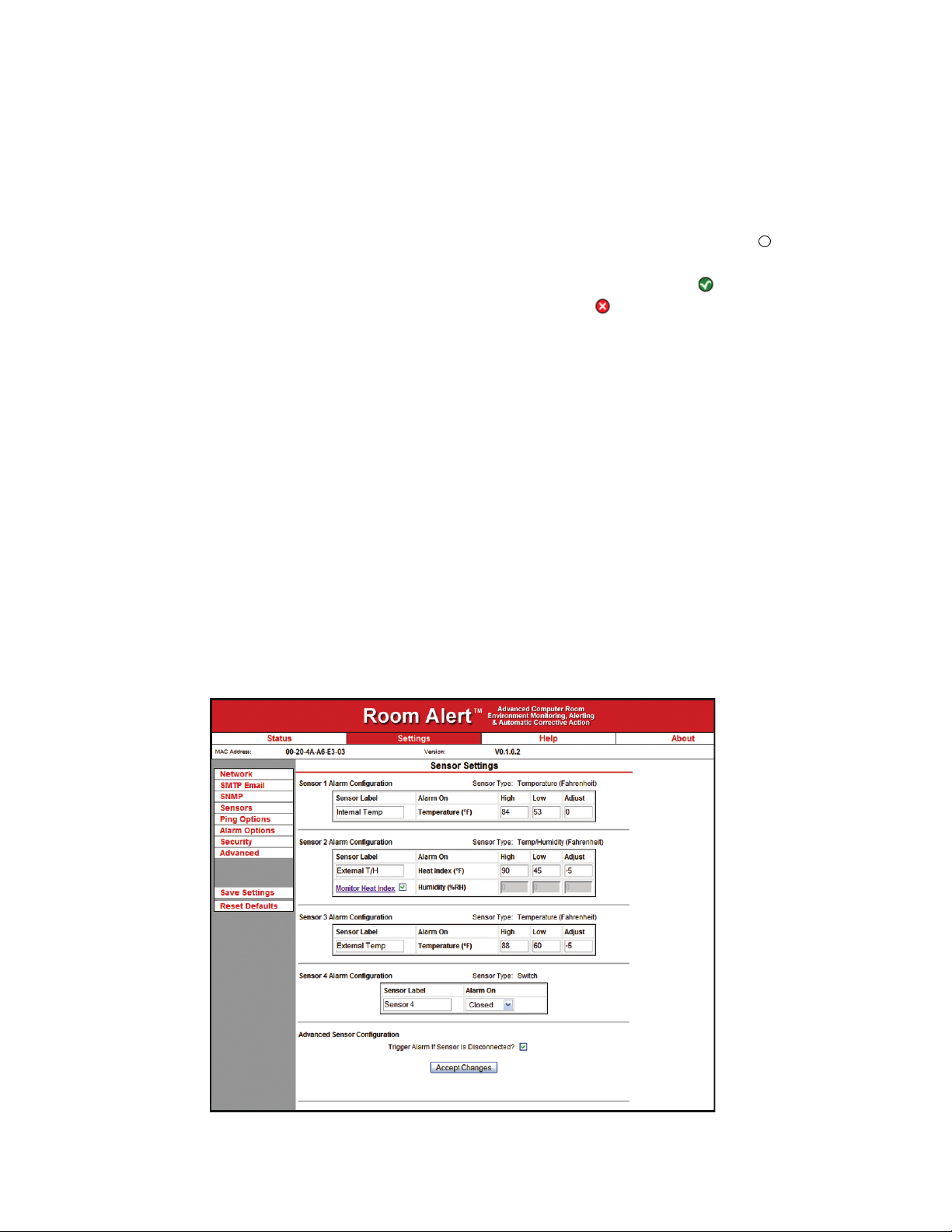
Conguration & Setup Screens Room Alert 4E
Alert Thresholds
In order for alert notications to be sent via email or SNMP Trap, alert thresholds must be congured
for the sensors attached to the Room Alert 4E unit. Alert thresholds are congured on the ‘Internal’,
‘Digital’ sensors tab of the ‘Settings’ screen. Current sensor status will be displayed on the ‘Status’
screen of the TemPageR 3E web interface. The status icon displayed will be a gray circle ‘ ’ if a sensor
is connected although an alert threshold is not set. If an alert threshold is set for a connected sensor and
the sensor is not in an alarm state, the status icon displayed will be a green check ‘ ’. If the connected
sensor is in an alarm state, the status icon displayed will be a red X ‘ ’.
NOTE: The temperature sensors can be calibrated by entering correction values in the ‘Adjust’ eld for each temperature sensor.
Alert thresholds for switch sensors connected to the Room Alert 4E ID Box are set by specifying
either ‘closed’ or ‘open’. Please refer to the documentation received for any switch sensors purchased
to determine the ‘normal’ state (open or closed) of the sensor. Next, select the opposite state (i.e. not
normal) to setup the Room Alert 4E ID Box to send an alert when the alarm condition exists.
Internal Temperature Sensor
The eld next to the ‘Internal Temperature’ label can be used to change the sensor label of the internal
Temperature Sensor. The high and low threshold values for the temperature readings from the internal
Temperature Sensor are entered respectively in the ‘High’ and ‘Low’ columns. The proper temperature
thresholds to enter will depend on the current temperature scale selected on the ‘Advanced’ tab. If the
temperature reading from the internal Temperature Sensor differs from a known temperature at that
location, then the internal Temperature Sensor can be calibrated using the ‘Adjust’ eld.
14 AVTECH Software Inc.
Page 19

Room Alert 4E Con guration And Setup Screens
Digital Temperature Sensor Digital Temperature/Humidity Sensor
Smoke Sensor Power Sensor Flood Sensor
Motion Sensor
Digital Sensors
The alert thresholds for attached Digital Temperature Sensors are entered in the ‘Sensor # Alarm Con guration’
sections with ‘#’ representing the digital port number the sensor is connected to. Sensor 1 is the internal
temperature sensor and Sensors 2 and 3 are the external temperature sensors. The sensor label for that
corresponding sensor can be updated in the eld below the ‘Sensor Label’. High and low thresholds for the
temperature are entered in the ‘High’ and ‘Low’ columns. Temperature thresholds must be entered in the
temperature scale selected on the ‘Advanced’ tab. If the sensor readings differ from a known temperature at the
sensor location, they can be calibrated using the ‘Adjust’ column.
Digital sensors are those that provide real-time variable status values that can be used to obtain a more
de nitive understanding of a current sensor’s status, allow products like Device ManageR and other
monitoring software to monitor at multiple thresholds and be logged for historical reference. These
values are included within alert messages for a clearer understanding by recipients and used for trending
or manipulation into graphs or charts via other applications. These sensors attach to various AVTECH
hardware via RJ-11 cable to an external environment sensor channel. Current sensors providing realtime values include the AVTECH Digital Temperature Sensor, AVTECH Digital Temperature/Humidity
Sensor and AVTECH Digital Power Sensor.
Switch Sensors
Alert thresholds for switch sensors connected to the Room Alert 4E ID Box are set by specifying either
‘Closed’ or ‘Open’. Please refer to the documentation received for any switch sensors purchased to
determine the ‘normal’ state (open or closed) of the sensor. Next, select the opposite state (i.e. not
normal) to con gure the Room Alert 4E ID Box to send an alert when the alarm condition exists.
AVTECH Software Inc. 15
Page 20

Con guration & Setup Screens Room Alert 4E
Sound, Light & Entry Sensor Room Entry Sensor Air Flow Sensor
Panic Button
Ping Options
The ‘Ping Options’ section is used to con gure up to eight (8) IP Addresses to perform a ‘ping’ on to see
if they are available on the network. This provides a very simple way to ensure that critical devices are
‘up’. If a device does not respond to the ping within the speci ed timeout, an alarm is generated and an
email alert is sent if con gured.
Room Alert 4E will ping a single device approximately every four (4) seconds. This results in each
con gured device in the list being pinged at least once approximately every thirty (30) seconds. It is
recommended that the ‘Ping Timeout’ value not be any higher than 5-10 seconds as other alarms will not
be checked while waiting for a ping response.
Alarm Options (For Optional Light Towers)
The ‘Alarm Options’ section is used to con gure the optional light tower elements that will turn on
or off in response to an alarm or alarm cleared condition. If a signal tower is connected to the Room
Alert 4E, select the correct type from the ‘Signal Tower’ drop down menu. Next select the checkboxes
for the actions to take when alarms occur and alarms clear. By default, the red light turns on when an
alarm occurs and the green light turns on when an alarm clears. Both lights will remain illuminated until
manually cleared through the Status screen or via SNMP Set.
1 AVTECH Software Inc.
Page 21

Room Alert 4E Conguration And Setup Screens
The primary advantage to keeping the lights illuminated is so it is easy to tell if an alarm occurred
during off hours or when staff is not in a location that can see the light or hear the audible alarm. If a
manager comes in on Monday morning and sees both the red and green lights illuminated, they know
immediately that an alarm occurred over the weekend that has now cleared and they should check to see
what caused the alarm. If they see only the red light illuminated, they know there is an alarm currently
in progress that should be dealt with immediately. If no lights are illuminated, they can rest assured
knowing that none of the sensors are or have been in an alarm state.
AVTECH Software Inc. 17
Page 22

External Sensor Options Room Alert 4E
External Sensor Options
Digital Temperature Sensor (TMP-SDT-SEN)
The AVTECH Digital Temperature Sensor provides a real-time digital temperature
reading at the location of the temperature probe. The temperature range is from
-67° to 257° Fahrenheit and/or -55% to 125° Celsius. Accuracy is within +/- 0.5
degrees. This is an instant ‘plug & play’ sensor that connects to one of the external
environment sensor channels via an RJ-11 cable.
Digital Temperature/Humidity Sensor (RMA-DTH-SEN)
The AVTECH Digital Temperature/Humidity Sensor provides a real-time digital
temperature and digital humidity reading at the location of the sensor probe. The
temperature range is from -67° to 257° Fahrenheit and/or -55% to 125° Celsius.
Accuracy is within +/- 0.5 degrees. The humidity range is from 0 to 100 percent Relative
Humidity (%RH). Accuracy is within +/- 3.5%. This is an instant ‘plug & play’ sensor
that connects to one of the external environment sensor channels via an RJ-11 cable.
Digital Power Sensor (RMA-PS2-SEN)
The AVTECH Digital Power Sensor allows real-time voltage, amperage, wattage
and overall power consumption readings for the device plugged into it. Alerts can be
initiated based upon consumption levels. This is an instant ‘plug & play’ sensor that
connects to one of the external environment sensor channels via an RJ-11 cable.
Flood Sensor (RMA-F008-SEN, RMA-F024-SEN)
The AVTECH Flood Sensor is available with a standard 8´ or 24´ ood sensor cable and
allows a real-time noti cation of ood or water leakage wherever the attached ood sensor
cable is located. This is an instant ‘plug & play’ sensor that connects to one of the switch
sensor contact sets via a low voltage 2-wire cable.
Sound, Light & Entry Sensor (RMA-SLE-SEN)
The AVTECH Sound, Light & Entry Sensor allows real-time monitoring for sound and light
at the location of the sensor. This sensor also includes a set of switch sensor contacts and
an AVTECH Room Entry Sensor. Each sensor can be monitored independently or an ‘any
sensor’ contact set allows all sensors to be monitored via a single cable. Any switch sensor
can be attached to the switch sensor contacts. This is an instant ‘plug & play’ sensor that
connects to one or more of the switch sensor contact sets via a low voltage 2-wire cable.
18 AVTECH Software Inc.
Page 23

Room Alert 4E External Sensor Options
Motion Sensor (RMA-MOT-SEN)
The AVTECH Motion Sensor allows a real-time noti cation of movement through a
zone or across a path. This is an instant ‘plug & play’ sensor that connects to one of
the switch sensor contact sets via a low voltage 2-wire cable.
Power Sensor (RMA-PS1-SEN)
The AVTECH Power Sensor allows a real-time noti cation of main power status
change (i.e. power going on or off). This is an instant ‘plug & play’ sensor that
connects to one of the switch sensor contact sets via a low voltage 2-wire cable.
Smoke Sensor (RMA-SS1-SEN)
The AVTECH Smoke Sensor allows a real-time noti cation of the presence of smoke
or re. This is an instant ‘plug & play’ sensor that connects to one of the switch
sensor contact sets via a low voltage 2-wire cable.
Air Flow Sensor (RMA-AF1-SEN)
The AVTECH Air Flow Sensor allows a real-time noti cation of air ow status
change (i.e. air ow going on or off). This is an instant ‘plug & play’ sensor that
connects to one of the switch sensor contact sets via a low voltage 2-wire cable.
Room Entry Sensor (RMA-RE1-SEN)
The AVTECH Room Entry Sensor allows a real-time noti cation of door or cabinet
entry (i.e. door opening or closing). This is an instant ‘plug & play’ sensor that
connects to one of the switch sensor contact sets via a low voltage 2-wire cable.
Panic Button (RMA-PB1-SEN)
The AVTECH Panic Button provides the ability to initiate a real-time noti cation to
others via the push of a button. This is an instant ‘plug & play’ sensor that connects to
one of the switch sensor contact sets via a low voltage 2-wire cable.
Dry Contacts
Any non-voltage, dry contact sensor can be connected to provide an immediate alert when the sensor or
device changes status to go on/off, make/break, open/close. This creates an instant ‘plug & play’ sensor
when connected to one of the switch sensor contact sets via a low voltage 2-wire cable.
AVTECH Software Inc. 19
Page 24

Additional Screens And Interfaces Room Alert 4E
Additional Screens And Interfaces
Network
The ‘Network’ tab of the Room Alert 4E ‘Settings’ screen is used to update the network settings of the
Room Alert 4E unit. The network settings can also be updated using the AVTECH Device Discovery
Utility. To congure the Room Alert 4E unit to obtain an IP address automatically using DHCP, select
the ‘Obtain IP Address Automatically’ radio button and click the ‘Save Settings’ button. To congure the
unit with a static IP address, un-select the ‘Use The Following IP Conguration’ radio button, enter the
new static IP address, gateway IP address, DNS server IP address, and subnet mask in the appropriate
elds. When nished, click the ‘Accept Change’ button then ‘Save Settings’.
NOTE: If conguring static IP settings on the Room Alert 4E unit, be sure that the settings assigned are valid for the current
location of the Room Alert 4E unit and that there are no other devices assigned to the same IP address. DO NOT set an IP
address that is outside of your subnet or you may not be able to see or discover the Room Alert 4E unit.
Security
The ‘Security’ tab of the Room Alert 4E ‘Settings’ screen is used to congure a username and password
for entry to the Room Alert 4E ‘Settings’ screen. Be sure that the username and password entered
contains only alphanumeric characters, special characters are not supported. Enter the password again in
the second eld for verication and click the ‘Accept Change’ button, the ‘Save Settings’.
20 AVTECH Software Inc.
Page 25
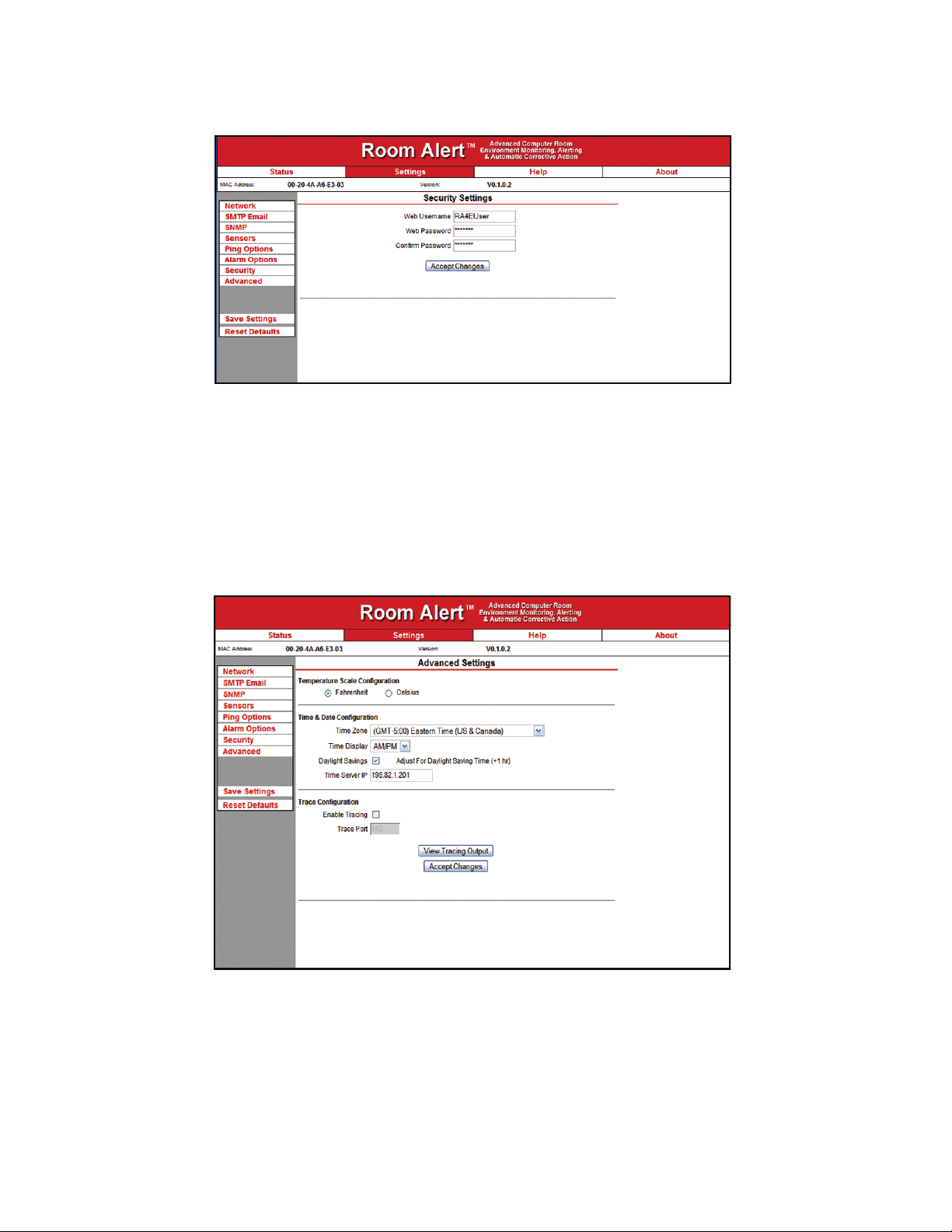
Room Alert 4E Additional Screens And Interfaces
Advanced
The ‘Advanced’ tab of the Room Alert 4E ‘Settings’ screen is used to congure the temperature scale,
time zone, time display, daylight savings time setting, time server IP address and trace conguration
options. The temperature scale selected in the ‘Temperature Scale’ drop down will be the default
temperature scale to be used when entering alert thresholds and displayed on the ‘Status’ screen. The
‘Time Server IP’ eld, if modied, must contain the IP address of an accessible NTP time server.
AVTECH Software Inc. 21
Page 26
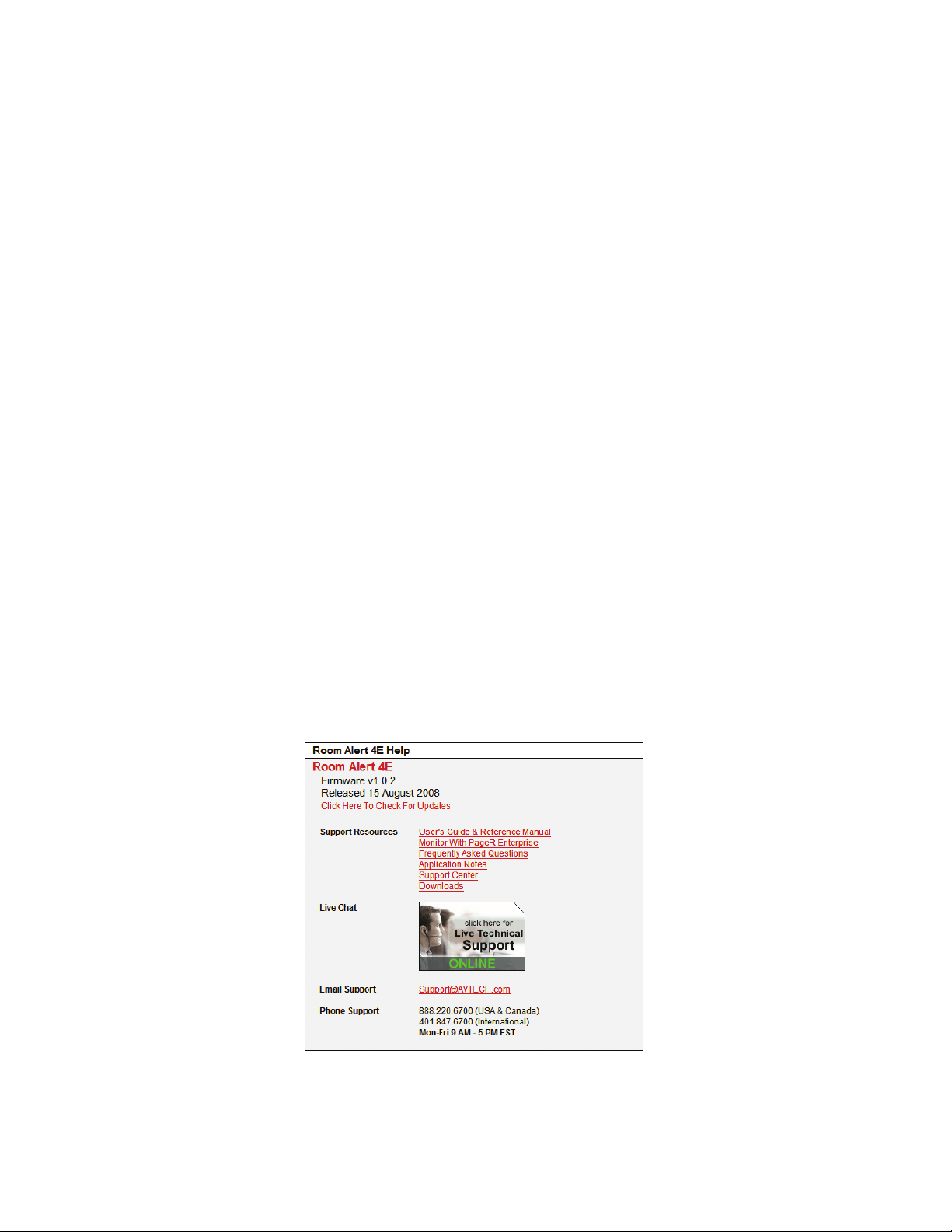
Additional Screens And Interfaces Room Alert 4E
Using Trace Output
Trace output is very useful for troubleshooting sending SMTP email and other issues. The trace output
will show the communication between TemPageR and the congured mail server to show what might
be preventing email from being sent. It will also show other information including the current version
number, IP address, MAC address, requests to the web pages and much more.
To congure trace output in TemPageR, click ‘Settings’ and then ‘Advanced’. Select the ‘Enable
Tracing’ checkbox and enter the desired port number in the ‘Trace Port’ eld. Save the settings by
clicking the ‘Accept Changes’ button, then ‘Save Settings’. To view the trace output, click ‘Settings’ and
then ‘Advanced’. Click ‘View Tracing Output’ to open a trace window. When the trace window loads,
click ‘Connect’ to begin viewing the live trace output. Once trace is running, try to replicate any issues
that are occurring so they are captured in the trace output. If having issues sending email, send a test
email while viewing the trace output. Once captured, copy and paste the trace output into a text editor to
save the contents of the trace.
Help
The Room Alert 4E ‘Help’ screen provides links to online support and information resources for the
Room Alert 4E as well as information regarding telephone and email support. Directly below the ‘Room
Alert 4E Help’ heading will be the current rmware version that is installed on the Room Alert 4E unit
and its release date. The link entitled ‘Click Here To Check For Updates’ can be used to check if the
rmware version installed on the Room Alert 4E unit is the most current (requires internet access).
The additional support information provided on this screen is presented in the order that it should be
followed in the event that you have a technical question regarding the Room Alert 4E or if you are
experiencing a situation where assistance is desired.
22 AVTECH Software Inc.
Page 27
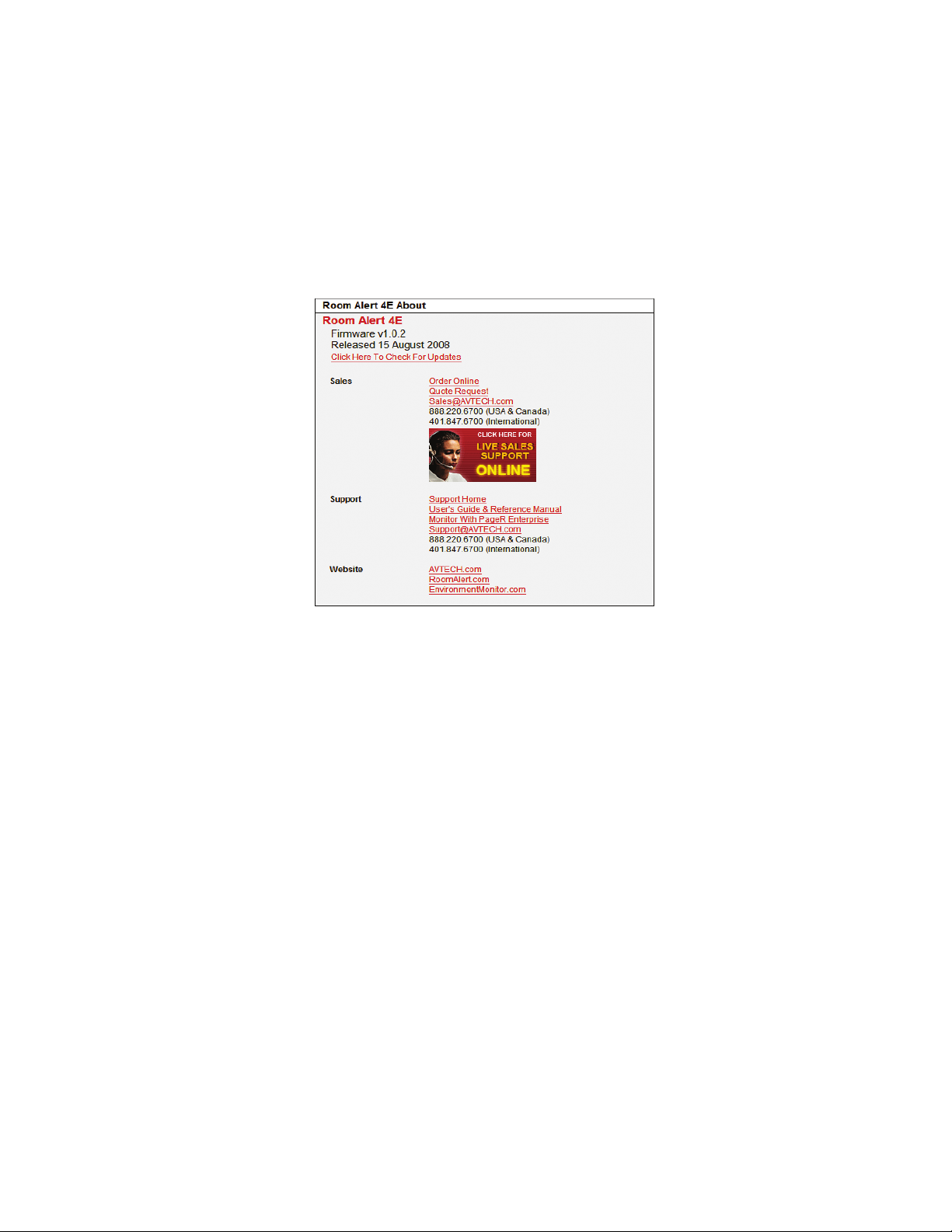
Room Alert 4E Additional Screens And Interfaces
About
The Room Alert 4E ‘About’ screen provides general links and contact information for AVTECH sales,
support and websites. The rmware version that is currently installed on the Room Alert 4E unit will
also be listed with the date released directly below. The link entitled ‘Click Here To Check For Updates’
can be used to check if the rmware version installed on the Room Alert 4E unit is the most current
(requires internet access).
Web Interface
The Room Alert 4E web interface can be used to view current sensor status on the Room Alert 4E unit.
The web interface is accessed by selecting the Room Alert 4E unit in the AVTECH Device Discovery
Utility and clicking the ‘Web’ button or by typing the IP address of the Room Alert 4E unit in the
location bar of a web browser, once it has been installed properly on your network.
NOTE: If the ‘Loading Sensor Data’ indicator remains on the page, be sure that you do not have a proxy or Microsoft ISA
server soliciting traf c and requests from the Room Alert 4E unit.
Below the menu bar on the Room Alert 4E is the device name, date and time display, and MAC address display.
NOTE: If the date displayed is ‘2/14/3’, the Room Alert 4E is currently unable to connect to a time server. Please verify that
the network has a connection to the internet and that NTP requests on UDP port 123 are not blocked. If the network does not
have a connection to the internet or use of a local time server is desired, an IP address for a valid NTP time server can be
entered in the ‘Time Server IP’ eld on the ‘Advanced’ tab of the ‘Settings’ screen.
To the right of the date and time is the product name and rmware version number. This acts as a link that
can be used to determine if the rmware version installed on the unit is the most current version. An internet
connection is required for the rmware version check. The rmware is always current as of the time of
shipment so there is seldom a need to upgrade shortly after purchase of the Room Alert 4E. The exception
would be those occasions where a new version of the rmware has just coincidentally been released.
The next row contains a eld that can be used to modify the refresh interval of the ‘Status’ screen and a pair
AVTECH Software Inc. 23
Page 28

Additional Screens And Interfaces Room Alert 4E
of radio buttons for toggling between Fahrenheit and Celsius temperature displays. By default, the refresh
interval for the ‘Status’ screen is set to every 60 seconds. To temporarily change this interval, enter a number
of seconds in the ‘Update Every’ eld and click outside the eld. The default temperature scale displayed
will correspond with the Fahrenheit or Celsius scale selected on the ‘Advanced’ tab of the ‘Settings’ screen.
Below these two rows is the sensor display area. The display for each sensor within the sensor block will
contain the corresponding sensor label for that sensor, as well as a status icon indicating the current alert
status and various other data. The status icon displayed will be a gray circle ‘ ’ if a sensor is connected
although an alert threshold is not set. If an alert threshold is set for a connected sensor and the sensor is
not in an alarm state, the status icon displayed will be a green check ‘ ’. If the connected sensor is in an
alarm state, the status icon displayed will be a red X ‘ ’.
24 AVTECH Software Inc.
Page 29

Room Alert 4E Advanced Topics
Advanced Topics
Upgrading Firmware
The Room Alert 4E rmware is upgraded using the AVTECH Device Discovery Utility and Room Alert
4E Firmware Update le. The latest version of these les can be obtained from the ‘Downloads’ section
of the AVTECH.com website. If the AVTECH Device Discovery Utility is already installed on the
computer being used for the upgrade, check for an updated version before downloading the Room Alert
4E Firmware Update le.
NOTE: When saving the Room Alert 4E Firmware Update le to the computer, it may be saved with either a ‘.zip’ or ‘.upd’ le
extension. If the extension is ‘.zip’, DO NOT EXTRACT the Room Alert 4E Firmware Update le.
After obtaining the most current version of the AVTECH Device Discovery Utility and the Room Alert
4E Firmware Update le, be sure to install the AVTECH Device Discovery Utility on the system that
will be used to upgrade the Room Alert 4E rmware (if it is not already installed).
IMPORTANT NOTE: Be sure that there are NO WEB BROWSERS ACCESSING the Room Alert 4E unit from anywhere on
your network before uploading the rmware as this could cause the rmware update to be incomplete or become corrupted.
When completed, open the AVTECH Device Discovery Utility and click the ‘Search’ button. When the
Room Alert 4E unit is located, select it and click the ‘Upgrade’ button. If the unit can not be located
although is accessible via a web browser, skip to the ‘Unit Accessible Although Not Discoverable’
section below. Navigate to the location where the Room Alert 4E Firmware Update le was saved, select
it and click the ‘Upload’ button. A dialog will then load asking for conrmation of the rmware upload.
Click ‘Ok’ to upload the Room Alert 4E Firmware Update le to the Room Alert 4E unit.
Reset Factory Default Settings
There are two primary methods for returning TemPageR to the factory default settings. This can be
useful if the unit is assigned invalid network settings and is no longer accessible or if the unit will
be moved to a new location and will be recongured. If the unit is accessible on the network and the
‘Settings’ screen can be accessed, clicking the ‘Reset Defaults’ button on the left menu of the ‘Settings’
screen will restore the factory default settings to the device. If the unit is not accessible on the network,
the reset button on the back of the unit can be used to reset the factory default settings. With the unit
connected to the network and powered on, press and hold the reset button approximately 5-10 seconds
until the left LED over the network jack turns off then on again. Once the settings have been reset to
defaults, the unit will automatically reboot and attempt to obtain a new DHCP IP address.
Unit Accessible Although Not Discoverable
In the event that the network blocks UDP broadcast packets on port 30718, the AVTECH Device
Discovery Utility will not be able to locate the Room Alert 4E unit even though it is accessible via a web
browser. As long as the Room Alert 4E unit can be accessed via a web browser, the AVTECH Device
AVTECH Software Inc. 25
Page 30
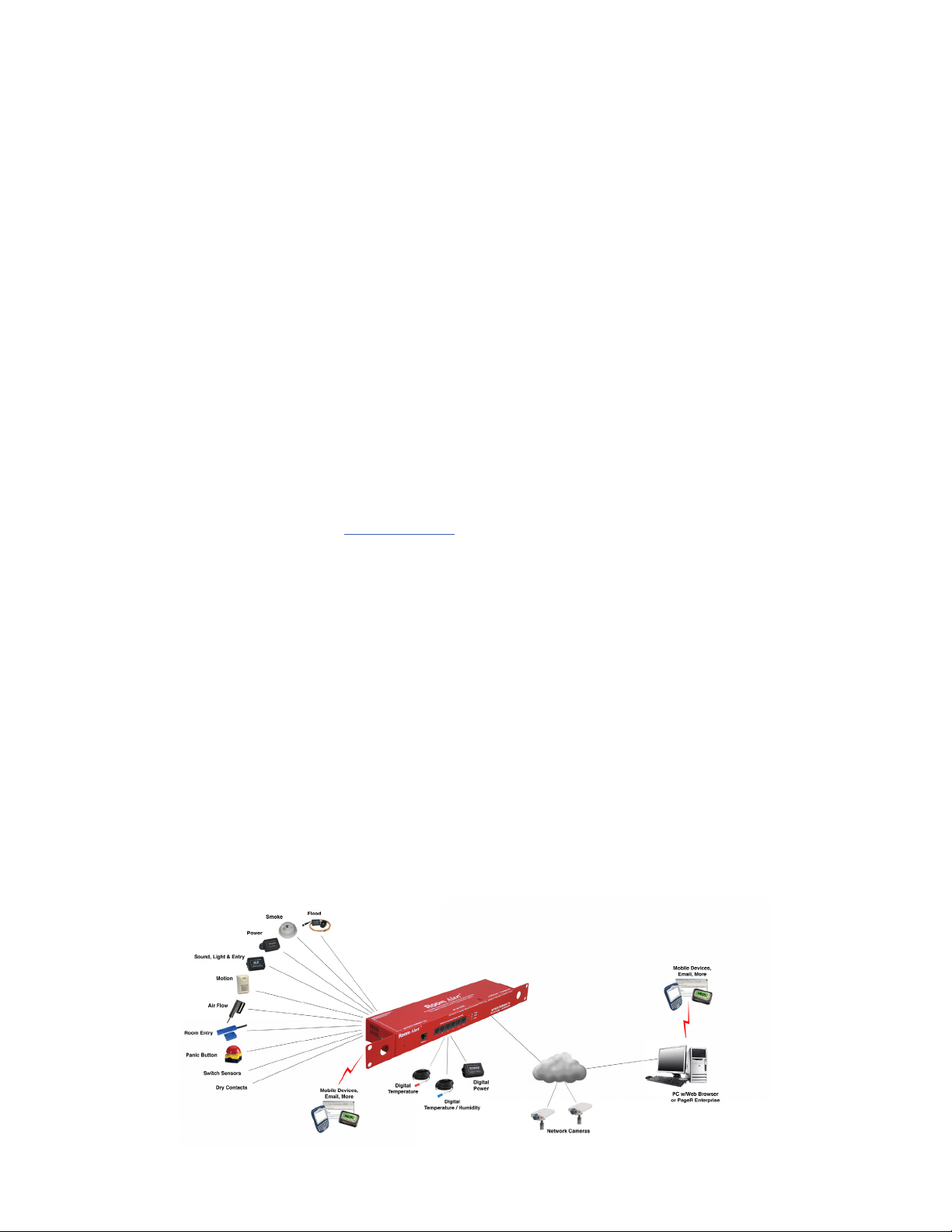
Advanced Topics Room Alert 4E
Discovery Utility should still be able to update the rmware on it. To do so, click the ‘Upgrade’ button
in the AVTECH Device Discovery Utility without anything selected. Enter the IP address of the Room
Alert 4E unit to be upgraded and click the ‘Ok’ button. Navigate to the location where the Room Alert
4E Firmware Update le was saved, select it and then click the ‘Upload’ button. A dialog will then load
asking for conrmation of the rmware upload. Click ‘Ok’ to upload the Room Alert 4E Firmware
Update le to the selected Room Alert 4E unit(s).
Performing A Firmware Recovery
If the Room Alert 4E unit is not accessible on the network, the Link LED (left LED on the network
adapter) is unlit and the Activity LED (right LED on the network adapter) is blinking orange, the Room
Alert 4E unit is currently requesting a rmware recovery. The AVTECH Device Discovery Utility is
capable of performing a rmware recovery in the event that this occurs. To begin the rmware recovery
process, please complete the following steps:
Install the AVTECH Device Discovery Utility on a computer with a single Ethernet adapter.
1.
Download the most current version of the Room Alert 4E Firmware Update le from the
2.
‘Downloads’ section of the AVTECH.com website.
Connect the Room Alert 4E unit to this computer using a cross-over Ethernet cable and power on
3.
the Room Alert 4E unit.
Assign a static IP address to the computer being used and close or disable all software rewalls,
4.
anti-virus application and/or pop-up blockers.
Open the AVTECH Device Discovery Utility and press the reset button (the button next to power
5.
port on back of the Room Alert 4E unit).
A dialog will load explaining that a unit is requesting rmware recovery. Click ‘Ok’ and enter the
6.
MAC address printed on the label on the underside of the Room Alert 4E unit.
Follow the instructions that load to complete the rmware recovery process.
7.
NOTE: If the Room Alert 4E unit is found to be in need of a rmware recovery, please notify AVTECH Support by Live Chat or
email for a quick consultation. This may save you valuable time and effort or help you to determine what caused the situation
so that it can be avoided in the future.
2 AVTECH Software Inc.
Page 31

Page 32

AVTECH.com
Protect Your IT Facility... Don’t Wait Until It’s To Late!
