Page 1

MAGIC TH2
ISDN & POTS Telephone Hybrid
Hardware/Software Manual
Page 2

.
Page 3
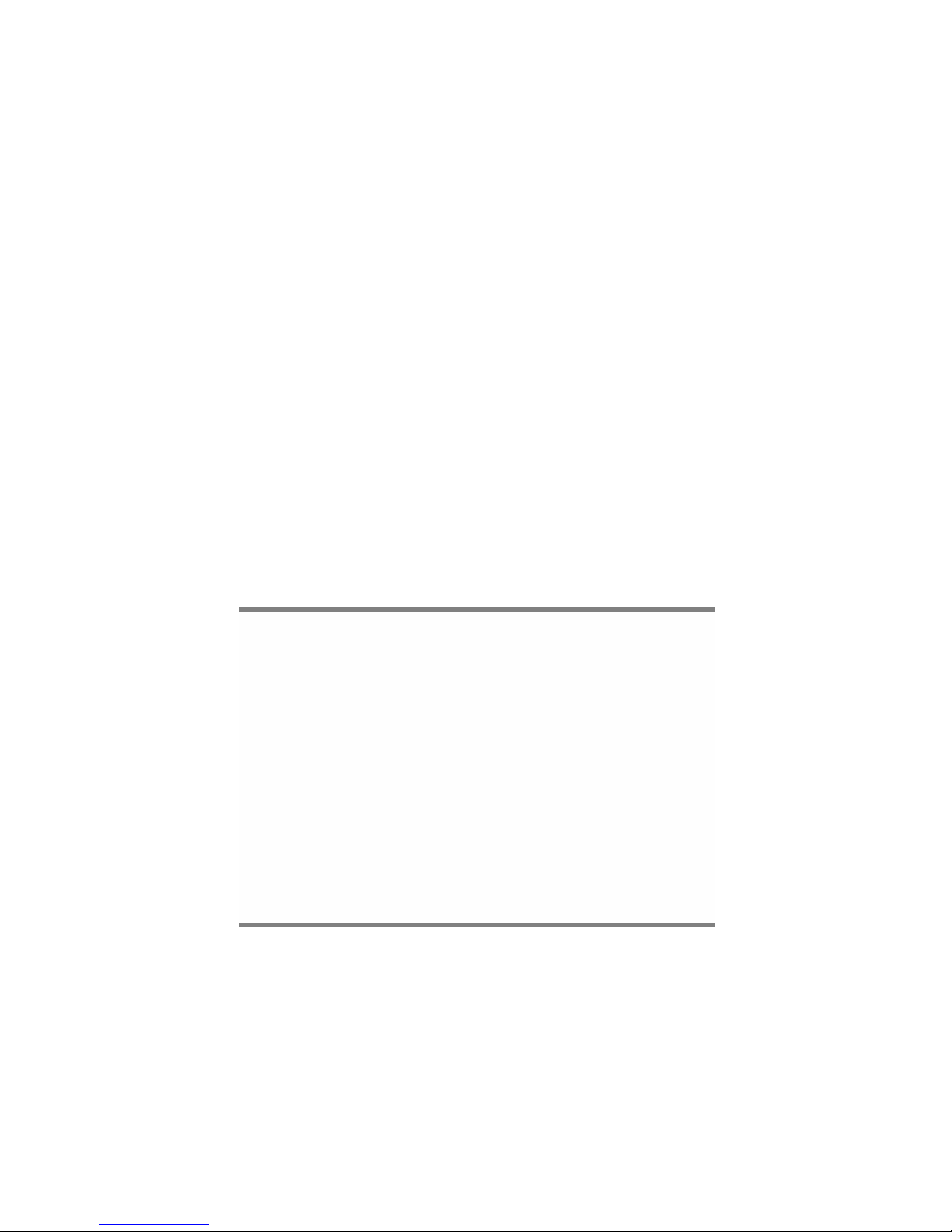
MAGIC TH2
ISDN & POTS Telephone Hybrid
Hardware/Software Manual
To get automatically informed about the latest soft-
ware, please register on our homepage:
http://www.avt-nbg.de
First select the menu item Service and then Software
Registration. Select as product
MAGIC TH2 Telephone Hybrid
and enter your contact details. You need to indicate a
valid email address in any case.
Page 4

Page 5

A publication of:
AVT Audio Video Technologies GmbH
Nordostpark 12
D-90411 Nuernberg
Telephone +49-911-5271-0
Telefax +49-911-5271-100
Printed in Germany, February.2006
© AVT Audio Video Technologies GmbH
All rights reserved. Reproduction in
whole or in parts is prohibited without
previous written consent of Audio Video
Technologies GmbH.
Subject to change.
Release date: (02.06)
Page 6

.
Page 7

Content
Content
INTRODUCTION 11
SAFETY 13
Introduction 13
General Safety Requirements 13
Conventions 14
1CONSTRUCTION15
2 SYSTEM DESCRIPTION 17
2.1 Functionality 17
3 PUTTING THE MAGIC TH2 TELEPHONE HYBRID INTO
OPERATION 19
3.1 Mounting 19
3.2 Connection to the mains voltage 19
3.3 Earthing of the system 20
3.4 Operating elements on the front side 20
3.5 Operating modes of the system 21
3.5.1 Analogue POTS operating mode 21
3.5.2 ISDN operating mode 23
4 OPERATION VIA DISPLAY AND KEYPAD 25
4.1 Basic configurations 25
4.1.1 Keypad lock 25
4.1.2 Operating mode selection: Analogue POTS or ISDN 25
4.1.3 Audio interface selection: Analogue or digital 26
4.1.4 PreTalk interface selection 26
4.2 Working with the MAGIC TH2 28
4.2.1 Call initiation 28
4.2.2 Status display - Operation during a connection 28
4.2.3 Dropping a connection 29
4.2.4 Accepting a call 29
4.2.5 B channel connections (only in ISDN mode) 29
4.3 Comfort functions 30
4.3.1 Redialling 30
4.3.2 Using the phone book 30
Page 8

Content
4.3.3 Configuration management 31
4.3.4 Sending DTMF tones (Option) 32
4.3.5 Locking of lines 32
5 WINDOWS PC SOFTWARE 33
5.1 Hardware requirements 33
5.2 User Registration 33
5.3 Installing the Windows PC software 33
5.4 The MAGIC TH2 main window 35
5.4.1 Operating elements 36
5.4.1.1 Info key 36
5.4.1.2 Status keys: PRETALK (EXT. PHONE), HOLD, ON AIR, DROP 36
5.4.1.3 Level indicators and level regulator 37
5.4.1.4 Quick Dial keys 37
5.4.1.5 Numerical pad 37
5.4.1.6 Redialling 37
5.4.1.7 Phone book 38
5.5 Menu File 40
5.5.1 Submenu Exit 40
5.6 Menu Configuration 41
5.6.1 Submenu Configuration 41
5.6.1.1 Configuration 41
5.6.1.1.1 Line Interface 41
5.6.1.1.2 Signal Processing 44
5.6.1.1.3 HOLD Signal 47
5.6.1.1.4 Audio Monitoring 49
5.6.1.1.5 Equalizer 51
5.6.1.2 Basic Settings 52
5.6.1.2.1 General 52
5.6.1.2.2 Audio Interface 54
5.6.1.2.3 Quick Dial 56
5.6.1.2.4 Relay / TTL 57
5.6.1.2.5 Remote Control 62
5.6.1.3 Login 64
5.6.2 Submenu Presets 66
5.6.2.1 Manage Presets 66
5.6.2.2 Activation of a Preset 68
5.6.3 Submenu COM Port 69
5.6.4 Submenu DTMF Settings (Option) 70
5.7 Menu Administration 71
5.7.1 Submenu Registration 71
5.7.2 Submenu System Panel 73
5.7.3 Submenu Software Download 74
5.7.4 Submenu Factory Settings 75
5.8 Menu Extras 76
Page 9

Content
5.8.1 Submenu Center Window 76
5.8.2 Submenu System Monitor 77
5.8.3 Submenu Import/Export 80
5.8.4 Submenu S0 Monitor (Option) 81
5.9 Menu Help 82
5.9.1 Submenu About MAGIC TH2 82
6 OPTION: MAGIC TH2 KEYPAD 83
6.1 LCD Display 84
6.2 Keypad Functions 86
7 OPTION: REMOTE CONTROL & ISDN MONITOR 89
7.1 Remote control of a MAGIC TH2 System 89
7.2 The integrated S0 Monitor 92
8 OPTION: DTMF TONE GENERATOR & ANALYSER 95
8.1 DTMF system functions 95
8.1.1 Sending DTMF tones via the front keypad 95
8.1.2 Sending DTMF tones via the MAGIC TH2 Keypad 95
8.1.3 DTMF call initiation via the Audio inputs 95
8.2 DTMF PC functions 96
A1 MENU STRUCTURE 99
A1.1 System Settings 100
A1.2 Operation Settings 101
A1.3 Presets 102
A1.4 Status information 103
A1.5 Login 104
A1.6 Names 105
A2 ERROR CORRECTION 107
A3 INTERFACES 108
A3.1 ISDN and analogue telep h o n e interfaces 109
A3.1.1 S0 interface 109
A3.1.2 POTS interface 109
A3.1.3 Handset/Telephone interface 110
A3.2 Control Interface 111
A3.2.1 RS232 interface 111
A3.2.2 TTL/RELAY interface 111
A3.3 Audio interfaces 112
A3.3.1 Analogue Audio interface 112
Page 10

Content
A3.3.2 Digital AES/EBU Audio interface 112
A3.4 Power supply interface 114
A4 TECHNICAL DATA MAGIC TH2 115
A5 TECHNICAL DATA MAGIC TH2 KEYPAD 118
A5.1 Keypad 118
A5.2 LCD Display 119
A5.3 Power supply: 119
A6 GENERAL 120
A6.1 Order numbers 120
A6.2 Scope of delivery 121
A6.3 Declaration of conformity 121
A7 SERVICE INFORMATION 122
A7.1 Software Updates 122
A7.2 Support 122
A7.3 Repairs 122
INDEX 123
DECLARATION OF CONFORMITY 129
Page 11

PAGE 11
Introduction
INTRODUCTION
The MAGIC TH2 system allows the forwarding of telephone calls to analogue
and digital Audio interfaces.
The connection to the telephone network can be established either via an analogue POTS interface or via ISDN.
To optimise the calling signal each caller line has implemented its own digital
Echo Canceller, an AGC (Automatic Gain Control) as well as an Expander.
The configuration of the system can be made via the Windows application included in delivery or via the front keypad of the unit. Optionally, the MAGIC
TH2 Keypad is available for separate operation without a PC.
English
Deutsch
Menu
Select
System Settings
System Settings
Language
Sprache
Cap
Ok
Save Settings?
Yes
No
Operation Settings
Select
Line Mode
ISDN
ISDN Single Hybrid
POTS
Audio
Audio Settings
Audio Settings
Audio Input
Audio Output
Analogue
Digital
PRETALK Interface
No Device
Phone
Handset
Delete
Opts.
ON AIR
HOLD
PRETALK
Call Out...
Callin
Disconnect
Locked
Line
Ring Tone
Search
Page 12

PAGE 12
Introduction
Names
New Entry
Edit
View
Delete Entry
Save as Quick dial
Presets
Load
New
Save
Delete Preset
Ring Tone
Signal Processing
Keypad 9600, none
Status Information
Login
Shift
Page 13

PAGE 13
Safety
SAFETY
Introduction
The unit described has been designed to the latest technical parameters and
complies with all current national and international safety requirements. It
operates on a high level of reliability because of long-term experience in development and constant and strict quality control in our company.
In case of normal operation the unit is safe.
However, some potential sources of danger for person, material and optimal
operation remain - especially if daily routine and technical errors coincide.
This manual therefore contains basic safety instructions that must be observed during configuration and operation. It is essential that the user reads
this manual before the system is used and that a current version of the manual
is always kept close to the equipment.
General Safety Requirements
To keep the technically unavoidable residual risk as low as possible, it is absolutely necessary to observe the following rules:
– Transport, storage and operation of the unit must be under the permissible
conditions only.
– Installation, configuration and disassembly must be carried out only by
trained personnel on the basis of the respective documentation.
– The unit must be operated by competent and authorised users only.
– The unit must be operated in good working order only.
– Any conversions or alterations to the unit or to parts of the unit (including
software) must be carried out by trained personnel authorised by the manufacturer.
Any conversions or alterations carried out by other persons lead to a complete exemption of liability.
– Only specially qualified personnel is authorised to remove or override
safety measures, and to carry out the maintenance of the system.
– External software is used at one’s one risk. Use of external software can af-
fect the operation of the system.
– Use only tested and virus-free data carriers.
Page 14

PAGE 14
Safety
Conventions
In this manual, the following conventions are used as text markers:
Accentuation: Product names or important terms
LCD Text
: Labelling on the front display of the system
PC Text: Labelling in the PC software
TIP
The symbol TIP labels information which facilitates the operation of the system in its daily use.
NOTICE
The symbol NOTICE labels general notes to observe.
ATTENTION The symbol ATTENTION labels very important advice that is absolutely to
observe. In case of non-observance disfunctions and even system errors are
possible.
!
Page 15

PAGE 15
Construction
1 CONSTRUCTION
The functions of the MAGIC TH2 are implemented in a single unit. The system is designed for mounting in a half 19" rack(1 U).
Optionally, a dual mounting kit is available (MAGIC TH2 DUAL 19“ Mount-
ing Kit ID: 800202) for installing two MAGIC TH2 systems next to each other.
FIG. 1 FRONT VIEW: MAGIC TH2 TELEPHONE HYBRID
Page 16

PAGE 16
Construction
Page 17

PAGE 17
System Description
2 SYSTEM DESCRIPTION
The functional elements of the system are pictured in Fig. 2.
FIG. 2 FUNCTIONAL ELEMENTS OF THE MAGIC TH2 TELEPHONE HYBRID
2.1 Functionality
The MAGIC TH2 system incorporates an analogue POTS interface as well as
an ISDN interface. The operating mode can be set with the help of a software.
If the ISDN telephone interface is used, two independent telephone hybrids
are available within one system (channel 1 and channel 2). If the analogue
POTS telephone interface is selected, only one line can be used.
The complete signal processing is taken over by a digital signal processor. In
this way the following functions are carried out:
– G.711 Audio encoding and decoding
–two independent Echo Cancellers for each line
–two independent AGCs (Automatic Gain Control)
–two independent Expanders (to suppress spurious signals)
– control of the complete system (Keypad, Display, Relay, TTL, RS232)
As ON AIR Audio interfaces (input/output) for the mixing u nit two independent analogue channels as well as a optional digital AES/EBU interface
are available. If the AES/EBU interface is selected (optional AES/EBU software licence is necessary), both channels are multiplexe d to ge the r (right/left
channel). The input as well as the output possesses a separate digital Sample
Rate Converter (SRC). For connection with an external clock a clock input and
a clock output are available.
Page 18
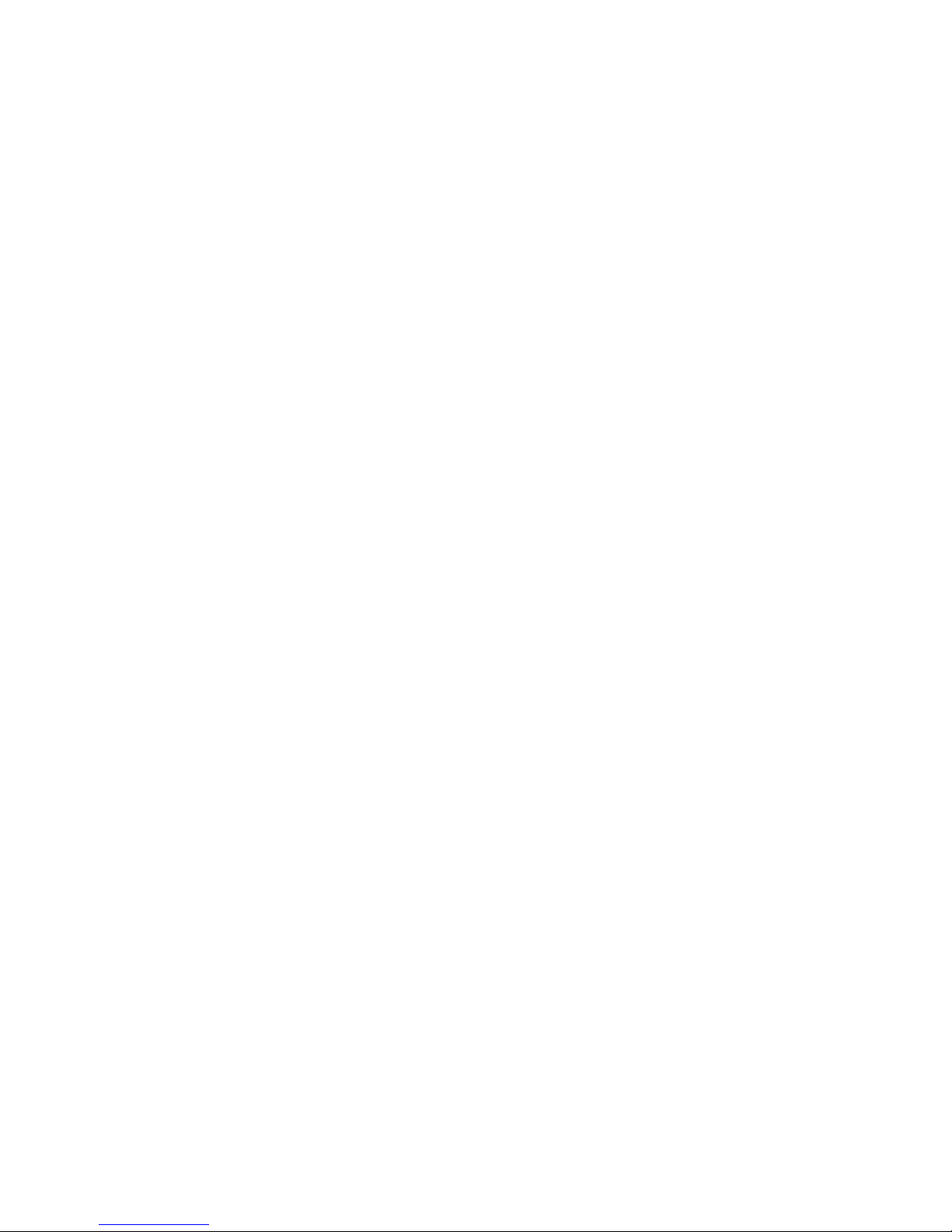
PAGE 18
System Description
A separate PRETALK interface provides the possibil ity for Pre Talk. In the analogue POTS operating mode a standard analogue telephone can be connected to the system. Via this telephone the connection to the subscriber can
be established or a call can be accepted and the Pre Talk can be conducted.
Alternatively, instead of a telephone, a Telephone Handset/Headset (Options:
ID:800203/800204) can be connected. This has the advantage that it is possible
to switch between ON AIR and PRETALK anytime. With a connected telephone this is only possible after the ’ignition’ (= caller is ON AIR) if it has not
been rung off.
In the ISDN operating mode only a telephone handset or a headset can be connected. Using a telephone is not possible.
The configuration and operation can be c arried out primarily via the front
keypad and the illuminated display.
The configuration and operation is especially comfortable via the MAGIC
TH2 Software (see CHAPTER 5) included in delivery, which communicate s
with the system via the RS232 interface.
The most basic operating functions like accepting a call, dropping a connection and establishing a connection with a preprogrammed number can be carried out via three programmable TTL contacts. Two relays are available for
status indication.
Optionally, the operation can be carried out via the MAGIC TH2 Keypad (see
CHAPTER 6) that can be connected to the RS232 interface instead of the PC
software.
Page 19

PAGE 19
Putting into Operation
3 PUTTING THE MAGIC TH2 TELEPHONE
HYBRID INTO OPERATION
3.1 Mounting
With its dimensions (W × H × D) of 220 mm × 44,5 mm (1 U) × 220 mm the
MAGIC TH2 system can be either used as desktop device or mounted in a 19
inch rack. Corresponding 19“ mounting brackets are included in delivery.
Optionally, a mounting kit (ID: 800202) is available to implement two MAGIC
TH2 next to each other
1
.
When mounting the unit please keep in mind that the bending radius of the
cables is always greater than the minimum allowed value.
When the MAGIC TH2 Telephone Hybrid is installed, please make sure that
there is sufficient air ventilation: It is recommended to keep a spacing of ca. 3
cm from the openings. In general, the ambient temperature of the system
should be within the range of +5°C and +45°C. These limits are especially to
observe if the system is inserted in a rack. The systems works without ventilation.
During operation air humidity must range between 5% and 85%.
3.2 Connection to the mains voltage
The system can be operated with mains voltage in the range of 90 V and 253 V
via the external power supply adapter included in delivery. The mains frequency can range from 45 Hz to 65 Hz. The maximum power consumption is
15W. The rack must be earthed according to the VDE Regulations. This can be
carried out via the earthing screw on the back side of the unit.
The unit does not have a circuit closer and a circuit breaker. After plugging in
the external power supply adapter the unit boots in a few seconds. In standby
mode the AVT logo is shown on the display.
1
In this way, you can also combine the TH2 with the products MAGIC DC7 and MAGIC AC1.
TIP
The system temperature can be indicated on the display (
Menu Status Infor-
mation
(see CHAPTER A1.4, Page 103))
ATTENTION Incorrect ambient temperature and humidity can cause functional defi-
ciencies.
Operation outside the threshold values indicated above leads to a loss of warranty claim.
!
Page 20

PAGE 20
Putting into Operation
3.3 Earthing of the system
For EMC reasons an earthing via the earthing screw of the system must be carried out in either case.
3.4 Operating elements on the front side
The system has an illuminated graphical display with a resolution of 160 x 32
Pixels and 21 operating buttons.
On the right next to the display there are two softkeys whose current functions are indicated on the display. In the middle there are two buttons for navigation (selection upwards/downwards), two buttons for accepting/dropping calls as well as an
OK
button. The numerical pad supports in addition to
the numericals
0...9
also the ’*’and ’#’button. For entering text the numerical
pad can also be used as a normal keypad.
The operation is similar to standard mobile phones.
FIG. 3 OPERATING ELEMENTS ON THE FRONT SIDE
ATTENTION Earthing
A lacking earthing can cause functional deficiencies within the unit.
!
Softkeys Navigation
buttons
Initiate call/
Accept call
Drop/
Lock Line/
Keypad for dialling/
Text entry
B Channel
Shift
( ISDN only)
Confirm
entry/
Graphical
display
Status window
Main Menu
Page 21

PAGE 21
Putting into Operation
3.5 Operating modes of the system
The following figures show the system in the different operating modes and
their respective cablings.
3.5.1 Analogue POTS operating mode
The minimal wiring for the operation with an analogue telephone line is pictured in Fig. 4. Via the optional analogue telephone the Pre Talk can be carried
out if required.
FIG. 4 MINIMUM WIRING IN ANALOGUE POTS OPERATING MODE
The maximum wiring with all options is shown in Fig. 5. The RS232 interface
allows the connection with a PC with MAGIC TH2 software or the application
of the MAGIC TH2 Keypad as alternative to the operation via the front keypad.
ATTENTION Earthing
If the analogue POTS interface is in operation, the system must be earthed via
earthing screw for EMC reasons. If the earthing is not carried out, the Audio
signal can be faulty on the caller’s side (humming).
ATTENTION Connection of an analogue telephone or a telephone handset
Please notice that the HANDSET/PHONE interface is implemented as 6-pole
Western socket. Standard telephones or handsets with 4-pole Western connectors must not be used because otherwise the contacts in the socket wi ll be
destroyed.
ATTENTION Connection of an analogue telephone
Please notice that in case of using an analogue telephone only Pin 3 & 4 of the
HANDSET/PHONE interface must be used. The Pins 1, 2, 5 and 6 of the interface are used for connecting the handset and must not be occupied by the telephone.
!
!
Power supply
interface
POTS
Telephone
interface
Analogue Audio 1/(AES/EBU) Input
Analogue Audio 1/(AES/EBU) Output
Telephone
Option:
Earthing!
Use 6-pole
Western connectors
only!
!
Page 22

PAGE 22
Putting into Operation
FIG. 5 MAXIMUM WIRING IN ANALOGUE POTS OPERATING MODE
Power supply
PC with
Handset/
Option:
MAGIC TH2
Hybrid Keypad
MAGIC TH2
Software
Headset
interface
POTS
Telephone
interface
Option:
REL2
TTL1
TTL2
TTL3
Programmable
TTL Inputs/Outputs
REL1
Programmable
Relays
Analogue Audio 1/(AES/EBU) Input
Analogue Audio 1/(AES/EBU) Output
-/(clock) Input
-/(clock) Output
Telephone
Option:
Earthing!
Use 6-pole
Western connectors
only!
Page 23

PAGE 23
Putting into Operation
3.5.2 ISDN operating mode
In contrast to the analogue POTS operating mode, in the ISDN operating
mode two independent telephone hybrids are available.
A handset or a headset can be connected for Pre Talk. Using an analogue telephone is not possible in this operating mode.
FIG. 6 MINIMUM WIRING IN ISDN OPERATING MODE
The maximum wiring with all options is shown in Fig. 7. Instead of the operation via the front keypad, the system can also be operated with the use of a
PC with MAGIC TH2 Software or a MAGIC TH2 Keypad connected to the
RS232 interface.
FIG. 7 MAXIMUM WIRING IN ISDN OPERATING MODE
ATTENTION Connection of a telephone handset
Please notice that the HANDSET/PHONE interface is implemented as 6-pole
Western socket. Standard handsets with 4-pole Western connectors must not
be used because otherwise the contacts in the socket will be destroyed.
!
Power supply
interface
ISDN
interface
Analogue Audio 1/(AES/EBU) Input
Analogue Audio 1/(AES/EBU) Output
Analogue Audio 2 /(clock) Input
Analogue Audio 2/(clock) Output
Handset/
Headset
Option:
Use 6-pole
Western connectors
only!
Power supply
PC with
Handset/
Option:
MAGIC TH2
Hybrid Keypad
MAGIC TH2
Software
Headset
interface
ISDN
interface
Option:
REL2
TTL1
TTL2
TTL3
Programmable
TTL Inputs/Outputs
REL1
Programmable
Relays
Analogue Audio 1/(AES/EBU) Input
Analogue Audio 1/(AES/EBU) Output
Analogue Audio 2 /(clock) Input
Analog Audio 2/(clock) Output
Use 6-pole
Western connectors
only!
Page 24

PAGE 24
Putting into Operation
Page 25

PAGE 25
Operation via Display and Keypad
4 OPERATION VIA DISPLAY AND KEYPAD
In this chapter all significant settings to operate the MAGIC TH2 system areexplained. An overview of the menu structure can be found in the annex under CHAPTER A1.
All configurations can also be set comfortably via the MAGIC TH2 Software
included in delivery.
4.1 Basic configurations
Below, some specific basic configurations of the MAGIC TH2 are described in
detail.
4.1.1 Keypad lock
To avoid that keys are pressed unintentionally, you can activate a keypad
lock. For activation please press the
Menu
key followed by the * key. If the key-
pad lock is activated, the display illumination is switched off immediatel y.
To deactivate the keypad lock, please enter again the key sequence
Menu
*
.
4.1.2 Operating mode selection: Analogue POTS or ISDN
To set the operating mode POTS or ISDN the following steps are necessary:
–Press the
Menu
softkey.
– Please select via the navigation key the option
Operation Settings
and
press the
Select
softkey.
– Press again the
Select
softkey to get to the menu
Line Mode
.
– Now select the desired operating mode
ISDN, ISDN Single Hybrid
or
POTS
via
the cursor keys and and confirm your selection via the
Select
softkey.
NOTICE
For details concerning most functions please see CHAPTER 5 of the software
description.
NOTICE
All menus can be reached directly via a Quick Menu key sequence. Each
menu item is marked with a numeral in the upper left corner (in the example
on the left it is
3
). To get from the main menu directly to a specific menu,
please enter the key sequence
Menu <Digit> <Digit>
, in which <Digit> marks
the respective reference number of the menu. Please notice that the reference
number can change in accordance with the configuration.
NOTICE
If you are not in the main menu, please press the key first.
Menu reference number
Page 26

PAGE 26
Operation via Display and Keypad
– You confirm your selection by pressing the Ok button or the Ok softkey.
– Press the key to get back to the main menu. Now you are asked if
you want to
Save Settings?
. Via the
Yes
softkey, the configuration is
stored permanently in the system.
4.1.3 Audio interface selection: Analogue or digital
The MAGIC TH2 has analogue as well as digital Audio interfaces (optional),
which can be adjusted separately. The digital AES/EBU interfaces have an implemented Sample Rate Converter to adjust the digital Audio clock to the line
clock. Additionally, clock inputs and outputs are available. To set the Audio
interface please follow the instructions below:
–First press the
Menu
softkey and then select
System Settings
via the
Select
softkey.
– Press the cursor key twice until the option
Audio
is displayed in the
menu.
–Via the
Select
softkey you reach the option
Audio Settings
.
– By using the cursor keys and please mark the option
Audio Input
or
Audio Output
and press again
Select
. Now, the options
Analogue
and
Dig-
ital
are displayed.
– Select the desired interface via the cursor keys and and by pressing
the
Select
softkey.
– Confirm your selection by pressing the
Ok
button or via the Ok softkey.
– Press the key to get back to the main menu. Now you are asked if
you want to
Save Settings?
. Via the
Yes
softkey the setting is stored per-
manently in the system.
4.1.4 PreTalk interface selection
In addition to the two ON AIR Audio interfaces, Pre Talk is possible via a separate interface. For setting the PRETALK interface please follow the instructions below:
–First press the
Menu
softkey and then select
System Settings
via the
Select
softkey.
– Press the cursor key three times until the option
PRETALK Interface
is
displayed in the menu.
TIP
You reach the settings for the
Line Mode
directly via the key sequence:
Menu 2 1
NOTICE
If you are not in the main menu, please press the key first
TIP
You reach the settings for the
Audio Input
respectively
Audio Output
via the
key sequence:
Menu 1 3 1
or
Menu 1 3 2
NOTICE
If you are not in the main menu, please press the key first.
Page 27

PAGE 27
Operation via Display and Keypad
–Via the
Select
softkey you reach the option
PRETALK Interface
.
– Please mark the desired option via the cursor keys and .
–In the ISDN operating mode you can only activate or deactivate the
Handset
.
– In case of using the analogue POTS operating mode, the following op-
tions are available:
No Device, Phone
, and
Handset
.
– Please activate your selection by pressing the
Select
softkey.
– The selection is confirmed by pressing the
Ok
button or via the Ok softkey.
– Press the key to get back to the main menu. Now you are asked if
you want to
Save Settings?
. Via the
Yes
softkey the setting is stored per-
manently in the system.
TIP
You reach the settings for the
PRETALK Interface
directly via the key se-
quence:
Menu 1 4
Page 28
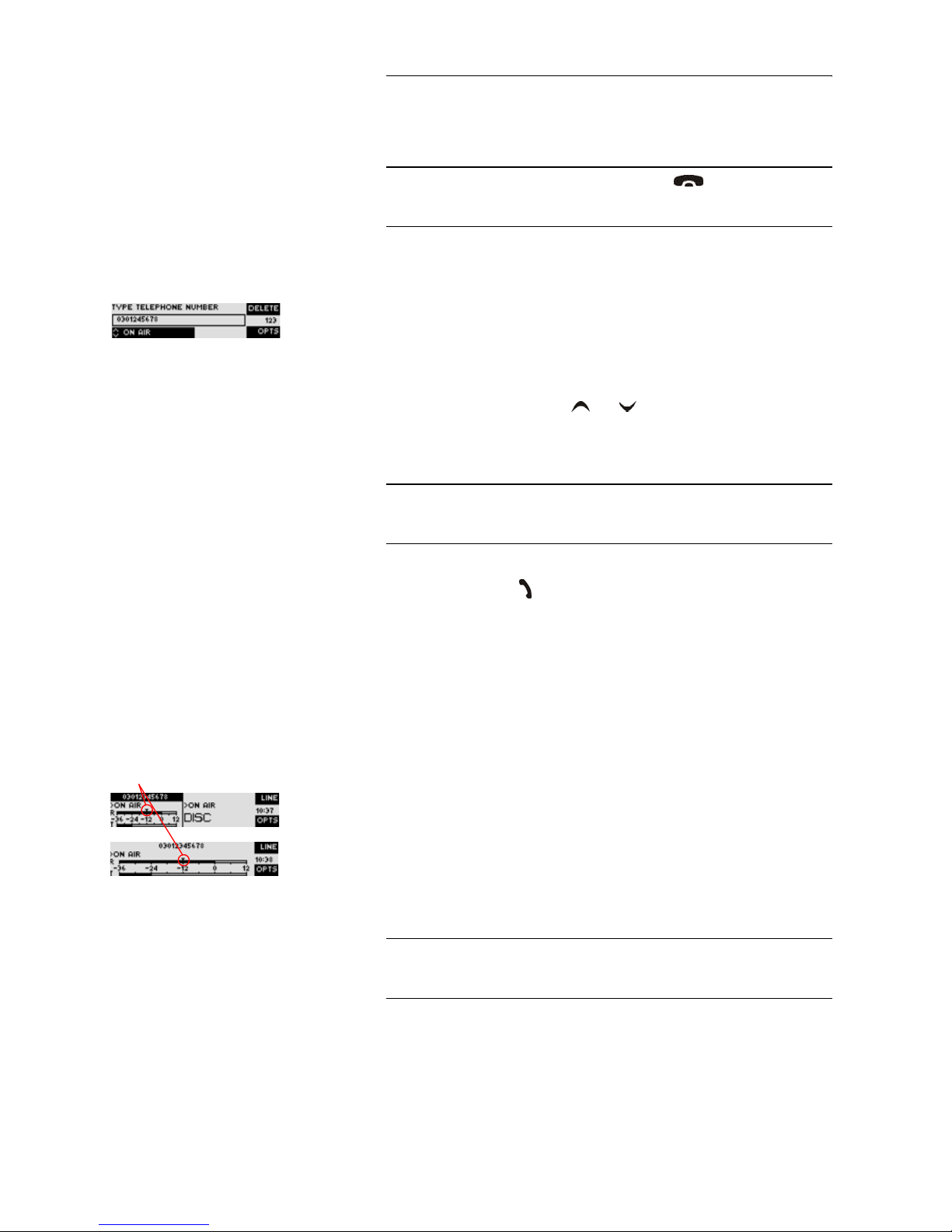
PAGE 28
Operation via Display and Keypad
4.2 Working with the MAGIC TH2
In the following paragraphs basic functions like initiating a call, dropping a
connection, accepting a call etc. are described in detail.
4.2.1 Call initiation
From the main menu just enter the phone number using the keys
0...9
. After
the first numeral the input field for the phone number is displayed automatically.
Via the
Delete
softkey misentries can be corrected.
With the use of the cursor keys and the Audio line
ON AIR, HOLD
and -
if configured (see CHAPTER 4.1.4, Page 26) -
PRETALK
can be selected. As soon
as the subscriber accepts the call, the incoming signal is displayed by the selected Audio line respectively the corresponding input is activated.
After entering the number the connection is established by pressing the telephone receiver button .
Via the
Opts.
(Options) softkey the dialled number can be saved in the phone
book (see CHAPTER 4.3.1, Page 30) or stored as Quick dial number (see
CHAPTER 4.3.2, Page 30).
4.2.2 Status display - Operation during a connection
After pressing the telephone receiver button the subscriber is called and the
status window is displayed.
In the ISDN operating mode the displayed window is split in two - one for
each available B channel.
If the ISDN Single Hybrid operating mode or the POTS operating mode is
used, only one channel is visible respectively.
An outgoing call is signalised by
Call Out...
. The dialled number (respectively
the name if a phone book entry is selected) is displayed in the top line.
If the connection has been established, the level indication for the incoming
signal (
R
eceive) and the outgoing signal (Transmit) is displayed.
NOTICE
If you are not in the main menu, please press the key first.
From the main menu you reach the status window via the
Ok
button.
NOTICE
The Default Audio Line, which is automatically set after the connection is
dropped, can only be configured via the PC software (see CHAPTER 5.6.1.1,
Page 41).
NOTICE
In the POTS operating mode the number respectively the name is displayed
only for outgoing calls. The CLIP
a
function is not supported by analogue te-
lephone lines.
a CLIP = Calling Line Identification Presentation
current level for the incoming signal
Page 29

PAGE 29
Operation via Display and Keypad
The currently selected Audio line (in our example
>ON AIR
) is displayed via the
level indication. The Audio line can be switched over by the use of the
Line
softkey. In the displayed selection dialogue the desired Audio line can be selected by pressing the
Line
softkey several times.
During the connection the volume of the caller signal can also be adjusted
manually. Via the cursor keys and the level can be increased or decreased. The current level is displayed in d B fo r a fe w se co nd s. Additionally,
a small arrow on the display for the received level (
R
) marks the current level
for received calls.
With the help of the
Opts.
softkey it is possible to save the displayed number
and to switch directly to the phone book.
4.2.3 Dropping a connection
The connection can be dropped by pressing the telephone receiver button
. If no other connection exists, the main menu is displayed after a few
seconds.
4.2.4 Accepting a call
If the MAGIC TH2 receives a call, the status window automatically displays
the
Callin
signal.
The call is accepted directly via the telephone receiver button . The caller
signal is displayed on the selected Audio line, which can be set via the
Line
softkey.
The call is rejected by pressing the telephone receiver button .
4.2.5 B channel connections (only in ISDN mode)
In the ISDN operating mode two separate telephone hybrids are available because of the two independent B channels, which means you can establish two
connections with different subscribers simultaneously.
To switch to the second channel please press the
Shift
key (#). The selected
channel is displayed via an inverted display of the telephone number respectively the name. All further steps for operation are identi cal with the operation when there is only one subscriber. The channel can be switched anytime.
TIP
Alternatively, you can activate the implemented Automatic Gain Control.
You reach the settings for the AGC activation directly via the key sequence:
Menu 2 4 1
NOTICE
Additionally, an audible signal can be activated in the system. The options
are a beep of the unit itself and the possibility of disp laying a s h ort signal on
the PRETALK Audio line (Handset). You reach the setting for the
Ring Tone
directly via the key sequence:
Menu 2 3
NOTICE
If you want to drop a connection, please be sure that you select the right channel.
Page 30

PAGE 30
Operation via Display and Keypad
4.3 Comfort functions
4.3.1 Redialling
You reach the redialling function by pressing again the telephone receiver
button for the line on which currently no connection is established. In the
list the subscribers recently called are displayed. In the input field
Search
you
can search for a certain subscriber or select a subscriber from the list vi a the
cursor keys and
.
For selecting the subscriber, please press again the telephone receiver button
.
4.3.2 Using the phone book
The system incorporates a comfortable phone book function. The phone book
can be reached from the main menu via the
Names
softkey.
In the input field
Search
you can search for a certain subscriber. As soon as
you enter a character, the phone book entries in demand are retrieved.
Alternatively, you can select a subscriber from the list via the cursor keys
and
.
The following functions, which you can select via the
Select
softkey, are im-
plemented by the
Opts.
(Options) softkey:
–
New Entry
: Via this function you can edit a new phone book entry.
First enter the name and confirm your entry with
Ok
.
Afterwards, please enter the phone number of the subscriber, which you
also confirm with Ok.
–
Edit
: Via this function you can edit already existing phone book entries.
–
View
: The selected phone book entry is displayed with name and phone
number.
–
Delete Entry
: The selected phone book entry is deleted. For safety reasons
you have to confirm that you really want to delete the entry.
–
Save as Quick dial
: Your 10 most important phone numbers can be pro-
grammed as Quick Dial under the numerical keys ’
0
’ ... ’9’. Select the key
which you want to use for programming the phone number.
NOTICE
To enter characters, please use the alphanumeric keypad. The desired character can be reached by pressing the respective key several times. For instance,
to enter ’
K
’ you must press the’5’ key twice. Misentries can be corrected via
the
Delete
softkey.
To switch between upper and lower case press the
SHIFT
key. The display
changes from
ABC
to abc.
Page 31

PAGE 31
Operation via Display and Keypad
To activate a Quick Dial, from the main menu just press the desired Quick
Dial number for at least 3 seconds. The connection to the subscriber is established automatically.
4.3.3 Configuration management
The MAGIC TH2 differentiates between
System Settings
and
Operation Set-
tings
.
System Settings are settings, which do not change during normal operation,
like for instance language, date/time etc. These parameters cannot be saved
in a preset since a configuration is usually only required when putting the system into operation.
Operation Settings, like for instance the line interface ISDN or POTS, Ring
Tone, Signal Processing etc., must possibly be reconfigured depending on the
respective application. To easily recall recurrent configurations you can store
up to 10 presets in the system.
The
Presets
menu is reached by pressing the
Menu
softkey once and the cur-
sor key twice followed by a confirmation via the
Select
softkey.
In the input field
Presets
you can search for a certain configuration. As soon
as you enter a character, the entries in the Presets list in demand are retrieved.
Alternatively, you can select a configuration from the list via the cursor keys
and
.
By pressing the
Ok
button the configuration is loaded immediate l y.
The following functions, which you can select via the
Select
softkey, are im-
plemented by the
Opts.
(Options) softkey:
–
Load
: The stored configuration is loaded.
–
New
: By the use of this function you create a new configuration. All current
Operation Settings are saved.
–
Save
: The currently selected configuration will be overwritten with the
current Operation Settings. For safety reasons you have to confirm your
selection.
–
Delete Preset
: The currently selected configuration will be deleted. For
safety reasons you have to confirm your selection.
TIP
Just as the configuration menus the phone book functions can also be reached
directly via the QuickBook function. Please press the following key sequence:
Names Opts. <Digit>
Example:
Save as Quick dial
-
Names Opts. 5
NOTICE
If the configuration has changed, you are asked if you want to
Save Settings?
when you leave the configuration menu. Via the
Yes
softkey the setting is
stored permanently in the system. This configuration is loaded automatically
by the system after the connection to the power supply.
Page 32

PAGE 32
Operation via Display and Keypad
4.3.4 Sending DTMF tones (Option)
If the fee-based option DTMF is activated in your system (see CHAPTER 8),
you have the possibility to send DTMF tones on the one hand and, on the
other hand, you can analyse DTMF tones via the PC software (see
CHAPTER 8).
DTMF tones can be generated directly via the keypad of the system by pressing the numerical keys ’
0
’...’9’, ’*’, or ’#’ during a connection.
4.3.5 Locking of lines
To avoid further calls a caller line can be locked. A line can only be locked if
no connection exists. In this case the callers hear the Busy signal. Outgoing
calls are still possible if the switch respectively the Private Branch Exchange
(PBX) is not already busy
Please go to the status window by pressing the
Ok
button.
Now keep the key pressed for one second. The display changes for the
selected channel from
Disconnect
to
Locked
.
By pressing the key again, the selected B channel is unlocked.
NOTICE
Since the
Shift
key (’#’) is used for switching between the two B channels
(only in
ISDN
operating mode), it is necessary to keep the key pressed for 1 se-
cond to send the ’
#
’ DTMF tone.
NOTICE
The locking of Audio lines is only available in the operating modes
ISDN
or
ISDN Single Hybrid
.
NOTICE
If you are not in the main menu please press the key first.
NOTICE
To switch between the two B channels please use the
Shift
key (’#’).
Page 33

PAGE 33
Windows PC Software
5 WINDOWS PC SOFTWARE
The configuration of the system can be carried out comfortably with the use
of the Windows PC software included in delivery.
5.1 Hardware requirements
The PC used must meet the following minimum requirements:
– IBM PC AT, IBM PS/2 or 100% compatible
– Pentium Processor (> 500 MHz) recommended
– Windows 2000/XP
– ca. 600 kByte available RAM
– 5 MB available hard disk space
– Screen resolution 800 x 600 Pixel
– at least one available serial interface RS-232
– Microsoft, IBM PS/2 or 100 % software compatible mouse
5.2 User Registration
To get always information about the latest software automatically, please register on our homepage:
http://www.avt-nbg.de
First select the menu item Service and then Software Registration. Select as
product
MAGIC TH2 Telephone Hybrid
– and enter your contact details. You must indicate a valid email address in
any case.
5.3 Installing the Windows PC software
Please insert the CD included in delivery in your CD-RO M drive. The software automatically starts your internet browser. Possible safety warnings can
be ignored for the moment. Press under Install Software the MAGIC TH2
button. Subsequently, the setup program is executed.
Alternatively, the software can be installed directly from the CD. You can find
the installation file setup.exe in the folder Software\MAGIC TH2 on the CD.
Page 34
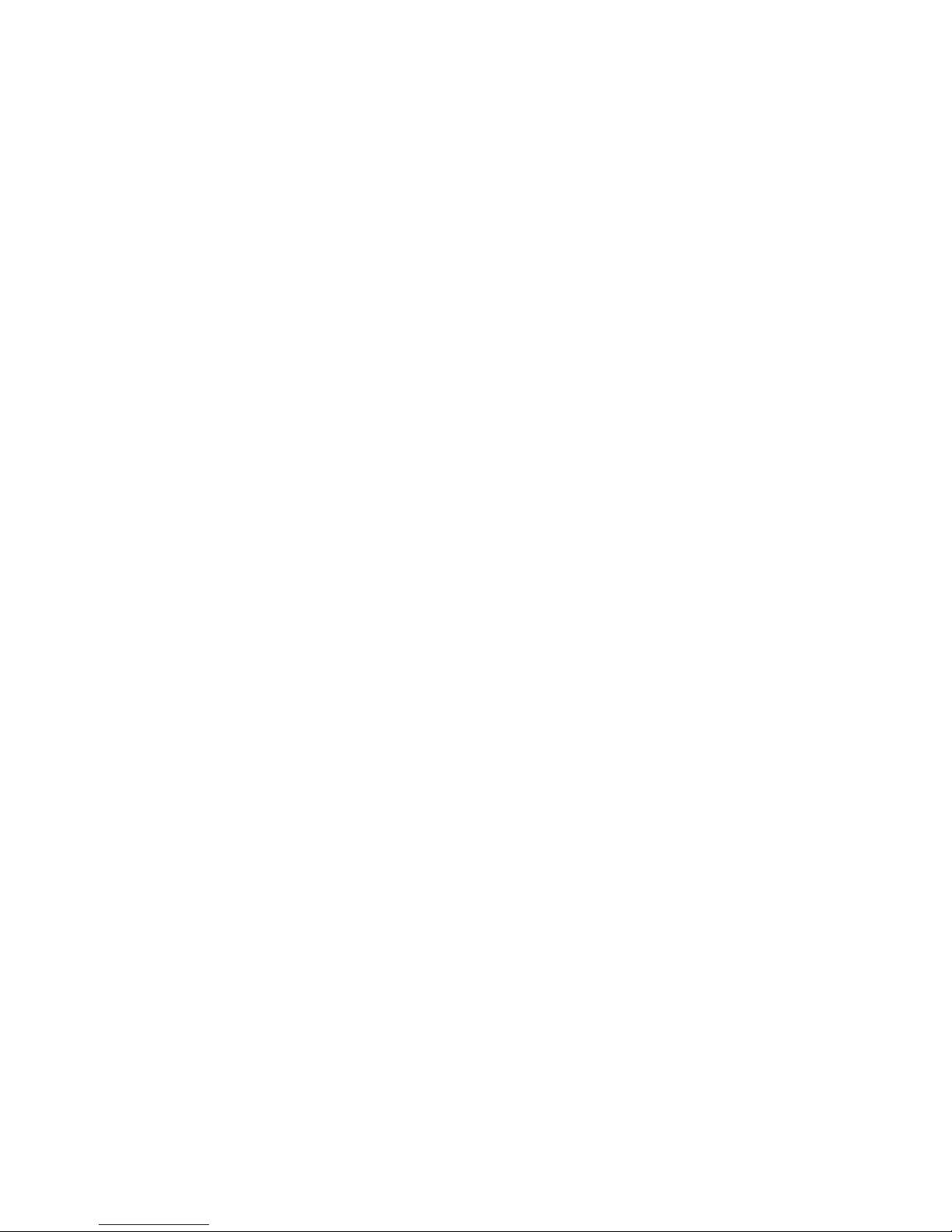
PAGE 34
Windows PC Software
Please follow the instructions of the installation routine.
After the installation please start the software by clicking on the MAGIC TH2
symbol.
Please connect your PC via a serial 1:1 cable (only Pin 2 and Pin 3 are used, Pin
5=Ground) with the system.
The standard COM-Port settings are: PC (19200 Baud)
Operating via the Windows PC software
In the following chapters, all functions of the PC softwa re are described in d etail.
Page 35

PAGE 35
Windows PC Software
5.4 The MAGIC TH2 main window
After starting the MAGIC TH2 Software, the main window is displayed automatically (see Fig. 8).
The connection status between PC and system is displayed in the bottom right
corner of the window:
PC ONLINE: Connection is okay.
PC OFFLINE: Connection with PC is faulty
Following further status messages are possible:
PC ONLINE ALARM: Upcoming alarm
(see System Monitor, green-dark green blinking)
ISDN REMOTE: A remote connection exists
(red-white blinking)
ISDN REMOTE ALARM: Upcoming alarm in remote
system (blue-dark blue blinking)
FIG. 8 MAIN WINDOW OF THE MAGIC TH2 SOFTWARE
NOTICE
If the connection is faulty, please check the following points:
– External power supply of the system is plugged in (display available)
– Serial 1:1 cable is connected with PC and system
– Correct COM port and correct baud rate are selected in the software (Con-
figuration
→
COM Port, see Page 69)
Status of the
PC connection
Caller Information
(Name, Phone Number)
Menu bar
PreTalk
Hold call
On AIR
Drop/
Transmitting level
Received level
Level control
Quick Dial keys
Numerical Pad
Delete entry
Delete last cypher
Phone number display
Phone book
Redialling
(Last 10 phone numbers)
Lock Line
Caller Preselection
Page 36

PAGE 36
Windows PC Software
5.4.1 Operating elements
5.4.1.1 Info key
On the INFO button the information about the caller is shown. If transmitted
the phone number of the caller is displayed. If additionally a phone book entry is available, the number and the caller’s name are displayed.
By pressing the INFO key the phone book (see CHAPTER 5.4.1.7) is opened
and the entry can be edited immediately or it is possible to preselect a caller
to the selected line. If a preselection is available you must press only one of
the buttons PRETALK, HOLD or ON AIR to initiate a call. To delete a preselection press the CLEAR button (see Fig. 9).
5.4.1.2 Status keys: PRETALK (EXT. PHONE), HOLD, ON AIR, DROP
Via the keys PRETALK, HOLD, ON AIR and DROP the line status is selected.
The button PRETALK switches the caller in Pre Talk. This button is only dis-
played if in the configuration Configuration
→
Basic Settings → General
→
Pretalk Interface the option Handset/Headset is selected
If the option External Phone is selected, the button EXT . PHONE is displayed
instead of the PRETALK key. Initially, it cannot be used. When the analogue
telephone is picked up, the key colour changes to green. Now, the button can
be used and it is possible to switch between HOLD, ON AIR and the external
telephone anytime during an established connection.
Via the HOLD key the caller is hold on line. The caller hears the Audio signal
which is transmitted via the Audio input.
Instead of the program an Audio sequence stored previously in the system
(Recorded Hold Signal) can be displayed ((see CHAPTER 5.6.1.1.3).
By pressing the button ON AIR the caller is connected through via the corresponding Audio output.
Via the DROP key the connection to the caller can be dropped.If no connection exists the line is locked by pressing the key DROP a second time (LOCK).
In this case the caller hears the Busy signal. The line is unlocked by pressing
the key again. Outgoing calls are still possible in the locked status.
When there is an incoming call, all keys are displayed in yellow and blinking.
Respectively, each of these keys can be selected. In this way, you can switch a
caller directly ON AIR for instance.
In contrast to this, when there is an outgoing call, the keys PRETALK, HOLD
and ON AIR are displayed yellow and static whereas the key DROP is displayed yellow and blinking. Only the DROP button can be selected.
ATTENTION If the telephone receiver is dropped while the caller is HOLD or ON AIR the
caller cannot be switched back to the phone.
If the telephone receiver is dropped and you press the button EXT. PHONE,
the connection is dropped.
NOTICE
The locking of Audio lines is only available in the operating modes
ISDN
or
ISDN Single Hybrid
(see CHAPTER 5.6.1.1.1).
!
Page 37

PAGE 37
Windows PC Software
5.4.1.3 Level indicators and level regulator
The outgoing transmitting level (Transmit) as well as the received level (Re-
ceive) of the caller are displayed via separate level meters . Additionally, the
received level of the caller can be manually in creased or decreased in the
range of -16dB and +16dB.
5.4.1.4 Quick Dial keys
For a quick dialling the Quick Dial keys are available. Please notice that if you
press the Quick Dial key, the telephone number and the name is only displayed on the phone book button.To establish a connection, please press one
of the following buttons: PRETALK, HOLD or ON AIR. If the called partner
accepts the call, he or she is immediately switched in the corresponding status.
The programming of the Quick dial keys is described in detail in
CHAPTER 5.6.1.2.3.
5.4.1.5 Numerical pad
Via the numerical pad 0 ...9 and the special keys # and
∗
(for special functions
like e.g. listening to voice mails of an answering machine) the desired telephone number can be entered. The number is displayed on the phone number
field.
You can correct your entry using the AC key and C key. AC (All Clear) deletes
the entire entry, C (Clear) deletes only the last character.
5.4.1.6 Redialling
Via the redialling button the ten last dialled telephone numbers are available.
The current position in the redialling list is indicated by the figures 1 ... 10.
Please notice that by pressing the redialling key the telephone number is only
displayed. To establish a connection, please press either the PRETALK, HOLD
or ON AIR key additionally.
TIP
Alternatively, you can activate the implemented Automatic Gain Control
(see CHAPTER 5.6.1.1.2).
TIP
If you press a Quick dial key for 2 seconds the phone book will be opened
and a direct programming of the quick dial is possible.
NOTICE
Only telephone numbers with a maximum of 20 digits can be entered.
TIP
Alternatively, click with your mouse in the display for the telephone number
and use the numerical keys of your PC keyboard. To delete individual characters use the
←
key respectively the DEL key.
NOTICE
If the entered phone number corresponds with a number saved in the phone
book (see CHAPTER 5.4.1.7), the corresponding name is automatically displayed on the phone book button.
Page 38

PAGE 38
Windows PC Software
5.4.1.7 Phone book
With the use of the phone book key telephone numbers can be saved comfortably in the phone book.
To open the phone book, please press the phone book button (see Fig. 9).
In the Search field you can search directly for a name in the phone book. As
soon as a match is found the corresponding record is displayed with Name
and Number.
FIG. 9 PHONE BOOK
To create a new entry, please press the button NEW whereby the window
New Phone Book Entry is displayed. There you can enter the name and the
phone number.
FIG. 10 EDIT NEW PHONE BOOK ENTRY
NOTICE
The phone book is stored in the MAGIC TH2 system and not in the PC. Via
the menu Extras
→
Import/Export a phone book can be imported from a
data file or exported as data file ((see CHAPTER 5.8.3).
ATTENTION The name entered in the phone book has to be unique. Identical names are not
permitted.The best way to provide a clear identification is to enter the last
name and the first name.
If the name already exists , the error message Name already exists is displayed.
Search
Name
Phone number
New
entry
Edit
entry
Delete
entry
Confirm
entry/selection
Reject
selection
Delete preselection
(only using INFO button)
!
Page 39

PAGE 39
Windows PC Software
By the use of the EDIT button an already existing record can be edited. The
search function is not available here.
Via the button DELETE the currently displayed record is deleted.To avoid
unintentional deleting, you have to confirm that you really want to delete the
entry with Yes.
FIG. 11 SAFETY CONFIRMATION
By using the CLEAR button a preselection of a line can be deleted. This
function is only available if you open the Phone book by pressing the INFO
button (see CHAPTER 5.4.1.1).
By using the
U
button you confirm your entry respectively your selection.
By using the Y button you reject the entry respectively your selection
Page 40

PAGE 40
Windows PC Software
5.5 Menu File
FIG. 12 MENU FILE
5.5.1 Submenu Exit
Via the submenu Exit you exit the MAGIC TH2 software.
Page 41

PAGE 41
Windows PC Software
5.6 Menu Configuration
FIG. 13 MENU CONFIGURATION
5.6.1 Submenu Configuration
Via the submenu Configuration the system can be configured comfortably. It
is distinguished between Basic Settings, which do not have to be changed
during the operation and the actual Configuration for the current application. In contrast to a configuration, the basic settings cannot be saved as Pre-
set (Configuration (see CHAPTER 5.6.2).
5.6.1.1 Configuration
All settings made under Configuration can be saved as Preset.
5.6.1.1.1 Line Interface
Via the option Line Interface the ISDN interface and the POTS telephone interface can be configured.
FIG. 14 LINE INTERFACE
General
• Via the option Line Mode you can select the line interface. The following
configurations are possible:
Page 42

PAGE 42
Windows PC Software
– ISDN Single Hybrid: The system is operated with ISDN, but only one
channel of the two available B channels is used. If there is a call on the
second channel, the system signalises ’Line busy’. Only the
Audio1/AES IN/OUT interfaces (see Fig. 6 and Fig. 7) are used.
– ISDN: The system is connected to the ISDN and two independent hy-
brids are available.
– POTS: The system is connected to an analogue telephone line. In this
operating mode only one channel is available in general. Only the
Audio1/AES IN/OUT interfaces (see Fig. 6 and Fig. 7) are used.
•Via the function Enable Auto Answer on Audio Line the auto answer can
be activated. Under the option Current Audio Line , PRETALK, HOLD or
ON AIR you can set which Audio line is activated automatically after the
call has been accepted.
• It is possible to activate a ring tone as audible signal for incoming calls via
the function Enable System Ringing Tone.
•If you select Enable Ringing Tone on Handset/Headset incoming calls
can be signalised via the Pre Talk Audio line if a telephone handset or
headset is connected.
•If the POTS 50 Hz Filter is activated, a disturbing 50 Hz humming is filtered out. The spurious signal is injected via the POTS connection in the
system.The reason is in the majority of cases an incorrect cabling of the private branch extension.
• Via the slide control POTS Redial Delay it is possible to insert a pause before redialling - directly after disconnection - in a range of 0 ... 7 seconds.
Prefix number
•Under Length of internal telephone numbers the length of your internal
telephone numbers is set. Subsequently, the prefix number is automatically dialled first if the length of the telephone number exceeds the length
specified in this setting.
If you do not want to use this function or if you operate the system with a
main telephone station, enter 0.
Examples:
Length of internal telephone numbers: 3
Entered telephone number: 130
Dialling: 130
Length of internal telephone numbers: 3
Entered telephone number: 5271130
Dialling: 0 5271130
NOTICE
The following configurations are only necessary if the system is operated
with a private branch exchange.
Page 43

PAGE 43
Windows PC Software
•Under External prefix number please enter the prefix number that you
need to get an external line. In most cases it is 0.
• Some private branch exchanges transmit telephone numbers with prefix
number to the system. If you enable the function Skip prefix number on
incoming call, you can save a displayed number in the phone book without prefix number since the prefix number of the displayed number is deleted automatically.
MSN (Multiple Subscriber Number)
Normally, a MSN entry is not required. However, if you operate further units
on your ISDN interface, you can allocate a certain number to a certain unit by
a MSN entry. When you order an ISDN user port in Germany, you usually receive three MSN, which you can use for your connected units.
Example: You operate a telephone, an ISDN PC card and a MAGIC TH2 system using one ISDN interface. You received the following MSN from your
provider: 5271011, 5271012, 5271013.
If no MSN is allocated to the system, all three devices respond to an incoming
call no matter which of the three telephone numbers has been called. However, if a MSN is allocated to each device, the unit only responds if the corresponding number is called. For instance, if you enter the MSN ’5271013’ for
the MAGIC TH2, the system only signalises an incoming call if the subs criber
has dialled the ’5271013’. This example, however, requires that you enter the
same MSN for MSN 1 and MSN 2.
Please enter the desired MSN in MSN 1 respectively MSN 2. Of course, you
can allocate the same MSN to both B channels. Please notice that a MSN is always entered without the area code.
In the operating mode ISDN Single Hybrid only MSN 1 can be set.
Default Audio Line
• Via the function Default Audio Line you can select which Audio line is set
automatically after the connection has been dropped. The options are:
PRETALK, HOLD or ON AIR.
ATTENTION You need to enter the prefix number at any rate if you work with a private
branch exchange because otherwise the system does not wait for the free-line
signal. Without dialling the prefix number at a private branch extension the
telephone number is transmitted too fast and no connection can be established.
NOTICE
A MSN can only be set if an ISDN operating mode is selected (see Page 41 General).
NOTICE
For some private branch exchanges the entry of a MSN is obligatory since
otherwise no operation is possible.
If you cannot establish a connection to a subscriber with the MAGIC TH2,
however, you are sure the ISDN is working correctly, please enter a MSN on
trial.
!
Page 44

PAGE 44
Windows PC Software
5.6.1.1.2 Signal Processing
With the option Signal Processing configurations to optimise the caller signals can be carried out. It is possible to configure the AGC (Automatic Gain
Control), the Echo Canceller as well as the Expander.
FIG. 15 SIGNAL PROCESSING
Line Settings
• A separate Automatic Gain Control (AGC) can be switched on for both
channels.
Please select the desired line with your mouse and press the button Edit,
which opens the configuration window. To switch off the AGC select Off.
To switch it on select On.
FIG. 16 CONFIGURATION AGC AND ECHO CANCELLER
Via the button Set AGC on/off for all lines you can switch on respectively
switch off the AGC for all lines.
ATTENTION An Automatic Gain Control is reasonable if you do not have the possibility
for Pre Talk during which the level can be adjusted.
But: An AGC is no wizard. Extremely low callers cannot be boosted boundlessly. Extremely loud callers cannot be toned down boundlessly.
!
Page 45

PAGE 45
Windows PC Software
•An Echo Canceller can be set on or set off separately for each channel.
Select the desired line with your mouse and press the button Edit, which
opens the configuration window (see Fig. 16). To generally set the Echo
Canceller off select Off.
If you always want to have the Echo Canceller activated select Always
ON. In this case, no test tone to detect the echo is sent.
If the option Auto is selected, the Echo Canceller is switched on or
switched off dynamically. The system sends a short test tone to determine
if an Echo Cancelling is required or not.
Via the button Set EC on/off/auto for all lines you can select the same operating mode of the Echo Canceller for all lines.
Automatic Gain Control Settings (AGC)/Expander
The correct functioning of the AGC can be optimised via several parameters.
• Threshold : The AGC does not start before the signal exceeds the threshold value set here. The default setting is -30 dBu.
• Level :The level set here corresponds with the average desired level.
Please consider sufficient head room. The default setting is -12 dBu.
• Speed : Depending on the desired speed of the level adjustment (Slow or
Fast) the setting of the AGC speed can be configured here. The faster the
AGC must work the more noticeable are the inconsistencies. If the set
speed is too slow, the caller signal is too low or too loud on average. The
default setting is Medium.
NOTICE
In general, the use of the Echo Canceller is recommended. When a subscriber
calls on the hybrid with an analogue telephone, a line echo is produced
which can interfere with the incoming signal. Digital telephones (e.g. ISDN
or mobile phones) do not produce these line echoes. In this case an Echo Canceller would worsen the incoming signal. For this reason the hybrid sends a
short test tone when a connection is established (only in the Auto mode) and
detects the level of the echo. If a certain threshold value is not exceeded, the
Echo Canceller is set off because the us e of a digital phone on the counterpart
is anticipated. If the level is too high, the Echo Canceller is set on automatically.
But: Echo Cancellers can only suppress echoes if the delay of the signal lies
within a certain scope. Telephone connections via satellite have such a long
delay that the Echo Canceller cannot work properly anymore.
TIP
If your callers are put through by a Call-In-Center , you should use the option
Always ON because otherwise the Echo Canceller is possibly not adjusted
correctly.
In the Auto mode, the test tone is namely send between the hybrid and the
Call-In-Center - and not, as required, between the hybrid and the caller. Since
most of the lines of Call-In-Centers ar e digital ones, the Echo Canceller woul d
be turned off internally. However, if the caller uses an analogue telephone,
disturbing echoes would be audible.
Page 46

PAGE 46
Windows PC Software
•An Expander tones down the caller signal automatically, if its level falls
below a certain threshold value. The aim is to completely filter out background noises of callers who are not currently speaking.The Expander is
activated by checking the respective box.
• With the use of the key Default Settings the default settings named above
can be configured and the Expander can be activated.
Page 47

PAGE 47
Windows PC Software
5.6.1.1.3 HOLD Signal
The configuration of the HOLD signal can be carried out under Hold Signal.
FIG. 17 RECORDED HOLD SIGNAL
General settings
• Under the setting HOLD signal source you can select the HOLD signal
that you want to use.
With the option ON AIR the signal which is transmitted via the AUDIO 1
respectively AUDIO 2 input interface is used as HOLD signal. In this setting no further options can be configured.
If you select Recorded Hold Signal, the caller hears the Audio signal
stored in the system. The signal is identical for both lines (in ISDN operating mode).
• With the use of the slide control Pause between repetition you can set the
pause between the repetitions of the recorded signal. The pause time
ranges from 0 to 30 Seconds.
HOLD signal recording
• To record a HOLD signal you can select the line on which the signal is recorded under Record source. The options are: Audio 1, Audio 2 or Hand-
set/Headset.
• Via the button Start you start the recording. With Stop the recording is
stopped. With Save the recorded signal is saved in the permanent memory (FLASH-EPROM) of the system.
• The duration of the HOLD signal is displayed under HOLD signal dura-
tion. The maximum duration of a recorded signal is 6,383 seconds.
Page 48

PAGE 48
Windows PC Software
Test recorded HOLD signal
• To test the recorded signal it can be played back.The button Start starts the
play-back of the recording and by Stop it is stopped.
TIP
You can import or export a recorded HOLD signal using the Import/Export
function under Administration (see CHAPTER 5.8.3).
Page 49

PAGE 49
Windows PC Software
5.6.1.1.4 Audio Monitoring
The function Audio Monitoring provides several possibilities to monitor all
available Audio signals.
FIG. 18 AUDIO MONITORING
Mode PRETALK
• After the function Monitor Pretalk (Receive & Transmit) on AUDIO OUT
1/2 is activated the PreTalk (caller is in PRETALK) is displayed on the Au-
dio interfaces Audio Out 1 respectively Audio Out 2. The received signal
and the transmitting signal are mixed and provided as Audio composite
signal.
Mode ON AIR
• The function Monitor Caller on Handset/Headset enables a monitoring
of the caller signal via the Handset Audio interface if the caller has been
switched ON AIR.
If there is one caller ON AIR and a second caller in PRETALK only the normal PRETALK function is active.
• A monitoring of the Audio signal via the Audio In 1 respectively the Audio
In 2 interface on the Handset Audio interface is possible by activating the
function Monitor AUDIO IN 1/2 on Handset/Headset , if a caller has been
switched ON AIR.
If both options are activated, a composite audio signal is generated.
Page 50

PAGE 50
Windows PC Software
Mode DROP
• If there is not a connection established on any line, a monitoring of the Audio signal of the Audio In 1 respectively Audio In 2 interface is possible vi a
the Handset Audio interface by enabling the function Monitor AUDIO IN
1/2 on Handset/Headset.
Page 51

PAGE 51
Windows PC Software
5.6.1.1.5 Equalizer
With the use of the Equalizer the acoustic properties of the caller signal can
be adjusted easily.
FIG. 19 EQUALIZER
Bass
• Via the slide control Bass Boost the bass can be boosted in the range of 0
and 12 dBu. The default value is 0 dBu.
• The lower cut-off frequency of the bass boost can be changed using the
Bass Boost Frequency control. The cut-off frequency can be set to 50 Hz,
100 Hz and 200 Hz. The default value is 100 Hz.
Treble
• Using the slide control Treble Boost you can boost the treble in the range
of 0 and 12 dBu. The default value is 0 dBu.
Page 52

PAGE 52
Windows PC Software
5.6.1.2 Basic Settings
5.6.1.2.1 General
FIG. 20 GENERAL
Pretalk Interface
• If you want to use the PRETALK function of the system, you must indicat e
under Pretalk Interface if a Handset/Headset or an analogue telephone
(External Phone (Only in POTS mode) is connected.
If you do not want to use the Pretalk interface, please select Not used.
Display Language
• Currently English and Deutsch are available as display languages.
Key Tone
• To activate the key tone, check the Enabled box.
NOTICE
All configurations made under Basic Settings cannot be saved as Preset
((see CHAPTER 5.6.2).
NOTICE
Please notice that an analogue telephone can only be used in the POTS operating mode.
Page 53

PAGE 53
Windows PC Software
Display
•The Display has a backlight. Under the setting Backlight you can switch
it ON permanently. If you select the option Auto t he backlight is turned off
automatically 60 seconds after the last keystroke. The backlight is activated again by pressing any key (e.g.
Ok
).
• Via the slide control Contrast you can adjust the contrast in the range 0 ...
15 for the display. The default setting is
0
.
RS232 Interface
• If you want to operate the system with the PC or the MAGIC TH2 Keypad,
you must set the data rate in accordance with the interface. There are three
baud rates available: Keypad (9600 Baud), PC (19200 Baud) and PC
(38400 Baud).
NOTICE
Please notice that if the keypad lock is activated, the backlight is only
switched on again by pressing the key sequence
Menu
*
.
NOTICE
The MAGIC TH2 Keypad supports only the baud rate 9600 Baud. Therefore,
please select the option Keypad (9600 Baud) if you use a keypad. Of course,
you can also select this baud rate if a PC is used.
If you connect a PC via the RS232 interface, the selected baud rate must correspond with the baud rate of the COM interface ((see CHAPTER 5.6.3).
Page 54

PAGE 54
Windows PC Software
5.6.1.2.2 Audio Interface
MAGIC TH2 supports analogue as well as digital AES/EBU Audio interfaces.
If the digital interfaces are used, a separate Sample Rate Converter is available
for the input and the output so that external adjustments are not required if
there are different digital sources and drains.
FIG. 21 AUDIO INTERFACE
Audio Interface
•The operating mode analogue or digital can be set separately for the Audio Input and the Audio Output.
• If the output is set digital, additionally the configuration for the AES/EBU
Interface is displayed. Under Clock Source of digital output you can se-
lect the following options:
– Internal: The AES/EBU output clock is derived from the internal sys-
tem clock.
– External: The AES/EBU output clock is derived by the external clock
connected via the interface Audio 2/CLK IN. The clock rate of the connected clock must be 48-kHz.
– Recovered: The AES/EBU output clock is derived from the digital in-
put signal of the interface Audio 1/AES IN. This configuration is usually
to be selected if you use the digital input of the system. In this way a
synchronous functioning of the transmission chain is ensured
• If you operate the input or the output in an analogue mode, the corresponding slide control for adjusting the nominal Audio level of the ON
AIR interface (ON AIR Nominal Level) is displayed. The nominal level
NOTICE
The AES/EBU input always works with recovered clock, therefore a configuration of the output is required.
For clock synchronisation to other systems you can use the Audio output Au-
dio 2/CLK OUT. The clock rate of the output clock is 48-kHz.
Page 55

PAGE 55
Windows PC Software
can be adjusted separately for the input (Level In) and for the output
(Level Out) in the range of -3 ... +9 dBu in 1-dB steps. The head room is 6
dB in general. If you want to have the maximum level of 15 dBu for the system, you must set 9 dBu as nominal level. The default settings are 0 dBu.
• If you configured the PRETALK interface for a Handset/Headset (see
Page 52, Pretalk Interface), two slide controls for the Audio level adjustment are displayed. Under Handset Nominal Level you can set the Audio
level separately for the input (Level In) in the range of -24 ... +6 dBu and
for the output (Level Out) in the range of -6 ... +6 dBu in 1-dB steps. The
defaults settings are 0 dBu.
• Via the slide control Audio Level Offset it is possible to increase or decrease digitally the caller signal level in a range from -16 ... +15 dB.
• To set all parameters to default values press the Default Settings button.
HINWEIS
Please change this setting only if you have problems with your l evel ad aptation
Page 56

PAGE 56
Windows PC Software
5.6.1.2.3 Quick Dial
Up to 10 Quick Dial keys QD0... QD9 can be programmed in the system. The
Quick Dial keys are displayed in the middle part of the main window (see
Fig. 8).
FIG. 22 QUICK DIAL
Please check the corresponding box to activate a quick dial.
If you want to program a number, select the option Phone Number and enter
the phone number in the right field. A possibly required prefix number must
not be added if you have already configured it (see Page 42, Prefix number).
Alternatively, you can select an entry directly from the phone book. Select the
option Phone Book Entry. In the right field the list of all available phone
book entries is displayed.
Via the button Phone Book you can directly open the phone book in which
you can edit, delete or create new entries (see CHAPTER 5.4.1.7).
Page 57

PAGE 57
Windows PC Software
5.6.1.2.4 Relay / TTL
The MAG IC TH2 system incorporates three GPIO Pins (TTL) which can be
programmed separately as input or output. Additionally, two Relays are
available.
The operating mode of a TTL-Pin - Input or Output is selected via the option
Direction.
The following specification accounts for all three configuration windows
TTL1, TTL2 and TTL3.
TTL-Pin as input
FIG. 23 TTL-PIN AS INPUT
If you use a TTL-Pin as Input, you can program two different functions separately when edges change:
• Positive edge: The event is activated when the voltage on the TTL-Pin
changes from 0V to+5V.
• Negative edge: The event is activated when the voltage on the TTL-Pin
changes from +5V to 0V.
The following functions can be configured (Function Code):
– Idle: No function, the Pin is not used.
– Call Out/Accept Call In:
Via this function you can establish a connection to a certain Phone
Number. Under Line you select the line (Line 1 or Line 2) on which the
connection is established (only in the ISDN operating mode). Under
Audio Line you select the Audio line (PRETALK, HOLD or ON AIR)
which is activated when the partner accepts the call.
Page 58

PAGE 58
Windows PC Software
– Drop: If you activate this function, a connection on the selected line
(Line 1 or Line 2) can be dropped.
– Load Preset: Via this function it is possible to load a preset which you
have to select under Preset.
– Set Audio Line: This option allows a switching on a certain Audi o line
(PRETALK, HOLD or ON AIR), which you must set under Audio Line.
In the ISDN operating mode you must additionally select the desired
Line.
– Connect via DTMF/Accept Call In: The system supports the connec-
tion via DTMF tones (Option, see CHAPTER 8), which are fed in via the
inputs AUDIO 1 IN/AUDIO2 IN. The call initiation is realised by this
function so that the systems knows when the phone number is complete. Under Line you set the line (Line 1 or Line 2) on which the connection is established (only in ISDN operating mode). Under Audio
Line you select the Audio line (PRETALK, HOLD or ON AIR) which is
activated when the partner accepts the call.
If the system receives a call, it can be accepted on the selected line via
this function. The Audio interface is activated according to the configuration.
– Connect Level Triggered : After selection this funtion the call initia-
tion is realised by a static level (+5V = configuration under Positive
Edge or 0V = configuration under Negative Edge) instead of a edge
triggered level (see above).
Example 1:
You want to accept a call on line 1 with TTL 1. The caller is to be
switched directly in the ON AIR mode. After the conversation has been
finished the connection is to be cleared with TTL 1.
Programming:
Positive egde:
Function Code: Call Out/Accept Call In
Audio Line: ON AIR
Line: Line 1
Phone Number: -
Negative egde:
Function Code: Drop
Line: Line 1
FIG. 24 SEQUENCE OF EVENTS FOR THE EXAMPLE 1
1
5
6
9
9-pol. SUB-D connector
to MAGIC TH2
(TTL/RELAY)
Switch is opened:
Pin 2 = TTL 1 is on +5 V (via internal 10 KOhm series resistance)
Switch is closed:
Pin 2 =TTL 1 is set to 0V (Pin 5):
Existing connection is dropped
Switch is opened:
Pin 2 =TTL 1 is set to +5V:
Incoming call is accepted.
Switch
Page 59

PAGE 59
Windows PC Software
TTL-Pin as Output
FIG. 25 TTL-PIN AS OUTPUT
If a TTL-Pin is configured as Output, the event is signalised as change of voltage on the TTL-Pin from 0V to+5V.
Under Positive edge you can select one of the following Function Codes:
– Fixed to Low (0V): The TTL-Pin is set to 0V permanently.
– Fixed to High (5V): The TTL-Pin is set to +5V permanently.
– Connection Status: Via this function you can signalise the connection sta-
tus of a line. Select the connection status u nder Status. The following configurations are possible:
– Disconnect
– Calling
– Incoming call
– Connect
Under Line (only in the ISDN operating mode) you select the line whose
status you want to signalise. In addition to Line 1 and Line 2 you can monitor the connection status of both lines if you select the option All Lines.
As soon as one of the two lines meets the criteria, the signal is set on the
TTL-Pin.
ATTENTION Please pay attention to the maximum switch current of 10 mA respectively
the maximum switch voltage of 5V per TTL output.
!
Page 60

PAGE 60
Windows PC Software
– Audio Line: Via this function you can signalise the currently selected Au-
dio line. Please select under Audio line the desired Audio line PRETALK,
HOLD or ON AIR.
Under Line (only in the ISDN operating mode) you select the line whose
status you want to signalise. In addition to Line 1 and Line 2 you can monitor the Audio status of both lines if you select the option All Lines. As
soon as one of the two lines meets the criteria, the signal is set on the TTLPin.
– System Alarm: If one of the possible system errors ((see CHAPTER 5.8.2)
occurs, it can be signalised by selecting this option.
Relay
The following description applies for both configuration windows Relay 1
and Relay 2.
FIG. 26 RELAY
The options for the relay configuration are identical with the configurati on of
a TTL-Pin. The following Function Codes are available:
– Always open : The relay contacts are always open.
– Always closed : The relay contacts are always closed.
– Connection Status : With the use of this function you can signalise the
connection status of a line. Select the connection status under Status. The
following configurations are possible:
ATTENTION Please pay attention to the maximum switch current of 200 mA respectively
the maximum switch voltage of 48V per relay output.
!
Page 61

PAGE 61
Windows PC Software
– Disconnect
– Calling
– Incoming call
– Connect
Under Line (only in the ISDN operating mode) you select the line whose
status you want to signalise. In addition to Line 1 and Line 2 you can monitor the connection status of both lines if you select the option All Lines.
As soon as one of the two lines meets the criteria, the relay is closed.
– Audio Line : Via this function you can signalise the currently selected Au-
dio line. Please select under Audio line the desired Audi o line PRETALK,
HOLD or ON AIR.
–Under Line (only in the ISDN operating mode) you select the line whose
status you want to signalise. In addition to Line 1 and Line 2 you can monitor the Audio status of both lines if you select the option All Lines. As
soon as one of the two lines meets the criteria, the relay is closed.
– System Alarm: If one of the possible system errors ((see CHAPTER 5.8.2)
occurs, it can be signalised by selecting this option.
Page 62

PAGE 62
Windows PC Software
5.6.1.2.5 Remote Control
The MAGIC TH2 Remote Control Software is available as optional software
((see CHAPTER 7). Via this software you can access the MAGIC TH2 System
with the help of any PC with an integrated ISDN card. The Software option is
protected by an USB Dongle. A highlight is the integrated ISDN S
0
Monitor,
which allows a detailed analysis of the D channel. For details please see
CHAPTER 7, Page 89.
FIG. 27 REMOTE CONTROL
•Under General you allow a remote control of your system by checking the
box Enable Remote Control. A Password protects your system from unauthorised access.
The password check can also be carried out in the D channel of the ISDN
which provides that the caller is not charged if he uses a wrong password.
This function is activated via Enable ISDN Password Check. Please notice that this option is not supported by all ISDN lines
1
.
• In the table Authorized Numbers you can set the telephone numbers from
which a remote control is possible. There are maximum six entries available. The systems checks the incoming telephone number beginning with
the last numeral, i.e. the area code usually does not have to be entered.
The CLIP (= Calling Line Identification Presentation) function of the remote station must be enabled for this function. The check is already carried
out via the D channel protocol. If the caller is not in the list, he is rejected
by the system immediately. In this case, there are no costs for the caller.
NOTICE
The function Remote Control is only possible in the operating modes ISDN
and ISDN Single Hybrid.
NOTICE
There is no differentiation between upper and lower case for the password
entry.
1
The ISDN feature Sub addressing is used for this.
Page 63

PAGE 63
Windows PC Software
Via the Add button you can enter a new telephone number with corresponding name. With the Edit button it is possible to edit the currently selected entry and if you press Delete the entry is deleted.
FIG. 28 EXAMPLES FOR ENTRIES UNDER AUTHORISED NUMBERS
NOTICE
If all entries are deleted, the entry All Numbers is displayed automatically
and any subscriber can call the system. In this case you should use a password at any rate.
Page 64

PAGE 64
Windows PC Software
5.6.1.3 Login
To protect the system from re-configurations, two password levels with different user rights are available.
•Under USER you assign the user Password. For safety reasons you must
confirm the password under Confirm Password.
•Under ADMINISTRATOR you assign the Administrator Password. For
safety reasons you must confirm the password under Confirm Password.
FIG. 29 LOGIN
When you have assigned a password, the window for the password entry is
automatically displayed when you click on a menu with password protection.
Please enter the User Password or the Administrator Password.
FIG. 30 PASSWORD LOGIN
The authorisation levels are defined as follows:
ATTENTION The entered password is saved in the system. It is highly important that you
enter your password carefully. If you have forgotten your password, only the
AVT Service can re-activate the system.
NOTICE
There is no differentiation between upper and lower case for the password
entry.
!
Page 65

PAGE 65
Windows PC Software
(1) Only Administrator Password is configured: The password must be
entered for configuration changes. Immediately available menus:
– Configuration
→
Presets → „Configuration Name“
– Extras → Center Window
– Extras → System Monitor
(2) Only User Password is configured: The password must always be en-
tered. Afterwards all menus are available. Immediately available
menus:
– Extras
→
Center Window
– Extras → System Monitor
(3) User Password and Administrator Password are configured: The pass-
word must always be entered.
– User Password is entered:
Under Configuration
→
Configuration → Login the USER pass-
word can now be changed.
Via Configuration
→
Presets the desired configuration can be
loaded.
Immediately available menus: Extras
→
Center Window and Ex-
tras
→
System Monitor
– Administrator Password is entered: All menus are available.
NOTICE
Please pay attention to the configuration options of the system if a password
is assigned (see CHAPTER A1).
Page 66

PAGE 66
Windows PC Software
5.6.2 Submenu Presets
Via Presets you can load already created configurations.
5.6.2.1 Manage Presets
Your created Presets can be managed via the menu Configuration
→
Pre-
sets
→
Manage Presets.
FIG. 31 MANAGE PRESETS
All already existing configurations are displayed in the list.
• With the use of the New button you create a new configuration. The current configuration of the system is not changed or loaded by this function.
First, select an expedient name. The length of the name must not surpass 8
characters. Special characters and space characters are not allowed. Please
mind that you use unique names.
FIG. 32 NEW CONFIGURATION
Subsequently, the configuration dialogue is opened for the editing of the
Presets. The current configuration is always displayed as basis of a Preset which you can adjust according to your wishes. The following config-
urations can be saved as Preset:
– Line Interface (see Page 41)
– Signal Processing (see Page 44)
– HOLD Signal (see Page 47)
– Audio Monitoring (see Page 49)
– Equalizer (see Page 51)
Page 67

PAGE 67
Windows PC Software
FIG. 33 EDIT PRESET
• By using the button Edit the currently selected configuration can be ed-
ited. The current configuration of the system is not changed or loaded with
this function.
• Via the button Delete the configuration selected from the list is deleted.
For safety reasons you have to confirm your selection.
FIG. 34 CONFIRMATION DELETE PRESET
• To activate a configuration selected from the list, press the Select button.
For safety reasons you have to confirm your selection.
FIG. 35 CONFIRMATION LOAD PRESET
• Via the button Import a configuration can be imported from a data carrier
(disk, USB stick etc.). The file extension of the configuration fi le is always
‘.thp‘. A click on the button opens the file browser in which the desired file
can be selected.
• Likewise, it is possible to export configurations to a data carrier. The but-
ton Export saves the configuration selected from the list as ‘.thp‘ file. By
clicking on the button the file browser is opened and you can choose the
location where the file is saved.
Page 68

PAGE 68
Windows PC Software
With Export All all configurations displayed in the list are saved in a directory of your choice. A separate data file with the file extension ’ .thp‘ is
generated for each configuration.
5.6.2.2 Activation of a Preset
All Presets are displayed under Configuration
→
Presets → „Preset
Name“ and can be activated with a click.
FIG. 36 LOAD PRESET
For safety reasons a confirmation is required.
FIG. 37 CONFIRMATION LOAD PRESET
TIP
If you need to configure several systems in the same way, set up one system
first and export all configurations to a disk. To configure all further systems
easily, import the configurations from the disk.
This is also possible for the phone book and the HOLD signal. Via the Im-
port/Export function under Administration (see CHAPTER 5.8.3) you can
comfortably save all information and load on other systems.
Page 69

PAGE 69
Windows PC Software
5.6.3 Submenu COM Port
The system is connected via the serial RS232 interface with a 1:1 connecting
cable to a PC or to the MAGIC TH2 Keypad. The configuration of the COM
Port of the PC can be carried out under Configuration
→
COM Port.
FIG. 38 RS232 PARAMETER OF THE COM PORT
As Port you select the interface of your PC which is connected to the MAGIC
TH2.
Under Mode you can set the desired operating mode:
– Keypad (9600 Baud): To connect the keypad or a PC
– PC (19200 Baud): To connect a PC
– PC (38400 Baud): To connect a PC
All further parameters like Data Bits, Parity and Stop Bits cannot be config-
ured.
NOTICE
The MAGIC TH2 Keypad supports only a baud rate of 9600 Baud. Therefore,
if you use a keypad, always select the option Keypad (9600 Baud). Of
course, this baud rate can also be selected when a PC is used.
If a PC is connected via the RS232 interface, the selected baud rate must correspond with the baud rate of the COM interface (see also Configuration of
the RS232 Interface, Page 53).
Page 70

PAGE 70
Windows PC Software
5.6.4 Submenu DTMF Settings (Option)
The menu DTMF Settings is only displayed if the fee-based option DTMF is
activated. Further details you will find in CHAPTER 8, Page 95.
Page 71

PAGE 71
Windows PC Software
5.7 Menu Administration
FIG. 39 MENU ADMINISTRATION
5.7.1 Submenu Registration
The data concerning production as well as the enabled options can be displayed under the submenu Registration.
FIG. 40 SUBMENU REGISTRATION
The data of the unit include the following information:
– Hardware
– Subject Number
–Factory Number
– Year of production
– Hardware Version
•Under Features the available and activated Software Options of the
MAGIC TH2 are displayed. Deactivated options can be activated via a
password. This password is assigned according to the Factory Number. If
you bought an option supplementarily, please enter the password that you
received from us under Enter Password.
This number
is required
to enable
software options
supplementarily
Page 72

PAGE 72
Windows PC Software
FIG. 41 PASSWORD ENTRY TO ENABLE AN OPTION
Subsequently, the system executes a warm start. Afterwards, the functions are
activated.
ATTENTION Please enter the password carefully.
If you enter a wrong password three times, you must switch off the system
and switch it on again.
!
Page 73

PAGE 73
Windows PC Software
5.7.2 Submenu System Panel
The System Panel is only for service purposes. Please enter only commands
in the prompt, if our Support requested it from you.
FIG. 42 SUBMENU SYSTEM PANEL
Page 74

PAGE 74
Windows PC Software
5.7.3 Submenu Software Download
The required firmware for the MAGIC TH2 system is always included in the
PC software: Via the Software Download you can comfortably download the
firmware on your system.
By using the Browse button you select the firmware file. It is always located
in the same directory in which you installed the MAGIC TH2 application. The
standard installation directory is:
C:\Program Files\MAGIC TH2
The file name of the firmware is „th2.ssw“.
FIG. 43 SUBMENU SOFTWARE DOWNLOAD
Please press the Start button to download the firmware. The Progress bar
displays the progress of the download. The process is finished after about
three minutes. If the download was successful, a corresponding message is
displayed. After your confirmation the system is reset.
NOTICE
If the download was not successful, you can simply switch off the unit and
switch it on again. The new software is only written in the flash memory if
the download was successful. Otherwise the old firmware is maintained.
Page 75

PAGE 75
Windows PC Software
5.7.4 Submenu Factory Settings
By using the submenu Factory Settings the system can be reset to the initial
state.
For safety reasons you have to confirm your selection.
FIG. 44 CONFIRMATION LOAD FACTORY SETTINGS
Page 76

PAGE 76
Windows PC Software
5.8 Menu Extras
FIG. 45 MENU EXTRAS
5.8.1 Submenu Center Window
Via Center Window the main window can be centred on your screen.
Page 77

PAGE 77
Windows PC Software
5.8.2 Submenu System Monitor
Via the menu System Monitor you receive information about the system status.
FIG. 46 SUBMENU SYSTEM MONITOR
•Under System alarms all potential alarms are displayed. A red LED sig-
nalises a currently existing alarm. How often the error occurred since
switching on is displayed by the corresponding error counter.
The following errors are signalised:
– LCA: The communication with a programmable component is faulty.
– TIME KEEPER: The communication with the integrated clock module
is faulty.
– A/D D/A CONVERTER 1: The communication with the first ADDA
converter is faulty.
– A/D D/A CONVERTER 2: The communication with the second ADDA
converter is faulty.
– TEMPERATURE SENSOR: The communication with the temperature
sensor is faulty.
– FLASH EPROM: The communication with the permanent memory is
faulty. Configurations cannot be saved or read anymore.
– MAIN EEPROM: The communication with the permanent memory is
faulty. Configurations cannot be saved or read anymore.
– OVERHEATED: The system sets this alarm if the system temperature is
higher than 57°C. Disconnect the unit from electricity or cool down the
ambient temperature.
The actual system temperature is displayed in °C and °Fahrenheit under
System Temperature. The regular system temperature ranges from
30...40°C/86...104°F.
NOTICE
If an alarm occurs frequently or over a longer period disconnect the unit from
electricity. If the error occurs again after switching on, there is probably a
hardware defect.
TIP
A system alarm can also be configured as relay output (see Page 57).
Error Counter
Page 78

PAGE 78
Windows PC Software
Under DSP Load the load of the system is displayed. The usual load is
about 55 to 65%.
•Via the function PC Logfile you can record major events of the system.
Every day a new file is created accordi ng to the following scheme
yyyy-mm-dd.txt (z.B. 2004-12-23.txt)
The files are located in the installation directory in the folder
Logfiles
You can read the files with any text editor.
The following events can be activated:
– Line Events (ISDN/POTS): All line events (link connection and discon-
nection) are recorded.
– Internal Events: All internal events are recorded in the log file (e.g.
RS232 connecting error).
– Alarms: All alarms are recorded.
FIG. 47 EXAMPLE LOG FILE
•Under System Logfile you can create a detailed ISDN log file .
– ISDN Layer 1: Physical Layer: All messages concerning the physical ac-
tivation/deactivation of the ISDN interface are stored in this layer.
– ISDN Layer 2: Data Link Layer: The main task of the data link layer is
to take a raw transmission facility and transform it into a line that appears free of transmission errors in the network layer.
This layer should
only be activated for the log file if there are potential problems. Please
notice that if this layer is enabled an entry is generated every 8 seconds
and therefore the memory is filled quickly.
– ISDN Layer 3: Network Layer: The Network Layer enables that a con-
nection between two subscribers is established by adequate addressing. This layer is the most important one for the logging since all connection data is recorded here.
The system saves all messages of the activated ISDN Layer. The internal memory capacity is 128-kByte
1
. The data is filed cyclically.
NOTICE
The log file is created by the PC software. If the PC software does not run, the
logging is not continued.
1
An entry in the ISDN protocol is about 15 Byte on average.
Page 79

PAGE 79
Windows PC Software
– To delete all system ISDN log files pres s the Reset button. To avoid un-
intentional deleting, you have to confirm that you really want to delete
the entry with Yes.
NOTICE
Data can be analysed via the option ISDN S0 Monitor (see CHAPTER 7.2,
Page 92). Our Support can also read these data via remote access. If you experience problems with your ISDN connection, please activate the desired
ISDN layer of the system log file so that we can analyse it.
Page 80

PAGE 80
Windows PC Software
5.8.3 Submenu Import/Export
Via the Import/Export function you can import or export the Phone Book,
the Recorded Hold Signal and the S0 Monitor File from a data carrier (e.g.
disk, USB stick) to the system (not S0 Monitor File) or from the system to a
data carrier.
FIG. 48 SUBMENU IMPORT/EXPORT
Select the desired function from the list and press the Import button respectively the Export button.
Used formats:
– The phone book is saved as CSV file. This format can be opened with any
text editor or edited with MS EXCEL.
Example:
Phonebook FileVersion:;1
Name;Number
Wolfgang;130
Andreas;131
Peter;201
Robert;200
Please note: The first two lines form the header and must not be missing.
– The recorded HOLD signal is saved as WAV file. It can be recorded or
played using for instance the Audio recorder in Windows XP (Accessories
→
Entertainment). The WAV file must correspond with the following
specifications:
– Resolution: 16 Bit
– Sampling frequency: 8-kHz
–Mode: Mono
–The S0 Monitor File is saved as binary file and can be analysed via the op-
tional ISDN S
0
Monitor (see CHAPTER 7.2, Page 92).
NOTICE
Alternatively, you can send the file to our Support via email for analysis:
support@avt-nbg.de
Page 81

PAGE 81
Windows PC Software
5.8.4 Submenu S0 Monitor (Option)
The function S0 Monitor is only available, if the fee-based option Remote
Control Software is enabled.
For further details concerning the functions of the SO Monitor see
CHAPTER 7, Page 89.
Page 82

PAGE 82
Windows PC Software
5.9 Menu Help
FIG. 49 MENU HELP
5.9.1 Submenu About MAGIC TH2
In the About MAGIC TH2 dialogue you find the software versions of the PC
software (PC Version) and of the systems (Firmware Version). Besides, you
can find our contact details there.
FIG. 50 SUBMENU ABOUT MAGIC TH2
Page 83

PAGE 83
Option: MAGIC TH2 Keypad
6 OPTION: MAGIC TH2 KEYPAD
The optional MAGIC TH2 Keypad enables users, who do not use a PC to operate the hybrid and who do not want to use the front display, to operate the
system in an easy and comfortable way.
The following figure shows the operating elements of the Keypad.
FIG. 51 KEY ASSIGNMENT MAGIC TH2 KEYPAD
Please connect the 9-pole SUB-D connector of the MAGIC TH2 Hybrid Keypad with the RS232 interface (see CHAPTER A3.2, Page 111) of the MAGIC
TH2 System. Since the MAGIC TH2 Hybrid Keypad requires its own power
NOTICE
To use the keypad with the MAGIC TH2, you must set the parameters for the
RS232 interface to 9600 Baud, no parity. If you use the QuickMenu function
you reach the settings of the RS232 parameters directly via the key sequence
Menu 1 5
. Please select
Keypad 9600, none
.
Pretalk
Hold
ON AIR
Drop
Quick Dialling
Delete last character
2nd Level
Delete entry
Navigation phone book
Display
Lock line
Page 84
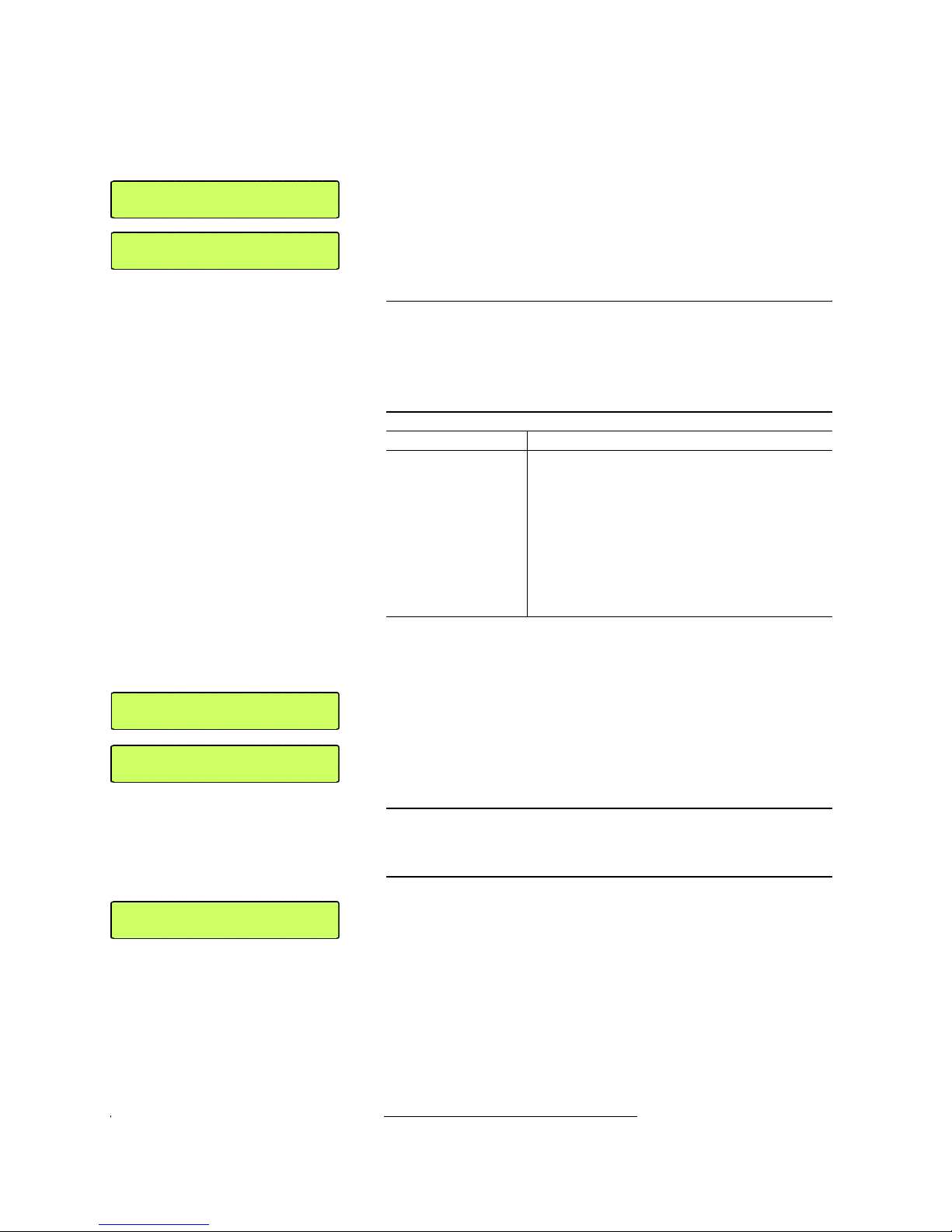
PAGE 84
Option: MAGIC TH2 Keypad
supply, please plug in the external power supply included in delivery and
connect the 6-pole Mini-DIN socket of the external power supply with the 6pole Mini-DIN connector of the MAGIC TH2 Hybrid Keypad. If everything is
connected correctly, the display is illuminated. After switching on
1
the sys-
tem, the message you can see in our figures is displayed after booting.
If you use the ISDN operating mode, the status of channel 1 is displayed on
the left side and the status of channel 2 is displayed on the right side.
In the POTS operating mode only channel 1 is displayed. The functions of the
buttons PRETALK, HOLD, ON AIR and DROP for Hybrid 2 are deactivated.
6.1 LCD Display
The LCD Display with 2 x 20 characters generally displays information about
the current connection status of the available channels in the first line. The following indications are possible:
The second line changes according to the status of the function.
– If there is no connection, the selected operating mode ISDN or POTS (an-
alogue) is displayed.
– If a telephone number is entered, the second line displays the telephone
number
The phone number can be entered with the keys 0...9.
– During a connection it is possible to display a level meter instead of the
phone number respectively the name. To shift please press the short-cut
SHIFT
+ 3. The Audio level of the incoming caller signal (Í) as well as the
outgoing signal to the cal le r (
Î
) is displayed.
The level meter covers the range from -34...+6 dB in 2 dB steps.
1
If the system has already been switched on, please press the button „C“ or „AC“ once.
TAB. 1 OVERVIEW OF THE STATUS INDICATIONS OF THE 1. DISPLAY LINE
Display Meaning
CALLING
Outgoing call
Incoming call
DISCONNECT
No connection
ON AIR
Caller is in On Air mode
HOLD
Caller is in Hold mode
PRETALK
Caller is in Pre Talk mode
Locked
Line is locked
NOTICE
The cypher last entered can be deleted by pressing the C button.
The entire entry is deleted by pressing the
AC
button.
1ÎDISCON. 2ÎDISCON.
INTERFACE: ISDN
1ÎDISCONNECT
INTERFACE: POTS
1ÎDISCON. 2ÎDISCON.
INTERFACE: ISDN
1ÎCALLING 2ÎDISCON.
03012345678
1ÎON AIR 2ÎDISCON.
Í
Î
Page 85

PAGE 85
Option: MAGIC TH2 Keypad
– If there is a connection error, the ISDN provides various alarm messages.
Please see the following table for their meanings. The LCD display shows
the relevant B channel first followed by the alarm message.
TAB. 2 ISDN ALARM MESSAGES
Alarm message Description
Unass. number The number is not recognised by the ISDN. Please check your entry
No route No route. When this message appears the ISDN is normally overloaded.
Please dial again.
Normal disc. The connection has been cleared.
User busy The number called is busy.
No user resp. The called number is not responding. Possibly the wrong number was di-
alled.
Call rejected The call was rejected. Possibly the partner has rejected your call.
Number chang. The dialled number has been changed.
Destin. error The called end is not operational. Maybe the unit is switched off.
Inval. number Invalid Number.
No line avai. No B channel available.
No Network No ISDN available. Check your ISDN line.
Netw. failure Temporary ISDN failure.
Congestion ISDN network error. Maybe the wrong ISDN protocol is selected.
Bearer capab. The wanted service is not available.
Bearer serv. The wanted service is not implemented.
Remote disc. Connection has been dropped by the partner
Procedure er. Remote or local ISDN procedure error.
Cannot dial System cannot dial.
Page 86

PAGE 86
Option: MAGIC TH2 Keypad
6.2 Keypad Functions
Below you will find the keypad functions listed in table form.
TAB. 3 KEYPAD FUNCTIONS
Function key Description
After pressing the key the last cypher of an entry is deleted.
Partly, this key is used to terminate an operation.
By pressing this key you can delete the entire entry.
Via the keys 0...9 it is possible to enter a phone number. The
connection is established by pressing the button PRETALK,
HOLD or ON AIR of the respective channel.
The keys ’*’ and ’#’ are mostly used for special functions in connection with a private branch exchange.
By pressing the Quick Dial keys QD 0 ... QD 4 a preprogrammed number is dialled immediately. The storage of the
telephone number can be carried out via the PC Software (see
CHAPTER , Page 34) or via the Keypad itself.
The shift to the second level is carried out by the SHIFT key.
Programming of a Quick Dial key:
- Entering the phone number
- Pressing SHIFT + 3
- Selecting the desired Quick Dial key
The SHIFT key allows a shifting to the 2. Quick Dial Keys level.
If the SHIFT key is pressed the character ’^’ is displayed in the
upper right corner.
Additionally, the following special function are programmed:
SHIFT + 1: Activating/Deactivating the sending of DTMF
tones in channel 1
a
SHIFT + 2: Activating/Deactivating the sending of DTMF
tones in channel 2
SHIFT + 3: Programming of the Quick Dial keys
SHIFT + 4: not used
SHIFT + 5: Display of the software version
SHIFT + 6: Shift display of phone number (name)/
display of level meter
Via these two keys you can scroll 5 entries upwards respectively downwards in the phone book.
Via these two keys you can scroll 1 entry upwards respectively
downwards in the phone book.
This button drops the connection of the respective channel.
There is no request for confirmation.
If no connection exists the line can be locked by pressing the
key. Now the status LOCKED is displayed. The line is unlokked by pressing the key a second time. This function is only
available in the ISDN operating mode.
C
AC
0
9
*
#
QD
0/5
QD
4/9
SHIFT
1ÎDISCON . 2ÎDISCON.^
03012345678
ÃÃ
ÄÄ
Ã
Ä
DROP
HYBRID 1/2
Page 87

PAGE 87
Option: MAGIC TH2 Keypad
The caller on the respective channel is set in the PRETALK
mode.
The PRETALK can be carried out via the handset or in the analogue POTS operating mode via a standard telephone.
If a caller on the other channel is already in PRETALK, he is set
automatically in HOLD mode.
The caller is set in the HOLD mode.
The signal which the caller listens to in this status can be set via
the PC Software (see CHAPTER , Page 34).
The caller on the corresponding channel is set in the ON AIR
mode.
The caller signal can be heard on the corresponding Audio line
Audio 1/2 OUT. There is no mixing of the two callers.
aA
* is displayed behind the channel number if the sending of DTMF tones is activated. To
send DTMF tones, the fee-based option
DTMF
must be enabled.
TAB. 3 KEYPAD FUNCTIONS
Function key Description
PRETALK
HYBRID 1/2
HOLD
HYBRID 1/2
ON AIR
HYBRID 1/2
1*DISCON. 2ÎDISCON.^
03012345678
Page 88

PAGE 88
Option: MAGIC TH2 Keypad
Page 89

PAGE 89
Option: Remote Control & ISDN Monitor
7 OPTION: REMOTE CONTROL & ISDN
MONITOR
The fee-based MAGIC TH2 Remote Control & ISDN Monitor Plug-In enables
you to access the MAGIC TH2 System from a standard PC with integrated
ISDN card. A local MAGIC TH2 System is not required. The so ftw are opt ion
is protected by an USB Dongle. A special highlight is the integrated ISDN S
0
-
Monitor which makes a detailed analysis of the D channel possible - locally
and via remote access.
7.1 Remote control of a MAGIC TH2 System
The Remote Control function can be enabled via the me nu Administration
→
Remote Control.
FIG. 52 REMOTE CONTROL
•Under Settings you can enter your own MSN. The MSN is only required
if you operate several units via your ISDN Bus. However, some private
branch exchanges always require the entry of a MSN.
NOTICE
The Remote Control function is available in the operating modes ISDN and
ISDN One Channel Hybrid. The USB Dongle included in delivery must be
connected to your PC and an ISDN card must be installed.
Page 90

PAGE 90
Option: Remote Control & ISDN Monitor
FIG. 53 MSN CONFIGURATION FOR REMOTE CONTROL
•Under Number you enter the telephone number of the remote system,
which you want to operate by remote control, or you select an entry from
the phone book by pressing the Phone Book button.
• If the remote station is protected by a remote password, you must enter
this password under Password to get access the remote system (see
CHAPTER 5.6.1.2.5).
• The connection to the remote station is established by pressing the button
Connect and it is dropped via the button Disconnect. The connection status is displayed in the status window underneath. If the connection has
been established successfully, the message Remote control online is displayed, like in the following figure.
FIG. 54 REMOTE CONTROL ONLINE
Now, the MAGIC TH2 System can be operated and configured as usual. One
of the two B channels is busy by the remote control so that there is only one
channel available for the user. The remote station can also disconnect the remote control at any time.
The main window of the MAGIC TH2 Software displays the existing connection under Remote Management. To stop the remote configuration press the
key.
ATTENTION If the access to the remote station is protected by authorised phone numbers,
you must carry out the remote access exactly via the ISDN line whose number
is entered in the list. The CLIP function must be enabled for that line.
!
Page 91

PAGE 91
Option: Remote Control & ISDN Monitor
FIG. 55 DISPLAY DURING REMOTE CONTROL
NOTICE
For safety reasons the se t ti n gs for Remote Control (see CHAPTER 5.6.1.2.5)
and Login (see CHAPTER 5.6.1.3) are not visible for the remote station and
cannot be changed.
Display of
Remote
Connection
Connection status
Page 92

PAGE 92
Option: Remote Control & ISDN Monitor
7.2 The integrated S0 Monitor
The integrated S0 Monitor provides a detailed analysis of the D channel log
file.
FIG. 56 S0 MONITOR USER
• The analysis of the D channel log file can be carried out Online or via the
System Log File (see CHAPTER 5.8.2, Page 77) which is stored in the sys-
tem. The desired operating mode can be selected under Navigation. With
Stop the current logging is stopped.
• Display shifts between the User, Layer 2 and Layer 3 display. The User
option displays a summary of the most important information. For experts
the options Layer 2 and Layer 3 are also informative.
• Errors in the log file are displayed red-shaded. Via the button Go to Error
the display goes to the next error of the log file.
•The button Reset deletes the display window.
•Via the Export key the log file can be exported in the currently selected
read-out as RTF (Rich Text Format). This file can be read with MS WORD
for instance.
•Via the Open key you can open a saved log file (see CHAPTER 5.8.3,
Page 80) and analyse it offline.
Page 93

PAGE 93
Option: Remote Control & ISDN Monitor
• By pressing the button Save the current logging is saved as binary file.
• In the line HEX the binary data of the currently selected row of the log file
is displayed in hexadecimal form.
•Using Filter you can filter the log file for certain criteria. S0 selects the
ISDN interface of the system. For the MAGIC TH2 this value must always
be „0“ respectively be empty, since the system incorporates only one ISDN
interface.
Using the filter CR (Call Reference) you can display all available entries for
a transaction. Additionally, the colour in which the entries are displayed
is changed for each new Call Reference.
FIG. 57 S0 MONITOR LAYER 2
Page 94

PAGE 94
Option: Remote Control & ISDN Monitor
FIG. 58 S0 MONITOR LAYER 3
Page 95

PAGE 95
Option: DTMF Tone Generator & Analyser
8 OPTION: DTMF TONE GENERATOR &
ANALYSER
With the fee-based option DTMF1 Tone Generator & Analyser Plug-In you
have the possibility to send DTMF tones on the one hand and to analyse
DTMF tones on the other hand.
8.1 DTMF system functions
8.1.1 Sending DTMF tones via the front keypad
DTMF tones can be generated directly via the front keypad of the system by
pressing the numeric keys ’
0
’...’9’, ’*’, ’#’ during a connection (see
CHAPTER 4.3.4).
8.1.2 Sending DTMF tones via the MAGIC TH2 Keypad
The sending of DTMF tones using the MAGIC TH2 Keypad is described o n
Page 86. To activate the option for sending DTMF please use the Shift key.
8.1.3 DTMF call initiation via the Audio inputs
You can also initiate a call using DTMF tones via the Audio inputs of the sys tem. You simply need to send the DTMF tones from an external DTMF generator to the Audio input of the MAGIC TH2. To signalise to the system that the
number is complete, you need to send the dialling command via a TTL-Pin
(see Page 58, TTL-Pin as input
→
Connect via DTMF/Accept Call In).
FIG. 59 DTMF CALL INITIATION VIA THE AUDIO INPUTS
1
DTMF = Dual Tone Multi-Frequency
NOTICE
Since the
Shift
key (’#’) is used for shifting between the two B channels (only
in
ISDN
operating mode), you must keep the key pressed for 1 second to send
the ’
#
’ DTMF tone.
DTMF
DTMF
via
Audio
Channel 1
DTMF
DTMF
via
Audio
Channel 2
Switch/push button
to
initiate the call
Page 96

PAGE 96
Option: DTMF Tone Generator & Analyser
8.2 DTMF PC functions
To configure the DTMF function via PC, select the submenu Configuration
→
DTMF Settings.
FIG. 60 DTMF SETTINGS
To activate the PC DTMF function check the box for Use DTMF. Subsequently, the DTMF function is displayed in the main window.
FIG. 61 MAIN WINDOW WITH ENABLED DTMF FUNCTION
In the DTMF settings under Mode there are two options for the analysis of
DTMF tones available:
(1) Standard: Each key pressed on the phone of the partner is displayed as
cypher. The button RESET resets the display
Sending DTMF
tones via
channel 1/2
DTMF Analysis
in channel 1/2
Reset the
DTMF display
Page 97

PAGE 97
Option: DTMF Tone Generator & Analyser
FIG. 62 DTMF STANDARD MODE
(2) Game Show: This configuration is useful if you play a game with two
partners at the same time , in which you ask a question and the partners
give their answers by pressing a key on their telephones. The partner
who pressed the key first is displayed via a field marked in green and
the cypher pressed. In this way, it is easy to determine who was the first
to give the right answer. A re-pressing of a key on the telephones of th e
partners is ignored by the system. A new analysis is not carried out before the button RESET is used and the display has been reset.
FIG. 63 DTMF GAME SHOW MODE
To send DTMF tones to a partner please press the key SEND DTMF and use
the numerical pad. The key SEND DTMF can only be used during a connection.
FIG. 64 DTMF GAME SHOW MODE
Page 98

PAGE 98
Option: DTMF Tone Generator & Analyser
Page 99

PAGE 99
Menu Structure
A1 MENU STRUCTURE
On the following pages you will find the complete menu structure if you select
English
as your menu language.
From the main menu you reach the phone book directly via the softkey
Names
.
If you use the softkey
Menu
you go to the configuration of the system.
The configuration menu again is divided into five submenus:
– System Settings
– Operation Settings
– Presets
– Status Information
–Login
If you use an Administrator and/or a User Password, the display looks as it
is described below:
(1) Only Administrator Password configured: The password must be en-
tered for changes to the
System Settings
and
Operation Settings
only.
Immediately available menus:
–Presets
– Status Information
–Login
(2) Only User Password configured (instead of
Menu, Login
is displayed):
The password must always be entered. Subsequently, all menus are
available.
(3) Administrator and User Password configured (instead of
Menu, Login
is displayed):
– User Password is entered: The menus
Presets, Status Information
and
Login
are available
– Administrator Password is entered: All menus are available.
NOTICE
Please notice that some menu items may not be displayed depending on the
selected operating mode.
NOTICE
There is no differentiation between upper and lower case for the password
entry.
Page 100

PAGE 100
Menu Structure
A1.1 System Settings
Presets
Status Information
Operation Settings
Login
