
SC MASTER 6/16
AV Stumpfl


Contents
Introduction 1
Control centre and multi-channel MP3-Player.....................1
The features ........................................................................2
Scope of supply ...................................................................5
Optional accessory .........................................................5
Address ...............................................................................7
Documentation status .....................................................7
Front and rear views 9
Front view ..........................................................................10
Rear View ..........................................................................12
IR remote control unit ........................................................13
Getting started 15
General .........................................................................15
Cable connections and power supply................................15
Programming shows 18
Overview............................................................................18
Connection to the computer...............................................19
Programming with Wings Platinum....................................21
Preparatory steps..........................................................21
Creating a project..........................................................21
SC Master 16 Contents • i

Special features for programming ................................ 23
Producing a show medium 25
General ............................................................................. 25
Generating data for the SC MASTER 6/16 ....................... 25
The FlashCard Dialog in Wings Platinum..................... 27
Generating presentation data for the CF card.............. 29
Specifying show properties .......................................... 34
Editing Remote properties of shows ................................. 35
Special settings ............................................................ 38
Editing Remote properties in SHOW.INI ...................... 39
The Key Table.............................................................. 40
Data transfer to CF card ................................................... 42
Copying the show data onto a CF card........................ 42
Playback of shows 44
Presentations - compact layout and comfortable handling 44
Extended selection of shows........................................ 47
Show selection via the IR remote control unit .............. 47
Show selection via buttons on the device .................... 47
IR remote control range................................................ 48
Show Start with Timer....................................................... 48
Time-controlled show start via the Scheduler ................... 49
Show start via transponder ............................................... 50
Structure of the card player 53
General......................................................................... 53
MP3 Card Player............................................................... 53
Playback of synchronized multi-channel sound ........... 54
Volume and sound control............................................ 55
ii • Contents

The SC Net System 56
General .........................................................................56
Cable Connections and Power Supply ..............................56
Address configuration........................................................57
Setting addresses in the Media Pool.............................57
Setting the addresses at the hardware .........................58
Subadresses of the SC MASTER 6/16 .........................61
Ensuring communication within the SC Net.......................62
The Menu 64
Layout of the Menu............................................................64
How to use the menu.........................................................66
Menu operation via IR remote control...........................69
Menu Chart........................................................................70
The Menu Items 73
Setting ...............................................................................73
Load ..............................................................................73
Save..............................................................................73
Factory ..........................................................................73
Options ..............................................................................75
Aux Address (Auxiliary Address) only for DLC mode....75
RS232Out Addrs (RS Out Address) only for DLC mode75
SC Net (SCNet Options) ...............................................75
Display ..........................................................................77
IR Receive ....................................................................78
Remote-Out ..................................................................78
Data In/Out....................................................................80
External Clock...............................................................81
RS232InBaudRat (Baud rate for RS232-In)..................82
Sound ................................................................................83
Master ...........................................................................83
SC Master 16 Contents • iii

Input ............................................................................. 83
Save Volume................................................................ 84
Slider ............................................................................ 85
CUE OUT Signal............................................................... 86
Priority .......................................................................... 86
Cue-Out........................................................................ 86
Continue Sign (Continue Signal).................................. 87
RS232 OUT ...................................................................... 88
Driver............................................................................ 88
Timer................................................................................. 89
AutoTimer..................................................................... 89
ShowNumber (Show Number) ..................................... 89
Timer Time ................................................................... 89
Info.................................................................................... 90
Show Control 92
General ............................................................................. 92
Sound track management on CF card .............................. 93
Sound track continues:................................................. 93
Sound track is interrupted: ........................................... 93
Variables........................................................................... 95
EEProm Variables:....................................................... 96
RAM Variables: ............................................................ 96
Monitoring of variables during programming ................ 97
Remote Input and Key Mask............................................. 99
Key Mask.................................................................... 100
Text in display or via RS232 ........................................... 102
These are the individual steps for displaying text....... 102
Trouble shooting 104
Finding faults................................................................... 104
iv • Contents

SC Master 16 Contents • v
List of problems ...............................................................105
Update of operating software 108
Updating ..........................................................................108
Technical Appendix 110
ASCII Protocol .................................................................110
Connector configuration...................................................115
RS232-IN connector ...................................................115
RS232-OUT connector ...............................................116
SC NET connector ......................................................117
CUE-OUT connector...................................................118
LINE-OUT connectors.................................................118
REMOTE connector....................................................119
REMOTE Connector Open-Collector Outputs ............120
DATA IN / OUT connector...........................................121
POWER connector......................................................122
Technical Data.................................................................122
Glossary 123
Index 126


Introduction
Control centre and multi-channel MP3-Player
SC MASTER 6/16 series units are MP3 players featuring
superordinate Show Control Management for controlling
multimedia events. Within the SC Net network, such a unit
forms the central control system with a variety of input and
output options. Sound and control information is stored on a
memory card the size of a postage stamp. Direct and undelayed access ensures both synchronization and interaction.
SC MASTER 6/16 gives you "complete control"! Congratulations and welcome to the Stumpfl system!
The core of the device is a microprocessor with programmable
operating software which allows the many features and functions of this new generation of control units to be implemented.
The required configuration settings can be made, saved and
called up in the entry menu. Any future developments can
easily be incorporated via software updates, which will keep
your unit constantly up-to-date.
This manual with its step-by-step instructions should help you
to familiarize yourself with all the features and possibilities of
this device.
SC Master 16 0BIntroduction • 1

This manual is also available as PDF document. The latest
version can be downloaded from our website.
The features
To give you a feeling for the extraordinary efficiency of the SC
MASTER 6/16 we have listed the most important features
below. If some of the topics inspire your curiosity, just follow
the cross references for further information.
Audio
• The audio player offers up to 16 channels (8 stereo chan-
nel pairs) and uses a CompactFlash Card as data carrier
(called CF card for short). Flash memory design means no
moving parts to break or wear. The audio data are compressed in accordance with the Fraunhofer MPEG1
Layer3 audio compression format (called MP3 for short).
• On a CF card the size of a postage stamp with a storage
capacity of 512 MB, 8 hours of stereo sound can be stored
at a CD-like quality.
• IR remote control unit for easy adjustment of volume and
sound.
• Every stereo pair can be adjusted in volume and sound
both individually or jointly.
2 • 0BIntroduction
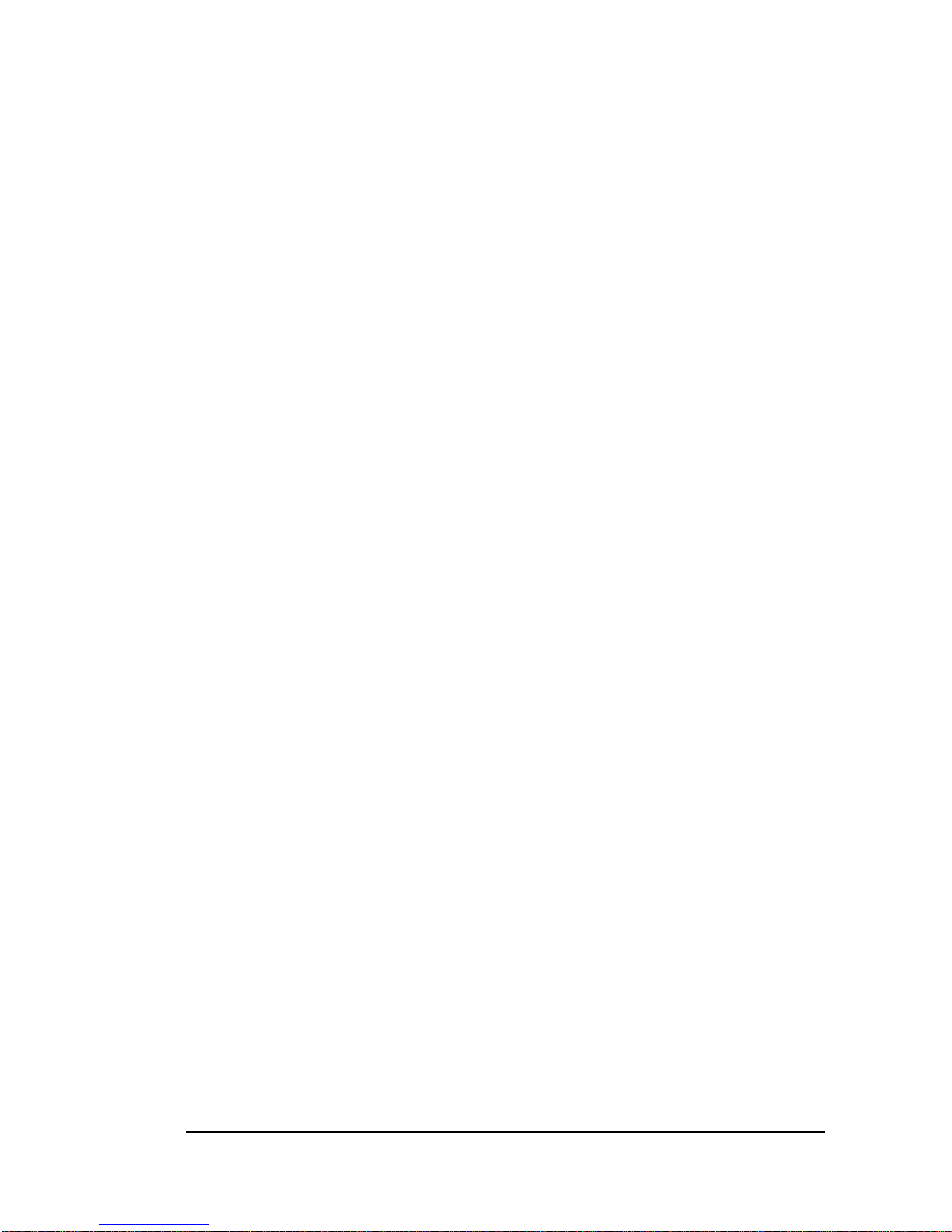
• Professional, balanced stereo jack outputs to avoid inter-
ferences. Allow direct connection of 8 headsets, using the
corresponding cable adapters.
Control
• Control of external components via SC NET, DLC data
signal or the integrated RS232 port.
• Control of lighting and other devices via DMX512 signals.
The first six channels are available via a special optional
cable, control of up to 64 channels via the optional DMX
Upgrade Module. Transmitting IR commands is not possible when the DMX output in use.
• Control of building services technology via the DALI sys-
tem and the configurable REMOTE connector (special cable SCK-MDALI/3). All 16 DALI groups are available, but
there is no differentiation between subaddresses.
• Multi-functional DATA I/O-Port for linking up with periph-
eral devices, e.g. open collector remote adapter or transponder reader for identification of individual visitors.
• Comprehensive timer function and synchronization with
DCF77 signal with the optional Radio Clock Module.
• Freely definable show configurations via Scheduler file.
Even highly complex conditions can be specified.
• Remote control via the RS 232 input for integration with
superordinate media control systems.
• Remote input for direct starting of shows via simple key-
pads.
SC Master 16 0BIntroduction • 3

• Direct connection of a keypad matrix with up to 16 keys or
up to 16 parallel switch inputs.
• Connection of light barriers and motion detectors.
• Interactive show design in response to a variety of input
conditions, e.g. branching to other show sections by pressing a key.
• Simple, intuitive programming of all sequences via Wings
Platinum software. Extensive range of variable functions.
• All settings are menu driven via a graphic display. The
graphic display is well readable from all angles. Up to six
set-up configurations can be saved and retrieved at any
time.
• The SC MASTER 6/16 operating software can be updated
via a file and a Windows PC at any time.
4 • 0BIntroduction

Scope of supply
The SC MASTER 6/16 includes the following:
• IR remote control unit
• Power Supply Unit AC-3
• User Manual and Wings Platinum CD ROM
Optional accessory
• Compact Flash cards (CF cards) with varying memory
capacities of up to 2 GB.
• Start keypad with up to 3 keys for connection to the
REMOTE connector
• Keypad with 16 keys for direct connection to the DATA I/O
socket.
• Transponder for object-oriented event triggering.
• Motion detectors and light barriers
• Radio clock module for time-controlled presentation to be
connected to the REMOTE connector.
• Open Collector Remote Module with 16 open collector
switch outputs and 8 remote inputs for floating switching
contacts.
• Remote 16in Module with 16 parallel remote inputs for
floating switching contacts.
SC Master 16 0BIntroduction • 5

• DMX Upgrade Module for direct control of up to 64 DMX
channels.
• DMX512 extension cable for connection to REMOTE con-
nector, SCK-MDMXE
• External IR receiver for connection to the REMOTE connec-
tor
Important note on the disposal of the equipment
Please do not dispose of your Stumpfl equipment in unsorted household waste. Take it to a
collection or recycling place for electronic waste
provided by your municipality, community or
city. This helps to protect the environment, as
all the parts of the unit, i.e. also the dangerous
substances contained in electronic components, will be disposed of appropriately and the
reusable components be recycled.
6 • 0BIntroduction

SC Master 16 0BIntroduction • 7
Address
If you would like to contact us, just write a letter, send us a fax
or an e-mail. We'll be pleased to hear from you!
Visit our website on the Internet. We'll always have the latest
information and software ready for you!
AV Stumpfl GmbH
Mitterweg 46
A-4702 Wallern
Tel.: 0043-7249/42811
Fax: 0043-7249/428114
E-Mail: support@stumpfl.com
Internet: http://www.stumpfl.com
Documentation status
Last reviewed: 14.03.2008
SC Master 6/16 operating software: 2.05
Wings Platinum Version: 3.50
This manual has been prepared with care and contains all
information about the SC MASTER 6/16 available at the time
of print.
This documentation is also available as a PDF file, which,
under certain circumstances, may be more up-to-date than the
printed version. If necessary, contact us for the latest Help
versions.


Front and rear views
SC Master 16 1BFront and rear views • 9

Front view
1. IR receiving diode behind the display
2. LCD display
3. Keys for menu and show selection as well as volume
control for the SC MASTER 6/16
4. ESC key for the menu and for aborting running shows
(press for more than one second)
5. ENTER key for menu, show start and restarting from Xtimes
6. PC LED is on when the PC is connected or flashes at an
interval of one second if the DCF77 Radio Clock Module is
connected.
7. Slot incl. ejection key for CompactFlash Card (called CF
card for short).
8. SHOW LED is on while a show is being played back and
flashes in Pause Mode or when an X-time has been
reached.
9. SC NET-LED lights up, when there is any communication
within the Show Control Network.
10 • 1BFront and rear views

10. CUE LED flashes while a control signal is being generated
or when there is an error on the SC Net bus.
11. ON/OFF switch with control LED, is illuminated when ON
SC Master 16 1BFront and rear views • 11

Rear View
1. REMOTE connector for connection of a cable-operated
remote control unit, a Radio Clock Module, of query
switches, of a DMX or DALI cable; output of two OC
switches (not all of them can be run at the same time!).
2. Connector for power supply unit AC-3
3. RS232 OUT connector for controlling external devices;
can also be used as remote input
4. RSRS232-IN connector for communication with a computer or external devices, connection to a serial LAN
adapter, e.g. remote control of the SC MASTER 6/16.
5. SC NET connector for linking up with a Show Control
network.
6. Data port with 8 IN/OUT channels for connection to Open-
Collector Remote Modules or to special interfaces
7. CUE-OUT connector, output for control signals
(DLC/Mate-Trac) or SMPTE timecode
8. LINE-OUT connectors, 16 balanced audio outputs defined
as 8 left/right pairs
12 • 1BFront and rear views

IR remote control unit
1. Cover of battery compartment, on the rear. Caution:
Strictly
observe the correct polarity indicated at the bottom
of the battery compartment when inserting the batteries!
SC Master 16 1BFront and rear views • 13

14 • 1BFront and rear views
2. Volume control preselection keys; for selection of stereo
channels 1 to 4 or 5 to 8
3. IR transmitting diodes (range from 10 to 20 m)
4. Volume and sound control for joint control of all channels
5. Volume control CARD 1/5 to CARD 4/8 for four stereo
channels, changeover via preselection switches CARD 1-4
and CARD 5-8
6. Skip
/Skip: During menu operation key functions are
Ï and Ð
7. Stop
: Pressed briefly ... when a show is running: "Show
Pause" on/off, .... pressed for more than 2.5 seconds:
Show is aborted; during menu operation: ESC key
8. Play
: Deactivates "Show Pause" mode for a show or
restarts from an X-time during a show; is used as ENTER
key during menu operation.
9. Keys for selecting or starting shows. See also Fehler!
Verweisquelle konnte nicht gefunden werden.hows on
page Fehler! Textmarke nicht definiert.. Number keys
can also be used for starting from X-times.

Getting started
General
You may be burning to start testing your new SC MASTER
6/16. However, before you can start presenting your first show,
you will have to take a few preparatory steps.
Cable connections and power supply
Connecting the system cables
Connect the cables as displayed below.
Once you have set up the connections between the system
components, you can start programming with Wings Platinum.
In order to find out how this is done, refer to the corresponding
chapters. Please bear in mind that SMPTE timecode is only
generated while the program is run from the CF card and not
during programming with Wings Platinum. If you require time-
SC Master 16 2BGetting started • 15

code for syncing external device during Wings Platinum programming you can create an audio track in the timeline for
timecode generation and export timecode via a sound card
audio output. Further information can be found in the Wings
Platinum Online Help.
Note: Other connection diagrams in this manual do not include
the power supply unit AC-3 and take its existence for granted.
Switching on
Press the main switch (POWER ON) to switch on the
SC MASTER 6/16. The red LED above it lights up and the
display shows several messages one after the other. After
about 3 seconds the following display should appear:
Inserting the batteries into the IR remote control unit
The battery compartment is located at the rear of the remote
control unit. Push the cover of the battery compartment downwards by pressing on the arrow symbol and insert four or two
(new remote control units) batteries size LR03 (round cell 1.5
V) in accordance with the polarity indication. Slide the cover
back to close the battery compartment again.
16 • 2BGetting started

SC Master 16 2BGetting started • 17
Important: Strictly observe the correct polarity indicated
at the bottom of the battery compartment when inserting
the batteries!
The SC MASTER 6/16 is now ready for operation.

Programming shows
Overview
"How shall I go about it?" many newcomers will ask themselves, but even for old hands a closer look at the various
possibilities offered by Wings Platinum in combination with the
SC MASTER 6/16 may be worth while.
The new Stumpfl system tools certainly open up new avenues
for implementing a show. When Wings Platinum is used for
show programming, the control information for the devices to
be controlled, the audio samples and, possibly, also digital
images or videos are stored on the computer. One of the
major advantages is the fact that all components can be edited
at any time and any phase of the production and still remain in
perfect synchrony. Sound and control information are only
stored on the CF card after the entire show has been completed. Please note that the CF card must be formatted to the
FAT file system and NOT the FAT32 or NTFS file system!
18 • 3BProgramming shows
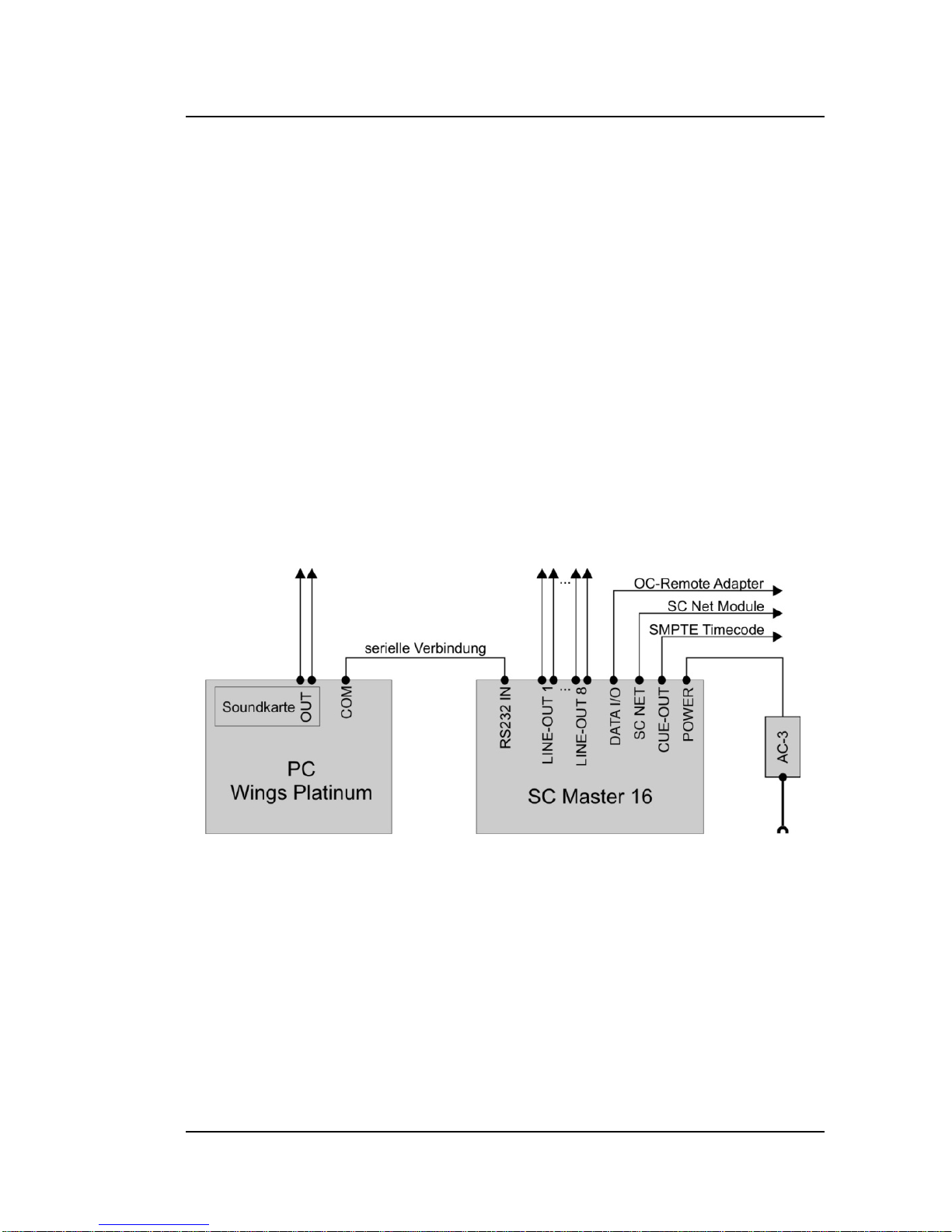
Connection to the computer
For programming, SC MASTER 6/16 interacts with Wings
Platinum. It is the link between multimedia units and computer.
Communication with the computer is via a serial port.
1. With the devices being deactivated, connect the
RSRS232-IN connector of the SC MASTER 6/16 with a serial port (Com 1...4) of your computer. You should use the
supplied cable STK-C010 to avoid possible problems
caused by ground loop and interfering voltage.
2. Now switch on the computer and the SC MASTER 6/16
unit.
3. Start Wings Platinum, load a project or create one. The
device port "Stumpfl SC Net" using the corresponding interface must be set up in the project. When you set up an
SC Net port, the following dialog box will be displayed:
SC Master 16 3BProgramming shows • 19

Select a "PC Baudrate" setting of 115200 Baud, provided
the serial connection allows this. If its length does not exceed 5 meters, there shouldn't be any problems. By placing a checkmark next to "Enable SC Net feedback", you
can have the contents of variables displayed on the Control Panel. More about this in chapter Variables.
For reasons of compatibility with older units of control
technology there is also an DLC port. When the DLC port
is used for programming, the DLC data signal is generated
at the CUE-OUT connector of the SC MASTER 6/16.
Compared to the SC NET port, however, the DLC port only
allows a restricted range of cues and much smaller address space.
4. In the Wings Platinum toolbar click
"Enable device
control". After the connection has been established, the
20 • 3BProgramming shows

green PC LED lights up and button "Enable device control"
appears depressed and in color.
If you have problems establishing a connection with the PC,
proceed according to the checklist, which you can find in the
Online Help of Wings Platinum under "Problems... ".
Programming with Wings Platinum
Preparatory steps
Hard disk recording allows parallel production of sound track
and control program. This means that you don't have to mix
and complete the sound track first before you can start programming or synchronizing but that the sound can be added
piece by piece when producing the control program. This
allows for maximum flexibility. The Workshop for Beginners
in the Wings Platinum Help Menu illustrates the various functions available by giving a few production examples.
Link up control unit and computer as described under Fehler!
Verweisquelle konnte nicht gefunden werden. on page
Fehler! Textmarke nicht definiert. and activate the system.
Creating a project
Before SC MASTER 6/16 can play back sound, you need to
create the corresponding project and copy it onto CF card. In
addition to MP3 audio samples, it also requires a show file
containing playback information for the samples and, most of
the time, also information for the devices to be controlled.
SC Master 16 3BProgramming shows • 21

Please note that the CF card must be formatted to the FAT file
system and NOT to the FAT32 or NTFS file system!
In Wings Platinum, project creation is media or object-oriented.
This means that you arrange pictures, videos, music and
control functions as desired and that the image mix is immediately visible on the virtual screen. All components involved are
accurately synchronized. The steps to take, which are explained in more detail in the Wings Platinum Online Help, are
as follows:
Creating a project: The fastest and easiest way to do so is
via one of the Project Wizards or via project templates.
Capturing media: Scan your pictures and save music and
sounds on your hard disk using Wings Platinum. Wings Platinum helps you to do so in a variety of different ways. As an
alternative, you can copy existing media files onto your hard
disk and import the corresponding media files into the Media
Pool.
Arranging control objects in line with sound: Drag the
corresponding control objects and pieces of music from the
Media Pool into the corresponding track in the timeline. All the
resulting objects can be shifted, dissolved or cut in virtually the
same way, which means that learning to edit is quite easy.
Immediate test run with devices: A sequence that has been
prepared in Wings Platinum can immediately be checked via
the connected devices as the devices will follow the Locator
position in Wings Platinum when the device control system is
enabled.
Creating presentation data: Once you have completed your
project and want to present it without PC you need to create
presentation data for the SC MASTER 6/16.
22 • 3BProgramming shows

Details on how to produce presentation data for CF card can
be found from page Fehler! Textmarke nicht definiert.
onwards. Refer to the Online Help to find out about the sophisticated ways of programming with Wings Platinum. This help is
context-sensitive, i.e. by pressing the F1 key the topic matching the open dialog box will usually be displayed. The help
also contains example projects for classical show control
applications.
Special features for programming
SC MASTER 6/16's innovative technology allows you to work
and present in a completely different way - something you
should consider during programming:
• Should your show stop at a certain point to be continued
after pressing a key, simply add a Pause Marker where the
show is to stop.
• The integrated variable functions enable you to set up
counters, define conditions and make decisions based on
which shows can be started, terminated or jumps into other
shows effected. More about this can be found on page Fehler!
Textmarke nicht definiert. in chapter Fehler! Verweisquelle
konnte nicht gefunden werden..
• SC Master audio management allows controlled change-
over from one show to another, thus preventing abrupt interruptions of sound. More about this can be found on page
Fehler! Textmarke nicht definiert. in chapter Fehler! Verweisquelle konnte nicht gefunden werden..
• A key mask allows disabling, enabling or logic connection of
individual inputs, thereby giving you complete control over
SC Master 16 3BProgramming shows • 23

24 • 3BProgramming shows
external applications. (See page Fehler! Textmarke nicht
definiert.).
• You should also pay special attention to the topic "Special
functions for the SC Master" in the Wings Platinum Online
Help. There you will find additional information on variables,
volume control, key masks or logical show management.

Producing a show medium
General
Once you have completed your project and want to present it
without PC you need to create presentation data for the SC
MASTER 6/16. These are the control signals for the show on
the one hand, and the compressed audio data on the other.
Generating data for the SC MASTER 6/16
1. The presentation data for the CF card are generated and,
first of all, stored on the hard disk
. These are the control
signals for the show on the one hand, and the soundtrack
elements compressed in accordance with the MP3 data
compression format on the other.
2. The presentation data prepared such are then transferred
from the hard disk onto the CF card. This requires a computer with CF card drive, which is also available as external unit with USB connection. Or, as an alternative, you
can also use the PCMCIA slot of your notebook via a CF
card adapter. Please note that the CF card must be formatted to the FAT file system and NOT to the FAT32 or
NTFS file system!
SC Master 16 4BProducing a show medium • 25

3. If your project consists of several shows, you should fill in
section "Automated output to flashcard" in the Timeline
Properties dialog. This allows for a better overview over
flashcard shows on tab Timeline on the one hand and enables you to generate the entire project data for storage on
CF card at the push of a button. Important entries are
name, show number and choice of control data, which is
usually "Stumpfl SC Net 01". Make sure the entries are
plausible. Wings will not make any automatic corrections!
Option "Use timecode offset" and entry of a corresponding
value is only necessary if you want to use CUE OUT
SMPTE to generate timecode which is to contain a time
value that is different from the current show time.
26 • 4BProducing a show medium

The FlashCard Dialog in Wings Platinum
The presentation data for CF card are generated in Wings
Platinum via the FlashCard dialog, which can be called up via
the main menu "Output"/"FlashCard...".
The FlashCard Dialog is the central tool for generating, transferring and managing CF card presentation data.
The left field contains a list of card directories. One directory
always stands for the contents of one
CF card, i.e. it is the
inverted image of a CF card on the hard disk.
generates a new card directory.
copies a card directory onto the CF card.
deletes a card directory and its contents.
SC Master 16 4BProducing a show medium • 27

The centre field lists the shows contained in the highlighted
card directory. The number in front of the show refers to its
position on the CF card. The plus sign indicates that the required data for the show are available. A question mark would
indicate that the data are missing. At the top, next to "All" you
can see the volume of data contained in the highlighted card
directory.
deletes a show and the pertaining MP3 files.
The field on the right lists all MP3 compressed audio files used
in the highlighted show. The plus sign in front of a name
indicates that the required data for the show are available. A
question mark would indicate that the data are missing.
plays back an MP3 file.
Double-click the show name or MP3 files to open a dialog box
where you can specify the names and other characteristics for
shows. More information can be from page 33 onwards.
By checkmarking Update show file only (without audio
files) you can update the presentation data without having to
re-render the sound track. To do so, highlight the show to be
updated in the centre column and click "Create single show".
Only use this option if you have not made any changes to the
sound track! Otherwise show playback may no longer be in
sync.
28 • 4BProducing a show medium

Generating presentation data for the CF card
During this process, the presentation data for a project are,
first of all, created and then saved to the hard disk. Please
note that an MP3 encoder must be available on the computer
to be able to compress audio data in accordance with the MP3
compression format. Usually, the Lame encoder is already
installed. Information on how to get hold of alternative encoders and how to install them can be found in the Wings Platinum Online Help.
This is how you generate the data for the CF card:
After defining the parameters for the individual shows in the
Timeline Properties as explained above, you just click "Create
complete project" and Wings will automatically generate all CF
card data.
If you haven't entered the parameters or if you only want to
recreate the data for one individual show, you proceed as
follows:
1. Load the show or project you want to generate presenta-
tion data for and click "Output – FlashCard..." in the main
menu.
2. Under "Card directories" highlight the card directory you
want the new data to be copied into. Or create a new card
directory, by clicking
.
3. In field "Show name" enter a name for your show. The
maximum number of characters to be entered is eight. No
SC Master 16 4BProducing a show medium • 29

special characters are allowed. Now click "Create single
show".
4. Select the required timeline under "Timeline and por-
tion". The default setting "Timeline1" only needs to be
changed when there are several timelines.
5. Select the project portion for which presentation data are
to be generated.
The following options are available:
• "Complete timeline from 0:00 seconds" ... just like
the timeline, the show starts at zero seconds, so that
a possible leader up to the first object is also included
and finishes after the last object.
• "Complete timeline starting with first object" ... the
show starts before the first and finishes after the last
object. (.... recommended for CF cards)
30 • 4BProducing a show medium

• "Only selected portion of timeline" .... only the se-
lected portion of the timeline will be considered. If no
portion is highlighted this option cannot be selected.
• Timecode Offset: Offset for
the SMPTE timecode generated at the CUE output. The
specified time value is added to the current show time.
When there are several shows running in parallel the time
value of the show that was started first is used for the
timecode.
6. Select the device port the control data of which are to be
used. Normally, you can leave the default setting. Alterations may only be necessary when several device ports
are used. Now click "Start".
7. Select an MP3 encoder. The encoders listed under "Encoder (direct)" will generate MP3 files without saving any
temporary data on hard disk. "Encoder (via wave file)"
will temporarily save the sound track as wave file in the
FlashCard directory, use it for MP3 file generation, followed by deleting the wave file again. You only need to
make sure that the drive of the FlashCard directory has
enough memory capacity.
SC Master 16 4BProducing a show medium • 31

8. Now select a data rate. Usually, 128 kbits/s should be
sufficient for CD quality. If you are not satisfied with the
quality try to improve the result by choosing a higher data
rate.
9. Click "OK" and the presentation data will be generated.
Please note the following:
• While creating the presentation data, several windows will
appear in accordance with the MP3 encoder used and
disappear again.
• When presentation data have already been generated for
a project, any alterations to the picture objects can easily
be updated without renewed sound rendering: Highlight
the corresponding show in the FlashCard dialog box and
checkmark "Update show file only (without audio
files)" followed by clicking "Create individual show".
• Only change the contents of card directories via the
FlashCard dialog in Wings Platinum. When using Windows
Explorer to do so, pieces of information relevant for the
32 • 4BProducing a show medium

SC MASTER may not be updated and you might end up
with problems running the shows.
• You can transfer old and new shows together onto one CF
card, if you specify the same directory for CF card data in
both programs. In the FlashCard dialog of both programs,
all presentation data of your shows will then be visible.
SC Master 16 4BProducing a show medium • 33
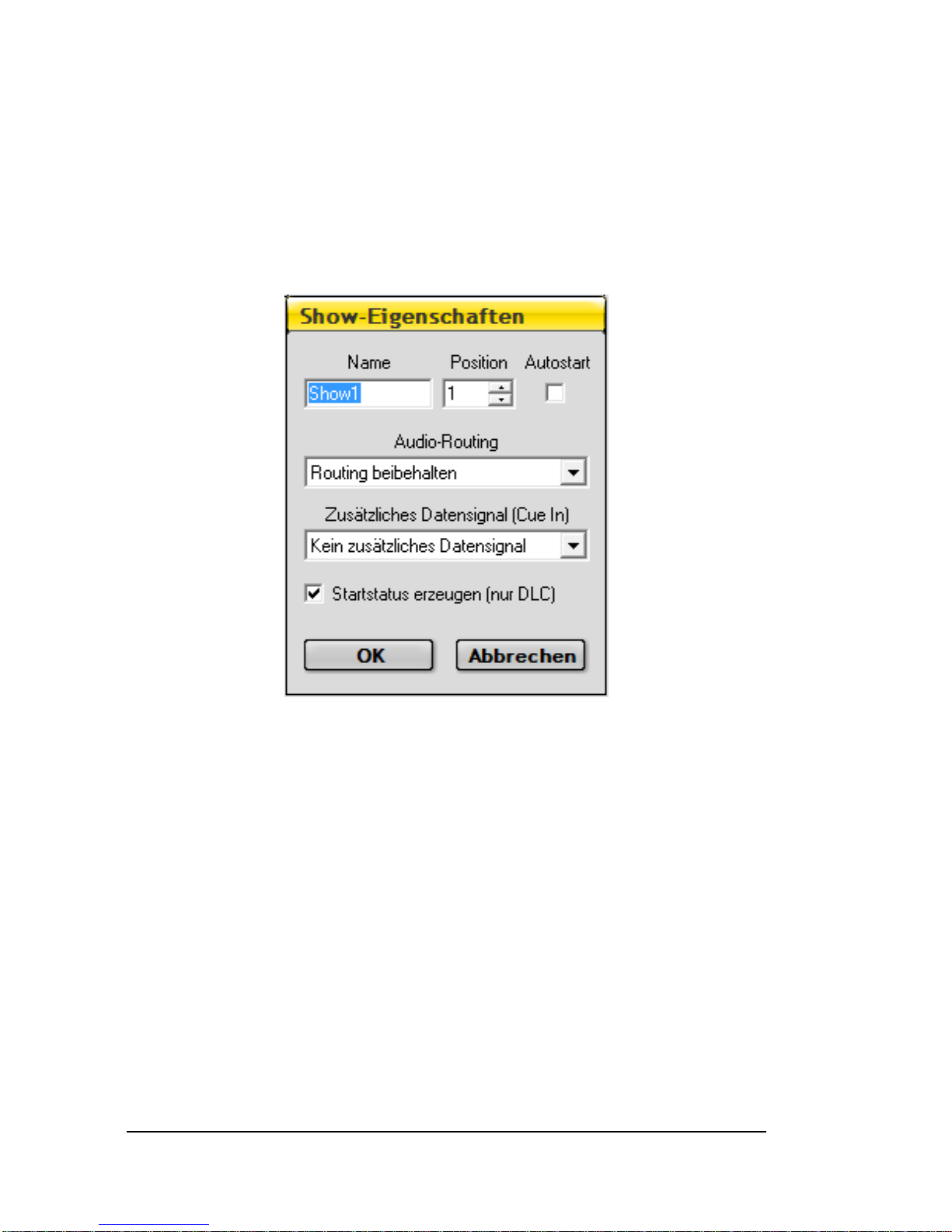
Specifying show properties
You can assign certain control properties or audio functions to
the shows, which are then evaluated by the SC MASTER 6/16
during show presentation. Open the dialog box by doubleclicking the show name.
The name can be altered in field "Name".
Field "Position" defines the position of the show on the CF
card. This is the number you can enter later on via the IR
remote control unit to start the show.
When "Autostart" is checkmarked, the show is started auto-
matically after powering up the SC Master 6/16.
Fields "Audio Routing" and "Additional data signal" are
irrelevant for the SC MASTER 6/16.
34 • 4BProducing a show medium

Under Create Start Status you can lay down whether the start
status of the show is to be transferred to the control system, or
whether playback is to start on the basis of the corresponding
control system status. This parameter applies to DLC signals
only. For normal shows the checkbox should be checked.
However, it should be unchecked, if jumps from one show to
another are included.
Click OK to save all the selected properties within your show.
Editing Remote properties of shows
For Show Control applications, shows frequently need to be
remotely controlled. The SC MASTER 6/16 allows you to start
shows simultaneously or interactively from CF card by pressing certain keys or via remote commands. This is defined in
the CF card Remote Table. The following options are available:
• Linking keys on an IR remote control to a show
• Linking remote commands (RS 232 or keypad) to a show.
For keypads, a certain trigger can be specified for the
switching contact (close or open). If "Close/open" is selected, a second show can be started when the contact
opens.
• Allocating a mode for show start.
SC Master 16 4BProducing a show medium • 35

And this is how it is done:
1. In the main menu, click Output – FlashCard... and the
FlashCard dialog will appear.
2. Double-click the corresponding FlashCard directory and
the dialog box FlashCard Settings will appear. In column
Remote Input you will find the 32 keys of an IR remote
control unit, followed by an additional 200 remote inputs
below in accordance with the definition in the Wings Platinum SC Net options. Each of these Remote inputs can be
linked to a show and a mode be determined for show start.
At IR1, IR2, IR3 the three possible remote switch inputs
are managed as well.
36 • 4BProducing a show medium

3. Highlight the corresponding Remote input.
4. In column Show click on the entry field, enter the corre-
sponding show number and press Enter.
5. In column Mode right-click the entry field and select the
corresponding mode for the remote behavior of the show.
The various modes have the following effects:
• Normal ...normal show start. Is only possible when no
show is on; a running show is not interrupted.
• Interrupt ....show start interrupts any show being
played back.
• Terminate ...show start terminates only other shows
but not itself.
• Add ...starts an additional show, provided it is not al-
ready running. It is played back simultaneously with
any other running shows. Up to 18 shows can run in
parallel. Please bear in mind, that this Start Mode interrupts the sound of other shows if they use the same
stereo output.
• End ...terminates show playback. Is used for terminat-
ing individual shows; other shows continue.
• Continue ...continues the selected show, when play-
back was paused at a pause marker or an X-time.
• Continue all ...continues all shows paused at pause
markers or X-times.
• Memory ...a show is preselected and started auto-
matically at the end of the running show.
SC Master 16 4BProducing a show medium • 37

• Restart ...starts one show additionally, a running show
is started again from the beginning, other shows continue.
6. When using one of the inputs Remote 1 to 200 you can
specify whether the show is to start when the switching
contact opens or closes. Right-click column Trigger and
select Close or Open. If Close/open is selected, a second
show can be chosen for opening.
In the example above show 1 is started when the contact
closes, while show 20 starts when the contact is opened.
Therefore, show 1 can be continued by holding down the
key and terminated by releasing the key, which starts show
20.
7. Finish by clicking OK.
Special settings
Below you will find a few special settings:
38 • 4BProducing a show medium

Activate transponder ...prepares a CF card for communication with a transponder (see page Fehler! Textmarke nicht
definiert.).
Activate scheduler ...prepares a CF card for time-controlled
show start. In addition to this you need to create a scheduler
file containing the control information for the show starts.
Further information can be found in the Wings Platinum Online
Help and on page Fehler! Textmarke nicht definiert..
Editing Remote properties in SHOW.INI
The remote properties can also be edited with an ASCII Editor,
such as Notepad, for example, in the SHOW.INI. This may be
quite useful in emergency situations. SHOW.INI is located in
every CF card directory. Unless you have specified any other
location, the show data for the SC MASTER 6/16 can be found
in the default folder the location of which can be found in the
Options Dialog:
SC Master 16 4BProducing a show medium • 39
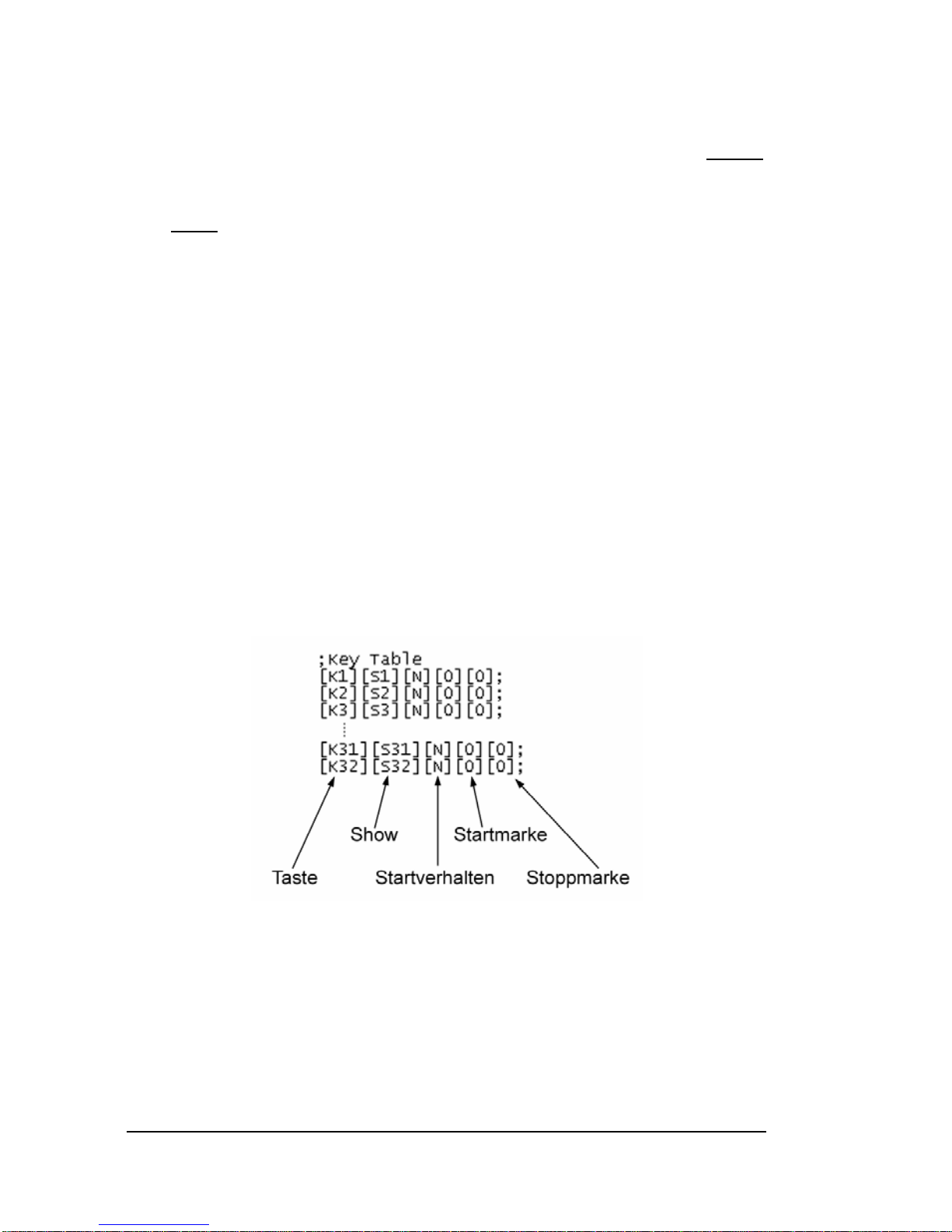
Important:
• Only edit sections "Key Table" and "Remote Table"; never
any other sections.
• Only
edit contents of CF card directories via the FlashCard
Dialog in Wings Platinum; never use Windows Explorer to
copy files.
The Key Table
This section is located at the end of SHOW.INI and defines the
properties for using an IR remote control unit. It refers to keys
1 to 9 of the standard remote control unit or to all 32 keys on
the unlabelled IR remote control (customized version).
The parameters are arranged as follows:
K1...32 addresses the corresponding key on the IR remote
control unit
S1...200 addresses the corresponding show to be started by
means of the previously defined key.
40 • 4BProducing a show medium

The Start Behavior of the addressed show can be defined as
follows:
N Normal start. A show can only be started if no other
show is running. The currently running show is not interrupted.
I Interrupt Start; every running show is terminated
B A running show is started again from the beginning,
other shows continue.
T Terminate Start; terminates only other shows but not
itself
M Memory start; a show is preselected and started auto-
matically at the end of the running show
A Added Start; show is run simultaneously in addition to
the running show. A maximum of 18 shows can be run
simultaneously.
E End of show playback. Is used for terminating individual
shows; other shows continue
Entry for start and stop markers is irrelevant for the SC Master
16 and must remain at 0.
The Remote Table
This section of SHOW.INI is located directly below the Key
Table. It refers to a keypad matrix with 16 keys connected to
the DATA IN/OUT connector or to the extension of remote
inputs by SC Net modules. The syntax for the Remote Table is
identical to that of the Key Table. Only the start and stop
markers are missing.
SC Master 16 4BProducing a show medium • 41

Data transfer to CF card
After generating the presentation data for the SC MASTER
6/16, you can transfer them onto CF card. For copying onto
CF card, the computer must be equipped with a CF card drive.
Such drives are also available as external drives with USB
connection. If you use a notebook, a CF card adapter for the
PCMCIA slot will suffice.
Copying the show data onto a CF card
This is how you copy previously prepared presentation data
onto CF card:
1. In the main menu, click "Output – Flash Card..."
2. Insert the CF card into the CF card drive of your computer.
3. Under Card directories mark the card directory you want
copied onto CF card and click
.
4. Select the letter for your CF card drive. If you don't re-
member, look it up in the Windows Explorer.
42 • 4BProducing a show medium

SC Master 16 4BProducing a show medium • 43
5. Click "OK". The data are then transferred onto the CF
card.
Please note the following:
• If you transfer a card directory onto the CF card, the
existing files on this CF card will be erased!
• The situation is different for updating a show or for a
directory which is already located on the CF card: In this
case, only the modified or new files are transferred. This is
a great advantage for editing shows as data transfer and
transfer time are reduced to the absolutely necessary.
• Should there be an error during the file transfer, the CF
card must be formatted (exclusively to FAT16 file format!)
and the presentation data be transferred again. A failure to
do so may result in problems during show playback.

Playback of shows
Presentations - compact layout and comfortable handling
For playing back show or audio projects you need a CF card
that contains the show data that have been prepared beforehand using Wings Platinum. In principle, the configuration is
the same as for programming. However, no PC is required but
possibly an additional, external remote control unit.
What and how many external devices are connected, depends
on your project.
This is how you start a show:
44 • 5BPlayback of shows

Î Start up the system
Î Insert the CF card into the SC MASTER 6/16 slot, unless
this has been done beforehand. As a consequence, a
message will appear on the SC MASTER 6/16 display
saying that the card was detected.
Î Starting the show: Start the show by pressing the corre-
sponding number keys on the IR remote control unit. On
the SC MASTER 6/16 display the show title appears; for
audio playback the level display will appear. In addition to
this, the red SHOW LED lights up or flashes when it encounters an X time. The connected peripheral devices will
start communicating and executing your program. The
flashing CUE LED indicates that a control signal (DLC or
MateTrac) is being generated. C NET LED provides information about communication within the SC network.
The show is running ...!
Î Press key PLAY
or a number key to start from an X
time. The display and the flashing SHOW LED will tell you
when the program stops at an X-time.
Î Press key STOP
on the IR remote control to stop the
show. The message on the display will be "Show Pause".
Press the STOP key
once again to continue the show.
Î The volume of the individual stereo channels one to eight
can be adjusted by means of the yellow CARD VOLUME
keys 1/5 to 4/8 on the IR remote control unit. The display
shows which stereo pair is controlled. Choose CARD 1-4 or
CARD 5-8 to select whether the first four or the last four
stereo pairs are to be controlled.
SC Master 16 5BPlayback of shows • 45

Î By pressing both CARD VOLUME keys (b and a) of a
channel simultaneously, the corresponding stereo pair is
muted. On the display you can see an "M" instead of the
level display. Press one CARD VOLUME key to cancel muting of this stereo channel.
Î Joint volume control of all channels is possible via the
VOLUME keys. Keys TREBLE and BASS control the sound
of all channels.
Î If you want to terminate the show prematurely, press the
STOP key
for more than 2.5 seconds or the ESC key on
the SC MASTER for more than one second.
46 • 5BPlayback of shows

Extended selection of shows
Switch on the system and insert the CF card into the SC
MASTER 6/16. To extend the options for show selection you
have two alternatives:
Show selection via the IR remote control unit
Î Press the YES key: The display will show "Start
Show:___".
Î Now enter a number from 1 to 200 via the number keys in
order to select a show. Any keying errors can be deleted
by pressing the "NO" key and entering the number again.
Interrupt show selection by pressing "NO" once again.
Î By pressing button "YES" the selected show is started.
Show selection via buttons on the device
Î Press the ENTER key: The display will show: "Start Show?"
Confirm with ENTER.
Î Select the required show with keys Ï and Ð . The display
will give you show number and title. Hold keys Ï or Ð to
make the display "run". This is a nice feature if you want to
move to far-away positions very quickly.
Î Press ENTER when the name of the required show is
displayed, and the show will start immediately.
SC Master 16 5BPlayback of shows • 47

IR remote control range
The IR remote control unit works perfectly at a distance of
between 0.3 m and 15 m. At a distance below the minimum
distance of 30 cm overdrive problems may occur, which restrict infrared reception. At the maximum distance of 15 to 30
m it largely depends on the layout of the room where the SC
MASTER 6/16 is used. Light absorbing components, such as
curtains etc. may reduce the range. In such a case, we would
recommend using a cable remote control unit. It is connected
to the REMOTE connector of the SC MASTER 6/16.
Show Start with Timer
The SC MASTER 6/16 is equipped with a timer for timecontrolled show playback.
Parameter settings can be made in menu "Timer". Further
information can be found in chapter Fehler! Verweisquelle
konnte nicht gefunden werden. from page Fehler!
Textmarke nicht definiert. onwards.
48 • 5BPlayback of shows

Time-controlled show start via the Scheduler
A show on the CF card can also be started in dependence on
date and time settings. This requires the DCF-77 Receiving
Module SCF-RCC. This Receiving Module is able to receive
the radio clock signal of the Frankfurt transmitter in nearly all
regions of Europe. This signal contains the current date and
Central European time.
The DCF-77 Receiving Module is connected to the Remote
connector of the SC MASTER 6/16. As an indication for a
correctly received signal, the PC LED flashes briefly every
second, but only if the PC connection has been established.
After a synchronization period of about 2 minutes, the current
date and time will appear on the SC MASTER 6/16 display.
For optimum reception, the DCF 77 Receiving Module should
be mounted in the open or at least in a location which is not
close to any metal objects. The orientation of the Receiving
Module should be such that the arrow on the housing points
towards Frankfurt.
A Schedule file allows you to specify the time, when the SC
MASTER 6/16 is to start a particular show. This file must also
be located in the corresponding CF card directory. Obviously,
you should create the file via the "Edit" button in the "FlashCard Settings" dialog. This ensures that the file is located in
the correct directory. Additionally, you should place a checkmark next to "Activate scheduler".
Details on the command syntax are described in the Wings
Platinum Online Help.
SC Master 16 5BPlayback of shows • 49

Show start via transponder
The transponder is an Identification Module containing unambiguous code for contactless read-out via the corresponding
Reading Module. These transponders are available as key
rings, bank cards or watches.
This unambiguous code allows one particular show on the CF
card to be assigned to a transponder. This way, an English
50 • 5BPlayback of shows

speaking visitor in a museum, for instance, gets a transponder,
that starts only shows in English.
Before a transponder is able to start a show, its number must
be entered in a file. This transponder file is generated by
means of an SC MASTER 6/16 unig.
• For this purpose, connect the Transponder Reading Mod-
ule SCZ-RFID-RCV to the RS232 OUT connector of the
SC MASTER 6/16.
• In the menu select "RS232 OUT" as "Driver" transponder.
Switch off the SC MASTER 6/16 and on again for it to
change over to Transponder mode.
• Insert a CF card into the card slot.
• Press the ENTER key on the SC MASTER 6/16 and
change over to menu item "Learn transponder" using the
arrow keys. Confirm with ENTER.
• Using the arrow keys, select the number of the show the
transponder is to start.
• Hold the transponder in the reception range of the reading
device (at a distance of approx. 4 cm).
• Once the transponder has been read, the display will show
"Transponder read Enter for next". Confirm by pressing the
ENTER key and repeat reading for the next transponder.
• Once all transponders have been registered, press the
ESC key. Confirm question "Make Transponder File" by
pressing the ENTER key.
• The transponder file will then be created on CF card and
may be edited at a later time using a text editor.
SC Master 16 5BPlayback of shows • 51
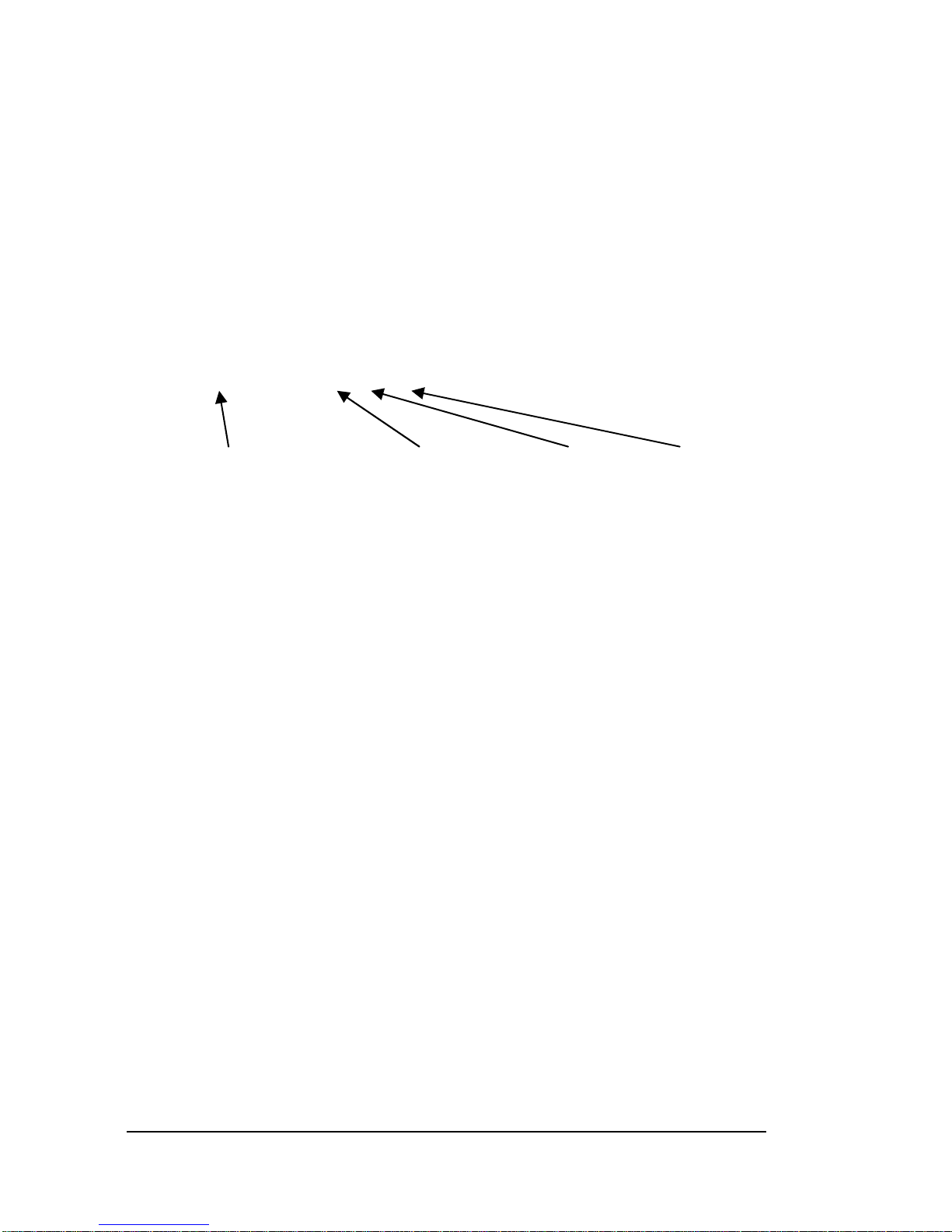
• Edit the transponder file directly on the CF card to ensure
that it always up-to-date. After editing you can copy it into
the CF card directory. Please DO NOT rename it!
Transponder file "Transpnd.tpd" looks about as follows:
T0;
[04,60,25,91,1F]=[S1][I][0][0];
[04,10,C4,33,1F]=[S2][I][0][0];
[0F,00,56,31,C2]=[S1][N][0][0];
Transponder number, show number, start mode, marker
It is possible to edit columns show number and start mode. By
changing the show number any show ranging from 1 to 200
can be assigned to a transponder. The code for the start
behavior is described on page Fehler! Textmarke nicht
definiert. in chapter "Fehler! Verweisquelle konnte nicht
gefunden werden.".
To allow the SC MASTER 6/16 to use the transponder file,
option "Activate transponder" in the "FlashCard Settings" must
be enabled.
52 • 5BPlayback of shows

Structure of the card
player
General
SC MASTER 6/16, in one tiny little unit, offers highly sophisticated control and sound technology. The audio components it
contains are a card player with up to 16 channels, corresponding to 8 stereo channels. Every stereo channel has separate
volume and sound control. Moreover, there is also a master
volume and sound control.
MP3 Card Player
The card player uses CompactFlash Cards as storage medium, just like those used in digital cameras. For CF cards no
moving mechanism is required, so that the card player is
virtually wearfree.
Before saving the audio data onto CF card, they are compressed by an MP3 encoder in Wings Platinum. The possible
playing time depends on the memory capacity of the card and
the extent of data compression. On a CF card with a memory
SC Master 16 6BStructure of the card player • 53

capacity of 512 MB, for example, more than 8 hours of stereo
sound in a CD-like quality can be stored. This is equivalent to
a data rate of 128 kbits/s.
The playback quality, on the one hand, depends on the data
compression: the higher the data rate, the better the sound.
On the other hand, it also depends on the MP3 encoder used.
Wings Platinum allows you to use MP3 encoders by different
producers. Further information on this subject can be found in
the Wings Platinum Online Help or on the Internet at
http://www.xingtech.com/mp3/
In the list below you can find out about the dependencies
between memory space requirements and extent of compression. It applies to stereo sound.
Data rate CF card 512 MB 1 GB 2 GB
128 kbits/s Playing time 8 hours 16 hours 32 hours
192 kbits/s Playing time 6 hours 12 hours 24 hours
256 kbits/s Playing time 4 hours 8 hours 16 hours
In relation to the audio data, the size of show data is negligible. Even comprehensive shows require only a few MB.
Playback of synchronized multi-channel sound
MP3 only supports stereo files. Therefore, multi-channel sound
requires a show project, in which several stereo samples are
started simultaneously. For technical reasons, SC MASTER
6/16 does so with a tolerance of plus/minus two sample values, which is about the same as displacing one loudspeaker
forward or backward by 8 mm with reference to the other. In
54 • 6BStructure of the card player

practice this is negligible, however, sound channels with a
critical phase relationship should possibly be saved in one
stereo sample.
Volume and sound control
The Master Volume is controlled via the VOLUME keys and a
separate hardware control unit, i.e. it is completely independent of the stereo channels volume control. BASS and TREBLE
control via the corresponding keys (master area on remote
control ), on the other hand, is performed by jointly adjusting
the stereo channel sound controls. While doing this, the display will briefly show the parameter and its value. The time for
displaying temporary messages can be adjusted in menu
Fehler! Verweisquelle konnte nicht gefunden werden.. See
page Fehler! Textmarke nicht definiert. onwards.
The menu also contains one control each for every stereo
channel for volume, bass and treble adjustment. Basic values
to be applied after switching on, can be set via "SaveVolume".
See page Fehler! Textmarke nicht definiert..
Mute Function
The stereo channels can very simply be muted. Press the
volume keys
and for the corresponding channel quickly
one after the other. On the display you can see an "M" for the
corresponding channel pair.
Deactivate muting by pressing the volume key of the channel
pair in question.
SC Master 16 6BStructure of the card player • 55

The SC Net System
General
The SC Net System is a network consisting of an SC Master
unit and one or several SC Net modules for controlling a
variety of different devices. All SC Net modules are run via one
single bi-directional network connection, which also serves as
a power supply.
Cable Connections and Power Supply
All components are run via one single network connection
made of standard Cat5 cable with a permissible length of up to
300 m. Usually, the modules are connected in series. With a
Distributor Module, however, the arrangement of cables can
also be star-shaped. Please bear in mind, that such an arrangement will drastically reduce the possible overall length of
the network cabling. For such an installation we urgently
recommend using CAN repeaters.
The compact dimensions of these modules allow them to be
located next to the devices to be controlled so that the numerous connecting cables only need to be branched off at this
location and can be kept very short. Unused SC Net outputs
must be provided with a terminating resistor of 120 Ohm.
The SC Net modules are supplied via additional power supply
units. The power supplied additionally is not only available for
56 • 7BThe SC Net System

the module connected to the power supply unit, but for all SC
Net modules within the network. Usually, the power supply unit
AC-3 can supply up to five SC Net modules. However, there
are also some modules which require a separate power supply
unit.
Address configuration
Device address 1 is always allocated to the master unit. Device addresses 2 to 125 are used for the modules (slaves)
within the network. If address 2 or higher is allocated to an SC
Master unit, it is regarded as a module within the network.
Every SC Net device offers particular functions which can be
addressed via subaddresses. After adding SC Net devices
under "Devices" in the Wings Platinum Media Pool, they are
listed with their particular functions while Wings Platinum
automatically allocates an address. This address, however,
can be altered at any time. An SC RELAY 8out, for instance,
would be visible as 8 switching contacts and that might have
addresses 2/1 to 2/8. In this case, 2 would be the device
address and 1 to 8 the subaddresses of the individual relay
contacts.
Setting addresses in the Media Pool
If you want to change individual address settings in Wings
Platinum, e.g. when different hardware is to be used for controlling, proceed as follows:
SC Master 16 7BTh e SC Net System • 57
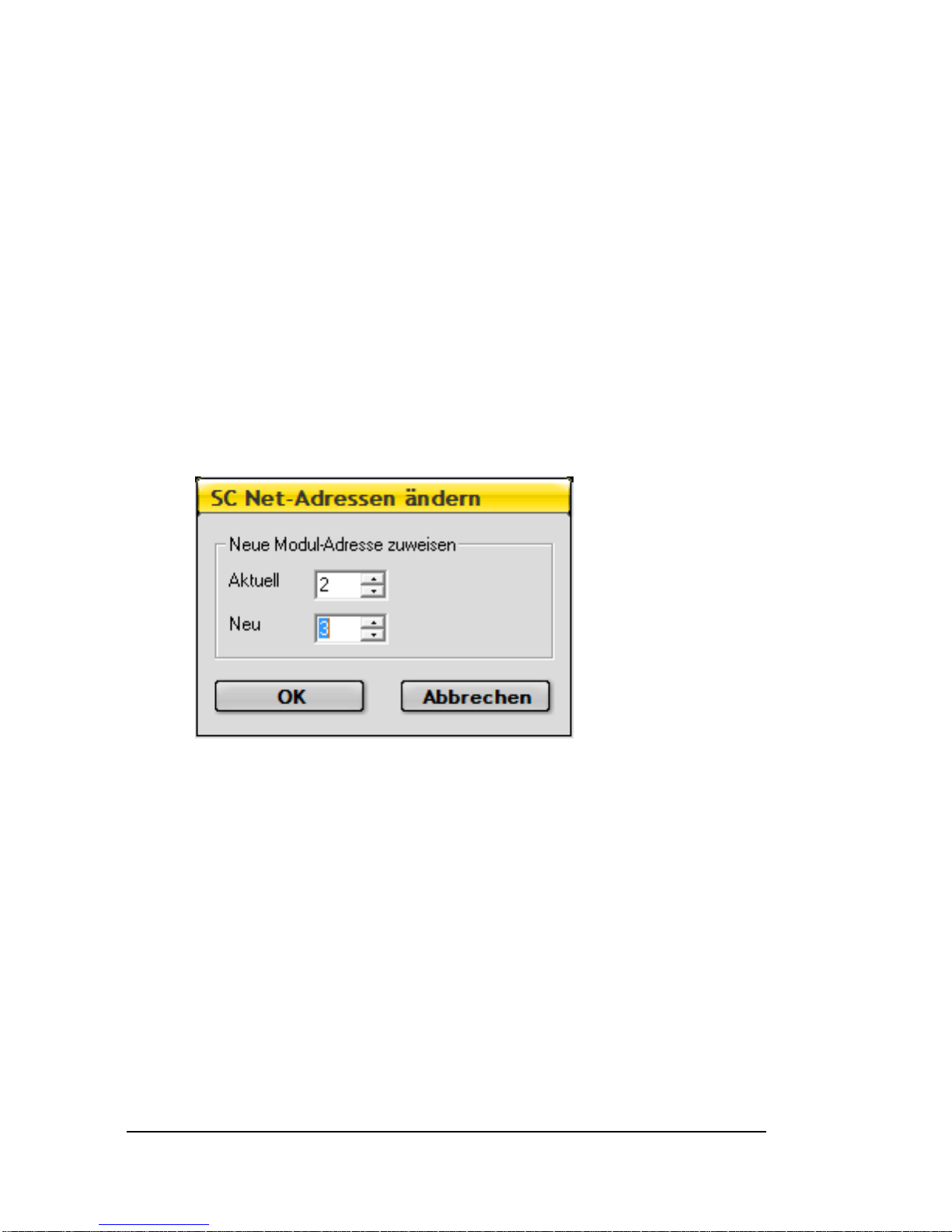
1. Click tab Devices in the Media Pool . If the corresponding
devices are not displayed, click on the plus sign in front of
the device port.
2. Right-click the corresponding control channel and select
Properties. The Properties Dialog will appear.
3. Under Address enter the new address and confirm with
OK.
4. Menu item "Change SC Net addresses" enables you to
change the address for an entire module.
Setting the addresses at the hardware
For an SC Net Module to be able to perform the programmed
functions, the device address listed in the Media Pool under
Devices must be set in the module. Currently the address
setting is performed via SC Master components. At a later
time, this will also be possible via Wings Platinum.
This is how you set the device addresses at the SC Master
and the SC Net Modules:
58 • 7BThe SC Net System

1. Connect the SC MASTER 6/16 with the SC Net modules
and switch on the system.
2. In the SC MASTER 6/16 menu go to "Options – SC-Net –
IntNetAddress" and select INetAddrs = 1.
3. In order to establish communication within the SC Net,
switch on the SC MASTER 6/16 off and on again. When
starting up the SC MASTER 6/16, a message such as "SC
Net Baudrate: 184320" must briefly be displayed (the
value depends on the baud rate). After communication has
been established, the blue SC NET LED at the SC Net
modules will briefly blink at an interval of three seconds. In
the event of no communication being established, refer to
page 61 for further information.
4. Return to the menu and select the address you want to
allocate to an SC Net module under "Options – SC-Net –
ExtNetAddress", e.g. ENetAddrs = 2.
5. By pressing Enter at the SC MASTER 6/16, all connected
SD Net modules are set to configuration mode. This is in-
dicated by the DATA LEDs flashing while the SC
MASTER 6/16 is sending the address into the network.
Both remain active for 20 seconds.
6. During this time, press the Setup button on the SC Net
module to be configured to save the address. You may
have to use a pen to press the setup button. This terminates configuration mode for the corresponding module.
7. Repeat items 4 to 6 until all SC Net modules have been
addressed in accordance with your requirements.
Note: You can now check the address set for the module. If
you press the Setup button, device type and module address
SC Master 16 7BTh e SC Net System • 59

are briefly displayed on the Master unit display. If this does not
work for your units, you may have to update the operating
software.
60 • 7BThe SC Net System

Subadresses of the SC MASTER 6/16
The SC MASTER 6/16 features various interfaces which can
be addressed as follows for SC Net operation:
Display /2 (..for information on the output of
messages refer to the Wings Platinum Online Help)
DMX/DALI /3 and up (up to 64 DMX channels,
output to the REMOTE connector)
Switch outputs /70 and /71 (open-collector outputs at
the REMOTE connector)
RS232 /90 (RS232-OUT connector)
RS232 /91 (RS232-IN connector)
These addresses are assigned automatically by Wings Platinum when you add an SC Master unit to the Device Pool.
When adding individual devices make sure that addressing of
the corresponding hardware is also adjusted accordingly.
Wings Platinum will use the first free addresses in the system.
SC Master 16 7BTh e SC Net System • 61

Ensuring communication within the SC Net
For an SC Net system to work reliably, the data rate needs to
be set to an appropriate value. SC MASTER 6/16 automatically negotiates the baud rate with the modules, provided
setting "Auto Baud" has been chosen in Menu "Options – SC
Net – SCNetBaudRate". However, the SC MASTER 6/16
cannot say how many modules are connected. This is why,
after powering up the system, you need to check whether all
SC Net modules communicate with the SC MASTER 6/16.
The are certain LEDs at the SC modules which indicate
whether communication has been established:
• POWER LED ...red lamp that flashes every second when
power supply and module are in working order. If the LED
is on permanently or not on at all, there is either a malfunction or no power supply.
• DATA LED ... lights up in green while the data for the set
module address are being transferred.
• SC NET LED ... lights up in blue when the module detects
some valid activity on the network. This happens usually
every 3 seconds in an idling state. If there is more activity
on the network bus, the LED lights up more frequently and
may even light up permanently.
After powering up the system, all the POWER LEDS at the SC
Net modules must be on and flash every second, while the SC
NET LEDs must briefly flash every three seconds. If there is
no communication with one module – something that may
happen in widely branched networks – you need to reduce the
62 • 7BThe SC Net System

SC Master 16 7BTh e SC Net System • 63
SD Net baud rate manually until even the last module starts
communicating within the network.
If the cable length allows it, you can also set a baud rate that
exceeds the predefined value. The maximal baud rate to be
set is 460800. This is an appropriate value if a high amount of
data is expected to be transferred on the CAN bus. This is
very often the case for installations with many DMX channels.
The corresponding settings are made in menu "Options - SC
Net - SCNetBaudRate". Further information is available on
page Fehler! Textmarke nicht definiert..

The Menu
Layout of the Menu
The SC MASTER 6/16 is a modern, software-controlled unit
with a number of functions, which would be very difficult to
control via switches and keys only. This is why it has an extensive menu for configuration purposes.
Via this menu, the SC MASTER 6/16 is told what to do. In
combination with the display and the keys Ï, Ð, ESC and
ENTER, the menu is the central input instrument. The menu
layout is as follows:
64 • 8BThe Menu

The vertical structure is divided into menu trees while the
horizontal structure is divided into menu branches. Every
menu branch starts with the main menu and ends with the
entry menus.
What can be seen on the display? Just imagine covering this
structure with a sheet of paper with a rectangular window just
as large as the menu name. What you can see now corresponds to the display. By moving the sheet you can move to
other locations in the menu. The display, therefore, only shows
a selectable section of the complete menu.
SC Master 16 8BThe Menu • 65

How to use the menu
The best way to comprehend the operating steps is to switch
on your control unit and try out the following steps. Print or
copy the menu chart and place it next to the unit - this will help
you find the corresponding menu more easily.
To enter the menu, press both keys ESC and ENTER simultaneously. The display will show "-Menu-". Confirm with the
ENTER key and the main menu opens up. The arrows to the
right of the menu name indicate the following:
• The type of arrows
«» shows us that we are in the main
menu, as sub and entry menus have different arrow symbols (
ÅÆ).
• The direction of the arrows signalizes whether any further
menu items can be found above or below. The double ar-
66 • 8BThe Menu

rows visible in the picture indicate that further menus can
be found above and below.
Main menu .... and sub menu arrows
Entry menu symbols
Let's briefly remember our sheet of paper and the window. Use
keys Ï and Ð to move the window up and down, i.e. in vertical direction along a menu tree. The ENTER key moves the
window to the right, the ESC key to the left, i.e. in horizontal
direction along a menu branch.
You can step through the various items of the main menu with
keys Ï and Ð. The main menu is structured as follows:
• "Settings" for loading and saving configurations
• "Options" for selecting special features
• "Sound" for card player configuration
• "CUE OUT signal" for configuration of control signal func-
tions
• "RS232 Out" for configuration of the serial interface, e.g.
for a transponder
SC Master 16 8BThe Menu • 67

• "Timer" for setting the timer functions
• "Info" provides information about the device version.
If you want to move to a sub menu, simply press the ENTER
key. The type of arrow will now change (
ÅÆ) as an indication
that you are in a sub menu and the direction of the arrows
shows whether further menu items can be found above or
below (
|Æ top menu item, Å| bottom menu item).
Press the ENTER key again, and you will move to the next sub
menu tree or the actual entry menu (
<>). This depends on
whether there are any further sub menus in this menu branch
or not.
From the arrow symbols taking the form of triangles you can
see whether you have reached an entry menu. What you can
see now is the current setting (**). The two asterisks are an
indicator for this.
Use keys Ï and Ð to choose from a number of other possible
settings. For parameters which have not been activated the
arrows take the form of lines. By pressing ENTER the new
setting is activated and, as a confirmation, the two asterisks
(**) appear.
Parameters not activated Parameters activated
Via the ENTER key you can reach the menu branch but you
can also, step by step, move back to the main menu by pressing the ESC key. Once you have reached the main menu and
press the ESC key once more, the question "Exit?" will appear
68 • 8BThe Menu

together with an ENTER symbol. By the way, this symbol
signalizes that a confirmation is required before the corresponding menu item can be activated. By pressing the ENTER
key you can exit the menu.
Good. Now you know how to enter a menu, how to navigate
through it and how to make settings. So nothing can keep you
from exploring and finding out about all the other menus. On
the next page you will find a menu chart and, in the following
chapters, information about any possible settings, organized
according to main menu items.
Menu operation via IR remote control
Once you have entered the menu, the menu functions can
also be controlled via IR remote control:
IR remote control unit Menu function
PLAY key
ENTER
STOP key
ESC
Skip keys
and Keys Ï and Ð
SC Master 16 8BThe Menu • 69

Menu Chart
70 • 8BThe Menu

SC Master 16 8BThe Menu • 71

72 • 8BThe Menu

The Menu Items
Setting
Load
For loading or activating all previously saved configurations,
i.e. complete menu settings. Via input menu "Load Setting
1...6" you can select one out of seven previously saved con-
figurations.
Save
For saving complete menu settings. Entry menu "Save as Set
1...6" allows you to select one out of seven memory locations.
It is always the loaded or activated configuration which is
saved.
Factory
In case of operating errors or if you happen to have muddled
up things, just use "Load FactSet?" to restore the factory-set
default settings for all parameters. It is defined as follows:
Aux-Address 1
RS232Out Addrs 1
IntNetAddress 0
SC Master 16 9BThe Menu Items • 73

ExtNetAddress 2
SCNetBaudRate Auto Baud
Display/MessageDelay 80
Display/TimeDisplay OFF
Display/FastDisplay OFF
IR Receive ON
Remote-Out AUX-Out
Data In/Out Auto Select
External Clock OFF
RS232InBaudRat Auto Baud
MASTER/Volume 31
Card_1 to Card_8
Volume 27
Bass 0
Treble 0
Signal/Priorty Card
Cue-Out DLC
Continue Signal ON
Driver RS232
Auto Timer OFF
Show Number 0
Timer Time 0000:05
74 • 9BThe Menu Items

Options
Aux Address (Auxiliary Address) only for DLC mode
This menu specifies the address position of a connected
Open-Collector Module (AuxAddress= 1...16) in DLC mode.
The Open Collector Module does not use the set address
group, but the one following after. E.g. if AuxAddress a=1 is
set, the first four addresses (A1 to D1) remain unconsidered
and the Open-Collector Module starts switching from address
A2 onwards.
This menu is irrelevant for SC Net operation.
RS232Out Addrs (RS Out Address) only for DLC mode
In this menu you can specify which of the 16 addresses in the
DLC signal are to be evaluated for the output of serial commands (RS232OAddrs=1...16). The read commands are
output to the RS232-OUT connector.
This menu is irrelevant for SC Net operation.
SC Net (SCNet Options)
IntNetAddress (Internal SCNet Address)
SC Master 16 9BThe Menu Items • 75

Use "IntNetAddress" to set the SC MASTER 6/16's own address within the SCNet for show control applications
(INetAddrs=0...125). The master address is always 1; higher
addresses mean that the unit is regarded as a module. A
setting of 0 (default) disables SC Net operation.
ExtNetAddress (External SCNet Addresses)
This menu is used for allocating addresses to SCNet modules.
Select the appropriate module address (Address space 2..125)
using the arrow keys Ï and Ð and confirm entry by pressing
the ENTER key. The DATA display on the connected SC Net
modules will start flashing. Within 20 seconds, press the setup
button on the appropriate SC Net module. The DATA display
will stop flashing and the address be stored in the device.
Repeat this step for all connected modules.
SCNetBaudRate (SC Net Baud Rate)
This menu allows you to influence the speed of communication
within the SC Net. The default setting is "Auto-Baud". In this
case, the SC MASTER 6/16 starts communication at a baud
rate of 19200 and increases the baud rate step by step up to
184300 Baud for as long as a module keeps responding. For
networks with a large number of modules or long cable connections it will be safer to set the baud rate manually. Choose
a baud rate which ensures that even the last SC Net Module is
still able to communicate. If no communication can be established although the cable connection is correct, the baud rate
setting is too high. With short cable connections and high data
throughput requirements you may very well choose a baud
76 • 9BThe Menu Items

rate of 460.8 kBaud. The SC MASTER 6/16 will still start
testing at a rate of 19200 Baud but it will increase the baud
rate to 460.8 kBaud. With higher baud rate settings you need
to bear in mind that faulty data transfer also requires a higher
degree of SC Net bus verification activity, which in turn may
distinctly reduce the data throughput.
Display
The following menus allow you to select the display options.
Note: For more information on the output of individual mes-
sages on the display refer to the Wings Platinum Online Help
or to chapter "Fehler! Verweisquelle konnte nicht gefunden
werden." on page Fehler! Textmarke nicht definiert.. The
display has the SC NET subaddress /2.
MessageDelay
Special information on various events is only displayed briefly
on the graphic display. This refers, for example, to controlling
the volume via the IR remote control unit.
The period of time these messages are to be displayed can be
adjusted via this menu item. The values to be entered range
from 0.1 to 2.54 seconds (Msg Delay = 1...254). The factoryset value is 0.8 seconds.
Value Msg Delay = 255 has a special meaning and causes a
message to be displayed until some other information comes
up.
Time Display
SC Master 16 9BThe Menu Items • 77

For setting the time display to be seen while playing back MP3
files within a show. With Time Disp= ON the playing time of an
MP3 samples is counted down to zero.
Fast Display
Usually, the SC MASTER 6/16 display shows the device
designation and firmware version number immediately after
switching it on. In total, this takes about 3 seconds. If the SC
MASTER 6/16 is to be ready for operation (e.g. to start a
show) immediately after switching on, this time delay can be
disabled. To display the software version again, "Fast Disp"
must be set to OFF.
IR Receive
Use this menu item to switch off reception of IR remote control
signals. For large-scale installations with a variety of IR controllable SD components it may be useful to enable IR reception for the "master" unit only (IR Receive =ON), and to disable
IR reception (IR Receive =OFF) for all other "slave" units.
Remote-Out
The Remote connector outputs can be configured to fulfill
various tasks. For this purpose you partly need special cable
adapters which are available as an accessory.
The following functions can be enabled in the submenus:
Please consider that only one function at a time can be used.
78 • 9BThe Menu Items

AUX-OC Out ...offers two open-collector switch outputs (SC
Net addresses /70 and /71 or DLC address A1 and B1, re-
spectively), which can be universally used with two additional
relays.
For a corresponding wiring of the REMOTE connector refer to
page 119.
DMX512 Out ...Output of DMX512 commands via cable
adapter SCK-MDMXE (accessory). As a standard, channels 1
to 6 can be used (SC Net subaddresses from /3 and up). By
adding the optional DMX Upgrade Module output can be
extended to channels 1 to 64. Always the first 6 or 64 DMX
addresses, respectively are referred to, the address position
cannot be changed.
DALI-Out ...offers light control via a DALI bus. All 16 DALI
groups are available, but there is no differentiation between
subaddresses. The first 16 DMX channels are used for programming in Wings Platinum.
MIDI_Out ...for future applications, currently without function.
IR Out ...allows transmission of IR commands via a transmit-
ting diode. This function is only available for shows produced
with Wings 4.11.
SC Master 16 9BThe Menu Items • 79
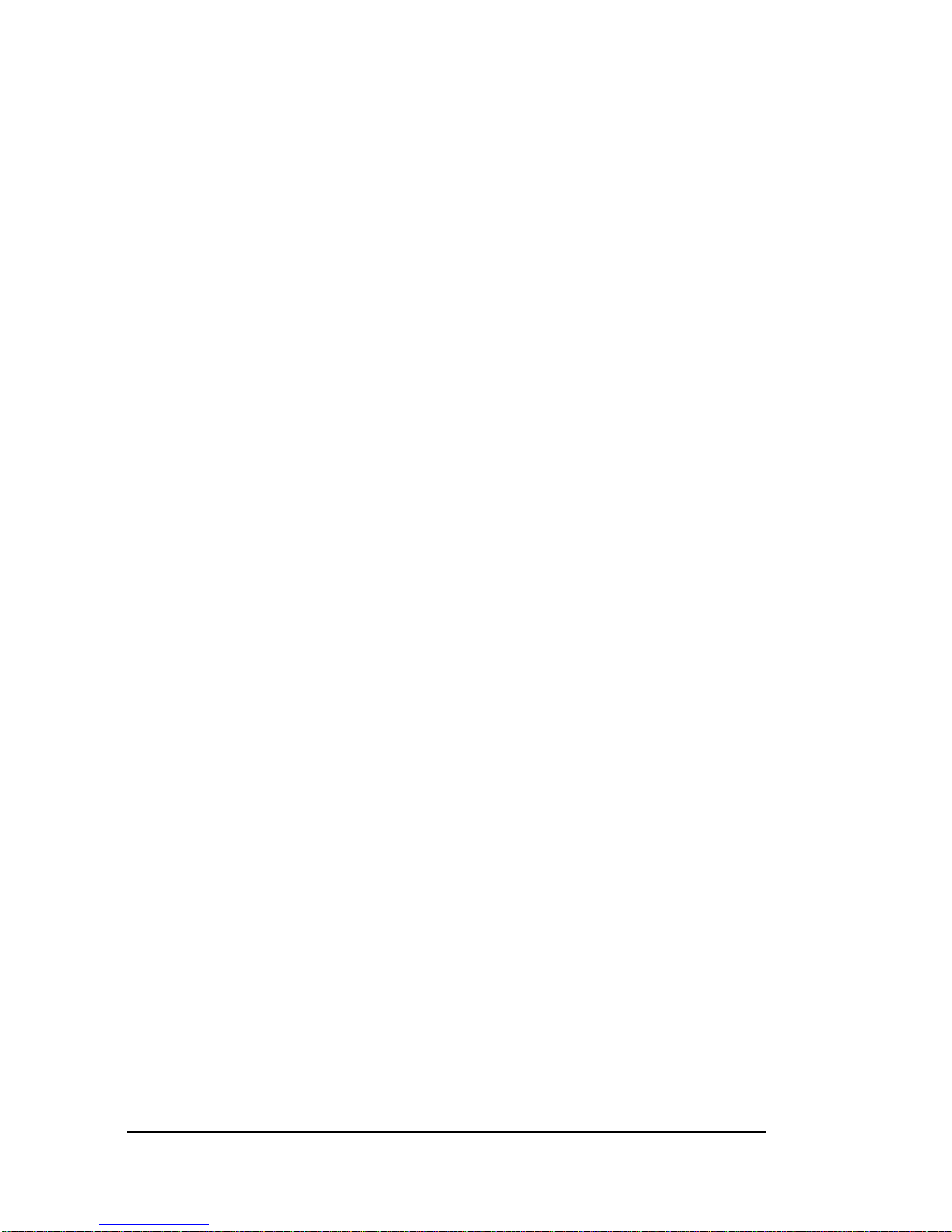
Data In/Out
This menu allows you to select the devices to be operated at
the DATA IN/OUT connector. With a default setting of "Auto-
Select", the SC Master 6/16 will only detect devices OC 16
out, OC analog, the Slider or a matrix keypad. Any other
devices must be chosen manually. This setting has only be
introduced for compatibility reasons. If no device is connected
to the DATA IN/OUT connector, you should choose "KeyboadMatrix".
• KeyboardMatrix ...for a keypad or any switching contacts
wired in a matrix. This type of wiring allows up to 16 contacts or keys to be connected. In such a matrix arrangement, however, only one key press can be evaluated at a
time. If two or more contacts are activated simultaneously,
only the first contact in the matrix is evaluated.
• OpenColl16 Out ...for the "Open Collector 16" Adapter.
This extension features 16 open-collector switch outputs.
Although this adapter has been replaced by "Open Collector 16 Remote" we have kept this setting for compatibility
reasons.
• OpenColl16 Rmt ...for the "Open Collector 16 Remote"
Adapter. This adapter has 16 open-collector switch outputs and an additional 8 remote inputs. The 8 remote inputs are run in parallel mode, which means that simultaneous activation of several contacts is also evaluated.
• OpenCollAnalog ...for the OC Analog Module with 16
open-collector outputs and 8 analog outputs (0 – 10 V).
This module can only run in DLC mode.
• Slider40 ...for a special input interface with 40 faders.
80 • 9BThe Menu Items

• 4Key05V ...for 0 - 5 Volt dimmer (Conrad C-Control-
Dimmer) and four switch inputs. The switch inputs are run
in parallel mode.
• Remote 16in ...for Remote Extension 16in, which allows
direct connection of 16 keys without matrix. The switch inputs are run in parallel mode, which means that simultaneously activated keys can also be evaluated.
• OpenColl40 Rmt ...for the "Open Collector 40 Remote"
Adapter. This adapter has 40 open-collector switch outputs and an additional 8 remote inputs. The 8 remote inputs are run in parallel mode, which means that simultaneous activation of several contacts is also evaluated.
When addressing the
"OpenColl40 Rmt"
adapters make sure
that it is registered at
SC Net address 2 as a
separate SC Net
Module with 40
switching contacts.
External Clock
An SC Master 6/16 can be synced up with one or several SC
VIDEO PLAYERS. SC MASTER 6/16 receives the time clock
from the SC VIDEO PLAYER, i.e. it serves as a slave. This
SC Master 16 9BThe Menu Items • 81

way multi-channel sound for surround sound or multi-language
installations can be implemented.
For the SC MASTER 6/16 to recognize the time clock you
need select ExtClock = ON. Moreover, you also need the
cable SCK-SCV-SCM_CLK to link up the two RS 232 IN
connectors of the SC MASTER 6/16 and the SC VIDEO
PLAYER.
RS232InBaudRat (Baud rate for RS232-In)
This menu allows fixed baud rate settings for the serial port
RS 232-IN (1200 Bd ... 115.2 kBd). This setting is required if
the SC MASTER 6/16 is run as part of a media control system,
which uses a baud rate differing from 9600 Bd. When using
the TCP/IP-RS232 adapter SCZ-TCPIP-RS232 a baud rate
setting of 115200 would be appropriate for the data transfer to
be effected at maximum speed. The default setting for Auto
Baud is 9600 Baud. During programming in Wings Platinum
the baud rate will be changed in accordance with the SC Net
port configuration.
82 • 9BThe Menu Items

Sound
This menu allows you to carry out settings for the
SC MASTER 6/16 audio section.
Master
The values laid down in the following menus apply to the
summed mixer level, i.e. to the mix of all audio sources.
Volume
In this menu you can enter the master control volume for the
SC MASTER 6/16 after switching on (MasterVol=0...31).
Please note: 0 = -79 dB and 31 = 0 dB. Via the IR remote
control you can adjust the volume, starting from the pre-set
value.
Note: The Master Volume is controlled via a separate hard-
ware control. Sound control, on the other hand, is performed
via the master keys on the remote control unit by jointly adjusting the stereo channel sound controls.
Input
The menus below are available for each of the 8 stereo channels Card_1 to Card_8.
SC Master 16 9BThe Menu Items • 83

Volume
Defines the volume setting for the corresponding stereo channel after starting up the unit (Card_1...8Vol=0...31). A value of
0 = -79 dB and 31 = 0 dB. Via the IR remote control you can
adjust the volume individually, starting from this pre-set value.
Bass
For bass settings for the corresponding stereo channels.
Values between -7 and +7 can be set. In this context,
Card_1...8 Bass= 0 means that there is no change compared
to the original, -7 = -14 dB (100 Hz) and 7 = +14 dB (100 Hz).
Treble
For treble settings for the corresponding stereo channel.
Values between -7 and +7 can be set. In this context,
Card_1...8 Treble= 0 means that there is no change compared
to the original, -7 = -14 dB (10 kHz) and 7 = +14 dB (10 kHz).
Save Volume
Saves all current volume levels set via the IR remote control
unit. When starting up SC MASTER 6/16 again, those very
same volume settings take effect.
84 • 9BThe Menu Items

Slider
The EC Mixer is a remote control unit with keys and two sliders for connection to the REMOTE connector. Menus "Slider1"
and "Slider2" are used for allocating the function to the corresponding slider. It allows comfortable volume control.
Slider1
Slider2
Use menus Slider1 and Slider2 to allocate an audio source to
the corresponding slider, in order to control its volume. The
following audio sources are available:
¬MASTER, ¬Card_1, ¬Card_2, ...... ¬Card_8
SC Master 16 9BThe Menu Items • 85

CUE OUT Signal
In combination with other AV components, the SC MASTER
6/16 is a most versatile unit. A necessary precondition is its
flexibility in managing the control signals, which can be adjusted in the menus listed below.
Priority
This menu is used for defining whether the control signal set in
Wings Platinum and saved with the show or that specified in
SC MASTER 6/16 menu is to be valid. Setting "Card" uses the
set control signal for playing back (default setting). Setting
"Menu", on the other hand, gives priority to the parameters
chosen under menu "Cue-Out". This setting is only evaluated
in combination with DLC shows.
Cue-Out
Menu "Cue-Out" is used for selecting the signal to be output at
CUE-OUT. While playing back the show, the signal used
depends on the "Priority" setting; otherwise the menu setting is
valid.
DLC
The DLC control signal is output at CUE-OUT (default setting).
This signal is used for older control units.
Matetrac Out
86 • 9BThe Menu Items

The control program of a show in progress is output at the
CUE-IN connector as MateTrac data signal, but only to the
extent it is supported by the MateTrac set of commands.
Timecode-25FOut
The individual time positions within a show are output at the
CUE-IN connector as SMPTE timecode at 25 f/s.
Timecode-30FOut
The individual time positions within a show are output at the
CUE-IN connector as SMPTE timecode at 30 f/s.
Continue Sign (Continue Signal)
In this menu item you can specify whether a control signal is
continued to be output at the end of a show (ContinSig=ON) or
not (ContinSig=OFF).
With ContinSig=ON the control signal is continued to be output
at the CUE OUT connector at the end of a show, thus continuing to transfer the current status to the connected devices.
If timecode is output, it is continuously repeated with the same
time value at the end of the show.
SC Master 16 9BThe Menu Items • 87

RS232 OUT
These menus are used for selecting drivers for controlling
various devices via the RS 232 connector.
Driver
Below you will find the corresponding driver for your application:
RS232 for serial control of special devices
Transponder when transponders are to be used
ChipCard for reading chip cards (e.g. for starting
shows via chip cards coded correspondingly )
GPS TimeSyncPl This device allows the time-of-the-day to
be read out from the satellite navigation
signal all over the world. In combination
with the corresponding programming of
the Scheduler file, this time information
can be used for starting a show.
88 • 9BThe Menu Items

Timer
The SC MASTER 6/16 has a timer for periodic, time-controlled
starting of shows from CF card. The following menus allow you
to select the corresponding timer parameters.
AutoTimer
By activating the auto timer (Auto Timer= ON), SC MASTER
6/16 starts timer operation immediately after starting up. This
may come in handy for fixed installations running over a period
of several days. Set Auto Timer=OFF to switch off the timer.
ShowNumber (Show Number)
This menu serves for selecting a show (from 1 to 120) on the
CF card, which is to be started via a timer.
Timer Time
Here you can specify the interval, i.e. the period to expire
before the next show start. The value is entered in minutes
and seconds, i.e. a value for Timer Time= 0140:15 means 2
hours, 20 minutes and 15 seconds.
Entries in this menu can be made via the IR remote control
unit. The keys have the following functions:
IR remote control unit Menu function
PLAY key
ENTER
STOP key
ESC
Skip keys
and Keys Ï and Ð
SC Master 16 9BThe Menu Items • 89

Use the YES key to activate numerical entry and to change
over between minutes and seconds. Numbers are entered via
the numeric keypad. By pressing the NO key the numbers of
the active field can be deleted.
Info
This menu contains information about the SC MASTER 6/16.
Serial Number stands for the serial number of the device.
This serial number is required for ordering audio or DMX
upgrades, as the enable code depends on this serial number.
Upgrade provides information about the current status of your
unit in the submenus "Audio" and "DMX".
This menu is also used for installing upgrades to DMX or MultiChannel Modules. The license number on your upgrade license is entered as follows:
Select „6Audio channels" or "6 DMX channels", depending on
whether you want to upgrade to the Multi-Channel or the DMX
Module. Press Enter once again and "Code:--------" appears.
The cursor flashes at the first dash. Use keys Ï and Ð to
enter the first digit of the license number and confirm with
ENTER. Now the second dash will start blinking. Proceed as
before until the complete license number has been entered.
After confirming the last digit the display will show „16 Audio
Channels or "DMX 64 Channels" as an indication that the
upgrade has been completed successfully.
90 • 9BThe Menu Items

SC Master 16 9BThe Menu Items • 91
Should the display be the same as in the beginning, you may
have made a mistake in entering the number. Check by pressing ENTER once again and correct the number if necessary.
You have 30 tries before entry is blocked. After this it can only
to be unblocked again by Stumpfl.
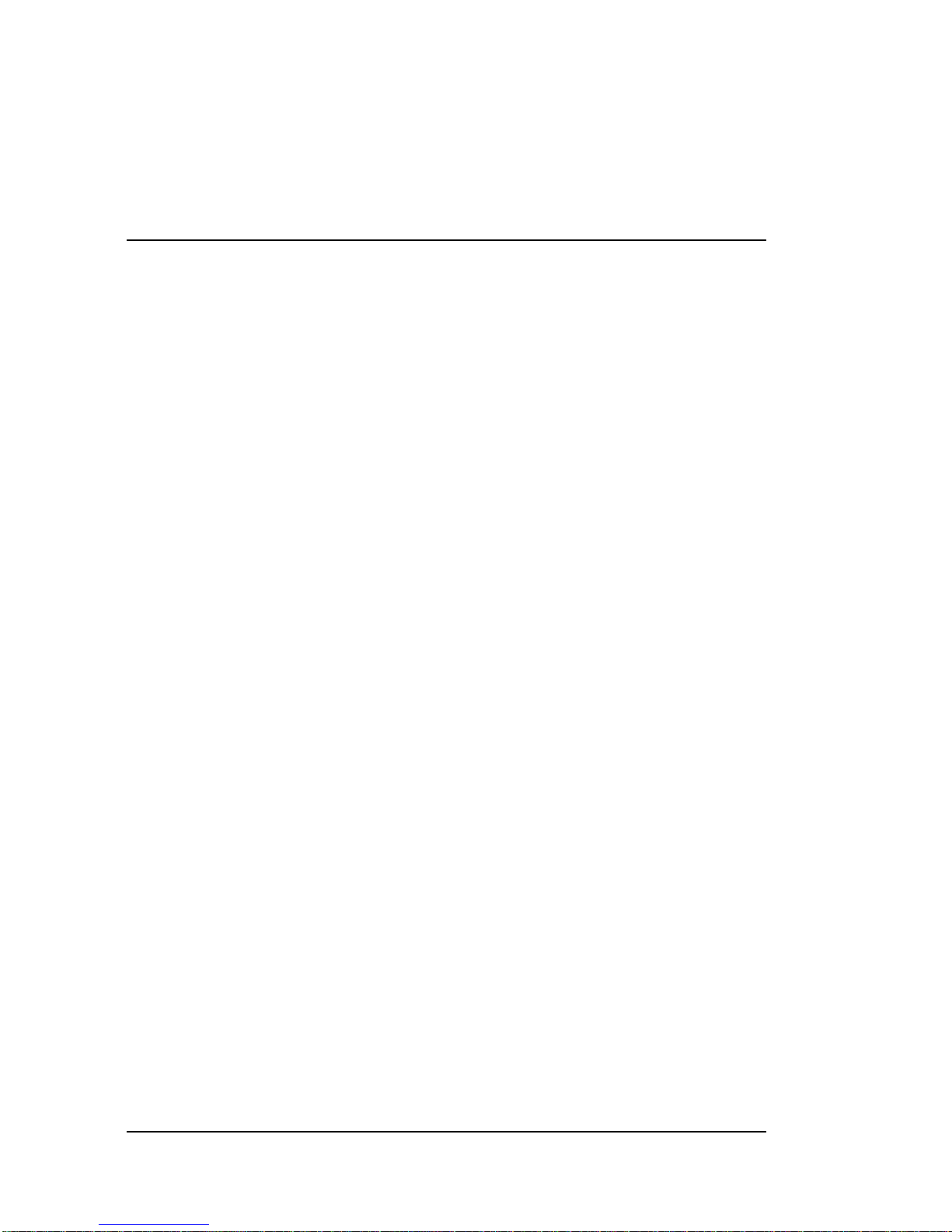
Show Control
General
The SC MASTER 6/16 offers an extensive range of Show
Control functions, such as the capability to run up to 18 shows
simultaneously from a CF card. The three (SC MASTER 6) or
eight (SC MASTER 16) stereo audio channels can both be run
in sync with or completely independently of each other.
Internally, this device features an extensive variable management system. The content of these variables can be modified
directly in the individual shows in a variety of different ways.
Based on theses contents certain decisions can be taken,
which in turn can be used to start some other shows. On the
other hand, it is also possible to perform logical operations
which enable the SC MASTER 6/16 even to implement interactive control systems.
Additionally, there are also various input ports available which
allow reaction to external events. The simplest way of control
is via floating contacts or keys to which various conditions can
be assigned. This way, the most essential requirements for
installations can be met.
If necessary, SC MASTER 6/16 communicates also with a
media control system, such as the SC TouchControl, via the
two serial ports, i.e. integration into a superordinate network of
media is no problem.
92 • 10BShow Control
