Page 1

MU-series MIDI/USB Keyboard Controllers
MU25 25-note MIDI/USB Controller Keyboard (169.011)
MU49 49-note MIDI/USB Controller Keyboard (169.012)
MU61 61-note MIDI/USB Controller Keyboard (169.013)
User Manual
Features
25/49/61 keys with touch velocity sensitivity (5 x velocity curves and selectable keyboard split)
Assignable control pedal (switch or continuous) inputs (1 for MU25, 2 for MU49 & MU61)
Assignable slider control
Pitch Bend Wheel and Modulation Wheel (assignable)
4 x assignable rotary controls (2 banks) and 2 data entry buttons
MIDI and USB output (powered by 9Vdc or USB)
Compatible with Win XP/Vista and Mac OSX, plug-and-play, hot swappable
Compatible with major audio and sequencer software
www.chordmusic.co.uk
Page 2

Introduction:
Thank you for choosing a Chord MU series MIDI/USB controller. This product has been designed to give ultimate control over
MIDI sound modules and soundcards and form a key part of any project studio or live multi-instrument set-up. Please read the
following to get the best from your keyboard controller and avoid damage through misuse.
Warning:
To prevent the risk of fire or electric shock, do not expose any of the components to rain or moisture.
If liquids are spilled on the surface, stop using immediately, allow unit to dry out and have checked by qualified personnel before
further use.
Avoid impact, extreme pressure or heavy vibration to the unit.
There are no user serviceable parts inside the keyboard – refer all servicing to qualified service personnel.
Safety
When using an optional DC adapter to power the keyboard, ensure that it is a regulated type with correct voltage & polarity
Use only good quality USB and MIDI leads
Only connect standard foot switch or expression pedal to the rear jack inputs.
Do not allow any foreign particles to enter the keyboard through connectors or control apertures
Placement
Position the keyboard on a solid, flat surface or strong, stable keyboard stand with adequate grip to hold steady
Keep out of direct sunlight and away from heat sources.
Keep away from damp or dusty environments.
Ensure cables and power supplies are kept tidy and away from harm
Cleaning
Use a clean dry cloth (or slightly damp) to clean surfaces.
Use a soft brush to clear debris from between the keys
Do not use strong solvents for cleaning the unit.
Functions
The keyboard is velocity sensitive with additional functions labelled above each note key.
This additional function is accessed by the EDIT button.
When EDIT is pressed, the keyboard provides functions as labelled above each note key, including Program Adjustment, Dual,
Touch Sensitivity Adjustment, Numerical values etc. (the range of functions varies by model)
In addition to the note keys, the MU-series keyboards have a set of controllers for setting parameter values or offering
expression (creative changes/variances of the sound) for on-the-fly effects
Furthermore, control pedals can be connected to the input(s) on the rear panel for even more expression control
Page 3
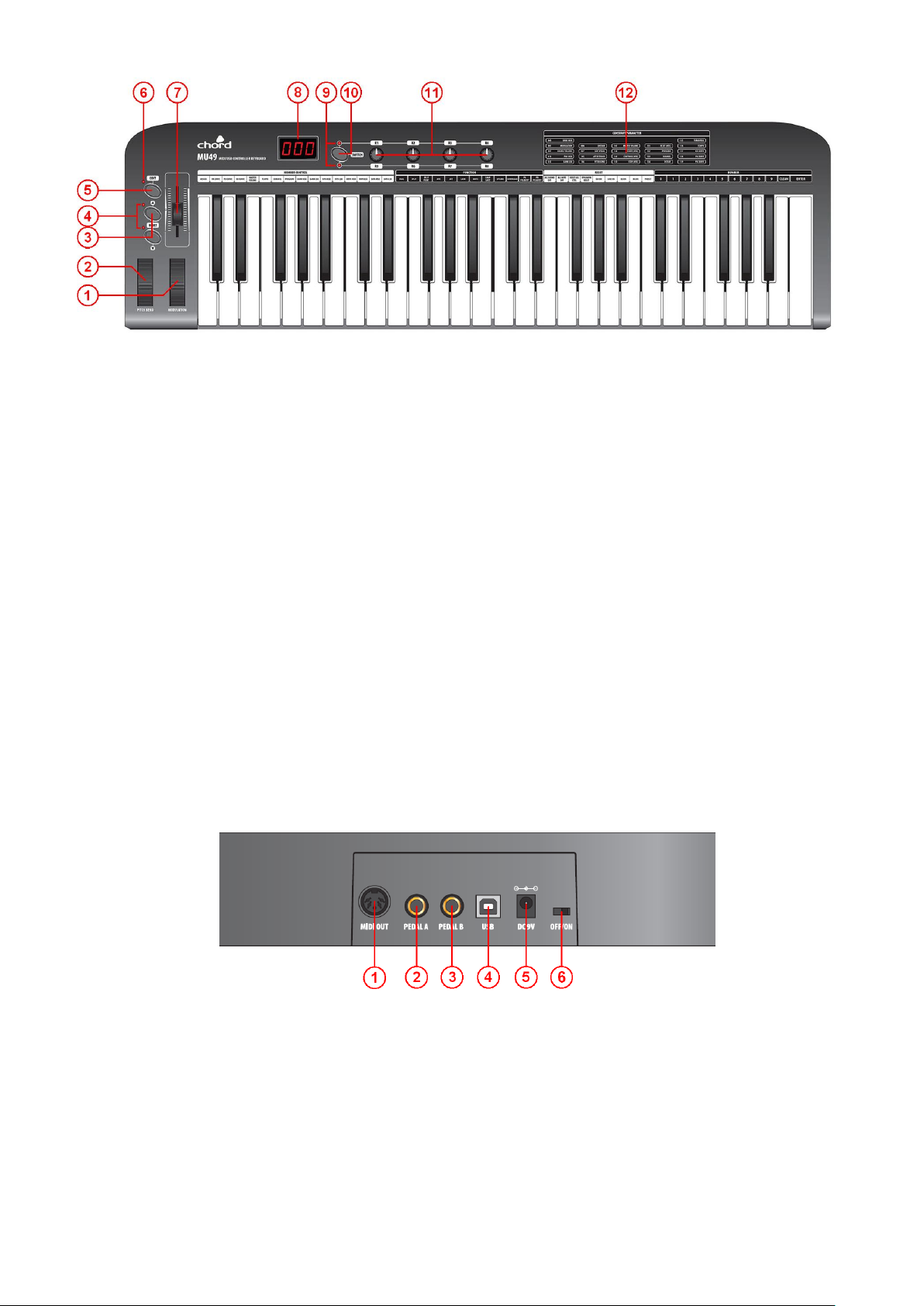
Top Panel
1. MODULATION Wheel - Expression wheel, assignable to one of 148 MIDI control parameters. Initial setting is MIDI
control number 1: Modulation.
2. PITCH BEND Wheel – Spring loaded expression wheel, assignable to one of 148 MIDI control parameters. Initial
setting is MIDI control number 146: Pitch Bend
3. DATA +/- Buttons – Increment/decrement data entry buttons, assignable to one of 160 MIDI control parameters. Initial
setting is MIDI control number 154: Octave Shift
4. OCTAVE/TRANSPOSE Indicator - When either of these indicators is on, it indicates that there is an upper/lower
octave shift. When the indicator flashes slowly, it indicates that there is an upper/lower transpose shift. When the
indicator flashes quickly, it indicates that there is a simultaneous upper/lower octave and transpose adjustment. When
the indicator is off, there is no octave or transpose shift.
5. EDIT Button – Switches edit function of note keys on/off
6. EDIT Indicator – Indicates that the EDIT function is active (keys will operate as labelled above each note)
7. SLIDER – Fader style controller, assignable to one of 148 MIDI control parameters. Initial setting is MIDI control number
147: Master Volume
8. 3-digit LED Display – Shows program/parameter values for MIDI and EDIT functions
9. SWITCH Button – Toggles the rotary dials between 2 groups of control settings: R1-R4 / R5-R8
10. Dial Function Group LEDs – Indicate which group of parameters is active for rotary dials.
11. R1- R8 Dials – 4 data entry dials, individually assignable to one of 160 MIDI control parameters, divided across 2
groups. Initial channel of R1-R4 is 0. Initial controller numbers are 152, 153, 156, 157, which control Program, Channel,
Tempo and Keyboard Velocity Curve respectively. The initial channels of R5-R8 are 0-3. Initial controller number is 7,
which controls the volume of channels 0-3 respectively. The parameter group of R1-R4 and R5-R8 is switched by the
SWITCH button.
12. Constant Controller Parameter chart – A table showing standard MIDI parameter values
Rear Panel
1. MIDI OUT – 5-pin DIN MIDI output to control external sound module or keyboard
2. PEDAL A – Pedal A input 6.3mm jack for switching or continuous type pedal control, assignable to one of 152
controllers. Initial setting is Soft Pedal.
3. PEDAL B – Pedal B input 6.3mm jack for switching or continuous type pedal control, assignable to one of 152
controllers. Initial setting is Sustain Pedal.
4. USB – USB type B connector for connecting to PC or Mac computer
5. DC9V – Input jack for optional 9Vdc power adapter (300mA, polarity positive-to-centre)
6. OFF/ON – Power switch
Page 4
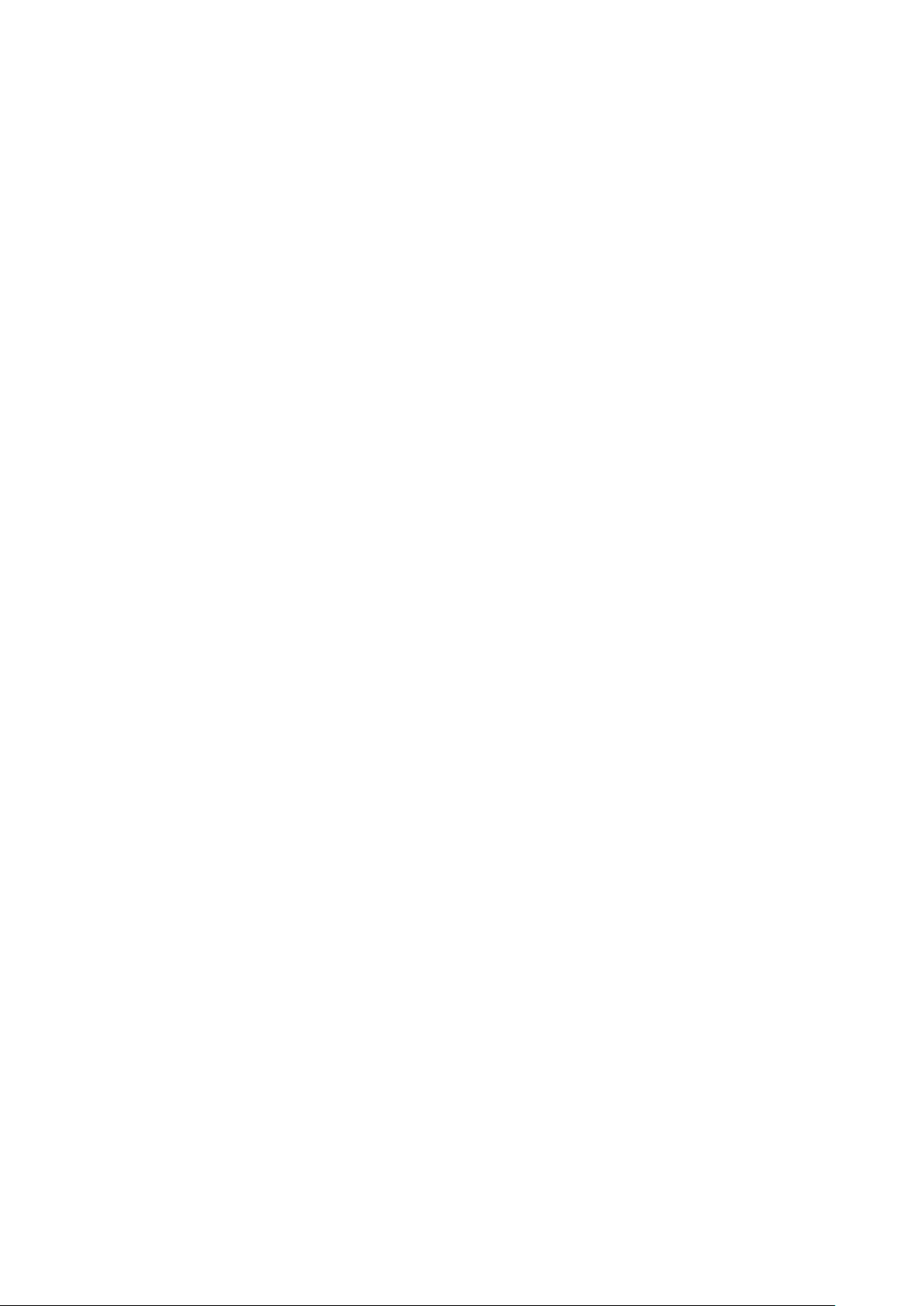
Operation
Connection
The MU-series keyboards can be used directly with a PC or Mac computer to provide MIDI control in a software sound module or
multi-track recording package. For this application, the USB socket on the rear panel should be connected to a spare USB port
on the computer (a USB lead is supplied for this) – this will transfer MIDI to the computer and provide power to the MU-series
keyboard. The MIDI OUT can also control external devices in this setup.
The MU-series keyboards can also control MIDI devices when not connected via a computer, by connecting the MIDI OUT to the
MIDI input of the controlled device and powering the MU-series keyboard via an optional 9Vdc power adapter.
Assignable Controllers
Press the EDIT button and the EDIT LED will be light to indicate that the note keys are in EDIT mode.
Press the ASSIGN key to enter controller assign mode, the LED display will show CHO, prompting the user to “choose” the
controller that needs to be assigned.
Operate the required controller to select it (e.g. to assign SLIDER, move the Slider to select it)
The LED display will show the MIDI controller number of the selected controller
Input the desired assignable parameter value with number keys (0-9), and press ENTER to confirm
(e.g. if Slider is selected, input “1”, ”4”, ”7” and the Slider will be set to MIDI control 147 - Master Volume).
Assignable controller reference: Appendix 1- Assignable controller List
Assignable controller parameters reference: Appendix 2 - Assignable Controller Parameter List.
Pedal Resistance Curve (MU49, MU61)
The response curve of the pedal interface can be tailored to match control pedals with different specifications and electrical
resistance values. This can be adjusted by trial and error, testing the response of the pedal for various values. Alternatively, it
can be calculated as follows…
To calculate the resistance curve value for Pedal A (PA CURVE) or Pedal B (PB CURVE)
Curve = (128 x Pedal resistance value) / (10K + Pedal resistance value).
For example, if the pedal resistance value is 10K, the value of PA Curve or PB Curve is…
128 x10K / (10K + 10K) = 64.
For the pedal’s electrical resistance value, please refer to the technical specifications provided by pedal manufacturer. The initial
value of resistance curve is 64, adaptable to most control pedals in the market.
When using a switching type pedal, the recommended resistance curve value is also 64.
When DATA +/- is assigned as PA CURVE or PB CURVE, the DATA +/- buttons can be used to adjust resistance curve values.
Press both DATA + and - simultaneously to set the resistance curve value to initial 64.
When the dials (R1-R4 or R5-R8) are assigned as PA CURVE or PB CURVE, they can be used to adjust pedal resistance value.
Press EDIT button to enter keyboard multi-function mode, press PA CURVE or PB CURVE multi-functional keys to enter pedal
resistance curve adjustment mode, input the pedal resistance value with numeric pad, then press ENTER to confirm.
TEMPO (MU49, MU61)
Press the EDIT button and the EDIT LED will be light to indicate that the note keys are in EDIT mode.
Press the TEMPO key to enter tempo adjustment mode, then input the tempo value with number keys. Press the ENTER key to
confirm.
When DATA +/- is assigned as TEMPO, it can be used to adjust MIDI tempo.
Press both DATA + and - simultaneously to set the tempo to the initial value = 100
Likewise, the dials (R1-R4 or R5-R8) can be assigned to adjust TEMPO
PROGRAM
Press the EDIT button and the EDIT LED will be light to indicate that the note keys are in EDIT mode.
Press the PROGRAM key to enter program select mode, then enter the number with the number keys.
Press the ENTER key to confirm.
When DATA +/- is assigned as PROGRAM, DATA +/- can be used to adjust the program (or voice). Press both DATA + and simultaneously to set the program to the initial value = 0
Likewise, the dials (R1-R4 or R5-R8) can be assigned to adjust the PROGRAM number
MIDI Channel
Press the EDIT button and the EDIT LED will be light to indicate that the note keys are in EDIT mode.
Press the CHANNEL key to enter MIDI channel select mode, then set the channel with the number keys.
Press the ENTER key to confirm.
When DATA +/- is assigned as CHANNEL, DATA +/- can be used to adjust the MIDI channel
Press both DATA + and - simultaneously to set the program to the initial value = 0
Likewise, the dials (R1-R4 or R5-R8) can be assigned to set the MIDI channel
Page 5
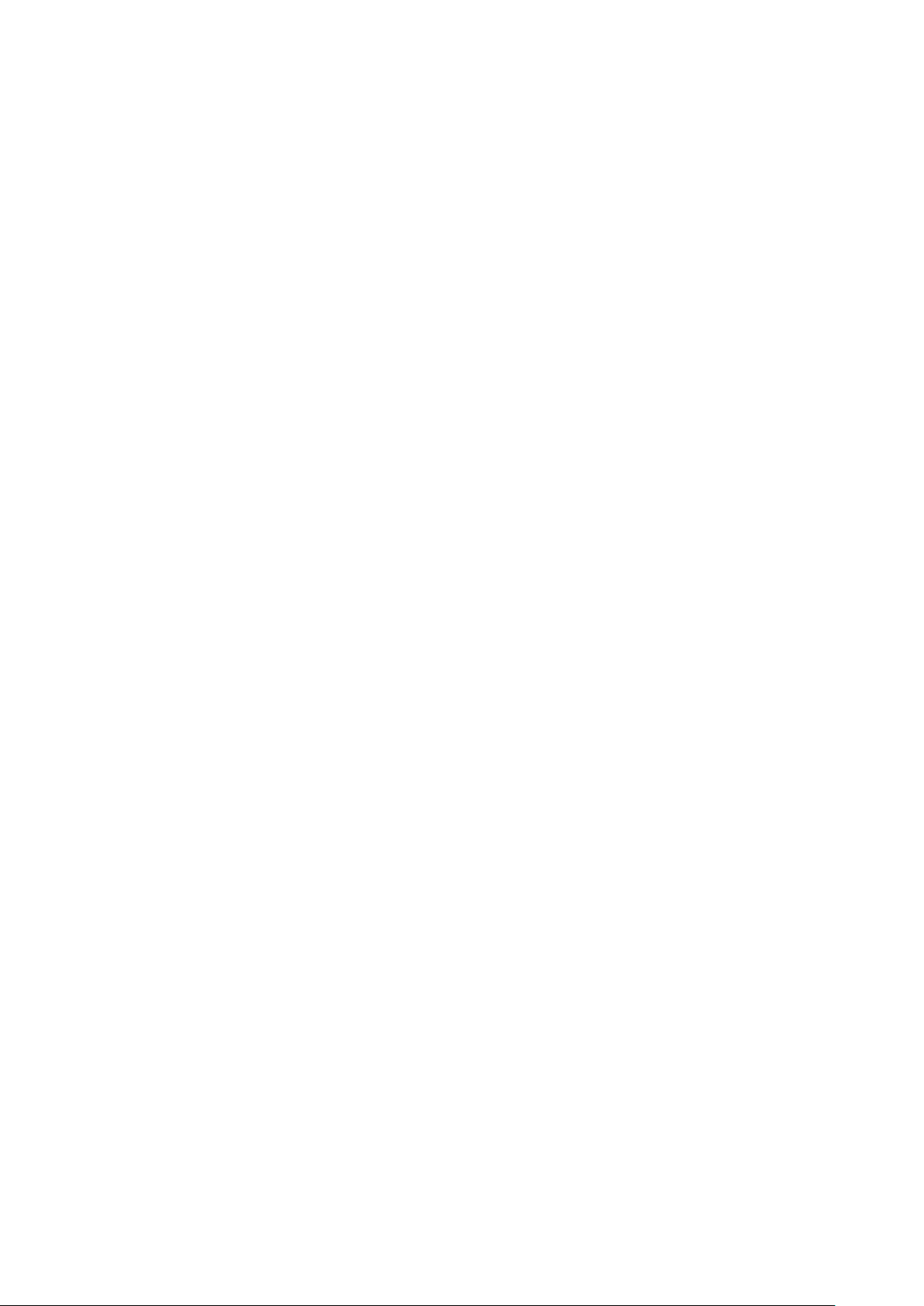
TRANSPOSE (MIDI control number 155)
When DATA +/- is assigned as TRANSPOSE, DATA +/- can be used to shift the pitch +/- 12 semitones
Press both DATA + and - simultaneously to set the program to the initial value = 0
Likewise, the dials (R1-R4 or R5-R8) can be assigned to set the TRANSPOSE
OCTAVE (MIDI control number 154)
When DATA +/- is assigned as OCTAVE, DATA +/- can be used to shift the pitch +/- 3 octaves
Press both DATA + and - simultaneously to set the program to the initial value = 0
Likewise, the dials (R1-R4 or R5-R8) can be assigned to set the OCTAVE
DUAL
Press the EDIT button and the EDIT LED will be light to indicate that the note keys are in EDIT mode.
Press the DUAL key to enter dual layer mode, the layered program can be set as per PROGRAM above
DUAL function overrides the SPLIT function (details below)
Pressing EDIT and the DUAL key cancels this function
SPLIT (MU49, MU61)
Press the EDIT button and the EDIT LED will be light to indicate that the note keys are in EDIT mode.
Press the SPLIT key to enter split keyboard mode,
SPLIT function cannot be used at the same time as DUAL function
Pressing EDIT and the SPLIT key cancels this function
SPLIT POINT
Press the EDIT button followed by the SPLIT POINT key to select the keyboard split point.
The LED display will show CHO, prompting the user to “choose” the controller that needs to be assigned.
Press the key at the desired split point and the 2 keyboard zones will be set.
MTC
Pressing the EDIT button followed by the MTC key sets MIDI Time Code (F8) to be transmitted from the keyboard to the device it
is controlling or to the computer it is attached to. Pressing EDIT and MTC again switches this function off again.
Active Sensing (MU49, MU61)
Pressing the EDIT button followed by the ACT key sets Active Sensing (FE) to be transmitted from the keyboard to the device it
is controlling or to the computer it is attached to. Pressing EDIT and ACT again switches this function off again.
LOCK (MU49, MU61)
Press the EDIT button followed by the LOCK key to lock out the keyboard’s controllers.
In this mode, the keyboard is active but all other controllers are deactivated.
Pressing EDIT and LOCK again cancels this function.
MUTE
Press the EDIT button followed by the LOCK key to stop the MIDI output signal from the keyboard.
Pressing EDIT and MUTE again cancels this function.
SNAP SHOT
Press the EDIT button followed by the SNAPSHOT key to send a controller snapshot.
This transmits all current controller values (PITCH/MOD/SLIDER/ROTARIES) over MIDI simultaneously.
UPLOAD/DOWNLOAD
The user settings stored in the MU-series keyboard can be stored to and re-called from a computer connected to it via USB.
These settings are transmitted as a SYSEX (SYStem EXclusive) file, which can be recorded into a software MIDI sequencer.
Different software packages may vary in the way these are stored and handled. Please refer to the help files in the particular
software package for information on how to store SYSEX information from an external MIDI device.
Set the MIDI software package to receive or record SYSEX data
Press EDIT then UPLOAD
The LED display will show “SEu” to indicate uploading and then “don” to indicate complete
To receive stored SYSEX data from the computer, prepare the software to play back the SYSEX file.
Press EDIT then DOWNLOAD and play the file back from the MIDI software package.
The LED display will show “SEd” to indicate downloading and then “don” to indicate complete
Page 6

PEDAL POLARITY (MU49, MU61)
NO.
ITEM
INITIAL CHANNEL
PARAMTER RANGE
INITIAL PARAMETER
INITIAL PARAMETER VALUE
1
Data +/-
0
0 - 159
154
0
2
Slider 0 0 - 147
147
0
3
Wheel P
0
0 - 147
146
64
4
Wheel M
0
0 - 147
1
0
5
Pedal A
0
0 - 151
64
0
6
Pedal B
0
0 - 151
67
0
7
R1 0 0 - 159
152
0
8
R2 0 0 - 159
153
0
9
R3 0 0 - 159
156
100
10
R4 0 0 - 159
157
0
11
R5 0 0 - 159
7
100
12
R6 1 0 - 159
7
100
13
R7 2 0 - 159
7
100
14
R8 3 0 - 159
7
100
Different switch or expression pedals may vary in the switching polarity. If the switch is on when it should be off and vice versa,
the switch can be reversed by pressing EDIT and PA POLARITY or PA POLARITY
Use the DATA +/- to select the required polarity for PA (pedal A) or PB (pedal B)
ALL SOUND OFF (MU49, MU61)
Pressing the EDIT button then the ALL SOUND OFF key transmits a message to kill sound output.
The All Sound Off (controller 120) is useful if software crashes or a sound module “sticks” in play mode
ALL NOTE OFF
Pressing the EDIT button then the ALL NOTE OFF key transmits all MIDI notes off (controller 123)
This can be useful if a MIDI device or software “freezes” with notes stuck in a play state.
RESET ALL CONTROLLERS
Pressing the EDIT button then the RESET ALL CTRL key transmits MIDI reset message (controller 121)
This returns all controller values to their default settings
GM/GS/XG ON (MU25)
Pressing the EDIT button then the GM/GS/XG ON key transmits the GM/GS/XG initialisation messages
This sets any or all 3 standards on for any GM, GS or XG devices being controlled by the keyboard
GM ON (MU49, MU61)
Pressing the EDIT button then the GM ON key transmits the GM initialisation message
This switches on the General MIDI sound-set for compatible equipment controlled by the keyboard
(message = F0 7E 7F 09 01 F7)
GM2 ON (MU49, MU61)
Pressing the EDIT button then the GM2 ON key transmits the GM2 initialisation message
This switches on the General MIDI 2 sound-set for compatible equipment controlled by the keyboard
(message = F0 7E 7F 09 03 F7)
GS ON (MU49, MU61)
Pressing the EDIT button then the GS ON key transmits the GS initialisation message
This switches on the General Standard sound-set for compatible equipment
(message = F0 41 10 42 12 40 00 7F 00 41 F7)
XG ON (MU49, MU61)
Pressing the EDIT button then the XG ON key transmits the XG initialisation message
This switches on the eXtended General MIDI sound-set for compatible equipment
(message = F0 43 10 4C 00 00 7E 00 F7)
PRESET (MU49, MU61)
Pressing the EDIT button then the PRESET key returns the keyboard back to factory preset program
CLEAN (MU49, MU61)
When using number keys (0-9) to enter numbers, pressing the CLEAN key sets the number to 0
RESET (MU49, MU61)
When using DATA+/- keys to enter values, pressing the DATA+ and DATA- buttons simultaneously sets the number to
1: ASSIGNABLE CONTROLLER LIST
Page 7
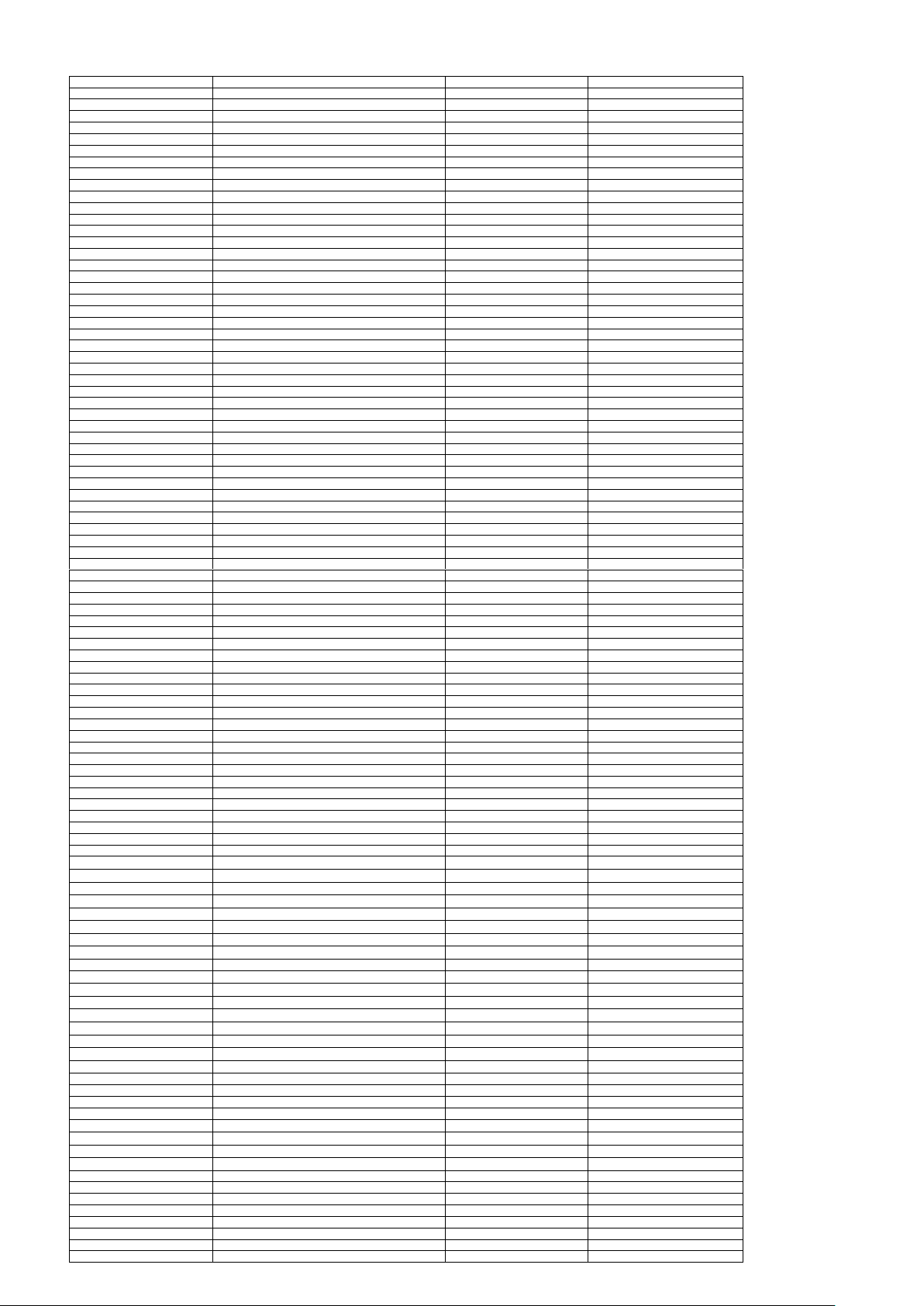
APPENDIX 2: ASSIGNABLE CONTROLLER PARAMETER LIST
CONTROLLER NO.
DEFINITION
INITIAL VALUE
VALUE RANGE
0
Bank Select MSB
0
0 - 127 1 Modulation MSB
0
0 - 127
2
Breath MSB
127
0 - 127
3
Controller
0
0 - 127 4 Foot Controller MSB
127
0 - 127
5
Portamento time MSB
0
0 - 127
6
Data Entry MSB
2
0 - 127 7 Channel Volume MSB
100
0 - 127
8
Balance MSB
64
0 - 127
9
Controller
0
0 - 127
10
Panpot MSB
64
0 - 127
11
Expression MSB
127
0 - 127
12
Effect Control 1 MSB
0
0 - 127
13
Effect Control 2 MSB
0
0 - 127
14 - 31
Controller
0
0 - 127
32
Bank Select LSB
0
0 - 127
33
Modulation LSB
0
0 - 127
34
Breath LSB
127
0 - 127
35
Controller
0
0 - 127
36
Foot Controller LSB
127
0 - 127
37
Portamento time LSB
0
0 - 127
38
Data Entry LSB
0
0 - 127
39
Channel Volume LSB
127
0 - 127
40
Balance LSB
64
0 - 127
41
Controller
0
0 - 127
42
Panpot LSB
64
0 - 127
43
Expression LSB
127
0 - 127
44 - 63
Controller
0
0 - 127
64
Sustain
0
0 - 127
65
Portamento
0
0 - 127
66
Sostenuto
0
0 - 127
67
Soft Pedal
0
0 - 127
68
Legato FootSwitch
0
0 - 127
69
Hold 2
0
0 - 127
70
Sound Controller
64
0 - 127
71
Resonance
64
0 - 127
72
Release Time
64
0 - 127
73
Attack Time
64
0 - 127
74
Cutoff
64
0 - 127
75
Decay Time
0
0 - 127
76
Vibrato Depth
64
0 - 127
77
Vibrato Depth
64
0 - 127
78
Vibrato Depth
64
0 - 127
79
Sound Controller
64
0 - 127
80 - 83
Controller
0
0 - 127
84
Portamento Control
0
0 - 127
85 - 90
Controller
0
0 - 127
91
Reverb
40
0 - 127
92
Effects
0
0 - 127
93
Chorus
0
0 - 127
94
Effects
0
0 - 127
95
Effects
0
0 - 127
96
RPN Increment
0
0 - 127
97
RPN Decrement
0
0 - 127
98
NRPN LSB
0
0 - 127
99
NRPN MSB
0
0 - 127
100
RPN LSB
0
0 - 127
101
RPN MSB
0
0 - 127
102 - 119
Controller
0
0 - 127
120
All Sound Off
0
0 - 127
121
Reset All Controllers
0
0 - 127
122
Local Control
0
0 - 127
123
All Notes Off
0
0 - 127
124
OMNI Off
0
0 - 127
125
OMNI On
0
0 - 127
126
Mono
0
0 - 127
127
Poly
0
0 - 127
128
Pitch Bend Sensitivity(RPN)
2
0 - 127
129
Channel Fine Tuning(RPN)
64
0 - 127
130
Channel Coarse Tuning(RPN)
64
0 - 127
131
Modulation Depth range(RPN)
64
0 - 127
132
Vibrato Rate(NRPN)
64
0 - 127
133
Vibrato Depth(NRPN)
64
0 - 127
134
Vibrato Delay(NRPN)
64
0 - 127
135
Filter Cutoff Frequency(NRPN)
64
0 - 127
CONTROLLER NO.
DEFINITION
INITIAL VALUE
VALUE RANGE
136
Filter Resonance(NRPN)
64
0 - 127
137
EQ Low Gain(NRPN)
64
0 - 127
138
EQ High Gain(NRPN)
64
0 - 127
139
EQ Low Frequency(NRPN)
64
0 - 127
140
EQ High Frequency(NRPN)
64
0 - 127
141
EG Attack Time(NRPN)
64
0 - 127
142
EG Decay Time(NRPN)
64
0 - 127
143
EG Release Time(NRPN)
64
0 - 127
144
Polyphonic key pressure
100
0 - 127
145
After touch
100
0 - 127
146
Pitch Bend
64
0 - 127
147
Master Volume
100
0 - 127
148
Start(MTC)
-
-
149
Continue(MTC)
-
-
150
Stop(MTC)
-
-
151
Reset(MTC)
-
-
152
Program
0
0 - 127
153
Global Channel
0
0 - 15
154
Octave
0
- 3 - 3
155
Transpose
0
- 12 to 12
156
Tempo
100
20 - 250
157
Keyboard Curve
0
0 - 4
158
Pedal A Curve
64
1 - 127
159
Pedal B Curve
64
1 - 127
Page 8
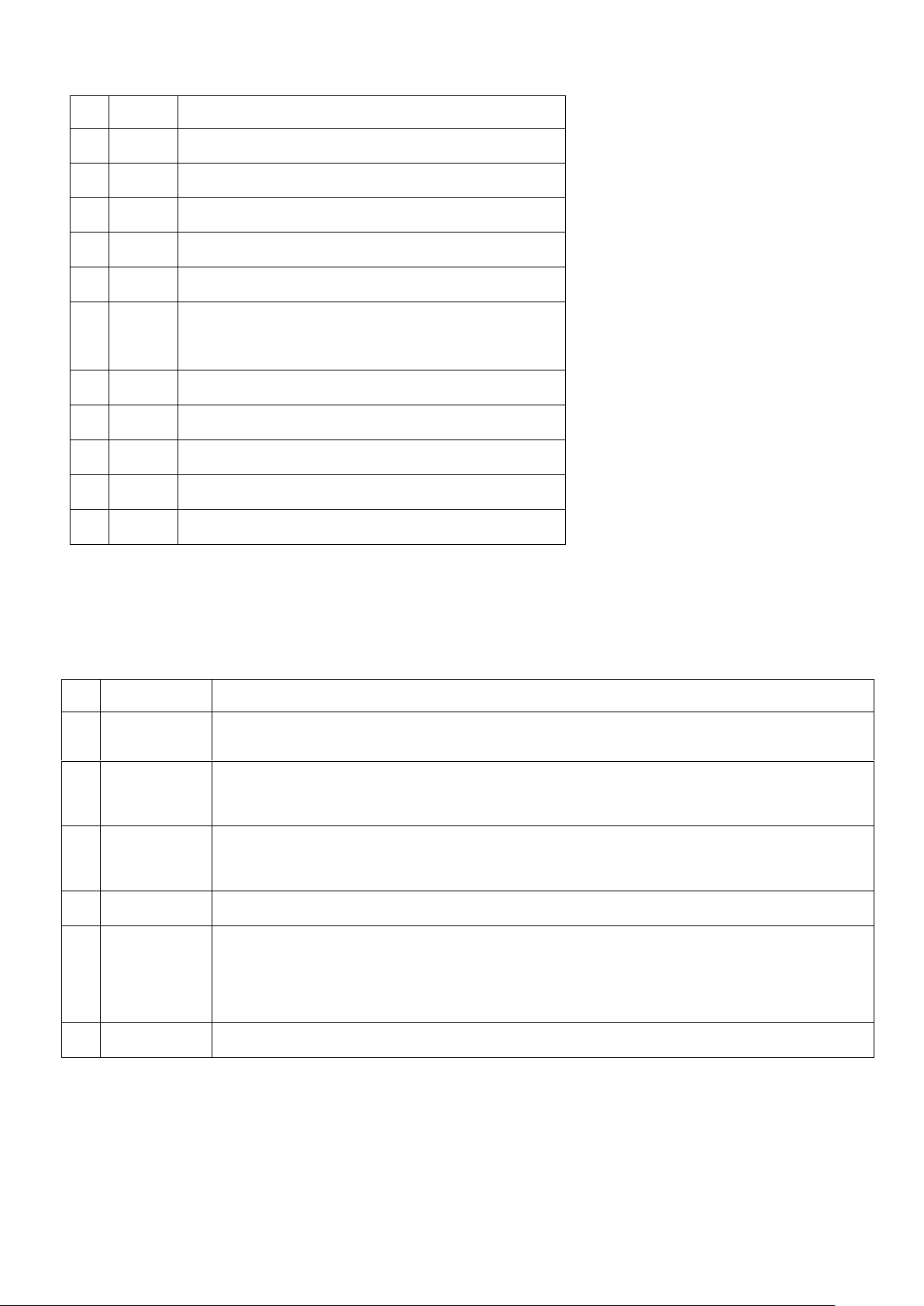
APPENDIX 3: LED Status List
NO.
STATUS
DEFINITION
1
xxx
3 Digit Display
2
xx
Upper Transpose Value
3
- xx
Lower Transpose Value
4 x Upper Octave Value
5
- x
Lower Octave Value
6
CHO
(1) Under Assign Mode: indicate the controller to be assign.
(2) Under Split Point Mode: indicate keyboard Split point.
7
ON/OFF
Selected function On/Off, or pedal polarity positive/negative.
8
don
Selected function done.
9
Err
Operation error.
10
SEu
Parameters upload.
11
SEd
Parameters download.
NO.
ITEM
SPECIFICATIONS
1
Keyboard
MU25: 25 Keys, C2 - C4, Initial Touch.
MU49: 49 Keys, C1 - C5, Initial Touch.
MU61: 61 Keys, C1 - C6, Initial Touch.
2
Function
MIDI Data: Program Select, Bank Select, Sequencer Control, MTC, Controller Change, GM, GS, XG
System Reset and etc.
Controllable Parameters: Transpose, Octave, MIDI Transmit Channel, Velocity Curve Adjust, Keyboard
Split Point and etc.
3
Panel
&Indicator
4xAssignable Dials.
1xDial Group Function Shift Button (incl. 2 Indicators.)
2xAssignable Data +/ - Buttons (incl. 2 Indicators.)
1xEdit Button (incl. 1 Indicator.)
4
Display
8 Segments, 3 Digits LED.
5
Input & Output
1xMIDI Out.
1xUSB Port.
1xPedal Input. (MU25)
2xPedal Inputs. (MU49/MU61)
1xDC Input.
1xPower Switch.
6
Power Supply
9V DC.
USB Power.
APPENDIX 4: SPECIFICATIONS
© Chord 2011
