Page 1

AC-1USB
Item ref: 128.515UK
AUDIO CAPTURE DEVICE
User Manual
Page 2
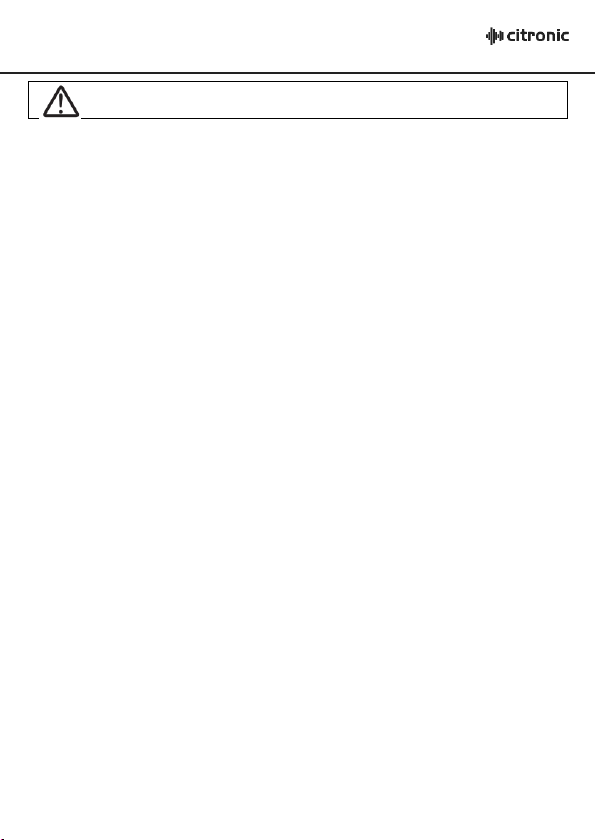
Caution: Please read this manual carefully before operating
Damage caused by misuse is not covered by the warranty
Introduction
This USB audio device is designed to connect your turntable, mixer or CD player and convert the signal into digital
format. The USB connector plugs into your PC/Mac computer and allows you to record the audio using any
preferred audio recording software. There is also an analogue output so it can be inserted within an existing audio
system for recording.
Ideal for converting vinyl to MP3 and creating live mixes.
• PC and Mac compatible
• Supplied with recording software
• Connect and capture the audio output of any audio source
• Record to PC or Mac
• Plug and play device, no drivers required
• Powered directly from USB
• 2 analogue inputs/outputs, switchable between line and phono
• Includes ground connection for turntables
• The complete solution for connection between the analogue and digital domain
The AC-1USB does not need a separate power supply, it is powered via the USB connection.
This product is supplied with Audacity™ recording software. This software is freeware.
Please check the www.audacity.sourceforge.net link to ensure you have the latest version of the software.
Please ensure you have installed the software before starting.
Stereo analogue audio input switchable for Line/Phono via RCA phono sockets.
Stereo output, Line level only via RCA phono sockets.
Setting up
1. Connect an input source to the unit
2. Connect the USB lead to your computer
3. Install the Audacity recording software
4. Open the Audacity program
5. Go to EDIT then PREFERENCES
6. Click AUDIO I/O tab
7. Choose playback device USB AUDIO CODEC from the drop down menu
8. Choose recording device USB AUDIO CODEC from the drop down menu
9. Choose CHANNELS (2 STEREO)
10. Tick SOFTWARE PLAYTHROUGH BOX
11. Click OK
Operation
Screw grounding connection when using a turntable.
If a CD player with a very high output is used and the input recording level can exceed 1Vrms there may be a
slight digital noise and distortion.
If the input signal level is too high the indicator LED will change from Green to Red, to set the correct level rotate
the VR anticlockwise until the indicator LED reverts back to Green.
The level is now suitable for recording.
If the output of the AC-1 is connected to a mains earthed mixer, an earth loop may be generated.
128.515UK User Manual
Page 3

Recording & saving tracks
1. Play the track to be recorded
2. Click the RED record button on the computer
3. When you have finished the recording, click the YELLOW stop button
4. You can now click FILE and choose to save your recording
5. Click the GREEN play button to playback your finished recording
Specifications
Power 5Vdc
Frequency Response 20Hz - 20kHz
THD+N (a weighted) : Phono < 0.08% @ 1kHz
THD+N (a weighted): Line < 0.05% @ 1kHz
S/N Ratio (a weighted): Phono
S/N Ratio (a weighted): Line < -75dB
Maximum Input: Phono 19mV @ 1kHz
Channel Separation: Phono
Channel Separation: Line
Input Impedance
USB Cable Length 1.5m
Computer Interface USB1.1 Windows XP or MAC
AC-1 USB AUDIO CAPTURE DEVICE PAGE 2
128.515UK User Manual
Page 4

Introductie
Deen nieuw snufje van Citronic ; deze USB “soundcard” is ontworpen om een platenspeler- ,
mixer- of CD – signaal om te zetten naar een digitaal signaal. De USB plug wordt aangesloten
op een PC/MAC en het audiosignaal kan worden opgenomen met de bijgeleverde software.
De uitgang van dit product is een analoog signaal dus kan een “live”mix worden gecreëerd.
• PC en Mac compatible
• Software meegeleverd
• Opname naar PC of Mac
• Plug en Play eenheid , geen drivers vereist
• Voeding via USB
• Analoge ingangen omschakelbaar tussen LINE en PHONO
• Ground-aansluiting voor platenspelers
• Dé oplossing voor digitale/analoge aansluitingen
Het apparaatje heeft geen aparte voeding nodig maar wordt verkregen via de USB aansluiting. De Audacity™Opname-Software (freeware) wordt bijgeleverd.
Kijk op www.audacity.sourceforge.net of dit de laatste versie is en installeer eerst deze software vóór gebruik.
Set up
1. Installeer eerst de software
2. Open het programma
3. Ga naar EDIT en PREFERENCES
4. Klik op AUDIO I/O
5. Kies USB AUDIO CODEC in het DROP DOWN Menu
6. Kies USB AUDIO CODEC in het DROP DOWN Menu
7. Kies CHANNELS ( 2 STEREO)
8. Klik op SOFTWARE PLAYTHROUGH BOX
9. Klik op OK
10. 10.Sluit een audiobron aan op dit apparaatje
11. Sluit de USB kabel aan op de computer
128.515UK User Manual
Page 5

Introduction
Un petit appareil astucieux de chez Citronic qui construit un pont entre l’analogique et le
numérique. Cette carte son USB se branche sur votre platine-disques, table de mixage ou lecteur CD et convertit le
signal en un signal numérique. La fiche USB se branche sur votre PC/Mac et vous permet d’enregistrer le son au
moyen du logiciel fourni. La sortie analogique peut server pour le branchement sur un système existant pour faire
des enregistrements. Idéal pour convertir les disques vinyle en MP3 et de créer des mix live.
• Compatible PC et Mac
• Livré avec logiciel d’enregistrement
• Branchement et enregistrement de la sortie audio de tout type de source
• Enregistrement sur votre PC/PC portable ou Mac
• Plug & Play, ne nécessite pas de drivers
• Alimentation par USB
• 2 entrées/sorties analogiques, commutable entre phono et ligne
• Avec connexion de masse pour platines-disques
• La solution complète pour le branchement entre l’analogique et le numérique
Cet appareil ne requiert pas d’alimentation externe. Il est alimenté par la fiche USB.
Il est livré avec le logiciel d’enregistrement Audacity qui est du freeware. Merci de vérifier sur
le site Internet ci-dessous pour vous assurer que vous disposez de la dernière version du logiciel
www.audacity.sourceforge.net
Merci de vous assurer que vous avez installé le logiciel avant de commencer.
Entrée audio stéréo analogique pour ligne/phono par fiches RCA. Sortie stéréo de niveau ligne
seulement par fiches RCA.
Procedure d’installation
1. Branchez une source d’entrée sur l’appareil.
2. Branchez le cordon USB sur votre ordinateur
3. Installez le logiciel d’enregistrement Audacity
4. Ouvrez le programme Audacity
5. Allez à EDITION puis PREFERENCES
6. Cliquez sur l’onglet AUDIO I/O
7. Choisissez le lecteur USB AUDIO CODEC du menu déroulant.
8. Choisissez l’enregistreur USB AUDIO CODEC du menu déroulant.
9. Choisissez CHANNELS (2 STEREO)
10. Cochez SOFTWARE PLAYTHROUGH BOX
11. Cliquez sur OK.
w.citronic.com
128.515UK User Manual
Page 6
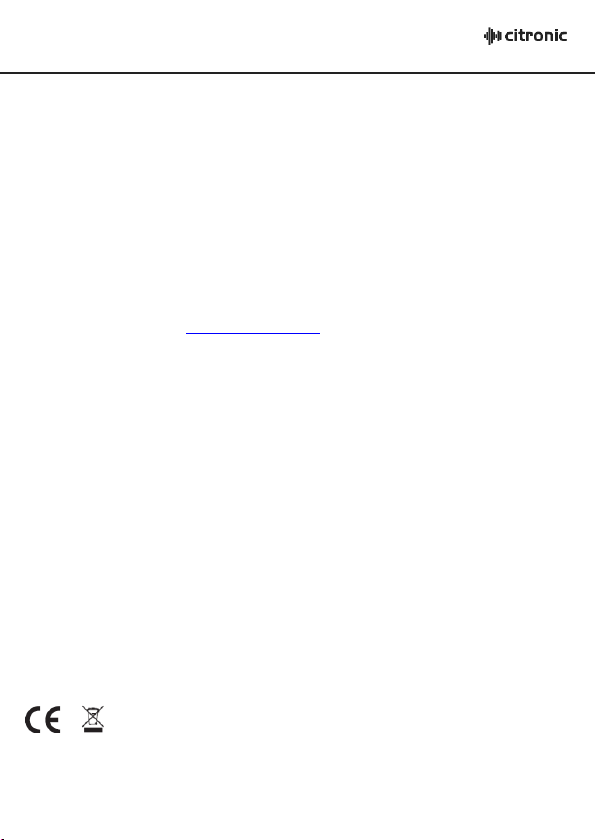
Einleitung
Disposal: The “Crossed Wheelie Bin” symbol o n the product means that the product is classed as Electrical or
Electronic equipment and should not be disposed with other household or commercial waste at the end of its useful life.
The goods must be disposed of according to your local council guidelines.
Dieses kleine Gerät von Citronic überbrückt den Unterschied zwischen analog und digital. Diese USB Soundkarte
wird an einen Plattenspieler, ein Mischpult oder einen CD Spieler angeschlossen und wandelt das analoge Signal in
ein digitales Signal um. Der USB Stecker wird an Ihren PC/Mac angeschlossen und Sie können die Musik mit der
mitgelieferten Software aufnehmen. Der analoge Ausgang kann an eine bestehende Anlage für Aufnahmezwecke
angeschlossen werden. Ideal zum Umwandeln von Vinyl in MP3 und live Mixen.
• Kompatibel mit PC und Mac
• Inkl. Aufnahmesoftware
• Anschluss und Aufnahme des Audioausgangs von jeder beliebigen Quelle
• Speichern auf Ihrem PC/Laptop oder Mac
• Plug & Play, benötigt keine Driver
• Versorgung über USB
• 2 analoge Ein-/Ausgänge, umschaltbar zwischen Line und Phono
• Inkl. Masseanschluss für Plattendecks
• Die umfassende Lösung für Anschlüsse zwischen dem analogen und digitalen Bereich
Das Gerät benötigt keine Fremdversorgung. Es wird über den USB Verbinder versorgt.
Das Produkt wird mit Audacity Aufnahmesoftware geliefert. Diese Software ist Freeware.
Bitte prüfen Sie auf der website www.audacity.sourceforge.net ob Sie die neueste Version der Software besitzen.
Die Software muss vor der ersten Inbetriebnahme installiert werden.
Der analoge Stereo Audioeingang ist umschaltbar zwischen Line/Phono über Cinch Buchsen. Der Stereoausgang ist
nur für Line Pegel und erfolgt über Cinch Buchsen.
Inbetriebnahme
1. Die Eingangsquelle ans Gerät anschließen
2. Das USB Kabel an Ihren Computer anschließen
3. Die Audacity Aufnahmesoftware installieren
4. Das Audacity Programm öffnen
5. Zu EDIT und dann PREFERENCES gehen
6. Auf die AUDIO I/O Tab klicken
7. Das Abspielgerät USB AUDIO CODEC im Menü wählen
8. Das Aufnahmegerät USB AUDIO CODEC im Menü wählen
9. CHANNELS (2 STEREO) wählen
10. 10.SOFTWARE PLAYTHROUGH BOX anklicken
11. OK klicken
Errors and omissions excepted.
Copyright© 2014. AVSL Group Ltd.
128.515UK User Manual
