Avsar Emaye DVD Copy User Manual
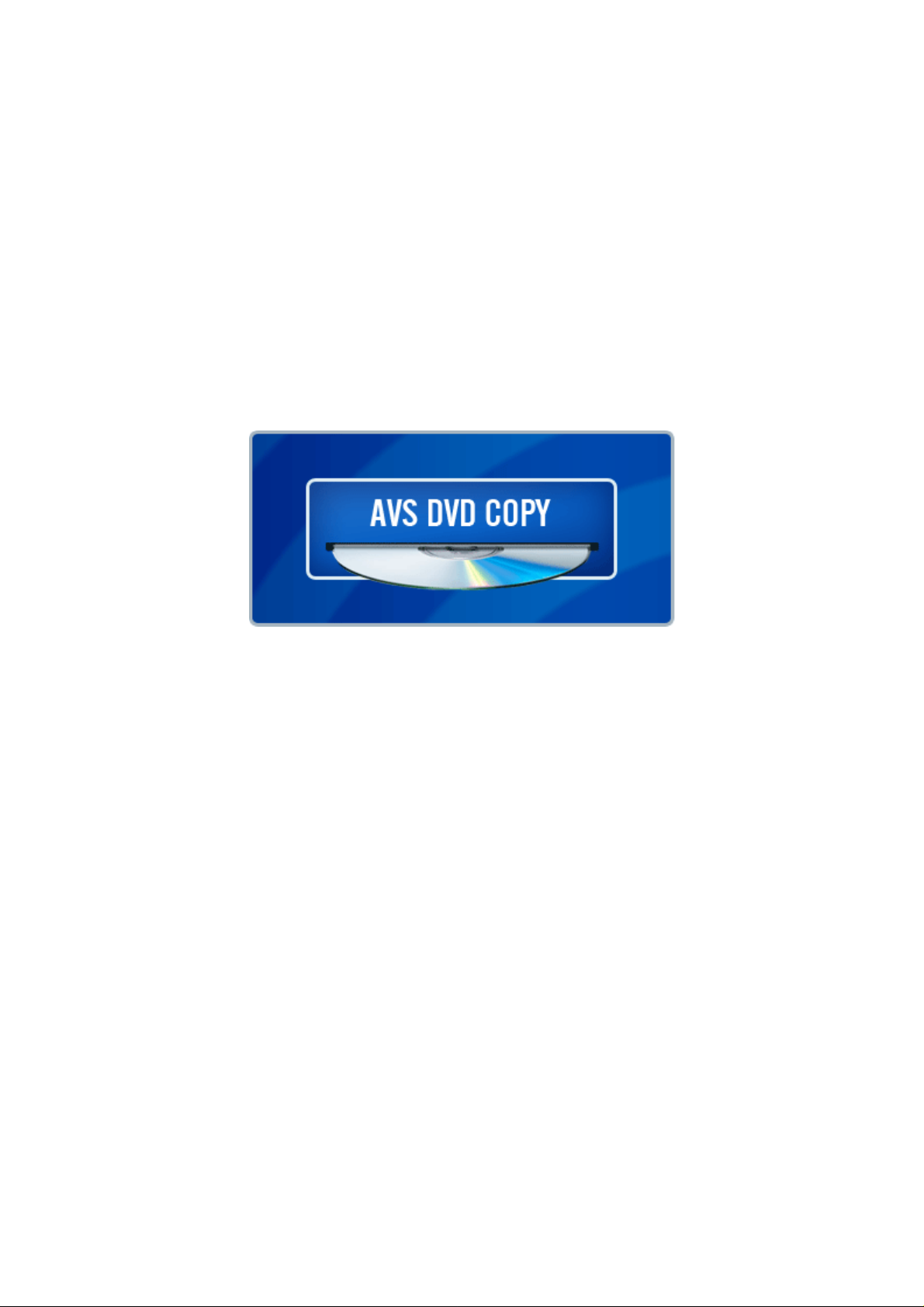
AVS DVD Copy Program Help
www.avsmedia.com
Online Media Technologies Ltd. © Copyright 2007
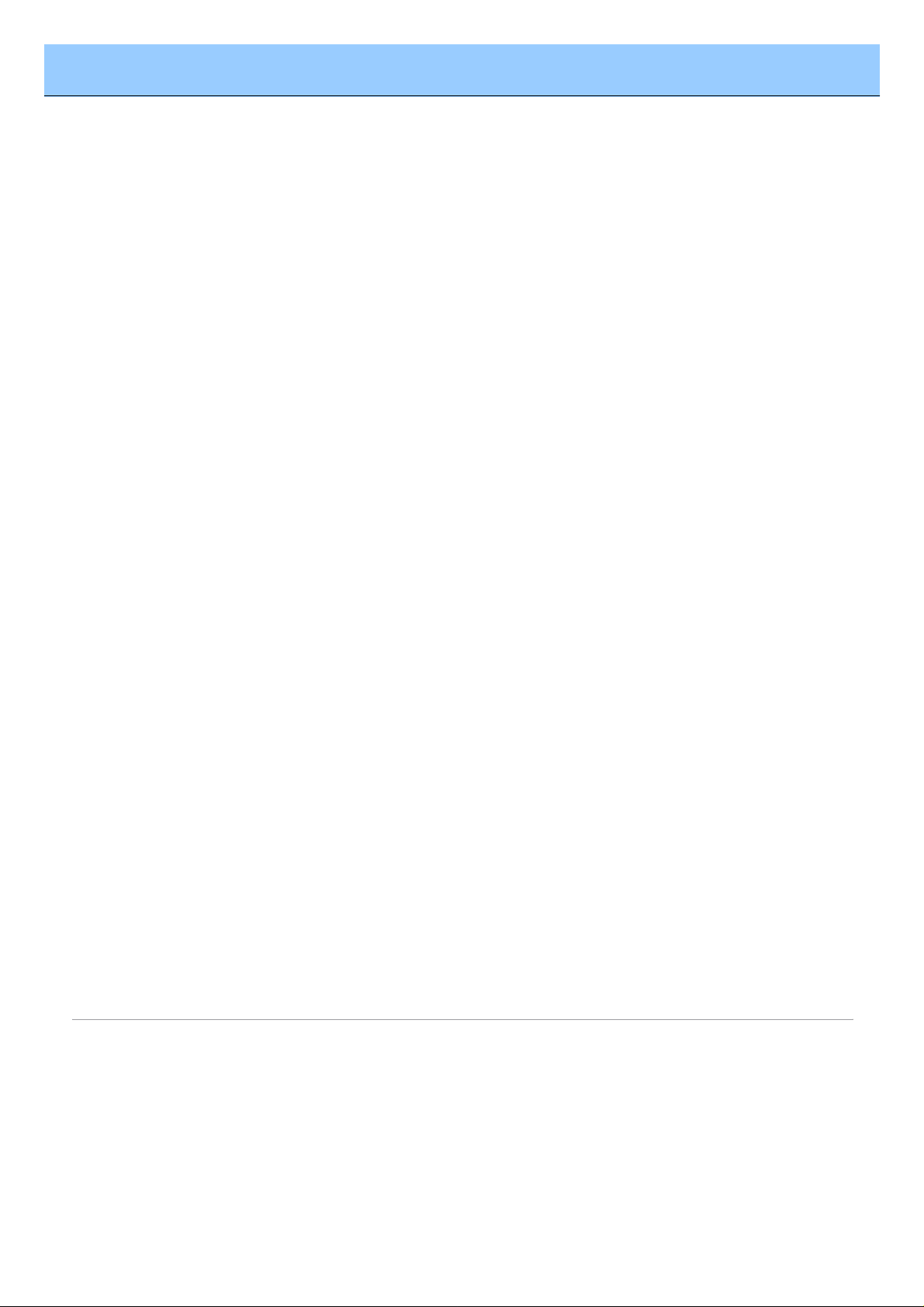
AVS DVD Copy
Send comments on this topic.
Introduction
Overview
AVS DVD Copy is a compact and fully functional application that lets the user copy, clone or compile
own CDs, DVDs and new generation Blu-Ray discs. It also supports shrinking DVD video to let the user
backup a double layer video DVD onto one single layer DVD±R/RW and burning previously saved ISO
images onto different types of optical discs. The software has a very easy-to-use and understandable
interface that lets you create your own data and video discs effortlessly in just several mouse clicks.
AVS DVD Copy supports writing to the following disc types: CD-R, CD-RW, CD-RW High Speed, DVDR, DVD-RW, DVD+R DL, DVD-RAM, D-R, BD-RE, BD DoubleLayer-R, BD DoubleLayer-RE. See the
Appendix section for more detail on different disc types.
© 2007 Online Media Technologies Ltd., London, UK. All rights reserved.
http://www.avsmedia.com/

AVS DVD Copy
Send comments on this topic.
Introduction
System Requirements
Windows 2000/XP/2003/Vista operating system (all of the last updates installed are
recommended);
Pentium III 800 MHz or higher;
128 MB RAM;
CD-RW, DVD-ROM/CD-RW combo drive, DVD-R/RW/DL, DVD+R/RW/DL, DVD-RAM, BD-R/RE
drive with 1394, USB2.0, ATAPI, SCSI, or CardBus interface;
At least 10 megabytes of free hard disk space; up to 200 Gb to create an ISO-image of a six-
layer Blu-Ray disc;
Enabling the DMA mode is recommended for proper use;
Administrative privileges are required for installation.
© 2007 Online Media Technologies Ltd., London, UK. All rights reserved.
http://www.avsmedia.com/
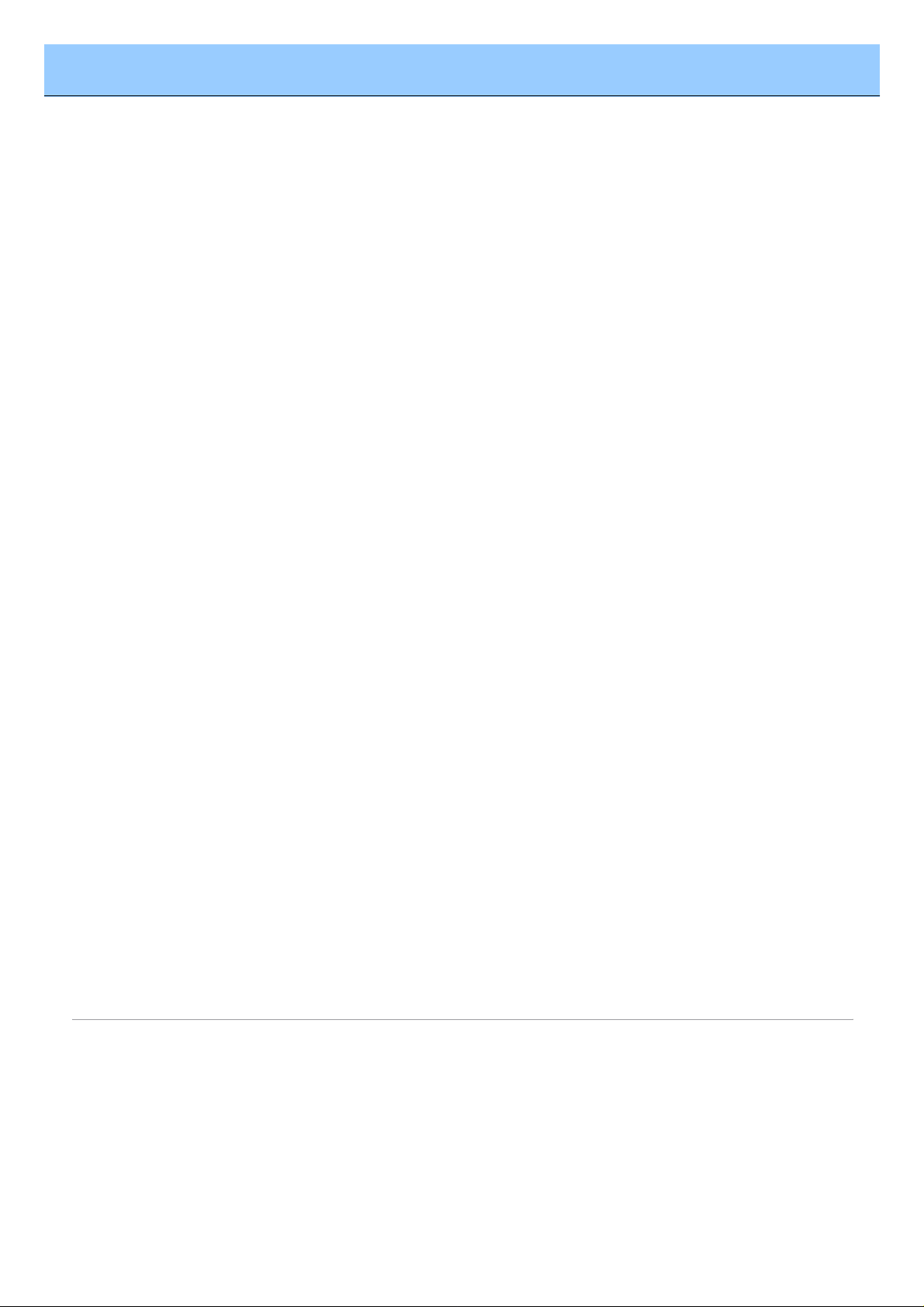
AVS DVD Copy
Send comments on this topic.
Introduction
Contact Us
If you have any comments, suggestions or questions regarding AVS DVD Copy or if you have a new
feature that you think could be added to improve our product, please feel free to contact us.
General information
info@avsmedia.com
Technical support
support@avsmedia.com
Sales
sales@avsmedia.com
If you do not receive an answer to your question within 24 hours, please feel free to submit your
question via support form . Unfortunately some messages may be rejected by our mail server as
spam or as ones that contain viruses.
© 2007 Online Media Technologies Ltd., London, UK. All rights reserved.
http://www.avsmedia.com/
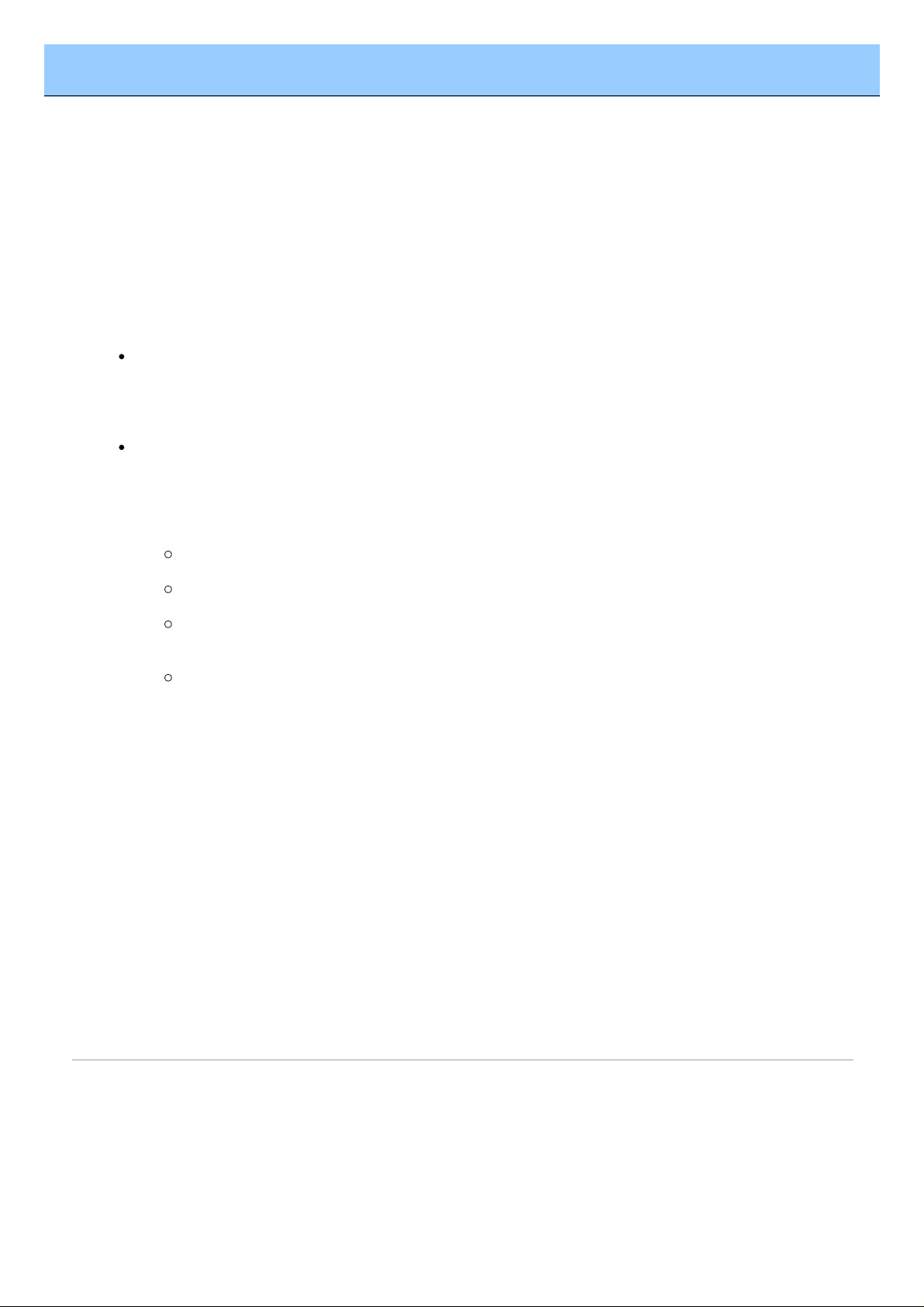
AVS DVD Copy
Send comments on this topic.
Introduction
Technical Support
AVS DVD Copy software does not require any professional knowledge. If you experience any problem
or have a question, please refer to the program help. If you cannot find the solution, please contact
our support staff.
AVS Media staff provides several forms of automated customer support:
Web Site Support
Please visit our website (www.avsmedia.com ) to explore the extensive customer support
information on AVS DVD Copy . Check our updates of Frequently Asked Questions and
How To section.
E-mail Support
You can submit your technical questions and problems via e-mail to
support@avsmedia.com . Please note that for more effective and quick resolving of the
difficulties we will need the following information.
System parameters (CPU, hard drive space available, etc.)
Operating System
The information about the DVD drives installed on your computer (manufacturer and
model)
Detailed step by step description of your action
Please do NOT attach any other files to your e-mail message unless specifically requested by
AVS Media support staff.
If you do not receive an answer to your question within 24 hours, please feel free to submit
your question via support form . Unfortunately some messages may be rejected by our mail
server as spam or as ones, which contain viruses.
© 2007 Online Media Technologies Ltd., London, UK. All rights reserved.
http://www.avsmedia.com/
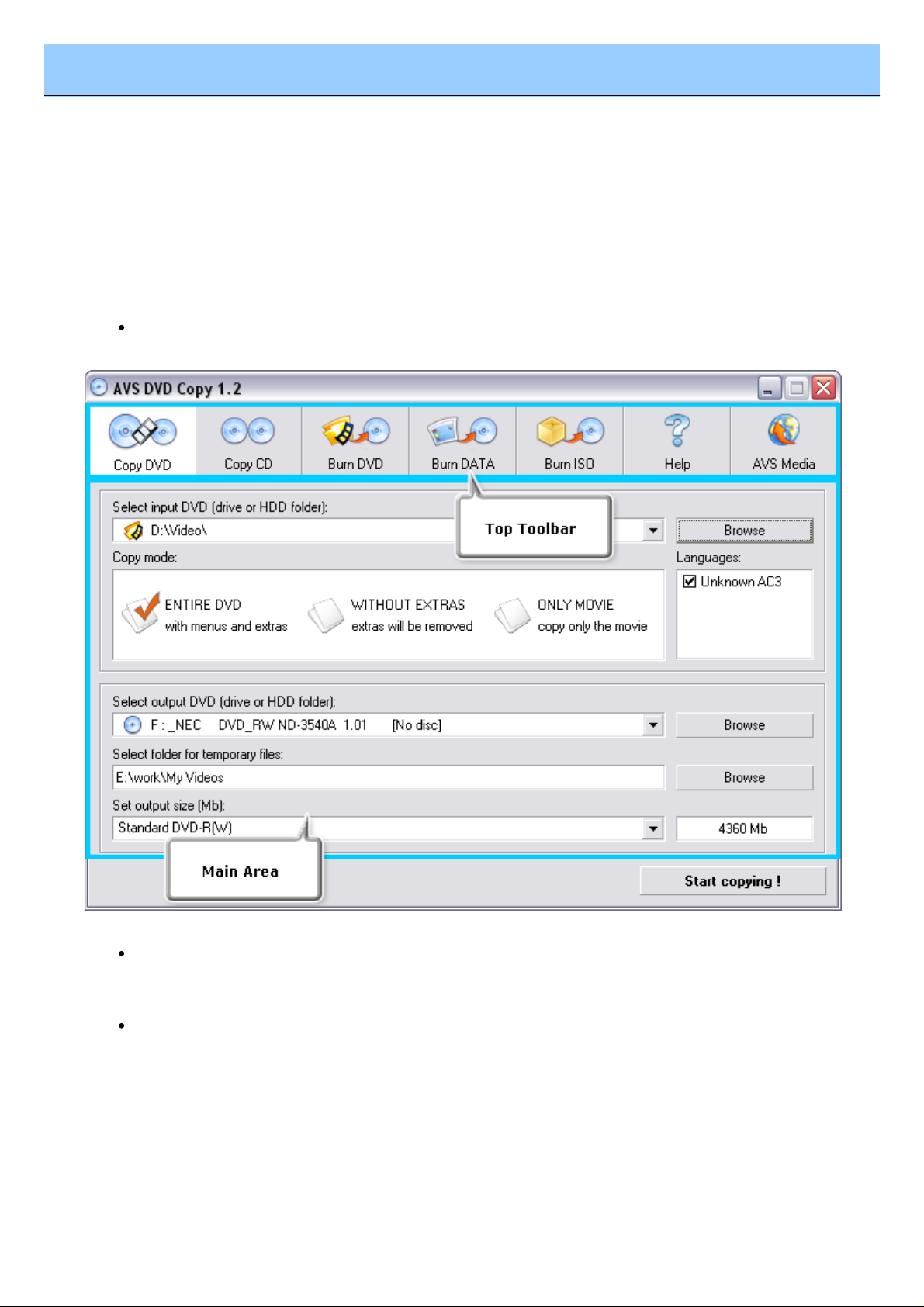
AVS DVD Copy
Send comments on this topic.
Program Interface
Main Window
AVS DVD Copy has a simple intuitive interface that is easy to understand and very easy to use. When
you launch the application you will see the Main Window where the basic controls of the program are
placed.
AVS DVD Copy Main Window consists of the following principal parts:
Top Toolbar - the toolbar with the main action buttons that let the user select the work mode
of the AVS DVD Copy program.
Main Area - the central part of the AVS DVD Copy program window that lets the user select
the main burning parameters or add files. Note, that the Main Area looks different depending
on the work mode of the program.
Disc size meter - the panel that shows the size of the most common disc media types and
the size of the data that is going to be written onto the disc. It is available in the Burn DVD ,
Burn DATA and Burn ISO work modes.
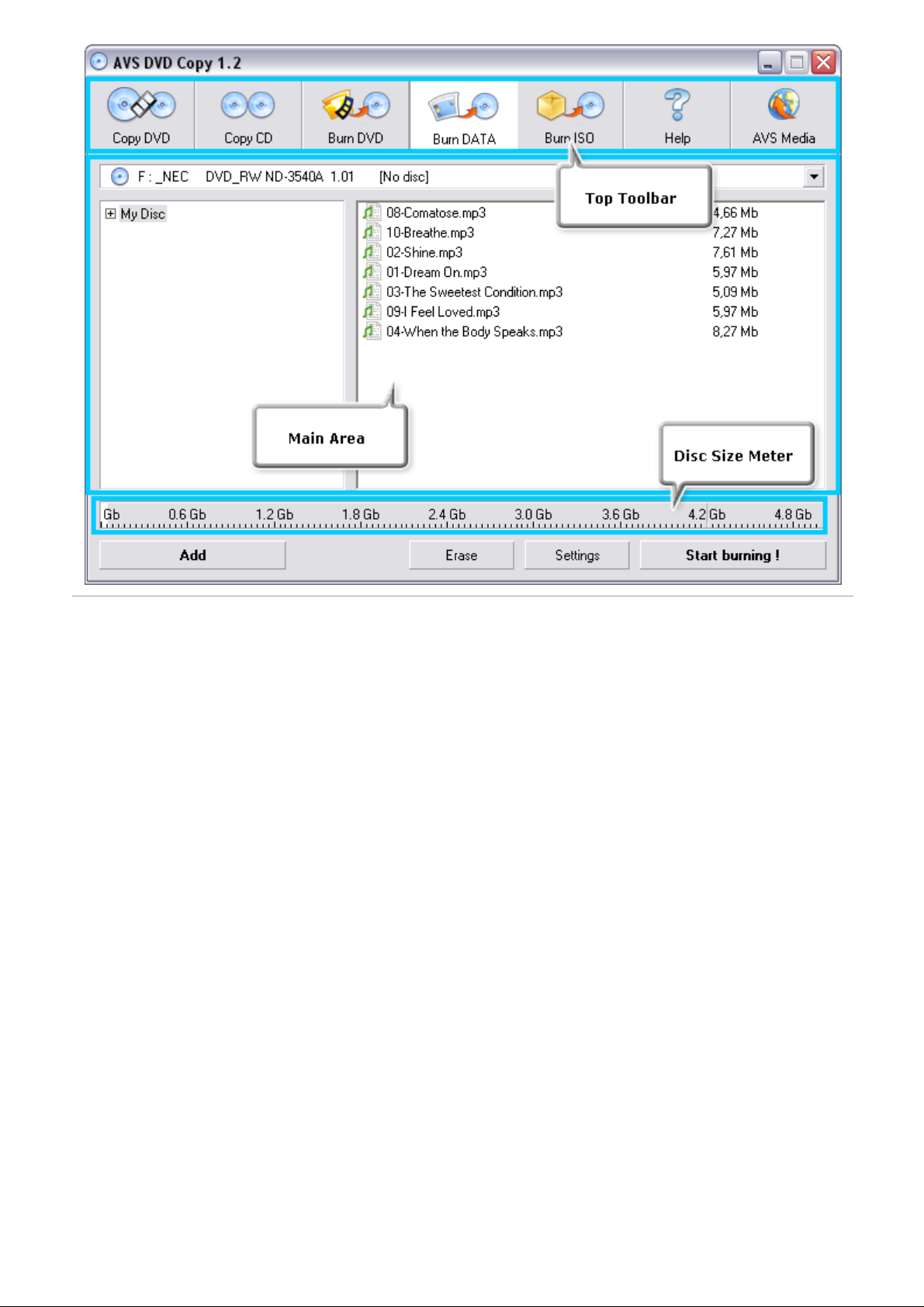
© 2007 Online Media Technologies Ltd., London, UK. All rights reserved.
http://www.avsmedia.com/
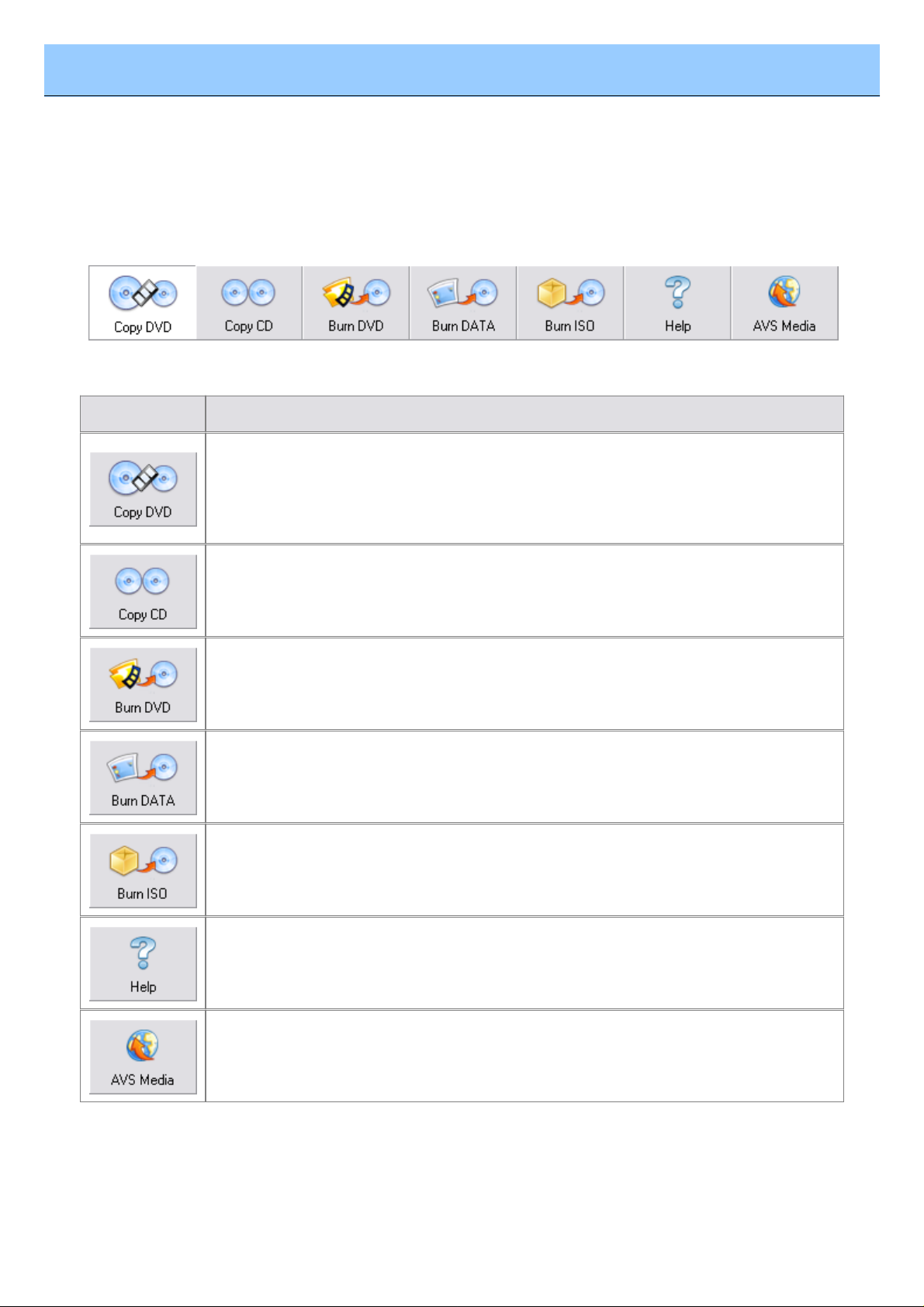
AVS DVD Copy
Send comments on this topic.
Program Interface
Top Toolbar
The Top Toolbar consists of the action buttons that can be used to select the work mode of the AVS
DVD Copy program. You should use the appropriate buttons depending on the task you are going to
perform:
Button
Description
Use this button to copy your input DVD video onto a disc or your computer hard
disk drive folder with the size selected in the box in the lower part of the main
area. The DVD video will be remastered if needed to fit the selected disc size. You
can also cut out all the unnecessary languages, menus and extras present on the
DVD.
Use this button to get an exact copy of the input CD or DVD onto the other disc.
No compression will be used to record the files onto the target disc, so you should
bear in mind that it is necessary to use the same disc type and capacity for the
recording to be performed correctly.
Use this button to burn your DVD video files onto a disc so that it become
readable on your home hardware or software DVD player. You can also create an
ISO image of the DVD video disc, so that you could burn it later onto a disc if you
do not have such a possibility right now.
Use this button to burn any kind of data onto a CD/DVD/BD disc. You can also
create an ISO image of the disc you would like to record, so that you could burn
it later onto a disc if you do not have such a possibility right now.
Use this button to burn a previously created ISO image onto a CD/DVD/BD disc.
Use this button to open this program help.
Use this button to visit the AVS Media web site on the Internet.
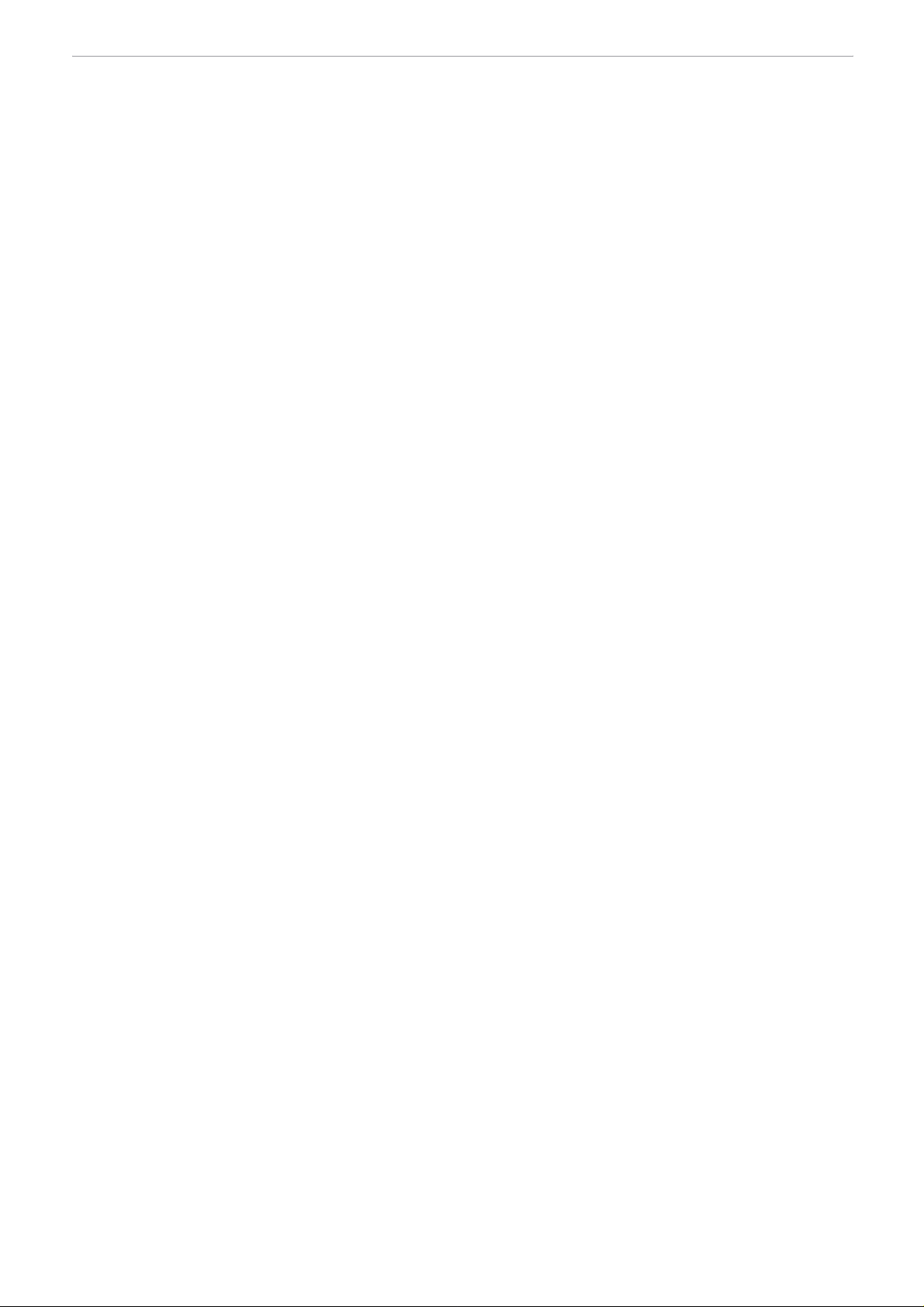
© 2007 Online Media Technologies Ltd., London, UK. All rights reserved.
http://www.avsmedia.com/
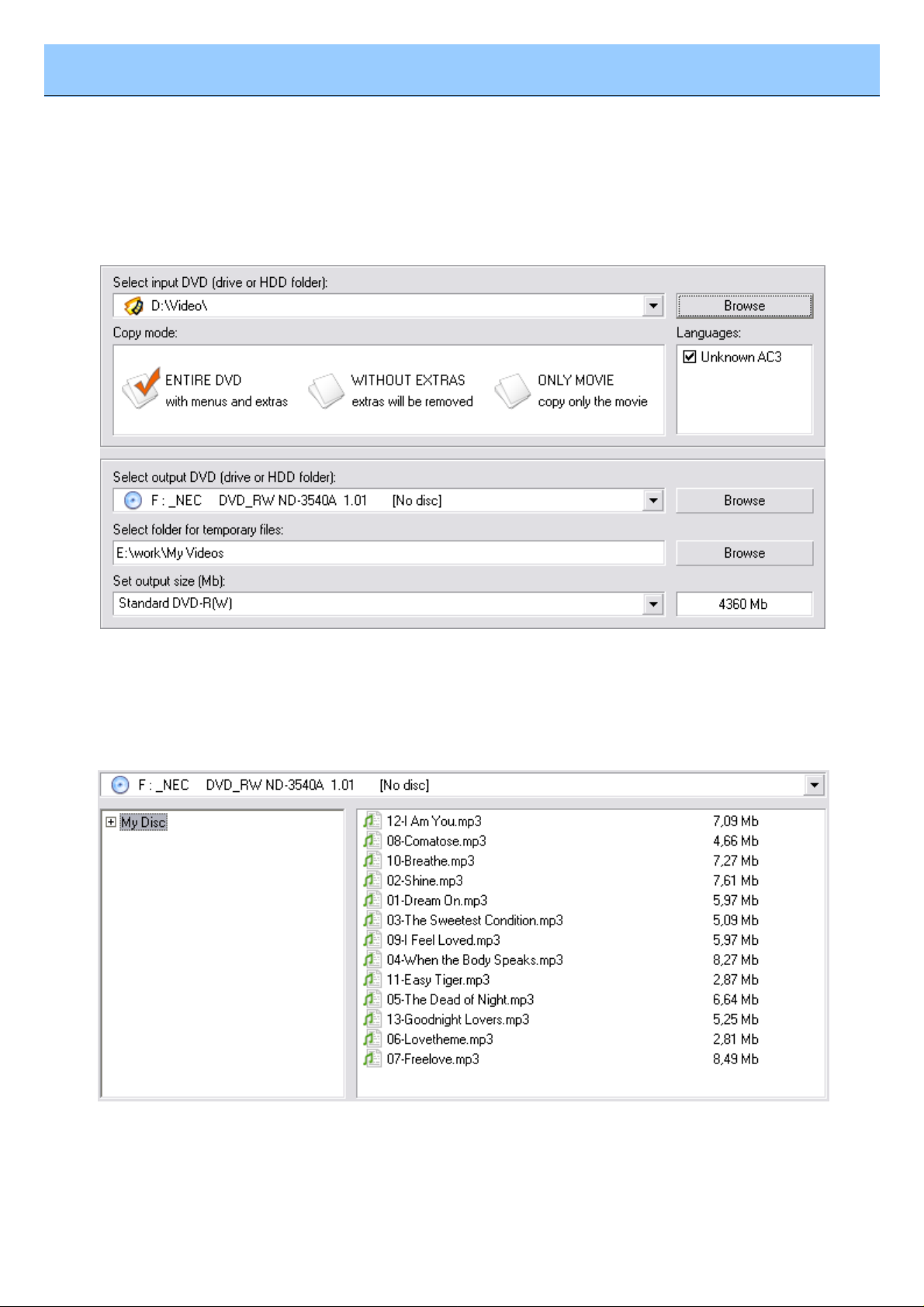
AVS DVD Copy
Send comments on this topic.
Program Interface
Main Area
The Main Area is the central part of the AVS DVD Copy program window that lets the user select the
main burning parameters or add files. It looks different depending on the program work mode. For
instance, for the Copy DVD work mode it will look the following way:
Here one can select the Source and Target drive or HDD folder, Copy mode for the DVD, check or
uncheck the Languages that will be included into the output DVD, set the folder for the temporary
files and the target DVD size. See the Copy DVD section for more on all these parameters.
If you select Burn DVD , Burn DATA or Burn ISO work mode, the Main Area will look the following
way:
Here you can select the target disc drive or ISO-image to record your data to (please, note, that using
ISO-image as target is disabled in Burn ISO work mode) and the files to record to your compilation.
You can use the buttons below to add files, ISO-images or folders, erase the inserted disc, set the
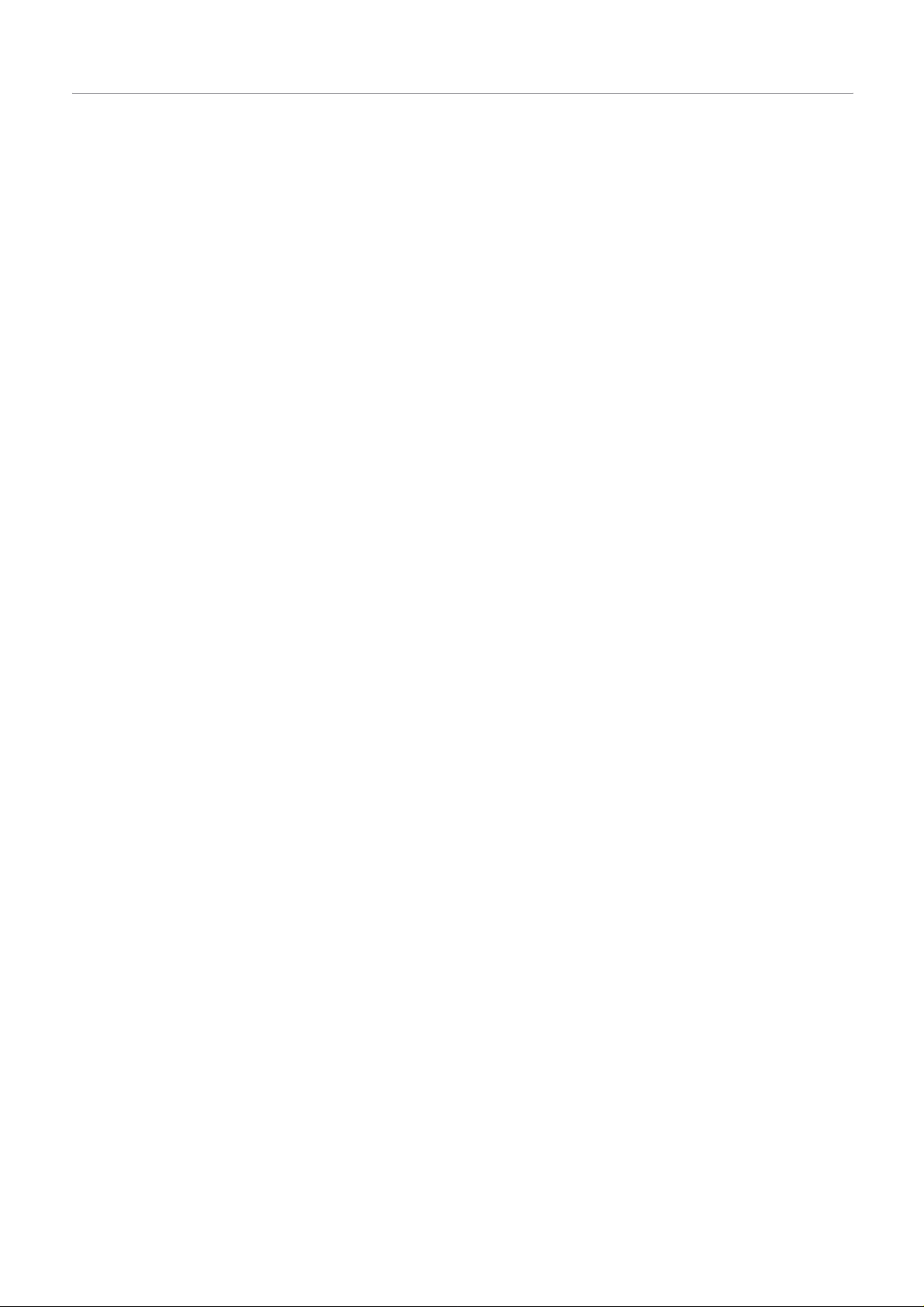
burning parameters and start disc burning or ISO-image creation . Please see the respective
chapters for more details on these actions.
© 2007 Online Media Technologies Ltd., London, UK. All rights reserved.
http://www.avsmedia.com/
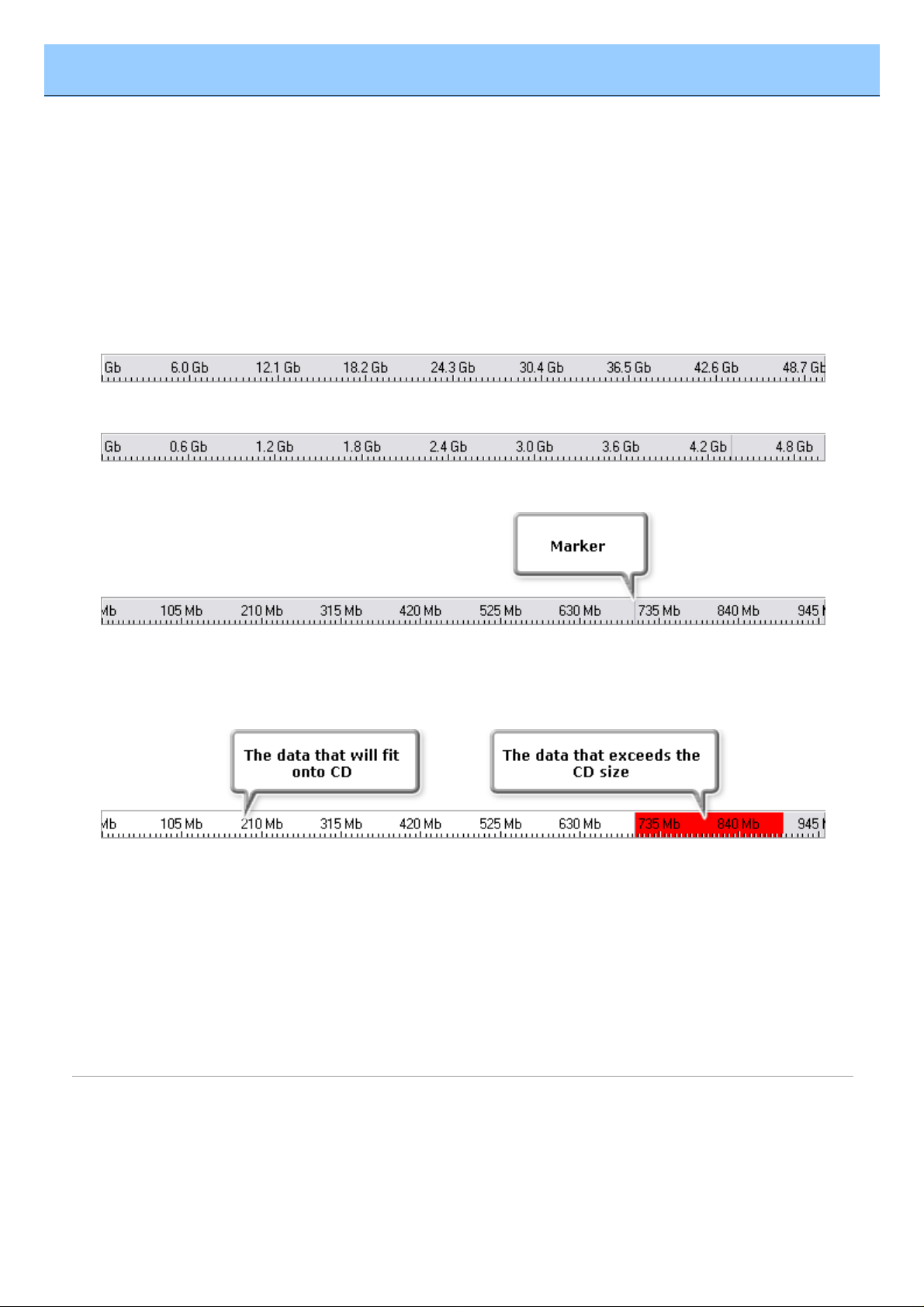
AVS DVD Copy
Send comments on this topic.
Program Interface
Disc Size Meter
Disc Size Meter is available in the Burn DVD , Burn DATA and Burn ISO work modes. It shows the
size of the current disc inserted into the CD/DVD/BD drive and the size of the data that is going to be
written onto the disc. Thus, depending on the disc type and its capacity the Disc Size Meter will look
differently for a CD , DVD Single Layer or DVD Double Layer and Blu-Ray discs of different
capacities.
For instance, for a Double Layer Blu-Ray disc it will look like this:
For a DVD Single Layer it will look like this:
For a CD the Disc Size Meter appearance will change like this:
The Marker shows the standard capacity of a CD-R or a CD-RW - about 700 Megabytes.
When you add data to your compilation the Disc Size Meter will show whether your added data is
going to fit your CD/DVD/BD or if it exceeds its capacity.
If the data size is greater than the capacity of a CD/DVD/BD you should either split your data into
parts and record these parts onto several CDs/DVDs/BDs or select another disc type with a larger
capacity. See the Appendix section for more information on different disc types.
© 2007 Online Media Technologies Ltd., London, UK. All rights reserved.
http://www.avsmedia.com/
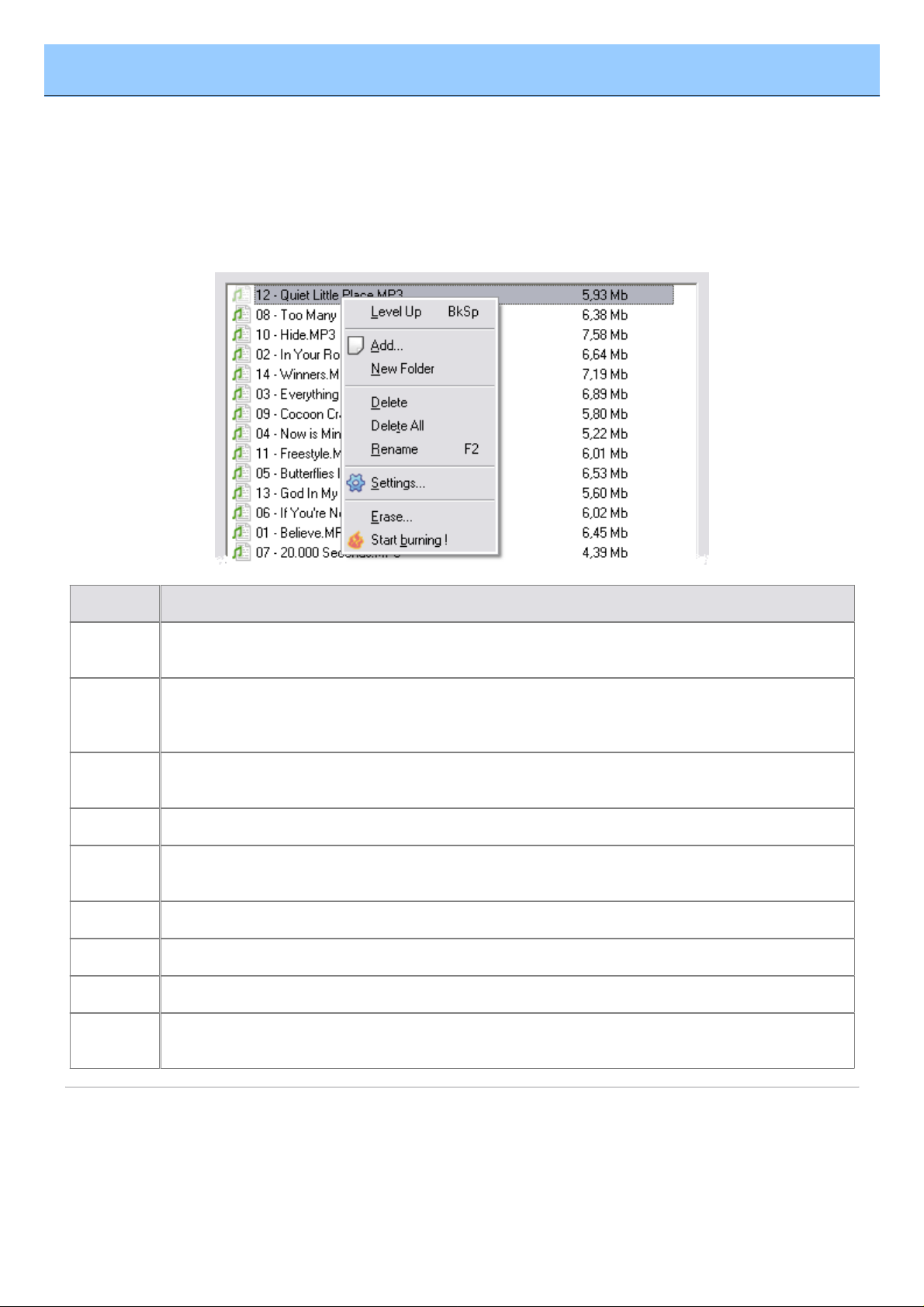
AVS DVD Copy
Send comments on this topic.
Program Interface
Express Menu
The Express Menu is used to facilitate access to the main features of the AVS DVD Copy . It can be
activated clicking the right mouse button within the Main Area of the program in the Burn DVD , Burn
DATA and Burn ISO work modes:
Item
Description
Level
Up
Use this option to go to a level that is parent to the current one.
Add...
(DVD,
ISO)
Use this option to add more files, DVD video or ISO-image to your compilation.
New
Folder
Use this option to create a new folder in your compilation list.
Delete
Use this option to remove the selected files or folders from the compilation list.
Delete
All
Use this option to remove all the files and folders and clear the compilation list.
Rename
Use this option to change the names of files and folders in your compilation list.
Settings
Use this option to open the Settings window and change the burning parameters.
Erase
Use this option to erase the disc in the optical disc drive.
Start
burning!
Use this option to start burning the created compilation.
© 2007 Online Media Technologies Ltd., London, UK. All rights reserved.
http://www.avsmedia.com/
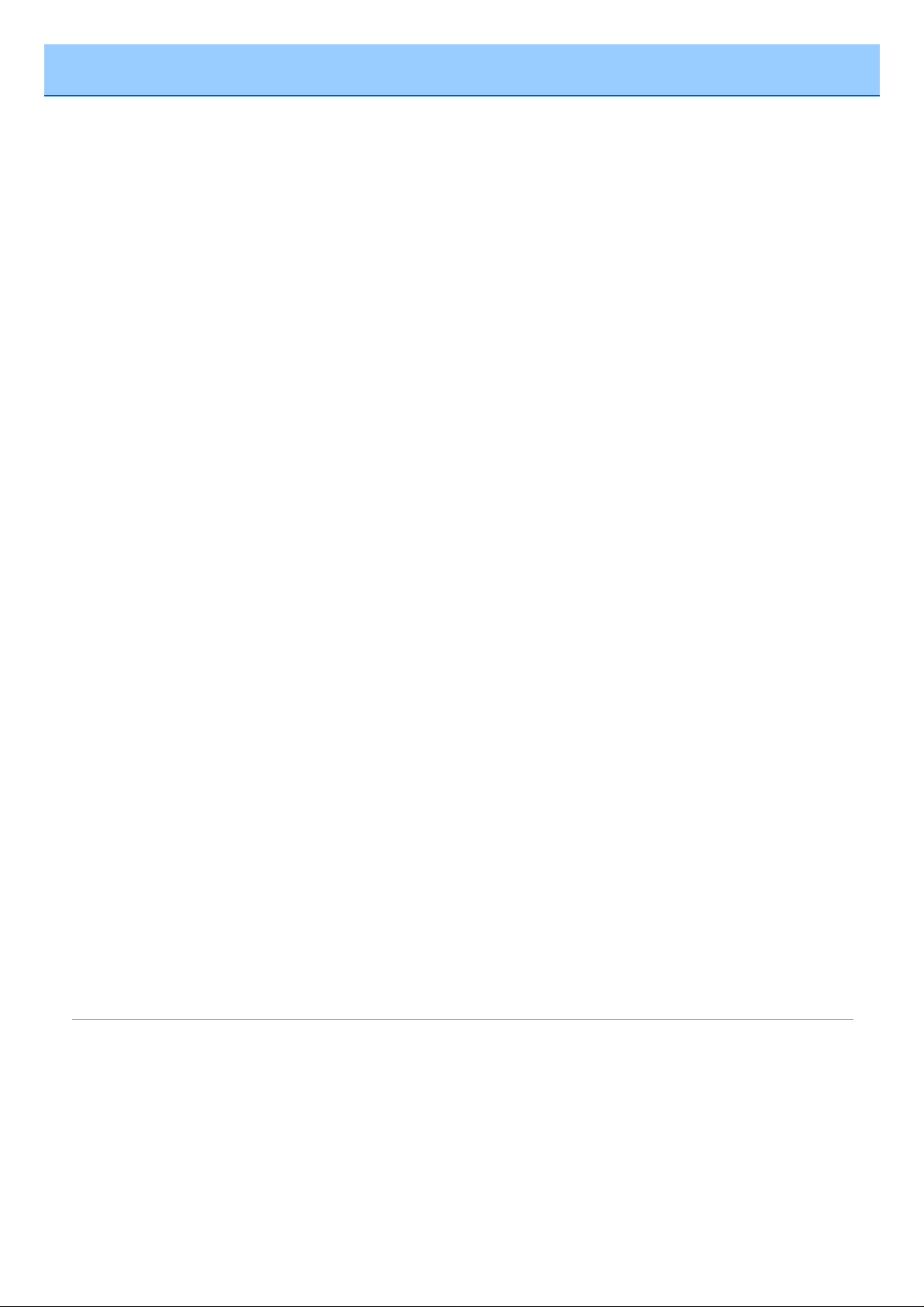
AVS DVD Copy
Send comments on this topic.
Working with AVS DVD Copy
Overview
The main work modes of the AVS DVD Copy are:
Copy DVD - use this mode to copy video DVD from one disc to another. The source disc will
be analyzed and, if you would like to copy from a greater size disc to a smaller size one,
recompressed to fit the target size. You can also remove unwanted languages, menus and
extras, if needed.
1.
Copy CD - use this mode to create exact copies of DVDs, CDs and BDs. No data will be
changed, so you will need to use the identical disc types for both source and target.
2.
Burn Discs - use these modes to record different type of files onto CDs, DVDs and BDs. You
can record DVD video (Burn DVD ), all kind of data (Burn DATA ) and ISO-images (Burn
ISO ) onto your target disc.
3.
© 2007 Online Media Technologies Ltd., London, UK. All rights reserved.
http://www.avsmedia.com/
