
Please read this User Manual carefully to ensure proper use of this
product and keep this manual for future reference.
BLU-RAY DISC PLAYER
ABR200M

Important Safety Instructions
9. Specifications
10. Gnu public license
1. Overview
. Output Illustration
4
5.System Setting
6. Audio, Video, Picture files on disk or USB devices
7. BD-Live Operation
2. Front Panel and Rear Panel Illustration
3
. Remote Control
8. Trouble shooting
2
3
4
7
9
23
11
15
19
21
22
Content
-1-

-2-
Important Safety Instructions
The symbol indicates that dangerous voltages constituting a risk of electric shock
are present within this unit.
The symbol indicates that there are important operating and maintenance
instructions in the literature accompanying this unit.
This symbol indicates that this product incorporates double insulation between
hazardous main voltage and user accessible parts. When servicing use only
identical replacement parts.
1) Read these instructions.
2) Keep these instructions.
3) Heed all warnings.
4) Follow all instructions.
5) Do not use this apparatus near water.
6) Clean only with dry cloth.
7) Do not block any ventilation openings, install in accordance with the instructions.
8) Do not install near any heat sources such as radiations, heat registers, stoves, or
other apparatus (including amplifiers) that produce heat.
9) Do not defeat the safety purpose of the polarized plug. If the provided plug does
not fit into your outlet, consult an electrician for replacement of the obsolete outlet.
10)Protected the power cord from being walked on or pinched particularly at plugs,
convenience receptacles, and the point where they exit from the apparatus.
11)Only use attachments/accessories specified by the manufacturer.
12)Unplug this apparatus during lighting storms or when unused for long periods of
time.
13)Refer all servicing to qualified service personnel. Servicing is required when the
apparatus has been damaged in any way, such as power-supply cord or plug is
damaged, liquid has been spilled or objects have fallen into the apparatus, the
apparatus has been exposed to rain or moisture, does not operate normally, or has
been dropped.
14) Mains plug is used as the disconnect device, the disconnect device shall remain
readily operable.
15) The ventilation should not be impeded by covering the ventilation openings with
items, such as newspapers, table-cloth, curtains, etc.
16) No naked flame sources, such as lighted candles, should be placed on the
apparatus.
17) Attention should be drawn to the environmental aspects of battery disposal.
18) The use of apparatus in moderate climate.
19) The apparatus shall not be exposed to dripping or splashing and that no objects
filled with liquids, such as vases, shall be placed on the apparatus.
WARNING: To reduce the risk of fire or electric shock, do not expose this apparatus to
rain or moisture.
WARNING: The batteries shall not be exposed to excessive heat such as sunshine,
fire or the like.

-3-
TM
Blu-Ray Disks
DVD Video Disks
(DVD-ROM)
DVD-RW
1.1 PLAYABLE DISK TYPES
The following types of disks can play in the Blu-Ray Disc player:
1. OVERVIEW
This BD player has the capability of providing high-definition, cinema-like pictures and
multi-channel audio. Soundtracks in more than one language are usually included on
the disk, and subtitles in more languages are often included as well.
DVD-R
Audio CDs
(CDDA)
VCD
MP3/WMA/JPEG
Data CD
DTS-CD
NOTES:
For writeabl DVD-RW, DVD-R)
Only DVD-RW/-R recorded with UDF or ISO9660 format can be played back.
The disks must be finalized, VR-mode.
Playback may not work for some types of disks, or when specific operations, such as
angle change and aspect ratio adjustment, are being performed. Information about
the disks is written in detail on the box. Please refer to this if necessary.
Some DVD-VR disks will be playable but not all features are available.
For writeab
Only CD-R/-RW media recorded with UDF or ISO9660 format can be played, and they
must be finalized.
e DVD disks (
le CD disks
1.2 REGION CODE
If the Region number of a BD or DVD disk does not correspond to the region number of
this Blu-ray disk player, the BD player cannot play the disk. The region code is printed
on the rear panel of the BD Player.

-4-
2. Front Panel and Rear Panel Illustration
2.1 Front panel
2.2 Rear panel
1
2
4
5 6
3
1
4
Digital Audio COAXIAL output
2
3
Audio output(R,L)
5
HDMI output
COMPOSITE VIDEO output
6
LAN
USB
1
2
3
POWER
4
DISPLAY
DISC TRAY
7
PLAY/PAUSE BUTTON
1
2
3 4
5 6
7
5
6
SENSOR
USB
OPEN/CLOSE BUTTON
LAN USB
AUDIO OUT
L
R
COAXIAL
VIDEO OUT
HDMI OUT

-5-
2.3 TV Set Connections
AUDIO IN
HDMI IN
VIDEO IN
VIDEO
R
L
HDMI
2.3.1 CONNECT BD PLAYER TO TV SET BY AV CABLE
Connect the BD player s L and R jack to the audio input jack on the TV.
Connect the BD player s video out jack to the video input jack of TV.
2.3.2 CONNECT THE BD PLAYER TO TV SET USING THE HDMI OUTPUT
Use the HDMI cable (not supplied) to connect BD player to your TV.
Notes:
1. The player supports video resolution up to 1080p 60Hz on HDMI output.
2.If you connect AV & HDMI to 2 TV s at the same time, HDMI will be a priority.
If you remove HDMI connection, you can see movies via AV.
LAN USB
AUDIO OUT
L
R
COAXIAL
VIDEO OUT
HDMI OUT

-6-
2.3.3 Connecting to an AV Amplifier with Digital Audio Input
Coaxial
Coaxial cable
Notes:
1. Select the Coaxial digital audio output.
2. Set the digital Amplifier to the AV input connected to the BD player.
Digital Amplifier
LAN USB
AUDIO OUT
L
R
COAXIAL
VIDEO OUT
HDMI OUT
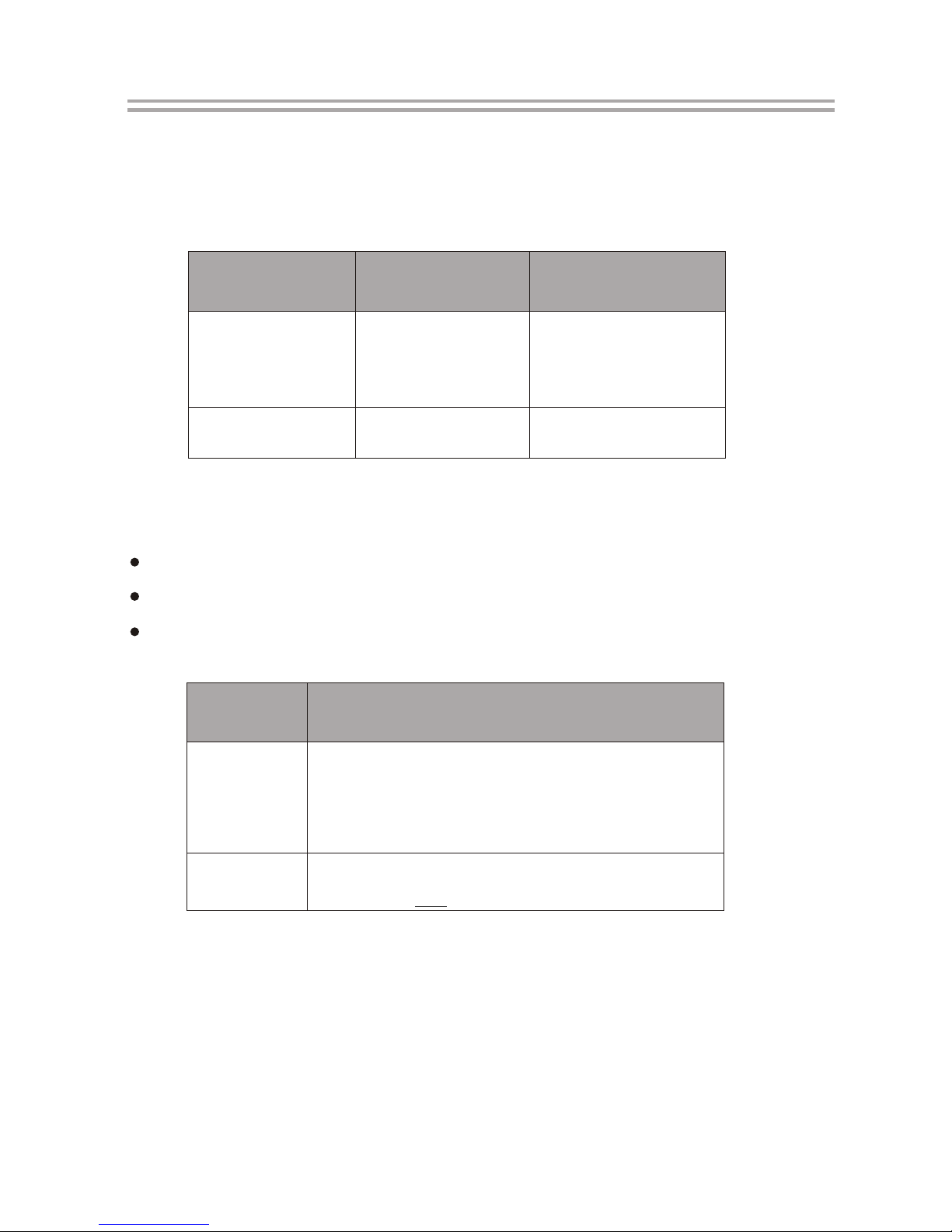
-7-
3.1 Video Output Capabilities
Each of the video outputs are capable of different levels of functionality, as described
in the table below. Actual output will depend on setup menu settings and TV capabilities
for HDMI televisions.
3.2 Audio Output Capabilities
Each of the audio outputs are capable of different levels of functionality, as described
in the table below. Actual output will depend on
BD player setup menu settings,
What types of audio tracks are encoded on the disk, and,
Surround sound receiver capabilities (for BD players connected to a surround sound system through HDMI or SPDIF)
BD Player
Audio Output
Audio tracks that can be sent directly to output
Dolby TrueHD
Dolby Digital Plus
DTS-HD High-Resolution Audio
Dolby Digital
DTS
PCM (From mono up to 7.1 channels @96 Khz)
Dolby Digital
DTS
PCM (stereo only, up to 96 Khz)
HDMI
SPDIF
3. Output Illustration
BD Player
Video Output
Resolutions Supported
(NTSC Models)
Resolutions Supported
(PAL Models)
HDMI
Composite Video
1080p 60/30/24Hz
1080i
720p
480p
480i
NTSC SD (480i)
1080p 50/25/24Hz
1080i
720p
576p
576i
PAL SD (576i)

-8-
3.3.2. Stereo Audio Outputs
These are analog, “old fashioned” stereo (left/right) outputs. If your TV does not have
an HDMI input, you can connect these outputs to the stereo audio inputs of a TV.
3.3.3. Composite Video
If your TV does not have component or HDMI video inputs, connect this output to the
composite video input of the television.
3.3.4. HDMI 1.3 Audio/Video Output
If you are using a surround-sound audio receiver with an HDMI input, connect
the HDMI output of the BD player to the HDMI input of the audio receiver. (You will need
to connect a second HDMI cable from the HDMI output of the audio receiver to the HDMI
input of the television)
If your surround-sound audio receiver does not have an HDMI input (or if you are not
using a surround- sound receiver), connect this output directly to the HDMI input of the
TV. One of the other audio outputs can be connected to the audio receiver.
3.3.5. Ethernet Connector
For BD-Live only, use an Ethernet cable to connect this connector to access Ethernet
while playing BD-Live disk.
3.3.6. USB 2.0 Connector
Used for external USB memory access, play supported audio/video files on USB
memory or store download content into USB memory for BD-Live
Warning: The USB memory stick should be plug in the unit directly. USB extension
cable should not be used to avoid failing of data transferring and interference caused.
3.3 Connectors Description
3.3.1 SPDIF Digital Audio Output
The SPDIF output is a digital audio output. If you have a surround-sound receiver with
a SPDIF (coaxial)input, connect this output to the coaxial input of the surround sound
receiver.

1
2
3
4
5
6
7
8
9
10
12
11
13
14
15
16
17
18
19
21
20
23
25
26
27
29
30
32
28
31
33
22
24
4. Remote Control
1.Open/Close
Press this button to open/close the disk tray.
2.Subtitle
This key can be used to enable/disable subtitles during
BD/DVD playback. If the disk has more than one
subtitle language, it can also be used to cycle through
the subtitle languages.
3.Audio
This key is used to cycle through the movie audio
soundtracks available on the disk. (Not available on all
disks).
4.Pop Menu/Title
On BD disks only, this button can be used to bring up
the main movie menu. (Not available on all disks).
5.Angle
Some BD and DVDs are filmed with more than one
camera angle. During playback of such a disk,
pressing this button will allow you to switch camera
angles. (Not available on all disks)
6.VOL (+/-)
Pressing the VOL + button will increase the volume of
the BD player's audio output. Pressing the VOL -
button will decrease the volume of the BD player's
audio output.
7.STOP
This button stops playback of a BD/DVD movie or files
on disk.
8.DISPLAY
Press this button to show current play status and time
information.
9.Menu Navigation Keys
These keys are used when navigating the menus on BD and DVDs. They are also used
for navigating the setup menus for the BD player.
10.GOTO
This button is used with the numeric keypad to jump to a specific track on an audio CD.
11.PREV
Press this button to play previous title, chapter, track or file if valid.
12.NEXT
Press this button to play next title, chapter, track or file if valid.
13.Return
When navigating files on a data CD or USB stick, pressing this button will return you
to the previous folder or menu.
14.Random
Used for random playback of audio files on disk. (Not available on all disks).
15.Colour Keys
The red, green, yellow, and blue keys are used to implement disk-specific features on
some BD disks. (Not available on all disks).
16. Resolution
Press to change resolution settings directly after pressing STOP button while playing
Blu-ray disks. You need to press STOP button 2 times while playing DVD disks and
by pressing STOP buttons 2 times, you will fullftop the disc, and see the full stop
mark:
17.Secondary Subtitle
Used to bring up the subtitle (if available) for the picture- in-picture (director's
commentary, etc) on a BD title. If the disk has more than one director's commentary
subtitle language, it can also be used to cycle through the subtitle languages.
(Not available on all disks).
-9-
16
0
9

18. STANDBY
Press the STANDBY button to turn the BD player on or off.
Note: After AC power being turned on, system will take about 16s to run linux and
initialize hardware, please be patient, system will not respond any key input
during this period.
19. Numeric Keypad
These buttons are used with the GOTO button to jump to specific title/chapter (track)
or time.
20. MUTE
Pressing this button to avoid audio output, pressing the MUTE button again will
resume audio output.
21. CLEAR
When entering numeric values via the numeric keypad , this button is used to clear a
number entered incorrectly.
22.SLOW
Pressing this button will cause the video to be played at ½, 1/4, 1/8 speed.
23. Step
Pressing this button will play movie by one frame.
24.Play
Pressing this button will start or resume playback.
25. Pause
Pressing this button will pause audio and video playback.
26.Menu
Pressing this key will immediately stop playback, and bring up the main or 'top' menu
of the BD or DVD disk. (Not available on all disks)In the main menu, you can typically
choose subtitle language, audio track, or different scene etc.
27.Setup
Bring out the settings menu of the BD player. This key will not work during disk play-
back
28.Fast Forward
Used to “Fast Forward” during content playback.
29.Fast Reverse
Used to “Fast Reverse” during content playback .
30.A-B
When a disk is playing, pressing this button once will save a “start point” for repeating
playback. Pressing this button again to select a “end point” then playback will repeat
from the start point to the end point. (Not available on all disks)
31.REPEAT
This button is used to cycle through the possible“repeat” modes based on content
played.
BD/DVD or video files on disk: (Not available on all disks)
CDDA or audio Files on disk:
32.Bonus View
On BD disks, this button is used to turn the video portion of the director's commentary
(picture-in-a-picture) on and off. (Not available on all disks).
Note: Director's commentary must have been turned on in the BD's main menu in
order for this key to work.
33.Secondary Audio
On BD disks equipped with multiple director's commentaries in several languages,
pressing this key will cycle through all of the languages available for the director's
commentaries. (Not available on all disks).
-10-
Repeat File
Repeat Off
Repeat All
C
T
Repeat Title
Repeat Chapter
Repeat Off
x
128
…
x
2
x
2
x
128
…
x
1/8
x
1/4
x
1/2

5.System Setting
Press SETUP button under stop status or press RIGHT button in main menu. System
will bring out setting menu as below picture:
Main Menu Setting Menu
-11-
5.1Language
5.1.1 OSD: set language used for user interface displayed .
5.1.2 Menu: set language used for BD/DVD menu (not available on all disks).
5.1.3 Audio: select audio language for BD/DVD disk (not available on all disks) .
5.1.4 Subtitle: select subtitle language used for BD/DVD disk (not available on all disks).
Point the remote control directly at the player's remote sensor.
Do not leave the remote control in an extremely hot or humid place.
Do not spill water or put anything wet on the remote control.
Notes:
Using the remote
o
30
o
30
Settings
Audio
Display
Info
Network
Language
Parental
BD Live
Media

5.2Display
5.2.1 TV Type: Select to output NTSC or PAL video format .
5.2.2 Resolution: Set maximum resolution of your TV here to get best video quality,
if you are not sure, please use HDMI Auto, system will read the preferred
resolution your TV supported via EDID.
5.2.3 TV Aspect: Select right video ratio based on your TV. ( Refer to below table)
Note: Aspect setting only effect HDMI and component output, and 4:3 setting has
no effect if resolution has been set to 720p or 1080i or1080p).
Note:4:3PS and 4:3LB only valid under SD mode (resolution is 480p/576p or 480i/576i).
5.2.4 Film Mode: system will output 1080p 24Hz if this item is set to ON and disk
movies are recorded on film at rate of 24 frames per second.
Note: This item only effect when Resolution is set to 1080p, and make sure your TV can
support 1080P24Hz mode.
Note: Please ensure your TV can support deep color properly if you want to select
ON.
5 : ON/OFF5.2. Color Depth
-12-

5.3.2 Digital Output:
If you only have two speakers, set PCM stereo.
If you connect receiver with more than two speakers, please refer to below tables:
5.3.3 Dynamic Range Control: means that you can allow the BD player to make the loud
parts of amovie's audio track quieter than they would be in the theatre, without
making the dialog of theactors any quieter. (It effects on analog audio output and
digital output should be set to PCM or Bitstream Mixed).
5.3 Audio
5.3.1 PCM Downsampling: select right bitrate for PCM signal to ensure your SPDIF
receiver can handle it correctly. It's no effect for HDMI digital audio output.
-13-
Bitstream
mixed
Bitstream
mixed
Bitstream mixed
Set to Bitstream
HD for disks with
DTS-HD
soundtracks.
Set to Bitstream
HD for disks with
Dolby TrueHD
soundtracks.

5.4 BD-Live
5.4.1 BD-Live Internet Access: Control BD player accessing internet
Limit access : Only allow the inserted Blu-Ray disk to download content from a
BD-Live website which has a valid online certificate. This will reduce the chances
of downloading malicious content onto the player.
Always allow access : Allow the BD the inserted Blu-Ray disk to access content
from all BD-Live internet sites whose internet address is encoded onto the disk.
There is no danger of malicious code download from valid commercial BD disks,
but choosing this option and downloading BD-live content via illegally authored
BD disks, or disks obtained from questionable sources, could result in malicious
code being downloaded onto the player.
Prohibit access : Blocks the inserted Blu-Ray disk from accessing BD-Live content
over the internet.
5.4.2 BD-Live Storage:
Show BD-Live storage information, select storage device to clear Blu-ray storage.
5.4.3 Erase Blu-Ray Storage: Clear Blu-Ray storage.
5.5 System
5.5.1 Optical Disc Auto Play: This option is used to tell the BD player whether or not to
start loading the main title menu of a disk as soon as the disk tray is closed.
5.5.2 Screen Saver Duration:
This BD player will activate screen saver mode after certain period of time set by
this item when system is playing music file or in stop/fullstop mode.
5.5.3 Auto Power Down: System will enter standby after certain period of time
automatically if no user operation.
5.5.4 CEC support:
Set this item to enable/disable CEC:
The CEC feature is designed to allow CEC-enabled devices to command and
control each other without user intervention. For example: If your TV is also CEC
-enabled and you turn TV off, the Blu-Ray player will get a CEC signal and turn off
automatically.
Note: Not every CEC-Enabled unit is compatible with this unit, please do not turn
this item ON if your TV not support CEC.
5.5.5 Reset Settings:
Reset all settings to factory default (Parental Control level will not be reset).
5.5.6 LEGAL
Legal info. will show the GPL(general public licences.)
5.6 Network
Press “ENTER” button when the item is highlighted, then select “ WIRED” to config
network:
5.6.1 Link Status: Show if ethernet cable is connected to BD player.
5.6.2 MAC Address: Show MAC address of this BD player.
5.6.3 IP Mode: Choose IP mode here for internet access. Choosing “Manual” mode,
5.6.4 ~ 5.6.8 will be activated for user input, otherwise they are inactivated.
5.6.4 IP Address: Show current IP address or access user input while in “Manual” IP
mode.
5.6.5 Subnet Mask: Show current Subnet Mask or access user input while in “Manual”
IP mode.
5.6.6 Gateway: Show current Gateway or access user input while in “Manual” IP mode.
5.6.7 Primary DNS: Show current Primary DNS or access user input while in “Manual”
IP mode.
-14-

-15-
5.6.8 Secondary DNS:
Show current Secondary DNS or access user input while in “Manual” IP mode.
Press ENTER key while Apply button is highlighted to activate setting you made,
or press ENTER key while Cancel button is highlighted to cancel changes you
made for network settings.
5.7 Info
This item shows software and hardware information for loader and main board, no
changes are allowed.
5.8 Parental
5.8.1 Parental Country:
Use this menu item to tell the BD player what country you are in.(Currently this
menu item has no effect)
5.8.2 Parental Control:
To turn parental control ON or OFF,
5.8.3 Parental Level:
To restrict playback of disks encoded with a rating level equal to or higher than the
level you set. Parental Control must be turned on for this menu item to have an
affect
5.8.4 Parental Password:
Change new password for Parental Control menu operation. (Default value is: 6666)
6. Audio, Video, Picture files on disk or USB devices
6.1 Introduction
This section explains how to play back PC-type audio, pictures, and video files
that have been placed onto a disk or USB memory stick.
6.2 Supported Audio, Video, Picture files types
Video
.MPEG4 (.mp4) files
.m4v files
.mpg files
Note: External subtitle file must have name begin with the video file name, and it must
be UTF8 or UTF16 encoded. (e.g. For video file: file001.avi, external subtitle file
can be: file001_01.srt,file001_eng.srt or file001_ger.sub etc)
Music:
.mp3 files
.wma files
Picture:
.jpeg files
.Png files
USB Memory Device Compatiblity
MPEG-4
The max Resoultion And Frame
Rate:720p@30fps
MPEG-2
XVID
MPG
MPEG-1
MPEG-2
TS/TRP
MPEG-2
Photo file format
JPG
Progressive JPEG
MAX RESOLUTION : 1024*768
JPEG
Baseline JPEG
MAX RESOLUTION : 2230*1254
Music file format
MP3
WMA
Sample Rate : 32K~48KHz
Bit rate : 32K~320Kbps
Channel : Mono/Stereo
* Note
1) When there are invalid files, the "Not supported"/or "Empty" will be displayed for the file.
2) Unlisted codec files may not playback.
3) File system : FAT16,FAT32
Type
File format
Supported Codec
Remark
Movie file format
AVI
MJPEG
MP3,
WMA,
AAC,
PCM
The max Resoultion And Frame
Rate:720p@30fps
---
MP3
WMA

Figure 5-1 Video Media Selector
6.4.1 Select Videos icon in main menu which will appear after BD player read out disk
or/and USB device. Press ENTER key while Video icon is highlighted, system will
bring out a sub menu for file source selection.(Figure 5-1)
6.4 Browsing video files
-16-
6.3 Disk or USB devices preparation
6.3.1 CD-R/RW, DVD+/-R, DVD+/-RW, BD-R or BD-RE with supported files recorded in
UDF or ISO9660 format (must be finalized) can be playback on this BD player.
6.3.2 USB device with supported files on its FAT/FAT32 partition will be recognized.
Note:
When USB drive is plugged in or out when playing Blu-ray disc, the Blu-ray disc will
have fullstop, and return to the main SETUP menu.
Settings
Optical Disc
USB 1
Media
Settings
Optical Disc
USB 1
Media
Pictures
Music
Videos

Figure 5-3 Audio Media Selector
6.5 Browsing Audio files
6.5.1 Select Music icon in main menu which will appear after BD player read out disk or
/and USB device. Press ENTER key while Music icon is highlighted, system will
bring out a sub menu for file source selection.( Figure 5-3 )
-17-
Figure 5-2 Video Browser Screen
6.4.2 Select disk or USB to open a browser which allow files on current disk/
USB device, so you can choose any files you want to play.(
you to view
Figure 5-2 )
Optical Disc
USB 1
Pictures
Music
Videos
Settings
Media
Videos
8 Item(s)
Main Menu
Previous folder
Play Files
MovieNo6.mkv
Videos
MovieNo7.mkv
MovieNo8.mkv
MovieNo1.mkv
MovieNo2.mkv
MovieNo3.mkv
MovieNo4.mkv

6.6 Browsing picture files
6.6.1 Select Pictures icon in main menu which will appear after BD player read out disk
or/and USB device . Press ENTER key while Pictures icon is highlighted, system
will bring out a sub menu for file source selection.( Figure 5-5)
Figure 5-5 Picture Media Selector
6.6.2 Select disk or USB to open a browser which files on current
disk/USB device, so you can choose any files you want to play.(
allows you to view
Figure 5-6 )
Figure 5-6 Picture Browser Screen
-18-
Figure 5-4 Audio Browser Screen
6.5.2 Select disk or USB to open a browser which allow files on current disk /
USB device, so you can choose any files you want to play .(
you to view
Figure 5-4 )
57 Item(s)
JPG
Browse Music
Main Menu
Previous folder
Start Silde Show
Pictures
Settings
PICT1556.JPG PICT1557.JPG PICT1557.JPG
PICT1509.JPG PICT1619.JPG PICT1764.JPG
PICT1765.JPG PICT1771.JPG PICT1005.JPG
Now Playing
Pictures
Optical Disc
USB 1
Music
Videos
Settings
Media
Music
19 Item(s)
MP3 kbps test filer
Browse Pictures
Main Menu
Previous folder
Play Files
8 kbps.mp3
Title:
112 kbps
Artist:
112 kbps
Album:
Hell freezer Over (Rock/Pop)
Now Playing
80 kbps.mp3
96 kbps.mp3
112 kbps.mp3
120 kbps.mp3
16 kbps.mp3
160 kbps.mp3

7. BD-Live Operation
7.1 D
Some (but certainly not all) BD disks contain additional features that are made
available to players that are connected to the internet, and have additional memory
added. These additional features may include things like
-the ability to download new movie trailers,
-additional 'commentary' by actors and directors,
- game play and chat
In order to access BD-Live functions, the player must be properly configured for
BD-Live internet access, and it must be equipped with additional memory.
7.2 Adding external BD-live Memory to player
7.2.1 Obtain USB memory which has been formatted as FAT32.
7.2.2 Insert the USB memory stick into the USB slot on the player.
7.3 Setting BD-Live Internet Access Mode
7.3.1 In the BD Player's main setup menu, go to the 'Other” menu choice;
Then, choose “BD-Live Internet Access”. Be sure that “Limit Access” or “Always
Allow Access” is checked.
7.3.2 Once the USB memory stick has been inserted, if there is not at least 100Mbyte
of free space on the device, you should choose “Clear BD Storage” from the
“Other” setup menu item
7.3.3 In the BD Player's main setup menu, go to the 'Network' menu choice; Then,
choose “IP mode”. Set up the Network IP addresses per your router's or ISPs
recommendations
NOTE: The 'Connectivity Test' must pass, or you are not connected to the internet, and
cannot access BD-Live Content on the web.
7.4 BD-Live Internet Access Example
th
7.4.1 Obtain a BD-Live disk like <The 6 Day>
7.4.2 Select BD-Live option from Special Features Menu (or in some disk, you can see
BD-Live option in main menu)
escription
multiperson
-19-

7.4.5 The downloaded content is stored under My Downloads. You can choose to either
play back or delete the downloaded content
7.5 BD-Live Notes
7.5.1 This player only supports the connection of USB memory in order to store BD 2.0
downloaded content
7.5.2 Any externally connected device will be set as BD-Live storage and internal
storage will be ignored in same time.
7.5.3 Some BD-Live content will be expired and not playable, user need to manually
delete the contents in BD storage in order to free space.
-20-
7.4.3 The player will connect to internet and show download menu as below picture.
Note: This can take several minutes.
7.4.4 You can select the content to download from the Previews sub menu.
Note: This can take several minutes.

8. Trouble shooting
-21-
If you have any questions, please consult the troubleshooting guide below.
NO PICTURE OR SOUND
Ensure the power button is on.
Ensure the power outlet is operational.
Ensure the power cord is not damaged.
Ensure the power plug is connected firmly to the outlet.
PICTURE BUT NO SOUND
Ensure the audio jacks are securely connected.
Ensure the audio connector is not damaged.
Ensure you have set the player's AUDIO settings correctly.
Ensure you have entered the correct AV input for your TV.
Ensure the audio is not set to mute.
SOUND BUT NO PICTURE
Ensure the video jacks are securely connected.
Ensure you have entered the correct AV input for your TV.
Ensure the video connector is not damaged.
Ensure you have set the player's VIDEO settings correctly.
POOR PICTURE OR SOUND
Ensure you have set the player's AUDIO settings correctly.
Ensure the disc is not scratched or stained.
Ensure the AV connector or the output terminal is not damaged.
REMOTE NOT WORKING
Make sure the Main unit's POWER button is on.
Ensure the remote batteries are working.
Point the remote control directly at the player's IR sensor.
Remove any obstacles between the remote and the IR sensor.
UNIT NOT WORKING
Turn off the power, and then turn it on again.
NO DISC DISPLAYED
Ensure you have put the disc on the tray.
Ensure the disc is not upside down.
Ensure the disc is not distorted, stained or scratched.
Please note: This device is software upgradeable. Please visit www.AVL21c.com
for potential software releases.

9. Specifications
General
Power requirements: AC 100-240 Volt, 50/60Hz
Power consumption: 20W
Discs Compatibility:
BD,DVD,DVD+/-R/RW,VCD,CD-DA,CD-R/RW.
Video out
HDMI
CVBS: 1.0V(p-p)/75 , sync, negative polarity, RCA pin jack x 1
Audio out
2 channel out: RCA pin jackx2
Coaxial out: 0.5V(p-p)75 , RCA pin Jack x l
Frequency response: 20Hz to 20kHz
S/N ratio:>90dB
Total harmonic distortion: <-65dB
[Accessories]
Remote Control x 1
User s Manual x 1
Specifications are subject to change without notice.
Weight and dimensions are approximate.
-22-
This device complies with Part 15 of the FCC Rules. Operation is subject to the following two conditions:(1)
this device may not cause harmful interference, and(2) this device must accept any interference received,
including interference that may cause undesired operation.
This product incorporates copyright protection technology that is protected by U.S. patents and
other intellectual property rights. Use of this copyright protection technology must be authorized
by Rovi Corporation, and is intended for home and other limited viewing uses only unless
otherwise authorized by Rovi Corporation. Reverse engineering or disassembly is prohibited.
Manufactured under license from Dolby Laboratories. Dolby and the double-D symbol are
trademarks of Dolby Laboratories.
Manufactured under license under U.S. Patent # s: 5,451,942; 5,956,674; 5,974,380; 5,978,762;
6,487,535 & other U.S. and worldwide patents issued & pending. DTS and the Symbol are registered
trademarks, & DTS-HD, DTS-HD Advanced Digital Out and the DTS logos are trademarks of DTS, Inc.
Product includes software. DTS, Inc. All Rights Reserved.

- 23 -
The BD player runs software that is covered under the GPL. As such, we are required
to publish the following:
GNU GENERAL PUBLIC LICENSE
Version 2, June 1991
Copyright (C) 1989, 1991 Free Software Foundation, Inc.
51 Franklin Street, Fifth Floor, Boston, MA 02110-1301, USA
Everyone is permitted to copy and distribute verbatim copies of this license document,
but changing it is not allowed.
Preamble
The licenses for most software are designed to take away your freedom to share and
change it. By contrast, the GNU General Public License is intended to guarantee your
freedom to share and change free software--to make sure the software is free for all its
users. This General Public License applies to most of the Free Software Foundation's
software and to any other program whose authors commit to using it.
(Some other Free Software Foundation software is covered by the GNU Lesser
General Public License instead.) You can apply it to your programs, too.
When we speak of free software, we are referring to freedom, not price. Our General
Public Licenses are designed to make sure that you have the freedom to distribute
copies of free software (and charge for this service if you wish), that you receive
source code or can get it if you want it, that you can change the software or use pieces
of it in new free programs; and that you know you can do these things.
To protect your rights, we need to make restrictions that forbid anyone to deny you
these rights or to ask you to surrender the rights.
These restrictions translate to certain responsibilities for you if you distribute copies
of the software, or if you modify it.
For example, if you distribute copies of such a program, whether gratis or for a fee,
you must give the recipients all the rights that you have. You must make sure that they,
too, receive or can get the source code. And you must show them these terms so they
know their rights.
We protect your rights with two steps: (1) copyright the software, and (2) offer you this
license which gives you legal permission to copy, distribute and/or modify the software.
Also, for each author's protection and ours, we want to make certain that everyone
understands that there is no warranty for this free software. If the software is modified
by someone else and passed on, we want its recipients to know that what they have is
not the original, so that any problems introduced by others will not reflect on the
original authors' reputations.
Finally, any free program is threatened constantly by software patents. We wish to
avoid the danger that redistributors of a free program will individually obtain patent
licenses, in effect making the program proprietary. To prevent this, we have made it
clear that any patent must be licensed for everyone's free use or not licensed at all.
The precise terms and conditions for copying, distribution and modification follow.
10. GNU PUBLIC LICENSE

- 24 -
TERMS AND CONDITIONS FOR COPYING, DISTRIBUTION AND MODIFICATION
0.This License applies to any program or other work which contains a notice placed
by the copyright holder saying it may be distributed under the terms of this General
Public License. The "Program", below, refers to any such program or work, and a
"work based on the Program" means either the Program or any derivative work under
copyright law: that is to say, a work containing the Program or a portion of it, either
verbatim or with modifications and/or translated into another language. (Hereinafter,
translation is included without limitation in the term "modification".) Each licensee is
addressed as "you".
Activities other than copying, distribution and modification are not covered by this
License; they are outside its scope. The act of running the Program is not restricted,
and the output from the Program is covered only if its contents constitute a work
based on the Program (independent of having been made by running the Program).
Whether that is true depends on what the Program does.
1.You may copy and distribute verbatim copies of the Program's source code as you
receive it, in any medium, provided that you conspicuously and appropriately publish
on each copy an appropriate copyright notice and disclaimer of warranty; keep intact
all the notices that refer to this License and to the absence of any warranty; and give
any other recipients of the Program a copy of this License along with the Program.
You may charge a fee for the physical act of transferring a copy, and you may at your
option offer warranty protection in exchange for a fee.
2.You may modify your copy or copies of the Program or any portion of it, thus
forming a work based on the Program, and copy and distribute such modifications or
work under the terms of Section 1 above, provided that you also meet all of these
conditions:
a)You must cause the modified files to carry prominent notices stating that you
changed the files and the date of any change.
b)You must cause any work that you distribute or publish, that in whole or in part
contains or is derived from the Program or any part thereof, to be licensed as a whole
at no charge to all third parties under the terms of this License.
C)If the modified program normally reads commands interactively when run,
you must cause it, when started running for such interactive use in the most ordinary
way, to print or display an announcement including an appropriate copyright notice
and a notice that there is no warranty (or else, saying that you provide a warranty)
and that users may redistribute the program under these conditions, and telling the
user how to view a copy of this License. (Exception: if the Program itself is interactive
but does not normally print such an announcement, your work based on the Program
is not required to print an announcement.)These requirements apply to the modified
work as a whole. If identifiable sections of that work are not derived from the Program,
and can be reasonably considered independent and separate works in themselves,
then this License, and its terms, do not apply to those sections when you distribute
them as separate works. But when you distribute the same sections as part of a whole
which is a work based on the Program, the distribution of the whole must be on the
terms of this License, whose permissions for other licensees extend to the entire
whole, and thus to each and every part regardless of who wrote it.
Thus, it is not the intent of this section to claim rights or contest your rights to work
written entirely by you; rather, the intent is to exercise the right to control the
distribution of derivative or collective works based on the Program. In addition, mere
aggregation of another work not based on the Program with the Program (or with a
work based on the Program) on a volume of a storage or distribution medium does not
bring the other work under the scope of this License.

- 25 -
3.You may copy and distribute the Program (or a work based on it, under Section 2) in
object code or executable form under the terms of Sections 1 and 2 above provided
that you also do one of the following:
a)Accompany it with the complete corresponding machine-readable source code,
which must be distributed under the terms of Sections 1 and 2 above on a medium
customarily used for software interchange; or,
The source code for a work means the preferred form of the work for making
modifications to it. For an executable work, complete source code means all the
source code for all modules it contains, plus any associated interface definition files,
plus the scripts used to control compilation and installation of the executable.
However, as a special exception, the source code distributed need not include
anything that is normally distributed (in either source or binary form) with the major
components (compiler, kernel, and so on) of the operating system on which the
executable runs, unless that component itself accompanies the executable.
If distribution of executable or object code is made by offering access to copy from a
designated place, then offering equivalent access to copy the source code from the
same place counts as distribution of the source code, even though third parties are
not compelled to copy the source along with the object code.
4.You may not copy, modify, sublicense, or distribute the Program except as
expressly provided under this License. Any attempt otherwise to copy, modify,
sublicense or distribute the Program is void, and will automatically terminate your
rights under this License. However, parties who have received copies, or rights, from
you under this License will not have their licenses terminated so long as such parties
remain in full compliance.
5.You are not required to accept this License, since you have not signed it. However,
nothing else grants you permission to modify or distribute the Program or its
derivative works. These actions are prohibited by law if you do not accept this License.
Therefore, by modifying or distributing the Program (or any work based
on the Program), you indicate your acceptance of this License to do so, and all its
terms and conditions for copying, distributing or modifying the Program or works
based on it.
6.Each time you redistribute the Program (or any work based on the Program), the
recipient automatically receives a license from the original licensor to copy, distribute
or modify the Program subject to these terms and conditions. You may not impose any
further restrictions on the recipients' exercise of the rights granted herein.
You are not responsible for enforcing compliance by third parties to this License.
7.If, as a consequence of a court judgment or allegation of patent infringement or for
any other reason (not limited to patent issues),
conditions are imposed on you (whether by court order, agreement or otherwise) that
contradict the conditions of this License, they do not excuse you from the conditions
of this License.
If you cannot distribute so as to satisfy simultaneously your obligations under this
License and any other pertinent obligations, then as a consequence you may not
distribute the Program at all. For example, if a patent license would not permit
royalty-free redistribution of the Program by all those who receive copies directly or
indirectly through you, then the only way you could satisfy both it and this License
would be to refrain entirely from distribution of the Program.

- 26 -
If any portion of this section is held invalid or unenforceable under any particular
circumstance, the balance of the section isintended to apply and the section as a
whole is intended to apply in other circumstances.
It is not the purpose of this section to induce you to infringe any patents or other
property right claims or to contest validity of any such claims; this section has the sole
purpose of protecting the integrity of the free software distribution system, which is
implemented by public license practices. Many people have made generous
contributions to the wide range of software distributed through that system in reliance
on consistent application of that system; it is up to the author/donor to decide if he or
she is willing to distribute software through any other system and a licensee cannot
impose that choice.
This section is intended to make thoroughly clear what is believed to be a
consequence of the rest of this License.
8.If the distribution and/or use of the Program is restricted in certain countries either
by patents or by copyrighted interfaces, the original copyright holder who places the
Program under this License may add an explicit geographical distribution limitation
excluding those countries, so that distribution is permitted only in or among countries
not thus excluded. In such case, this License incorporates the limitation as if written
in the body of this License.
9.The Free Software Foundation may publish revised and/or new versions of the
General Public License from time to time. Such new versions will be similar in spirit to
the present version, but may differ in detail to address new problems or concerns.
Each version is given a distinguishing version number. If the Program specifies a
version number of this License which applies to it and "any later version", you have
the option of following the terms and conditions either of that version or of any later
version published by the Free Software Foundation. If the Program does not specify a
version number of this License, you may choose any version ever published by the
Free Software Foundation.
10.If you wish to incorporate parts of the Program into other free programs whose
distribution conditions are different, write to the author to ask for permission.
For software which is copyrighted by the Free Software Foundation, write to the Free
Software Foundation; we sometimes make exceptions for this. Our decision will be
guided by the two goals of preserving the free status of all derivatives of our free
software and of promoting the sharing and reuse of software generally.
11.Because the program is licensed free of charge, there is no warranty for the
program, to the extent permitted by applicable law. Except when otherwise stated in
writing the copyright holders and/or other parties provide the program "as is" without
warranty of any kind, either expressed or implied, including, but not limited to, the
implied warranties of merchantability and fitness for a particular purpose. The entire
risk as to the quality and performance of the program is with you. Should the program
prove defective, you assume the cost of all necessary servicing, repair or correction.
12.In no event unless required by applicable law or agreed to in writing will any
copyright holder, or any other party who may modify and/or redistribute the program
as permitted above, be liable to you for damages, including any general, special,
incidental or consequential damages arising out of the use or inability to use the
program (including but not limited to loss of data or data being rendered inaccurate or
losses sustained by you or third parties or a failure of the program to operate with any
other programs), even if such holder or other party has been advised of the possibility
of such damages.
