Page 1

1
Operating instructions
OVATION SD 6.2
Page 2

2
Page 3

3
Declaration of conformity (for EC only)
We herewith confirm, that the unit to which this manual belongs fulfills the EC rules necessary
to obtain the sign
the necessary measurements were taken with positive results.
AVM Audio Video Manufaktur GmbH
Daimlerstraße 8
D-76316 Malsch
Germany
www.avm.audio
info@avm.audio
Page 4

4
Dear customer
Thank you for purchasing this AVM product. You now own a versatile, excellent sounding hifi
component. Before enjoying music, please read this manual carefully. After that you will know
how to use your new SD 6.2 in the optimal way.
Please note that the range of functions of your AVM hifi component can be easily expanded by
means of a software update at any time. Hence, the present operating instructions will require
continued updates going forward. You you can always download the most current version from
our website at www.avm.audio.
Sincerely yours,
The AVM Team
Page 5

5
Table of contents
1
! Getting started ...................................................................................................................... 6!
1.1! What’s in the box? .......................................................................................................... 6!
1.2! Control and operating elements ...................................................................................... 6!
1.3! Installation and cooling ................................................................................................... 7!
1.4! Connection to mains ....................................................................................................... 7!
1.5! Connecting digital sources .............................................................................................. 8!
1.6! Connecting analogue signal sources .............................................................................. 8!
1.7! Connecting a recorder .................................................................................................... 8!
1.8! RC 9 remote control ........................................................................................................ 8!
1.9! RC S App for iOS and Android ........................................................................................ 8!
1.10! Network installation (LAN, WiFi) .................................................................................... 8!
1.11! Software updates ........................................................................................................ 12!
2! Basic operation .................................................................................................................. 13!
2.1! First operation / self test ............................................................................................... 13!
2.2! Switching on / stand by ................................................................................................. 13!
2.3! Selecting a signal source .............................................................................................. 13!
2.4! Volume setting ............................................................................................................... 13!
2.5! Setting of input sensitivity ............................................................................................. 14!
2.6! Samplerate and filter settings ....................................................................................... 14!
3! Advanced Settings ............................................................................................................. 15!
3.1! Global settings .............................................................................................................. 15!
3.2! Personal Setup .............................................................................................................. 16!
3.3! Reset (factory default settings) ...................................................................................... 17!
4! RC 9 Fernbedienung (optionally available) ...................................................................... 18!
4.1! Overview ........................................................................................................................ 18!
4.2! Activation and stand by mode ...................................................................................... 19!
4.3! Battery charge ............................................................................................................... 19!
4.4! Colour display ............................................................................................................... 19!
4.5! Entry of letters, numbers, and characters ..................................................................... 20!
4.6! Hotkeys ......................................................................................................................... 20!
4.7! System settings ............................................................................................................. 20!
4.8! Source Menu ................................................................................................................. 23!
4.9! Receiver Settings .......................................................................................................... 26!
5! Appendix ............................................................................................................................. 27!
5.1! Cleaning ........................................................................................................................ 27!
5.2! Troubleshooting ............................................................................................................ 27!
5.3! Conditions of warranty (EC only) ................................................................................... 28!
6! Technical Data .................................................................................................................... 28!
Page 6

6
1 Getting started
1.1 What’s in the box?
• OVATION SD 6.2
• WLAN antenna
• Power cable
• Optional accessory: RC 9 remote control with docking station, power supply unit,
USB charging cable
CAUTION: After unpacking, please check the scope of delivery to ensure that all parts have
been supplied and are undamaged. In case the original packing has already been opened,
please contact your local dealer. Often, your dealer prepares your new device prior to delivery
to adapt and change the configuration to your personal needs.
1.2 Control and operating elements
The numbers in the drawings below mark the control elements. They refer to the numbers in
the text, where the operation of the unit is described.
1 Power button (on / off)
2 Source Selector
3 Control LED
4 Multifunctional buttons (a,b,c,d,e)
5 Display
6 Volume knob
7 Headphone output
Page 7

7
8 Analog output left (XLR)
9 Analog output right (XLR)
10 Analog output left (Cinch, Var)
11 Analog output right (Cinch, Var)
12 Analog output left (Cinch, Fix)
13 Analog output right (Cinch, Fix)
14 Analog input right (XLR)
15 Analog input left (XLR)
16 Analog input right (Cinch)
17 Analog input left (Cinch)
18 Digital output (Optical)
19 Digital output (Coaxial)
20 Digital input USB B
21 Digital input (Optical 2)
22 Digital input (Optical 1)
23 Digital input (Coaxial 2)
24 Digital input (Coaxial 1)
25 Digital input (AES/EBU)
26 WiFi antenna socket
27 USB B input
28 Network port (LAN)
29 Status LED
30 Reset button (Streaming module)
31 Mains connector
32 Mains switch
33 Trigger outputs
34 Connector for external IR receiver
35 Phase LED
36 Link
37 Configuration port
1.3 Installation and cooling
The unit can become hot depending on demanded output power or environmental
temperature. Therefore it is important, that the cooling air can flow unhindered into the air
inlet in the bottom and flow out through the holes in the rear panel. Direct exposure to
sunlight is not recommended because this will heat up the unit.
1.4 Connection to mains
Connect the unit to the mains outlet by using the power cord which is (in some countries)
delivered together with the unit. Make sure that mains voltage is according to the value
printed on the rear panel of the amp (near mains connector).
CAUTION: Keep the unit switched off until all audio connections are made.
Page 8

8
1.5 Connecting digital sources
Connect the outputs of your digital sources to the corresponding digital inputs of the SD 6.2
(21- 25). You con choose from one of two optical inputs (21, 22), two coaxial inputs (23, 24),
or teh AES/EBU input (25).
1.6 Connecting analogue signal sources
Connect the outputs of your signal sources to the analogue inputs (14-17). The upper row is
for left channel, the lower row is for right channel.
1.7 Connecting a recorder
The input of a digital recorder must be connected to the digital outputs (18, 19). The signal on
the digital outputs depends on the selected source such as DIG COAX, DIG OPT.
1.8 RC 9 remote control
The optionally available RC 9 remote control allows for easy and comprehensive control of
the SD 6.2. Before you can use the RC 9 together with your SD 6.2, both components need
to be connected. This process is also referred to as Pairing. In order to start the pairing
process, please follow the instructions as described in section 4.7.5. For a detailed
description of functions and features of the optionally available RC 9 remote control, please
refer to chapter 4.
1.9 RC S App for iOS and Android
The RC S App for iOS and Android will turn your smartphone or tablet into an easy-to-use
remote control and provides a variety of intuitive features to get the most out of your networkenabled AVM device. The RC S App is available free of charge and can be downloaded from
the Apple App Store and the Google Play Store. For detailed instructions on how to set-up
your AVM device with the RC S App, please refer to the RC S User Guide which can be
downloaded from our website at www.avm.audio.
1.10 Network installation (LAN, WiFi)
In order to use the integrated streaming functions (e.g. TIDAL, Airable, Webradio, MusikServer etc.) your SD 6.2 needs to be connected to the internet via a router in your home
network. You can choose from a wired ethernet connection (LAN) (17) or a wireless WiFi
connection (24). In order to use the WiFi connection of the SD 6.2, the included WiFi antenna
Page 9

9
needs to be installed. Please follow the instructions below to connect your SD 6.2 to your
local home network.
1.10.1 Network installation: Wired ethernet connection (LAN)
ü Please switch off the SD 6.2 on the rear side of the unit (32).
ü Plug an ethernet cable from your local router into the network port of the SD 6.2 (28).
ü Switch on the SD 6.2 on the rear side of the unit (32). Wait until the device has started and
went into stand by mode. Now, switch it on with the power button on the front side (1).
ü After a brief starting process your SD 6.2 automatically connects to your local home
network and is ready to be operated via RC S App for iOS and Android.
1.10.2 Network installation: Wireless connection (WiFi)
In order to set up the SD 6.2 with a wireless connection, you need to download and install the
free RC S App for iOS and Android or the optionally available RC 9 remote control.
CAUTION: Before using the wireless functionality of the SD 6.2 an initial set-up of a wired
ethernet connection (LAN) according to the steps described in section 1.10.1 is required.
ü Please switch off the SD 6.2 on the rear side of the unit (32).
ü Plug an ethernet cable from your local router into the network port of the SD 6.2 (28).
ü Switch on the SD 6.2 on the rear side of the unit (33). Wait until the device has started and
went into stand by mode. Now, switch it on with the power button on the front side (1).
ü After a brief starting process your SD 6.2 automatically connects to your local home
network and is ready to be operated via the RC S App for iOS and Android.
ü Launch the RC S App on your smartphone or tablet. The RC S App will now automatically
search and list all available AVM devices in your local network with their respective device
name and IP adress (e.g. "192.168.xxx.x" or "10.0.1.4").
ü Choose one of the availbale devices and wait until a connection is established between
your RC S App and the SD 6.2 .
Page 10

10
ü Navigate to the Settings tab on the RC S App and choose Device Settings / Network /
Configure WiFi.
ü After you have selected the SSID menu option, you will be provided with a list of all
available WiFi networks. Choose a WiFi network and select a respective Security and
Cipher setting.
Page 11

11
ü Choose the menu option Password and enter your WiFi password. Confirm with Done at
the upper right-hand corner. Now, confirm your WiFi settings with Apply at the upper
right-hand corner.
ü Under DHCP, you will be asked if your SD 6.2 should obtain an IP adress automatically (if
yes, please make sure the DHCP option is activated). Now, confirm your choice with
Apply at the upper right-hand corner.
CAUTION: Unless your local home network has been configured with static IP
addresses, we highly recommend to activate the DHCP option, which is the most
common use case.
Page 12

12
ü Now, choose Restart at the upper right-hand corner in order to restart the integrated SD
6.2 streaming module. Please make sure to not switch off the device while the device is
restarting (which is happening under to hood without any indication on the integrated
display). To activate the Restart process, please press Back at the upper right-hand
corner of the RC S App.
ü Remove the ehternet cable and wait until the indication Please wait. Reconnecting on
the display of your smartphone or tablet running the RC S App has disappeared.
ü The SD 6.2 is now connected with your wirelress WiFi network.
CAUTION: When switching from a wired ethernet connection (LAN) to a wireless WiFi
connection or vice versa, a restart of the integrated streaming module of your SD 6.2 is
always required. Please follow the above instructions to restart the device via the RC S App.
1.11 Software updates
To get the most out of your AVM HiFi streaming system, please make sure you always keep
the RC S App and the streaming software of your AVM device up-to-date. You can download
the latest version of the RC S App in the Apple App Store or the Google Play Store. To make
sure your AVM device runs the latest version of the streaming software, please make sure the
device is connected to the internet and follow the instructions below.
ü Streaming software update via the RC S App: Navigate to the Settings tab and choose
Device Settings / Software / Check for Updates.
ü Update der Streaming-Software über die RC 9 Fernbedienung: Navigate to the
Receiver Settings menu and choose Software / Update.
Page 13

13
2 Basic operation
2.1 First operation / self test
In case the SD 6.2 was not connected to mains a self test will be performed when it is
switched on by the mains switch (32) for the first time. The unit will check its configuration
and that all the installed components work properly. The procedure is shown in the display.
Afterwards the unit will switch to stand by.
2.2 Switching on / stand by
Using the button power (1) you can switch between on (operate) and stand by. When
switched on, the display (5) lights up and the LED (3) is off. In stand by mode the display is off
and the LED is on to indicate that the unit is still connected to mains.
CAUTION: When switched to stand by the unit is still connected to the mains. In case of a
thunderstorm or if you leave the house for a longer time we recommend that you switch the
amplifier off by using the mains switch (32) or pull the mains plug.
2.3 Selecting a signal source
A local signal source (analog inputs, digital inputs etc.) can be selected by rotating the source
selector (2) until the desired source appears on the display. More sources such as Webradio,
Podcasts, TIDAL, Music Server, or USB can only be selected via the optional RC 9 remote
control or the free RC S App for iOS and Android.
CAUTION: If you activate a digital input that has no valid signal, NO DIG SIGNAL or NO USB
PLUGGED is shown on the display (5).
2.4 Volume setting
Use the rotary encoder (6) to set the desired volume. Depending on rotating speed the
volume increases / decreases in 0.5 dB steps (slow) or 2 dB steps (fast). The actual setting is
shown on the display (5).
NOTE: Please note that if the volume is changed using the optionally available RC 9 remote
control, the level always increases / decreases in 2 dB steps.
Page 14

14
2.5 Setting of input sensitivity
The level of signal sources differs often by several dBs. You recognize a step in volume, when
switching between two different inputs. With the sensitivity setting menu you can avoid this.
The sensitivity of each input can be adjusted between – 9.5 dB and + 10.0 dB.
Select any input and chose a convenient volume level. Now press the multifunctional button
4c under the display for more than 2 seconds. The button is now marked EXIT LVL. Now you
can switch between the sources and adjust the levels by using the volume knob (6). Pressing
this multifunctional button 4c under the display again will exit the level setting mode and bring
the unit back to normal operating mode.
NOTE: While the level setting mode is active the unit will not respond to any RC 9 remote
control command.
2.6 Samplerate and filter settings
If a digital input is selected, you can choose from a variety of different sample rate settings by
using the multifunctional buttons (4) entitled CONV. The currently selected sample rate is
always shown at the upper right hand side of the display (44.1, 48, 88.2, 96, 176.4, 192, 352,
384 kHz). The acronym NAT, standing for "native", entails a direct processing of the signal
without changing the original sample rate. The acronym CNV, standing for "Conversion",
indicates an applied upsampling or downlsampling process to the incoming signal. The digital
filter settings STEEP and SMOOTH can be set according to your personal preference. Please
note that a chosen filter setting is only true for a selected input and is being recalled every
time you select the respective input again, even when the device has completey been
switched off before.
NOTE: When USB is selected as a signal source, only the settings NAT / STEEP and NAT /
SMOOTH can be chosen.
USB B digital input
If a digital signal from a computer (PC or Mac) is connected to the USB B digital input of your
SD 6.2 you can choose between two differnet modes (LO RES or HI RES) by pressing one of
the multifunctional buttons 4d, 4d.
LO RES can be used to play back a digital input signal with a sample rate of up to 96kHz
without the need for an additional audio driver on your Windows PC or Macintosh Computer.
HI RES can be used to play back a digital input signal with a sample rate of up to 384kHz/24
Bit (PCM) or DSD64 and DSD128 without to install an audio driver on your Macintosh
Computer. If you are using a Windows PC you will need to install an additional driver which is
availbale for download on the respective product page at www.avm.audio.
Please note that you need to select the HI RES input mode in order to play back a DSD64 OR
DSD128 file.
Page 15

15
3 Advanced Settings
Your SD 6.2 offers a wealth of custom specific settings in its advanced settings menu. To
enter the menu just tap on the button MENU (4). The button now changes to EXIT. A second
tip on this button leads you to the normal operating mode. When the menu system is active
you can select the desired function using the buttons < ITEM > (4a, 4b). The setting is done
using the buttons < VALUE > (4d, 4e).
Depending on the actual source the advanced settings menu offers a range of selected
settings described in the following.
3.1 Global settings
3.1.1 Set tone control
Set tone control activates or deactivates the integrated sound settings menu of the SD 6.2
which enables you to individually adjust the bass or treble level of a certain sound source or
lets you choose from a range of available loudness curves.
Set tone control can be bypassed (BYPASS) or activated (ACTIVE). In case the set tone
control option is activated TONE ON is shown in the display (4), otherwise LINEAR. When
switched to ACTIVE the sound settings menu is ready to operate but will only be enabled if
one of the associated parameters such as set bass, set treble or set loudness is being
altered. In case all three parameters are in a neutral position (BASS = 0, TREBLE= 0,
COUNTOUR = OFF) the set tone control option remains ready for operation without
processing the signal. You can choose if you want to change bass and treble settings
simultaneously for all inputs (GLOBAL) or exclusively for the currently selected input
(INDIVIDUAL). If you wish to set individual settings, a prior parameterization of the respective
sound sources is required first (see 3.2.2 ). The loudness option depends on speakers and
properties of the listening room and is therefore always GLOBAL.
NOTE: In case tone control is set to BYPASS the menu will skip the set bass, set treble and
set loudness settings.
3.1.2 Set bass
Set the bass level between – 5 dB and + 9 dB.
3.1.3 Set treble
Set treble level between – 7 dB and + 7 dB.
Page 16

16
3.1.4 Set loudness
If you listen to music at low levels, you often recognize that bass and treble reproduction are
weak. This is because the human ear is not sensitive to bass and treble at low sound levels.
To compensate this you can use the parametric loudness function of the SD 6.2. This
function will increase bass and treble levels when you decrease the volume. When the volume
is increased the frequency response will be more and more flat and remain linear at high
volume levels. In order to obtain best results we recommend you proceed in the following
way: Set the amplifier to a moderate volume level. Using the buttons < VALUE > (4d, 4e)
choose a loudness curve ("OFF", 1-9) which provides the best sound impression and exit the
menu with button 4c (EXIT).
NOTE: The loudness function selects automatically the correct loudness curve depending on
the actual volume setting. That is why a different curve than the previously selecteded may be
shown in the loudness menu as soon as you alter the volume. This is not a malfunction.
3.1.5 Set balance
Set the balance between right and left channel for optimal stereo image.
3.2 Personal Setup
The personal setup offers you a range of settings to individualize the device according to your
personal needs. To enter the personal setup menu, please switch off your device on the rear
of the unit at the mains switch (32). Keep the most right key under the display pressed (4e)
while you switch on the unit again (32). As soon as the display shows the personal setup
menu you can release the multifunctional button (4e). When the personal setup is active you
can select the desired function using the buttons
< ITEM >. The button SELECT activates the function. The setting is done using the buttons
< VALUE >. BACK leads you back to other settings. EXIT exits the personal setup and
stores the settings.
3.2.1 set display brightness
Sets display brightness 25% to 100%.
NOTE: The setting 100% can lead to "burn in" effects on the display if the unit is operated in
this setting for a very long time. In order to avoid such "burn in effects" please switch the unit
to stand by, if not in use.
3.2.2 Bass & treble control
Choose if you want to change bass and treble settings globally for all inputs (GLOBAL) or
solely for the actual input (INDIVIDUAL).
Page 17

17
3.2.3 skip unused inputs
Deactivate unused inputs (SKIPPED). The unit will then skip these inputs when the source
selector (2) is rotated or if you select a sound source via the optionally available RC 9 remote
control or the free RC S App for iOS and Android.
3.2.4 define input names
You can individually set the names (max. 8 characters) of the different sources shown on the
display (5). Proceed as follows:
Press SELECT. With < ITEM > you can now select an individual input in order to alter its
name. The display now shows on the left side the old name, on the right side the new name.
The character to change is marked by an underscore. The keys < POS > (4d, 4e) select the
position of the character to change. The marked character can be set using the volume knob
(6). When you are ready, simply press BACK (4c) and the new input names are stored.
3.2.5 gain fix / variable
If a surround system is connected to the SD 6.2, specific settings such as channel balance,
tone settings and bass management are controlled by a separate decoder. These settings
may not be altered by other components in order to maintain the balance of all channels. For
this application, the SD 6.2 offers the gain fix function (only for inputs 14-17) by both passing
through the signal with a fixed gain setting and bypassing all sound control settings (see
3.1.1).
3.2.6 Set IR control
In addition to control the SD 6.2 via the optionally available RC 9 remote control or the free
RC S App for iOS and Android, a range of essential functions can also be controlled via the
classic RC 3 or RC 8 infrared remote controls. In order to receive a respective infrared signal
of the RC 3 or RC 8, please make sure to activate the set ir control function (ON).
3.3 Reset (factory default settings)
The Reset menu cancels certain or all settings and makes the unit return to default settings.
To enter the Reset menu, please switch off your device on the rear of the unit at the mains
switch (32). Keep the middle key under the display pressed (4c) while you switch on the unit
again (32). As soon as the display shows the reset menu you can release the multifunctional
button (4c).
Select if you want to clear the input names (NAMES) or reset the unit completely (ALL).
CANCEL will bring the unit back to normal operating mode without resetting any item.
Page 18

18
4 RC 9 Fernbedienung (optionally available)
4.1 Overview
1 Power button (Standby mode)
2 Light sensor
3 Colour display
4 Hotkeys 1-4
5 Option keys (red, green, yellow, blue)
6 Home menu
7 Zone menu
8 Info menu
9 Settings
10 Enter key
11 Navigation keys (left, right, up, down)
12 Return key (quit, undo)
13 Favorites menu
14 Context menu
15 Favorites list
16 Volume
17 Increase/Decrease
18 Mute
19 Play
20 Skip (backward)
21 Skip (forward)
22 Record
23 Stop
24 Pause
25 Alphanumeric input keys
26 Shuffle
27 Repea
NOTE: Before you can use your RC 9 remote control to switch on your device, both components
need to be paired (for more information on the Pairing process please refer to section 4.7.5).
Page 19

19
4.2 Activation and stand by mode
To switch on a connected device (see Pairing 4.7.5), please pick up your RC 9 remote
control which automatically switches on due to the integrated movement sensor. Then,
please choose one of the connected devices from the list and press the Enter button (10).
Notes on the optional quick start function can be found in section 4.9.
4.3 Battery charge
In order to charge the included lithium-ion battery of your RC 9 remote control, please
connect the power supply unit with the USB cable. On the other end, please connect the
USB charging cable optionally with the RC 9 remote control or with the supplied docking
station. The charge starts automatically, as soon as the power supply unit is connected to the
power supply system and if necessary, the RC 9 remote control is placed in the charging
cradle of the docking station.
NOTE: Due to the included motion sensor of the RC 9 remote control, the device may be
unintentioanally activated during transportation. For this reason, the RC 9 is delivered with a
fully discharged battery. In view of a long lifecycle of the lithium-ion battery, we recommend
fully charging the battery before using it for the first time. Please follow the above mentioned
instructions and do not interrupt the charging procedure until the status bar in the upper right
corner of the display indicates a fully charged battery.
Battery is fully charged, remote control is connected to the charger, charging completed
Battery is almost fully charged, remote control is connected to the charger
Battery is empty, remote control is not connected to the charger
4.4 Colour display
The colour display divided into three sections in any operating mode:
1 Header section: In the header section the current control area is shown (e.g. source,
system, internet radio etc.). On the right-hand side is the charging status of the integrated
lithium-ion battery (for an explanation of the charging status symbols please refer to the
section above.
2 Content section: The content section is the central user interface of your RC 9 remote
control where both menu points of the currently accessed control area and graphical user
elements are being shown.
3 Footer section: In the upper part of the footer section you can both find the actual time
and informatin on the current connection statuss. The lower part of the footer section is
divided into four parts which can be assigned with so-called Hotkeys (please refer to
sections 4.6 and 4.7.4 for detailed information on Hotkeys).
Page 20

20
4.5 Entry of letters, numbers, and characters
To enter letters, numbers, or characters, please use the alphanumeric input keys (25) which
have multiple letters, numbers, or characters assigned. By pressing one of the keys several
times, switches through the row of available letters, numbers, or characters.
The left navigation key (11) is used to delete entered characters and numbers. The right
navigation key (11) is used to instert a blank character. The blue option key (5) is used to
toggle between upper and lower case characters. For special characters please press the
"1"key of the Alphanumeric input keys (25) repeatedly.
4.6 Hotkeys
The four hotkeys (4) offer direct access to a total of four devices of a currently active zone. All
four devices can be directly accessed from the lower part of the footer section. For details
and an explanation of the term "zone" please refer to section 4.7.2.
4.7 System settings
To access the System Settings menu please press the Settings key (9). The following menu
points can be selected via the four Navigation keys (11) and the Enter key (10): Device
Selection, Change Zone, System Information, User Settings, Start Pairing.
4.7.1 Device selection
Under the menu Device Selection you can find all available and recently paired devices with
their respective names. Wih the navigation keys (11) please choose one of the devices from
the list and confirm with the Enter key (10). The menu point Device Selection is also shown
when the RC 9 remote control is waking up from stand by mode and hasn't already been
connected with a device.
NOTE: Please note that only one device can be controlled by the RC 9 remote control at a
time. If you happen to choose another device, the connection to the formerly linked device
will be interrupted.
4.7.2 Change zone
If you have multiple devices which can be controlled with the RC 9 remote control, you can
group those devices into several zones such as different rooms or appliance combinations.
The "Change Zone" option allows you to switch between different zones and is also available
via the Zone menu (7). Each zone is provided with four assignable Hotkeys (4) for a direct
access to its four associated devices (see 4.7.4 and 4.6).
Page 21

21
4.7.3 System Information
The menu item System Information contains information on technical details of your RC 9
remote control such as the current firmware version, serial number and more. Furthermore,
the firmware of the RC 9 remote control can be easily updated by pressing the red Option key
(5). Please note that the RC 9 remote control needs a direct USB connection with a personal
computer in order to conduct the update process.
4.7.4 User Settings
The menu item Settings offers a series of useful functions which can be accessed by
pressing the Navigation keys (11), the Enter key (10) or the alphanumeric input keys (25).
NOTE: The left Navigation key (11) is used to delete entered characters and numbers. The
blue Option key (5) is used to toggle between upper and lower case characters.
Name
This option allows you to customize the name of your RC 9 remote control.
Time
The option "Time" enables you to to adjust the time settings of your RC 9 remote control.
Hours and minutes are displayed in individual rows.
Stand by
The option Stand by allows you define the amount of time until your RC 9 remote control
switches to stand-by mode. The preset value of 60 seconds can either be reduced to a
mininum of 10 seconds or increased to a maximum of 300 seconds (= 5 minutes).
Time in cradle
If the option Time in cradle is enabled, the RC 9 remote control will display the current time
on its colour display when placed in the cradle (included docking station). Please note that
the Time in cradle option is not available when the RC 9 remote control is being charged via
the USB cable.
Brightness
Choose between three different brightness levels of the colour display. All changes are
applied immediately after selection.
HKEY Configuration
HKEY Configuration allows you to assign four different devices to the four available Hotkeys
(4) of your RC remote control. This way, you can comfortably select up to four devices of a
currently active zone with the touch a single button.
Please note that only one device can be controlled by the RC 9 remote control at a time. If
you happen to choose another device from the Hotkeys menu, the connection to the formerly
linked device will be interrupted.
Page 22

22
Change language
Choose one of the currently available languages of your RC 9 remote control: English,
German, French, Italian, Spanish, Dutch. The RC 9 remote control will automatically change
its language once selected.
Rename device
The menu item Rename Device provides the option to rename a paired device by using the
alphanumeric input and navigation keys (25) (11). Please note that the renaming applies only
locallly on the RC 9 remote control. If you happen to use the RC S App to control your AVM
components as well, the respective name of the device may be changed again.
Delete Device
The menu item Delete Device contains a list of all formerly paired devices. When chosen a
device, this is deleted along with all known information. In order to add a deleted device
again, please refer to section 4.7.5.
Add Zone
The menu item Add Zone provides you with an option to create a new zone with an individual
name. In order to assign a device to a certain zone, please return to System-Settings/UserSettings and chose the menu item HKEY Configuration (see above).
Rename Zone
The menu item Rename Zone lists all known zones and provides the possibility to rename
them (living room, kitchen, etc.) by using the alphanumeric input and navigation keys (25) (11).
Delete Zone
The menu item Delete Zone provides a list of all existing zones and the possibility to delete
these along with all known data.
Transportation lock
The transportation lock deactivates the motion sensor and secures the RC 9 remote control
against unintentional power-up and thus saves battery while moving. In order to activate the
transportation lock please navigate to the menu item Transportation lock and press the
Enter key (10). In order to deactivate the transportation lock again, please press any key on
your RC 9 remote control.
4.7.5 Pairing
In order to control a SD 6.2 with your RC 9 remote control, both devices need to be linked
first. This process is also referred to as Pairing. in order to start the pairing process, please
switch off your SD 6.2 by using the mains switch (34) on the rear side of the unit. Now please
navigate to the Systems Settings menu on your RC 9 remote control by pressing the
Settings key (9) and navigate to the menu item Start Pairing without selecting it with the
Enter key yet. Switch on your SD 6.2 by using the mains switch (34) on the rear side of the
unit and immediately press the Enter key of your RC 9 remote control (10). The name of a
succesfully detected device (such as your SD 6.2) will instantaneously be shown on the
display of your RC 9 remote control and can be edited by using the alphanumeric input keys
Page 23

23
(25). After confirming the name of the paired device, you can also choose one of four
available Hotkeys (see 4.6). By pressing the Enter key (10) again, the pairing process is
completed.
4.8 Source Menu
As soon as a connection between your RC 9 remote control and your SD 6.2 has been
established (see section 4.7.5), the Source Menu offers a choice of available sound sources
such as Airable, Music Server, USB, or a local source. The Source Menu can be accessed
by pressing the Home menu key (9) on your RC 9 remote control. Additionally, the Source
Menu also offers the Receiver Settings menu where system settings of the included
streaming module can be edited (Network, Software, Quick Start, Clock etc.).
4.8.1 Queue (Playlists)
The Cueue Menu offers a range of useful features to create, edit, save and recall individual
playlists which are named as Queues and may contain content from the following sources:
• Airable / Podcasts
• Airable / TIDAL
• Music Server (e.g. NAS)
• My Files (e.g. local music files on your smartphone or tablet)
NOTE: Please note that content from other sources such as Airable / Radios cannot be
added to the Queue menu. Please use the Favorites (see 4.8.3 and 4.8.4) or Presets menus
instead. Details on how to use the Preset Menu can be found in section 4.8.8.
4.8.2 Airable
Provided that your SD 6.2 has installed a current version of the streaming software (v1.2 or
higher), Airable offers you a comprehensive set of first-class webradio, podcasts, and online
music services. Airable also replaces the formerly installed webradio service vTuner and now
includes optional access to TIDAL – a high-quality music streaming platform offering lossless
CD sound quality. TIDAL offers a monthly subscription with a 30-day free trial. For more
information on TIDAL and their lossless music streaming service, please visit www.tidal.com.
In order to make use of the optional TIDAL high-quality music streaming sevice, navigate to
Airable, choose TIDAL and enter your login data from TIDAL.
NOTE: Please note that no further registration is required to listen to the included free offer of
Webradio stations and Podcasts. Due to the implementation of the Airable online music
services in the latest version of the host firmware, all features and functions of the formerly
included vTuner webradio service will no longer be supported. In case you currently use the
vTuners 'Favorites' feature for example, you need to create a new 'Favorites' list by using the
optionally available RC 9 remote control or RC S App for iOS and Android. Details on how to
update the streaming software of your SD 6.2 to the latest version can be found in section
1.11
Page 24
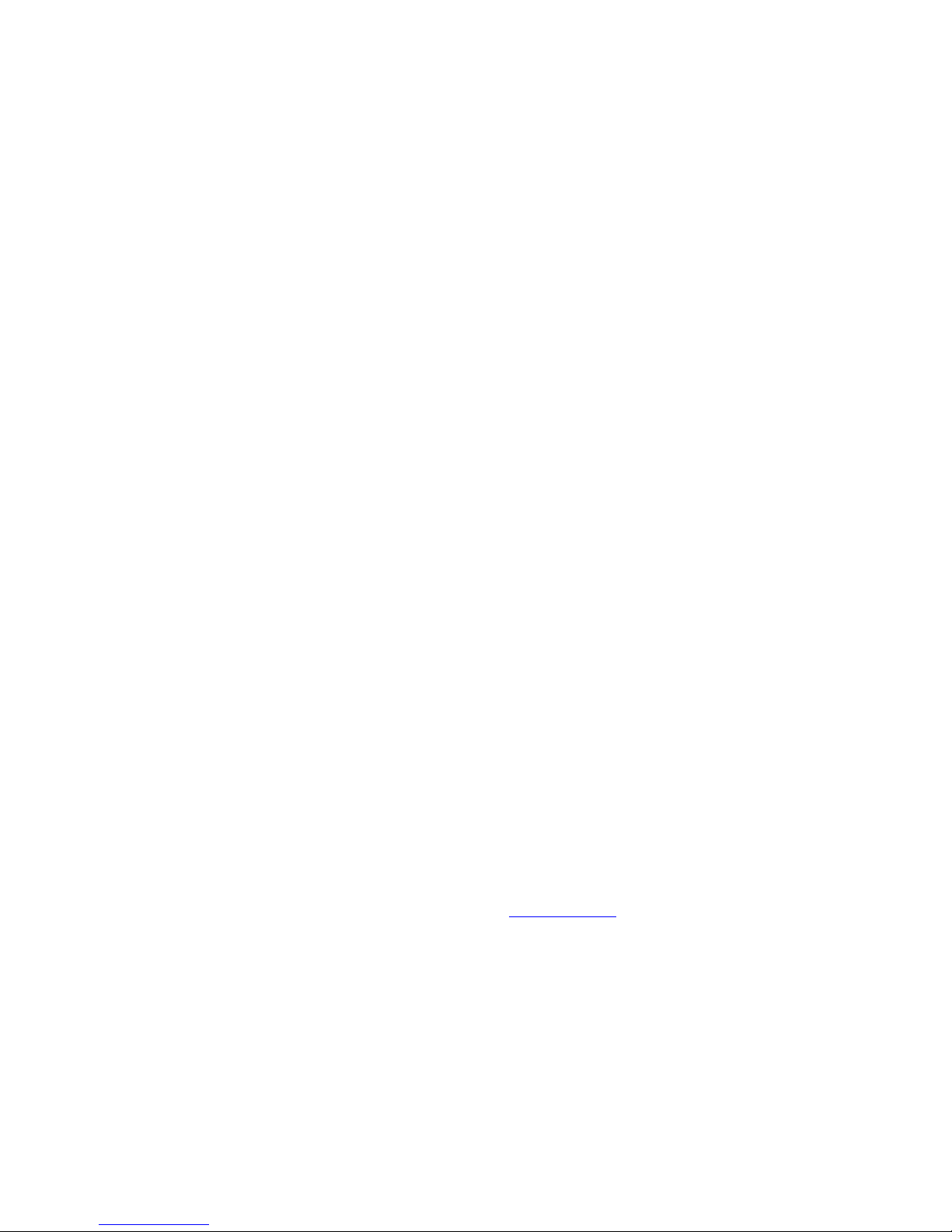
24
4.8.3 Radio (Webradio)
Airable / Radio offers you a broad variety of freely available webradio stations (internetradio).
You can choose from a large number of subcategories such as Local Stations or High
Quality which can be selected by using the Navigation keys (11) of the RC 9 remote control.
As soon as you have chosen a desired radio station, just press the Enter key (10) to start the
stream. To search for a certain radio station, use the integrated search and filter functions.
For an even more direct acces to your favorite webradios or whole directories of webradio
stations, use the Favorites menu which can be found at the top of the Airable / Radios
menu.
NOTE: Please note that there are two separate Favorites menus available for Radios and
Podcasts each (see section 4.8.4). Both directories may be added to the Presets Menu to
make them even more accessible via the Source Menu. Details on how to set up the Presets
Menu can be found in section 4.8.8.
4.8.4 Podcasts
Airable / Podcasts offers you a broad variety of freely available podcasts. You can choose
from a large number of subcategories which can be selected by using the Navigation keys
(11) of the RC 9 remote control. As soon as you have chosen a desired podcast program, just
press the Enter key (10) to start the stream. To search for a certain podcast, use the
integrated search and filter functions. For an even more direct acces to your favorite
podcasts or whole podcast directories, use the Favorites menu which can be found at the
top of the Airable / Podcasts menu.
NOTE: Please note that there are two separate Favorites menus available for Podcasts and
Radios (see section 4.8.3). Both directories may be added to the Presets Menu to make
them even more accessible via the Source Menu. Details on how to set up the Presets
Menu can be found in section 4.8.8.
4.8.5 TIDAL
TIDAL is an innovative music streaming platform offering high-fidelity CD sound quality,
expertly curated content, and unique artists experiences for registered suscribers. TIDAL
offers a monthly subscription with a 30-day free trial. For more information on TIDAL and
their lossless music streaming service, please visit www.tidal.com.
In order to make use of the optional TIDAL high-quality music streaming sevice, navigate to
Airable, choose TIDAL and enter your TIDAL login data from TIDAL.
In addition to explore the virtually inexhaustible TIDAL catalogue with hundreds of playlists
and more, you can use the integrated search and filter functions and add your own playlists
including your favorite artists, albums and tracks to the My Music menu. Furthermore, all
features of the Queue Menus (see 4.8.1) and Preset Menues (see 4.8.8) are at your disposal.
Page 25
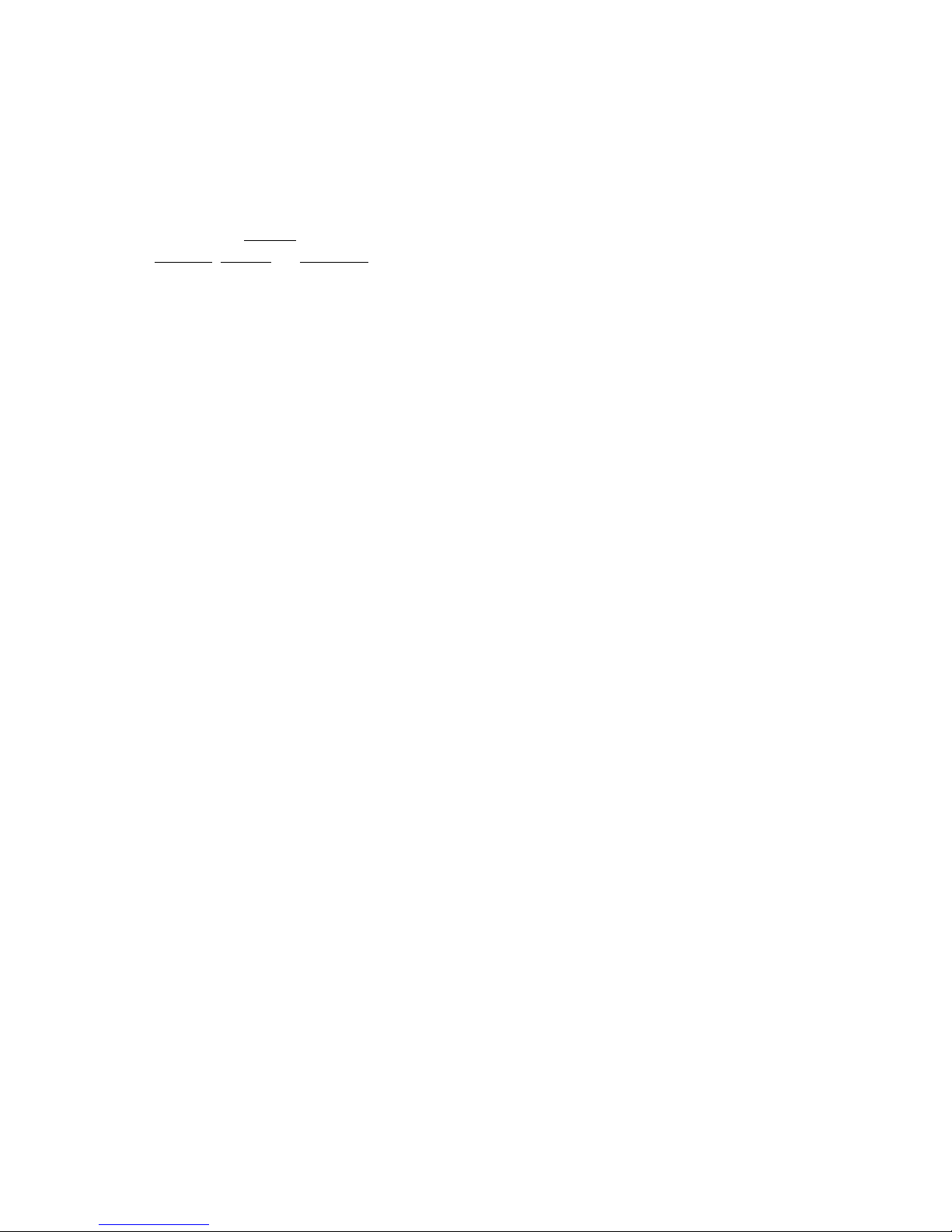
25
TIDAL Favorites
TIDAL also provides you with an option to add its catalogue content to an individual
Favorites Menu. However, please note that contrary to the Airable / Radios and Airable /
Podcasts Menues (see sections 4.8.3 and 4.8.4), your TIDAL Favorites are stored directly
within the Airable / TIDAL / My Music section. Individual titles are added to Airable / TIDAL
/ My Music / Tracks. Albums, artists, ore playlists are added to Airable / TIDAL / My Music
/ Albums, Artists, or Playlists.
4.8.6 Music Server
Music Server gives you access to the audio content of all DLNA/UPnP home devices such
as NAS drives (NAS = network attached storage) in your local home network. In case of doubt
while setting up your DLNA/UpnP-enabled media or music server, please consult the
documentation of your network devices (such as a router etc.) or ask your local dealer or
network admin.
By using the Favorites key (13) of the RC 9 remote control you can assign your favorite titles
to the Favorites list which can be accessed via the Favorites List key (15). By pressing the
Info key (8) you get immediate access to the currently playing track which can be controlled
with the keys 19-24 (Play, Pause, Skip, Stop etc.).
4.8.7 USB
USB offers you the option to access the audio content of a connected USB storage device
(hard drive, USB stick/jump drive) which can be plugged-in at the rear of the unit by using the
USB input (23) marked as STICK / HDD. Please note that teh response time while browsing
through the directories of a connected USB drive can vary depending on its storage capacity
and type (mechanic HDD vs. flash-based SSD).
4.8.8 Presets
The Preset Menu provides direct access to your favorite and frequently used contents of the
following sources:
• Airable / Radios
• Airable / Podcasts
• Airable / TIDAL
• Music Server (e.g. NAS drive in your local home network)
In other words, the Presets Menu provides with a convenient "bookmark function" to
individually choosen webradio stations, Podcasts, TIDAL content or local titles from your NAS
drive, smartphone or tablet.
Page 26

26
4.9 Receiver Settings
The menu item Receiver Settings offers a series of useful options to configure your SD 6.2
(Network settings, Software Updates, Quick Start Function, Time etc.).
4.9.1 Network
By selecting the menu item Network Status you get access to a number of current
information on an established network connection such as Connection Type, IP Adress,
Subnet Mask, Gateway IP.
By selecting the menu item Wlan Status you get access to a number of current information
on an established wireless connection such as Signal Quality, WiFi channel, and Encryption
type.
By selecting the menu item MAC-Adress, the current MAC Adrress of your SD 6.2 is being
displayed. This name is used as a reference for other computers located in the same network
(UPnP).
The menu item IP Settings offers you the choice between an automatically assigned IP
address (Automatic (DHCP)) or a manual IP address (Manual input). Unless you are an
expert with a good understanding of local network protocols, we strongly recommend to
choose the Automatic (DHCP) option. When in doubt, please consult your local dealer who
can help you to set up your network configuration.
The menu item Wlan Settings provides a list of all available wireless networks (SSIDs) which
can be accessed with the navigation keys (11) and selected by pressing the Enter key (10).
After entering the password and selecting an IP configuration mode (Automatic (DHCP) or
Manual input) your SD 6.2 is connected to the selected WiFi network.
The selection of the menu item Network restart both resets all network options and restarts
the streaming module of your SD 6.2 which can take up to approximately 30 seconds.
NOTE: When changing from LAN to WLAN or vice-versa an internal restart of the included
streaming module is mandatory. Please make sure to keep the SD 6.2 switched-on and don't
disconnect the unit from the mains during the restart.
NOTE: By activating the Quick Start function of the unit, the network processor of your SD
6.2 is permanently activated which leads to faster start up times of the streaming
functionalities such as Airable or Music Server. Please note that an activation of the Quick
Start function also leads to a slightly higher power consumption.
Software
By selecting the Software menu item both the current software version of the SD 6.2 network
module and the release date of the software is displayed. By selecting the Update option, a
softare update can be installed via Internet or from a connected USB drive.
Page 27

27
To install an update from a USB drive, please consult your local dealer. In order to install the
update online, please choose Internet.
Clock
The menu item Clock gives you access to the clock settings. In case of an existing internet
connection both the SD 6.2 and the RC 9 remote control receive their time from a NTP server
(Network Time Protocol for clock synchonization).
5 Appendix
5.1 Cleaning
Use a soft cloth and normal glass cleansing fluid.
CAUTION
Make sure that no fluid comes into the unit. Do not use scouring cleaners. They may damage
the surface.
5.2 Troubleshooting
Some putative defects are often caused by mistakes in operation. Sometimes other units
connected to the amplifier can cause problems. We therefore kindly ask you to read the
following tips before consulting your dealer or us.
1. No playback
a) Mute function is active, press button MUTE on your remote control or increase the
volume using the rotary encoder (6).
b) Inadvertent switching to stand by. Press power button (1). If the LED indicator and display
do not light up a fuse can be blown due to overvoltage (e.g. in case of a thunderstorm
etc.). Please contact your dealer.
4. RC 9 remote control doesn’t work
a) Charge the included lithium-ion battery of the optionally available RC 9 remote control
(see section 4.3).
b) Point with the remote control transmitter directly to the unit.
c) Reconnect the RC 9 remote control with your SD 6.2. This process is also referred to as
Pairing. In order to start the pairing process, please follow the instructions as described
in section 4.4.5.
Page 28
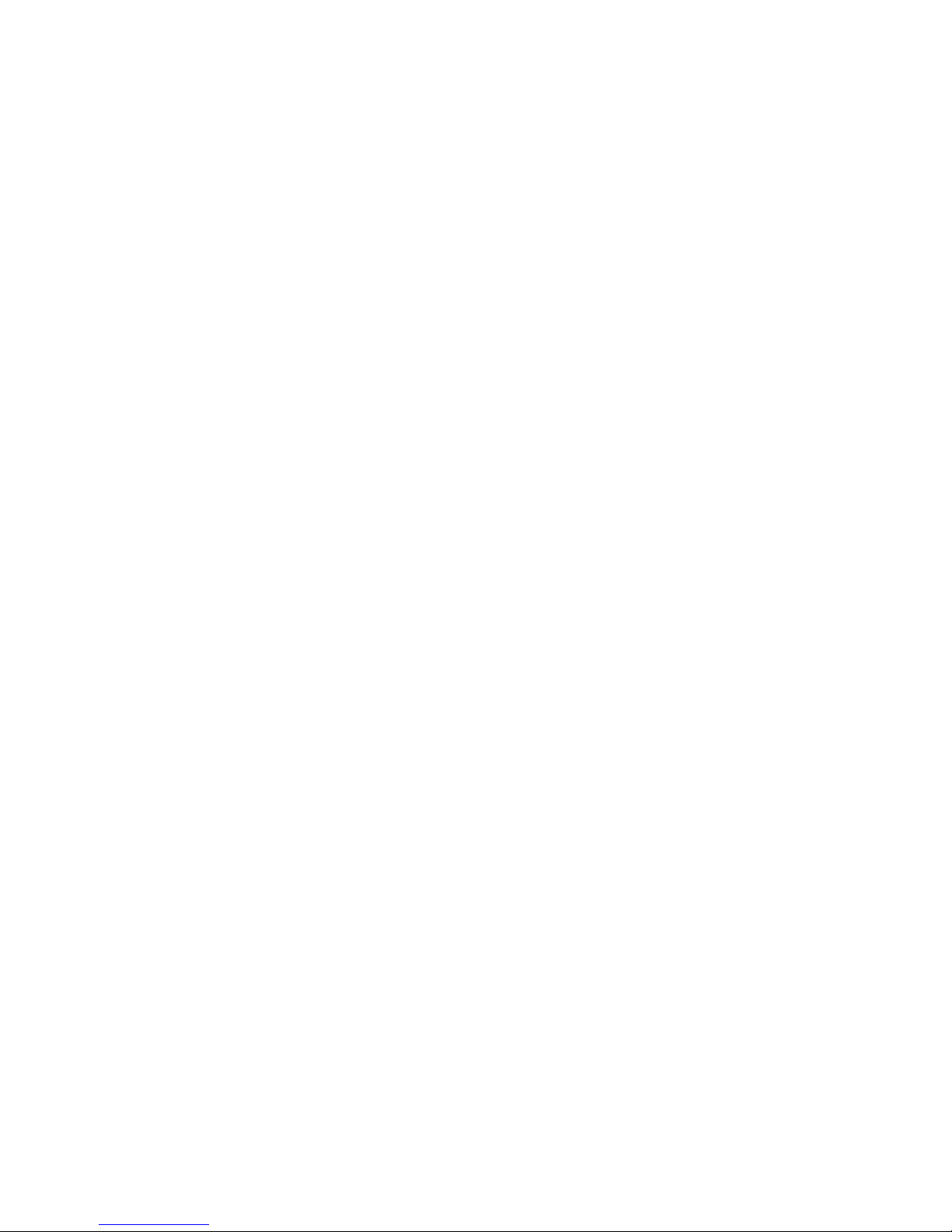
28
5.3 Conditions of warranty (EC only)
If despite expectations a defect occurs that cannot be repaired by yourself or your dealer, we
undertake the repair of your unit free of charge for up to three years from date of purchase.
The warranty covers the costs of material and working time, transport costs are to be borne
by the owner.
Provisions for this warranty are:
• The unit must have been purchased from an authorised dealer. Equipment from other
sources will not be repaired, not even at charge.
• The warranty registration card, together with a copy of the bill of sale, must be received
by us within four weeks of the date of purchase.
• The defect must not have been caused by improper handling or misuse.
• Return the unit to us only in its original packing. If this is not possible we are entitled to
refuse acceptance. We will not assume responsibility for transport damage under any
circumstances.
• A short description of the defect is to be included with the returned unit.
• In cases of doubt we reserve the right to request a copy of the bill of sale.
• We also reserve the right to levy a handling charge for items returned without good or
valid reason, or if the unit proves to be not defective.
NOTE: If you are returning the unit from a country other than Germany you should ensure that
correct export documents are obtained. We cannot accept any charges for costs arising from
improper or incomplete export documentation.
If you have purchased your unit from a dealer outside Germany please refer to him or the
relevant importing firm to process the warranty.
6 Technical Data
6.1.1 Preamplifier
Input sensitivity (1 V outout voltage) 20 mV - 350 mV (adjustable)
Input impedance (Cinch / RCA) 6,8 kOhm
Frequency response 0 Hz - > 100 kHz
THD <0,001%
6.1.2 Digital input
Samplerate upsampling /downsampling (switchable)
up to 384 kHz / 32 Bit
Frequency response <20 Hz – 80 kHz
(depending on input sampling frequency)
Page 29

29
Deemphasis yes, automatically
Input format DIG IN (opt/coax) SPDIF, 33 kHz – 96 / 192 kHz / 16 – 24 Bit
USB input Asynchronous, galvanically isolated
PCM (without driver) upt to 96 kHz / 24 Bit
PCM (with driver) up to 384 kHz / 32 Bit
DSD (with driver) DSD64 (2, 8 MHz), DSD128 (5,6 MHz)
Signal-to-noise ratio (0 dB FS) >103 dB (A)
6.1.3 Streaming
Streaming Formats MP3, WMA, AAC, OGG Vorbis,
FLAC (384/23 via LAN),
WAV (384/23 via LAN),
AIFF (384/23 via LAN),
ALAC (384/24 via LAN)
Supported Formats UPnP, 1.1, UPnP-AV und
DLNA campatible Server,
Microsoft Windows Media,
Connect Server (WMDRM 10),
DLNA compatible Server: NAS
Streaming Services Airable, TIDAL
6.1.4 Other
Supply voltage 100 - 240 Volt / 50/60 Hz / 17 VA
(Stand by mode <5 VA)
Dimensions (W x H x D) 430 mm x 130 mm x 370 mm
Weight 12 kg (depending on configuration)
NOTE: Energy consumption in stand by mode
In order to control your SD 6.2 with the optional RC S remote control or the free RC S App for
iOS and Android, the integrated streaming module of the device always remains ready for
operation, even in standby mode. Please note that this results in a higher energy
consumption of about 5 VA (instead of 0,5 VA). In order to save this energy, the device needs
to be switched off on the rear side of the unit (32) after going into standy mode.
Changes reserved without notice.
25.03.2016
