Page 1

Operating instructions
OVATION CS 6.2
OVATION CS 8.2
Page 2

Page 3

Caution
This unit contains a class 1 laser diode. Do not open. Invisible laser radiation can damage
your eyes.
Laserdiode Typ: Ga-Al-As
Wavelength: 755 - 815 nm (25 °C)
Output power: max. 0,7 mW max.
Declaration of conformity (for EC only)
We herewith confirm, that the unit to which this manual belongs fulfills the EC rules necessary
to obtain the sign
the necessary measurements were taken with positive results.
AVM Audio Video Manufaktur GmbH
Daimlerstraße 8
D-76316 Malsch
Germany
www.avm.audio
info@avm.audio
Page 4

Dear customer
Thank you for purchasing this AVM product. You now own a versatile, excellent sounding highend component. Before enjoying your music, please read this manual carefully. After that you
will know how to use your new CS 6.2 / 8.2 in the optimal way.
Please note: The range of functions of your AVM hifi component can be easily expanded by
means of a software update at any time. Hence, the present operating instructions will require
continued updates going forward. You can always download the most current version from our
website at www.avm.audio.
Sincerely yours,
The AVM Team
Page 5

Table of contents
1
! Getting started .................................................................................................................... 6!
1.1! What’s in the box? ........................................................................................................ 6!
1.2! Control and operating elements ................................................................................... 6!
1.3! Installation and cooling ................................................................................................. 7!
1.4! Connection to mains .................................................................................................... 7!
1.5! Connections of analog sources .................................................................................... 8!
1.6! Connection of digital sources ....................................................................................... 8!
1.7! Connection of analog recording devices ...................................................................... 8!
1.8! Connection of digital recording devices ....................................................................... 8!
1.9! Connecting a subwoofer .............................................................................................. 8!
1.10! Connecting loudspeakers ............................................................................................. 8!
1.11! Tuner antenna ............................................................................................................... 8!
1.12! RC 9 remote control ..................................................................................................... 9!
1.13! RC S App for iOS and Android ..................................................................................... 9!
1.14! Network installation (LAN, WiFi) ................................................................................... 9!
1.15! Software updates ....................................................................................................... 14!
2! Basic operation ................................................................................................................. 14!
2.1! First operation / self test ............................................................................................. 14!
2.2! Switching on / stand by .............................................................................................. 14!
2.3! Selecting the signal source ........................................................................................ 14!
2.4! Volume settings .......................................................................................................... 15!
2.5! Digital inputs (COAX, OPTO, USB) ............................................................................. 16!
2.6! CD Player .................................................................................................................... 17!
2.7! FM Tuner .................................................................................................................... 19!
3! Advanced Settings ........................................................................................................... 20!
3.1! Global settings ............................................................................................................ 20!
3.2! Line Einstellungen (XLR, RCA) .................................................................................... 22!
3.3! FM-Tuner .................................................................................................................... 22!
3.4! Personal Setup ........................................................................................................... 23!
3.5! Reset (factory default settings) ................................................................................... 24!
4! Appendix ............................................................................................................................ 25!
4.1! Cleaning ...................................................................................................................... 25!
4.2! Troubleshooting .......................................................................................................... 25!
4.3! Conditions of warranty (EC only) ................................................................................ 26!
5! Technical Data .................................................................................................................. 27!
5.1! Preamplifier ................................................................................................................. 27!
5.2! Amplifier ...................................................................................................................... 27!
Page 6

6
1 Getting started
1.1 What’s in the box?
• OVATION CS 6.2 / 8.2 Compact Streaming CD-Receiver
• WiFi antenna
• Power cord (in some countries)
• Optional accessory: RC 9 remote control with docking station, power supply unit,
USB charging cable
CAUTION: After unpacking, please check the scope of delivery to ensure that all parts have
been supplied and are undamaged. In case the original packing has already been opened,
please contact your local dealer. Often, your dealer prepares your new device prior to delivery
to adapt and change the configuration to your personal needs.
1.2 Control and operating elements
The numbers in the drawings below mark the control elements. They refer to the numbers in
the text, where the operation of the unit is described.
1 Power button (on/off)
2 Source selector
3 Control LED
4 CD slot
5 Menu button (soft key)
6 Menu button (soft key)
7 Menu button (soft key)
8 Menu button (soft key)
9 Menu button (soft key)
10 Display
11 Volume knob
12 Headphone Output
Page 7

7
13 Analogue outputs (XLR)
14 Analogue outputs (RCA/CINCH VAR)
15 Analogue outputs (RCA/CINCH FIX)
16 Analogue input (XLR)
17 Analogue input (RCA/CINCH)
18 Antenna socket (FM Tuner)
19 Speaker terminal right
20 Digital output (OPT, COAX)
21 Speaker terminal left
22 Digital inputs (USB-B, OPT 1-2, COAX)
23 WiFi antenna socket (WLAN)
24 USB port for storage media (STICK HDD)
25 LAN port (Ethernet)
26 Reset button (Streaming module)
27 Update button (Streaming module)
28 Status LED
29 Mains connector
30 Mains switch
31 Trigger outputs
32 Connector for external IR receiver
33 Phase LED (illluminates when
34 Link
35 Configuration port (Firmware)
1.3 Installation and cooling
The unit can become hot depending on demanded output power or environmental
temperature. Therefore, it is important, that the cooling air can flow unhindered into the air
inlet in the bottom and flow out through the holes in the rear panel. Direct exposure to
sunlight is not recommended because this will heat up the unit and may cause unwanted
malfuctions.
1.4 Connection to mains
Connect the unit to the mains outlet (29) by using the power cord which is (in some countries)
delivered together with the unit. Make sure that mains voltage is according to the value
printed on the rear panel of the amp (near mains connector).
CAUTION: Keep the unit switched off (30) until all audio connections are made.
Page 8

8
1.5 Connections of analog sources
Connect the outputs of your analog sources to the corresponding inputs (16, 17). The left
channel goes to the upper row, the right channel to the bottom row.
1.6 Connection of digital sources
Connect the output of your digital sources with the corresponding input (22): USB-B input
(USB), optical inputs (OPTO 1, OPTO 2), coaxial input (COAX).
1.7 Connection of analog recording devices
Connect the inputs of your analog recording device with the analog outputs CINCH FIX (15).
The analog outputs of the recording device can be connected with the high-level inputs (16,
17).
1.8 Connection of digital recording devices
Connect the inputs of your digital recording device with the optical or coaxial outputs (20).
The signal on the digital outputs depends on the selected source (e.g. CD Player, DIG
COAX, DIG OPT).
PLEASE NOTE: Incoming signals via the USB-B input (22) are not looped through the digital
outputs (20).
1.9 Connecting a subwoofer
If you use an active subwoofer (with a built-in power amplifier), simply connect the inputs to
the CINCH VAR outputs (14) and adjust the bass level at the subwoofer.
1.10 Connecting loudspeakers
Connect the speakers to the speaker terminals (19, 21). Use only good speaker cables with
sufficient diameter. Make sure, that the red terminals are connected to the red or "+“
terminals of the speakers and the black terminals to the black or “-“ terminals of the
speakers.
1.11 Tuner antenna
Connect the FM antenna cable to the antenna socket ANT (18).
Page 9

9
1.12 RC 9 remote control
The optionally available RC 9 remote control allows for easy and comprehensive control of
your devices. Before you can use the RC 9 together with your device, both components need
to be connected. This process is also referred to as Pairing. In order to start the pairing
process, please follow the instructions as described in section 1.12.1. A detailed description
of the entire functionality of the optionally available RC 9 remote control can be found in a
separate manual on the product page of our AVM website at www.avm.audio.
1.12.1 Pairing
In order to control your device with a RC 9 remote control, both components need to be
linked first. This process is also referred to as Pairing. To start the pairing process, please
switch off your device by using the mains switch (30) on the rear side of the unit. Now please
navigate to the Systems Settings menu on your RC 9 remote control by pressing the
Settings key and navigate to the menu item Start Pairing without selecting it with the Enter
key yet. Switch on your device by using the mains switch (30) on the rear side of the unit and
immediately press the Enter key of your RC 9 remote control to now start the Pairing
process. The name of a succesfully detected device will instantaneously be shown on the
display of your RC 9 remote control and can be edited by using the alphanumeric input keys
of the RC 9 remote control. After confirming the name of the paired device with the Enter
key, you can also choose one of four available Hotkeys. Details on how to use the Hotkey
function of your RC 9 remote control can be found in a separate manual on the RC 9 product
page on our website at www.avm.audio. By pressing the Enter key on your RC 9 remote
control again, the pairing process is completed.
1.13 RC S App for iOS and Android
The RC S App for iOS and Android will turn your smartphone or tablet into an easy-to-use
remote control and provides a variety of intuitive features to get the most out of your networkenabled device. The RC S App is available free of charge and can be downloaded from the
Apple App Store and the Google Play Store. A detailed description of the entire functionality
of the RC S remote control can be found in a separate manual on the product page of our
AVM website at www.avm.audio.
1.14 Network installation (LAN, WiFi)
In order to use the variety of integrated streaming funtions such as Music Server (local NAS
drives etc.) or Online Services (TIDAL, Qobuz, Webradio, Podcasts) your device needs to
be connected to the internet via a router in your local home network. You can choose from a
wired LAN connection (25) or a wireless WiFi connection. In order to use the wireless WiFi
connection of your device, the included WiFi antenna needs to be installed first (23).
Page 10

10
LAN vs. WiFi
Before using the wireless WiFi functionality of your device, an initial set-up of a wired LAN
connection is mandatory. This non-recurring step is required to set-up an initial WiFi
connection between your device and the RC S App via your local home network.
NOTE: To ensure a smooth WiFi operation of your device, it is highly recommended to
remove the LAN cable after the intial set-up process described in section 1.14.2 has
successfully been completed. This is because a wired LAN connection is always prioritized by
the device which automatically leads to a wired LAN connection as soon as a LAN cable is
connected at a later time and the device has been restarted by switching it off and on again
via the mains switch on the rear side of the unit (30).
Please make sure to carefully follow all steps below to successfully set up a wired LAN
connection or a wireless WiFi connection.
1.14.1 Setting up a wired LAN connection
ü Please switch off the device on the rear side of the unit (30).
ü Plug a LAN cable from your local router into the LAN port of the device (25).
ü Switch on the device on the rear side of the unit (30). Wait until the device has started and
went into stand by mode. Now, switch it on with the power button on the front side (1).
ü After a brief starting process, your device automatically connects to your local home
network and is ready to be operated via the RC S App for iOS and Android.
ü Launch the RC S App on your smartphone or tablet. The RC S App will now automatically
search and list all available AVM devices in your local network with their respective device
name and IP adress (e.g. "192.168.xxx.x" etc.).
ü Choose an availbale device and wait until a connection is established.
Page 11

11
1.14.2 Setting up a wireless WiFi connection
To set up your device with a wireless WiFi connection, you need to download and install the
free RC S App for iOS and Android or use the optionally available RC 9 remote control. The
following instructions refer to the installation process by use of the RC S App. For details on
how to connect your device with the RC 9 remote control, please refer to section 1.12.1. A
detailed description of the entire functionality of the RC 9 remote control and the RC S App
for iOS and Android can be found in a separate manual on the respective product pages of
our AVM website: www.avm.audio.
NOTE: Before using the wireless WiFi functionality of your device, an initial set-up of a wired
LAN connection is mandatory. This non-recurring step is required to set-up an initial WiFi
connection between your device and the RC S App via your local home network.
ü Please switch off your device on the rear side of the unit (30).
ü Plug a LAN cable from your local router into the LAN port of your device (25).
ü Switch on the device on the rear side of the unit (30). Wait until the device has started and
went into stand by mode. Now, switch it on with the power button on the front side (1).
ü After a brief starting process your device automatically connects to your local home
network and is ready to be operated via the RC S App for iOS and Android.
ü Launch the RC S App on your smartphone or tablet. The RC S App will now automatically
search and list all available AVM devices in your local network with their respective device
name and IP adress (e.g. "192.168.xxx.x" etc.).
ü Choose an availbale device and wait until a connection is established.
Page 12

12
ü Navigate to the Settings tab on the RC S App and choose Device Settings / Network /
Configure WiFi.
ü After you have selected the SSID menu option, you will be provided with a list of all
available WiFi networks. Choose a WiFi network and select a respective Security and
Cipher setting.
Page 13

13
ü Choose the menu option Password and enter your WiFi password. Confirm with Done at
the upper right-hand corner. Now, confirm your WiFi settings with Apply at the upper
right-hand corner.
ü Under DHCP, you will be asked if your devide should obtain an IP adress automatically (if
yes, please make sure the DHCP option is activated). Now, confirm your choice with
Apply at the upper right-hand corner and remove the LAN cable from the LAN port (25)
right afterwards.
CAUTION: Unless your local home network has been configured with static IP addresses,
we highly recommend to activate the DHCP option.
ü The integrated streaming module of your device will now restart. This process can take up
to 30 seconds. Please make sure to not switch off the device while it is restarting (which
is happening under the hood without any indication on the display of the device).
ü The device is now connected with your wireless WiFi network.
PLEASE NOTE: When switching from a wired LAN connection to a wireless WiFi connection
or vice versa, a restart of the integrated streaming module is always required. To restart the
streaming module via the RC S App, please go to the Settings tab, choose Device Settings,
Network, and press the Restart button on the upper right-hand corner. Switching off the
device on the rear-side with the mains switch (30) also causes a restart of the integrated
streaming module.
Page 14

14
1.15 Software updates
To get the most out of your AVM HiFi streaming system, please make sure you always keep
the RC S App and the streaming software of your device up-to-date. You can download the
latest version of the RC S App in the Apple App Store or the Google Play Store. To check
whether your device runs the latest version of the streaming software, please make sure the
device is connected to the internet (see section 1.14) and follow the instructions below.
ü Streaming software update via the RC S App: Navigate to the Settings tab and choose
Device Settings / Software / Check for Updates.
ü Streaming software update via the RC 9 remote control: Navigate to the Receiver
Settings menu and choose Software / Update.
2 Basic operation
2.1 First operation / self test
In case the device was not connected to mains a self test will be performed when it is
switched on by the mains switch (30) for the first time. The unit will check its configuration
and that all the installed components work properly. The procedure is shown in the display.
Afterwards the unit will switch to stand by.
2.2 Switching on / stand by
Using the button power (1) you can switch between on (operate) and stand by. When
switched on, the display (10) lights up and the LED (3) is off. In stand by mode the display is
off and the LED is on to indicate that the unit is still connected to mains.
Tube warmup (CS 8.2)
Due to the warm-up phase of the integrated tube line stage, the power-on time of the CS 8.2
is extended by approx. 30 seconds.
CAUTION: When switched to stand by the unit is still connected to the mains. In case of a
thunderstorm or if you leave the house for a longer time, we recommend you switch the
amplifier off by using the mains switch (30) or pull the mains plug (29).
2.3 Selecting the signal source
A local signal source (e.g. analog inputs, digital inputs, CD) can be selected by turning the
source selector (2) until the desired source appears on the display. Other sources such as
Page 15

15
Online Services (TIDAL, Qobuz, Webradio, Podcasts), Music Server or USB (STICK HDD)
(24) can only be accessed via the optional RC 9 remote control or the free RC S App for iOS
and Android.
CAUTION: If you switch to another source while playing a CD, the drive will stop first. This
may take a few seconds. If you activate a digital input that has no valid signal, NO DIG
SIGNAL is shown on the display (10).
2.4 Volume settings
Use the rotary encoder on the right-hand side (11) to set the desired volume. Depending on
the rotating speed the volume increases / decreases in steps of 0.5 dB (slow) or in steps of 2
dB (fast). The current volume setting is shown on the display (10).
NOTE: Please note that if the volume is changed using the optionally available RC 9 remote
control, the level always increases / decreases in 2 dB steps.
2.4.1 Input sensitivity (Level Setting)
The level of signal sources often differs by several dBs. Sometimes you recognize an
unpleasant step in volume, when switching between two different inputs. With the sensitivity
setting menu you can avoid this.
Use the source selector (2) to choose an input (16, 17, 22) and set the volume to a convenient
level. If you now notice an unpleasant increase or decrease in volume, after switching to
another local input by turning the source selector (2), press the menu button MENU under the
display for more than 2 seconds. The button is now marked EXIT LVL. Now you can switch
between different sources and adjust the levels by using the volume knob (11). The sensitivity
of each input can be adjusted between – 9.5 dB and + 10.0 dB. Pressing the menu button
EXIT LVL under the display again will exit the level setting mode and bring the unit back to
normal operating mode.
NOTE: While the level setting mode is active the unit will not respond to any RC 9 remote
control command.
Level adjustment of digital inputs
Please note that in order to adjust the input sensitivity of a digital input (22), a digital signal
must be connected to the respective input. If you activate a digital input that has no valid
signal, NO DIG SIGNAL is shown on the display (10) and the sensitivity setting menu is
deactivated.
To adjust the input sensitivity of the CD Player or FM Tuner, please choose an analog or
digital input (e.g. XLR or COAX) and keep the menu button MENU under the display pressed
for more than 2 seconds. Now switch to the CD Player or FM Tuner by turning the source
selector (2) and adjust the volume level with the volume knob (11). The reason for the small
Page 16
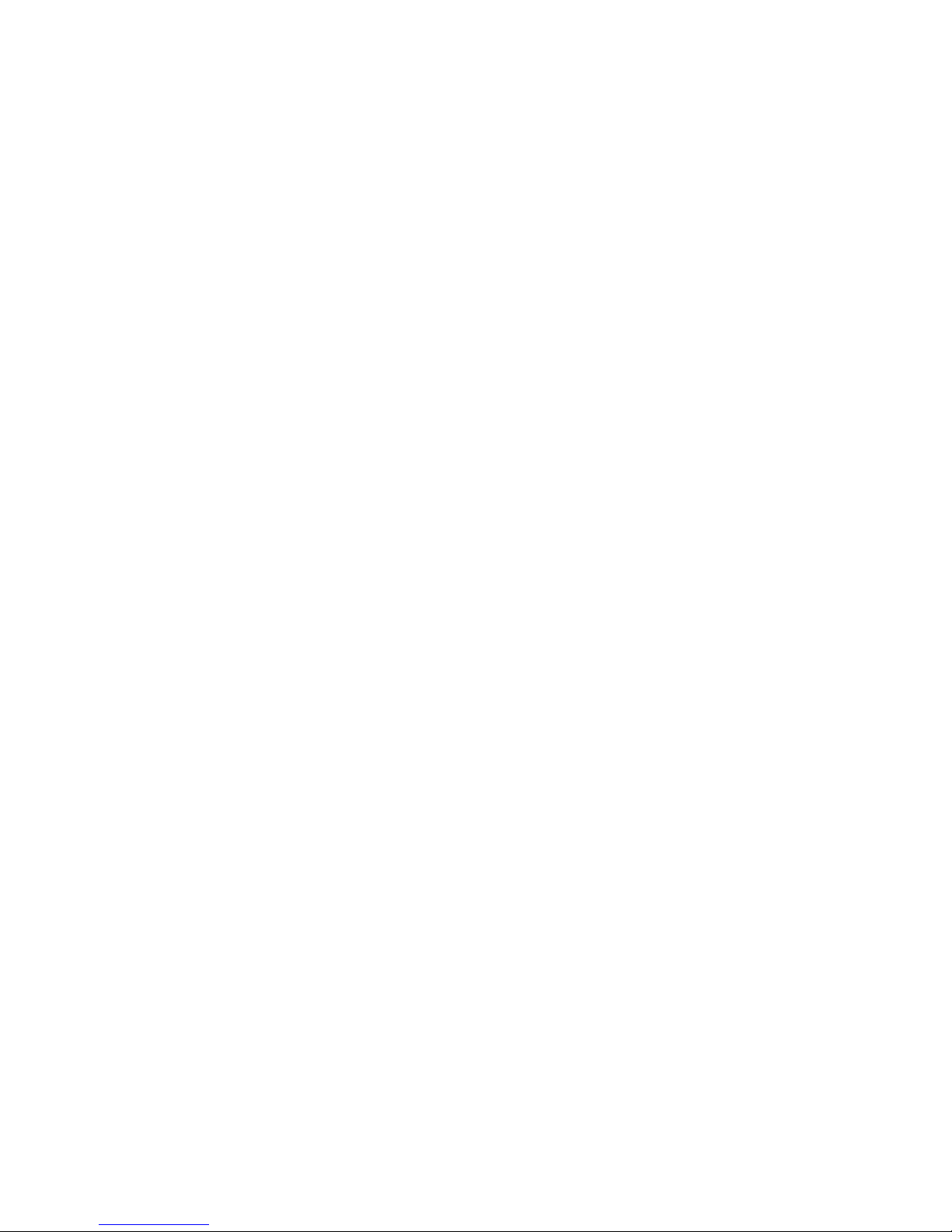
16
‘detour’ is that both the CD Player and the FM Tuner host dedicated menus when the menu
button MENU under the display is pressed for more than 2 seconds:
- CD Player: Programming an individual playlist (see 2.6.5).
- FM Tuner: Station and memory (see 2.7.2).
NOTE: If you should recognize a (slightly) distorted sound while listening to a CD Player
which is connected to one of the analog high-level inputs (16,17), please adjust the input
sensitivity of the respective input as described above. If this won’t help, please activate the
function set input attenuation (see section 3.2.1).
2.5 Digital inputs (COAX, OPTO, USB)
2.5.1 Samplerate and filter setting
After selecting one of the digital inputs (22) the current filter setting and sample rate (44.1, 48,
88.2, 96, 176.4, 192, 352, 384 kHz) is shown in the upper left area of the display (10). By
pressing the soft key CONV once or several times you can choose between available sample
rates and filter setttings for the current source. NATIVE indicates that the incoming sample
rate of the signal is being directly processed. CONV (CONVERSION) however indicates an
ongoing upsampling or downsampling process of the incoming signal to a desired sample
rate.
Please note that only the settings NATIVE STEEP and NATIVE SMOOTH are available if USB
is selected.
The digital filter settings SMOOTH and STEEP can be set according to your personal
preference. Technically speaking, the setting STEEP indicates a steep filter characteristic at
the upper end of the frequency band, leading both to a flat amplitude frequency response
and a rather strong phase rotation. SMOOTH however leads to a less steep filter
characteristic by showing a slightly earlier attenuation of the amplitude frequency response
with almost no phase rotation.
Please note that a chosen filter setting is only true for a selected input and is being recalled
every time you select the respective input again, even after the device has completey been
switched off.
2.5.2 USB B input
If a digital signal from a computer (PC or Mac) is connected to the USB B digital input (22),
you can choose between two different modes (LO RES or HI RES) by pressing the menu
buttons 8 and 9.
LO RES can be used to play back a digital input signal with a sample rate of up to 96kHz
without the need for an additional audio driver on your Windows PC or Mac.
Page 17

17
HI RES can be used to play back a digital input signal with a sample rate of up to 384kHz/24
Bit (PCM) without the need to install an audio driver on your Mac. If you are using a Windows
PC you will need to install an additional driver which is available for download on the
respective product page at www.avm.audio.
Please note that you need to select the HI RES mode in order to play back DSD64 or
DSD128 files.
2.6 CD Player
The included CD player can play back all compact discs which are recorded according to the
red book standard (means the standards for audio CDs established by Philips and Sony).
Furthermore, all CDRs and CDR/Ws with good reflection recorded according to this standard
are playable. Most copy protected discs are also playable. But we cannot take responsibility
that all future copy protection systems are playable.
2.6.1 Insert / eject
Insert a CD
The device is provided with a slot-in CD drive (4). Insert the CD (coverside up) and push
slightly. The drive will now automatically draw the disc inside. After that the player reads the
TOC (table of contents) and shows it on the display. Most left is the number of the actual
track followed by the total number of tracks on the CD (for example "1/17"). The middle of the
display shows the total playing time of the CD.
NOTE: If there is still a CD inside or the unit is in stand by, the slot will be blocked. If the
inserted disc is not readable (DVD, data-CD) the display will show NO DISC.
Eject CD
Press the menu button EJECT. The disc will be ejected. If no CD is inserted, the display
shows NO DISC.
AUTO PLAY
If CD is not selected as source the unit will automatically change to CD from any other input
as soon as a CD is inserted. If AUTO PLAY is activated (see 3.4.7), the CD player will start
playing automatically every time a CD is inserted. If AUTO PLAY is deactivated, the CD
player will read the TOC (table of contents) of the inserted disc and then go to STOP mode.
2.6.2 PLAY, PAUSE, STOP
If a disc is inserted, playing is started by pressing the menu button PLAY. If you press
PAUSE (11) the unit will go into the pause mode until PLAY or STOP is pressed.
The actual state (PLAY, PAUSE, STOP) is shown on the display (10). Furthermore, the display
shows the actual playing time, the actual title number and the total number of titles.
Page 18
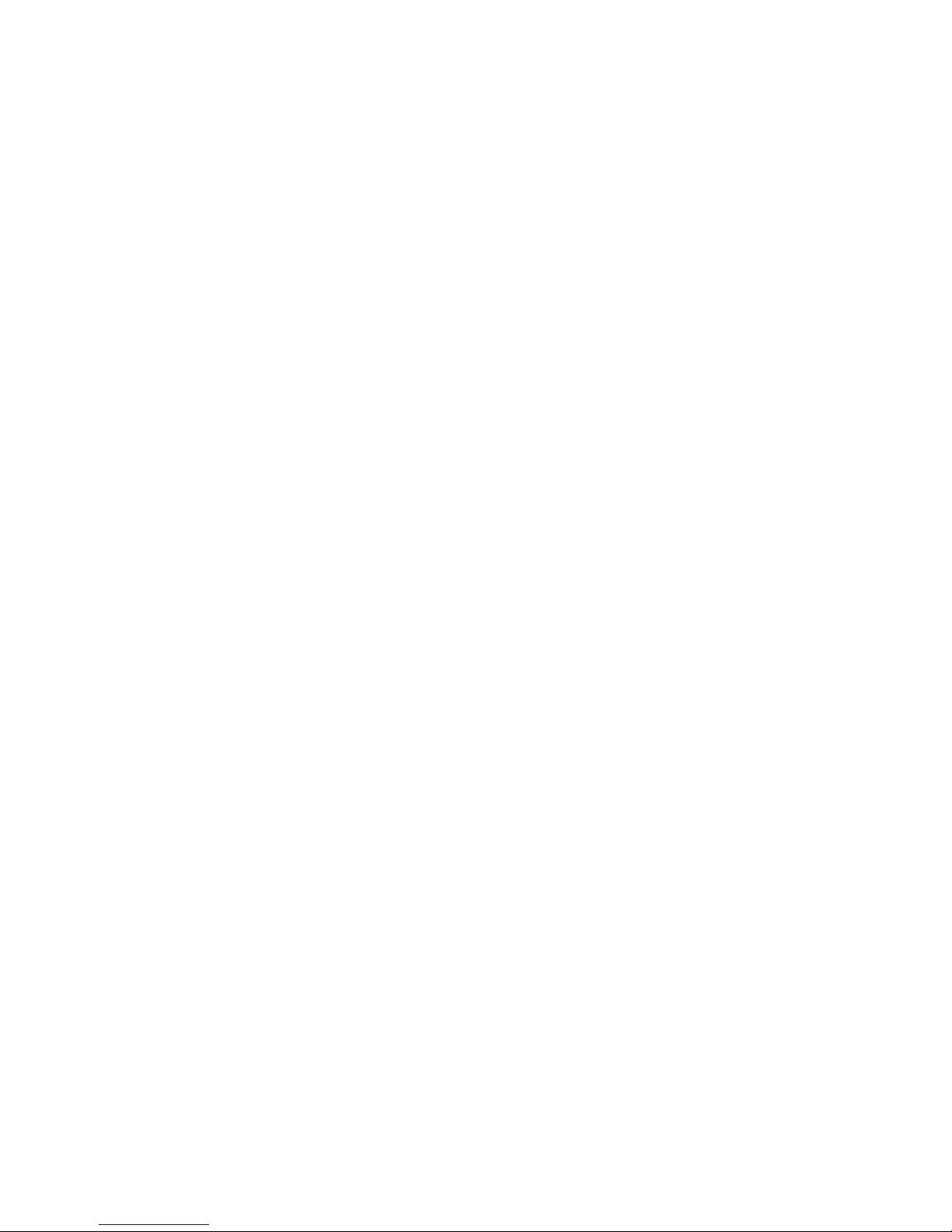
18
2.6.3 SKIP / SEARCH (selecting a title, search mode)
Using the menu buttons |<< or >>| (SKIP) you can easily access any title on the disc. When
you press one of the SKIP buttons for longer than a second while the unit is playing, the CD
Player will start to play in fast forward or reverse mode as long as the current track is playing.
2.6.4 Repeat
To choose from one of the available REPEAT modes, press the MENU button under the
display. Now, select one of the following REPEAT modes: ONE repeats only the currently
selected title. ALL repeats the entire CD or an individually programmed playlist (see next
section 2.6.5).
2.6.5 Programing an individual playlist
To program your individual playlist, insert a CD into the slot-in drive (4) and proceed as
follows:
Press the MENU button under the display for more than two seconds to enter the Playlist
menu (a currently playing CD will be stopped).
On the upper left side of the display, the currently selected title of the CD is shown (TRCK).
Below, the playing time of the title (TIME). Pressing the menu < SELECT > allows you to
select a title.
Pressing the menu button ADD adds the selected title to the playlist. The display shows on
the upper right side the number of the programmed titles (PGM-QTY). Below, the playing
time of the programmed list (P-TIME) is shown.
NOTE: The program function is only available while the player is stopped. The maximum
number of programmed tracks is 99, the maximum program duration is 99 minutes. In case
the level setting is active (see section 2.4), you need to exit first.
Example: An inserted CD contains 15 titles. You want to play only the titles 7, 3 and 8 in that
order.
• Press the MENU button for more than two seconds. The display now shows "TRCK 1/15"
in the upper left corner and "PGM-QTY 0" indicating that none of the 15 available titles
have been added to the playlist yet.
• Select title 7 using the menu buttons < SELECT >. The display now shows "TRCK 7/15"
in the upper left corner.
• Now add this track to the playlist by pressing the menu button ADD.
• Select title 3 using the menu buttons < SELECT >. The display now shows "TRCK 3/15"
in the upper left corner.
• Now add this track to the playlist by pressing the menu button ADD.
• Select title 8 using the menu buttons < SELECT >. The display now shows "TRCK 8/15"
in the upper left corner.
Page 19
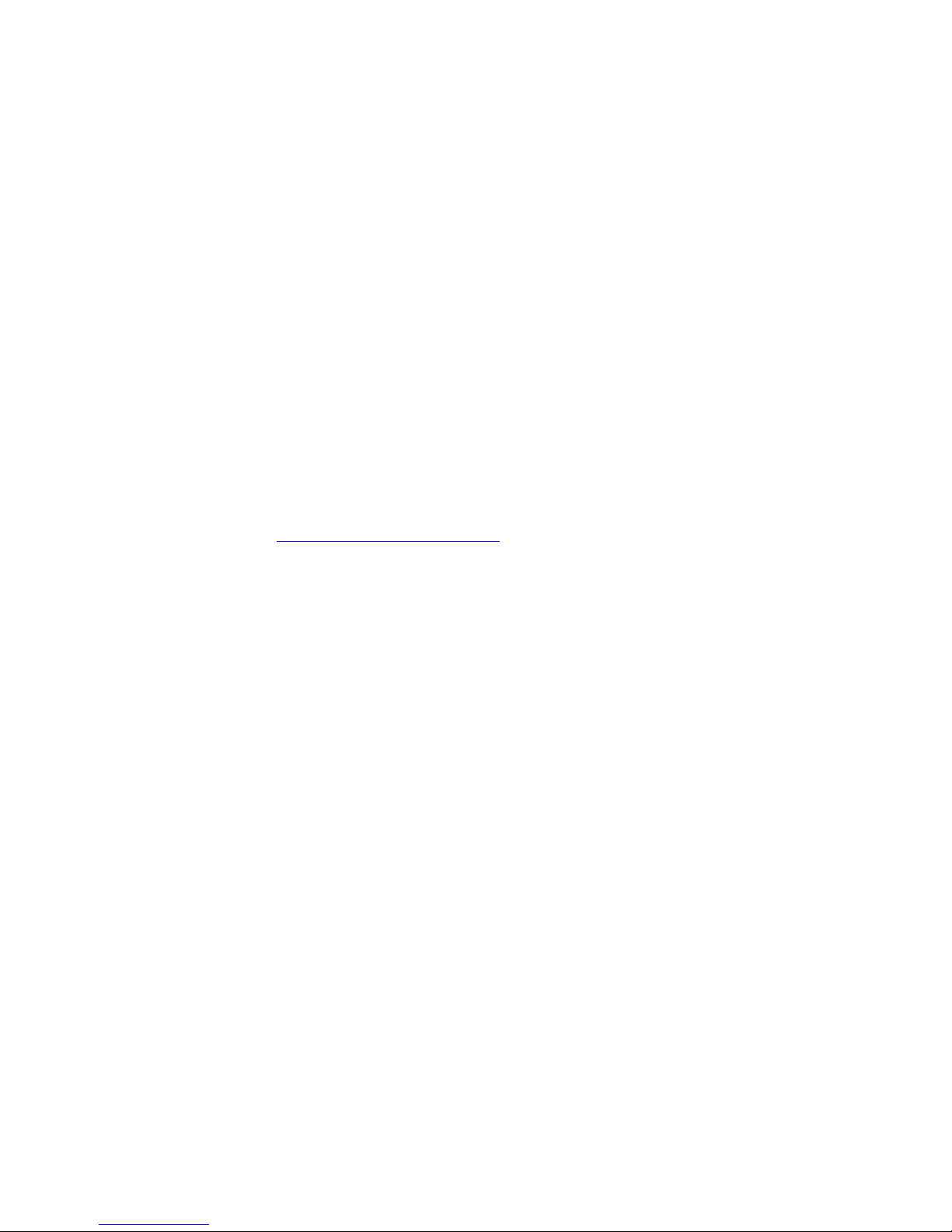
19
• Now add this track to the playlist by pressing the menu button ADD.
• Now press the menu button STORE to finish the programming and store the playlist.
Deleting an existing playlist
Press MENU for more than 2 seconds. Then press DEL PGM and the playlist is deleted.
2.6.6 Random
To activate the RANDOM mode press MENU for more than 2 seconds. Then press the menu
button RANDOM. Press PLAY to start the RANDOM playlist.
2.7 FM Tuner
All basic functions of the FM Tuner can be accessed by the menu buttons under the display
(5-9). More sophisticated functions (RDS display, mono/stereo, search mode etc.) are
available via the Advanced Settings menu (see section 3).
NOTE: All Webradio features can be accessed via the optionally available RC 9 remote
control or the free RC S App for iOS and Android.
2.7.1 Tuning
Depending on the selected mode (manual / auto, see section 3.3.2) the far-right menu
buttons under the display (8,9) are named < AUT > oder < MAN >. In AUT mode, a tip on one
of the buttons lets the tuner automatically seek the next upper or lower station. In MAN
mode, the frequency changes in 50 kHz-steps as long as the button is pressed. In this case
the tuning indicator shown in the display helps you to tune correctly to the desired station. If
tuning is correct it will show locked.
2.7.2 Station and memory
Storing a new radio station
If you want to store a certain station in the memory, press the button MENU under the
display for more than two seconds. The display will propose the next free memory position
for storage (for example: if 5 stations are already stored, position 6 will be proposed). Using
the menu buttions MOVE you can change the position. Now press the menu button STORE
to store at the selected memory position. If a radio station is already stored at the selected
position, the new station will be saved to the respective position while moving any other
station one step further.
Modifying, moving or deleting an existing station
If the tuner is set to an already stored station you can change its settings (mono/stereo,
bandwidth and more), move it to a different position or delete it. First off, adjust any
advanced setting for a stored radio station and press the MENU button under the display for
Page 20
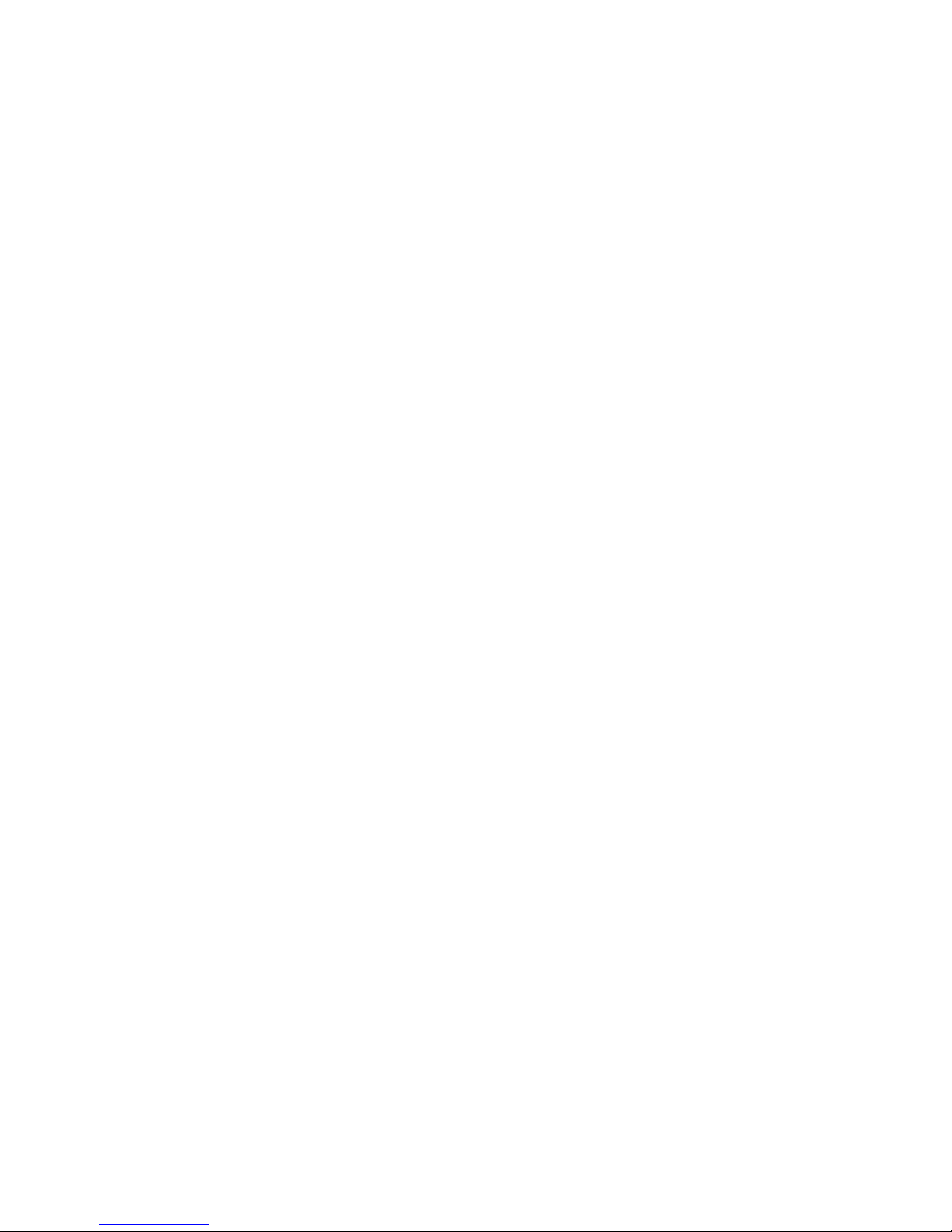
20
more than two seconds. Using the menu buttons MOVE allows you to change the position of
the selected station before storing with the menu button STORE. DELETE will remove the
station from the memory. EXIT will bring the unit back to normal operating mode without
changing the memory.
NOTE: The station memory allows you to store up to 63 stations. It stores not only their
frequency, but also a range of individual settings such as mono/stereo, bandwidth or other.
2.7.3 Selecting a station out of the memory
By pressing one of the menu buttons < STAT > the stations stored in the memory can be
selected. A short tip switches to the next / previous station. Holding the menu button down
scans automatically up or down. The number of the actual station is shown in the display (e.g.
STAT 1).
3 Advanced Settings
Your device offers a wealth of custom specific settings in its advanced settings menu. To
enter the menu just tap on the button MENU. The button now changes to EXIT. A second tip
on this menu button leads you to the normal operating mode. When the menu system is
active, you can select the desired function using the menu buttons
< ITEM >. The setting is
done using the menu buttons < VALUE >.
Depending on the actual sourc, the advanced settings menu offers a range of selected
settings described in the following.
3.1 Global settings
3.1.1 Set tone control
Set tone control activates or deactivates the integrated sound settings menu which enables
you to individually adjust the bass or treble level of a certain sound source or lets you choose
from a range of available loudness curves.
Set tone control can be bypassed (BYPASS) or activated (ACTIVE). In case the set tone
control option is activated, TONE ON is shown on the display (4), otherwise LINEAR. When
switched to ACTIVE the sound settings menu is ready to operate but will only be enabled if
one of the associated parameters such as set bass, set treble or set loudness is being
altered. In case all three parameters are in a neutral position (BASS = 0, TREBLE= 0,
COUNTOUR = OFF) the set tone control option remains ready for operation without
processing the signal. You can choose if you want to change bass and treble settings
simultaneously for all inputs (GLOBAL) or exclusively for the currently selected input
Page 21
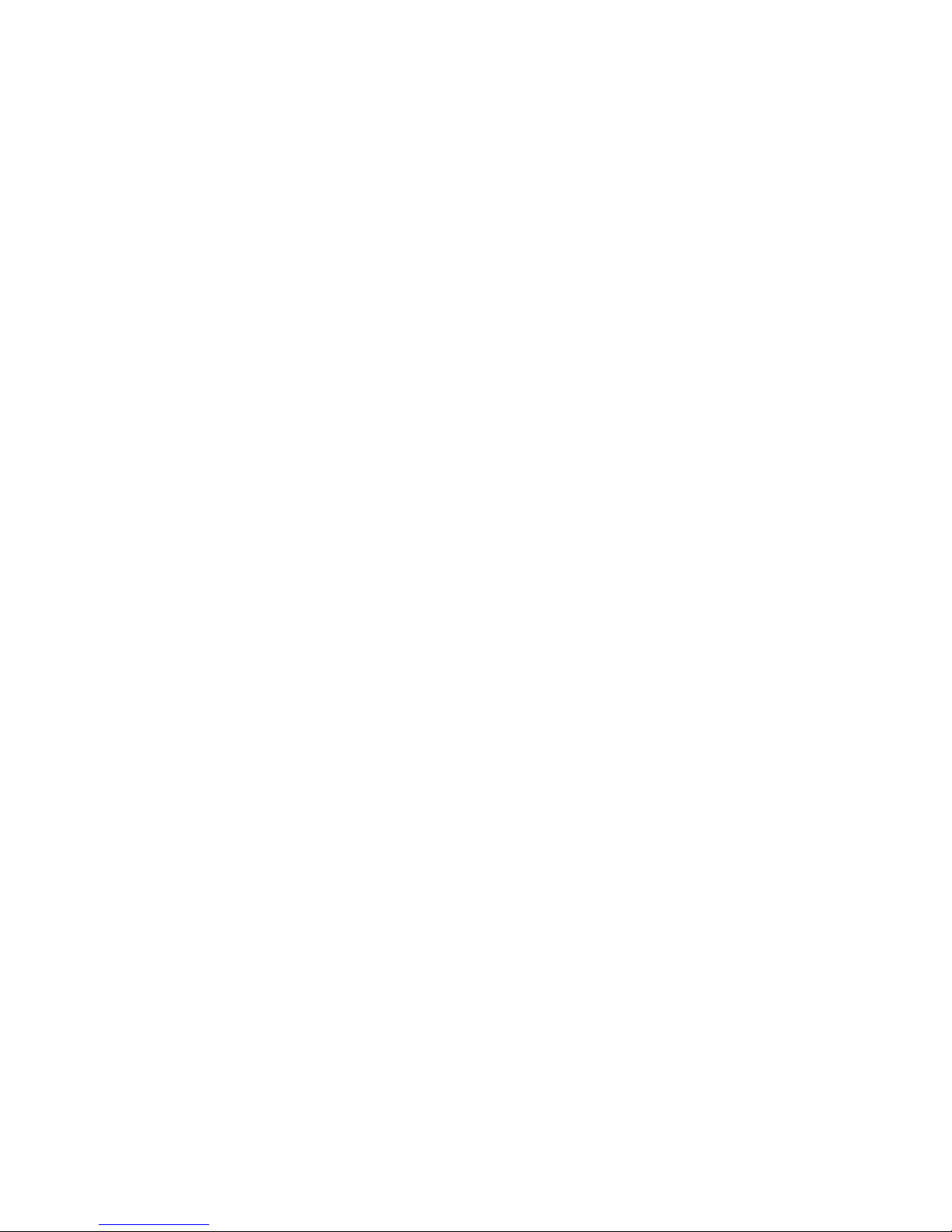
21
(INDIVIDUAL). If you wish to set individual settings, a prior parameterization of the respective
sound sources is required first (see 3.4.2). The loudness option depends on speakers and
properties of the listening room and is therefore always set to GLOBAL.
NOTE: In case tone control is set to BYPASS the menu will skip the set bass, set treble and
set loudness settings.
3.1.2 Set bass
Set the bass level between – 7 dB and + 7 dB. A global bass setting (see section above) is
indicated on the display with GLOBAL, otherwise INDIVIDUAL.
3.1.3 Set treble
Set treble level between – 7 dB and + 7 dB. A global treble setting (see section above) is
indicated on the display with GLOBAL, otherwise INDIVIDUAL.
3.1.4 Set loudness
If you listen to music at low levels, you often recognize that bass and treble reproduction are
weak. This is because the human ear is not sensitive to bass and treble at low sound levels.
To compensate this, you can use the parametric loudness function which will increase bass
and treble levels as soon as the volume is decreased. When the volume is increased the
frequency, response will be more and more flat and remain linear at high volume levels. In
order to obtain best results, we recommend you proceed in the following way: Set the
amplifier to a moderate volume level. Go to the menu set loudness and use the menu
buttons < VALUE > to choose from one of the available 9 loudness curves ("OFF", 1-9) which
provides the best sound impression and exit the menu with the button EXIT.
NOTE: The loudness function selects automatically the correct loudness curve depending on
the actual volume setting. That is why a different curve than the previously selecteded may be
shown in the loudness menu as soon as you alter the volume. This is not a malfunction.
3.1.5 Set balance
Set the balance between right and left channel for an optimal stereo image (+/- 9,5 dB).
3.1.6 Set poweramp
Set poweramp enables you to activate or deactivate the loudspeaker outputs. Deactivating
the loudspeaker outputs can, for instance, be useful if a separate power amplifier is
connected.
Page 22
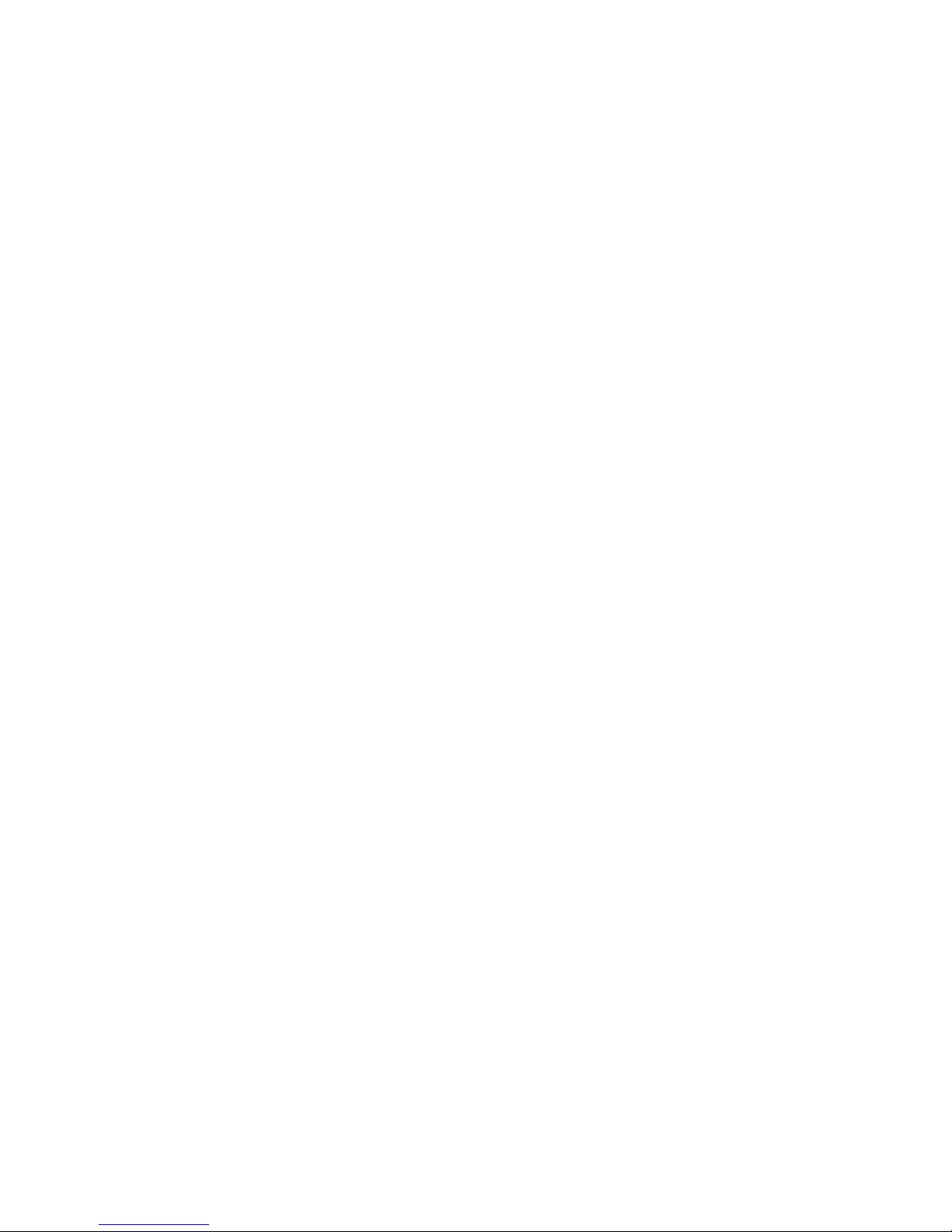
22
3.2 Line Einstellungen (XLR, RCA)
3.2.1 Set input attenuation
Set input attenuation allows for an attenuation of 6 dB of the selected line input (16, 17)
which corresponds to an electrical halving of the incoming level. Activating this function might
be useful when CD players with particularly high output levels are used which otherwise
cause unwanted distortion. Take particular care when using CD players of Japanese oder
American manufacturers which are known for producing exceptionally high output levels
which cannot be compensated by a simple adjustment of the input sensitivity (see 2.4.1). In
this case, a dedicated relais is switched as soon as set input attenuation is activated to
allow the use of respective components with output levels.
3.3 FM-Tuner
3.3.1 Set RDS display
Choose if the name of the radio station (NAME), or the frequency (FREQUENCY) is shown on
the display.
3.3.2 Set scan mode
Set tuning mode between AUTO or MANUAL. After pressing one of the right menu buttons
(8, 9), AUTO searches for the nearest available radio station. MANUAL enables you to
manually search for a radio station (see 2.7.1).
3.3.3 Set 2 channel mode
Set tuner to MONO or STEREO to obtain best sound.
NOTE: Depending on the actual setting the threshold for auto tuning will change (sensitive in
MONO, less sensitive in STEREO).
3.3.4 Set deemphasis
By chossing an adequate deemphasis value enhances the overall sound quality of the FM
tuner through an optimized signal-to-noise ratio. Unless you are using the device in the USA,
please make sure the option "EUR, AUS, JPN" is set.
Page 23
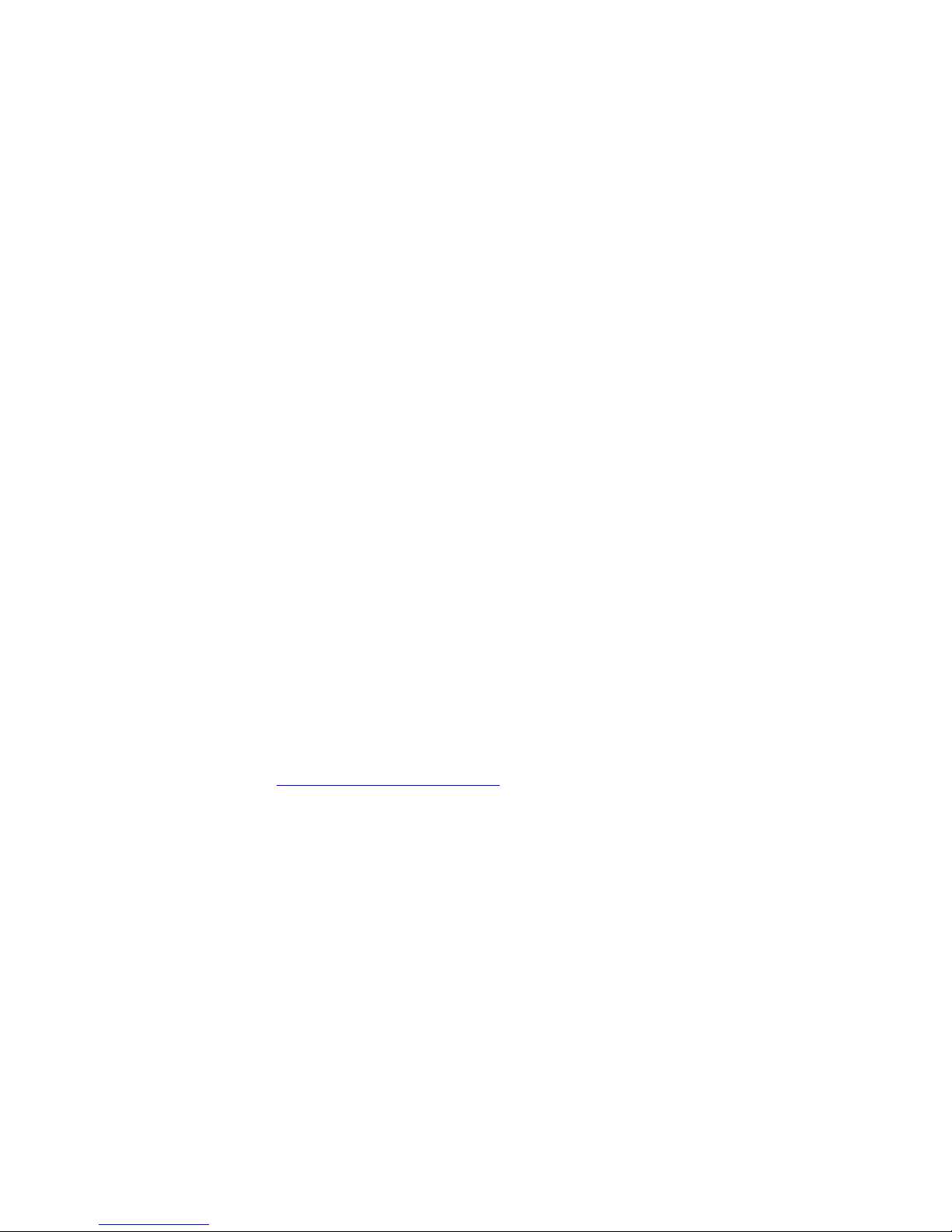
23
3.4 Personal Setup
The personal setup offers a range of settings to individualize your device according to your
personal needs. To enter the personal setup menu, please switch off your device on the rear
of the unit at the mains switch (30). Keep the far right menu button under the display pressed
(9) while you switch on the unit again (30). As soon as the display shows the personal setup
menu you can release the menu button under the display. When the personal setup is active,
you can select the desired function using the buttons
< ITEM
>. The menu button SELECT activates the function. The setting is done using the
buttons < VALUE
>. BACK leads you back to other settings. EXIT exits the personal setup
and stores the settings.
3.4.1 set display brightness
Sets display brightness 25% to 100%.
NOTE: The setting 100% can lead to "burn in" effects on the display if the unit is operated in
this setting for a very long time. In order to avoid such "burn in effects" please switch the unit
to stand by, if not in use.
3.4.2 Bass & treble control
Choose if you want to change bass and treble settings (see section 3.1.1) globally for all
inputs (GLOBAL) or only for the actual input (INDIVIDUAL).
3.4.3 skip unused inputs
Deactivate unused inputs (SKIPPED). The unit will then skip these inputs when the source
selector (2) is turned or if you select a sound source via the optionally available RC 9 remote
control or the free RC S App for iOS and Android.
3.4.4 define input names
You can individually set the names (max. 8 characters) of the different sources shown in the
display (10). Proceed as follows:
Press SELECT. With the menu buttons < ITEM > you can now select an individual input in
order to alter its name. The display now shows on the left side the old name, on the right side
the new name. The character to change is marked by an underscore. The menu buttons <
POS > select the position of the character to change. The marked character can be set using
the volume knob (11). When you are ready, simply press the menu button BACK and the new
input names are stored.
Page 24
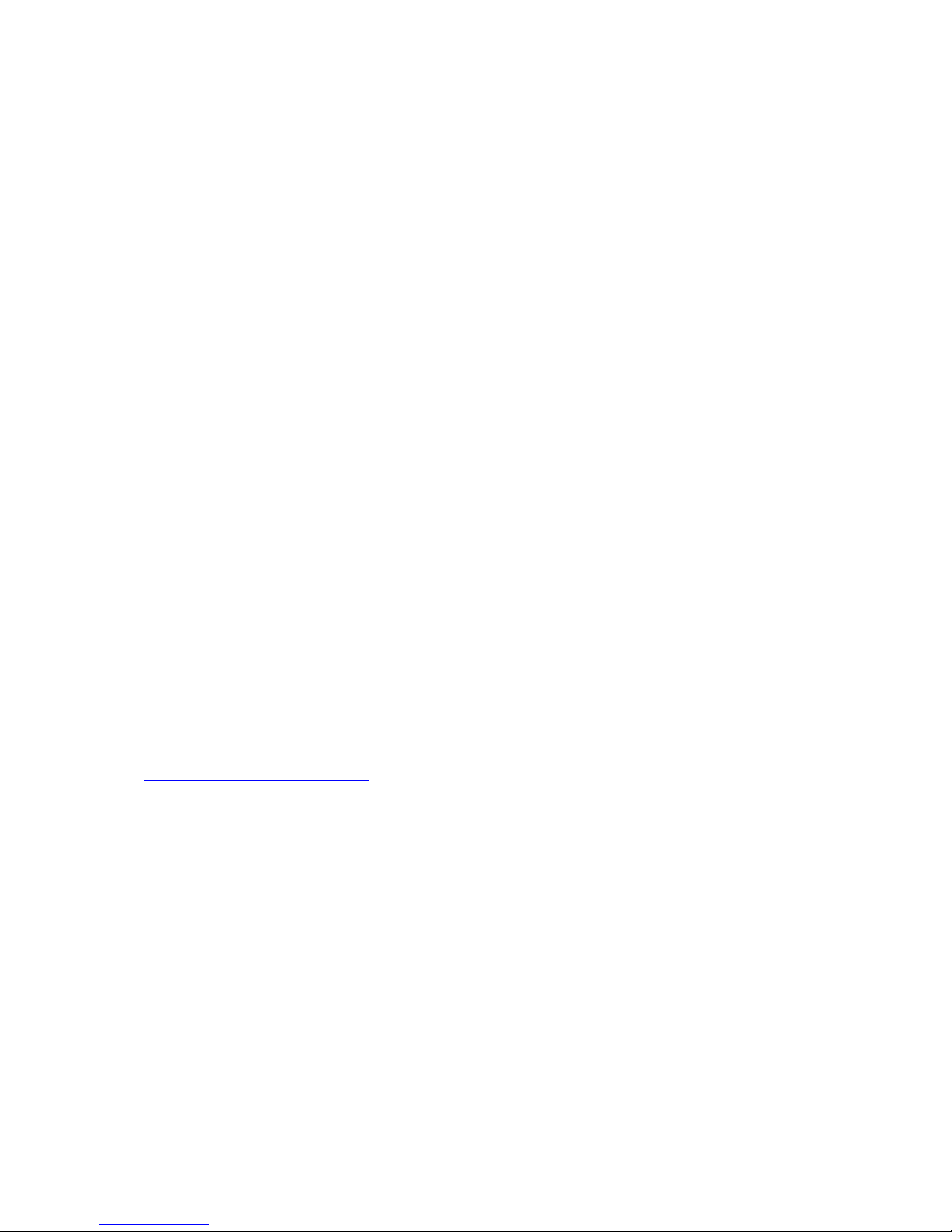
24
3.4.5 gain fix / variable
If a surround system is connected to the device, specific settings such as channel balance,
tone settings and bass management are controlled by a separate decoder. These settings
may not be altered by other components in order to maintain the balance of all channels. For
this application, your device offers the gain fix function by both passing through the signal
with a fixed gain setting and bypassing all sound control settings (see 3.1.1). The gain fix
function is available for both the analog XLR and RCA inputs (16, 17) and the digital inputs
(22).
3.4.6 FM auto store
This function is useful when storing a large quantity of stations from cable. Select the FM
auto store with the menu button SELECT and press the menu button button START. While
the auto store function is in progress all stations are played audibly for half a second. When
the function is terminated, the display shows for 2 seconds the number when a station was
found. After that, the unit comes back to normal tuner operating mode. If desired you can
now shift certain stations to different positions, change the settings and store back or delete
unwanted stations (see 2.7.2).
3.4.7 Set autoplay
When set autoplay is activated, the CD player will start playing automatically every time a CD
is inserted. If set autoplay is deactivated, the player will read the TOC of the inserted disc
and then go to STOP mode.
3.4.8 Set IR control
In addition to control the device via the optionally available RC 9 remote control or the free
RC S App for iOS and Android, a range of essential functions can also be controlled via the
classic RC 3 or RC 8 infrared remote controls. In order to receive a respective infrared signal
of the RC 3 or RC 8, please make sure to activate the set ir control function (ON).
3.5 Reset (factory default settings)
The Reset menu cancels certain or all settings and makes the unit return to default settings.
To enter the Reset menu, please switch off your device on the rear of the unit at the mains
switch (30). Keep the middle menu button under the display pressed (7) while you switch on
the unit again (30). As soon as the display shows the reset menu you can release the menu
button (7). Select if you want to clear the station memory (STAT), the input names (NAMES)
or reset the unit completely (ALL).
CANCEL will bring the unit back to normal operating mode without resetting any item.
Page 25
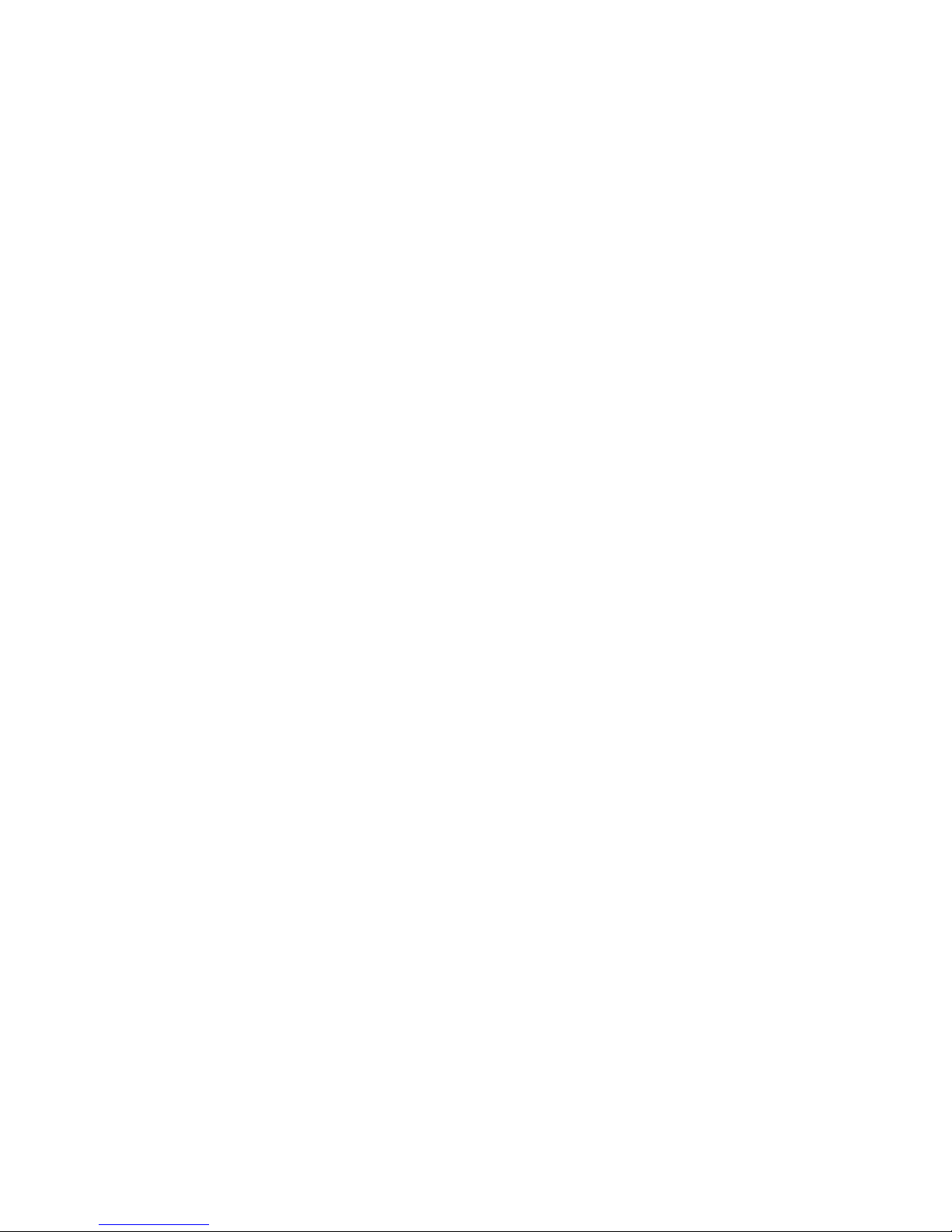
25
4 Appendix
4.1 Cleaning
Use a soft cloth and normal glass cleansing fluid. CAUTION: Make sure that no fluid comes
into the unit. Do not use scouring cleaners. They may damage the surface.
4.2 Troubleshooting
Some putative defects are often caused by mistakes in operation. Sometimes other units
connected to the amplifier can cause problems. We therefore kindly ask you to read the
following tips before consulting your dealer or us.
1. No playback
a) Mute function is active, press button MUTE on your remote control or increase the
volume using the rotary encoder (11).
2. Inadvertent switching to stand by
a) Press power button (1). If the LED indicator and display do not light up a fuse can be
blown due to overvoltage (e.g. in case of a thunderstorm etc.). Please contact your dealer.
3. RC 9 remote control doesn’t work
a) Charge the included lithium-ion battery of the optionally available RC 9 remote control.
b) Point with the remote control transmitter directly to the unit.
c) Reconnect the RC 9 remote control with your device. This process is also referred to as
Pairing. In order to start the pairing process, please follow the instructions as described
in section 1.12.1.
4. Distorted sound after comnnecting a CD player
a) Activate set input attenuation (see section 3.2.1)
5. The display shows „no disc“ although a CD is inserted
b) Please make sure the CD is not a data disc, has not been damaged and is inserted with
the correct side facing up
c) Please clean your CD with a soft cleaning cloth.
Page 26

26
4.3 Conditions of warranty (EC only)
If despite expectations a defect occurs that cannot be repaired by yourself or your dealer, we
undertake the repair of your unit free of charge for up to three years from date of purchase.
The warranty covers the costs of material and working time, transport costs are to be borne
by the owner.
Provisions for this warranty are:
• The unit must have been purchased from an authorised dealer. Equipment from other
sources will not be repaired, not even at charge.
• The warranty registration card, together with a copy of the bill of sale, must be received
by us within four weeks of the date of purchase.
• The defect must not have been caused by improper handling or misuse.
• Return the unit to us only in its original packing. If this is not possible we are entitled to
refuse acceptance. We will not assume responsibility for transport damage under any
circumstances.
• A short description of the defect is to be included with the returned unit.
• In cases of doubt we reserve the right to request a copy of the bill of sale.
• We also reserve the right to levy a handling charge for items returned without good or
valid reason, or if the unit proves to be not defective.
NOTE: If you are returning the unit from a country other than Germany you should ensure that
correct export documents are obtained. We cannot accept any charges for costs arising from
improper or incomplete export documentation.
If you have purchased your unit from a dealer outside Germany, please refer to him or the
relevant importing firm to process the warranty.
Page 27

27
5 Technical Data
5.1 Preamplifier
Sensitivity (1V output voltage) 20 mV bis 360 mV (adjustable)
Input impedance 6,8 kOhm
Input sensitivity 3,6 V
5.2 Amplifier
Output power > 2 x 500 Watt (4 Ω)
5.2.1 Digital input
Samplerate upsampling / downsampling (switchable
up to 384 kHz / 32 bit
Frequency response <20 Hz – 80 kHz
(depending on input frequency)
Deemphasis yes, automatically
Input format Dig in opt/coax SPDIF, 44.1 kHz – 96 / 192 kHz / 16-24 bit
USB input asynchron, galvanically isolated
PCM (without driver) up to 96 kHz / 24 bit
PCM (with driver) up to 384 kHz / 32 bit
DSD (with driver) DSD64 (2,8 MHz) and DSD128 (5,6 MHz)
5.2.2 FM-Tuner
Frequency range 87,5 - 108,0 MHz
Tuning step 50 kHz
Input impedance antenna 50 Ω
Sensitivity (mono / stereo) 1,5 µV / 50 µV
S/N mono / stereo 73 dB(A) / 68 dB(A)
THD mono / stereo 0,1% / 0,3%
Frequency response 30 Hz - 16 kHz
Channel separation 55 dB
Page 28

28
5.2.3 CD-Player
Formats CD Audio, CDR (according to red book standard)
Sampling Frequency Upsampling to 192 kHz / 24 Bit
Frequency response <20 Hz – 20 kHz
Deemphasis yes, automatically
5.2.4 Streaming-Funktionalitäten
Streaming Formats MP3, WMA, AAC, OGG Vorbis,
FLAC (192/24 via LAN), WAV (192/24 via LAN),
AIFF (192/24 via LAN), ALAC (96/24 via LAN)
Supported Formats UPnP, 1.1, UPnP-AV and DLNA compatible
Server, Microsoft Windows Media,
Connect Server (WMDRM 10),
DLNA compatible Server: NAS
Streaming Services TIDAL, Qobuz
5.2.5 Allgemeines
Supply voltage 230 V / 50 Hz / 450 VA
(Stand-by mode <6 VA)
Dimensions (W x H x D) 430 mm x 130 mm x 355 mm
Weight 12 kg (depending on configuration)
NOTE: Energy consumption in stand by mode
In order to control your device with the optional RC S remote control or the free RC S App for
iOS and Android, the integrated streaming module of the device always remains ready for
operation even in standby mode. Please note that this results in a higher energy consumption
of about 5,5 VA (instead of 0,5 VA). In order to save this energy, the device needs to be
switched off on the rear side of the unit (34) after going into standy mode.
Changes reserved without notice.
June 26, 2017
