
PAGE 1 / 12
GLOBALCOMSERVER
HP 3000 GATEWAY
ADMINISTRATOR/USER MANUAL
© OCTOBER 2002 AVM INFORMATIQUE
(UPDATED: AUGUST 22, 2006))

PAGE 2 / 12 LICENSE
AVM – Documentation +33 (0) 4 78 56 59 13 gcs@avm-informatique.com
22-Aug-06 Fax +33 (0) 4 72 39 91 69
LICENSE
Information in this document is subject to change without notice.
This document cannot be reproduced in any ways without AVM Informatique written
authorization.
GlobalComServer is an AVM Informatique product.
GlobalComServer is protected by copyrights.
All products mentioned in this manual are trademarks of their respective owners.

PAGE 3 / 12 TABLE OF CONTENTS
AVM – Documentation +33 (0) 4 78 56 59 13 gcs@avm-informatique.com
22-Aug-06 Fax +33 (0) 4 72 39 91 69
TABLE OF CONTENTS
Check our web site for updates:
http://www.avm-informatique.com/
LICENSE........................................................................................................................................2
TABLE OF CONTENTS ................................................................................................................3
PRESENTATION...........................................................................................................................4
Architecture..................................................................................................................................4
PRE-REQUIREMENTS .................................................................................................................5
On the GCS platform ...................................................................................................................5
INSTALLATION.............................................................................................................................6
GlobalComServer installation on PC...........................................................................................6
PSPOSR installation on HP3000 ................................................................................................6
Installation............................................................................................................................6
Starting PSPOSR .........................................................................................................................6
How it works.................................................................................................................................6
Stopping PSPOSR .......................................................................................................................7
CREATING A SPOOL FILE.......................................................................................................... 8
Including the transmission parameters in a SPOOL-PCL file.................................................8
The overlay 500............................................................................................................................8
Other available parameters.........................................................................................................8
Using a cover page (different than default) .........................................................................8
Using specific options..........................................................................................................8
Notion of user to obtain follow-up files.................................................................................8
Using a key..........................................................................................................................8
Using a subject....................................................................................................................9
Using a second subject .......................................................................................................9
Using a third subject ............................................................................................................9
Using an OpenDesk address to send back the GCS message report to............................9
Using a company name.......................................................................................................9
COBOL program sample to create an overlay..........................................................................9
In the section “working storage” ..........................................................................................9
In the section “division”........................................................................................................9
Criterion to select Spool-PCL files...........................................................................................10
GCS MESSAGE FOLLOW-UP (SUIFXS)...................................................................................11
Principle......................................................................................................................................11
How to use it...............................................................................................................................11
Necessary files...........................................................................................................................11
INSTALLATION FILES ...............................................................................................................12

PAGE 4 / 12 PRESENTATION
AVM – Documentation +33 (0) 4 78 56 59 13 gcs@avm-informatique.com
22-Aug-06 Fax +33 (0) 4 72 39 91 69
PRESENTATION
An HP3000 application prints into a spool file that has a special name (avmfax).
The spool file must contain an overlay 500 in which are the 4 following sending parameters:
- GCS address
- Recipient’s name
- Sender’s name
- GCS message subject
Architecture
HP3000
GlobalComServer
Print queue
daemon
Reflection®
Network
logbook E-mail
Notifications /
follow-u
p

PAGE 5 / 12 PRE-REQUIREMENTS
AVM – Documentation +33 (0) 4 78 56 59 13 gcs@avm-informatique.com
22-Aug-06 Fax +33 (0) 4 72 39 91 69
PRE-REQUIREMENTS
We advise you to be assisted by an HP3000 administrator to install the product:
- To authorize new logins (HELLO MGR.TRAFIC and HELLO PSPOSR.TRAFIC)
- To install Reflection® and to test file transfer
On the GCS platform
Reflection® (version 5.10 minimum required), for Windows®, must be installed on the GCS
platform.
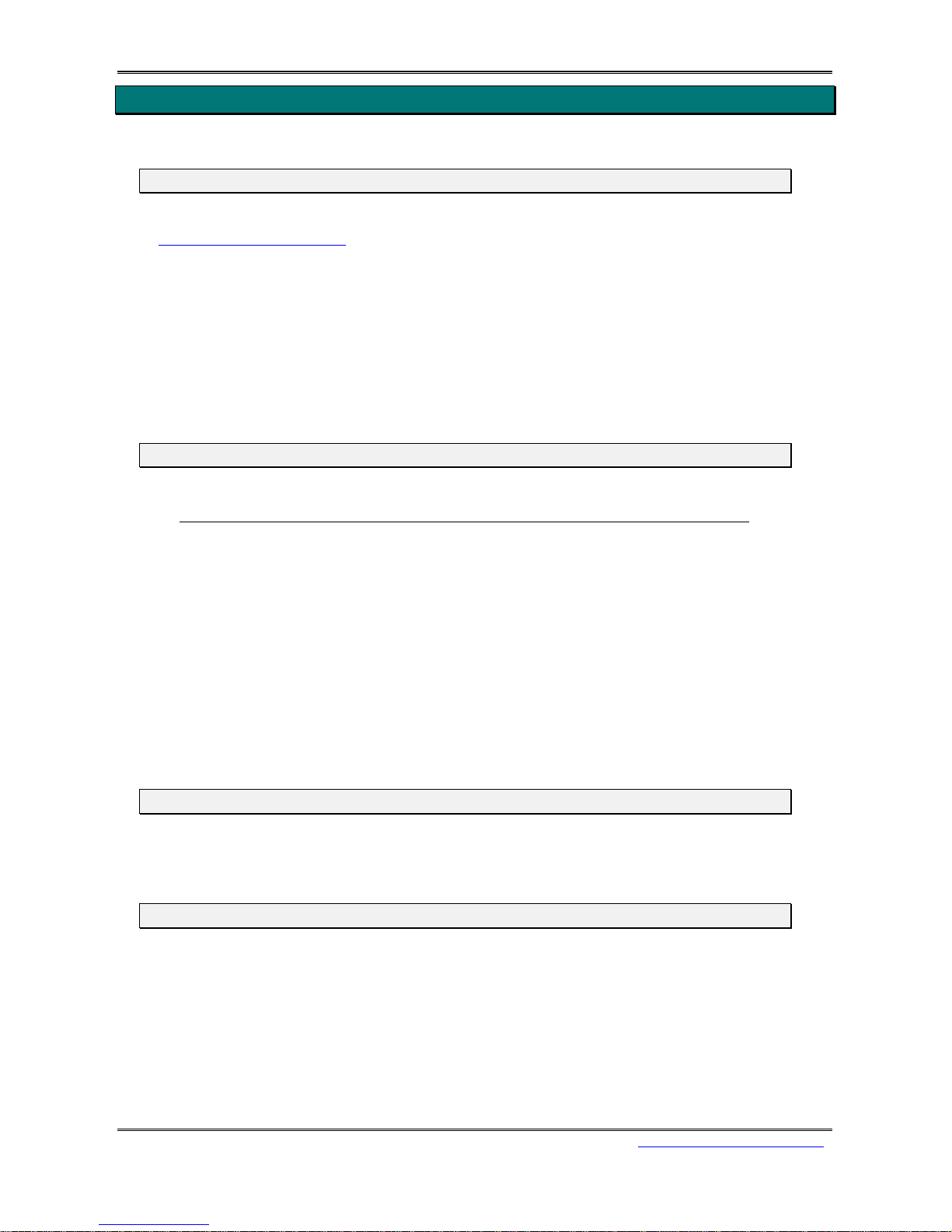
PAGE 6 / 12 INSTALLATION
AVM – Documentation +33 (0) 4 78 56 59 13 gcs@avm-informatique.com
22-Aug-06 Fax +33 (0) 4 72 39 91 69
INSTALLATION
GlobalComServer installation on PC
Install the GCS platform from GlobalComServer CD-ROM
(See GlobalComServer manual
)
Choose the Glob alComServer option.
After installation, you need to perform the following operations:
- Copy the file ..\Trafic$\System32\Suitpc.exe in the directory ..\Trafic$
- Create a sub directory \HP3000 in ..\Trafic
- In the file ..\Trafic\Admin.mdb, modify the line HP3000 by replacing the 2
alphabetical characters identifier (automatically created) by the 2 numeric characters 00.
PSPOSR installation on HP3000
Installation
- Create the account TRAFIC
- Create the group PCL.TRAFIC
- Restore the files from the CD-rom in the group PUB.TRAFIC
- Create the user PSPOSR when logged as MGR.TRAFIC
- Catalog UPSPOSR UDC for the user PSPOSR by typing
SETCATALOG UPSPOSR.USER=PSPOSR
After installation has succeeded, please make sure that the following files are on the HP3000:
PSPOSR : spool file interface program (restored)
PARMPCL : parameter file (created)
UPSPOSR : UDC file (restored)
TUSPOS : program to stop PSPOSR (restored)
Starting PSPOSR
On the GCS platform, with Reflection®, connect to the HP3000 then type:
HELLO PSPOSR.TRAFIC
How it works
In the PSPOSR.TRAFIC session the PSPOSR program do the following operations:
- Searches for the spool files named AVMFAX
- Opens these files and finds the sending parameters
- Creates a file named Pxxx from the spool file without the spool c odes (in Pcl format)
- Creates an Hxxx file which contains the sending parameters
- Transfers those 2 files (using Reflection ®) to the GCS platform
- Purges the processed spool files.
The alphanumeric counter for the Pxxx and Hxxx files is located in the FCOM PT file (f ile created
by PSPOSR).

PAGE 7 / 12 INSTALLATION
AVM – Documentation +33 (0) 4 78 56 59 13 gcs@avm-informatique.com
22-Aug-06 Fax +33 (0) 4 72 39 91 69
Stopping PSPOSR
To stop correctly the PSPOSR.TRAFIC session (if you are connected in Trafic account), type:
RUN TUSPOS.PUB.TRAFIC
From an other account, type:
FILE STOPSPOS.PUB=STOPSPOS.PUB.TRAFIC
RUN TUSPOS

PAGE 8 / 12 CREATING A SPOOL FILE
AVM – Documentation +33 (0) 4 78 56 59 13 gcs@avm-informatique.com
22-Aug-06 Fax +33 (0) 4 72 39 91 69
CREATING A SPOOL FILE
Including the transmission parameters in a SPOOL-PCL file
The parameters are:
- The GCS address
- The recipient ’s na m e
- The sender’s name
- The GCS message subject
Only the first three parameters appear on the GCS message cover page.
The four parameters must be contained in a non-editable overlay.
In order to locate this overlay easily, it should be placed as close as possible to the be ginning of
the file.
One SPOOL-PCL file = one GCS message.
The overlay 500
The seven following fields are required in the overlay:
Esc&f0500Y
Esc&f0X
GCS address (100 characters max.)
it contains the fax number (for example 33472399169)
or the e-mail adress beginning with ‘SMTP:’
(for example SMTP:support@avm-informatique.com)
Recipient’s name (40 characters max.)
Sender’s name (20 characters max.)
GCS message subject (40 characters max.)
Esc&f1X (Esc is the Escape character: 33 octal, 27 decimal, 1B
hexadecimal)
Other available parameters
Each parameter must be placed after the GCS message subject and must begin with a keyword.
Using a cover page (different than default)
LOGO=cover_page_name Keyword: LOGO=
Using specific options
Keyword: OPTION=
Notion of user to obtain follow-up files
Keyword: USER=
The user’s name has only two alphabetical characters. (AA, XY...)
Using a key
Keyword: KEY= (16 characters max.)

PAGE 9 / 12 CREATING A SPOOL FILE
AVM – Documentation +33 (0) 4 78 56 59 13 gcs@avm-informatique.com
22-Aug-06 Fax +33 (0) 4 72 39 91 69
Using a subject
Keyword: /SUJET= (80 characters max.)
Using a second subject
Keyword: /SUJET1= (80 characters max.)
Using a third subject
Keyword: /SUJET2= (80 characters max.)
Using an OpenDesk address to send back the GCS message report to
Keyword: /MA= (80 characters max.)
Using a company name
Keyword: /SOC= (40 characters max.)
COBOL program sample to create an overlay
In the section “working storage”
1 WF0500Y
5 FILLER PIC X VALUE %33
5 FILLER PIC X(7) VALUE "&f0500Y"
1 WF0X
5 FILLER PIC X VALUE %33
5 FILLER PIC X(7) VALUE "&f0X"
1 WF1X
5 FILLER PIC X VALUE %33
5 FILLER PIC X(7) VALUE "&f1X"
In the section “division”
MOVE WF0500Y TO LINE
MOVE -8 TO LOUT
CALL INTRINSIC "FWRITE" USING NWLP,LINE,LOUT,\%320\
MOVE WF0X TO LINE
MOVE -5 TO LOUT
CALL INTRINSIC "FWRITE" USING NWLP,LINE,LOUT,\%320\
MOVE "GCS address" TO LINE
MOVE -20 TO LOUT
CALL INTRINSIC "FWRITE" USING NWLP,LINE,LOUT,\%320\
MOVE "recipient’s name" TO LINE
MOVE -40 TO LOUT
CALL INTRINSIC "FWRITE" USING NWLP,LINE,LOUT,\%320\
MOVE "sender’s name" TO LINE
MOVE -20 TO LOUT
CALL INTRINSIC "FWRITE" USING NWLP,LINE,LOUT,\%320\
MOVE "GCS message subject" TO LINE
MOVE -40 TO LOUT
CALL INTRINSIC "FWRITE" USING NWLP,LINE,LOUT,\%320\
MOVE WF1X TO LINE
MOVE -5 TO LOUT
CALL INTRINSIC "FWRITE" USING NWLP,LINE,LOUT,\%320\

PAGE 10 / 12 CREATING A SPOOL FILE
AVM – Documentation +33 (0) 4 78 56 59 13 gcs@avm-informatique.com
22-Aug-06 Fax +33 (0) 4 72 39 91 69
Criterion to select Spool-PCL files
This criterion is contained in the parameter file PARMPCL.PUB.TRAFIC
A line must begin with SPOOLFAX
This keyword mu st be followed by the selection criterion FILEDES=AVMFAX.
The SPOOL-PCL files must be directed to a printer with a priority lower than this printer's
OUTFENCE to make sure they remain in the spool.
To be selected, the SPOOL-PCL files must have the filename AVMFAX
Example in PARMPCL
SPOOLFAX:FILEDES=AVMFAX

PAGE 11 / 12 GCS MESSAGE FOLLOW-UP (SUIFXS)
AVM – Documentation +33 (0) 4 78 56 59 13 gcs@avm-informatique.com
22-Aug-06 Fax +33 (0) 4 72 39 91 69
GCS MESSAGE FOLLOW-UP (SUIFXS)
Principle
This SUIFXS program allows to view the file where are the GCS message status.
The name of this file is SUITPCxx.PCL.TRAFIC (xx is the user’s name).
This file comes from the GCS platform.
How to use it
Connect as MGR.TRAFIC
RUN SUIFXS
The appearing screen will ask to identify the user you want the follow-up for.
You need to use the alphanumeric user ID.
The SUIFX program reads the SUIPCxx.PCL.TRAFIC file (xx is the user’s identifier).
Then it displays on another screen the information about the status of the first GCS message
stored in the SUITPCxx.PUB.TRAFIC file.
GCS mes sage follow-up screen
If there is an error, the status zone shows ER (error).
F1 finds again the SUITPCxx.PCL.TRAFIC file.
F5 displays the next GCS message status.
The “file” and “origin” fields show where this GCS message comes from.
Time is given as indication.
F8 exits the program.
Necessary files
XSUIFXS : logbook program.
FFFAXSRV : forms file.

PAGE 12 / 12 INSTALLATION FILES
AVM – Documentation +33 (0) 4 78 56 59 13 gcs@avm-informatique.com
22-Aug-06 Fax +33 (0) 4 72 39 91 69
INSTALLATI ON FILES
Those files are located on the GlobalComServer CD-Rom in the HP3000 directory.
JIPSPOSR.PUB.SYS : installation job
ESPOFA : test program
PSPOSR : protocol program
UPSPOSR : PSPOSR ‘s UDC
TUSPOS : stop program
SUIFXS : status view program
FFFAXSRV : forms file
CSPOSR : program to send an editor file as a GCS message
DPSPOSR : files list
OSPOSR : forms file
