Page 1

Operating instructions
EVOLUTION SD 3.2
EVOLUTION SD 5.2
Page 2

2
Dear customer
thank you for purchasing this AVM product. You now own a versatile, excellent sounding hifi
component. Before enjoying music, please read this manual carefully. After that you will know how
to use your new AVM component in the optimal way.
Sincererly yours,
The AVM Team
CAUTION : This unit contains a class 1 laser diode. Do not open. Invisible laser radiation can damage
your eyes.
Laser diode Type : Ga-Al-As
Wavelength : 755 - 815 nm (@ 25 °C)
Output power : 0,7 mW max.
NOTE: Use only high quality cables for connection between the unit and the other components of
your hifi set. We recommend cable lengths under 50 cm to avoid interference which can affect the
reception of radio and TV tuners.
Declaration of conformity (for EC only)
We herewith confirm, that the unit to which this manual belongs fulfills the EC rules necessary to
obtain the sign
the necessary measurements were taken with positive results.
AVM Audio Video Manufaktur GmbH, Daimlerstraße 8, D-76316 Malsch
www.avm-audio.com, info@avm-audio.com
Page 3

Table of contents
Introduction 2
Table of Contents 3
1! Getting started 4!
1.1 What’s in the box? 4
1.2 Control and operating elements 4
1.3 Installation and cooling 5
1.4 Connection to mains 5
1.5 Connecting digital and analogue signal
sources 5
1.6 Network connection (LAN, WLAN) 5
1.7 RC 9 Remote control 6
1.7.1 Battery charge 6
2! Basic operation 7!
2.1! First operation / self test 7!
2.2! Switching on / stand-by 7!
2.3! Selecting the signal source 7!
2.4! Sample rate and filter settings 7!
3! Advanced Settings 9!
3.1! personal setup 9!
3.2! set display brightness 9!
3.3! bass & treble control 9!
3.4! skip unused inputs 9!
3.5! define input names 9!
3.6! gain fix / variable 9!
3.7! Reset 10!
4! Remote control 11!
4.1! Overview 11!
4.2! Colour display 12!
4.3! Hotkeys 12!
4.4! System Settings 12!
!
!
!
!
!
!
!
!
!
!
!
!
!
!
4.4.1 Device Selection 12
4.4.2 Change zone 12
4.4.3 System Information 12
4.4.4 User Settings 13
4.4.5 Pairing 14
4.5 Source Menu 14
4.5.1 Receiver Settings 14
4.5.2 Webradio 15
5! Cleaning 17!
6! If something doesn’t work....... 17!
7! Conditions of warranty (EC only) 18!
8! Technical Data 19!
8.1! Preamplifier 19!
8.2! D/A Converter 19!
8.3! Streaming 19!
8.4! Miscallenous SD 5.2 19!
8.5! Miscallenous SD 3.2 19!
Page 4
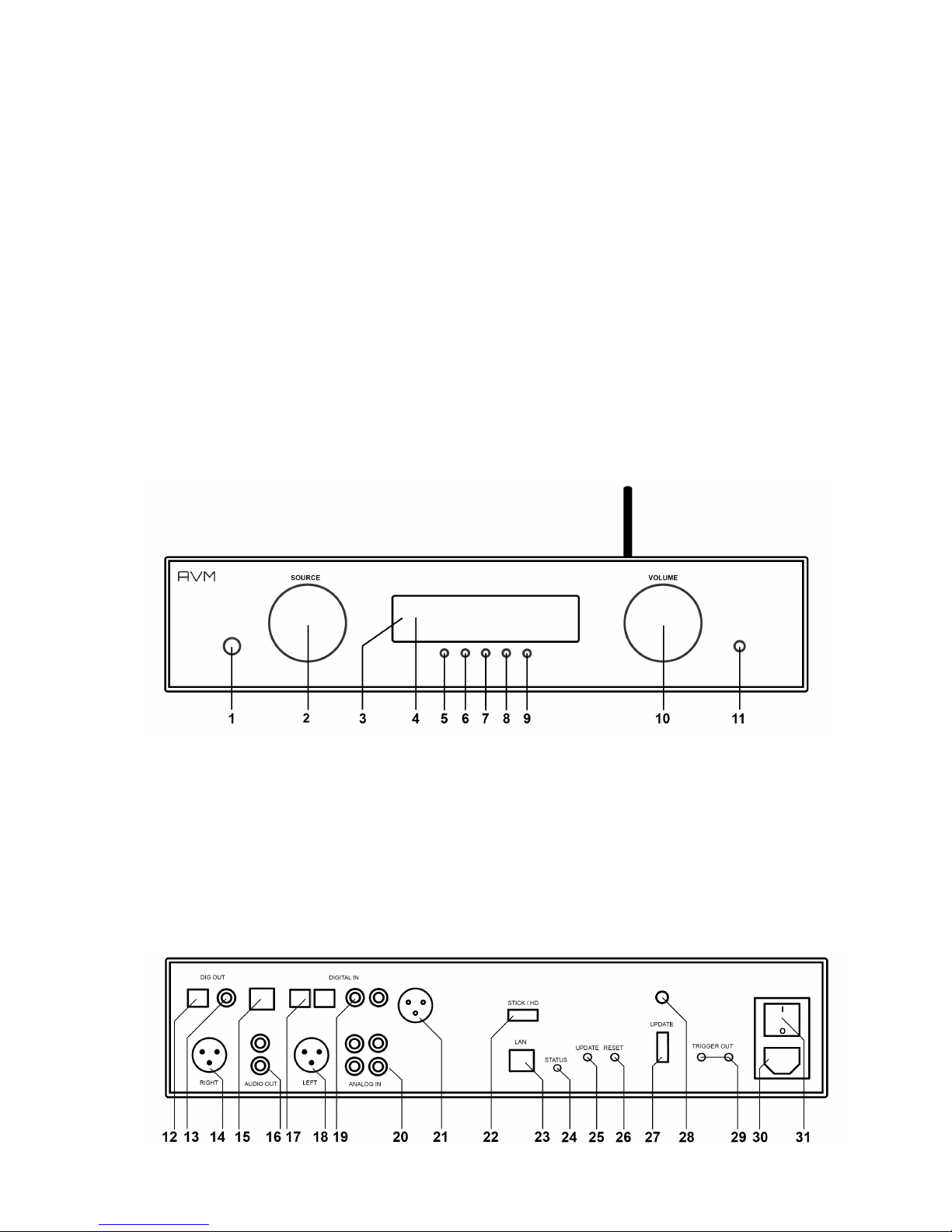
4
1 Getting started
1.1 What’s in the box?
• EVOLUTION CS 5.2 Compact Streaming CD-Receiver
• RC 9 remote control with docking station, power supply unit, USB charging cable
• WLAN antenna
• Power cable
CAUTION: After unpacking, please check the scope of delivery to ensure that all the parts have been
supplied and are undamaged. In case the original packing has already been opened, please contact
your local dealer. Often, your dealer prepares your new device prior to delivery to adapt and change the
configuration to your personal needs.
1.2 Control and operating elements
The numbers in the drawings below mark the control elements. They refer to the numbers in the text,
where the operation of the unit is described.
1 Power button (on / off)
2 Source selector
3 Control LED
4 Display
5 Multifunctional button (soft key)
6 Multifunctional button (soft key)
7 Multifunctional button (soft key)
8 Multifunctional button (soft key)
9 Multifunctional button (soft key)
10 Volume knob
11 Headphone output
Page 5

5
12 Digital output optical
13 Digital output coaxial
14 Analogue output (Balanced XLR)
15 USB B digital input
16 Analogue output (RCA)
17 Digital inputs (optical)
18 Analogue output (Balanced XLR)
19 Digital inputs coaxial
20 Analogue inputs (RCA)
21 Digital input AES/EBU (only SD 5.2)
22 USB digital input for storage media
23 Network connection
24 Status LED
25 Update button
26 Reset button
27 Configuration port
28 WLAN antenna connection
29 Trigger outputs
30 Mains connector
31 Mains switch
1.3 Installation and cooling
The unit can become hot depending on demanded output power / environmental temperature.
Therefore it is important, that the cooling air can flow unhindered into the air inlet in the bottom and
flow out through the holes in the rear panel. Direct exposure to sunlight is not recommended because
this will heat up the unit
1.4 Connection to mains
Connect the unit to the mains outlet by using the power cord which is (in some countries) delivered
together with the unit. Make sure that mains voltage is according to the value printed on the rear panel
of the amp (near mains connector).
CAUTION: Keep the unit switched off until all audio connections are made.
1.5 Connecting digital and analogue signal sources
Digital sources
Connect the outputs of your digital sources to the corresponding inputs of your Streaming DAC:
- Optical inputs (17)
- Coaxial inputs (19)
- USB B input (15)
- AES/EBU input (21) (only SD 5.2)
High-level sources
Connect the outputs of your signal sources to the analogue RCA inputs (20). The upper row is for left
channel (white), the lower row is for right channel (red).
Digital out
The input of a digital recorder must be connected to the digital outputs (12, 13). The signal on the
digital outputs depends the selected source (build in CD, dig in).
1.6 Network connection (LAN, WLAN)
In order to make use of the streaming- and network functions your Streaming DAC needs to be
connected with a local area network (LAN). You have the choice between a LAN cable connection or a
wireless WLAN connection (see Fehler! Verweisquelle konnte nicht gefunden werden.). In order to
use the WLAN connection of the CS 5.2, the included WLAN antenna needs to be installed. Please
align the antenna until straight and screw it on the antenna socket (17). Afterwards you can adjust the
angle of the antenna according to your needs.
Please note that the WLAN connection is automatically deactivated as soon as the LAN connection is
operating (see 4.5.1).
Page 6

6
1.7 RC 9 Remote control
The included RC 9 remote control allows for easy and comprehensive control of your Streaming DAC.
Before you can use the RC 9 together with your device, both components need to be connected. This
process is also referred to as ’Pairing’. In order to start the pairing process, please follow the
instructions as described in section 4.4.5.
For a detailed description of functions and features of the RC 9 remote control, please refer to chapter
4.
1.7.1 Battery charge
In order to charge the included lithium-ion battery of your RC 9 remote control, please connect the
power supply unit with the USB cable. On the other end, please connect the USB charging cable
optionally with the RC 9 remote control or with the supplied docking station. The charge starts
automatically, as soon as the power supply unit is connected to the power supply system and if
necessary, the RC 9 remote control is placed in the charging cradle of the docking station.
NOTE: Due to the included motion sensor of the RC 9 remote control, the device may be
unintentioanally activated during transportation. For this reason, the RC 9 is delivered with a fully
discharged battery. In view of a long lifecycle of the lithium-ion battery, we recommend fully charging
the battery before using it for the first time. Please follow the above mentioned instructions and do not
interrupt the charging procedure until the status bar in the upper right corner of the display indicates a
fully charged battery.
Battery is fully charged, remote control is connected to the charger, charging completed
Battery is almost fully charged, remote control is connected to the charger
Battery is empty, remote control is not connected to the charger
Page 7
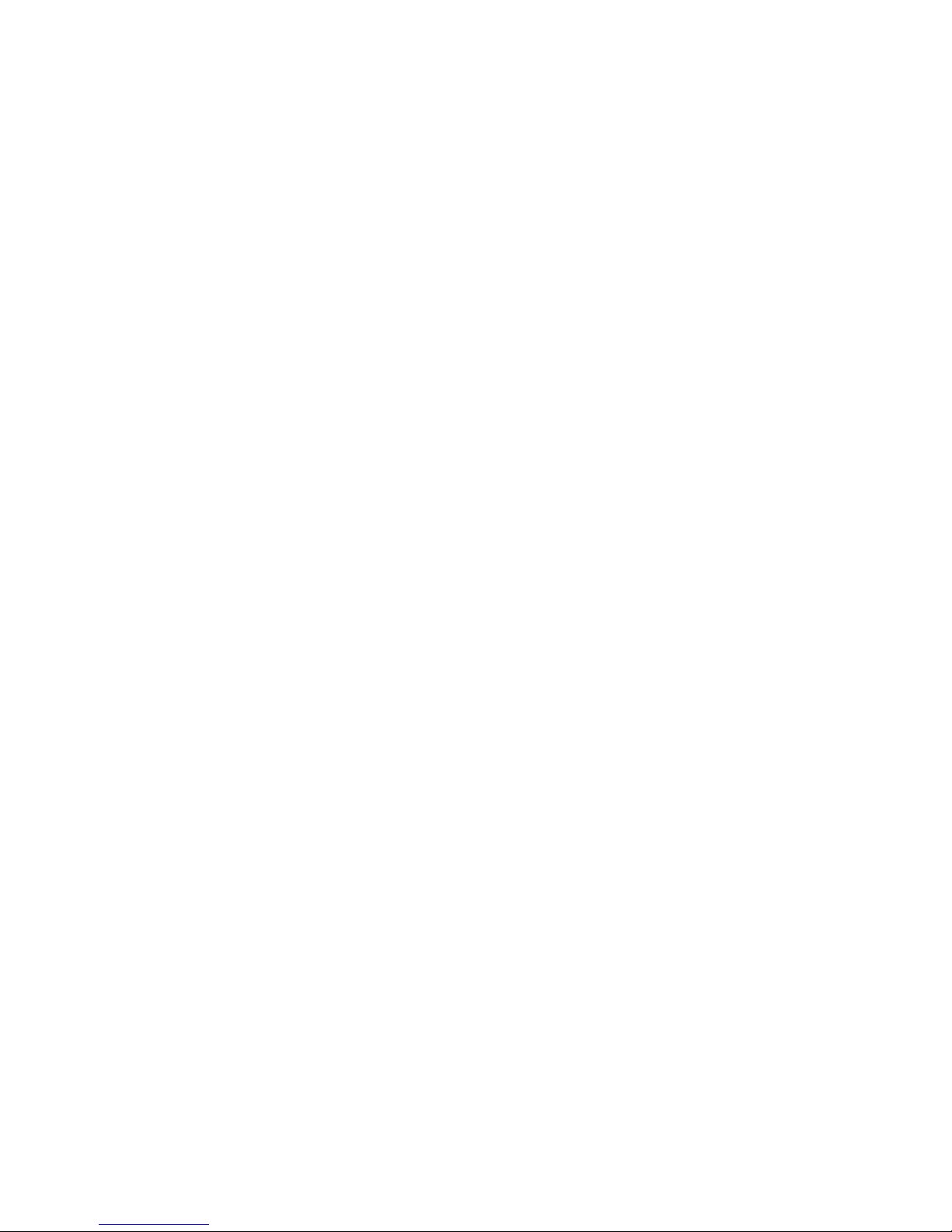
7
2 Basic operation
2.1 First operation / self test
In case your Streaming DAC was not connected to mains a self test will be performed when it is
switched on by the mains switch (31) for the first time. The unit will check its configuration and that all
the installed components work properly. The procedure is shown in the display. Afterwards the unit will
switch to stand-by.
2.2 Switching on / stand-by
Using the button power (1) You can switch between on (operate) and stand-by. In the on state the
display (4) lights up and the LED (3) is off. In stand-by mode the display is off and the LED is on to
indicate that the unit is still connected to mains.
CAUTION: When switched to stand-by the unit is still connected to the mains. In case of a
thunderstorm or if you leave the house for a longer time we recommend that you switch the amplifier
off by using the mains switch (31) or pull the mains plug.
2.3 Selecting the signal source
The signal source can be selected by turning the source selector (2) until the desired source appears
on the display. You can choose from a total of 6 (SD 3.2) or 7 (SD 5.2) signal sources. The selected
sound source is labelled with SOURCE and is being shown in large capitals on the left hand side of the
display.
CAUTION: If you choose a digital input that has no valid signal, NO DIG SIGNAL or NO USB
PLUGGED is indicated on the display (4).
3.4 Volume setting
Use the rotary encoder (2) to set the desired volume. Depending on rotating speed the volume
increases / decreases in 0.5 dB steps (slow) or 2 dB steps (fast). The actual setting is shown in the
display (4). The current volume level is labelled with VOLUME and is being shown in large capitals on
the right hand side of the display.
Please note that if the volume is changed using the RC 9 remote control, the level always increases /
decreases in 2 dB steps.
2.4 Sample rate and filter settings
If a digital input is selected, you can choose from a variety of different sample rate settings by using
the multifunctional buttons (5, 6) entitled CONV. The currently selected sample rate is always shown at
the upper right hand side of the display (44.1, 48, 88.2, 96, 176.4, 192 kHz). The acronym NAT,
standing for "native", entails a direct processing of the signal without changing the original sample
rate. The acronym CNV, standing for "Conversion", indicates an applied upsampling process to the
incoming signal.
Please note that a digital signal can not be downsampled to a lower sample rate (e.g. from 96kHz to
88.2kHz). In case you should listen to music compilations with a variety of different sample rates, we
recommended to primarily make use of the settings NAT SMOOTH or NAT SHARP. The digital filter
settings SMOOTH or SHARP can be set according to your personal preference. Please note that a
chosen filter setting is only true for a selected input and is being recalled every time you select the
respective input again, even when the device has completey been switched off before.
Page 8

8
USB B digital input
If a digital signal from a computer (PC or Mac) is connected to the USB B digital input of your
Streaming DAC you can choose between two differnet modes (CLASS 1 USB or CLASS 2 USB) by
pressing two of the multifunctional buttons (8 , 9).
CLASS 1 USB can be used to play back a digital input signal with a sample rate of up to 96kHz
without to install an audio driver on your Windows PC or Macintosh Computer.
CLASS 2 USB can be used to play back a digital input signal with a sample rate of up to 192kHz
without to install an audio driver on your Macintosh Computer. If you are using a Windows PC you will
need to install an extra driver which can be found on the respective product page of the AVM website
www.avm-audio.com.
Please note that you need to select the CLASS 2 USB input mode in order to play back a DSD64 file.
Page 9

9
3 Advanced Settings
Your Streaming DAC offers a lot of custom specific settings in its menu system. To enter the menu just
tap on the button MENU. The button now changes to EXIT. A second tip on this button leads you to
the normal operating mode. When the menu system is active you can select the desired function using
the buttons ! ITEM" . The setting is done using the buttons ! VALUE" .
Depending on the actual source the menu system offers a range of settings described in the following.
3.1 personal setup
The personal setup offers you a range of settings to individualize the device according to your personal
needs. To enter the personal setup, please switch off your Streaming DAC on the rear of the unit with
the mains switch (31). Keep the multifunctional button (9) under the display pressed while you switch
on the unit again (31). As soon as the display shows ***personal setup*** you can release the
multifunctional button (9).
3.2 set display brightness
Sets display brightness 25% to 100%.
NOTE: The setting 100% can lead to "burn in" effects on the display if the unit is operated in this
setting for a very long time. So please switch the unit to stand by, if not in use.
3.3 bass & treble control
The bass & treble control option allows you to define if the tone settings are being applied globally
(GLOBAL) or to an individual input only (INDIVIDUAL).
3.4 skip unused inputs
Deactivate unused inputs (SKIP). The unit will then skip these inputs when the source selector (2) is
being used or if you select the inputs via the RC 9 remote control.
3.5 define input names
You can individually set the names (max. 8 characters) of the different sources shown in the display (4).
Proceed as follows:
Press SELECT. The display shows now on the left side the old name, on the right side the new name.
The character to change is marked by an underscore. The keys ! ITEM" select the input, the keys
! POS" select the position of the character to change. The marked character can be set using the
volume knob (10). When you are ready, simply press BACK. and the new names will be stored.
3.6 gain fix / variable
In a surround system the channel balance, tone setting and bass management are done by the
decoder. This setting must not be altered by another component because the channel balance the
would be incorrect. For this application your Streaming DAC offers a fixed gain function.
Set the input where the main channels of the surround system are connected to fixed gain. When this
input is selected, tone controls are bypassed, balance is set to neutral position and the gain is on a
fixed level independently of the volume setting on the other inputs.
Page 10

10
3.7 Reset
This function cancels certain or all settings and makes the unit return to default settings.
To enter the reset menu, please switch off your Streaming DAC on the rear of the unit with the mains
switch (31). Keep the multifunctional button (7) under the display pressed while you switch on the unit
again (31). As soon as the display shows the reset menu you can release the multifunctional button (7).
Select if you just want to clear the input names (NAMES) or reset the unit completely (ALL).
CANCEL will bring the unit back to normal operating mode without resetting any item.
Page 11

11
4 Remote control
4.1 Overview
1 Power button (Standby mode)*
2 Light sensor
3 Colour display
4 Hotkeys 1-4
5 Option keys (red, green, yellow, blue)
6 Home menu
7 Zone menu
8 Info menu
9 Settings
10 Enter key
11 Navigation keys (left, right, up, down)
12 Return key (quit, undo)
13 Favorites menu
14 Context menu
15 Favorites list
16 Volume
17 Increase/Decrease
18 Mute
19 Play
20 Skip (backward)
21 Skip (forward)
22 Record
23 Stop
24 Pause
25 Alphanumeric input keys**
26 Shuffle
27 Repeat
*) To switch on a connected device, please pick up your RC 9 remote control which automatically
switches on due to the integrated movement sensor. Then, please choose one of the connected
devices from the list and press the Enter button (10). Notes on the optional quick start function can be
found in section 4.5.1.
**) The left navigation key (11) is used to delete entered characters and numbers. The blue option key
(5) is used to toggle between upper and lower case characters.
NOTE: Before you can use your RC 9 remote control to switch on your device, both components need
to be paired (for more information on the pairing process please refer to section 4.4.5).
Page 12

12
4.2 Colour display
The colour display divided into three sections in any operating mode:
1 Header section: In the header section the current control area is shown (e.g. source, system,
internet radio etc.). On the right-hand side is the charging status of the integrated lithium-ion
battery (for an explanation of the charging status symbols please refer to section 1.7.1)
2 Content section: The content section is the central user interface of your RC 9 remote control
where both menu points of the currently accessed control area and graphical user elements
are being shown.
3 Footer section: In the upper part of the footer section you can both find the actual time and
informatin on the current connection statuss. The lower part of the footer section is divided into
four parts which can be assigned with socalled Hotkeys (please refer to sections 4.3 and 4.4.4
for detailed information on Hotkeys).
4.3 Hotkeys
The four hotkeys (4) offer direct access to a total of four devices of a currently active zone. All four
devices can be directly accessed from the lower part of the footer section. For details and an
explanation of the term "zone" please refer to section 4.4.2.
4.4 System Settings
To access the System Settings menu please press the Settings key (9). The following menu points can
be selected via the four Navigation keys (11) and the Enter key (10): "Device Selection", "Change
Zone", "System Information", "User Settings", "Start Pairing".
4.4.1 Device Selection
Under the menu "Device Selection" you can find all available and recently paired devices with their
respective names. Wih the navigation keys (11) please choose one of the devices from the list and
confirm with the Enter key (10). The menu point "Device Selection" is also shown when the RC 9
remote control is waking up from standby mode and hasn't already been connected with a device.
NOTE: Please note that only one device can be controlled by the RC 9 remote control at a time. If you
happen to choose another device, the connection to the formerly linked device will be interrupted.
4.4.2 Change zone
If you have multiple devices which can be controlled with the RC 9 remote control, you can group
those devices into several zones such as different rooms or appliance combinations. The "Change
Zone" option allows you to switch between different zones and is also available via the Zone menu (7).
Each zone is provided with four assignable Hotkeys (4) for a direct access to its four associated
devices (see 4.4.4 and 4.3).
4.4.3 System Information
The menu item "System Information" contains information on technical details of your RC 9 remote
control such as the current firmware version, serial number and more. Furthermore, the firmware of the
RC 9 remote control can be easily updated by pressing the red Option key (5). Please note that the RC
9 remote control needs a direct USB connection with a personal computer in order to conduct the
update process.
Page 13
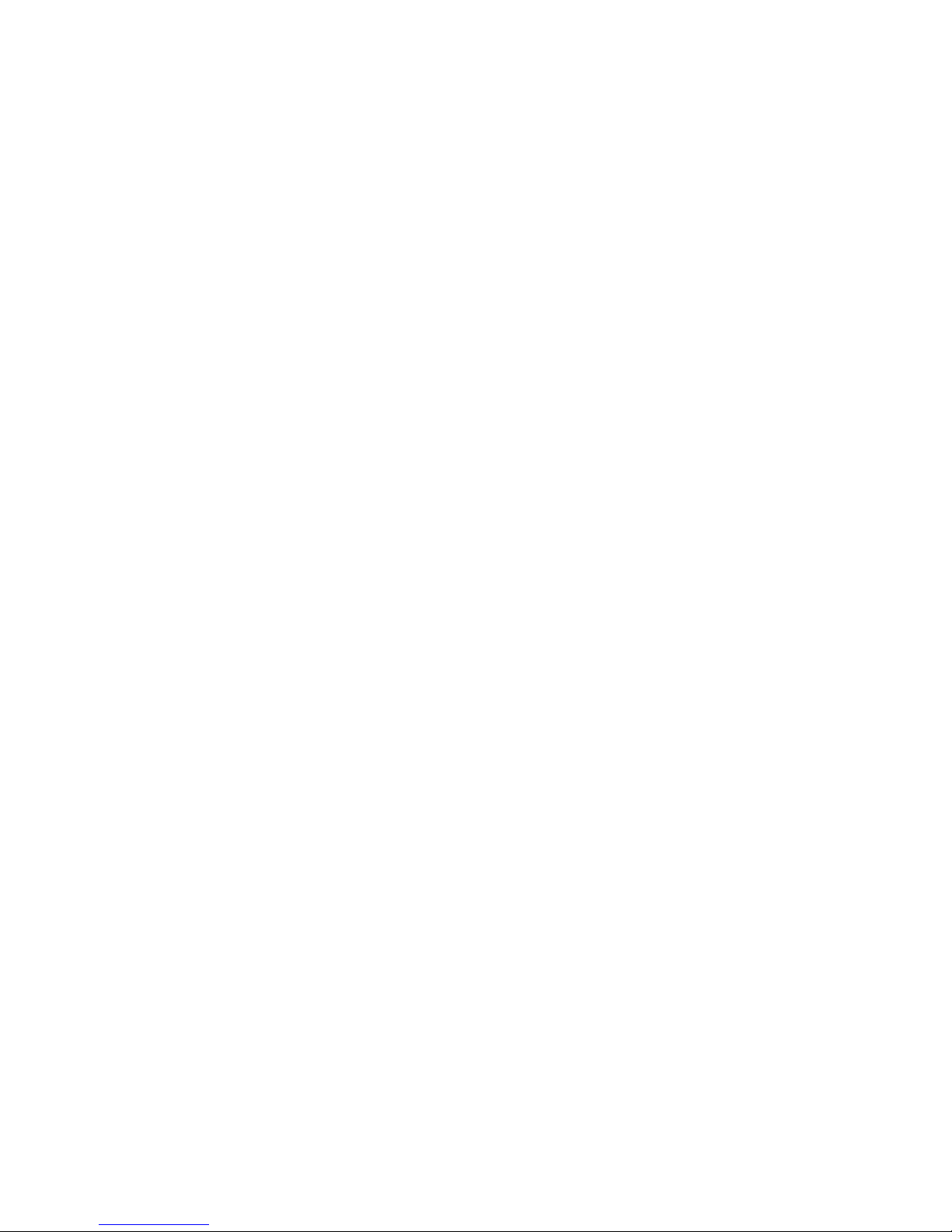
13
4.4.4 User Settings
The menu item "Settings" offers a series of useful functions which can be accessed by pressing the
Navigation keys (11), the Enter key (10) or the alphanumeric input keys (25).
NOTE: The left Navigation key (11) is used to delete entered characters and numbers. The blue Option
key (5) is used to toggle between upper and lower case characters.
Name
This option allows you to customize the name of your RC 9 remote control.
Time
The option "Time" enables you to to adjust the time settings of your RC 9 remote control. Hours and
minutes are displayed in individual rows.
Stand-by
The option "Stand-by" allows you define the amount of time until your RC 9 remote control switches to
stand-by mode. The preset value of 60 seconds can either be reduced to a mininum of 10 seconds or
increased to a maximum of 300 seconds (= 5 minutes).
Time in cradle
If the option "Time in cradle" is enabled, the RC 9 remote control will display the current time on its
colour display when placed in the cradle (included docking station). Please note that the "Time in
cradle" option is not available when the RC 9 remote control is being charged via the USB cable.
Brightness
Choose between three different brightness levels of the colour display. All changes are applied
immediately after selection.
HKEY Configuration
HKEY Configuration allows you to assign four different devices to the four available Hotkeys (4) of your
RC remote control. This way, you can comfortably select up to four devices of a currently active zone
with the touch a single button.
Please note that only one device can be controlled by the RC 9 remote control at a time. If you happen
to choose another device from the Hotkeys menu, the connection to the formerly linked device will be
interrupted.
Change language
Choose one of the currently available languages of your RC 9 remote control: English, German, French,
Italian, Spanish, Dutch. The RC 9 remote control will automatically change its language once selected.
Rename device
The menu item "Rename Device" provides the option to rename a paired device by using the
alphanumeric input and navigation keys (25) (11). Please note that the renaming applies only locallly on
the RC 9 remote control. The device name via UpnP or anything similar will stay the same.
Delete Device
The menu item "Delete Device" contains a list of all formerly paired devices. When chosen a device,
this is deleted along with all known information. In order to add a deleted device again, please refer to
section 4.4.5.
Add Zone
The menu item "Add Zone" provides you with an option to create a new zone with an individual name.
In order to assign a device to a certain zone, please return to System-Settings/User-Settings and
chose the menu item "HKEY Configuration" (see above).
Rename Zone
The menu item "Rename Zone" lists all known zones and provides the possibility to rename them
(living room, kitchen, etc.) by using the alphanumeric input and navigation keys (25) (11).
Page 14

14
Delete Zone
The menu item "Delete Zone" provides a list of all existing zones and the possibility to delete these
along with all known data.
Transportation lock
The transportation lock deactivates the motion sensor and secures the RC 9 remote control against
unintentional power-up and thus saves battery while moving. In order to activate the transportation
lock please navigate to the menu item "Transportation lock" and press the Enter key (10). In order to
deactivate the transportation lock again, please press any key on your RC 9 remote control.
4.4.5 Pairing
In order to control a CS 5.2 with your RC 9 remote control, both devices first need to be linked. This
process is also referred to as "Pairing". in order to start the pairing process, please switch off your CS
5.2 by using the mains switch (34) on the rear side of the unit. Now please navigate to the "Systems
Settings" menu on your RC 9 remote control by pressing the Settings key (9) and navigate to the menu
item "Start Pairing" without selecting it with the Enter key yet. Switch on your CS 5.2 by using the
mains switch (34) on the rear side of the unit and immediately press the Enter key of your RC 9 remote
control (10). The name of a succesfully detected device (such as your CS 5.2) will instantaneously be
shown on the display of your RC 9 remote control and can be edited by using the alphanumeric input
keys (25). After confirming the name of the paired device, you can also choose one of four available
Hotkeys (see 4.3.). By pressing the Enter key (10) again, the pairing process is completed.
4.5 Source Menu
As soon as a connection between your RC 9 remote control and your CS 5.2 has been established (for
details please refer to section 4.4.5), the Source Menu offers a choice of available sound sources such
as "Internet Radio", "Audio Server", or "Local Input". The Source Menu can be accessed by pressing
the Home menu key (9) on your RC 9 remote control. In addition to the possibility of selecting a sound
source, the Source Menu also offers a menu item named "Receiver Settings" where system settings o
the included streaming module of your CS 5.2 can be edited (Network, Software, Quick Start, Clock).
4.5.1 Receiver Settings
The menu item "Receiver Settings" offers a series of useful options to configure your CS 5.2 (Network
settings, Software Updates, Quick Start Function, Time etc.).
Network
By selecting the menu item "Network Status" you get access to a number of current information on an
established network connection such as Connection Type, IP Adress, Subnet Mask, Gateway IP.
By selecting the menu item "Wlan Status" you get access to a number of current information on an
established wireless connection such as Signal Quality, WiFi channel, and Encryption type.
By selecting the menu item „MAC-Adress“, the current MAC Adrress of your CS 5.2 is being
displayed. This name is used as a reference for other computers located in the same network (UPnP).
The menu item „IP Settings“ offers you the choice between an automatically assigned IP address
("Automatic (DHCP)") or a manual IP address ("Manual input"). Unless you are an expert with a good
understanding of local network protocols, we strongly recommend to choose the "Automatic (DHCP)"
option. When in doubt, please consult your local dealer who can help you to set up your network
configuration.
The menu item „Wlan Settings“ provides a list of all available wireless networks (SSIDs) which can be
accessed with the navigation keys (11) and selected by pressing the Enter key (10). After entering the
password and selecting an IP configuration mode ("Automatic (DHCP)" or "Manual input") your CS 5.2
is connected to the selected WiFi network.
Page 15

15
The selection of the menu item „Network restart“ both resets all network options and restarts the
streaming module of your CS 5.2 which can take up to approximately 30 seconds.
NOTE: When changing from LAN to WLAN or vice-versa a network restart is mandatory.
By activating the "Quick start function" the network processor of your CS 5.2 is permanently
activated which leads to faster start up times of the streaming functionalities such as Internet Radio or
Music Server etc. Please note that an activation of the Quick Start Function leads to higher power
consumption.
Software
By selecting the menu item „Software“ both the current software version of the CS 5.2. streaming
module and the release date of the software is displayed. By selecting the "Update" option, a softare
update can be installed via Internet or from a connected USB drive.
Clock
The menu item „Clock“ gives you access to the clock settings. In case of an existing internet
connection both the CS 5.2 and the RC 9 remote control receive their time from a NTP server (Network
Time Protocol for clock synchonization).
4.5.2 Webradio
4.5.2.1 Quick start
The integrated webradio offers you a wide range of radio stations from all over the world. You can
either browse the many webradio stations by format, location, or language by using the RC 9 remote
control or the RC S App for iOS and Android.
4.5.2.2 Advanced settings
The webradio of your Streaming DAC provides you with some handy comfort functions enabling you to
discover and organize the vast amount of available webradio stations in a simple way. Here you can
collect your favorite radio sations in so-called Favorite Groups or add new radio stations to the My
Added Stations list.
Before you can start using the comfort functions of your webradio you need to register your Streaming
DAC device online at the AVM portal by vTuner. vTuner lets you access their vast collection of
webradio stations and transmits them directly to your registered Streaming DAC device (internet
connection provided). The following step-by-step-instructions will show you how to to set-up and
organize your vTuner account.
How to register your Streaming DAC at vTuner
In order to make use of the handy comfort functions of your Streaming DAC (such as Favorite Groups,
My Added Stations) you need to register your device online at the AVM portal by vTuner.
To register your Streaming DAC you need to identify the ID of your device. The ID is a string of letters
and numbers which is being displayed either on your RC 9 remote control or the RC S app for iOS and
Android.
How to identify the ID by help of the RC S App: Please make sure there is a connection established
between your RC S App and your Streaming DAC device. Select the menu item Source at the lower
left of the screen. Now, scroll down in the webradio menu displayed. At the bottom of the webradio
menu you will find a string of letters and numbers which is marked with "#ID".
How to identify the ID by help of the RC 9 remote control: Please make sure there is a connection
established between your RC 9 remote control and your Streaming DAC device. Navigate to the
Page 16

16
source selection menu by pressing the Home key (6). Choose Internet Radio from the list that appears
and confirm with the Enter key (10). At the bottom of the following list you will find a string of letters
and numbers which is marked with "#ID".
To enter the ID of your Streaming DAC please visit the website of the AVM portal by vTuner:
http://avmaudio.vtuner.com
Please adjust the language settings of the website at the upper left side of the screen to your personal
needs.
Navigate to the bottom of the page where you will find an input field asking you to enter the ID for your
Digital Media Player.
Enter the just identified ID of your Streaming DAC and confirm by clicking on the field with the
rightward pointing arrow.
Setup of your vTuner account
If you are a registered vTuner user or your Streaming DAC has already been registered, you can skip
this section and proceed to the login page of the AVM portal by vTuner:
http://avmaudio.vtuner.com
To set up a new vTuner account please follow the instructions above on how to register your
Streaming DAC device (please refer to section How to register your Streaming DAC at vTuner)
After registering with your ID (please see above for an instruction on how to identify the ID of your
device), please click on the menu point User Login in the upper right area of the webpage. Now,
please enter your email address and set a password. If you do not wish to receive information from
vTuner via email, please uncheck the box below and confirm by clicking on the Register button.
How to manage your vTuner account
After you have registered your Streaming DAC (please refer to section How to register your
Streaming DAC at vTuner) you can browse the whole range of webradio stations via the AVM portal
by vTuner. Please enter a name in the search field to search for a certain radio station, or sort the
available lists by musical style, location, language or certain content such as news, radio drama, or
podcasts. Furthermore you can combine your favorite radio stations in certain Favorite Groups. My
Added Stations allows you to compile a list of new radio stations which are not included in vTuners
lists yet. All settings on the AVM portal by vTuner are automatically synced with your local Streaming
DAC device and can be immediately accessed via the RC S App for iOS and Android or the RC 9
remote control.
Favorite Groups
Favorite webradio stations can be added by clicking on the following symbol:
As soon as the above symbol is clicked, a new window will pop up (please make sure to have your
pop-up blocker deactivated) where you can add the radio station to an existing group or create a new
group for the selected radio station. To delete a webradio station from a Favorite Group, please click
on the following symbol located next to the respective radio station:
In order to remove a complete Favorite Group it is necessary to remove all included webradio stations
in the respective list. As soon as a Favorite Group is empty, you can delete this group by clicking on
the button Remove Group.
Page 17

17
My Added Stations
My Added Stations allows you to create a new list of radio stations which aren't included in the
current lists provided by the AVM portal by vTuner. To add a new radio station, please navigate to the
section entitled My Added Stations and click on the following symbol:
Now, please enter the name of the radio station, the URL, location, some information on the musical
style and select a streaming format (MP3, AAC, etc.).
5 Cleaning
Use a soft cloth and normal glass cleansing fluid.
CAUTION: Make sure that no fluid comes into the unit. Do not use scouring cleaners. They may
damage the surface.
6 If something doesn’t work.......
Some putative defects are often caused by mistakes in operation. Sometimes other units connected to
the amplifier can cause problems. Therefore please read the following tips before you consult Your
dealer or us.
1. Amplifier is muted
a) Mute function is active, press button MUTE on remote control or increase volume using the rotary
encoder (14).
b) Inadvertent switching to standby by remote control. Press power button (1). If the LED indicator
and display do not light up a fuse can be blown due to overvoltage (thunderstorm). Please contact
your dealer.
2. Amplifier switches off during normal operation
This can happen if the temperature inside the unit becomes too high. In this case the amplifier
switches off and the display shows ’overheat’. Switch the unit off and let it cool down for five minutes.
3. Hum
a) Hum while playing records: Make sure that the chassis of your record player is properly grounded.
4. RC9 remote control doesn’t work
a) Charge the included lithium-ion battery of your RC 9 remote control (see 1.7.1).
b) Point with the remote control transmitter directly to the unit.
c) Reconnect the RC 9 remote control with your CS 5.2. This process is also referred to as ’Pairing’.
In order to start the pairing process, please follow the instructions as described in section 4.4.5.
5. The display shows „now disc“ althoug A CD is inserted
a) Please make sure the CD has not been damaged and is inserted with the correct side facing
up
b) Please clean your CD with a soft cleaning clot
6. No RDS display
a) The receive signal is too weak, hence data can’t be decoded and aren’t displayed.
b) Certain radio stations do not support and broadcast RDS.
c) Einige Sender strahlen noch keine RDS-Daten aus.
Page 18

18
7 Conditions of warranty (EC only)
If despite expectations a defect occurs that cannot be repaired by yourself or your dealer, we
undertake the repair of your unit free of charge for up to three years from date of purchase. The
warranty covers the costs of material and working time, transport costs are to be borne by the owner.
Provisions for this warranty are:
• The unit must have been purchased from an authorised dealer. Equipment from other sources
will not be repaired, not even at charge.
• The warranty registration card, together with a copy of the bill of sale, must be received by us
within four weeks of the date of purchase.
• The defect must not have been caused by improper handling or misuse.
• Return the unit to us only in its original packing. If this is not possible we are entitled to refuse
acceptance. We will not assume responsibility for transport damage under any circumstances.
• A short description of the defect is to be included with the returned unit.
• In cases of doubt we reserve the right to request a copy of the bill of sale.
• We also reserve the right to levy a handling charge for items returned without good or valid
reason, or if the unit proves to be not defective.
NOTE: If you are returning the unit from a country other than Germany you should ensure that correct
export documents are obtained. We cannot accept any charges for costs arising from improper or
incomplete export documentation.
If you have purchased your unit from a dealer outside Germany please refer to him or the relevant
importing firm to process the warranty
Page 19

19
8 Technical Data
8.1 Preamplifier
Input sensitivity 20 mV to 350 mV (adjustable)
Input impedance (line) 10 kOhm
Frequency response < 5 Hz - > 80 kHz, 30 Hz - > 20 kHz
TIM SD 5.2: 0,01% (mostly K2)
SD 3.2: < 0,01%
8.2 D/A Converter
Sampling frequency upsampling switchable up to 192 kHz / 24 Bit
Frequency range <20 Hz – 20 / 80 kHz
(depending on input sampling frequency)
Deemphasis yes, automatic
Input format Dig in opt/coax SPDIF, 33 kHz – 96 / 192 kHz / 16 – 24 Bit
DSD (via USB) 64DSD (2,8 MHz)
Synchronous USB input 48 kHz / 16 Bit (no driver needed)
192 kHz / 24 Bit (driver needed)
TIM (related to digital 0) SD 5.2: 110 dB(A)
SD 3.2: 120 dB(A)
8.3 Streaming
Streaming Formats MP3 , WMA, AAC, OGG Vorbis,
FLAC (192/32 via LAN), WAV (192/32 via LAN),
AIFF (192/32 via LAN), ALAC (96/24 via LAN)
Supported formats UPnP 1.1, UPnP-AV and DLNA compatible server,
Microsoft Windows Media
Connect Server (WMDRM 10), DLNA compatible
server: NAS
Radio Database vTuner (automatic updates)
8.4 Miscallenous SD 5.2
Power supply 230 Volt / 50 Hz or 120 Volt / 60 Hz
Power consumpation max. 25 W
Measurements (W x H x D) 430 x 130 x 370 mm
Weight 10 kg
8.5 Miscallenous SD 3.2
Power supply 230 Volt / 50 Hz or 120 Volt / 60 Hz
Power consumpation max. 18 W
Measurements (W x H x D) 430 x 100 x 325 mm
Weight 8 kg
Changes reserved without notice.
