Page 1
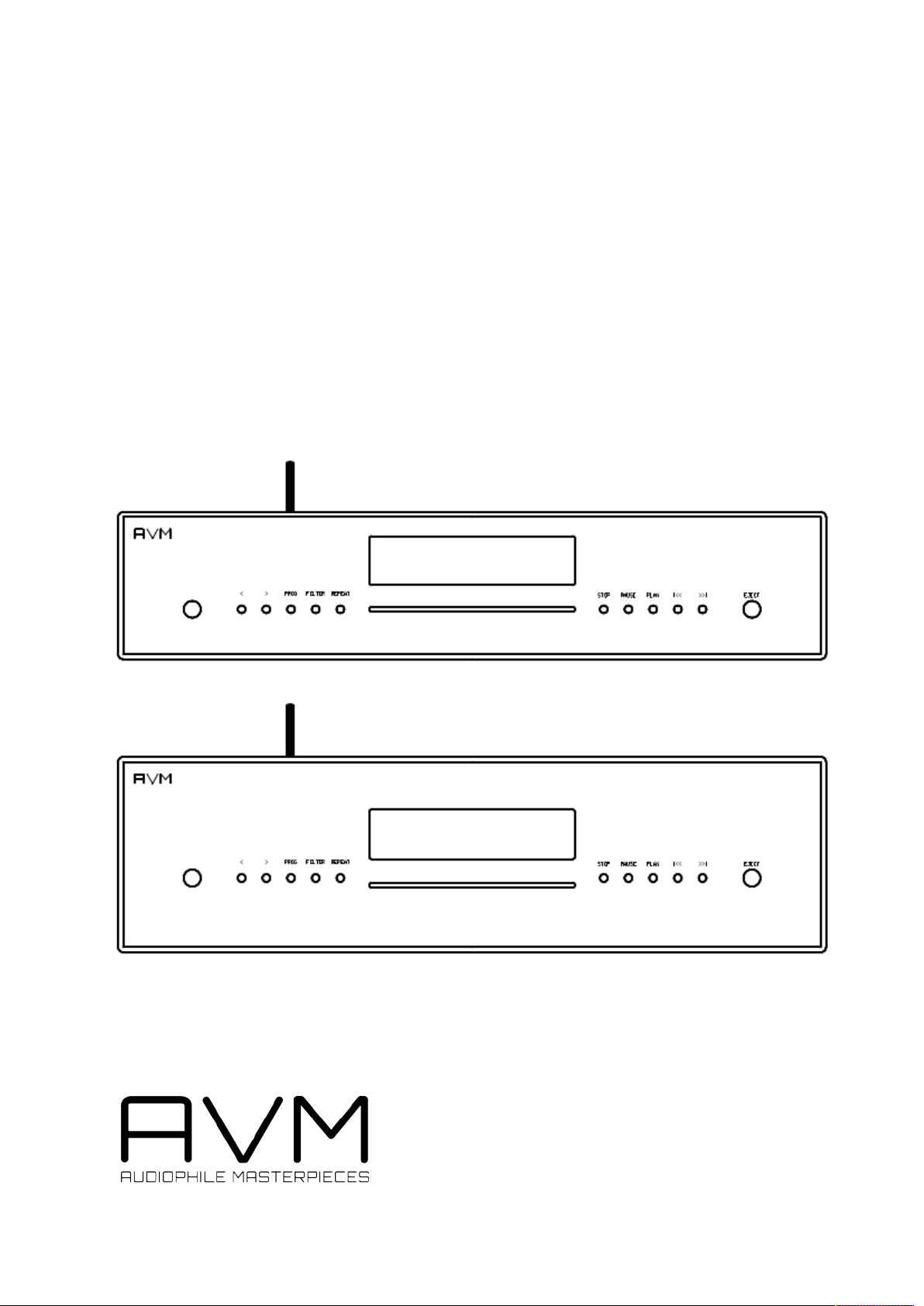
Operating Instructions
EVOLUTION MP 3.2
EVOLUTION MP 5.2
Page 2
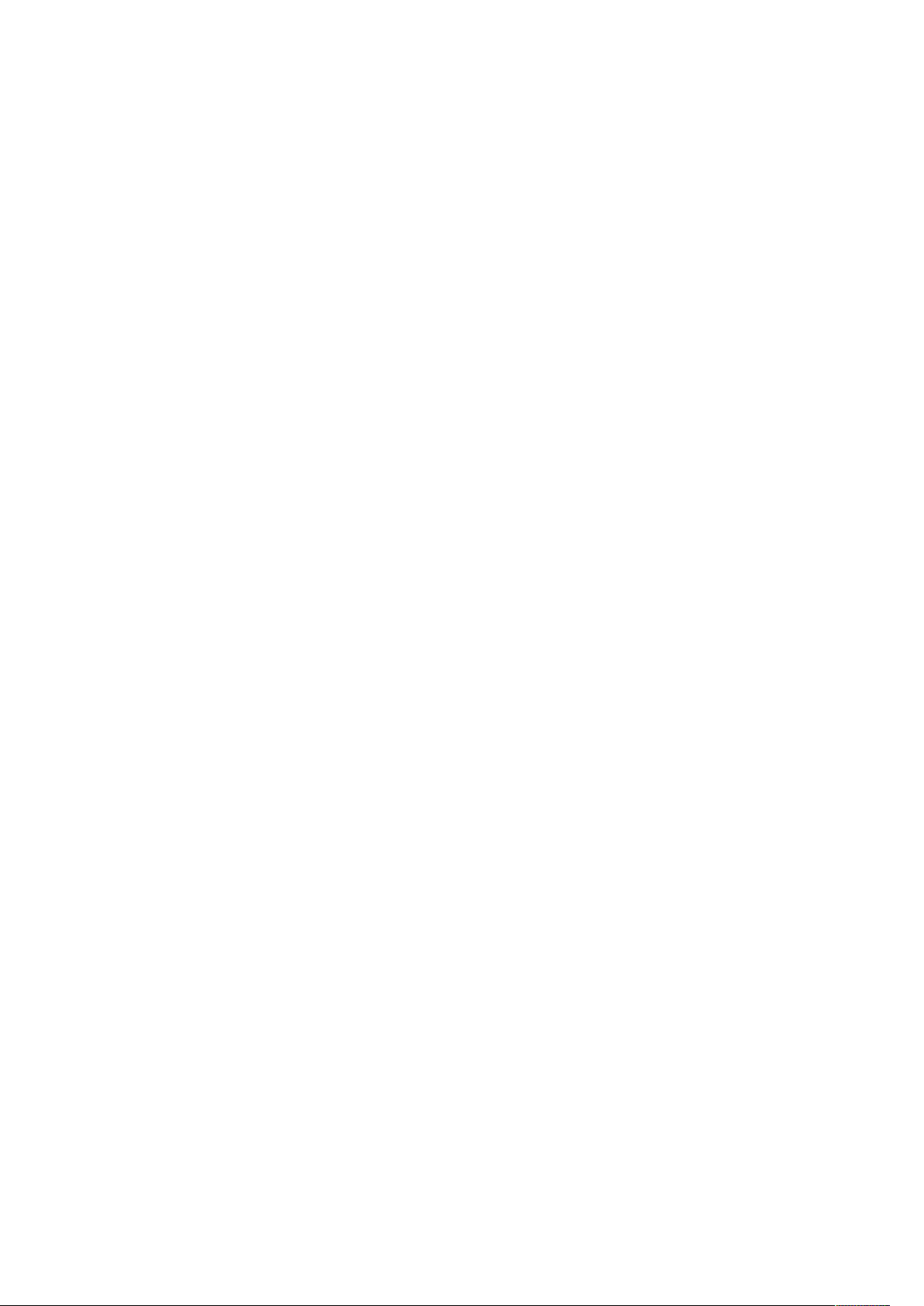
2
Page 3
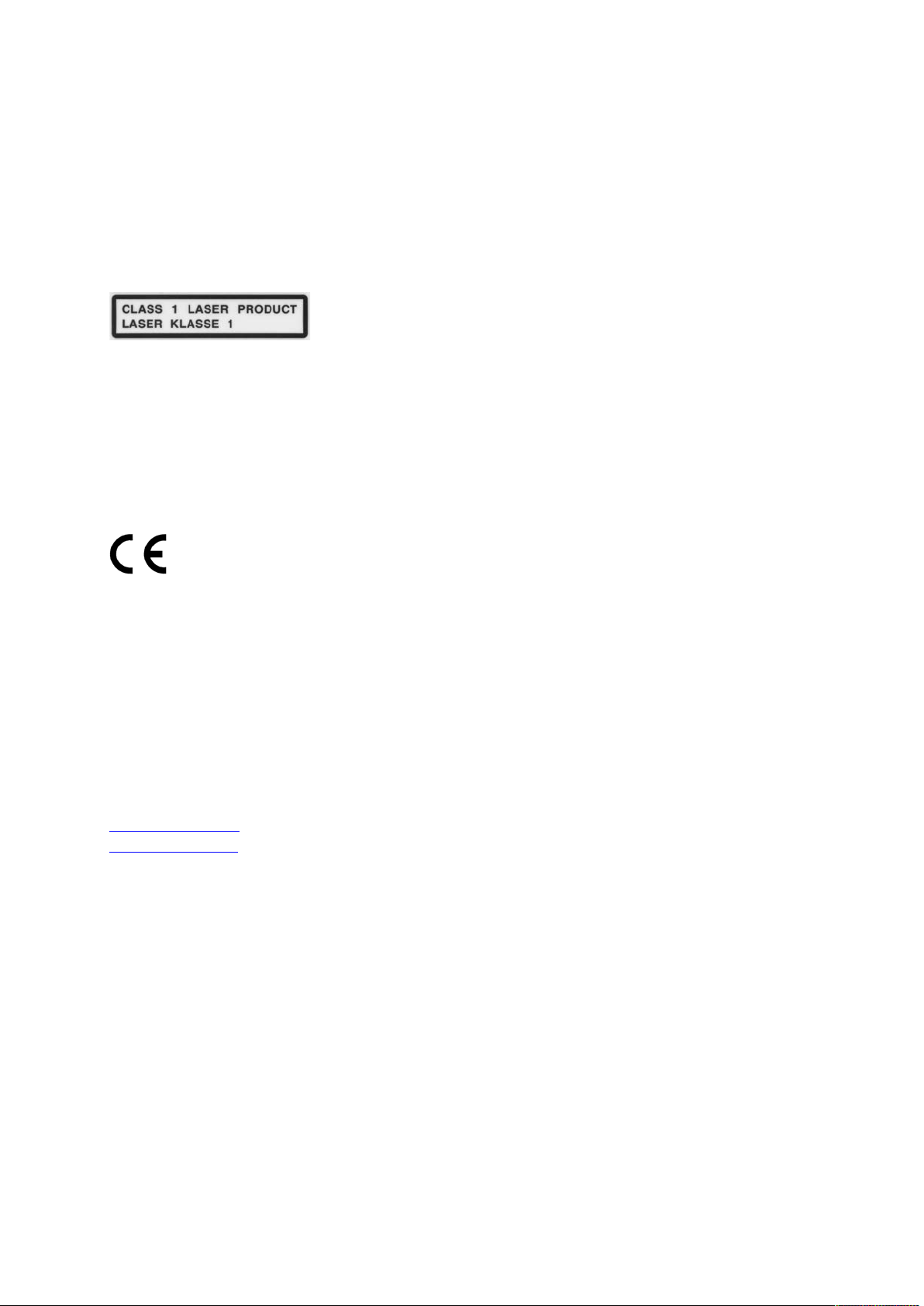
3
Caution
This unit contains a class 1 laser diode. Do not open. Invisible laser radiation can damage your
eyes.
Laserdiode Typ: Ga-Al-As
Wavelength: 755 - 815 nm (25 °C)
Output power: max. 0,7 mW max.
Declaration of conformity (for EC only)
We herewith confirm, that the unit to which this manual belongs fulfills the EC rules necessary
to obtain the sign
the necessary measurements were taken with positive results.
AVM Audio Video Manufaktur GmbH
Daimlerstraße 8
D-76316 Malsch
Germany
www.avm.audio
info@avm.audio
Page 4
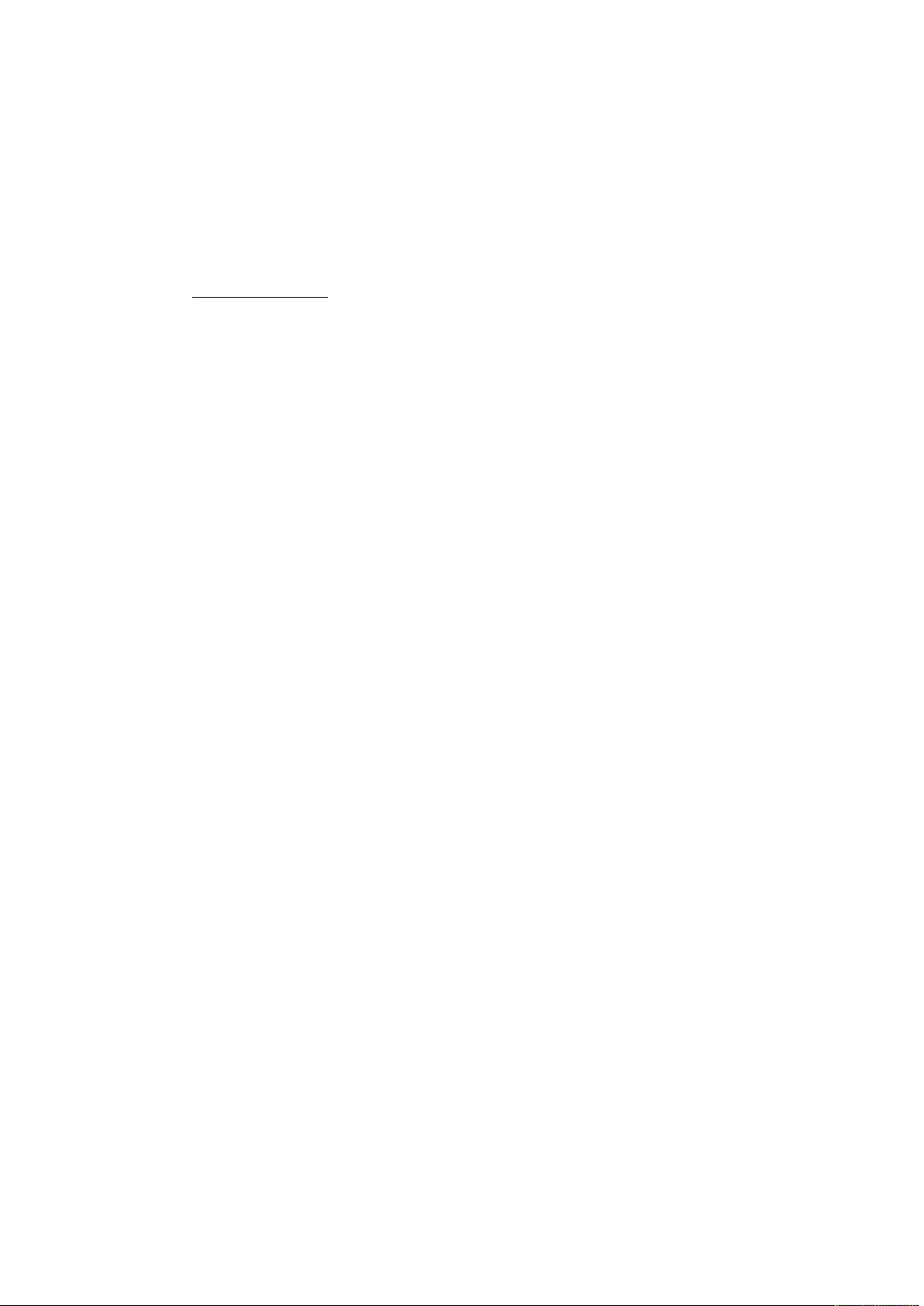
4
Dear customer
Thank you for purchasing this AVM product. You now own a versatile, excellent sounding highend component. Before enjoying your music, please read this manual carefully. After that you
will know how to use your new MP 3.2 / 5.2 in the optimal way.
Please note: The range of functions of your AVM hifi component can be easily expanded by
means of a software update at any time. Hence, the present operating instructions will require
continued updates going forward. You can always download the most current version from our
website at www.avm.audio.
Sincerely yours,
The AVM Team
Page 5
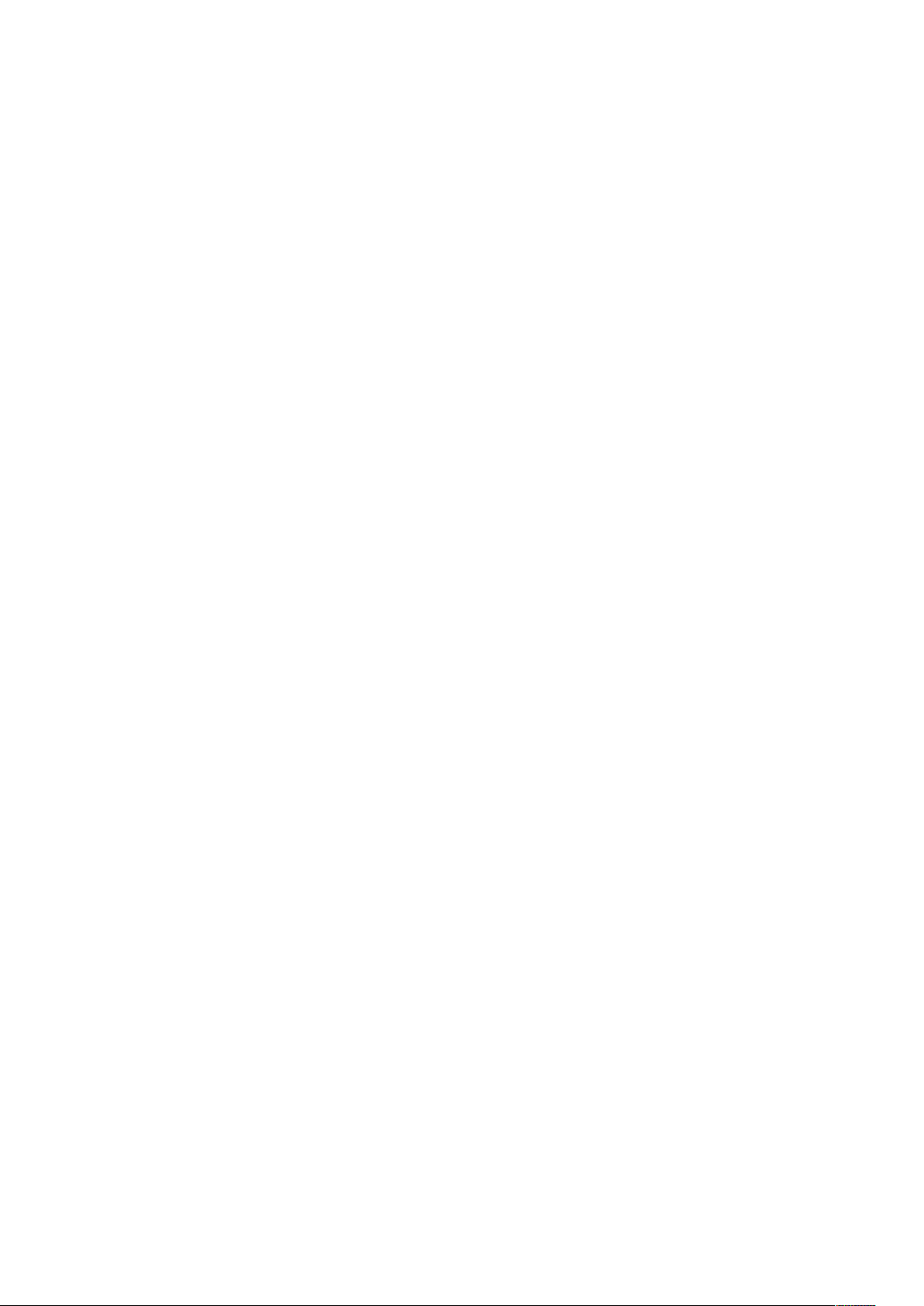
5
Table of contents
1.! Getting started 6!
What's in the box? 6!
Control and operating elements 6!
Installation and cooling 7!
Connection to mains 7!
Connection to a preamplifier or integrated
amplifier 7
!
Connection of digital sources 7!
RC 9 remote control 7!
Pairing' 8!
RC S App for iOS and Android 8!
Network installation (LAN, WiFi) 8!
Setting'up'a'wired'LAN'connection' 8!
Setting'up'a'wireless'WiFi'connection' 9!
Software updates 12!
2.! Basic operation 13!
First operation / self test 13!
Switching on / stand-by 13!
Display 13!
Display'in'CD'player'mode' 13!
Display in D/A converter mode 13!
Playable disc formats 14!
Insert / eject a CD 14!
CD playback 14!
Repeat 14!
Programming an individual playlist 14!
2.1.! Programming an individual playlist
(example) 15
!
Deleting'an'existing'playlist' 15!
Random play 15!
Samplerate and filter setting 15!
USB B Digital Input 16!
3.! Advanced settings 17!
Personal setup menu 17!
'
'
'
'
'
'
'
Set'display'brightness' 17
!
Set'autoplay' 17!
Skip'unused'inputs' 17!
Define'input'names' 17!
Reset menu (Factory Settings) 17!
4.! Appendix 18!
Cleaning 18!
If something doesn’t work... 18!
Conditions of warranty (EC only) 18!
Digital input 19!
Digital output 19!
CD-Player 19!
Analog output 19!
Streaming capabilities 20!
Miscellaneous MP 3.2 20!
Miscellaneous MP 5.2 20!
Page 6
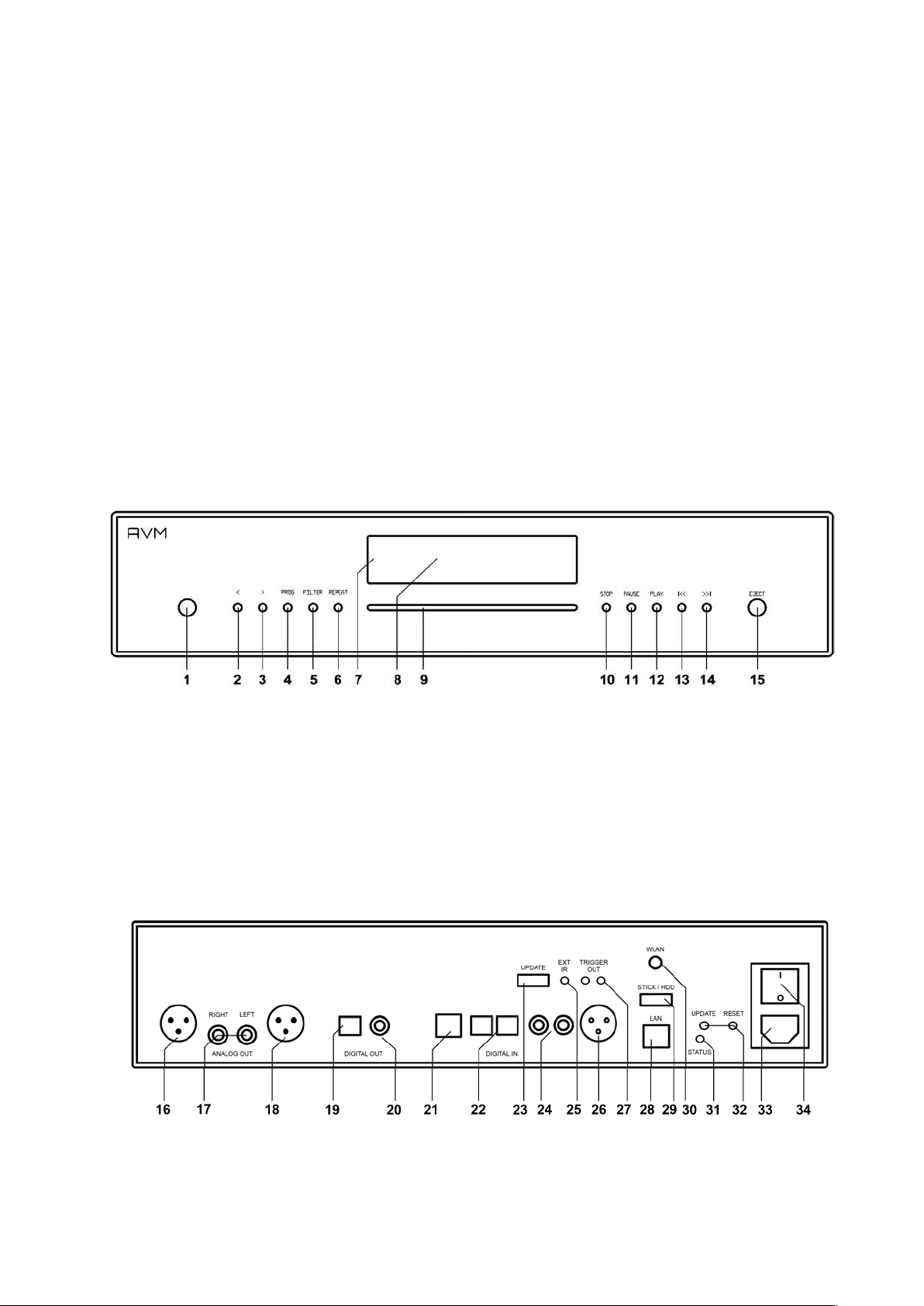
6
1. Getting started
What's in the box?
• EVOLUTION MP 3.2 / MP 5.2 Media Player
• WLAN antenna
• Power cable
• Optionally available RC 9 remote control with docking station, power supply unit, USB
charging cable
CAUTION: After unpacking, please check the scope of delivery to ensure that all the parts have been
supplied and are undamaged. In case the original packing has already been opened, please contact
your local dealer. Often, your dealer prepares your new device prior to delivery to adapt and change the
configuration to your personal needs.
Control and operating elements
The numbers in the drawings below mark the control elements. They refer to the numbers in the text,
where the operation of the unit is described.
1 Power button (on / off)
2 Option key < (Input, track programming)
3 Option key > (Input, track programming)
4 PROG button (Track programming, RND)
5 FILT button (Filter selection)
6 REP button (Repeat)
7 LED (lights up, when unit is in stand-by)
8 Display
9 CD-Slot
10 STOP button
11 PAUSE button
12 PLAY button
13 I<< Skip / Search button
14 >>I Skip / Search button
15 EJECT button
Page 7
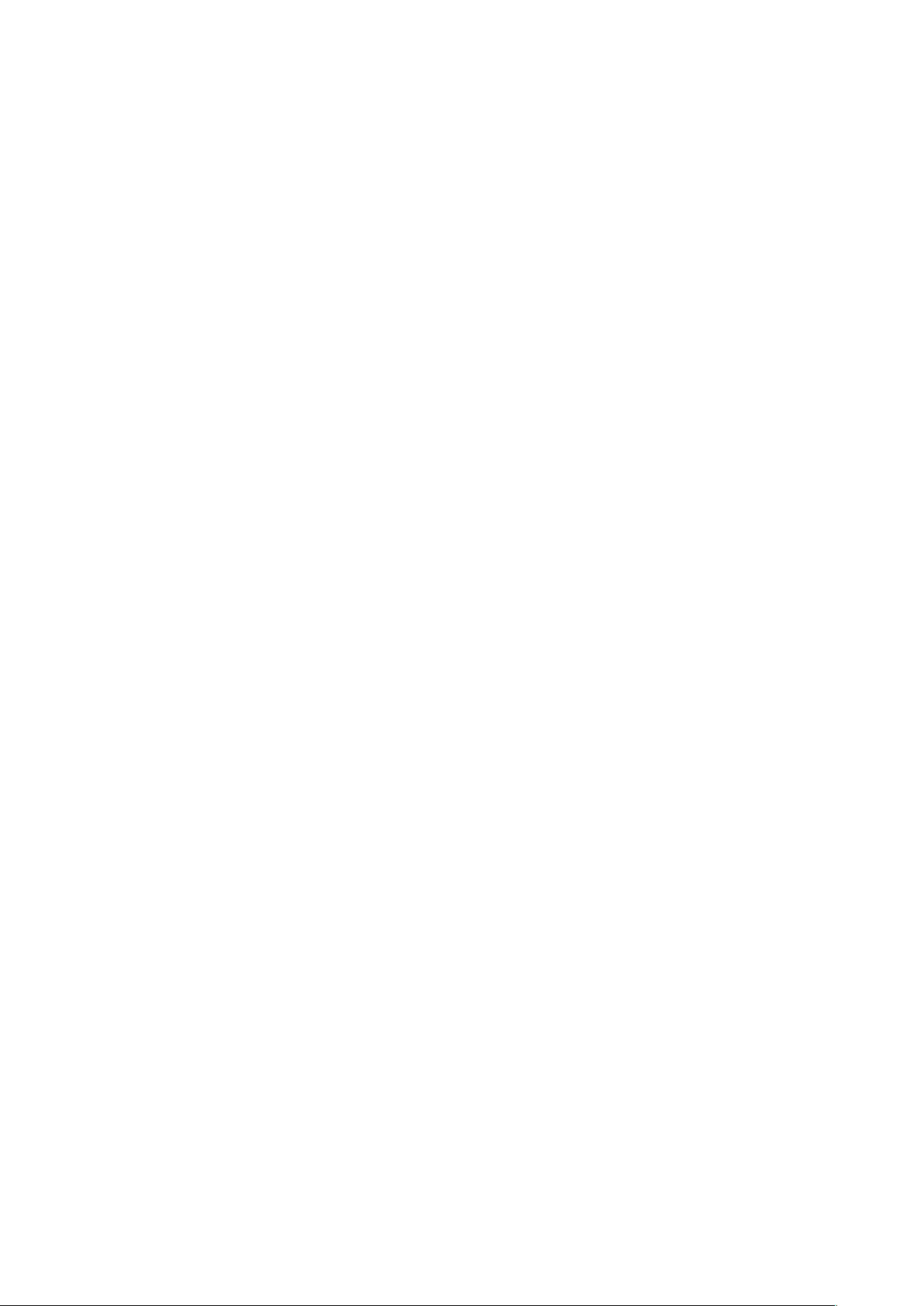
7
16 Analogue output right (balanced, XLR)
17 Analogue outputs (RCA)
18 Analogue output left (balanced, XLR)
19 Digital output optical
20 Digital output coaxial
21 USB B digital input
22 Digital inputs optical
23 Configuration port (Updates)
24 Digital inputs coaxial
25 Connector for external IR receiver
26 Digital input AES/EBU
27 Trigger outputs
28 Network connection (LAN)
29 USB digital input for storage media
30 WLAN antenna connection
31 Status LED
32 Update and reset button
33 Mains connector
34 Mains switch
Installation and cooling
The unit can become warm depending on environmental temperature. Therefore it is important, that
the cooling air can flow unhindered into the air inlet in the bottom and flow out through the holes in the
rear panel. Direct exposure to sunlight is not recommended because this will heat up the unit and may
cause unwanted malfuctions.
Connection to mains
Connect the unit to the mains outlet by using the power cord which is (in some countries) delivered
together with the unit. Make sure that mains voltage is according to the value printed on the rear panel
of the amp (near mains connector).
CAUTION: Keep the unit switched off until all audio connections are made.
Connection to a preamplifier or integrated amplifier
Connect the analogue outputs (16,17,18) to the high level inputs of a preamplifier or integrated
amplifier.
The RCA-cinch outputs and the balanced XLR outputs are fully decoupled from each other and can be
used independently.
Connection of digital sources
Digital sources
Connect the outputs of your digital sources to the corresponding inputs of your Media Player:
- Optical inputs (22)
- Coaxial inputs (24)
- USB B input (21)
- AES/EBU input (26)
Digital out
The input of a digital recorder must be connected to the digital outputs (19, 20). The signal on the
digital outputs depends on the selected source (built-in CD, digital input).
RC 9 remote control
The optionally available RC 9 remote control allows for easy and comprehensive control of your
devices. Before you can use the RC 9 together with your device, both components need to be
connected. This process is also referred to as Pairing. In order to start the pairing process, please
follow the instructions as described in section 0.
Page 8
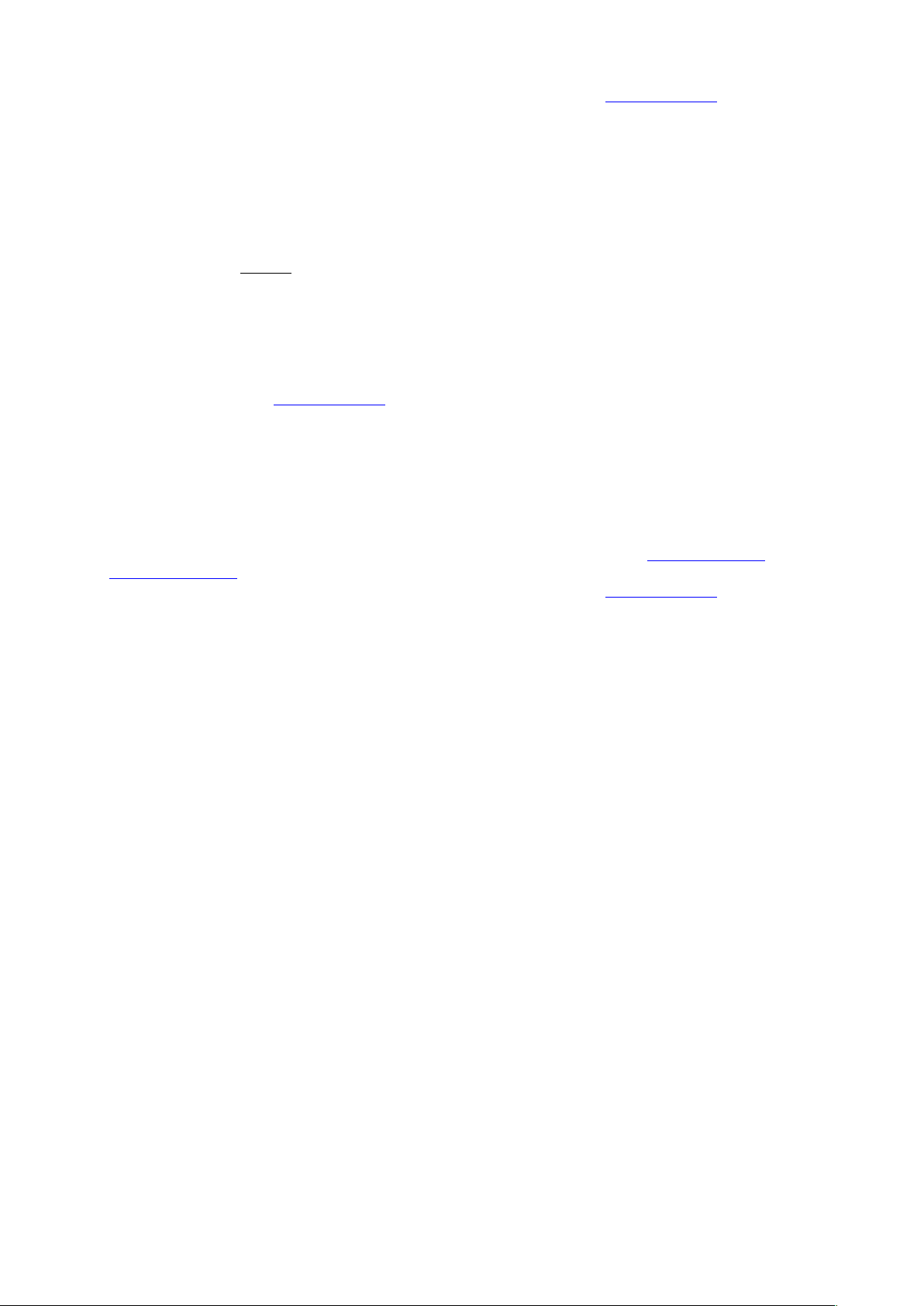
8
A detailed description of the entire functionality of the optionally available RC 9 remote control can be
found in a separate manual on the product page of our AVM website at www.avm.audio.
Pairing
In order to control your device with a RC 9 remote control, both components need to be linked first.
This process is also referred to as Pairing. To start the pairing process, please switch off your device
by using the mains switch (30) on the rear side of the unit. Now please navigate to the Systems
Settings menu on your RC 9 remote control by pressing the Settings key and navigate to the menu
item Start Pairing without selecting it with the Enter key yet. Switch on your device by using the mains
switch (30) on the rear side of the unit and immediately press the Enter key of your RC 9 remote
control to now start the Pairing process. The name of a succesfully detected device will
instantaneously be shown on the display of your RC 9 remote control and can be edited by using the
alphanumeric input keys of the RC 9 remote control. After confirming the name of the paired device
with the Enter key, you can also choose one of four available Hotkeys. Details on how to use the
Hotkey function of your RC 9 remote control can be found in a separate manual on the RC 9 product
page on our website at www.avm.audio. By pressing the Enter key on your RC 9 remote control again,
the pairing process is completed.
RC S App for iOS and Android
The RC S App for iOS and Android will turn your smartphone or tablet into an easy-to-use remote
control and provides a variety of intuitive features to get the most out of your network-enabled device.
The RC S App is available free of charge and can be downloaded from the Apple App Store and the
Google Play Store. A detailed description of the entire functionality of the RC S remote control can be
found in a separate manual on the product page of our AVM website at www.avm.audio.
Network installation (LAN, WiFi)
In order to use the variety of integrated streaming funtions such as Music Server (local NAS drives
etc.) or Online Services (TIDAL, Qobuz, Webradio, Podcasts) your device needs to be connected to
the internet via a router in your local home network. You can choose from a wired LAN connection (25)
or a wireless WiFi connection. In order to use the wireless WiFi connection of your device, the included
WiFi antenna needs to be installed first (23).
LAN vs. WiFi
Before using the wireless WiFi functionality of your device, an initial set-up of a wired LAN connection
is mandatory. This non-recurring step is required to set-up an initial WiFi connection between your
device and the RC S App via your local home network.
NOTE: To ensure a smooth WiFi operation of your device, it is highly recommended to remove the LAN
cable after the intial set-up process described in section 0 has successfully been completed. This is
because a wired LAN connection is always prioritized by the device which automatically leads to a
wired LAN connection as soon as a LAN cable is connected at a later time and the device has been
restarted by switching it off and on again via the mains switch on the rear side of the unit (30).
Please make sure to carefully follow all steps below to successfully set up a wired LAN connection or a
wireless WiFi connection.
Setting up a wired LAN connection
ü Please switch off the device on the rear side of the unit (30).
ü Plug a LAN cable from your local router into the LAN port of the device (25).
Page 9

9
ü Switch on the device on the rear side of the unit (30). Wait until the device has started and went
into stand by mode. Now, switch it on with the power button on the front side (1).
ü After a brief starting process, your device automatically connects to your local home network and
is ready to be operated via the RC S App for iOS and Android.
ü Launch the RC S App on your smartphone or tablet. The RC S App will now automatically search
and list all available AVM devices in your local network with their respective device name and IP
adress (e.g. "192.168.xxx.x" etc.).
ü Choose an availbale device and wait until a connection is established.
Setting up a wireless WiFi connection
To set up your device with a wireless WiFi connection, you need to download and install the free RC S
App for iOS and Android or use the optionally available RC 9 remote control. The following instructions
refer to the installation process by use of the RC S App. For details on how to connect your device with
the RC 9 remote control, please refer to section 0. A detailed description of the entire functionality of
the RC 9 remote control and the RC S App for iOS and Android can be found in a separate manual on
the respective product pages of our AVM website: www.avm.audio.
NOTE: Before using the wireless WiFi functionality of your device, an initial set-up of a wired LAN
connection is mandatory. This non-recurring step is required to set-up an initial WiFi connection
between your device and the RC S App via your local home network.
ü Please switch off your device on the rear side of the unit (30).
ü Plug a LAN cable from your local router into the LAN port of your device (25).
ü Switch on the device on the rear side of the unit (30). Wait until the device has started and went
into stand by mode. Now, switch it on with the power button on the front side (1).
ü After a brief starting process your device automatically connects to your local home network and is
ready to be operated via the RC S App for iOS and Android.
ü Launch the RC S App on your smartphone or tablet. The RC S App will now automatically search
and list all available AVM devices in your local network with their respective device name and IP
adress (e.g. "192.168.xxx.x" etc.).
Page 10

10
ü Choose an availbale device and wait until a connection is established.
ü Navigate to the Settings tab on the RC S App and choose Device Settings / Network /
Configure WiFi.
Page 11
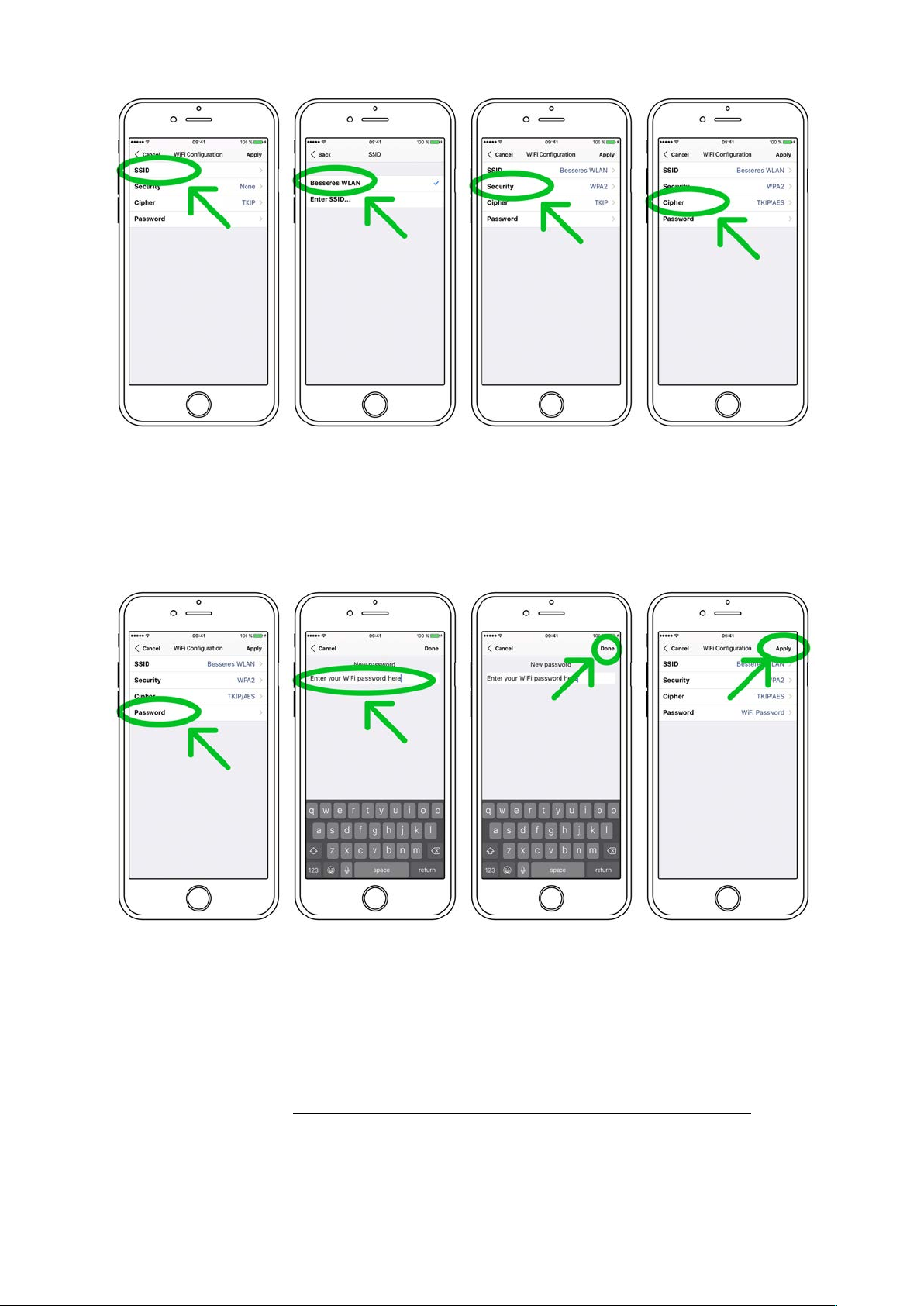
11
ü After you have selected the SSID menu option, you will be provided with a list of all available WiFi
networks. Choose a WiFi network and select a respective Security and Cipher setting.
ü Choose the menu option Password and enter your WiFi password. Confirm with Done at the
upper right-hand corner. Now, confirm your WiFi settings with Apply at the upper right-hand
corner.
ü Under DHCP, you will be asked if your devide should obtain an IP adress automatically (if yes,
please make sure the DHCP option is activated). Now, confirm your choice with Apply at the upper
right-hand corner and remove the LAN cable from the LAN port (25) right afterwards.
CAUTION: Unless your local home network has been configured with static IP addresses, we
highly recommend to activate the DHCP option.
Page 12

12
ü The integrated streaming module of your device will now restart. This process can take up to 30
seconds. Please make sure to not switch off the device while it is restarting (which is happening
under the hood without any indication on the display of the device).
ü The device is now connected with your wireless WiFi network.
PLEASE NOTE: When switching from a wired LAN connection to a wireless WiFi connection or vice
versa, a restart of the integrated streaming module is always required. To restart the streaming module
via the RC S App, please go to the Settings tab, choose Device Settings, Network, and press the
Restart button on the upper right-hand corner. Switching off the device on the rear-side with the
mains switch (30) also causes a restart of the integrated streaming module.
Software updates
To get the most out of your AVM HiFi streaming system, please make sure you always keep the RC S
App and the streaming software of your device up-to-date. You can download the latest version of the
RC S App in the Apple App Store or the Google Play Store. To check whether your device runs the
latest version of the streaming software, please make sure the device is connected to the internet (see
section 0) and follow the instructions below.
ü Streaming software update via the RC S App: Navigate to the Settings tab and choose Device
Settings / Software / Check for Updates.
ü Streaming software update via the RC 9 remote control: Navigate to the Receiver Settings
menu and choose Software / Update.
Page 13

13
2. Basic operation
First operation / self test
In case your Media Player was not connected to mains a self test will be performed when it is switched
on by the mains switch (34) for the first time. The unit will check its configuration and that all the
installed components work properly. The procedure is shown in the display. Afterwards the unit will
switch to stand-by.
Switching on / stand-by
Using the button power (1) you can switch between on (operate) and stand-by. In the on state the
display (8) lights up and the LED (7) is off. In stand-by mode the display is off and the LED is on to
indicate that the unit is still connected to mains.
CAUTION: When switched to stand-by the unit is still connected to the mains. In case of a
thunderstorm or if you leave the house for a longer time we recommend that you switch the amplifier
off by using the mains switch (34) or pull the mains plug.
Display
When the unit is on, the display shows information about the current settings and state of your Media
Player. Apart from informations about the operating status (CD Player, Digital Input etc.) the lower line
shows you currently active settings of the D/A converter: On the left-hand side the sample rate and bit
depth is displayed. On the right-hand side, you will find the current filter setting ("Smooth" or "Steep").
Display in CD player mode
TRACK
On the left-hand side both the current title is displayed (big figures) and the total number of available
tracks of the inserted CD (small figures).
TIME
At the centre of the display the total duration of an inserted CD is displayed, while stopped (STOP). As
soon as the CD is played (PLAY) or paused (PAUSE), the time already elapsed of the current track is
displayed.
STATUS
On the right-hand side the current operating status is displayed (STOP, PLAY, PAUSE).
PROG
In case of a currently active track programming both the currently playing track and the total number of
programmed tracks is displayed on the left-hand side (for example "PROG 2/17").
RND
In case of an active random play the currently playing track and the total number of programmed
tracks of the random play is displayed on the left-hand side (for example "RND 5/12").
Display in D/A converter mode
On the left-hand side the name of the currently selected input is displayed. If there is no incoming
signal available at the currently selected input, "NO SIGNAL" is displayed right next to the input name.
Page 14

14
Playable disc formats
Your Media Player can play back all compact discs which are recorded according to the red book
standard (means the standards for audio CDs established by Philips and Sony). Furthermore, all CDRs
and CDR/Ws with good reflection recorded according to this standard are playable. Most copy
protected discs are also playable. But we cannot take responsibility that all future copy protection
systems are playable.
Insert / eject a CD
Insert a CD
Your Media Player is provided with a slot-in CD drive. Insert the CD (coverside up) and push slightly.
The drive will now automatically draw the disc inside. After that the player reads the TOC and shows it
on the display. Most left is the number of the actual track followed by the total number of tracks on the
CD (for example "1/17"). The middle f the display shows the total playing time of the CD.
NOTE: If there is still a CD inside or the unit is in stand by, the slot will be blocked. If the inserted disc
is not readable (DVD, data-CD) the display will show "no playable disc"-
Eject CD
Press the EJECT button (15). Then the disc will be ejected.
AUTO-CD function
If CD is not selected as source the unit will automatically change to CD from any other input after you
have inserted a CD.
CD playback
If a disc is inside playing is started by pressing the play button (12). If you press PAUSE (11) the unit
will go into the pause mode until PLAY (12) or STOP (10) is pressed.
Using the skip buttons (13, 14) you can easily access any title on the disc. When you press one of the
skip buttons for longer than a second while the unit is playing, it begins to play in fast forward or
reverse mode.
The actual state (PLAY, PAUSE, STOP) is shown in the display (8). Furthermore, the display shows the
actual playing time, the actual title number and the total number of titles.
Repeat
Press the repeat button (6) once to repeat the actual title, twice to repeat the whole CD or the
programmed sequence. A third pressing returns to the normal playing mode. The repeat state is
displayed in the upper line of the display (8).
Programming an individual playlist
If a disc is inside the player you can program your individual playing sequence as follows: Tip on the
PROG button (4) to enter the playlist-menu.
• Pressing STOP (10) exits the menu and the unit will return to normal mode.
• Pressing PAUSE (11) generates a random playlist.
• Pressing PLAY (12) leads you to the programming menu.
Page 15
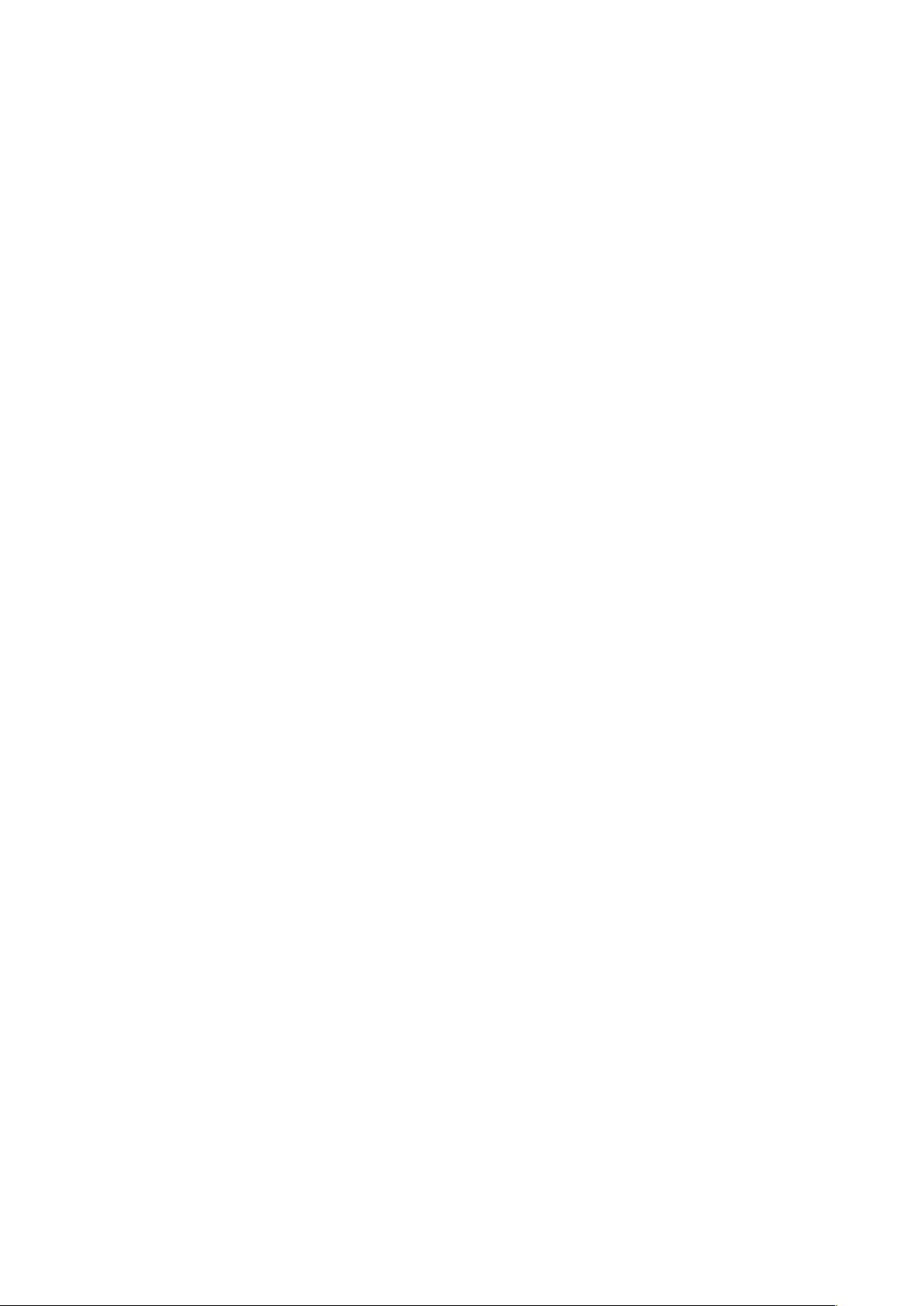
15
The display shows on the left side the actual title ("TRCK"), below the playing time of this title ("TIME").
Pressing the buttons < or > (2, 3) selects a title.
Pressing PLAY (12) adds the selected title to the playlist. The display shows on the right side the
number of programmed titles ("PGM-QTY"), below the playing time of the programmed list ("P-TIME").
The button PROG (4) stores the playlist, if you want to exit without storing, press STOP (10).
NOTE: The maximum number of programmed tracks is 99, the maximum program duration is 99
minutes.
2.1. Programming an individual playlist (example)
The CD inside the player contains 15 titles. You want to play only titles 7, 3 and 8.
• Press PROG (4) and the PLAY (12). The display now shows “TRCK 1/15”.
• Select title 7 using the buttons < or > (2, 3). Display shows “TRCK 7/15”.
• Now add this track (pressing PLAY (12)) to the playlist.
• Select title 3 using the buttons < or > (2, 3). Display shows “TRCK 3/15”.
• Now add this track (pressing PLAY (12)) to the playlist.
• Select title 8 using the buttons < or > (2, 3). Display shows “TRCK 8/15”.
• Now add this track (pressing PLAY (12)) to the playlist.
• Now press PROG (4) to finish the programming and store the playlist.
Deleting an existing playlist
Press PROG (4) and after that STOP (10). and the playlist is deleted.
Random play
Press PROG (4) and after that PAUSE (11). Now a random playlist will be generated.
Deleting a random playlist: Press PROG (4) and after that STOP (10). and the playlist is deleted.
Samplerate and filter setting
By pressing the FILTER button (5) once or several times you can choose between available sample
rates and filter setttings for a specified source (CD or digital input). The currently selected sample rate
is displayed at the bottom left corner (44.1, 48, 88.2, 96, 176.4, 192 kHz). NATIVE indicates that the
incoming sample rate of the signal is being directly processed. CONVERSION however indicates an
ongoing upsampling process of the incoming signal to a desired sample rate.
The digital filter settings SMOOTH and STEEP can be set according to your personal preference.
Technically speaking, the setting SHARP indicates a steep filter characteristic at the upper end of the
frequency band, leading both to a flat amplitude frequency response and a rather strong phase
rotation. SMOOTH however leads to a less steep filter characteristic by showing a slightly earlier
attenuation of the amplitude frequency response with almost no phase rotation.
Please note that a chosen filter setting is only true for a selected input and is being recalled every time
you select the respective input again, even when the device has completey been switched off before.
Page 16
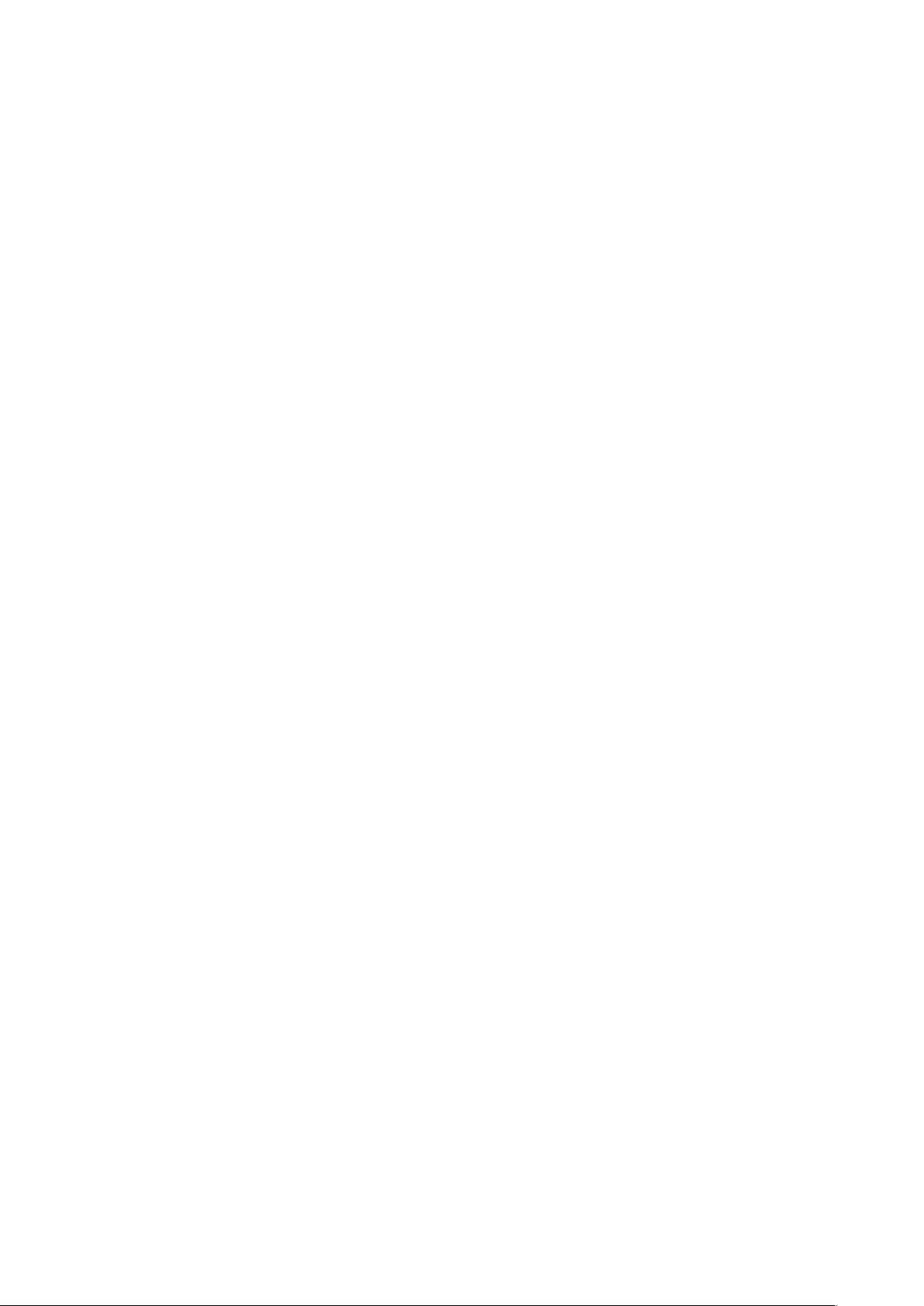
16
USB B Digital Input
If a digital signal from a computer (PC or Mac) is connected to the USB B digital input of your Media
Player, you can choose between two different modes (LO RES or HI RES) by pressing the PROG
button (4).
LO RES can be used to play back a digital input signal with a sample rate of up to 48kHz without the
need for an additional audio driver on your Windows PC or Macintosh Computer.
HI RES can be used to play back a digital input signal with a sample rate of up to 192kHz without to
install an audio driver on your Macintosh Computer. If you are using a Windows PC you will need to
install an additional driver which is availbale for download on the respective product page at
www.avm-audio.com.
Below the LO RES and HI RES display, the currently active data format is displayed (PCM or DSD).
Please note that you need to select the HI RES mode in order to play back a DSD64 file.
Page 17
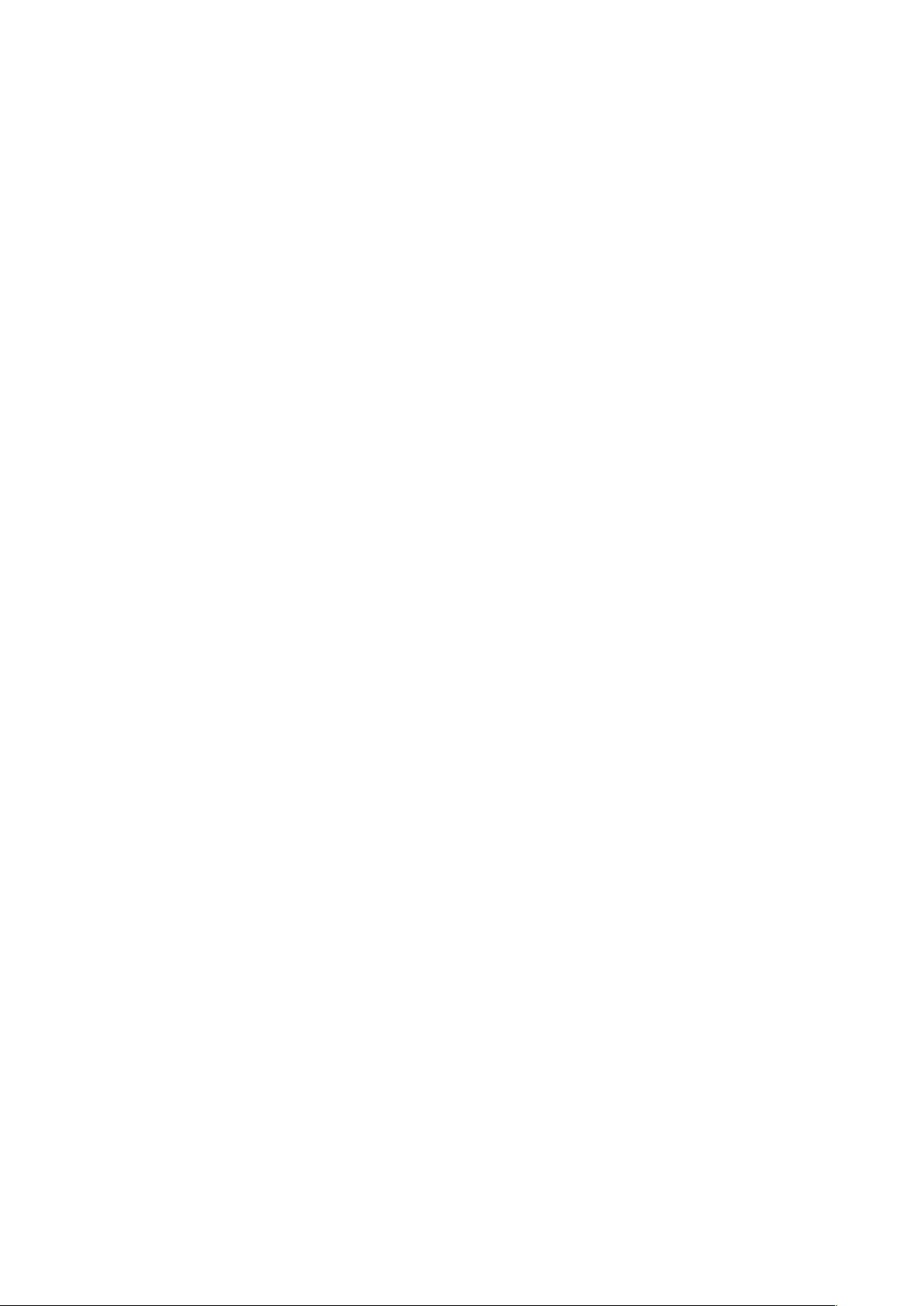
17
3. Advanced settings
Personal setup menu
The personal setup offers you a range of settings to individualize the device according to your personal
needs. To enter the personal setup menu, please switch off your device on the rear of the unit at the
mains switch (34). Keep the PROG button (4) pressed while you switch on the unit again. As soon as
the display shows *** personal setup *** menu you can release the PROG button (4).
When the personal setup is active you can select the desired function using the option keys (2,3). Use
the Skip buttons (13,14) to apply changes to a selected function. EXIT exits the personal setup and
stores the settings.
Set display brightness
Sets display brightness between 25% and 100%.
NOTE: The setting 100% can lead to "burn in" effects on the display if the unit is operated in this
setting for a very long time. So please switch the unit to stand by, if not in use.
Set autoplay
When AUTOPLAY is ON, your Media Player will start playing automatically every time a new CD is
inserted. If AUTOPLAY is OFF, the player will read the TOC (Table Of Content) of the inserted disc and
then go to STOP mode.
Skip unused inputs
Deactivate unused inputs ("SKIP"). The unit will then skip these inputs when the option keys are
pressed (2,3) or if you select the inputs via the remote control.
Define input names
You can individually set the names (max. 8 characters) of the different sources shown in the display (8).
Proceed as follows:
Press < or > (2,3) to select the input. Press REPEAT (6) to select the position and I<< or >>I (13,14) to
define the character (holding the key pressed changes the character every half second).
Reset menu (Factory Settings)
This function cancels certain or all settings and makes the unit return to default settings.
To enter the reset menu, please switch off your device on the rear of the unit at the mains switch (34).
Keep both the REP button (6) and the STOP button (10) pressed while you switch on the unit again
(34). As soon as the display shows the reset menu you can release both buttons (6,10).
Select if you just want to clear the input names (NAMES) with the PAUSE button (10) or reset the unit
completely (ALL) by pressing the PLAY button (12).
Pressing the STOP button (10) will bring the unit back to normal operating mode without resetting any
item (CANCEL).
Page 18
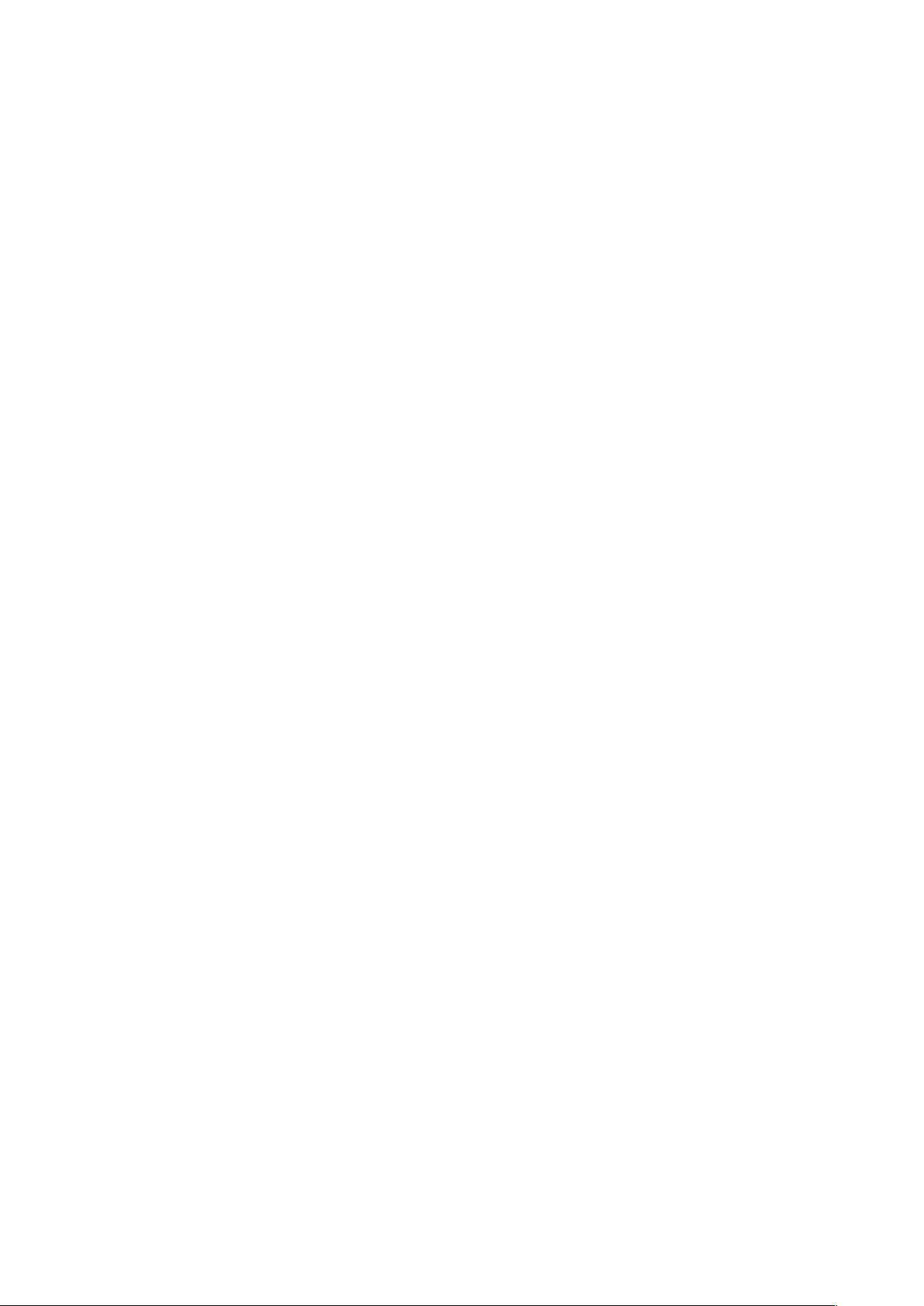
18
4. Appendix
Cleaning
Use a soft cloth and normal glass cleansing fluid.
CAUTION: Make sure that no fluid comes into the unit. Do not use scouring cleaners. They may
damage the surface.
If something doesn’t work...
Some putative defects are often caused by mistakes in operation. Sometimes other units connected to
the amplifier can cause problems. Therefore please read the following tips before you consult your
dealer.
1. No music playback
a) Inadvertent switching to standby by remote control. Press power button (1). If the LED indicator
and display do not light up a fuse can be blown due to overvoltage (thunderstorm). Please contact
your dealer.
2. Unit switches off during normal operation
This can happen if the temperature inside the unit becomes too high. In this case the Media Player
switches off and the display shows ’overheat’. Switch the unit off and let it cool down for five minutes.
3. RC 9 remote control (optionally available) doesn’t work
a) Charge the included lithium-ion battery of your RC 9 remote control (see Error! Reference source
not found.).
b) Point with the remote control transmitter directly to the unit.
c) Reconnect the RC 9 remote control with your unit. This process is also referred to as ’Pairing’. In
order to start the pairing process, please follow the instructions as described in section Error!
Reference source not found..
5. The display shows „now disc“ although a CD is inserted
a) Please make sure the CD has not been damaged and is inserted with the correct side facing up
b) Please clean your CD with a soft cleaning cloth
Conditions of warranty (EC only)
If despite expectations a defect occurs that cannot be repaired by yourself or your dealer, we
undertake the repair of your unit free of charge for up to three years from date of purchase. The
warranty covers the costs of material and working time, transport costs are to be borne by the owner.
Provisions for this warranty are:
• The unit must have been purchased from an authorised dealer. Equipment from other sources
will not be repaired, not even at charge.
Page 19

19
• The warranty registration card, together with a copy of the bill of sale, must be received by us
within four weeks of the date of purchase.
• The defect must not have been caused by improper handling or misuse.
• Return the unit to us only in its original packing. If this is not possible we are entitled to refuse
acceptance. We will not assume responsibility for transport damage under any circumstances.
• A short description of the defect is to be included with the returned unit.
• In cases of doubt we reserve the right to request a copy of the bill of sale.
• We also reserve the right to levy a handling charge for items returned without good or valid
reason, or if the unit proves to be not defective.
NOTE: If you are returning the unit from a country other than Germany you should ensure that correct
export documents are obtained. We cannot accept any charges for costs arising from improper or
incomplete export documentation.
If you have purchased your unit from a dealer outside Germany please refer to your local distributor or
dealer to process the warranty
Technical Data
Digital input
Input impedance Coax / XLR 75 Ohm / 110 Ohm
Input format Coax / XLR S/P-DIF, 32 kHz – 192 kHz / 16 – 24 Bit
Input format Optical S/P-DIF, 32 kHz – 96 kHz / 16 – 24 Bit
Input format USB Asynchronous, galvanically isolated
PCM max. 48 kHz / 16 Bit
PCM max 192 kHz / 24 Bit (additional driver installation
is required for Windows PCs)
64DSD (2,8 MHz)
Sampling frequency
Native, 32 kHz - 192 kHz / 16 - 24 Bit
up/downsampling switchable to 44,1 kHz - 192 kHz / 24 Bit
Deemphasis yes, automatic
Digital output
Output impedance Coax 75 Ohm
Output format Coax
S/P-DIF, as input format, max 192 kHz / 24 Bit
Output format Optical S/P-DIF, as input format, max 96 kHz / 24 Bit
CD-Player
CD formats CD Audio, CDR (according to Red Book standard)
Frequency response CD <20 Hz – 20 kHz
Analog output
Output voltage 2,5 V
Page 20
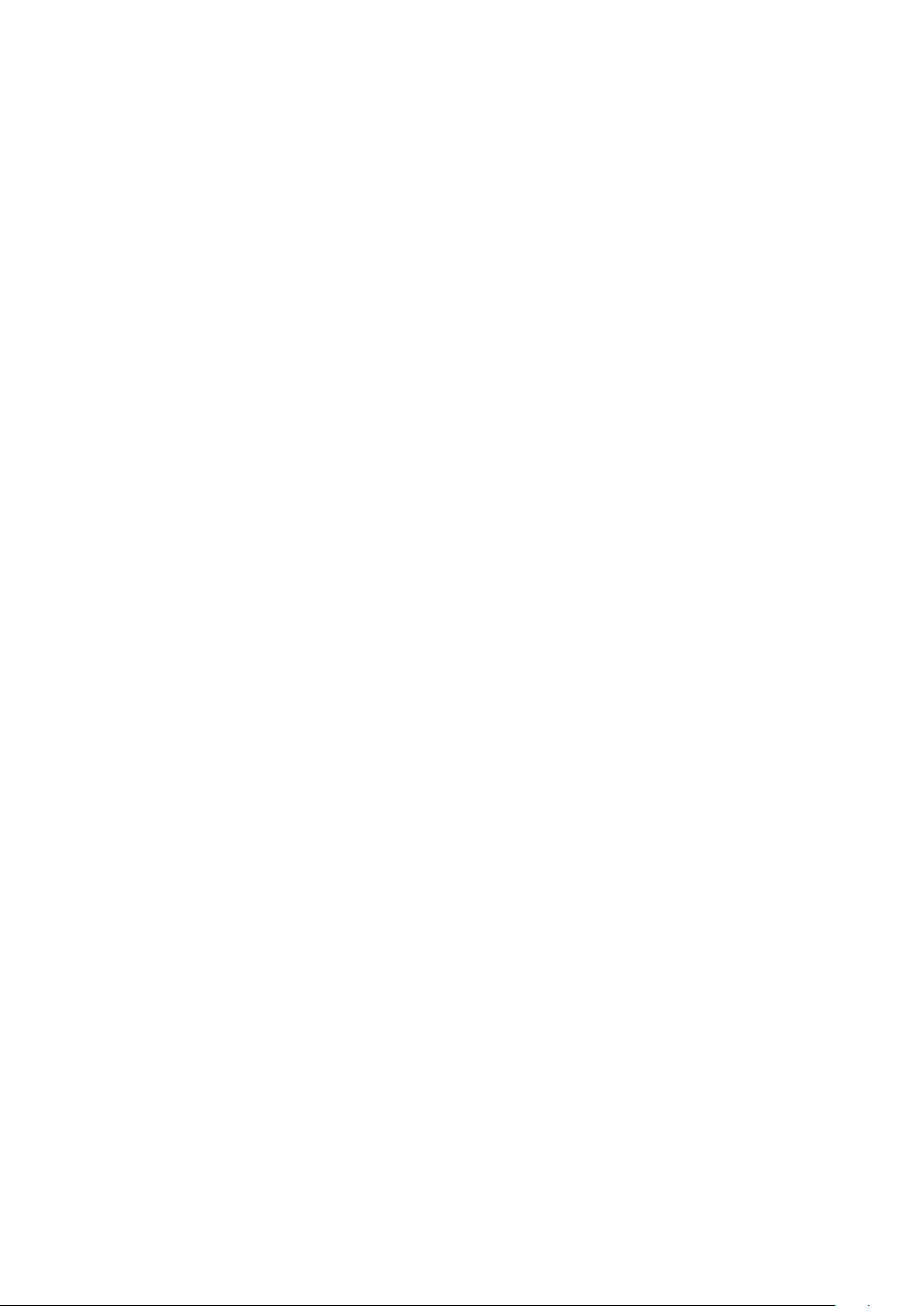
20
Frequency range MP 3.2 DC – 75kHz
Signal-to-noise ratio MP 3.2 105 dB
Frequency range MP 5.2 <2Hz – 38kHz
Signal-to-noise ratio MP 5.2 97 dB
Streaming capabilities
Streaming formats WMA, OGG Vorbis, AAC/MP4, MP3, ALAC
(up to 96kHz via LAN), WAV, PCM, FLAC, AIFF
(up to 92kHz/24Bit via LAN)
Supported media server UPnP, 1.1, UPnP-AV and DLNA-compatible server,
Microsoft Windows Media, Connect Server
(WMDRM 10), DLNA-compatible server: NAS
Radio Database vTuner / Airable Internet Radio Service (automatic updates)
Miscellaneous MP 3.2
Supply voltage 100 V - 240 V, 50 - 60Hz
Power consumption during operation typ. 15W
Stand-By power consumption (quickstart disabled) < 1 W
Power consumption in sleep mode (quickstart enabled) < 4 W
Dimensions (B x H x T) 430 x 100 x 325 mm
Weight 7,9 kg
Miscellaneous MP 5.2
Supply voltage 100 V - 240 V, 50 - 60Hz
Power consumption during operation typ. 20W
Stand-By power consumption (quickstart disabled) < 1 W
Power consumption in sleep mode (quickstart enabled) < 4 W
Dimensions (B x H x T) 430 x 130 x 370 mm
Weight 9,2 kg
Changes reserved without prior notice.
January 16, 2017.
