Page 1

Page 2

AVM ISDN-Controller B1 PCI v4.0
This documentation and the software it describes are protected by copyright. AVM grants the
non-exclusive right to use the software, which is supplied exclusively in what is known as object code format. The licensee may create only one copy of the software, which may be used exclusively for backup use.
AVM reserves all rights that are not expressly granted to the licensee. Without previous approval in writing, and except for in cases permitted by law, it is particularly prohibited to
copy, propagate or in any other manner make this documentation or this software publicly
accessible, or
process, disassemble, reverse engineer, translate, decompile or in any other manner open
the software and subsequently copy, propagate or make the software publicly accessible in
any other manner.
Please consult the LICENSE.TXT file on the product CD included in the package for specifics
about the licensing conditions.
This documentation and software have been produced with all due care and checked for correctness in accordance with the best available technology. AVM GmbH disclaims all liability
and warranties, whether express or implied, relating to the AVM product‘s quality, performance
or suitability for any given purpose which deviates from the performance specifications contained in the product description. The licensee bears all risk in regard to hazards and impairments of quality which may arise in connection with the use of this product.
AVM will not be liable for damages arising directly or indirectly from the use of the manual or
the software, nor for incidental or consequential damages, except in case of intent or gross
negligence. AVM expressly disclaims all liability for the loss of or damage to hardware or software or data as a result of direct or indirect errors or destruction and for any costs (including
connection charges) related to the documentation and the software and due to incorrect installations not performed by AVM itself.
The information in this documentation and the software are subject to change without notice
for the purpose of technical improvement.
We offer a manufacturer’s warranty for this original product. The conditions of this warranty are
contained in the WARRANTY.PDF file in the SOFTWARE\INFO folder on the product CD included
with delivery.
© AVM GmbH 2003 - 2011. All rights reserved. Documentation release 02/2011
AVM Audiovisuelles Marketing
und Computersysteme GmbH
Alt-Moabit 95
AVM Computersysteme
Vertriebs GmbH
Alt-Moabit 95
D 10559 Berlin D 10559 Berlin
AVM in the Internet: www.avm.de/en
Trademarks: Unless otherwise indicated, all trademarks mentioned are legally protected trademarks owned by AVM GmbH, especially product names and logos. Microsoft, Windows and the
Windows logo are trademarks owned by Microsoft Corporation in the USA and/or other countries. Bluetooth is a trademark of Bluetooth SIG, Inc. licensed to AVM GmbH. All other product
and company names are trademarks of their respective owners.
2 ISDN-Controller B1 PCI v4.0
Page 3

Table of Contents
1 The AVM ISDN-Controller B1 PCI v4.0 7
1.1 The Driver Software of the ISDN-Controller B1 PCI v4.0 . . . . . . . . . . . .8
1.2 System Requirements . . . . . . . . . . . . . . . . . . . . . . . . . . . . . . . . . . . . 10
1.3 Package Contents . . . . . . . . . . . . . . . . . . . . . . . . . . . . . . . . . . . . . . . . 11
2 Installing the ISDN-Controller B1 PCI v4.0 12
3 Installation in Windows 7 / Server 2008 13
3.1 Installing the Driver Software . . . . . . . . . . . . . . . . . . . . . . . . . . . . . . 13
3.2 Changing the Settings . . . . . . . . . . . . . . . . . . . . . . . . . . . . . . . . . . . . 14
3.3 Installing Additional Controllers . . . . . . . . . . . . . . . . . . . . . . . . . . . . 14
3.4 Removing the ISDN-Controller B1 PCI v4.0 . . . . . . . . . . . . . . . . . . . . 15
4 Installation in Windows Vista 16
4.1 Installing the Driver Software . . . . . . . . . . . . . . . . . . . . . . . . . . . . . . 16
4.2 Changing the Settings . . . . . . . . . . . . . . . . . . . . . . . . . . . . . . . . . . . . 17
4.3 Installing Additional Controllers . . . . . . . . . . . . . . . . . . . . . . . . . . . . 17
4.4 Removing the ISDN-Controller B1 PCI v4.0 . . . . . . . . . . . . . . . . . . . . 18
5 Installation in Windows XP / Server 2003 19
5.1 Installing the Driver Software . . . . . . . . . . . . . . . . . . . . . . . . . . . . . . 20
5.2 Changing the Settings . . . . . . . . . . . . . . . . . . . . . . . . . . . . . . . . . . . . 21
5.3 Installing Additional Controllers . . . . . . . . . . . . . . . . . . . . . . . . . . . . 22
5.4 Removing the ISDN-Controller B1 PCI v4.0 . . . . . . . . . . . . . . . . . . . . 23
6 Installation in Windows 2000 24
6.1 Installing the Driver Software . . . . . . . . . . . . . . . . . . . . . . . . . . . . . . 24
6.2 Changing the Settings . . . . . . . . . . . . . . . . . . . . . . . . . . . . . . . . . . . . 27
6.3 Installing Additional Controllers . . . . . . . . . . . . . . . . . . . . . . . . . . . . 27
6.4 Removing the ISDN-Controller B1 PCI v4.0 . . . . . . . . . . . . . . . . . . . . 28
7 Installation in Windows NT 29
7.1 Installing the Driver Software . . . . . . . . . . . . . . . . . . . . . . . . . . . . . . 29
7.2 Changing the Settings . . . . . . . . . . . . . . . . . . . . . . . . . . . . . . . . . . . . 31
7.3 Installing Additional Controllers . . . . . . . . . . . . . . . . . . . . . . . . . . . . 32
7.4 Removing the ISDN-Controller B1 PCI v4.0 . . . . . . . . . . . . . . . . . . . . 32
ISDN-Controller B1 PCI v4.0 – Table of Contents 3
Page 4

8 Installation in Windows Me 33
8.1 Installing the Driver Software. . . . . . . . . . . . . . . . . . . . . . . . . . . . . . . 33
8.2 Changing the Settings. . . . . . . . . . . . . . . . . . . . . . . . . . . . . . . . . . . . . 36
8.3 Installing Additional Controllers . . . . . . . . . . . . . . . . . . . . . . . . . . . . 36
8.4 Removing the ISDN-Controller B1 PCI v4.0 . . . . . . . . . . . . . . . . . . . . 37
9 Installation in Windows 98 38
9.1 Installing the Driver Software. . . . . . . . . . . . . . . . . . . . . . . . . . . . . . . 38
9.2 Changing the Settings. . . . . . . . . . . . . . . . . . . . . . . . . . . . . . . . . . . . . 41
9.3 Installing Additional Controllers . . . . . . . . . . . . . . . . . . . . . . . . . . . . 41
9.4 Removing the ISDN-Controller B1 PCI v4.0 . . . . . . . . . . . . . . . . . . . . 42
10 Installation in Novell NetWare 6.x, 5.x, 4.x and 3.12 43
10.1 Installing the Driver Software. . . . . . . . . . . . . . . . . . . . . . . . . . . . . . . 43
10.2 Configuring the ISDN-Controller B1 PCI v4.0 with
Stand-Alone CAPI . . . . . . . . . . . . . . . . . . . . . . . . . . . . . . . . . . . . . . . . 45
10.3 Operation of the ISDN-Controller B1 PCI v4.0 with
Stand-Alone CAPI . . . . . . . . . . . . . . . . . . . . . . . . . . . . . . . . . . . . . . . . 46
10.4 Operation of the ISDN-Controller B1 PCI v4.0 with
CAPI for the CAPI Manager . . . . . . . . . . . . . . . . . . . . . . . . . . . . . . . . . 46
10.5 Installing Additional Controllers . . . . . . . . . . . . . . . . . . . . . . . . . . . . 48
10.6 Removing the ISDN-Controller B1 PCI v4.0 . . . . . . . . . . . . . . . . . . . . 48
11 Installation in Linux 49
11.1 Installation in Linux . . . . . . . . . . . . . . . . . . . . . . . . . . . . . . . . . . . . . . 51
11.2 Testing the Installation . . . . . . . . . . . . . . . . . . . . . . . . . . . . . . . . . . . . 54
11.3 Installing Additional Controllers . . . . . . . . . . . . . . . . . . . . . . . . . . . . 55
12 Installation in OS/2 56
12.1 Installing the Driver Software. . . . . . . . . . . . . . . . . . . . . . . . . . . . . . . 56
12.2 Starting Operation of the ISDN-Controller B1 PCI v4.0 . . . . . . . . . . . 58
12.3 Changing the Settings. . . . . . . . . . . . . . . . . . . . . . . . . . . . . . . . . . . . . 58
12.4 Installing Additional Controllers . . . . . . . . . . . . . . . . . . . . . . . . . . . . 59
12.5 Removing the ISDN-Controller B1 PCI v4.0 . . . . . . . . . . . . . . . . . . . . 59
13 Special Types of Lines 60
13.1 The ISDN-Controller B1 PCI v4.0 on Point-to-Point Lines . . . . . . . . . 60
13.2 Connecting to an Internal PBX Bus . . . . . . . . . . . . . . . . . . . . . . . . . . 64
4 ISDN-Controller B1 PCI v4.0 – Table of Contents
Page 5

14 AVM System Architecture 66
14.1 The CAPI 2.0 Application Interface . . . . . . . . . . . . . . . . . . . . . . . . . . 66
14.2 IDM Architecture . . . . . . . . . . . . . . . . . . . . . . . . . . . . . . . . . . . . . . . . . 68
14.3 The AVM System Drivers. . . . . . . . . . . . . . . . . . . . . . . . . . . . . . . . . . . 69
14.4 CAPI SoftCompression X75/V42bis. . . . . . . . . . . . . . . . . . . . . . . . . . 71
14.5 CAPI SoftFax . . . . . . . . . . . . . . . . . . . . . . . . . . . . . . . . . . . . . . . . . . . . 72
15 Technical Specifications 73
15.1 Connector Pin Assignments. . . . . . . . . . . . . . . . . . . . . . . . . . . . . . . . 73
15.2 Features at a Glance . . . . . . . . . . . . . . . . . . . . . . . . . . . . . . . . . . . . . . 74
15.3 Technical Specifications at a Glance. . . . . . . . . . . . . . . . . . . . . . . . . 75
16 Troubleshooting 76
16.1 General Malfunctions . . . . . . . . . . . . . . . . . . . . . . . . . . . . . . . . . . . . . 76
16.2 Error Messages . . . . . . . . . . . . . . . . . . . . . . . . . . . . . . . . . . . . . . . . . . 79
17 Customer Service Guide 82
17.1 Product Documentation . . . . . . . . . . . . . . . . . . . . . . . . . . . . . . . . . . . 82
17.2 Information in the Internet. . . . . . . . . . . . . . . . . . . . . . . . . . . . . . . . . 83
17.3 Updates. . . . . . . . . . . . . . . . . . . . . . . . . . . . . . . . . . . . . . . . . . . . . . . . 83
Index 84
Declaration of CE Conformity 87
ISDN-Controller B1 PCI v4.0 – Table of Contents 5
Page 6

Symbols and Highlighting
The following highlighting and icons are used to designate
important information:
Highlighting
The following highlighting is used in this manual.
Highlighting Function Example
Quotation marks Keys, buttons, icons,
tabs, menus, commands
Capital letters Path and file names in
running text
Pointed brackets Variables <CD-ROM drive>
Typewriter font Information to be typed
in using the keyboard
Gray italics Tips, instructions and
warnings
“Start / Programs”
or “Enter”
SOFTWARE\INFO.PDF
or README.DOC
a:\setup
... for more information, see ...
Symbols
The following icons are used in the manual:
This symbol designates sections which contain important
information.
This symbol indicates useful tips and information.
6 ISDN-Controller B1 PCI v4.0 – Symbols and Highlighting
Page 7

The AVM ISDN-Controller B1 PCI v4.0
Controller
Software
S
0
Interface
ISDN Telephone,
ISDN Fax or
PBX
1The AVM ISDN-Controller B1PCIv4.0
The AVM ISDN-Controller B1 PCI v4.0 is an active ISDN-Controller, which means that the controller is equipped with its
own processor. It processes both B channels of an ISDN basic rate interface at the same time (2 x 64,000 Bit/s). It
owes this extraordinary power to the Strong T Multitasking
RISC Processor (50 MIPS), which makes this ISDN-Controller the ideal platform for software applications with high
demands on system stability and data throughput. No additional burdens are placed on the main memory and processor of your computer by ISDN-based communication tasks.
Computer with AVM ISDN-Controller B1 PCI v4.0
As the above figure shows, the ISDN-Controller is simply
plugged into a free slot on the PCI bus. The ISDN-Controller
is connected to the ISDN line over the S
controller. This interface is connected to the ISDN line using
ISDN-Controller B1 PCI v4.0 – 1 The AVM ISDN-Controller B1 PCI v4.0 7
the cable included in the product package.
interface on the
0
Page 8

The Driver Software of the ISDN-Controller B1 PCI v4.0
1.1 The Driver Software of the ISDN-Controller
B1 PCI v4.0
The driver software takes control of the communications
processes and data transmission.
The driver software is loaded to the ISDN-Controller from
the hard disk. This procedure ensures that the driver software can be updated quickly and easily at any time.
The driver software can compress data according to the
V.42bis standard. For more information about automatic
data compression, see the section “CAPI
SoftCompression X75/V42bis” from page 71.
The driver software also supports the analog Fax G3 service. For details, see the section “CAPI SoftFax” from
page 72.
CAPI (COMMON-ISDN-API)
The driver software for the ISDN-Controller B1 PCI v4.0 provides the industry standard CAPI 2.0 applications interface
on your computer. This interface specified by the international standardization organization ETSI guarantees the
universal exchangeability of ISDN applications for the use
of data, fax and speech transmission. This interface allows
the ISDN-Controller B1 PCI v4.0 to be used with a wide
range of CAPI 2.0-based ISDN applications.
For more information about CAPI 2.0, see the section “The
CAPI 2.0 Application Interface” from page 66.
Protocols Supported
The driver software supports the international D-channel
protocol DSS1 (Euro ISDN) as well as the national protocols
5ESS, NI1 and 1TR6.
The drivers for the various D-channel protocols are included
in the software package. Current drivers may be downloaded from the AVM Data Call Center (ADC) or from the Internet.
See the section “Product Documentation” from page 82 for
information about how to reach the ADC or AVM’s Internet
site.
8 ISDN-Controller B1 PCI v4.0 – 1 The AVM ISDN-Controller B1 PCI v4.0
Page 9

The Driver Software of the ISDN-Controller B1 PCI v4.0
Operating Systems Supported
The driver software for the ISDN-Controller B1 PCI v4.0 is
available for all operating systems for which a CAPI 2.0
standard is defined at the time this manual was printed:
Windows 7 x64, Windows Server 2008, Windows Vista
x64, Windows XP x64, Windows Server 2003 x64
Windows 7 / Vista / XP / Server 2003 / Windows 2000
/ NT / Me / 98 / 95 / 3.x
DOS
NetWare 6.x, 5.x, 4.x and 3.12
OS/2
Linux
The instructions for installing the driver software in
Windows 3.x and DOS is documented in Readme files.
These Readme files are located in the folders CARDWARE\
B1_PCI\WINDOWS.3.XX\<LANGUAGE> and CARDWARE\B1_
PCI\DOS\<LANGUAGE> on the ISDN-Controller B1 PCI v4.0
installation CD.
Applications without CAPI Support
The controller package includes three AVM system drivers:
the AVM ISDN CAPI Port Driver, the AVM NDIS WAN Driver
and the TAPI Services for CAPI. These system drivers allow
you to use CAPI-based ISDN applications alongside
communications programs that do not have built-in CAPI
support. For example, you can use Microsoft’s Dial-Up Networking to connect your computer to the Internet or to access remote servers.
For detailed information about the AVM system drivers, see
the section “The AVM System Drivers” from page 69.
ISDN-Controller B1 PCI v4.0 – 1 The AVM ISDN-Controller B1 PCI v4.0 9
Page 10

System Requirements
Combining Multiple ISDN-Controllers
Combining multiple active AVM ISDN-Controllers in one
computer presents no problems. Up to four active AVM
ISDN-Controllers can be operated at the same time. It is also possible to equip the computer with a combination of
B1 ISDN-Controllers for the PCI, ISA and PCMCIA buses and
the USB, or to combine the B1 with the AVM ISDNController C4 or C2. Such configurations make it simple to
meet growing ISDN communication needs.
Downward Compatibility with the AVM B1 Family
The Multitask RISC processor StrongT developed by AVM
makes the ISDN-Controller B1 PCI v4.0 fully compatible
with all earlier controller versions from the AVM B1 family.
New features such as ECM (Error Correction Mode), support
for new ISDN protocols and new operating systems thus are
generally available for older controllers as well, depending
on the capabilities of the hardware used.
1.2 System Requirements
The following hardware and software requirements must be
met in order to use the ISDN-Controller B1 PCI v4.0:
a computer with a Pentium or Pentium-compatible pro-
cessor (CPU) or higher
operating system Windows 7, Server 2008,
Windows Vista, Server 2003, Windows XP, 2000, NT,
Me, 98, 95, 3.x, DOS, NetWare 6.x, 5.x, 4.x und 3.12,
OS/2 or Linux
CD-ROM drive for installation of the driver software
free PCI slot compliant with specification 2.1 or higher
(5-V slot)
10 ISDN-Controller B1 PCI v4.0 – 1 The AVM ISDN-Controller B1 PCI v4.0
Page 11

1.3 Package Contents
The package contains:
AVM ISDN-Controller B1 PCI v4.0 (plug-in card for the
PCI bus)
1 ISDN cable (6 m)
“AVM ISDN-Controller B1 PCI v4.0” manual
1 compact disk (CD-ROM) with all installation pro-
grams and the AVM ISDN-Tools
The AVM ISDN-Tools are a collection of ISDN applications based on CAPI 2.0. They include such programs
as “Connect32” for convenient data transfer in ISDN.
“AVM ISDN-Tools” manual in PDF format in the INFO\
MANUAL folder on the installation CD
Package Contents
Additional CAPI applications may be acquired separately
from your vendor.
ISDN-Controller B1 PCI v4.0 – 1 The AVM ISDN-Controller B1 PCI v4.0 11
Page 12

Installing the ISDN-Controller B1 PCI v4.0
2 Installing the ISDN-Controller
B1 PCI v4.0
First install the ISDN-Controller B1 PCI v4.0 hardware in the
computer, before you install the driver software.
Proceed as follows to install the ISDN-Controller
B1 PCI v4.0:
1. Switch off your computer and any connected devices.
Disconnect their power supply.
2. Open the cover of the computer. Touch the metal of the
housing to discharge any static electricity.
3. Choose a PCI slot, unscrew and remove the slot blanking plate at the back of the computer, and insert the
ISDN-Controller B1 PCI v4.0 in the slot.
For installation in Novell NetWare: Note the number of
the slot in which you have inserted the ISDN-Controller
B1 PCI v4.0 for subsequent configuration.
4. Screw the back plate of the ISDN-Controller
B1 PCI v4.0 on to the back panel of the computer.
5. Close the computer housing and plug the power cord
back in to the socket.
6. Connect the ISDN-Controller B1 PCI v4.0 to your ISDN
supply. The ISDN cable has an RJ45 plug at each end.
Insert one end into your ISDN NT and the other end into the S
troller B1 PCI v4.0.
This completes the hardware installation.
The individual steps taken to install the driver software differ among the operating systems. Read the section that
describes the driver installation for your operating system.
socket on the back plate of your ISDN-Con-
0
12 ISDN-Controller B1 PCI v4.0 – 2 Installing the ISDN-Controller B1 PCI v4.0
Page 13

Installation in Windows 7 / Server 2008
3 Installation in
The AVM ISDN-Controller B1 PCI v4.0 is shipped with drivers that are especially developed for use in Microsoft
Windows 7, which can also be used in Windows Server
2008. The CAPI 2.0 applications interface supplied supports both 32-bit and 64-bit applications (Windows 7
x64 Edition). Applications in DOS windows are not supported. Information on CAPI can be found in the section “The
CAPI 2.0 Application Interface” from page 66.
Windows 7 itself includes a version of the driver software
for the ISDN-Controller B1 PCI v4.0. Windows 7 installs this
automatically. Once the automatic installation is complete,
install the current driver software from the installation CD.
US only: In addition to the D-channel protocol, ISDN
users in the USA must find out their SPID.
SPID stands for Service Profile IDentifier. A SPID is a number assigned by your ISDN service provider to each subscriber interface. SPIDs let the ISDN switch know which
ISDN services a given logical terminal (ISDN device) can
access. This is particularly important for ISDN telephones.
Windows 7 / Server 2008
AVM continuously extends the functionality of the driver
software for your ISDN-Controller B1 PCI v4.0. If a more current version of the driver software is available, it may be obtained from the ADC under CARDWARE\B1_PCI\
WINDOWS.7\ENGLISH.
3.1 Installing the Driver Software
Once the ISDN-Controller B1 PCI v4.0 has been installed in
your computer, it will be recognized automatically as a Plug
& Play device.
The CAPI 2.0 interface and the AVM NDIS WAN CAPI Driver
are available on your system. For details about the AVM
ISDN NDIS WAN CAPI Driver and the other two AVM system
drivers, see the section “The AVM System Drivers” from
page 69.
ISDN-Controller B1 PCI v4.0 – 3 Installation in Windows 7 / Server 2008 13
Page 14

Changing the Settings
3.2 Changing the Settings
After installation is concluded, you have the opportunity to
enter or change the MSNs.
1. Open “Start / Control Panel / Hardware and Sound /
Device Manager”.
2. Click the plus sign “+” next to “Network adapters” to
expand the node.
3. Click the entry “AVM ISDN-Controller B1 PCI” with the
right mouse button.
4. Select “Properties” and switch to the “ISDN” tab.
5. Click the “Configure” button. Enter the Multiple Subscriber Number (MSN) for the ISDN NDIS WAN CAPI
Driver.
On the “Advanced” page you can enable support for operation on a point-to-point connection.
3.3 Installing Additional Controllers
Up to four active AVM ISDN-Controllers can be installed in
your computer.
To install an additional ISDN-Controller for the PCI bus, simply insert it in a suitable slot as described in “Installing the
ISDN-Controller B1 PCI v4.0” on page 12 and start Windows. Make the entries described in the section “Installing
the Driver Software” on page 13. That’s all!
The driver software for all installed ISDN-Controllers is loaded automatically when Windows 7 starts.
14 ISDN-Controller B1 PCI v4.0 – 3 Installation in Windows 7 / Server 2008
Page 15

Removing the ISDN-Controller B1 PCI v4.0
3.4 Removing the ISDN-Controller B1 PCI v4.0
To uninstall the ISDN-Controller B1 PCI v4.0 in Windows 7,
simply remove the controller. If you would like to uninstall
the driver software as well, proceed as follows:
1. Open “Start / Control Panel / Hardware and Sound /
Device Manager”.
2. Click the plus sign “+” next to “Network adapters” to
expand the node.
3. Click the entry “AVM ISDN-Controller B1 PCI” with the
right mouse button.
4. Select “Uninstall”.
5. Confirm the uninstallation in the following security
prompt. The ISDN-Controller B1 PCI v4.0 is then removed from the system.
Only one ISDN-Controller can be removed at a time. If you
have installed several ISDN-Controllers and want to remove
them all, then perform the procedure described here several times, without restarting Windows between each operation.
ISDN-Controller B1 PCI v4.0 – 3 Installation in Windows 7 / Server 2008 15
Page 16

Installation in Windows Vista
4 Installation in Windows Vista
The AVM ISDN-Controller B1 PCI v4.0 is shipped with drivers that are especially developed for use in Microsoft
Windows Vista. The CAPI 2.0 applications interface supplied supports both 32-bit and 64-bit applications (Vista
x64 Edition). Applications in DOS windows are not supported. Information on CAPI can be found in the section “The
CAPI 2.0 Application Interface” from page 66.
Windows Vista itself includes a version of the driver software for the ISDN-Controller B1 PCI v4.0. Windows Vista
installs this automatically. Once the automatic installation
is complete, install the current driver software from the installation CD.
US only: In addition to the D-channel protocol, ISDN
users in the USA must find out their SPID.
SPID stands for Service Profile IDentifier. A SPID is a number assigned by your ISDN service provider to each subscriber interface. SPIDs let the ISDN switch know which
ISDN services a given logical terminal (ISDN device) can
access. This is particularly important for ISDN telephones.
AVM continuously extends the functionality of the driver
software for your ISDN-Controller B1 PCI v4.0. If a more current version of the driver software is available, it may be obtained from the ADC under CARDWARE\B1_PCI\
WINDOWS.VISTA\ENGLISH.
4.1 Installing the Driver Software
Once the ISDN-Controller B1 PCI v4.0 has been installed in
your computer, it will be recognized automatically as a Plug
& Play device.
The CAPI 2.0 interface and the AVM NDIS WAN CAPI Driver
are available on your system. For details about the AVM
ISDN NDIS WAN CAPI Driver and the other two AVM system
drivers, see the section “The AVM System Drivers” from
page 69.
16 ISDN-Controller B1 PCI v4.0 – 4 Installation in Windows Vista
Page 17

4.2 Changing the Settings
After installation is concluded, you have the opportunity to
enter or change the MSNs.
1. Open “Start / Control Panel / Hardware and Sound /
Device Manager / Show Hardware and Devices”.
2. Confirm the query from the “User Account Control” by
clicking “Continue”.
3. Click the plus sign “+” next to “Network adapters” to
expand the node.
4. Click the entry “AVM ISDN-Controller B1 PCI” with the
right mouse button.
5. Click the “Properties” command and select the “ISDN”
page.
Changing the Settings
6. On this settings page, click the “Configure” button. Enter the Multiple Subscriber Number (MSN) for the ISDN
NDIS WAN CAPI Driver.
If the current driver software from AVM is installed on your
system, the “Device Manager” includes an additional “Advanced” settings page which allows you to enable Direct
Dial-in.
4.3 Installing Additional Controllers
Up to four active AVM ISDN-Controllers can be installed in
your computer. Active AVM ISDN-Controllers for the PCI,
PCMCIA and USB buses can also be combined in the same
system.
To install an additional ISDN-Controller for the PCI bus, simply insert it in a suitable slot as described in “Installing the
ISDN-Controller B1 PCI v4.0” on page 12 and start Windows. Make the entries described in the section “Installing
the Driver Software” on page 16. That’s all!
The driver software for all installed ISDN-Controllers is loaded automatically when Windows Vista starts.
ISDN-Controller B1 PCI v4.0 – 4 Installation in Windows Vista 17
Page 18

Removing the ISDN-Controller B1 PCI v4.0
4.4 Removing the ISDN-Controller B1 PCI v4.0
To uninstall the ISDN-Controller B1 PCI v4.0 in
Windows Vista, simply remove the controller. If you would
like to uninstall the driver software as well, proceed as follows:
1. Open “Start / Control Panel / Hardware and Sound /
Device Manager / Show Hardware and Devices”.
2. Confirm the query from the “User Account Control” by
clicking “Continue”.
3. In the “Network adapters” section of the “Device Manager”, select the “AVM ISDN-Controller B1 PCI” entry.
4. In the “Action” menu, select the “Uninstall” command.
5. Confirm the uninstallation in the following security
prompt. The ISDN-Controller B1 PCI v4.0 is then removed from the system.
Only one ISDN-Controller can be removed at a time. If you
have installed several ISDN-Controllers and want to remove
them all, then perform the procedure described here several times, without restarting Windows between each operation.
18 ISDN-Controller B1 PCI v4.0 – 4 Installation in Windows Vista
Page 19

Installation in Windows XP / Server 2003
5 Installation in Windows XP /
Server 2003
The AVM ISDN-Controller B1 PCI v4.0 is shipped with drivers that are especially developed for use in Microsoft
WindowsXP, which can also be used in Windows
Server 2003. The CAPI 2.0 interface supports both 32-bit
and 64-bit applications (Windows XP/Server 2003
x64 Edition). Information on CAPI can be found in the section “The CAPI 2.0 Application Interface” from page 66.
Windows XP itself includes a version of the driver software
for the ISDN-Controller B1 PCI v4.0. Windows XP installs
this automatically. Once the automatic installation is complete, install the current driver software from the installation CD.
US only: In addition to the D-channel protocol, ISDN
users in the USA must find out their SPID.
SPID stands for Service Profile IDentifier. A SPID is a number assigned by your ISDN service provider to each subscriber interface. SPIDs let the ISDN switch know which
ISDN services a given logical terminal (ISDN device) can
access. This is particularly important for ISDN telephones.
AVM continuously extends the functionality of the driver
software for your ISDN-Controller B1 PCI v4.0. If a more current version of the driver software is available, it may be obtained from the ADC under CARDWARE\B1_PCI\
WINDOWS.XP\ENGLISH.
ISDN-Controller B1 PCI v4.0 – 5 Installation in Windows XP / Server 2003 19
Page 20

Installing the Driver Software
5.1 Installing the Driver Software
Once the ISDN-Controller B1 PCI v4.0 has been installed in
your computer, it will be recognized automatically as a Plug
& Play device. Use the “Found New Hardware Wizard” to
configure the ISDN-Controller for operation. To do so, proceed as follows:
The following dialogs are part of the Windows XP operating
system. Consult the Windows XP manual wherever necessary.
1. Start Windows XP.
2. The Windows XP Plug & Play mechanism automatically
recognizes the ISDN-Controller as the “Network Controller”.
3. The “Add/Remove Hardware Wizard” is started. Confirm with “Next”.
4. First specify the D-channel protocol to be used: DSS1
(Euro ISDN), NI1, 5ESS or 1TR6 (obsolete). Confirm
with “Continue”.
5. Enter the desired multiple subscriber numbers in the
“Phone Number and SPID Information” window.
The settings performed are relevant only for the NDIS
WAN CAPI Driver (Internet, RAS over Dial-Up Networking).
6. Confirm with “Next” and finally with “Finish”.
A message appears stating that you may start operation of
the ISDN-Controller immediately. This completes the initial
driver software installation for the ISDN-Controller
B1 PCI v4.0 in Windows XP.
Once the driver installation is concluded, the second step
is to update the driver software from the installation CD.
We recommend installing the current driver software from
the installation CD or the ADC.
1. Run the SETUP.EXE file.
20 ISDN-Controller B1 PCI v4.0 – 5 Installation in Windows XP / Server 2003
Page 21

Changing the Settings
This files is located in the CARDWARE\B1_PCI\
WINDOWS.XP\ENGLISH folder on the installation CD.
2. The installation program displays its sign-on dialog.
Click “Next”.
3. In the next dialog, select “Update” and once again
“Continue”.
In the next dialog Windows may prompt you to install
software not digitally signed by Microsoft. This request
depends on the driver signature options set on your
computer. Answer the question with “Continue Anyway”.
Repeat this procedure in the next dialog for the AVM
ISDN CoNDIS WAN CAPI Driver.
4. After the driver software installation is concluded, a
window appears reporting that the software was updated successfully.
5. Click “Finish” and restart your computer.
After installation the CAPI 2.0 and the AVM ISDN NDIS WAN
CAPI Driver are available on your system. For details about
the AVM ISDN NDIS WAN CAPI Driver and the other two AVM
system drivers, see the section “The AVM System Drivers”
from page 69.
5.2 Changing the Settings
After installation is concluded, you have the opportunity to
change the D-channel protocol and the MSNs of the ISDNController. To do so, proceed as follows:
1. Select “start / Control Panel / Performance and Maintenance / System”. On the “Hardware” dialog page,
click the “Device Manager” button.
2. Click the plus sign “+” next to “Network adapters” to
expand the node.
3. Click the entry “AVM ISDN-Controller B1 PCI” with the
right mouse button.
ISDN-Controller B1 PCI v4.0 – 5 Installation in Windows XP / Server 2003 21
Page 22

Installing Additional Controllers
4. Click the “Properties” command and select the “ISDN”
page.
5. Select the desired D-channel protocol on this settings
page and then click the “Configure...” button to enter
the Multiple Subscriber Numbers for the NDIS WAN
CAPI Driver.
If the current driver software from AVM is installed on your
system, the “Device Manager” includes an additional “Advanced” settings page which allows you to enable Direct
Dial-in.
5.3 Installing Additional Controllers
Up to four active AVM ISDN-Controllers can be installed in
your computer. Active AVM ISDN-Controllers for the ISA, PCI,
PCMCIA buses and USB can also be combined in the same
system.
To install an additional ISDN-Controller for the PCI bus, simply insert it in a suitable slot as described in “Installing the
ISDN-Controller B1 PCI v4.0” on page 12 and start Windows. Make the entries described in the section “Installing
the Driver Software” on page 20. That’s all!
If you want to add an ISA-Controller, carry out the controller
installation procedure as described in the appropriate manual. USB devices such as the B1 USB are recognized by the
Plug & Play mechanism.
The driver software for all installed ISDN-Controllers is loaded automatically when Windows XP starts.
22 ISDN-Controller B1 PCI v4.0 – 5 Installation in Windows XP / Server 2003
Page 23

Removing the ISDN-Controller B1 PCI v4.0
5.4 Removing the ISDN-Controller B1 PCI v4.0
Proceed as follows to remove the ISDN-Controller
B1 PCI v4.0 driver software in Windows XP:
1. Select “start / Control Panel / Performance and Maintenance / System”. On the “Hardware” dialog page,
click the “Device Manager” button.
2. In the “Network adapters” section of the “Device Manager”, select the “AVM ISDN-Controller B1 PCI” entry.
3. In the “Action” menu, select the “Uninstall” command.
4. Confirm the uninstallation in the following security
prompt. The AVM ISDN-Controller B1 PCI is then removed from the system.
Only one ISDN-Controller can be removed at a time. If you
have installed several ISDN-Controllers and want to remove
them all, then perform the procedure described here several times, without restarting Windows between each operation.
ISDN-Controller B1 PCI v4.0 – 5 Installation in Windows XP / Server 2003 23
Page 24

Installation in Windows 2000
6 Installation in Windows 2000
The AVM ISDN-Controller B1 PCI v4.0 is shipped with drivers that are especially developed for use in Microsoft
Windows 2000. The CAPI 2.0 interface supplied supports
32-bit applications. Applications in DOS windows are not
supported. Information on CAPI can be found in the section
“The CAPI 2.0 Application Interface” from page 66.
Windows 2000 itself includes an older version of the driver
software for an older hardware version. Windows 2000 installs this automatically. Once the automatic installation is
complete, install the current driver software from the installation CD.
US only: In addition to the D-channel protocol, ISDN
users in the USA must find out their SPID.
SPID stands for Service Profile IDentifier. A SPID is a number assigned by your ISDN service provider to each subscriber interface. SPIDs let the ISDN switch know which
ISDN services a given logical terminal (ISDN device) can
access. This is particularly important for ISDN telephones.
AVM continuously extends the functionality of the driver
software for your ISDN-Controller B1 PCI v4.0. If a more current version of the driver software is available, it may be obtained from the ADC under CARDWARE\B1_PCI\
WINDOWS.2K\ENGLISH.
6.1 Installing the Driver Software
Once the ISDN-Controller B1 PCI v4.0 has been installed in
your computer, it will be recognized automatically as a Plug
& Play device. Use the “Found New Hardware Wizard” to
configure the ISDN-Controller for operation. To do so, proceed as follows:
The following dialogs are part of the Windows 2000 operating system. Consult the Windows 2000 manual wherever
necessary.
24 ISDN-Controller B1 PCI v4.0 – 6 Installation in Windows 2000
Page 25

Installing the Driver Software
1. Start your computer.
The “Found New Hardware Wizard” recognizes a new
Plug & Play device to be installed.
2. First specify the D-channel protocol to be used. Select
the DSS1 (Euro ISDN) protocol here, even if 1ESS or
NI1 is used on your line. Confirm your selection by
clicking “Next”.
3. Enter the desired multiple subscriber numbers in the
“Phone Number and SPID Information” window.
The settings performed in this dialog are relevant only
for the NDIS WAN CAPI Driver (Internet, RAS over DialUp Networking). They have no effect on other ISDN
software.
The MSNs entered here are valid for both incoming
and outgoing calls. The first MSN entry is valid for the
first B channel; the second for the second B channel. A
maximum of two B channels is supported by the ISDN
NDIS WAN CAPI Driver. When a B channel is busy, the
first MSN (default MSN) will be signaled as the outgoing MSN. Tip: simply enter the same MSN for both
B channels to monitor all costs accrued on this number.
4. Click “Next”.
Please wait a few seconds. Installation of the ISDNController B1 PCI v4.0 will be concluded. The ISDNController is now ready for immediate operation.
Once the driver installation is concluded, the second step
is to update the driver software from the installation CD.
We recommend that you always install the current driver
software from the installation CD or the ADC to take advantage of the entire potential of the ISDN-Controller
B1 PCI v4.0 (for instance, faxing on two B channels simultaneously).
1. Run the SETUP.EXE file.
This files is located in the CARDWARE\B1_PCI\
WINDOWS.2k\ENGLISH folder on the installation CD.
ISDN-Controller B1 PCI v4.0 – 6 Installation in Windows 2000 25
Page 26

Installing the Driver Software
2. The welcome screen of the installation program appears automatically. Click “Next”.
3. In the next dialog, select “Update” and once again
“Continue”.
4. In the next dialog Windows may prompt you to install
software not digitally signed by Microsoft. This request
depends on the driver signature options set on your
computer. If you are prompted for confirmation, click
“Yes”. Repeat this procedure in the next dialog for the
AVM ISDN CoNDIS WAN CAPI Driver.
5. Select the setting for the D-channel protocol and confirm your entries by clicking “Continue”.
US only: The next dialog asks you to enter your
first complete ISDN directory number (area code plus
telephone number) in the first input field. In the second field, enter your first complete SPID.
In the following dialog, enter your second complete
ISDN directory number and your second SPID. If you
have been assigned only one directory number and
one SPID, leave the input fields in this dialog blank
and click “Continue”.
The installation program then copies all files to the
specified folder.
6. After the driver software installation is concluded, a
window appears reporting that the software was updated successfully. Click “Finish”.
7. Restart your computer.
After installation the CAPI 2.0 and the AVM ISDN NDIS WAN
CAPI Driver are available on your system. For details about
the AVM ISDN NDIS WAN CAPI Driver and the other two AVM
system drivers, see the section “The AVM System Drivers”
from page 69.
26 ISDN-Controller B1 PCI v4.0 – 6 Installation in Windows 2000
Page 27

6.2 Changing the Settings
After installation is concluded, you have the opportunity to
change the D-channel protocol and the MSNs of the ISDNController. To do so, proceed as follows:
1. Select “Start / Settings / Control Panel / System”. On
the “Hardware” dialog page, click the “Device Manager...” button.
2. Click the plus sign “+” next to “Network adapters” to
expand the node.
3. Click the entry “AVM ISDN-Controller B1 PCI” with the
right mouse button.
4. Click the “Properties” command and select the “ISDN”
page.
Changing the Settings
5. Select the desired D-channel protocol on this settings
page and then click the “Configure...” button to enter
the Multiple Subscriber Numbers for the NDIS WAN
CAPI Driver.
If the current driver software from AVM is installed on your
system, the “Device Manager” includes an additional ”Advanced” settings page which allows you to enable Direct
Dial-in.
6.3 Installing Additional Controllers
Up to four active AVM ISDN-Controllers can be installed in
your computer. Active AVM ISDN-Controllers for the ISA, PCI,
PCMCIA buses and USB can also be combined in the same
system.
To install an additional ISDN-Controller for the PCI bus, simply insert it in a suitable slot as described in “Installing the
ISDN-Controller B1 PCI v4.0” on page 12 and start Windows. Make the entries described in the section “Installing
the Driver Software” on page 24. That’s all!
ISDN-Controller B1 PCI v4.0 – 6 Installation in Windows 2000 27
Page 28

Removing the ISDN-Controller B1 PCI v4.0
If you want to add an ISA-Controller, carry out the controller
installation procedure as described in the appropriate manual. USB devices such as the B1 USB are recognized by the
Plug & Play mechanism.
The driver software for all installed ISDN-Controllers is loaded automatically when Windows 2000 starts.
6.4 Removing the ISDN-Controller B1 PCI v4.0
To remove the ISDN-Controller B1 PCI v4.0 from your computer in Windows 2000, proceed as follows:
1. Select “Start / Settings / Control Panel”, then doubleclick the “Add/Remove Hardware” icon.
2. The “Add/Remove Hardware Wizard” is started. Click
“Next”.
3. Select the “Uninstall/Unplug a device” option in the
following dialog and click “Next”.
4. Then select the “Uninstall a device” option. Confirm by
clicking “Next”.
5. In the next dialog, the device to be removed must be
selected. Enable the option “Show hidden devices”
and click “Next”.
Select the entry “AVM ISDN-Controller B1 PCI”. Click
“Next”.
6. Confirm the uninstallation by enabling the option
“Yes, I want to uninstall this device” and click “Next”.
7. As a final step, click “Finish”.
The ISDN-Controller is then removed from the system.
Only one ISDN-Controller can be removed at a time. If you
have installed several ISDN-Controllers and want to remove
them all, then perform the procedure described here several times, without restarting Windows between each operation.
28 ISDN-Controller B1 PCI v4.0 – 6 Installation in Windows 2000
Page 29

Installation in Windows NT
7 Installation in Windows NT
AVM no longer provides support for use of the ISDN-Controller B1 PCI v4.0 with the Windows NT operating system and
there is no further development of the driver software.
The AVM ISDN Controller B1 PCI v4.0 is shipped with drivers
that are especially developed for use in Microsoft
Windows NT. The CAPI 2.0 interface supplied supports both
16-bit and 32-bit applications. Applications in DOS windows are not supported. Information on CAPI can be found
in the section “The CAPI 2.0 Application Interface” from
page 66.
US only: In addition to the D-channel protocol, ISDN
users in the USA must find out their SPID.
SPID stands for Service Profile IDentifier. A SPID is a number assigned by your ISDN service provider to each subscriber interface. SPIDs let the ISDN switch know which
ISDN services a given logical terminal (ISDN device) can
access. This is particularly important for ISDN telephones.
7.1 Installing the Driver Software
Once the ISDN-Controller B1 PCI v4.0 has been physically
installed in your computer, the next step is to install the driver software. Proceed as follows:
1. Start Windows NT.
2. Insert the installation CD in your CD-ROM drive.
3. Select “Run...” in the Windows NT Start menu. Enter
the path to the installation program in the command
line:
<CD-ROM drive>\cardware\b1_pci\
windows.nt\english\setup.exe
Confirm by clicking “OK”.
ISDN-Controller B1 PCI v4.0 – 7 Installation in Windows NT 29
Page 30

Installing the Driver Software
4. The installation’s welcome screen appears. For more
information about the ISDN-Controller and the installation process, click “View AVM Readme now” in this
window.
Use the “F1” key at any time to view a help text for the
current installation step.
Click “Continue”.
5. The next window contains a list of the installed controllers. If no AVM ISDN-Controller is installed, the
“New” entry (add an ISDN-Controller) is already active.
Select the type of controller to be installed and click
“Continue”.
6. In the next window, enter the folder in which the driver
software is to be installed.
7. Enter in the next window which D-channel protocol is
used on your ISDN line.
Select the desired option and then click “Continue”.
US only: The next dialog asks you to enter your
first complete ISDN directory number (area code plus
telephone number) in the first input field. In the second field, enter your first complete SPID.
In the following dialog, enter your second complete
ISDN directory number and your second SPID. If you
have been assigned only one directory number and
one SPID, leave the input fields in this dialog blank
and click “Continue”.
The installation program then copies all files to the
specified folder.
8. As a final step, a window appears with the settings of
the ISDN-Controller B1 PCI v4.0. Confirm with “Continue”.
This completes the driver software installation in
Windows NT. Now the ISDN-Controller can be put into operation.
30 ISDN-Controller B1 PCI v4.0 – 7 Installation in Windows NT
Page 31
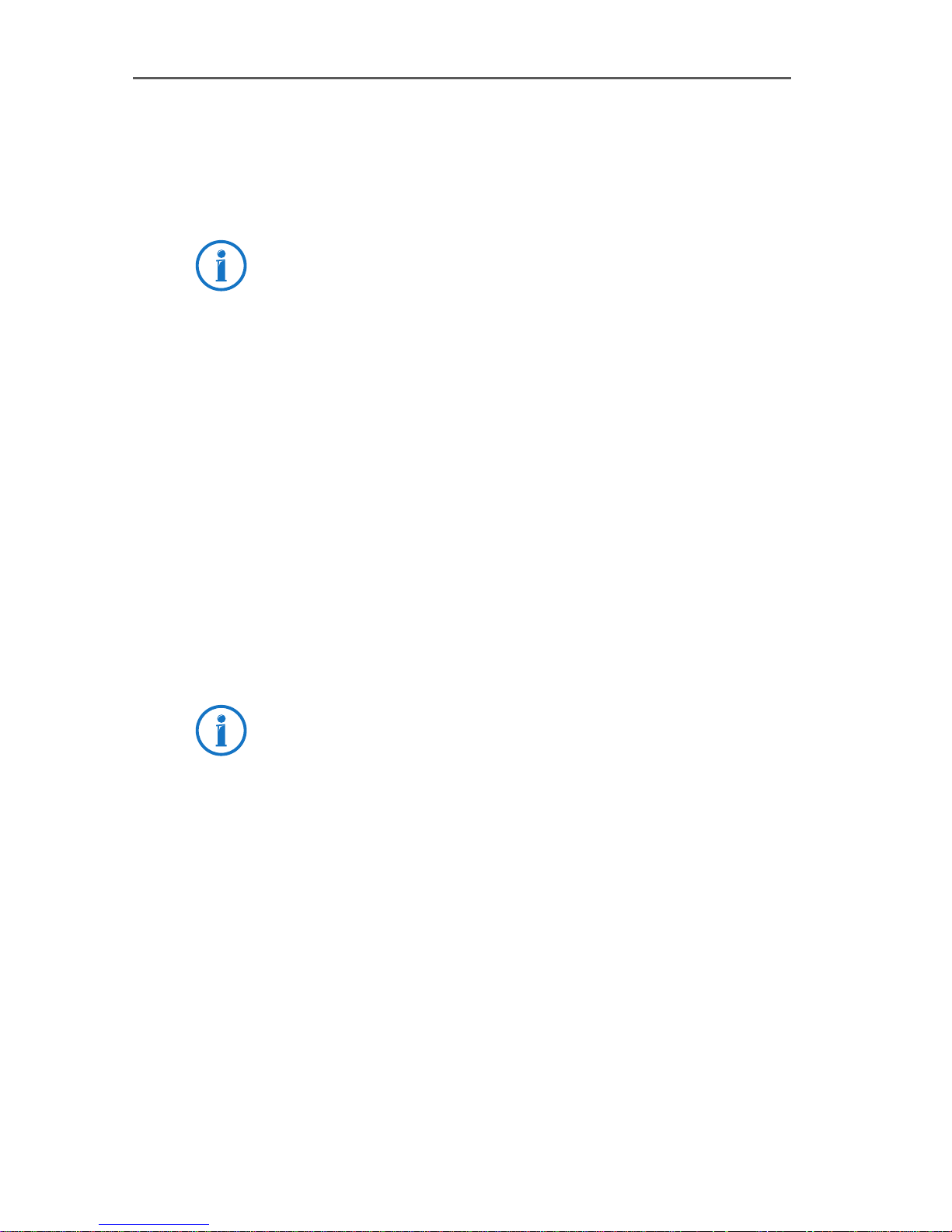
A new program group called “AVM” is created in the Program Manager/Start menu. This program group contains
the files “AVM Internet Home Page” (Windows NT 4.0 only:
link to the AVM Internet pages), “B1 Readme”, “B1 Setup”
and “B1 Test”.
By default the ISDN-Controller B1 PCI v4.0 is loaded automatically every time Windows NT is started. Because the
controller is loaded before the items in the “Startup” program group, it is no problem to include communications
programs based on CAPI in the “Startup” group.
7.2 Changing the Settings
After installation has been concluded, you have the option
of changing the following settings of the ISDN-Controller
B1 PCI v4.0:
Changing the Settings
D-channel protocol: DSS1 (Euro ISDN), NI1, 5ESS,
1TR6
enable automatic data compression (CAPI SoftCom-
pression X75/V42bis)
Open the “B1 Setup” program from the “AVM” program
group and follow the instructions there.
Information on CAPI SoftCompression can be found in the
section “CAPI SoftCompression X75/V42bis” from page 71.
ISDN-Controller B1 PCI v4.0 – 7 Installation in Windows NT 31
Page 32
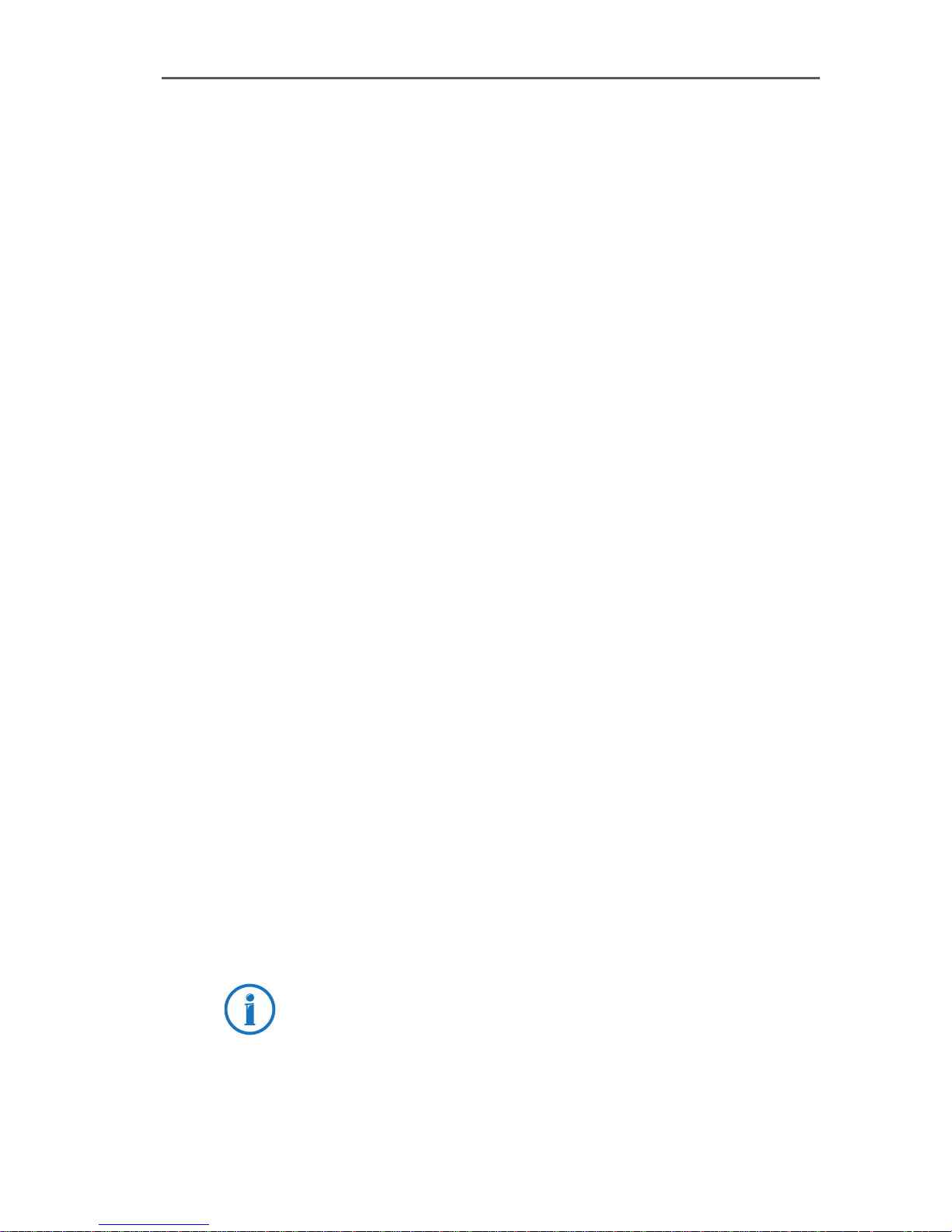
Installing Additional Controllers
7.3 Installing Additional Controllers
Up to four active AVM ISDN-Controllers can be installed in
your computer. Active AVM ISDN-Controllers for the ISA, PCI
and PCMCIA buses can also be combined in the same system.
To install an additional ISDN-Controller for the PCI bus, simply insert it in a suitable slot as described in “Installing the
ISDN-Controller B1 PCI v4.0” on page 12 and start Windows. Make your settings in the dialogs as described in the
section “Installing the Driver Software” on page 29. That’s
all!
If you want to add an ISA-Controller, carry out the controller
installation procedure as described in the appropriate manual.
The driver software for all installed ISDN-Controllers is loaded automatically when Windows starts.
7.4 Removing the ISDN-Controller B1 PCI v4.0
Proceed as follows to remove the ISDN-Controller
B1 PCI v4.0 driver software in Windows NT:
1. Select “Start / Settings / Control Panel”, then doubleclick the “Add/Remove Programs” icon.
2. The list of software installed includes an entry for the
“AVM ISDN-Controller B1 PCI”. Select this entry and
click the “Add/Remove...” button.
The uninstall program is started.
3. To conclude the uninstallation you will be prompted to
restart Windows NT so that the changes can take effect.
Rebooting the computer concludes the uninstallation.
Only one ISDN-Controller can be removed at a time. If you
have installed several ISDN-Controllers and want to remove
them all, then perform the procedure described here several times, without restarting Windows between each operation.
32 ISDN-Controller B1 PCI v4.0 – 7 Installation in Windows NT
Page 33
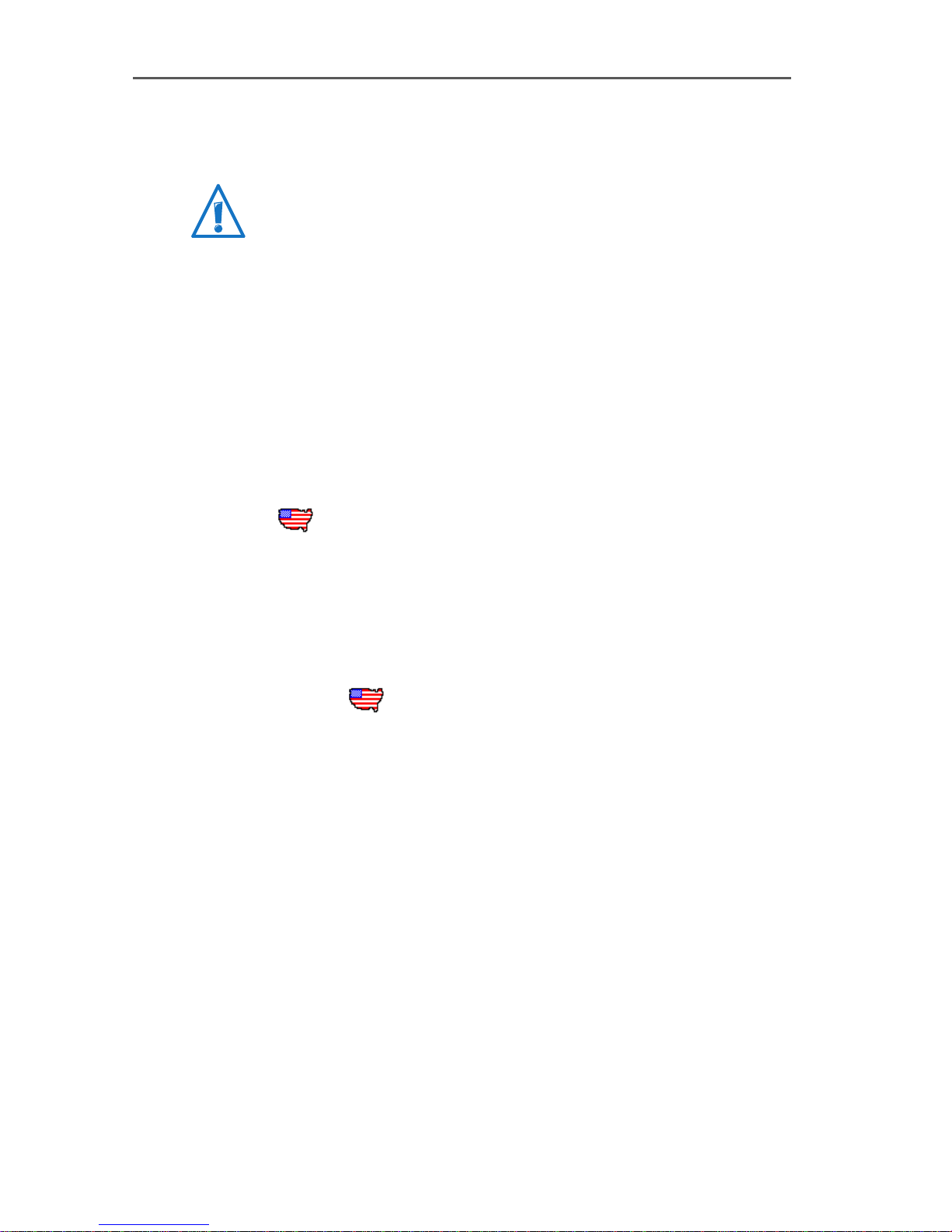
Installation in Windows Me
8 Installation in Windows Me
AVM no longer provides support for use of the ISDN-Controller B1 PCI v4.0 with the Windows Me operating system and
there is no further development of the driver software.
The AVM ISDN-Controller B1 PCI v.0 is shipped with drivers
that are especially developed for use in Microsoft
Windows Me. The driver architecture conforms to the Microsoft Win 32 Driver Model (WDM). This true 32-bit device driver offers full support for all features of Windows Me.
The CAPI 2.0 supplied with the ISDN-Controller supports
Windows applications and applications in DOS windows at
the same time. Information on CAPI can be found in the section “The CAPI 2.0 Application Interface” from page 66.
US only: In addition to the D-channel protocol, ISDN
users in the USA must find out their SPID.
SPID stands for Service Profile IDentifier. A SPID is a number assigned by your ISDN service provider to each subscriber interface. SPIDs let the ISDN switch know which
ISDN services a given logical terminal (ISDN device) can
access. This is particularly important for ISDN telephones.
8.1 Installing the Driver Software
Once the ISDN-Controller B1 PCI v4.0 has been physically
installed in your computer, the next step is to install the driver software. Proceed as follows:
1. Start Windows Me and insert the installation CD.
2. The Windows Me Plug & Play mechanism recognizes
the ISDN-Controller, and the Windows database is updated with driver information.
3. The “Add New Hardware Wizard” is started and looks
for drivers for the new device. In the next window, select the option “Automatic search for a better driver
(Recommended)”. Click “Next”.
ISDN-Controller B1 PCI v4.0 – 8 Installation in Windows Me 33
Page 34
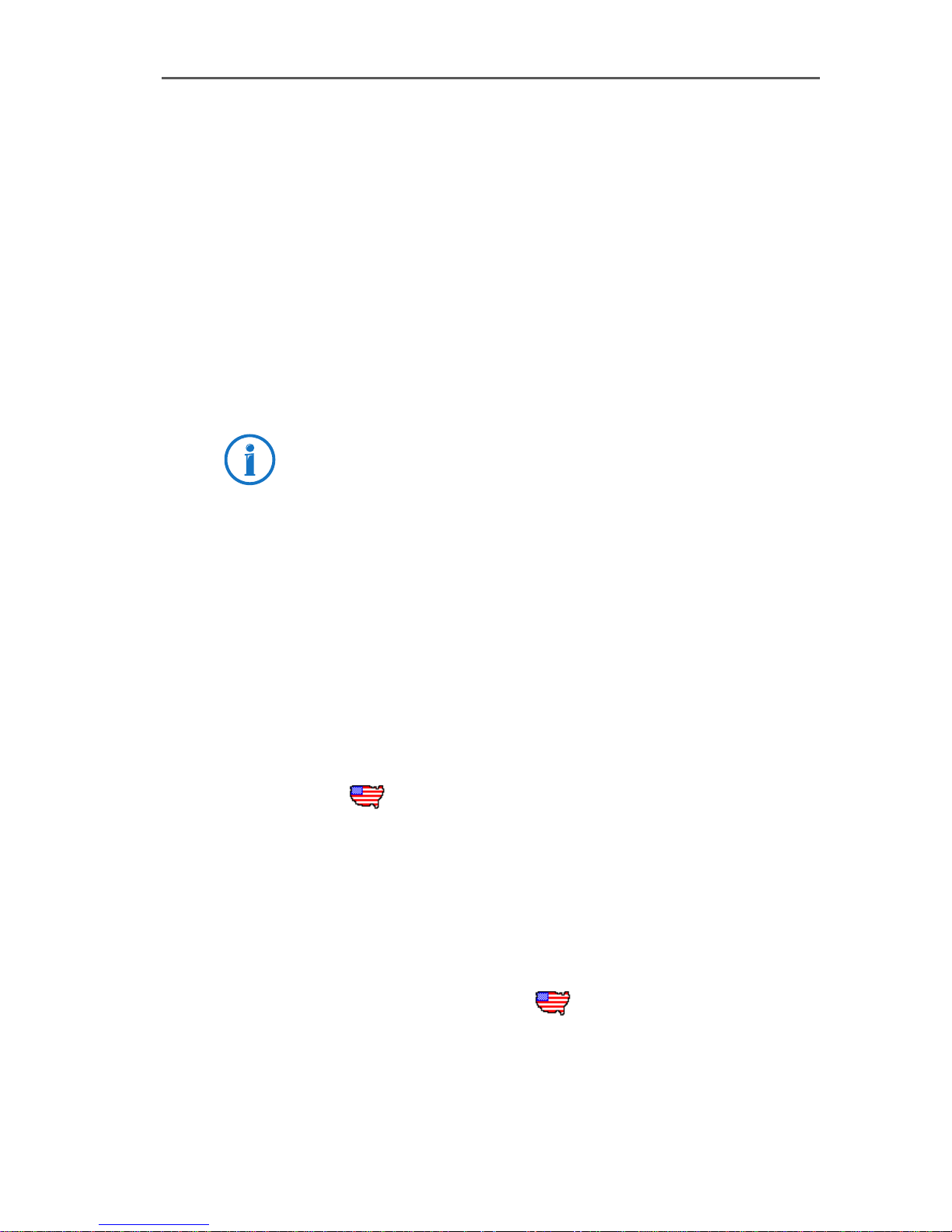
Installing the Driver Software
4. The following message appears: “Windows has found
more than one driver that may work for your hardware.
Please select the driver that matches your language
and hardware.” Select from the list the entry “AVM
ISDN Controller B1 Family - <CD-ROM-Drive>:\
CARDWARE\B1_PCI\WINDOWS.ME\ENGLISH\
ALLSETUP.INF” and confirm with “OK”.
5. The driver files are copied. Then click “Finish”.
6. The installation’s welcome screen appears. For more
information about the ISDN-Controller and the installation process, click “View AVM Readme now” in this
window.
Use the “F1” key at any time to view a help text for the
current installation step.
Click “Continue”.
7. Choose the ISDN-Controller you want to install. If no
ISDN-Controller has been installed yet, the controller
“B1 PCI” is enabled by default. Click “Next”.
8. In the next window, enter the folder in which the driver
software is to be installed. When your entries are complete, click “Continue”.
9. First specify the D-channel protocol to be used: DSS1
(Euro ISDN), NI1, 5ESS or 1TR6 (obsolete). Click “Continue”.
US only: The next dialog asks you to enter your
first complete ISDN directory number (area code plus
telephone number) in the first input field. In the second field, enter your first complete SPID.
In the following dialog, enter your second complete
ISDN directory number and your second SPID. If you
have been assigned only one directory number and
one SPID, leave the input fields in this dialog blank
and click “Continue”.
34 ISDN-Controller B1 PCI v4.0 – 8 Installation in Windows Me
The installation program then copies all files to the
specified folder.
Page 35
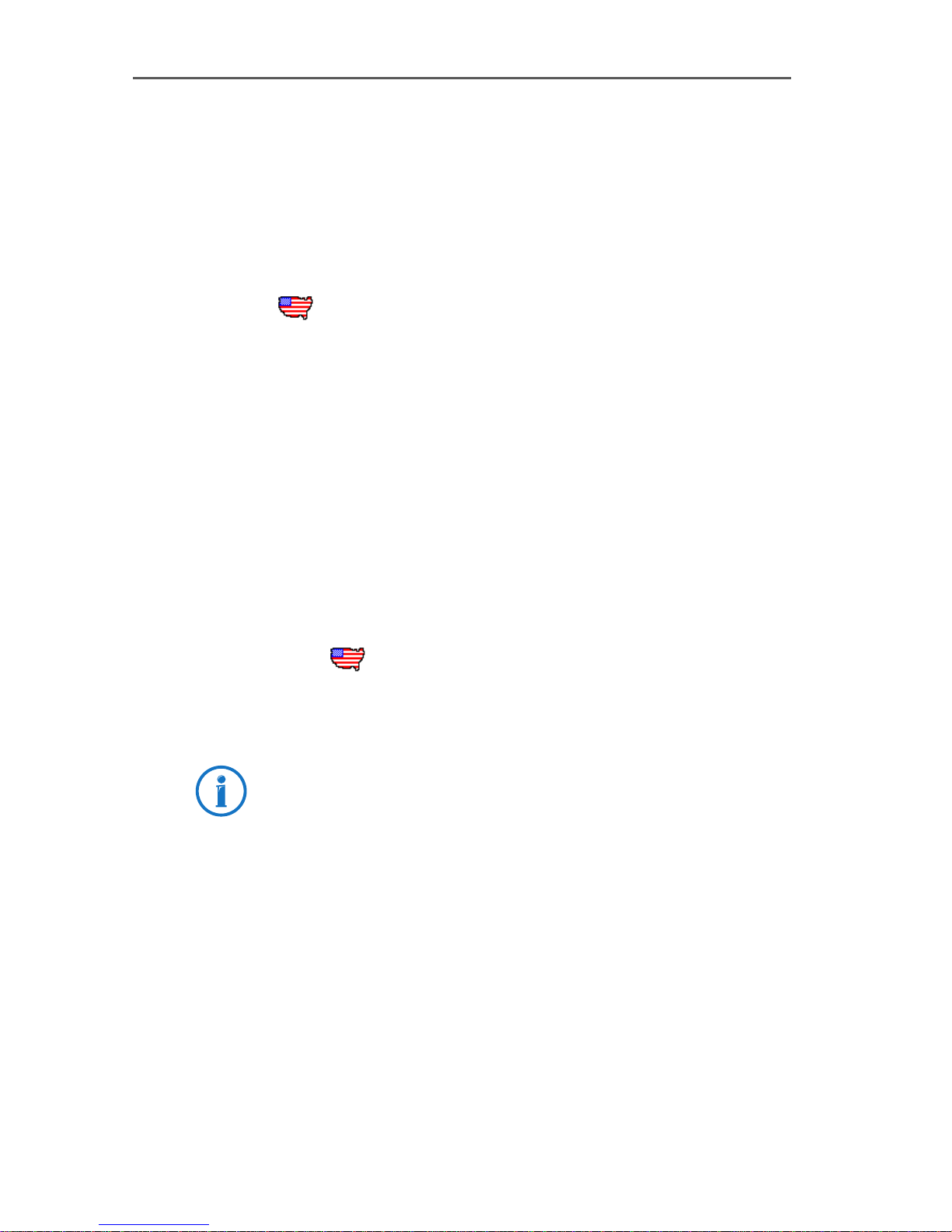
Installing the Driver Software
10. As a final step, a window appears with the settings of
the ISDN-Controller B1 PCI v4.0. Confirm with “Continue”.
A new folder called “AVM” is created in the “Programs”
group of the Windows Me Start menu. This folder contains
the programs “AVM Internet Home Page” (link with the AVM
Internet pages), “B1 Readme”, “B1 Setup” and “B1 Test”.
US only: In addition to the above files, your AVM pro-
gram folder also contains the program “B1 SPID Tool”. With
this tool, you can change the Directory Number(s) and
SPID(s) for the ISDN-Controller. Restart Windows Me after
each modification to activate the changes.
Note that the “Startup” folder also contains the program
“SPID Test”. This test program runs automatically each time
Windows is started and the ISDN-Controller B1 PCI v4.0 is
loaded. “SPID Test” runs in the background, contacting the
ISDN switch and checking the validity of your SPIDs. If your
SPIDs are valid, no message is displayed; otherwise, a message appears. If you want to change the SPIDs at this time,
select “Yes” in the message window. The program “B1 SPID
Tool” is opened. Enter the desired changes and restart Windows.
This completes the driver software installation for the ISDNController B1 PCI v4.0. Now the controller can be put into
operation.
The ISDN-Controller B1 PCI v4.0 driver software is loaded
automatically when Windows Me is started. Because the
controller is loaded before the items in the “Startup” program group, it is no problem to include communications
programs based on CAPI in the “Startup” group.
ISDN-Controller B1 PCI v4.0 – 8 Installation in Windows Me 35
Page 36
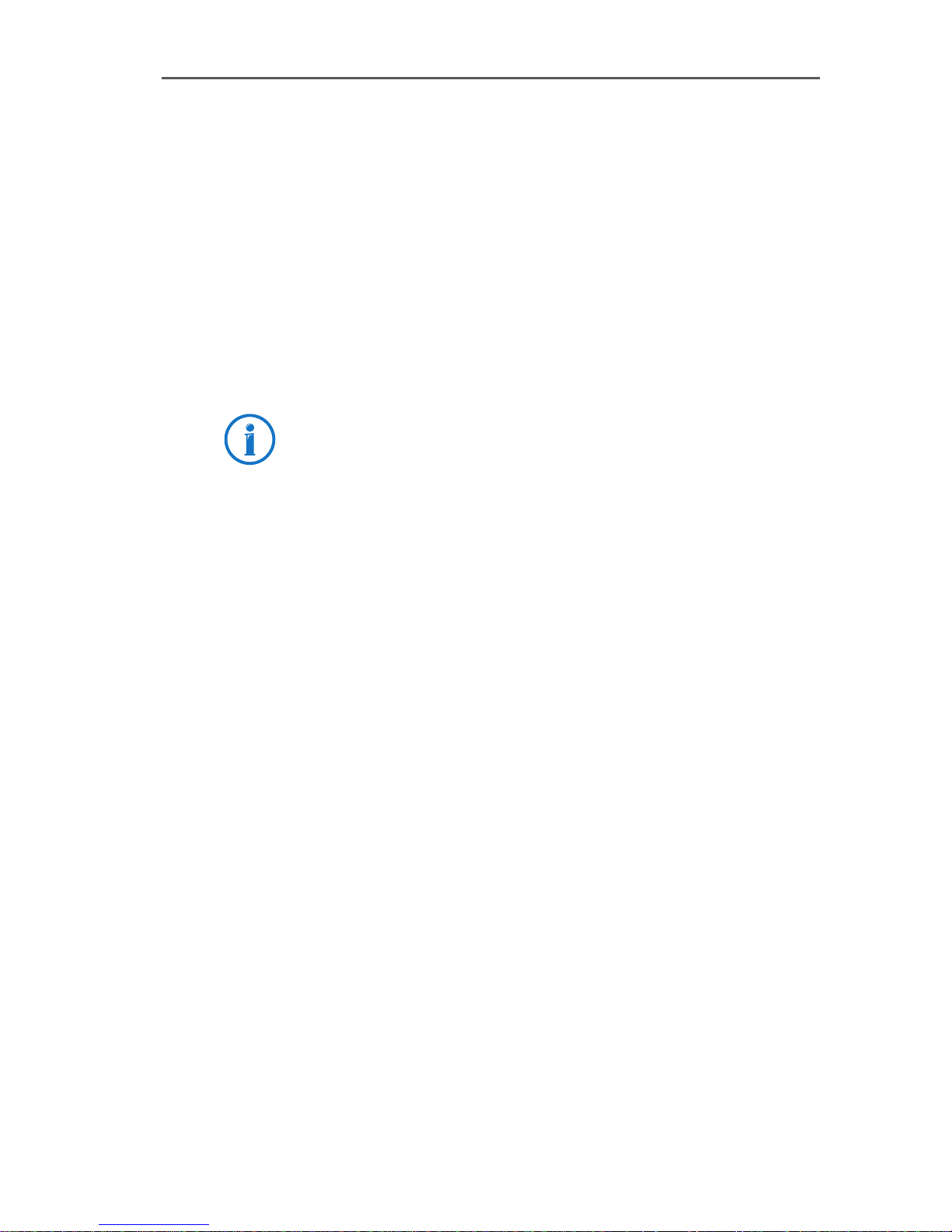
Changing the Settings
8.2 Changing the Settings
After installation has been concluded, you have the option
of changing the following settings of the ISDN-Controller
B1 PCI v4.0:
D-channel protocol: DSS1 (Euro ISDN), NI1, 5ESS,
1TR6
enable automatic data compression (CAPI SoftCom-
pression X75/V42bis)
Open the “B1 Setup” program from the “AVM” program
group and follow the instructions there.
Information on CAPI SoftCompression can be found in the
section “CAPI SoftCompression X75/V42bis” from page 71.
8.3 Installing Additional Controllers
Up to four active AVM ISDN-Controllers can be installed in
your computer. Active AVM ISDN-Controllers for the ISA, PCI,
PCMCIA buses and USB can also be combined in the same
system.
To install an additional ISDN-Controller for the PCI bus, simply insert it in a suitable slot as described in “Installing the
ISDN-Controller B1 PCI v4.0” on page 12 and start Windows. Make your settings in the dialogs as described in the
section “Installing the Driver Software” on page 33. That’s
all!
If you want to add an ISA-Controller, carry out the controller
installation procedure as described in the appropriate manual. USB devices such as the B1 USB are recognized by the
Plug & Play mechanism.
The driver software for all installed ISDN-Controllers is loaded automatically when Windows starts.
36 ISDN-Controller B1 PCI v4.0 – 8 Installation in Windows Me
Page 37
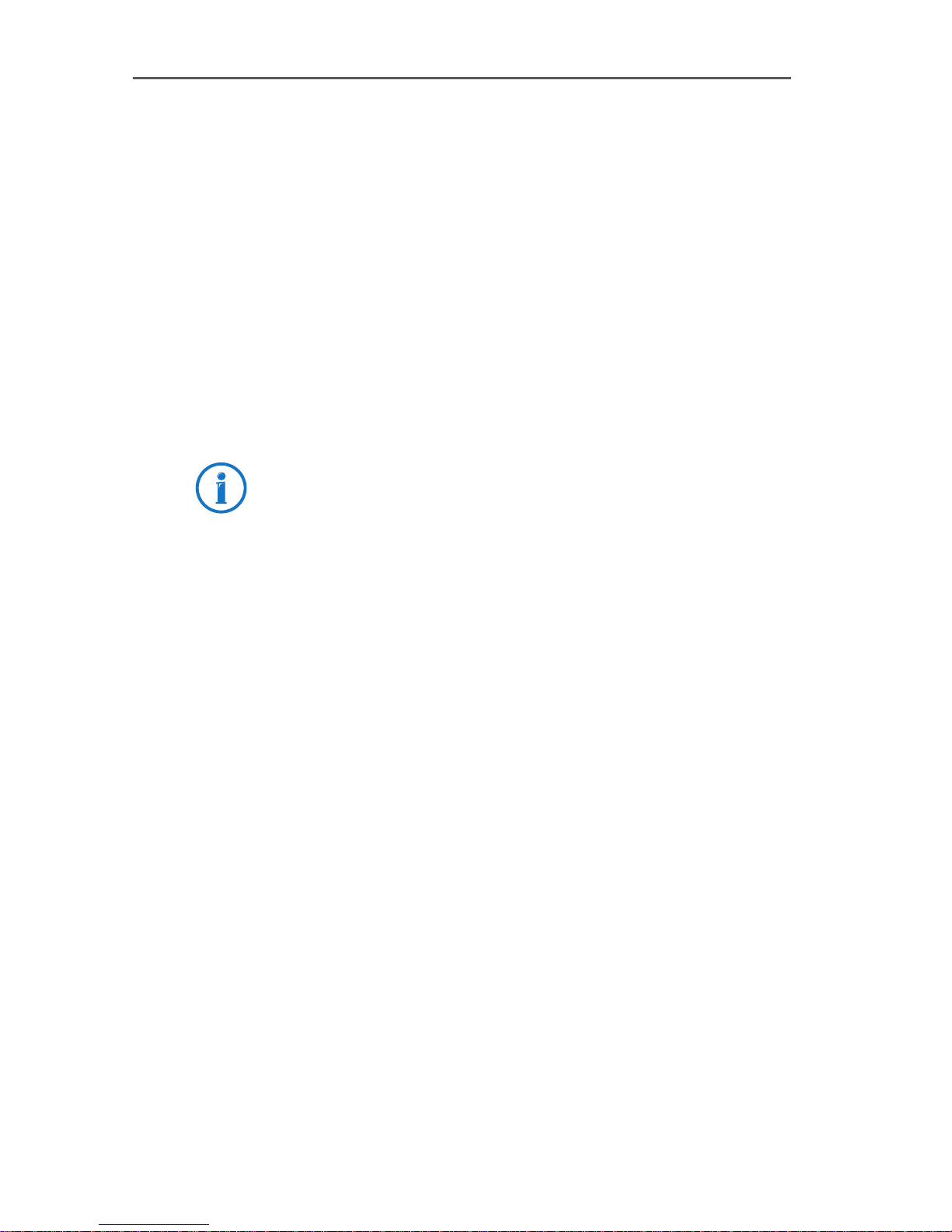
Removing the ISDN-Controller B1 PCI v4.0
8.4 Removing the ISDN-Controller B1 PCI v4.0
Proceed as follows to remove the ISDN-Controller
B1 PCI v4.0 driver software in Windows Me:
1. Select “Start / Settings / Control Panel”, then doubleclick the “Add/Remove Programs” icon.
2. The list of software installed includes an entry for the
“AVM ISDN-Controller B1 PCI”. Select this entry and
click the “Add/Remove...” button.
The uninstall program is started.
3. Restart your computer.
Rebooting the computer concludes the uninstallation.
Only one ISDN-Controller can be removed at a time. If you
have installed several ISDN-Controllers and want to remove
them all, then perform the procedure described here several times, without restarting Windows between each operation.
ISDN-Controller B1 PCI v4.0 – 8 Installation in Windows Me 37
Page 38
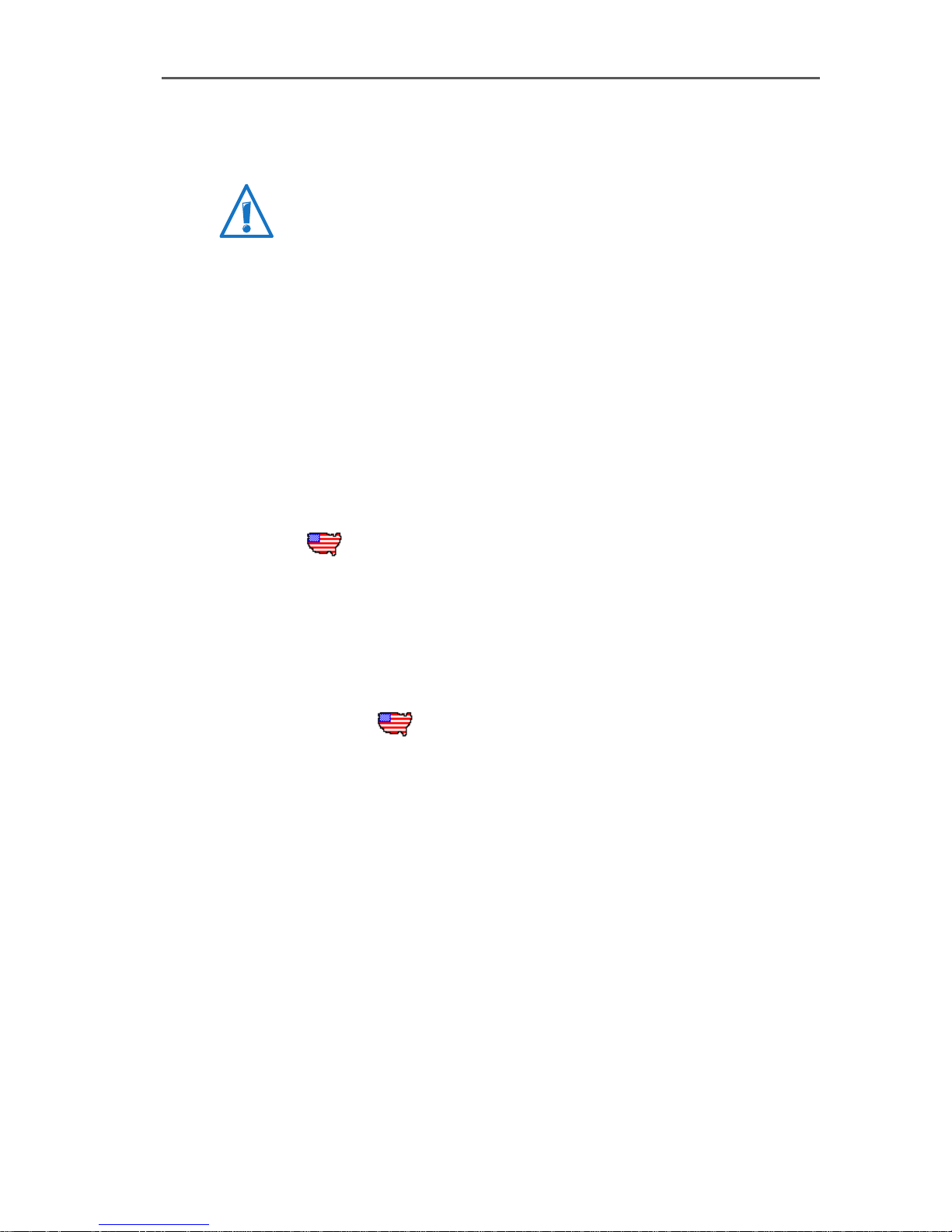
Installation in Windows 98
9 Installation in Windows 98
AVM no longer provides support for use of the ISDN-Controller B1 PCI v4.0 with the Windows 98 operating system and
there is no further development of the driver software.
The AVM ISDN-Controller B1 PCI v.0 is shipped with drivers
that are especially developed for use in Microsoft
Windows 98. The driver architecture conforms to the Microsoft Win 32 Driver Model (WDM). This true 32-bit device driver offers full support for all features of Microsoft
Windows 98.
The CAPI 2.0 supplied with the ISDN-Controller supports
Windows applications and applications in DOS windows at
the same time. Information on CAPI can be found in the section “The CAPI 2.0 Application Interface” from page 66.
US only: In addition to the D-channel protocol, ISDN
users in the USA must find out their SPID.
SPID stands for Service Profile IDentifier. A SPID is a number assigned by your ISDN service provider to each subscriber interface. SPIDs let the ISDN switch know which
ISDN services a given logical terminal (ISDN device) can
access. This is particularly important for ISDN telephones.
9.1 Installing the Driver Software
Once the ISDN-Controller B1 PCI v4.0 has been physically
installed in your computer, the next step is to install the driver software. Proceed as follows:
1. Start Windows 98.
2. Insert the installation CD in your CD-ROM drive.
3. The Windows 98 Plug & Play mechanism recognizes
the ISDN-Controller, and the Windows database is updated with driver information.
38 ISDN-Controller B1 PCI v4.0 – 9 Installation in Windows 98
Page 39
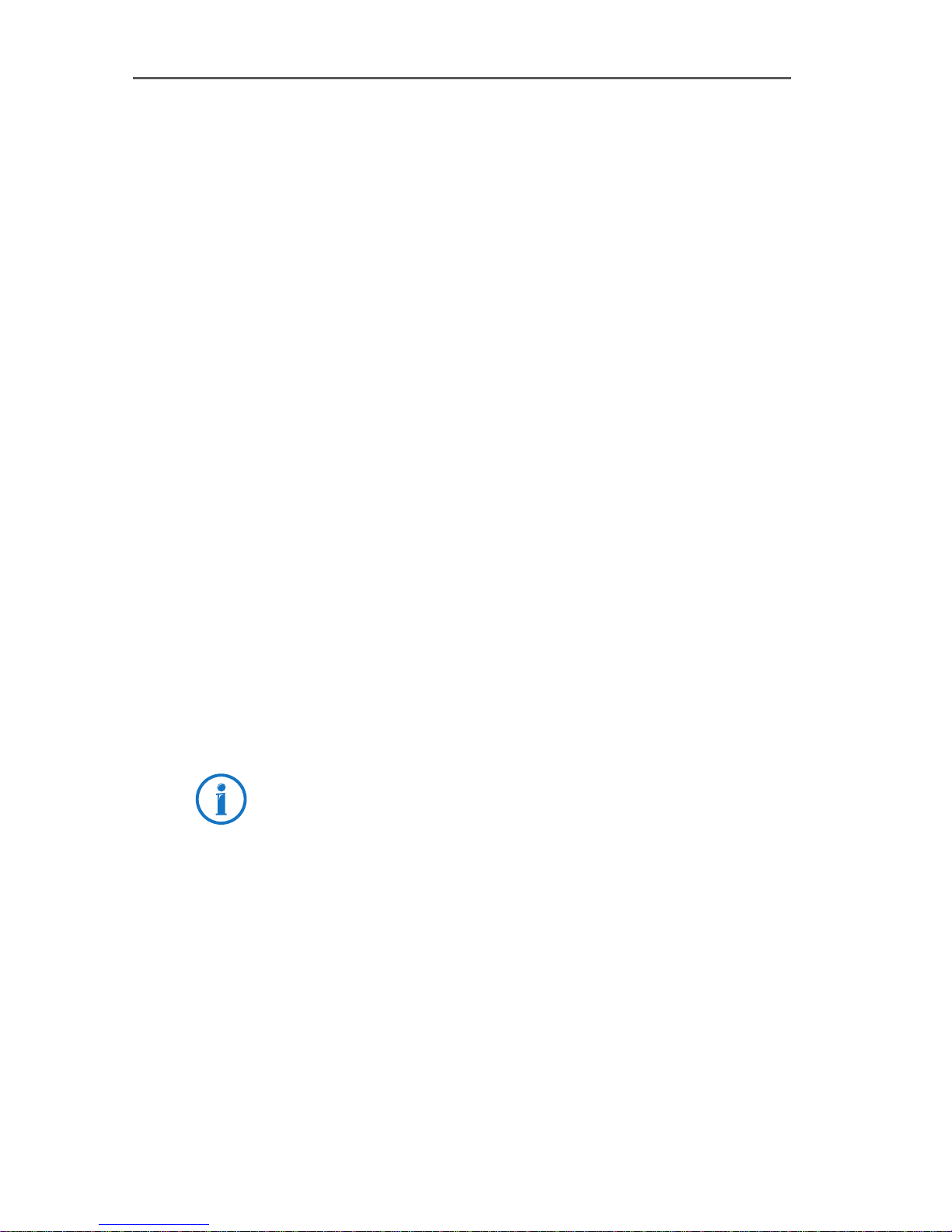
Installing the Driver Software
4. The “Add New Hardware Wizard” is started and looks
for drivers for the new device. You are prompted to install a new device driver. Click “Next”.
5. In the next window, select the option “Search for the
best driver for your device (Recommended)”. Click
“Next”.
6. Select the option “Specify a location”. Click the
“Browse...” button and browse to the path where the
installation files are located:
CD-ROM drive:\cardware\b1_pci\
windows.98\english
Confirm the path by clicking “Next”.
7. Start installation by clicking “Next” again.
8. The Windows 98 “Add New Hardware Wizard” reports
that a driver file for the ISDN-Controller B1 PCI v4.0
has been found. If the information is correct, click
“Next”.
9. The driver files are copied to a temporary folder. Then
click “Finish”.
10. The installation’s welcome screen appears. For more
information about the ISDN-Controller and the installation process, click “View AVM Readme now” in this
window.
Use the “F1” key at any time to view a help text for the
current installation step.
Click “Continue”.
11. Choose the ISDN-Controller you want to install. If no
ISDN-Controller has been installed yet, the controller
“B1 PCI” is enabled by default. Click “Continue”.
12. In the next window, enter the folder in which the driver
software is to be installed. When your entries are complete, click “Continue”.
13. First specify the D-channel protocol to be used: DSS1
(Euro ISDN), NI1, 5ESS or 1TR6 (obsolete). Confirm
with “Continue”.
ISDN-Controller B1 PCI v4.0 – 9 Installation in Windows 98 39
Page 40
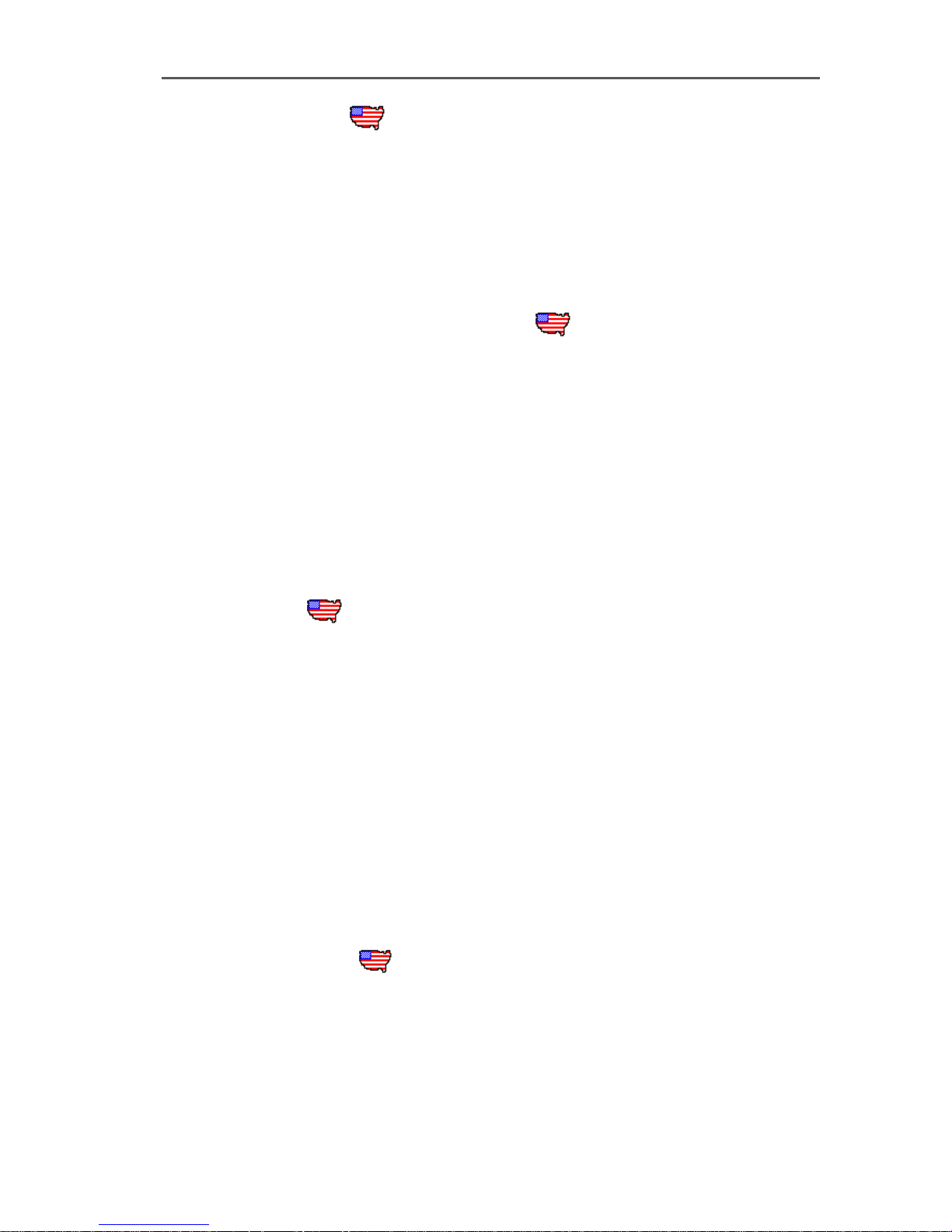
Installing the Driver Software
US only: The next dialog asks you to enter your
first complete ISDN directory number (area code plus
telephone number) in the first input field. In the second field, enter your first complete SPID.
In the following dialog, enter your second complete
ISDN directory number and your second SPID. If you
have been assigned only one directory number and
one SPID, leave the input fields in this dialog blank
and click “Continue”.
The installation program then copies all files to the
specified folder.
14. As a final step, a window appears with the settings of
the ISDN-Controller B1 PCI v4.0. Confirm with “Continue”.
A new folder called “AVM” is created in the “Programs”
group of the Windows 98 Start menu. This folder contains
the programs “AVM Internet Home Page” (link with the AVM
Internet pages), “B1 Readme”, “B1 Setup” and “B1 Test”.
US only: In addition to the above files, your AVM pro-
gram folder also contains the program “B1 SPID Tool”. With
this tool, you can change the Directory Number(s) and
SPID(s) for the ISDN-Controller. Restart Windows 98 after
each modification to activate the changes.
Note that the “Startup” folder also contains the program
“SPID Test”. This test program runs automatically each time
Windows is started and the ISDN-Controller B1 PCI v4.0 is
loaded. “SPID Test” runs in the background, contacting the
ISDN switch and checking the validity of your SPIDs. If your
SPIDs are valid, no message is displayed; otherwise, a message appears. If you want to change the SPIDs at this time,
select “Yes” in the message window. The program “B1 SPID
Tool” is opened. Enter the desired changes and restart Windows.
This completes the driver software installation for the ISDNController B1 PCI v4.0 in Windows 98. Now the ISDN-Controller can be put into operation.
40 ISDN-Controller B1 PCI v4.0 – 9 Installation in Windows 98
Page 41
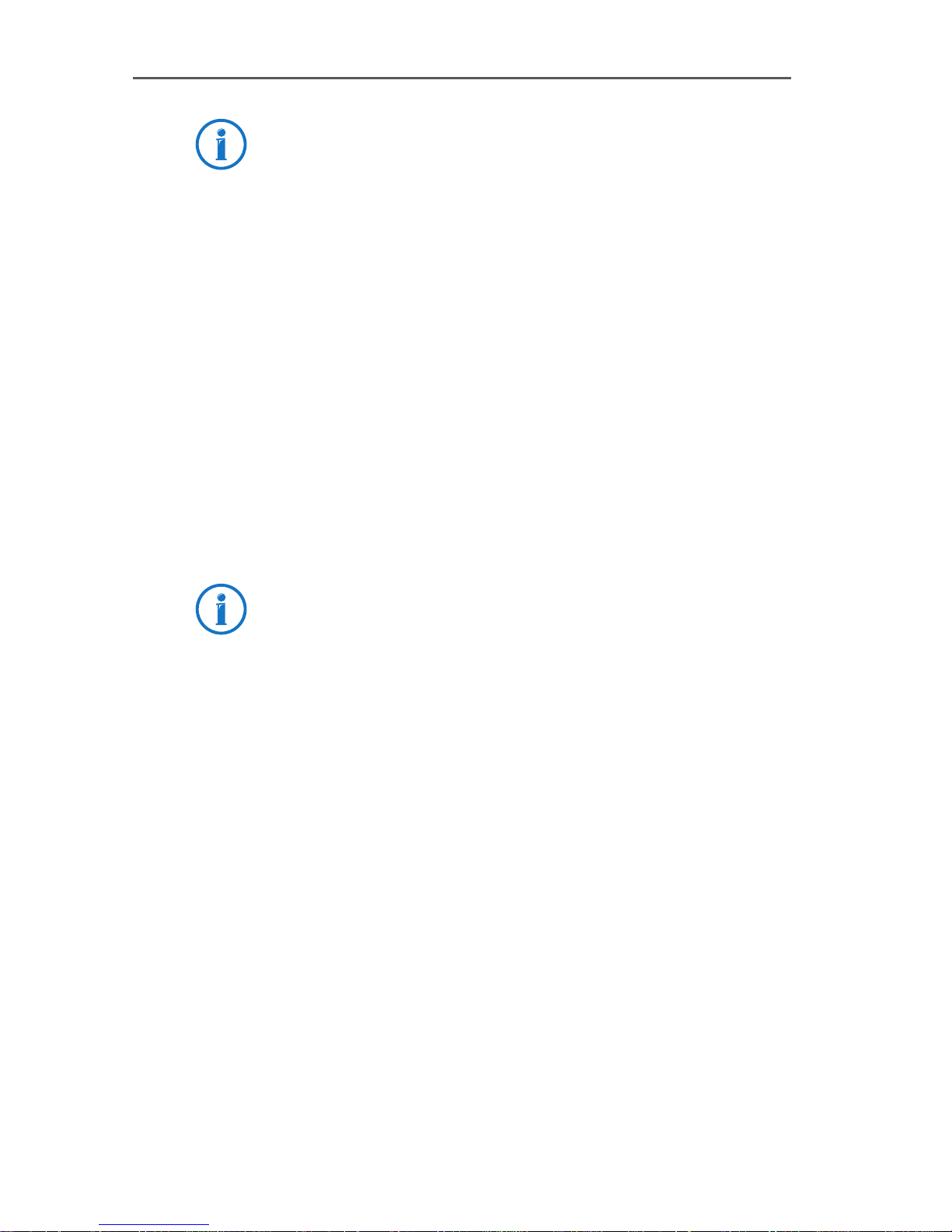
The ISDN-Controller B1 PCI v4.0 driver software is loaded
automatically when Windows 98 is started. Because the
controller is loaded before the items in the “Startup” program group, it is no problem to include communications
programs based on CAPI in the “Startup” group.
9.2 Changing the Settings
After installation has been concluded, you have the option
of changing the following settings of the ISDN-Controller
B1 PCI v4.0:
D-channel protocol: DSS1 (Euro ISDN), NI1, 5ESS,
1TR6
enable automatic data compression (CAPI SoftCom-
pression X75/V42bis)
Changing the Settings
Open the “B1 Setup” program from the “AVM” program
group and follow the instructions there.
Information on CAPI SoftCompression can be found in the
section “CAPI SoftCompression X75/V42bis” from page 71.
9.3 Installing Additional Controllers
Up to four active AVM ISDN-Controllers can be installed in
your computer. Active AVM ISDN-Controllers for the ISA, PCI,
PCMCIA buses and USB can also be combined in the same
system.
To install an additional ISDN-Controller for the PCI bus, simply insert it in a suitable slot as described in “Installing the
ISDN-Controller B1 PCI v4.0” on page 12 and start Windows. Make your settings in the dialogs as described in the
section “Installing the Driver Software” on page 38. That’s
all!
If you want to add an ISA-Controller, carry out the controller
installation procedure as described in the appropriate manual. USB devices such as the B1 USB are recognized by the
Plug & Play mechanism.
ISDN-Controller B1 PCI v4.0 – 9 Installation in Windows 98 41
Page 42

Removing the ISDN-Controller B1 PCI v4.0
The driver software for all installed ISDN-Controllers is loaded automatically when Windows starts.
9.4 Removing the ISDN-Controller B1 PCI v4.0
Proceed as follows to remove the ISDN-Controller
B1 PCI v4.0 driver software in Windows 98:
1. Select “Start / Settings / Control Panel”, then doubleclick the “Add/Remove Programs” icon.
2. The list of software installed includes an entry for the
“AVM ISDN-Controller B1 PCI”. Select this entry and
click the “Add/Remove...” button.
The uninstall program is started.
3. Restart your computer.
Rebooting the computer concludes the uninstallation.
Only one ISDN-Controller can be removed at a time. If you
have installed several ISDN-Controllers and want to remove
them all, then perform the procedure described here several times, without restarting Windows between each operation.
42 ISDN-Controller B1 PCI v4.0 – 9 Installation in Windows 98
Page 43
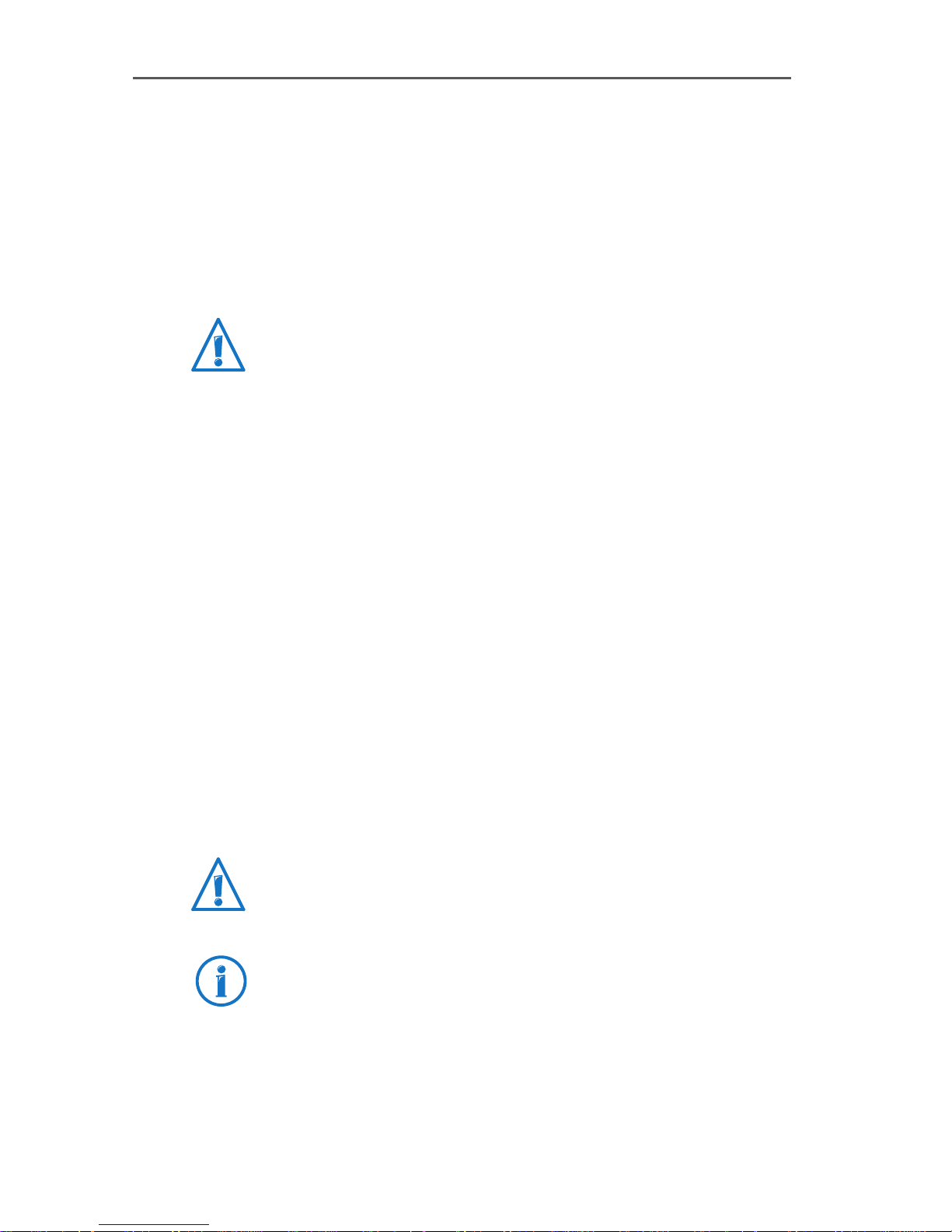
Installation in Novell NetWare 6.x, 5.x, 4.x and 3.12
10 Installation in Novell NetWare 6.x, 5.x,
4.x and 3.12
Once the ISDN-Controller B1 PCI v4.0 has been physically
installed in your computer, the next step is to install the
driver software. You have the option of installation in the
NetWare versions 6.x, 5.x, 4.x and 3.12.
Two installation variants are supplied for Novell
NetWare 6.x, 5.x and 4.x: Stand-Alone CAPI and CAPI Manager.
The CAPI Manager in Novell NetWare 6.x is only available
with the “Small Business Edition”. If you would like to use
the Novell CAPI Manager, make sure that it is installed before installing the ISDN-Controller B1 PCI v4.0.
For Novell NetWare 3.12, only the Stand-Alone CAPI driver
is available.
The Novell CAPI Manager is a part of the Novell
NetWare 4.x, 5.x and the “Small Business Edition” of Novell
NetWare 6.x operating systems and is supplied by Novell.
The installation and uninstallation procedures are almost
identical for both driver types and for all three Novell NetWare versions. Configuration and operation of the ISDNController B1 PCI v4.0 is different depending on whether
the Stand-Alone CAPI or the CAPI Manager version is used.
10.1 Installing the Driver Software
Before you begin the driver installation in Novell
NetWare 4.x or 3.12, install the operating system patch
LANDR9 or higher, available from Novell.
The following installation instructions are valid for Novell
NetWare 5.x. Minor deviations may be required for installation in Novell NetWare 5.x, 4.x and 3.12.
In order to install the driver software, carry out the following
steps:
ISDN-Controller B1 PCI v4.0 – 10 Installation in Novell NetWare 6.x, 5.x, 4.x and 3.12
Page 44

Installing the Driver Software
1. Start your computer.
2. Insert the installation CD in your CD-ROM drive.
3. Enter the following command:
load nwconfig
to load the installation menu of the Novell NetWare
server. The “Configuration Options” menu of the configuration program appears.
4. Select the “Product Options” item from the menu and
press “Return”.
On a NetWare 3.12 server, the screen now displays a
list of the programs already installed.
Version 6.x, 5.x or 4.x NetWare servers show a menu
labeled “Other Installation Actions”. Select the “Install a product not listed” item from the menu and
press “Return”.
5. The disk drive “A:\” is suggested by default. To specify
another path, press “F3”.
6. To install the driver software for the Stand-Alone
version of the ISDN-Controller, enter the following
command:
<CD-ROM drive>:\CARDWARE\B1
_
PCI\
NETWARE\CAPI20\ENGLISH
To enter the driver software for the CAPI Manager, enter the following command:
<CD-ROM drive>:\CARDWARE\B1
_
PCI\
NETWARE\4CAPIMGR\ENGLISH
Confirm with “Return”.
7. In the next step, select “Install on this server” and
press “Return”.
The files for the ISDN-Controller B1 PCI v4.0 are now
copied to the SYS:\SYSTEM directory.
44 ISDN-Controller B1 PCI v4.0 – 10 Installation in Novell NetWare 6.x, 5.x, 4.x and
The README file for the ISDN-Controller B1 PCI v4.0 is
displayed on the screen, concluding the installation.
Page 45

Configuring the ISDN-Controller B1 PCI v4.0 with Stand-Alone CAPI
8. Press “Esc” to close the display.
9. Press “Esc” as often as necessary to close all submenus and return to the “Configuration Options”
menu.
10. Select “Exit” to leave the installation program.
See the following sections for information about how to
start operation and configure the ISDN-Controller with
Stand-Alone CAPI.
To use the CAPI Manager, read further under “Operation of
the ISDN-Controller B1 PCI v4.0 with CAPI for the CAPI Manager” on page 46.
10.2 Configuring the ISDN-Controller B1 PCI v4.0
with Stand-Alone CAPI
To configure the ISDN-Controller B1 PCI v4.0 with StandAlone CAPI, enter at the system console:
load b1setup
A list of available ISDN-Controllers with their I/O addresses,
interrupts and D-channel protocols appears. Use the cursor
keys to select the ISDN-Controller to be configured from this
list and then press “Return”.
The configuration window for the ISDN-Controller
B1 PCI v4.0 appears. Here you can perform the settings for
the D-channel protocol, the Point-to-Point protocol (Direct
Dial-In) and automatic data compression. Move the selection to the entry desired and press “Return”. Select the desired setting from the overview displayed or type the new
value in the activated input field.
Information on CAPI SoftCompression can be found in the
section “CAPI SoftCompression X75/V42bis” from page 71.
Exit the configuration by pressing “Esc”. Answer “Yes” to
save your settings.
The ISDN-Controller B1 PCI v4.0 settings can be changed at
any time using this method.
ISDN-Controller B1 PCI v4.0 – 10 Installation in Novell NetWare 6.x, 5.x, 4.x and 3.12
Page 46

Operation of the ISDN-Controller B1 PCI v4.0 with Stand-Alone CAPI
10.3 Operation of the ISDN-Controller B1 PCI v4.0
with Stand-Alone CAPI
Enter the following command at the system console to load
the ISDN-Controller:
load capi20
A message appears reporting that the ISDN-Controller has
been loaded and the CAPI interface is available.
When using NetWare 6.x, keep in mind that the display for
successful loading is shown in an extra console. This can
be accessed using the key combination “Alt+Esc”.
Enter the following command in order to unload the ISDNController:
load capi20 -d
The system displays a message confirming the action.
10.4 Operation of the ISDN-Controller B1 PCI v4.0
with CAPI for the CAPI Manager
Proceed as follows to configure and start operation of the
ISDN-Controller B1 PCI v4.0 with CAPI for the CAPI Manager:
Using NetWare 6.x, the ISDN-Controller B1 PCI v4.0 with
CAPI for the CAPI Manager can only be configured using the
“Small Business Edition”.
1. Enter the following command at the system console:
load inetcfg
2. The “Internetworking Configuration” window appears.
Select the “Boards” entry.
A list displays the ISDN-Controllers already configured.
3. To bind the ISDN-Controller into the operating system,
4. In the “Select A Driver” dialog, select the “WHSMCAPI”
46 ISDN-Controller B1 PCI v4.0 – 10 Installation in Novell NetWare 6.x, 5.x, 4.x and
press the “Ins” key.
Please wait a moment.
entry and press “Return”.
Page 47

Operation of the ISDN-Controller B1 PCI v4.0 with CAPI for the CAPI Manager
5. In the next window, assign a name to the ISDN-Controller B1 PCI v4.0, for instance B1PCI.
6. Configure the ISDN-Controller in the “WHSMCAPI
Board Configuration” window. Move the highlight to
“Select to View” and press “Return”.
7. When prompted to choose whether the ISDN-Controller should be loaded automatically, select “Yes”.
8. In the next dialog, select the ISDN-Controller “B1PCI”
and press “Return”.
9. Then enter your parameters:
– PCI slot
– Reports (fixed at 2)
– Switch Type (D-channel protocol)
– Line Config (MTP = multipoint or PPT = point-to-
point)
– Automatic Data Compression
Information on CAPI SoftCompression can be found in
the section “CAPI SoftCompression X75/V42bis” from
page 71.
10. Exit the configuration dialog by pressing “Esc” twice
and select “Yes” to confirm that you want to save the
new settings.
11. The final step in the configuration process is to update
the system and load the ISDN-Controller.
In the “Internetworking Configuration” window, select
the “Reinitialize System” command and confirm it by
selecting “Yes”.
12. Exit the configuration by pressing “Esc”. Answer “Yes”
to save your settings.
This concludes the configuration and loading processes for
the ISDN-Controller B1 PCI v4.0 with the CAPI Manager.
The ISDN-Controller B1 PCI v4.0 settings can be changed at
any time using this method.
ISDN-Controller B1 PCI v4.0 – 10 Installation in Novell NetWare 6.x, 5.x, 4.x and 3.12
Page 48
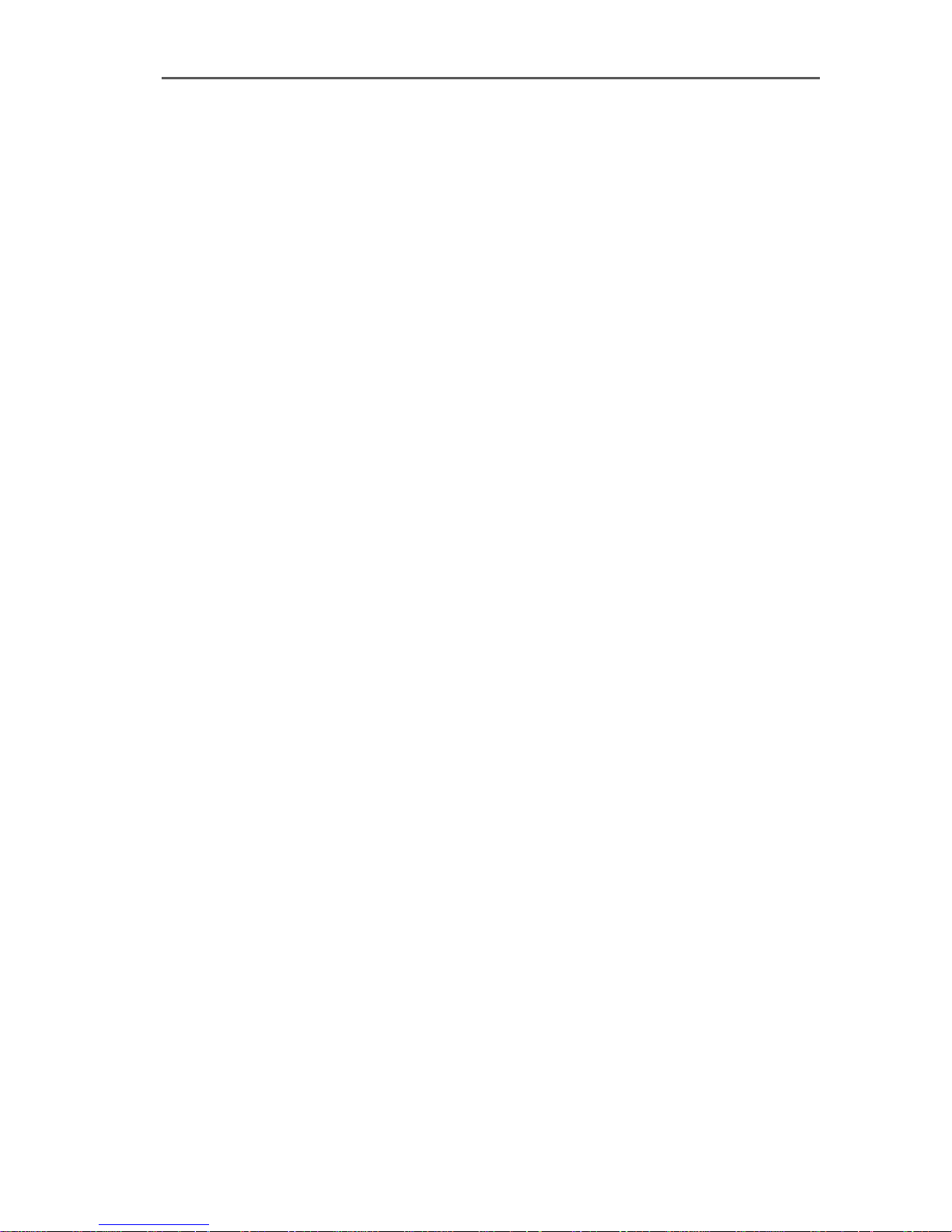
Installing Additional Controllers
10.5 Installing Additional Controllers
If you want to install additional ISDN-Controllers, enter at
the system console:
load b1setup
In the list of available ISDN-Controllers, press “Ins”. Each
time an ISDN-Controller is installed, another ISDN-Controller is displayed, complete with an available I/O address
and interrupt level.
10.6 Removing the ISDN-Controller B1 PCI v4.0
To remove the ISDN-Controller B1 PCI v4.0 in Novell
NetWare 6.x, 5.x, 4.x or 3.12, proceed as follows:
1. Enter the following command at the system console:
load nwconfig
to load the installation menu of the Novell NetWare
server. The “Installation Options” menu of the configuration program appears. Select the “Product Options”
item from the menu and press “Return”.
2. If you are removing the ISDN-Controller from a
NetWare 3.12 server, a list of the programs already installed appears.
If you are removing the ISDN-Controller from a
NetWare 6.x, 5.x or 4.x server, open the menu “Other
Installation Actions”. Select here the entry “View/Configure/Remove installed products” and press “Return”. A list of the programs already installed is displayed.
3. Move the highlight to the entry for the AVM ISDN-Controller B1 PCI v4.0 and press “Del”. Confirm with “Yes”.
4. Press “Esc” as often as necessary to close all submenus and return to the “Configuration Options”
menu.
5. Select “Exit” to leave the installation program.
This concludes the uninstallation of the ISDN-Controller
B1 PCI v4.0 in Novell NetWare.
48 ISDN-Controller B1 PCI v4.0 – 10 Installation in Novell NetWare 6.x, 5.x, 4.x and
Page 49
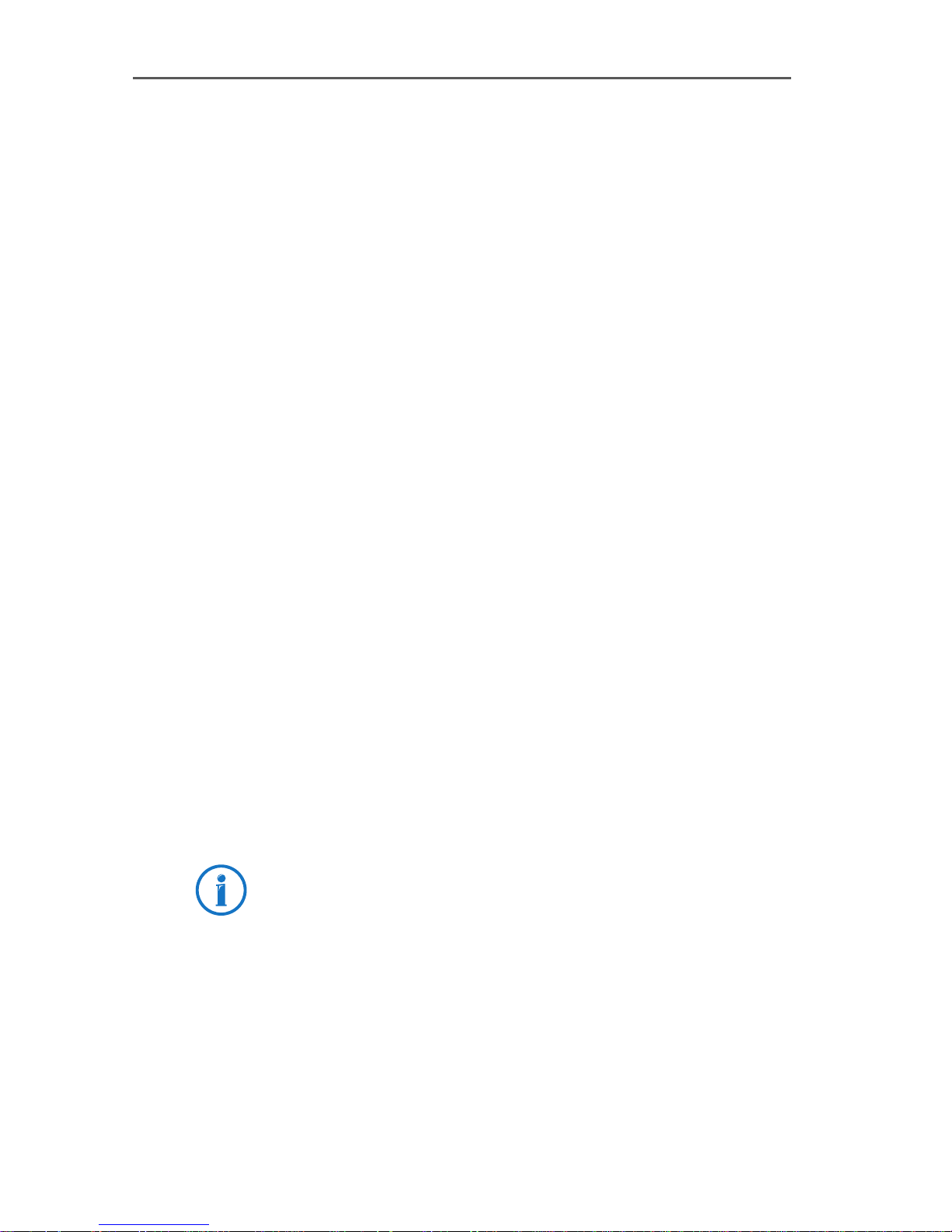
11 Installation in Linux
The ISDN-Controller B1 PCI v4.0 can be used with all current
Linux distributions. For the SUSE Linux distributions, precompiled drivers are included in the software package. In
versions SUSE Linux 8.2 or higher, a CAPI4Linux driver is already integrated in the operating system. Installation for
these distributions is described in this manual.
The pre-compiled driver software directly supports the
INTEL i386 platform. The drivers must be re-generated and
compiled to be used in other distributions or kernel versions, on other CPU platforms or on a multi-processor system. Tips about generating the source code are included in
the SRC directory created by extracting the respective TAR
archive.
Installation in Linux
The driver software supports up to four active AVM ISDN
Controllers installed in one system. For details, see the section “Installing Additional Controllers” on page 55.
The ISDN-Controller B1 PCI v4.0 is designed for operation
on a point-to-multipoint line, but can also be used on a
point-to-point line. For further details see “The ISDN-Controller B1 PCI v4.0 on Point-to-Point Lines” from page 60.
CAPI4Linux
The CAPI 2.0 standard for Linux makes it possible to develop applications and drivers that can run on any ISDN-Controller with a compatible CAPI 2.0 driver. The CAPI4Linux
software package is based on this standard.
Information on CAPI can be found in the section “The
CAPI 2.0 Application Interface” from page 66.
With CAPI4Linux you can use the entire range of ISDN
services like Internet access, Remote Access Service, telephony, Fax G3 and file transfer over a standardized applications interface CAPI with corresponding applications.
ISDN-Controller B1 PCI v4.0 – 11 Installation in Linux 49
Page 50

CAPI4Linux
The CAPI4Linux software package consists of:
CAPI 2.0 driver
a CAPI plug-in: an adaptation (CAPI plug-in) of the “Ge-
neric PPP” stack (pppd = Point-to-Point Daemon) to allow the use of Internet applications like web browsers
and FTP clients
CAPI 2.0 interface for the popular Fax G3 application
“HylaFAX” (CAPI4HylaFAX)
AVM Software Development Kit (SDK): a tool and
resources for developing CAPI 2.0-compatible applications
For more information about the CAPI plug-in for the Generic
PPP stack (pppd), see the INSTALL_ACTIVE-E.HTML file
(SUSE 8.0 or higher) or the INSTALL_ACTIVE.EN file (up to
SUSE 8.0) and the relevant Unix manual page after extracting the archive. Open this manual page by entering man
capiplugin at the system console.
Documentation on the supplementary components of the
CAPI4Linux package like CAPI4HylaFAX and the AVM Software Development Kit (SDK) are located as README files in
the corresponding tar archives on the installation CD.
Architecture of CAPI4Linux
50 ISDN-Controller B1 PCI v4.0 – 11 Installation in Linux
Page 51
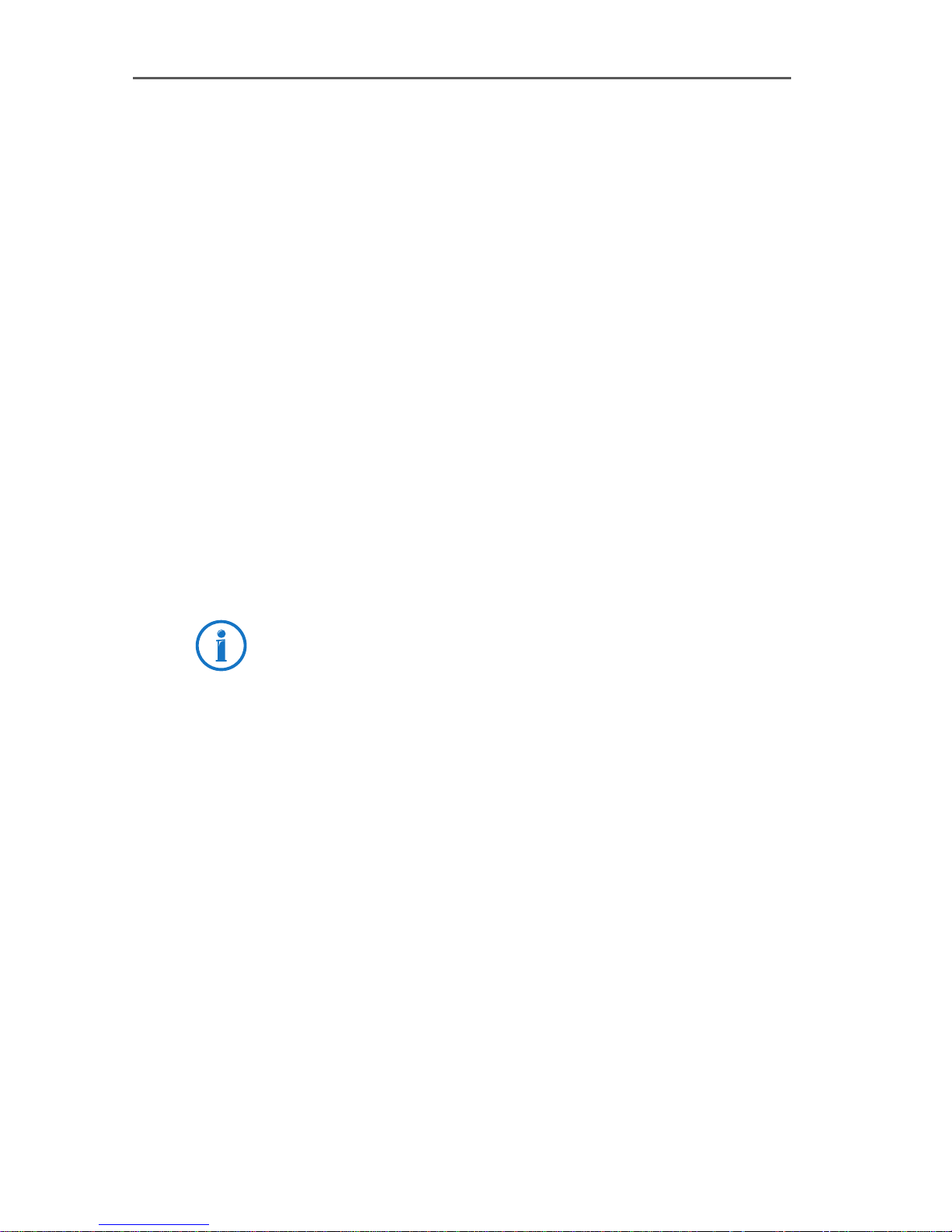
SUSE Linux
SUSE Linux
To simplify installation, AVM provides pre-compiled driver
archives for SUSE Linux 6.3 and higher. In versions SUSE
Linux 8.1 or higher, a CAPI4Linux driver is already integrated in the operating system.
Other Distributions
The ISDN-Controller B1 PCI v4.0 can be used with all other
current Linux distributions.
Installation in other distributions or kernel versions must
be adapted individually depending on the components
used. All driver components required for integration into
other software distributions or kernel versions, including
the source code and short instructions, are supplied in the
SRC directory of the corresponding tar archive. Since the binary-only modules contained in the drivers (for instance
b1.t4) are kernel-independent, they do not execute any direct kernel calls. This means that they can be integrated into any Linux kernel.
The ISDN4Linux package is not required for the installation
of CAPI4Linux.
For information about parallel operation of ISDN4Linux and
CAPI4Linux, see the “Service” section on the AVM Internet
pages:
www.avm.de/en/service/FAQs
and the AVM Data Call Center (ADC).
11.1 Installation in Linux
SUSE Linux
In versions SUSE Linux 8.2 or higher, a CAPI4Linux driver is
already integrated in the operating system. For older SUSE
versions, information is provided in the documentation on
the installation CD, in the tar archive of the corresponding
SUSE version.
ISDN-Controller B1 PCI v4.0 – 11 Installation in Linux 51
Page 52
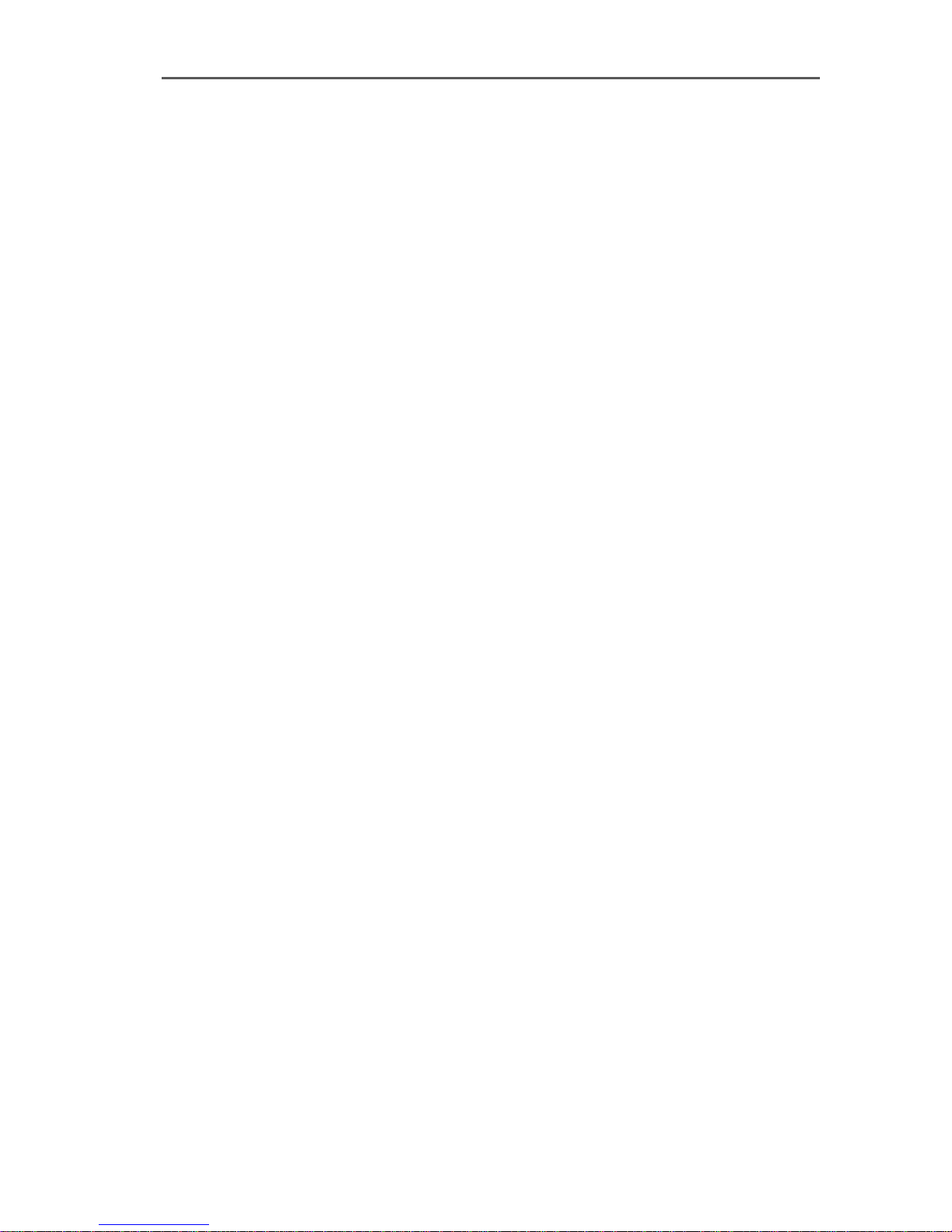
Installation in Linux
Once the ISDN-Controller B1 PCI v4.0 has been physically
installed in your computer, the next step is to install the
ISDN-Controller using YaST. Once installation has been
completed, CAPI 2.0 applications can be started immediately. The first step we recommend is to use the CAPI Plugin for the Generic PPP Stack (pppd) to establish a test
connection to the AVM Data Call Center (ADC).
Other Linux Distributions
To install the driver software in other Linux distributions,
follow these instructions:
The CAPI modules are part of the standard Linux kernel and
can be generated using it as long as the correct settings are
made in the kernel configuration. In order to be able to use
the ISDN-Controller B1 PCI v4.0, the kernel modules
“capi.ko”, “kernelcapi.ko” and “capifs.ko” are required.
The source text for these modules is part of the Linux kernel
(in the directory /usr/src/linux/drivers/isdn/capi) and will
be translated with this kernel if the following settings are
made in the kernel configuration:
CONFIG_EXPERIMENTAL=y
CONFIG_ISDN_CAPI=m
CONFIG_ISDN_DRV_AVMB1_VERBOSE_REASON=y
CONFIG_ISDN_CAPI_MIDDLEWARE=y
CONFIG_ISDN_CAPI_CAPI20=m
CONFIG_ISDN_CAPI_CAPIFS_BOOL=y
CONFIG_ISDN_CAPI_CAPIFS=m
CONFIG_ISDN_CAPI_CAPIDRV=m
After “make menuconfig”, switch to “Device Drivers”, “ISDN
subsystem” and select:
...
<M> CAPI2.0 support
[*] Verbose reason code reporting
(kernel size +=7K)
52 ISDN-Controller B1 PCI v4.0 – 11 Installation in Linux
Page 53

Installation in Linux
[*] CAPI2.0 Middleware support
(EXPERIMENTAL)
<M> CAPI2.0 /dev/capi support
[*] CAPI2.0 filesystem support
<M> CAPI2.0 capidrv interface support
...
In the “Code maturity level options” menu, also enable the
option “Prompt for development and/or incomplete
code/drivers”.
Once the kerne has been compiled, all CAPI modules will be
located in the directory:
/lib/modules/'uname -r'/kernel/drivers/isdn/capi/
The CAPI tools and libraries can be obtained from the
capi4k-utils package (in the file capi4k-utils-XXXX-YYZZ.tar.gz on ftp://ftp.in-berlin.de/pub/capi4linux/).
Detailed instructions on the capi4k-utils package can be
found in the README file, which is also located in the
above-mentioned directory.
The completed translations of the modules are copied by
the installation routine to the system directory
/lib/modules/'uname -r'/extra [kernel 2.6]
/lib/modules/'uname -r'/kernel/drivers/isdn/avmb1
[kernel 2.4]
and loaded by the CAPI tool “capiinit”. This tool expects to
find information about which ISDN-Controller or which
ISDN-Controller driver should be loaded in the
/ETC/CAPI.CONF file. An example of the structure of the
/ETC/CAPI.CONF file can be taken directly from the capi4kutils package.
Please download the most current firmware for the active
AVM ISDN-Controller from the following address:
ftp://ftp.in-berlin.de/pub/capi4linux/firmware/
ISDN-Controller B1 PCI v4.0 – 11 Installation in Linux 53
Page 54

Testing the Installation
11.2 Testing the Installation
At the end of the installation, perform a PING test to check
whether the software has been installed correctly. For this
purpose a test connection to the AVM Data Call Center
(ADC) in Berlin is established over the “pppd” module. This
test simulates dialing in to any ISP (Internet Service Provider) using PPP sync in accordance with RFC 1618 over HDLC.
The necessary parameters for the test connection are predefined in the “AVM” dialing script.
Version ppp-2.3.11-24 or higher of the Generic PPP Stack
(pppd) is required for Internet access. These versions are
included in all operating system packages from SUSE 6.4.
Proceed as follows to establish a test connection:
1. Start a console (command prompt).
2. Establish a pppd connection with the following command:
pppd call isdn/avm usepeerdns
For extensions with outside dialing access “0”, use
the following command:
pppd call isdn/avm numberprefix 0
usepeerdns
Once the test connection has been established, the output
window contains the PING transit time to the AVM server
over your ISDN-Controller. This means that installation was
successful.
Now you can start a web browser and access the AVM home
page. Enter www.avm.de/en.
Pre-defined scripts for dialing into different Internet Service
Providers over the console are included in the AVM software package.
54 ISDN-Controller B1 PCI v4.0 – 11 Installation in Linux
Page 55
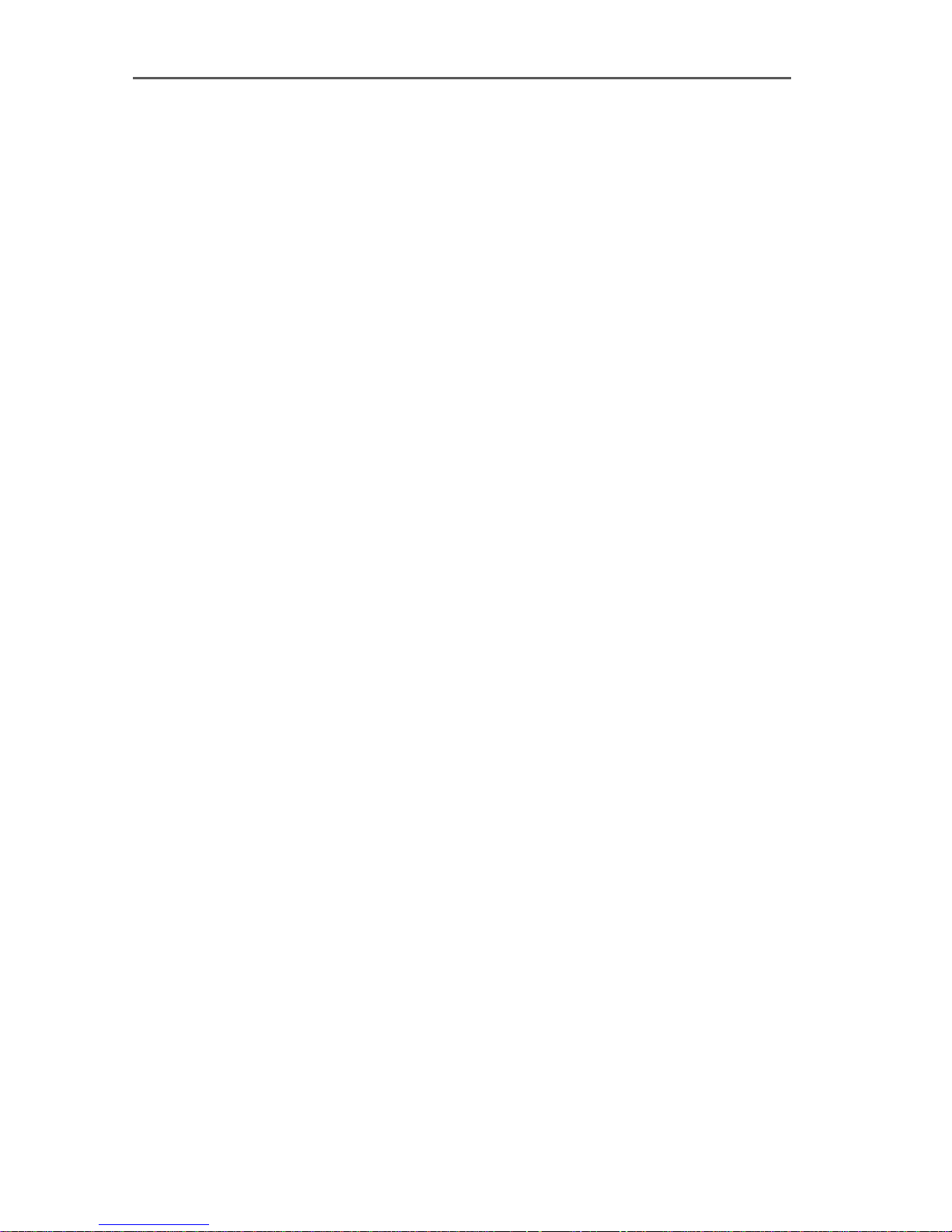
Installing Additional Controllers
11.3 Installing Additional Controllers
Up to four active AVM ISDN-Controllers can be installed in
your computer. Active AVM ISDN-Controllers for the ISA, PCI
and PCMCIA buses can also be combined in the same system. It is not possible to use active and passive AVM ISDNControllers (like FRITZ!Card PCI) at the same time. If you
would like to use an AVM DSL-Controller in addition to
ISDN-Controller B1 PCI v4.0, the AVM DSL-Controller must
be installed last.
To install an additional active AVM ISDN-Controller, simply
perform the installation for the desired controller again. An
individual configuration (D-channel protocol and line type)
can be assigned to each ISDN-Controller.
If using the ISDN-Controller B1 PCI v4.0 with the AVM ISDNController C4, note that the ISDN-Controller C4 consists of
four separate logical ISDN-Controllers (numbers 1 through
4). This means that whenever the ISDN-Controller
B1 PCI v4.0 is installed in a system with an ISDNController C4, the ISDN-Controller B1 PCI v4.0 is addressed
by the CAPI applications (like CAPI4HylaFAX) as CAPI controller number 5.
Only CAPI applications which can be configured for multiple
ISDN-Controllers can be used. The CAPI4HylaFAX module
and the CAPI plug-in allow configuration for multiple controllers.
ISDN-Controller B1 PCI v4.0 – 11 Installation in Linux 55
Page 56
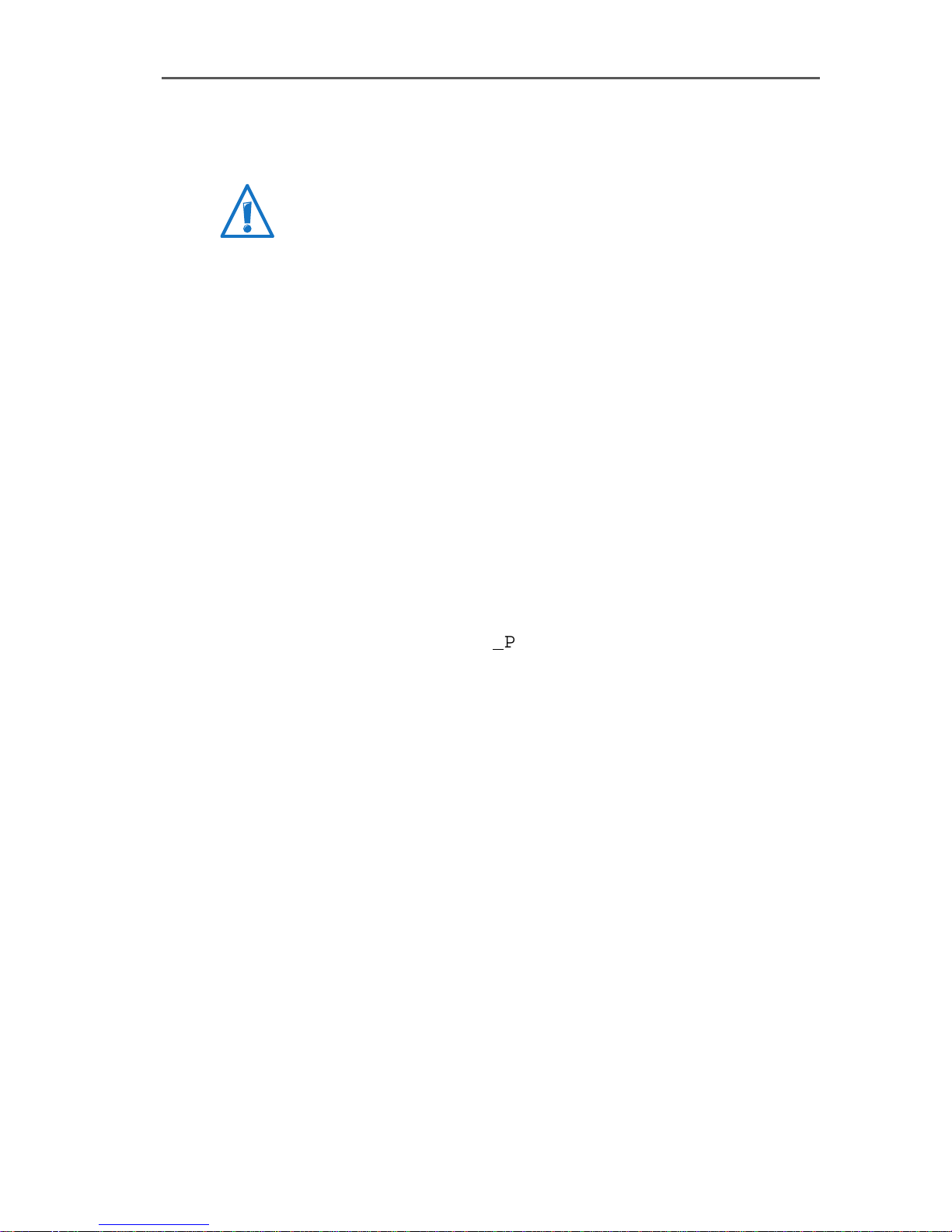
Installation in OS/2
12 Installation in OS/2
AVM no longer provides support for use of the ISDN-Controller B1 PCI v4.0 with the OS/2 operating system and there is
no further development of the driver software.
For operation in OS/2 specially developed drivers are included with delivery. Any existing OS/2 applications based
on CAPI 1.1 can also be used with this driver software. Information on CAPI can be found in the section “The
CAPI 2.0 Application Interface” from page 66.
12.1 Installing the Driver Software
Proceed as follows to install the driver software in OS/2:
1. Insert the installation CD in your CD-ROM drive.
2. Open the SYSTEM directory and double-click “Drives”.
Then click the icon of your CD-ROM drive. Switch to the
directory below:
\CARDWARE\B1
3. Start the INSTALL.EXE program.
4. An OS/2 command-line window opens and the installation program’s welcome screen appears. Press “Return”.
The installation can be aborted at any time by pressing
“Ctrl+x”.
5. In the next dialog you are asked whether the ISDNController B1 PCI v4.0 is to be loaded automatically
every time OS/2 is started. Enable the desired option
and confirm with “Return”.
6. Select the D-channel protocol used on your ISDN line:
DSS1 (Euro ISDN), NI1, 5ESS or 1TR6.
_
PCI\OS2\ENGLISH
7. Next specify the directory in which the driver software
56 ISDN-Controller B1 PCI v4.0 – 12 Installation in OS/2
for the ISDN-Controller is to be installed.
Page 57

Installing the Driver Software
The driver software then is copied to the specified directory.
8. A message now indicates that the CONFIG.SYS file has
been changed. The drivers for the ISDN-Controller
B1 PCI v4.0 and the command to load the driver software automatically were registered in this file. These
entries generally appear as follows:
REM - AVM ISDN-Controller B1 PCI Begin-
SET CAPI=C:\OS2\IDRIVER
DEVICE=C:\OS2\IDRIVER\AVMB1.SYS /LD
CALL=C:\OS2\IDRIVER\ISDNLOAD.EXE
REM — AVM ISDN-Controller B1 PCI End --
The old CONFIG.SYS is saved as CONFIG.B1 so that you
always have quick access to a backup copy.
9. At the conclusion of installation you are prompted to
restart the system. This is necessary to activate the driver software. Confirm with “OK”.
Rebooting the system completes the installation of the driver software in OS/2.
A new folder called AVM now appears on the desktop. It
contains the programs “B1 Load” and “B1 Unload” along
with the “B1 Readme” file.
ISDN-Controller B1 PCI v4.0 – 12 Installation in OS/2 57
Page 58
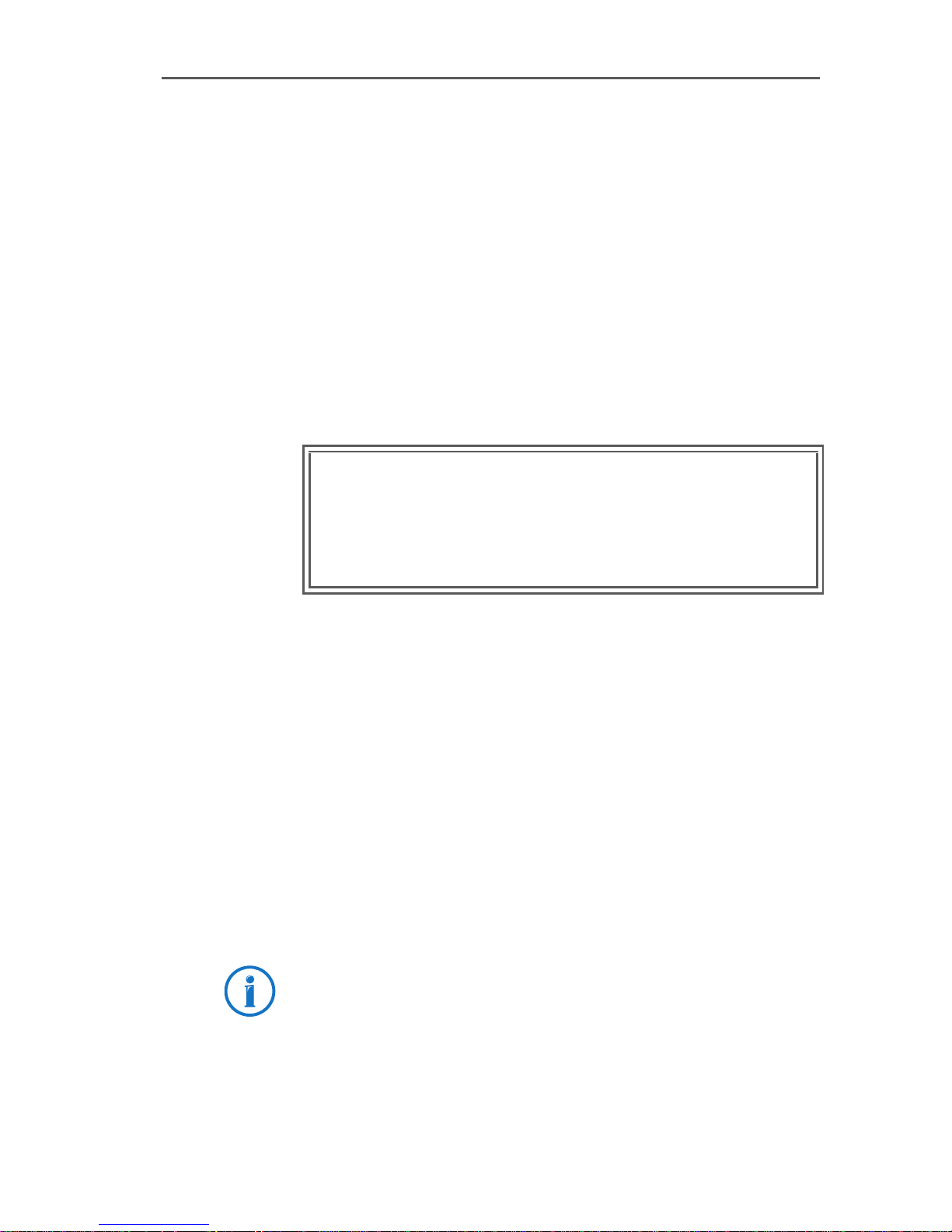
Starting Operation of the ISDN-Controller B1 PCI v4.0
12.2 Starting Operation of the ISDN-Controller
B1 PCI v4.0
If you specified during installation of the driver software
that the ISDN-Controller is to be loaded every time the computer is started, the message “Device driver for AVM ISDNController B1 PCI installed” appears briefly upon start-up.
Loading the ISDN-Controller
The ISDN-Controller can be loaded manually by doubleclicking the “B1 Load” icon in the “AVM” program group. An
OS/2 window is opened and displays the following message when the loading procedure is complete:
AVM GmbH ISDN-Controller B1 PCI
COMMON-ISDN-API
Version 2.0
E-DSS1/Release xxxxxx
Add. Service: V.42bis, Fax G3 Polling, DTMF, GSM,
Message after manually loading in OS/2
Unloading the ISDN-Controller
To unload the ISDN-Controller, double-click the “B1 Unload” icon in the “AVM” program group. A corresponding
message is displayed.
12.3 Changing the Settings
After installation the D-channel protocol setting can be
changed. Proceed as follows:
Open the program INSTALL.EXE as described in the section
“Installing the Driver Software” from page 56 and follow the
instructions there.
Serial Number xxxxxxx
Address xxx/IRQ x
Information on CAPI SoftCompression can be found in the
section “Installing the ISDN-Controller B1 PCI v4.0” on
page 12.
58 ISDN-Controller B1 PCI v4.0 – 12 Installation in OS/2
Page 59
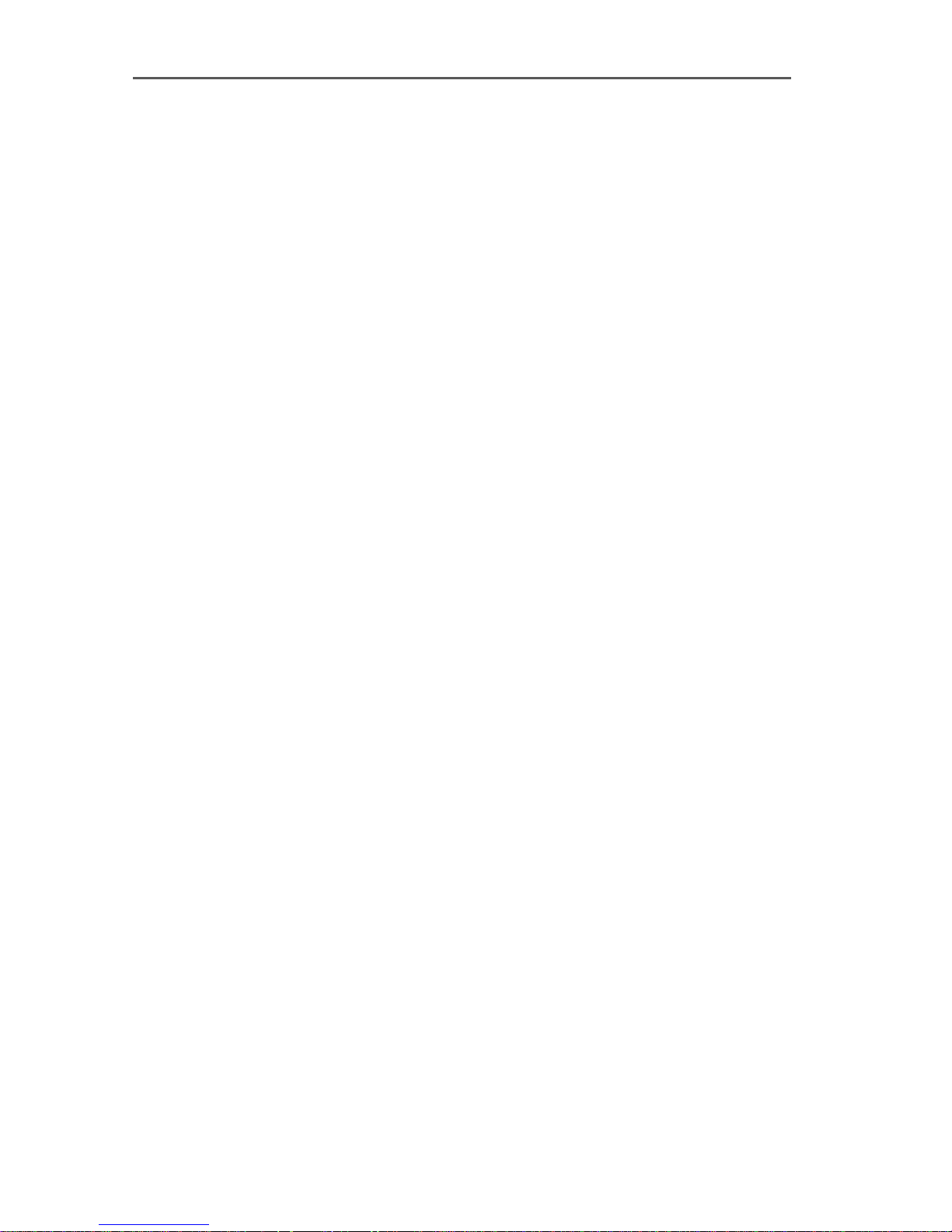
Installing Additional Controllers
12.4 Installing Additional Controllers
Up to four active AVM ISDN-Controllers may be installed in
one system.
To add another ISDN-Controller B1 PCI v4.0, open the ISDNLOAD.CFG file from the driver software directory (default:
IDRIVER) in a text editor.
Copy the following section:
[ISDN-Controller-00]
:PROTOCOL= \xxx
Then switch off the computer and install the second ISDNController. Subsequent loading procedures will load all installed ISDN-Controllers.
Active AVM ISDN-Controllers for the ISA, PCI, PCMCIA buses
and USB can also be combined in the same system. When
registering an ISA controller in the ISDNLOAD.CFG file, also
define the I/O address and interrupt level of the ISA controller and add the line Type=B1. For more information, see
the manual for the ISA controller or the corresponding
Readme file.
The “B1 Load” program loads all the controllers installed.
12.5 Removing the ISDN-Controller B1 PCI v4.0
To remove the ISDN-Controller B1 PCI v4.0 in OS/2, start the
installation program from the installation CD.
The program reports that an installed ISDN-Controller was
found. Select the “Uninstall” option in the next window and
follow the instructions on the screen.
The entries in the CONFIG.SYS file made during installation
are deleted.
Restart the computer to conclude the uninstallation of the
driver software.
ISDN-Controller B1 PCI v4.0 – 12 Installation in OS/2 59
Page 60

Special Types of Lines
13 Special Types of Lines
The default installation of the ISDN-Controller B1 PCI v4.0 is
for operation on ISDN point-to-multipoint lines. However, it
also can be operated with ISDN point-to-point lines or the
internal bus of a PBX.
13.1 The ISDN-Controller B1 PCI v4.0 on
Point-to-Point Lines
To work on a point-to-point BRI (also called a direct dial-in
or DDI line), please observe the following guidelines depending on your operating system:
Please note that only one terminal device can be connected
to a point-to-point BRI.
Windows 7
Proceed as follows to configure the ISDN-Controller
B1 PCI v4.0 for a point-to-point BRI:
1. Open “Start / Control Panel / Hardware and Sound /
Device Manager”.
2. Click the plus sign “+” next to “Network adapters” to
expand the node.
3. Click the entry “AVM ISDN-Controller B1 PCI” with the
right mouse button.
4. Select “Properties” and switch to the “Advanced” tab.
5. Enable the option “Enable Support for ISDN point-topoint BRI (with direct-dial capability [DDI])”.
6. Confirm your choices by clicking “OK”.
7. Restart your computer.
60 ISDN-Controller B1 PCI v4.0 – 13 Special Types of Lines
Page 61

The ISDN-Controller B1 PCI v4.0 on Point-to-Point Lines
Windows Vista
Proceed as follows to configure the ISDN-Controller
B1 PCI v4.0 for a point-to-point BRI:
1. Open “Start / Control Panel / Hardware and Sound /
Device Manager / Show Hardware and Devices”.
2. Confirm the query from the “User Account Control” by
clicking “Continue”.
3. Click the plus sign “+” next to “Network adapters” to
expand the node.
4. Click the entry “AVM ISDN-Controller B1 PCI” with the
right mouse button.
5. Click the “Properties” command and select the “Advanced” page.
6. On this page, enable the option “Enable Support for
ISDN point-to-point BRI (with direct-dial capability
[DDI])”.
7. Confirm your choices by clicking “OK”.
8. Restart your computer.
Windows XP
Proceed as follows to configure the ISDN-Controller
B1 PCI v4.0 for a point-to-point BRI:
1. Select “start / Control Panel / Performance and Maintenance / System”. On the “Hardware” dialog page,
click the “Device Manager” button.
2. Click the plus sign “+” next to “Network adapters” to
expand the node.
3. Click the entry “AVM ISDN-Controller B1 PCI” with the
right mouse button.
4. Click the “Properties” command and select the “Advanced” page.
5. On this page, enable the option “Enable Support for
ISDN point-to-point BRI (with direct-dial capability
[DDI])”.
ISDN-Controller B1 PCI v4.0 – 13 Special Types of Lines 61
Page 62
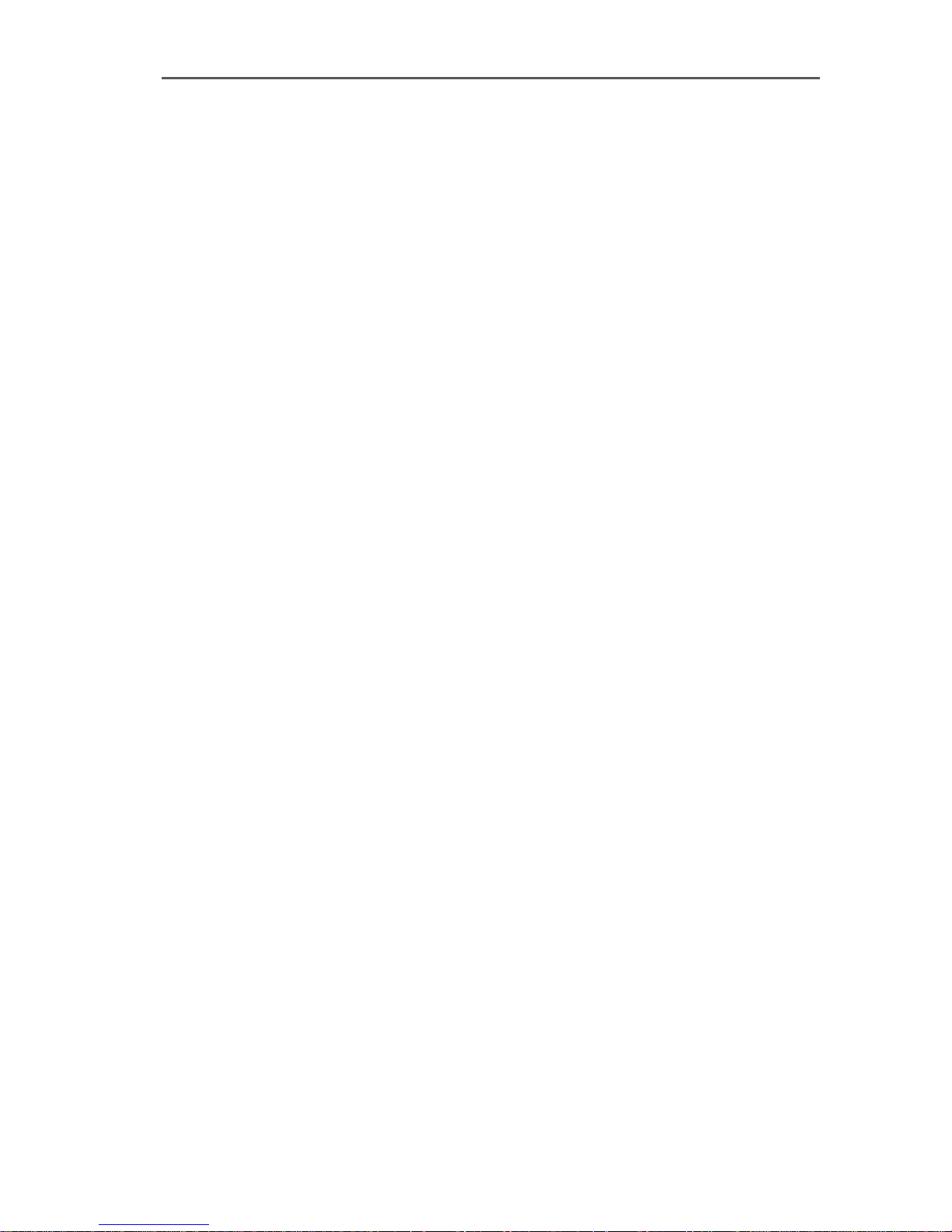
The ISDN-Controller B1 PCI v4.0 on Point-to-Point Lines
6. Confirm your choices by clicking “OK”.
7. Restart your computer.
Windows 2000
Proceed as follows to configure the ISDN-Controller
B1 PCI v4.0 for a point-to-point BRI:
1. Select “Start / Settings / Control Panel / System”. On
the “Hardware” dialog page, click the “Device Manager...” button.
2. Click the plus sign “+” next to “Network adapters” to
expand the node.
3. Click the entry “AVM ISDN-Controller B1 PCI” with the
right mouse button.
4. Click the “Properties” command and select the “Advanced” page.
5. On this page, enable the option “Enable Support for
ISDN point-to-point BRI (with direct-dial capability
[DDI])”.
6. Confirm your choices by clicking “OK”.
7. Restart your computer.
Windows NT 4.0 Server/Workstation
The “B1 Server Edition” developed especially for the AVM
products Network Distributed ISDN for Windows 2000/NT
and AVM MultiProtocol Router for Windows 2000/NT provides for easy configuration over a selection menu. This setup can be obtained free of charge from the CARDWARE\
SERVER.B1 folder on the ADC or via the Internet (see the inside cover for the URL).
The “B1 Server Edition” can, of course, be used for all other
CAPI applications.
62 ISDN-Controller B1 PCI v4.0 – 13 Special Types of Lines
Page 63

The ISDN-Controller B1 PCI v4.0 on Point-to-Point Lines
Windows Me/98/95 and OS/2
Perform the standard installation for your operating system
and exchange one single component of the driver. All necessary components and information are contained in the
folder CARDWARE\B1_PCI\X_MISC on the ISDN-Controller
B1 PCI v4.0 installation CD.
Please note that CAPI applications like fax servers must also be configured to interpret the DDI (Direct Dial-In) ISDN
numbers correctly. Consult the documentation of your application for more information.
Novell NetWare 6.x, 5.x, 4.x and 3.x
Enable the “P2P” option in the menu for setting the D-channel protocol and restart Novell NetWare.
Linux
To operate the ISDN-Controller B1 PCI v4.0 at a point-topoint BRI (P2P=Point-to-Point), just change the
/ETC/CAPI.CONF file manually. The same is true for multiple
ISDN-Controller B1 PCI v4.0.
An example of a modified “/etc/capi.conf” file:
# card file proto io irq mem cardnr options
#
B1pcib1.t4DSS1----P2P
ISDN-Controller B1 PCI v4.0 – 13 Special Types of Lines 63
Page 64
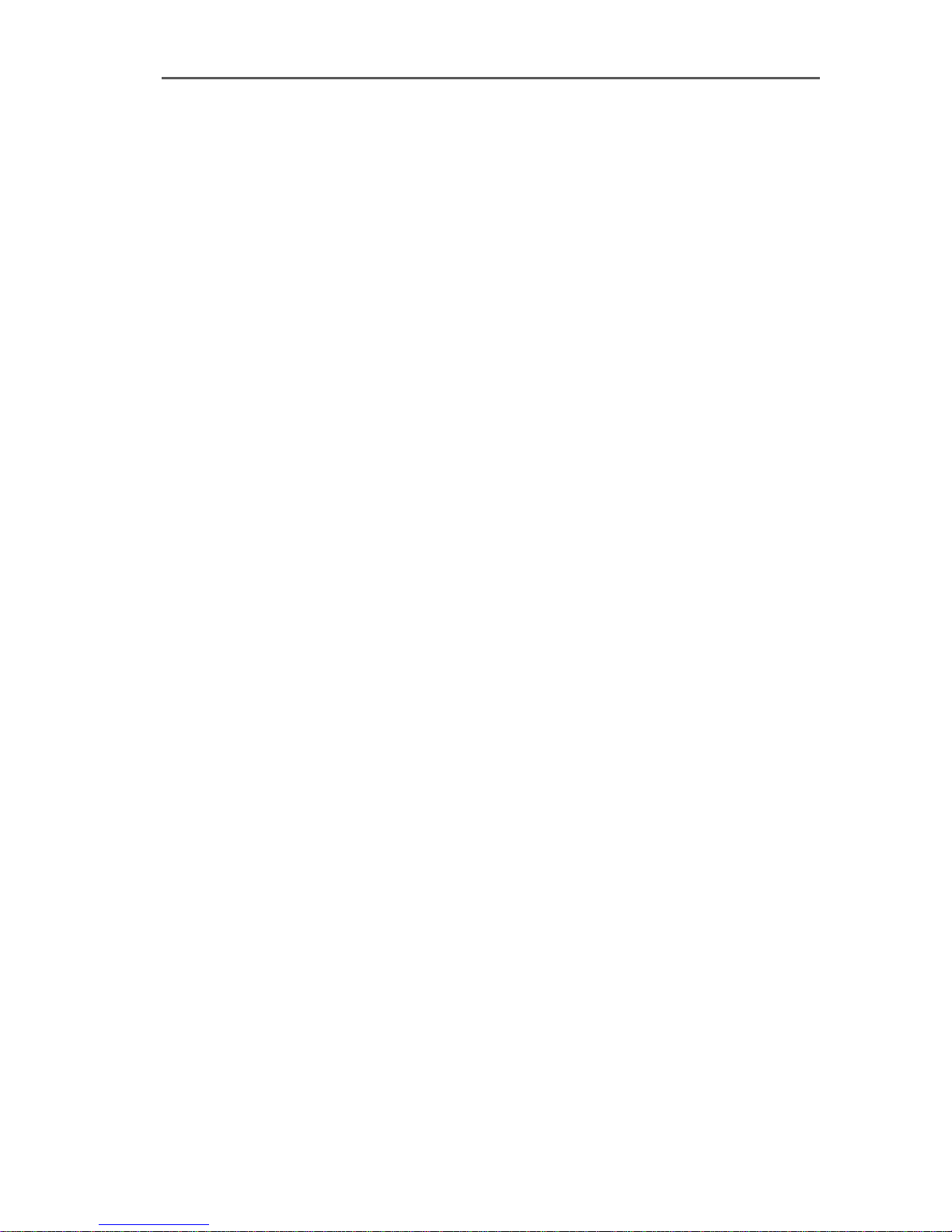
Connecting to an Internal PBX Bus
13.2 Connecting to an Internal PBX Bus
The ISDN-Controller B1 PCI v4.0 can be operated smoothly
on internal S
CAPI 2.0 drivers supplied with the software support the Dchannel protocols DSS1 (Euro-ISDN), NI1, 5ESS and 1TR6.
Note the following for operation at an internal bus of a PBX:
buses of telecommunications PBXs. The
0
The D-channel protocol of the PBX at the internal S
bus must be the same as the one selected during the
ISDN-Controller installation.
A number of PBXs require that the ISDN terminal de-
vice (the ISDN-Controller, for example) signal a certain
MSN for outgoing calls. This MSN is generally the internal extension number rather than the (collective) number of the PBX. For details, see your PBX manual. If this
MSN is not signaled or is signaled incorrectly, it is not
possible to establish a connection over the PBX. The
MSN signaled for outgoing calls is always configured
directly in the CAPI 2.0 application (such as FRITZ!)
rather than in the CAPI 2.0 driver. This is also the case
for the system drivers of the AVM Middleware product
series, such as the NDIS WAN CAPI Driver or the CAPI
Port Driver. Here the outgoing MSN must also be configured directly in the system drivers.
In many cases charge-calculation software provided by
the PBX manufacturers is also dependent on the signaling of the correct MSN by the ISDN terminal device.
0
The ISDN service indicator desired by the CAPI 2.0
If the ISDN-Controller or the CAPI 2.0 application using
64 ISDN-Controller B1 PCI v4.0 – 13 Special Types of Lines
application (for example DATA64K, speech, 3.1 kHz
audio) must be available for terminal devices at the
corresponding extension. This generally depends on
the configuration of the PBX software.
the ISDN-Controller are to accept calls (from Dial-Up
Networking Servers or routers, for example), the extension must also be configured for incoming calls. If multiple terminal devices installed on the internal S
bus
0
are configured for the same ISDN service indicator (for
Page 65

Connecting to an Internal PBX Bus
instance, a router and FRITZ!data in Server Mode both
respond to calls with the indicator “DATA64K”), the
corresponding application must use different MSN
configurations to direct calls correctly during parallel
operation.
ISDN-Controller B1 PCI v4.0 – 13 Special Types of Lines 65
Page 66
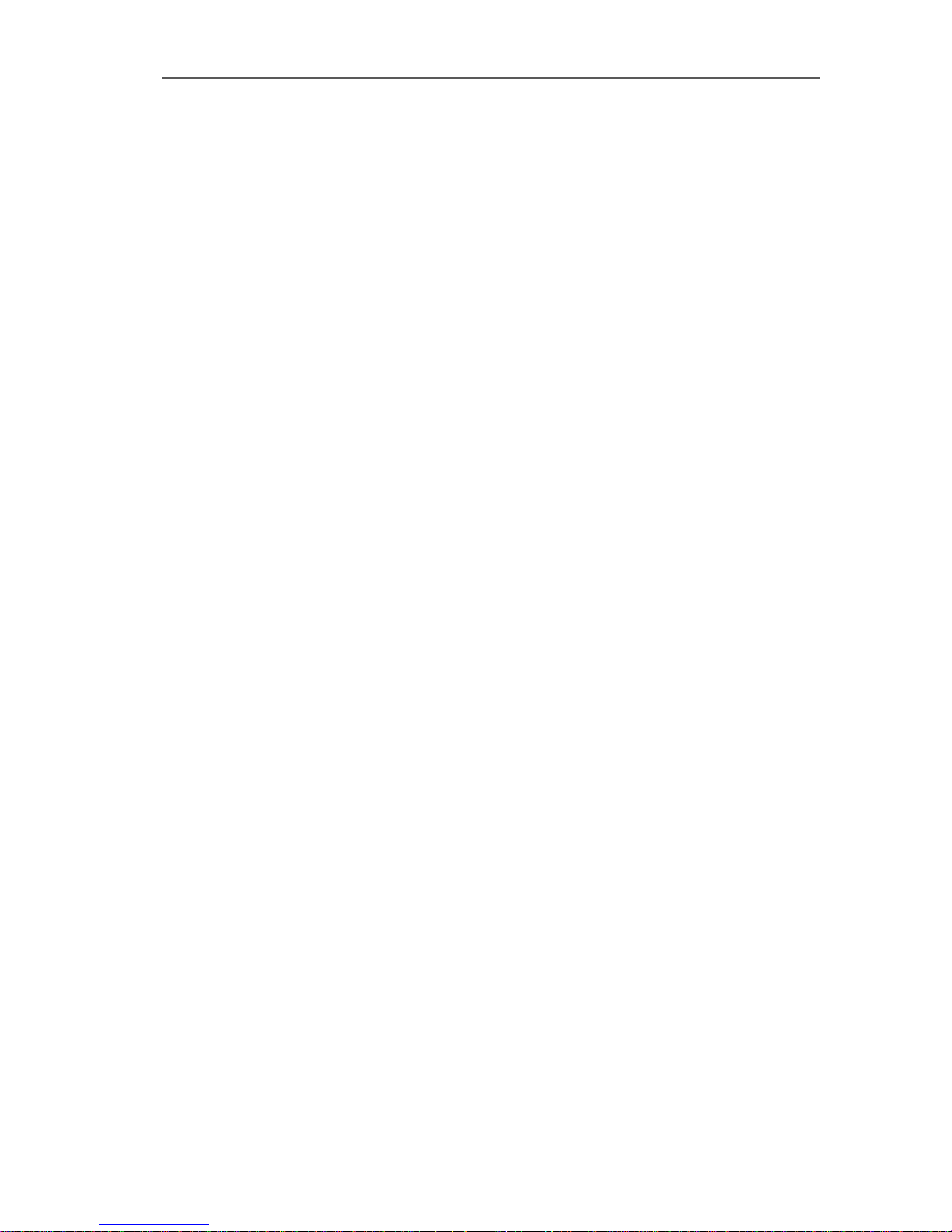
AVM System Architecture
14 AVM System Architecture
This chapter presents information about the ISDN interface
CAPI 2.0, the IDM architecture and the AVM system drivers
included in the package, along with special CAPI features of
the ISDN-Controller B1 PCI v4.0.
14.1 The CAPI 2.0 Application Interface
After the ISDN-Controller B1 PCI v4.0 has been installed,
the ISDN interface CAPI 2.0 is available to the computer.
This interface allows you to use all features of ISDN.
What Is CAPI?
CAPI (COMMON-ISDN-API) is a standardized software interface that provides applications with access to ISDN adapters on basic-rate and primary-rate lines. Applications that
build on this standard interface use uniform mechanisms
for communication over ISDN connections, and thus do not
need to adapt to the peculiarities of particular manufacturers’ hardware. This means that such applications are also
unaffected by future extensions or hardware modifications:
CAPI makes such changes transparent to the application.
ISDN hardware manufacturers benefit from this standard
too, since it makes all kinds of applications compatible
with their products.
CAPI contains an abstract definition of ISDN services which
is not dependent on the specifics of underlying telecommunications networks or the adapters used to connect computers to ISDN. The specification provides an interface that
is easy for applications to use, and thus offers uniform access to the various ISDN services, such as data, voice and
fax transmission, video conferencing and telephony.
66 ISDN-Controller B1 PCI v4.0 – 14 AVM System Architecture
Page 67
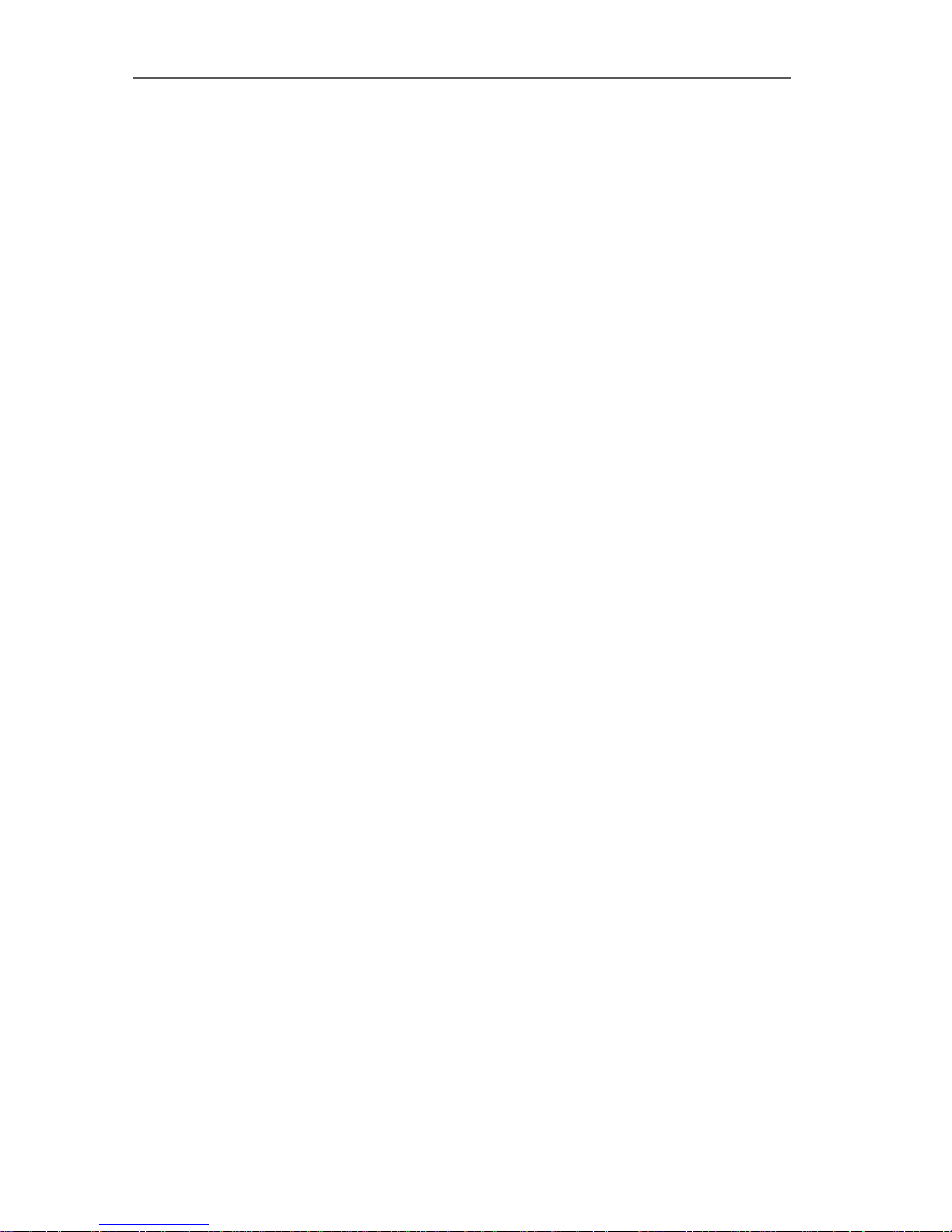
Benefits of CAPI
Benefits of CAPI
CAPI has evolved into an internationally recognized standard. Important for this are the many advantages this
uniform interface offers: independence from specific manufacturers and resulting high investment security, a wide
variety of compatible applications for various operating
systems and ISDN protocols, etc. ISDN (Integrated Services
Digital Network) is becoming attractive for more and more
telecommunications users since it affords fast and reliable
transfer of information in many different forms.
This CAPI 2.0 version has all the advantages of an open interface, and covers most of the ISDN features. Since the
CAPI interface handles most ISDN subscriber interface control functions, these no longer have to be programmed. This
simplifies the development of ISDN applications. Furthermore, applications no longer have to be tailored to national
or manufacturer-specific systems, so that a greater variety
of applications is available.
For more information about the CAPI applications interface,
see the CAPI Association’s Internet site:
www.capi.org
Features of CAPI
CAPI offers a number of important features:
Support for basic call features such as establishing
and clearing a connection
Multiple B channel for data and/or voice connections
Support for multiple logical data connections within a
single physical connection
Selection of specific services and protocols on dialing
and in answering incoming calls
Transparent interface for protocols above OSI Layer 3
Support for one or several BRIs and PRIs through one
or several ISDN adapters
Support for multiple concurrent applications
ISDN-Controller B1 PCI v4.0 – 14 AVM System Architecture 67
Page 68
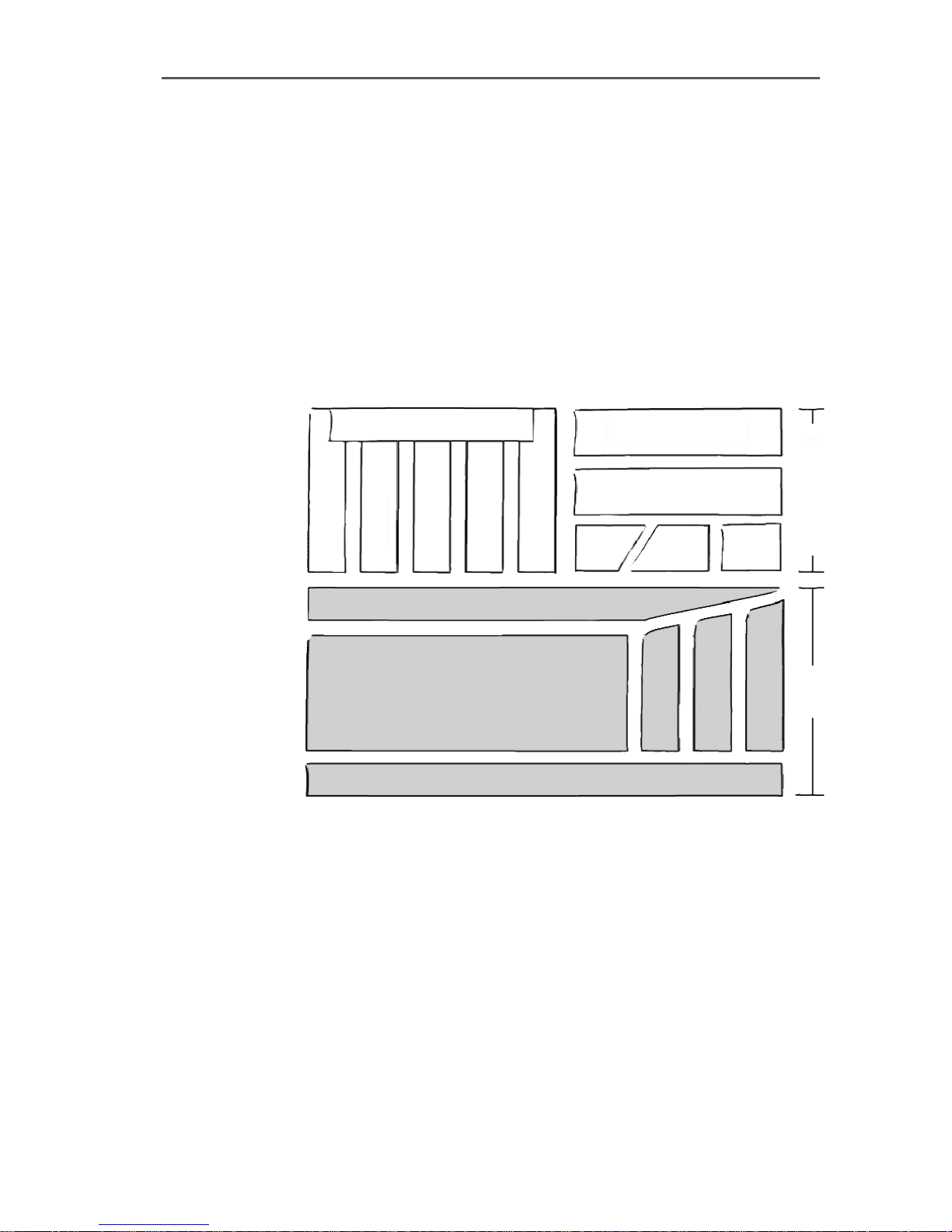
IDM Architecture
CAPI 2.0
ISDN application
Microsoft application
NDIS TAPI
Layer 1 / S
o
B-channel protocols:
Data channel: X.75, HDLC transparent,
V.110, V.120, T90, ISO 8208 (X.25)
Signaling: DSS1, NI1, 5ESS
D-channel protocols
TAPI
Services
NDIS
WAN
CAPI
Port
H.320 Content Viewer
Fax
File transfer
Terminal
CAPI SoftFax
CAPI SoftModem
CAPI SoftCompression
X75/V42bis
A
P
P
L
I
C
A
T
I
O
N
I
D
M
Messages independent of the operating systems
A message-passing mechanism tailored to specific op-
erating systems for optimum system integration
An asynchronous, event-driven mechanism for high
throughput
14.2 IDM Architecture
The ISDN Driver Model (IDM) shows how ISDN is integrated
in Microsoft operating systems.
ISDN driver model (IDM)
The ISDN Driver Model is the framework for all driver components of AVM ISDN products. The IDM describes how
ISDN services are integrated and how they are accessed by
applications. It also defines the transparent integration of
ISDN hardware resources in the operating system.
One of the most important features: the IDM enables is the
coupling of existing communication components (such as
RAS) with CAPI-based hardware. This connection is realized
by the AVM system drivers such as the AVM CAPI Port Driver
or the AVM NDIS WAN CAPI Driver.
68 ISDN-Controller B1 PCI v4.0 – 14 AVM System Architecture
Page 69
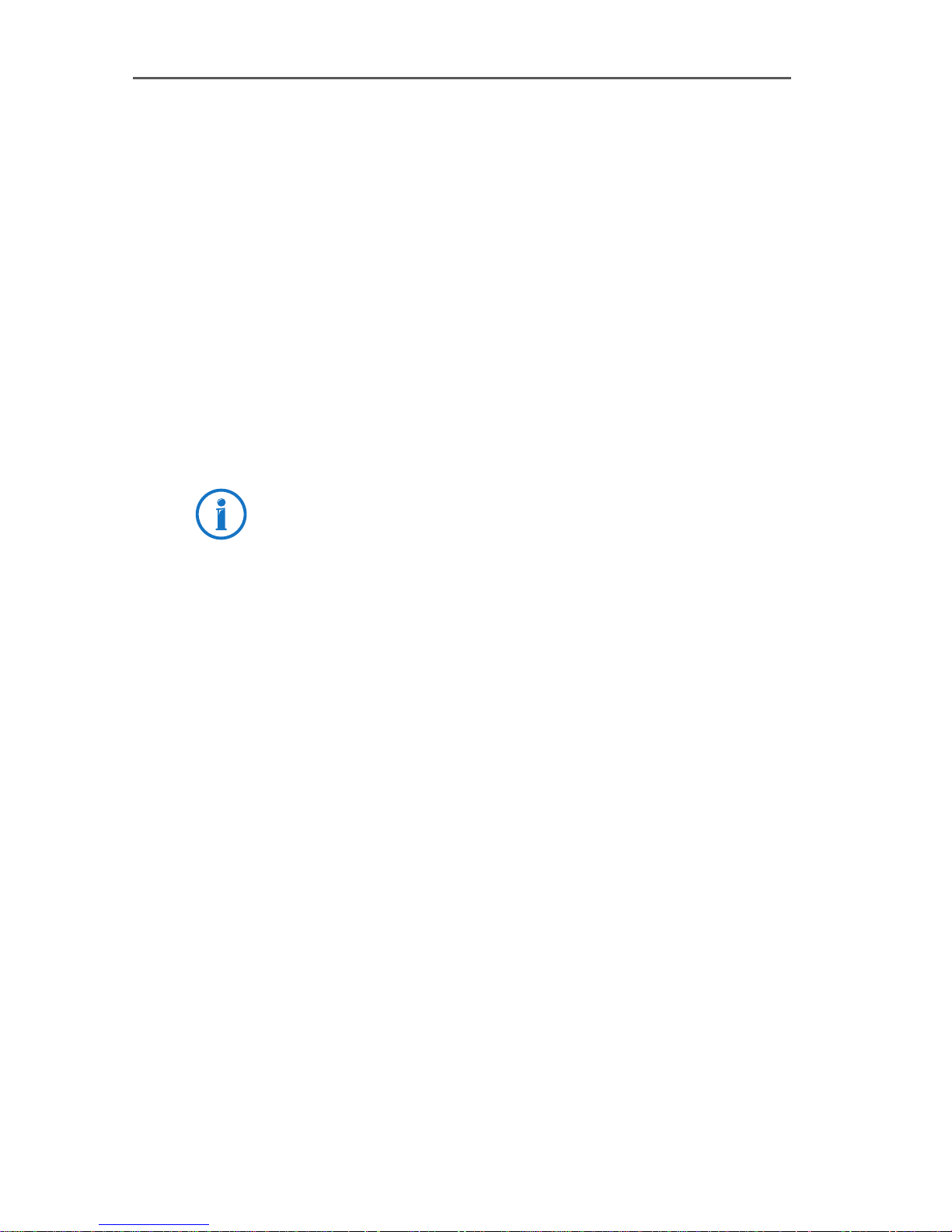
This architecture permits the simultaneous use of CAPI, modem and networking applications over ISDN. Most importantly, it also permits the definition and implementation of
new, extended capabilities. Examples to date include the
incorporation of V.42bis data compression and Group 3
Fax.
14.3 The AVM System Drivers
AVM provides two system drivers with similar capabilities:
the AVM ISDN CAPI Port Driver and the AVM NDIS WAN CAPI
Driver. Both drivers are controlled over Dial-Up Networking,
but use different mechanisms and interfaces and different
protocols in the operating system. These drivers achieve
the same transfer speeds in data communications.
The ISDN CAPI Port Driver and the NDIS WAN CAPI Driver can
be installed and operated on the same computer if desired.
The AVM System Drivers
The AVM system drivers allow you to use CAPI-based ISDN
applications, alongside communications programs that do
not have built-in CAPI support, such as Windows’ Dial-Up
Networking.
The third AVM system driver, AVM ISDN TAPI Services, permits the use of telephony applications with the ISDN-Controller B1 PCI v4.0 in the Windows 7, Vista, XP, and 2000
operating systems.
The AVM system drivers are located in the PROGRAMS folder on the installation CD. The latest versions are also available for downloading from the AVM Data Call Center or from
AVM’s FTP server on the Internet.
For a detailed description of each driver’s functions, please
see the HELP file in the corresponding folder. The HELP file
also contains complete installation instructions.
ISDN-Controller B1 PCI v4.0 – 14 AVM System Architecture 69
Page 70
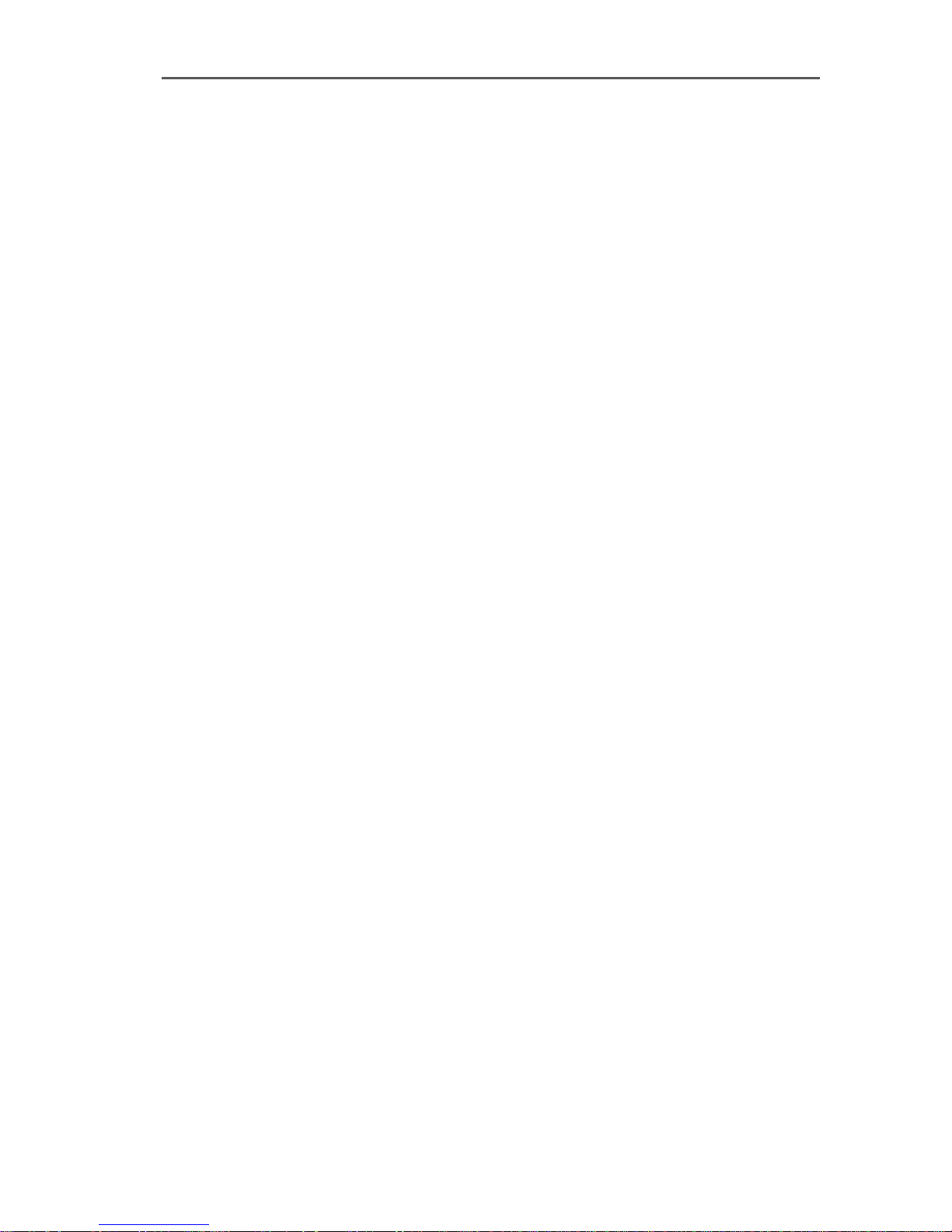
AVM ISDN CAPI Port Driver
AVM ISDN CAPI Port Driver
The AVM ISDN CAPI Port Driver allows you to use an ISDNController as if it were a modem.
The AVM ISDN CAPI Port Driver makes it possible for even
programs designed for analog modems to communicate
over the ISDN interface. This means that all of the various
communications options of Windows can be used with all
AVM ISDN-Controllers. For example, you can use Dial-Up
Networking and the TCP/IP protocol to dial into your Internet Service Provider.
A number of different “virtual modems” preset for a variety
of purposes can be selected in Windows applications such
as Dial-Up Networking, Microsoft Exchange/Outlook and
Microsoft Money. Just select a pre-configured destination to
launch ISDN communication.
AVM ISDN NDIS WAN CAPI Driver
The AVM ISDN NDIS WAN CAPI Driver for Windows allows
use of RAS (Remote Access Service) and dialing into Internet Service Providers over ISDN.
NDIS (Network Device Interface Specification) is a standard
for connecting network adapters (hardware) to network protocols (software). NDIS WAN is a Microsoft extension of this
standard for wide-area networking (WAN). The AVM ISDN
NDIS WAN CAPI Driver thus allows the ISDN-Controller to be
used as a network adapter addressed over the CAPI 2.0 applications interface.
Unlike the AVM ISDN CAPI Port Driver, the AVM NDIS WAN
CAPI driver cannot be controlled by AT commands. It uses
the standard protocols for network connections over ISDN
(“HDLC” and “PPP over ISDN”).
70 ISDN-Controller B1 PCI v4.0 – 14 AVM System Architecture
Page 71
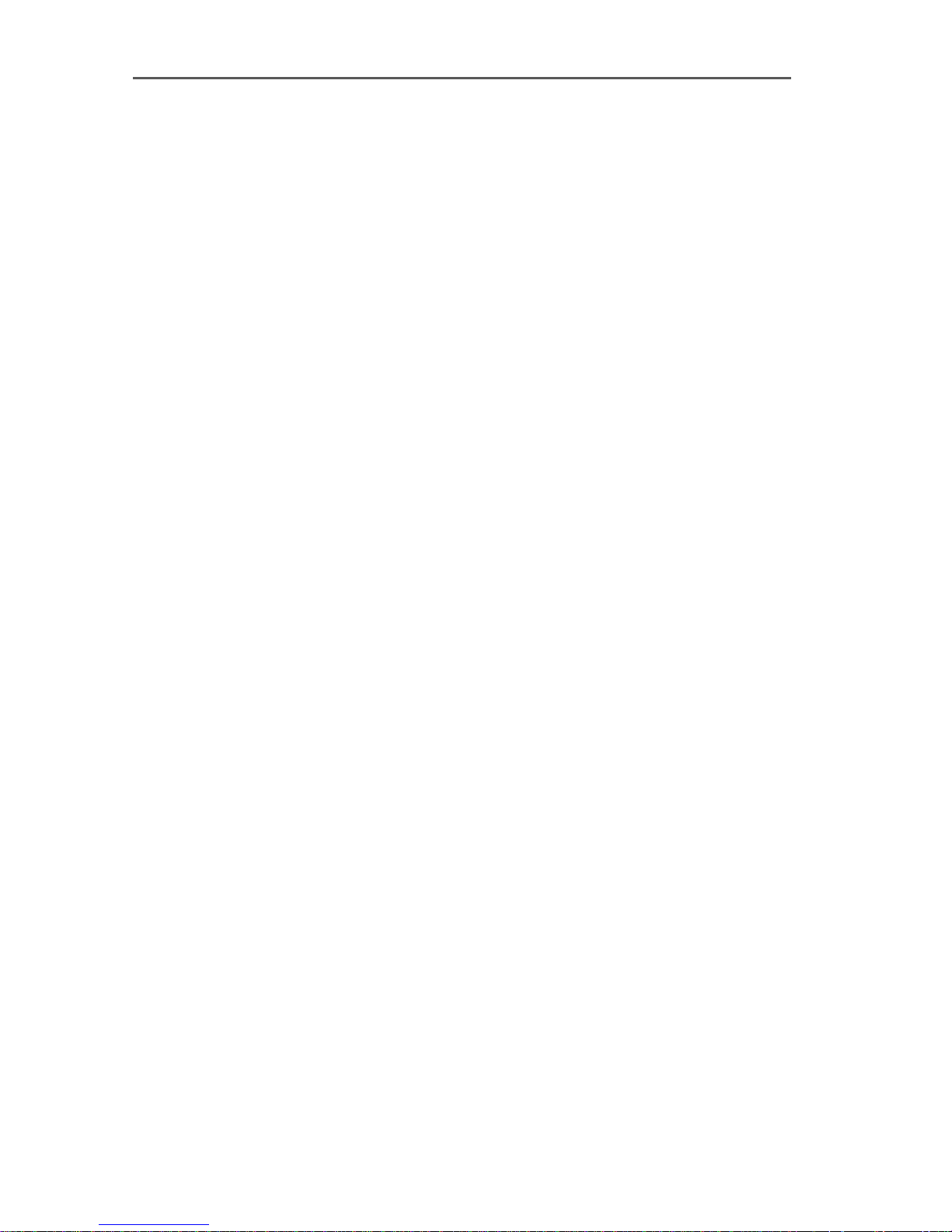
AVM ISDN TAPI Services for CAPI
AVM ISDN TAPI Services for CAPI
AVM ISDN TAPI Services for CAPI are drivers which can be
used to implement TAPI applications with AVM ISDN-Controllers universally in Windows.
TAPI (Telephony Application Programming Interface) is a
telephony interface by Microsoft which allows telephony
programs to be controlled from within the Windows operating system. Using AVM ISDN TAPI Services for CAPI, phone
calls can be made or voice-mail systems controlled on the
computer. For instance, Windows’s “Phone Dialer” can be
used to establish connections to analog or ISDN phones.
The conversation then takes place using a sound card and a
headset or speakers and a microphone. Suitable TAPI applications can make use of numerous other features, such
as direct telephone dialing to communication partners listed in programs such as Microsoft Outlook 2010/2007. In
the operating systems Windows 7, Windows Vista and
Windows XP, MS Fax service may also be used. Please read
the relevant sections in the Online Help for instructions.
TAPI applications based on the Microsoft standard TAPI 2.1
or higher can be used in combination with AVM ISDN-Controllers and the AVM ISDN TAPI Services for CAPI.
14.4 CAPI SoftCompression X75/V42bis
CAPI SoftCompression X75/V42bis is a feature of the ISDNController B1 PCI v4.0 driver software. The ISDN-Controller
can perform data compression in accordance with the
V.42bis standard. This reduces transfer times and connection costs.
When the driver software is installed, CAPI SoftCompression X.75/V.42bis is activated by default. Upon request by
CAPI applications that support the V.42bis standard, data
compression is negotiated with the remote system for the
duration of a connection.
If you use older ISDN applications that do not support this
method of data compression, you have the option of enabling data compression directly in the driver software of the
ISDN-Controller B1 PCI v4.0. This switches on data
ISDN-Controller B1 PCI v4.0 – 14 AVM System Architecture 71
Page 72
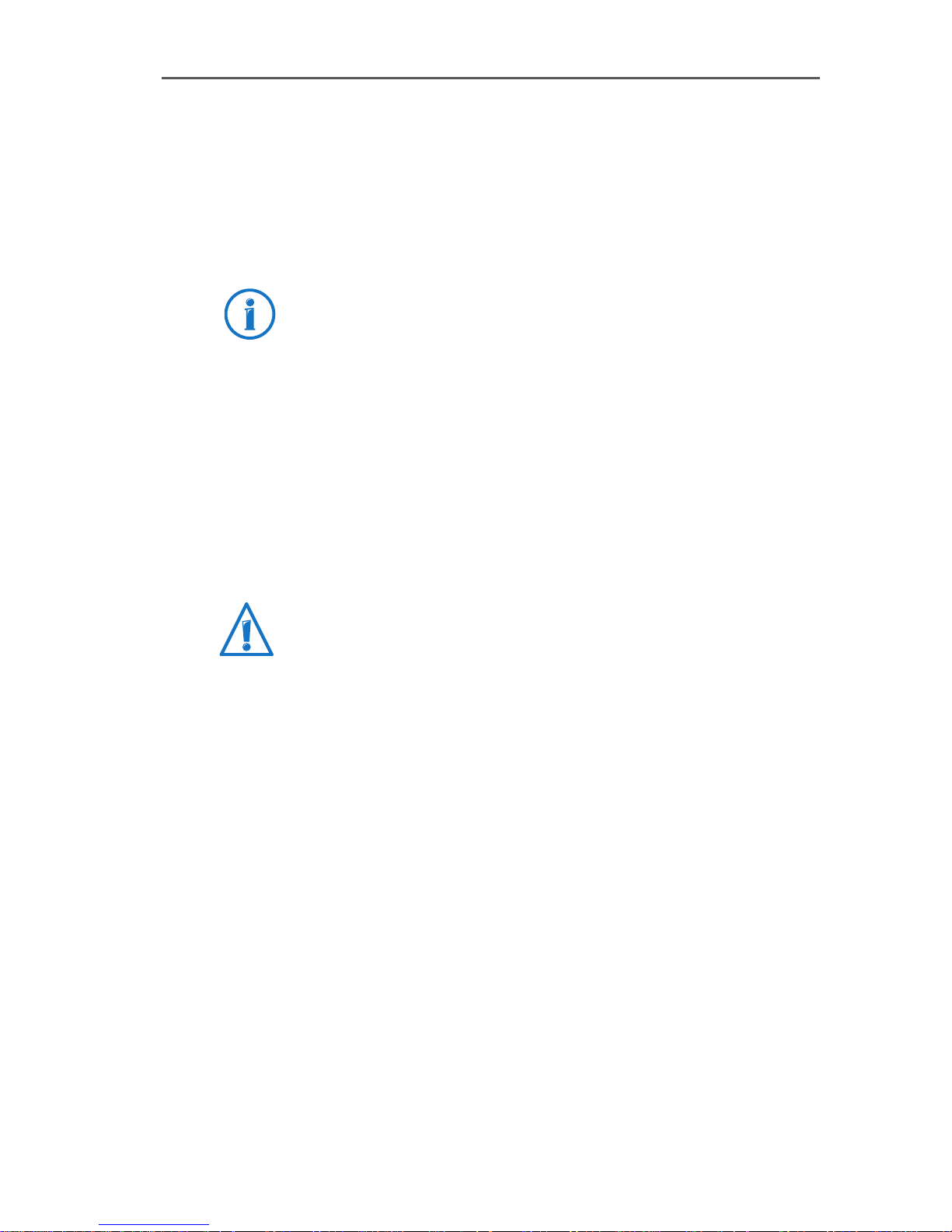
CAPI SoftFax
compression for all ISDN connections so that the controller
will attempt to negotiate V.42bis data compression with the
remote site for all X.75 connections, independent of the
CAPI application. If the remote site does not perform data
compression, the data will be transmitted without compression. This process takes place in the background and is not
apparent to the user.
The “Changing the Settings” sections for each operating
system describes how to enable or disable V.42 data compression after installation. For Novell NetWare, this information is contained in the sections “Configuring the ISDNController B1 PCI v4.0 with Stand-Alone CAPI” on page 45
and “Operation of the ISDN-Controller B1 PCI v4.0 with CAPI
for the CAPI Manager” from page 46.
If your computer does not meet the hardware requirements
or if unexpected problems arise during data exchange with
remote sites without V.42 capability, it is advisable to disable data compression in both the driver and the application.
If you have problems establishing a connection, try disabling data compression.
14.5 CAPI SoftFax
The CAPI SoftFax feature allows the ISDN-Controller to send
and receive faces on two B channels simultaneously at up
to 14.4 kbit/s. The ISDN-Controller B1 PCI v4.0 sends and
receives like a G3 fax device.
The following fax protocols are supported:
V.17 (14.4 kbit/s)
V.29 (9.6 k bi t/s)
ECM (Error Correction Mode)
MR/MMR (2D compression)
72 ISDN-Controller B1 PCI v4.0 – 14 AVM System Architecture
Page 73

15 Technical Specifications
This chapter contains information about the connector and
cable pin assignments along with an overview of the ISDNController’s features and technical specifications.
15.1 Connector Pin Assignments
The ISDN-Controller is connected to the ISDN BRI by a standard RJ45 connector. The pin assignments of this connector
are shown in the following tables.
Connector pin assignments, S0 interface (RJ45) to ISDN (IAE)
RJ45 ISDN Connector (IAE) Function
1-
2-
Technical Specifications
- 5 (b1) - 5 (b1) transmit
- 4 (a1) - 4 (a1) transmit
- 3 (a2) - 3 (a2) receive
- 6 (b2) - 6 (b2) receive
7-
8-
Connector pin assignments, S
RJ45 TAE Connector Function
1-
2-
- 5 (b1) - 4 (b1) transmit
- 4 (a1) - 3 (a1) transmit
- 3 (a2) - 6 (a2) receive
- 6 (b2) - 5 (b2) receive
interface (RJ45) to ISDN (TAE 8)
0
7-
8-
ISDN-Controller B1 PCI v4.0 – 15 Technical Specifications 73
Page 74

Features at a Glance
15.2 Features at a Glance
ISDN card with a PCI S
interface for use on a BRI or on
0
PBX extensions (point-to-multipoint and point-topoint)
High-performance Multitasking RISC processor
StrongT with 50 MIPS, 1 MB SRAM on the ISDN-Controller
PCI standard supported for plug & play configuration
(on PCI 2.1 5 V)
PCI Busmaster DMA for optimum system integration
Software configuration of the card
Supports file transfer, internetworking, fax, voice and
video communication
Bidirectional Fax G3 simultaneous on 2 B channels at
up to 14,400 bit/s (send) and 9,600 bit/s (receive),
including ECM (Error Correction Mode), MMR (2-D compression)
DTMF recognition and fax polling
Designed for high-load operation with 2 B channels
CAPI 2.0 interface fully downward-compatible with the
older versions of the ISDN-Controller B1 PCI v4.0
Driver software loadable for national and international
protocols: DSS1 (Euro ISDN), NI1, 6ESS and 5TR1
Software loaded on the ISDN-Controller, for instance,
V.42bis data compression
Implementation in different operating systems, up to
four ISDN-Controllers in one computer; combinations
with B1 v1.4, B1 v2.0, B1 v3.0, B1 PCI and B1 USB
possible
Standard interface
Contains driver software, configuration program and
diagnostics program
Device Driver Developer Kit (DDK) included in package
74 ISDN-Controller B1 PCI v4.0 – 15 Technical Specifications
Page 75
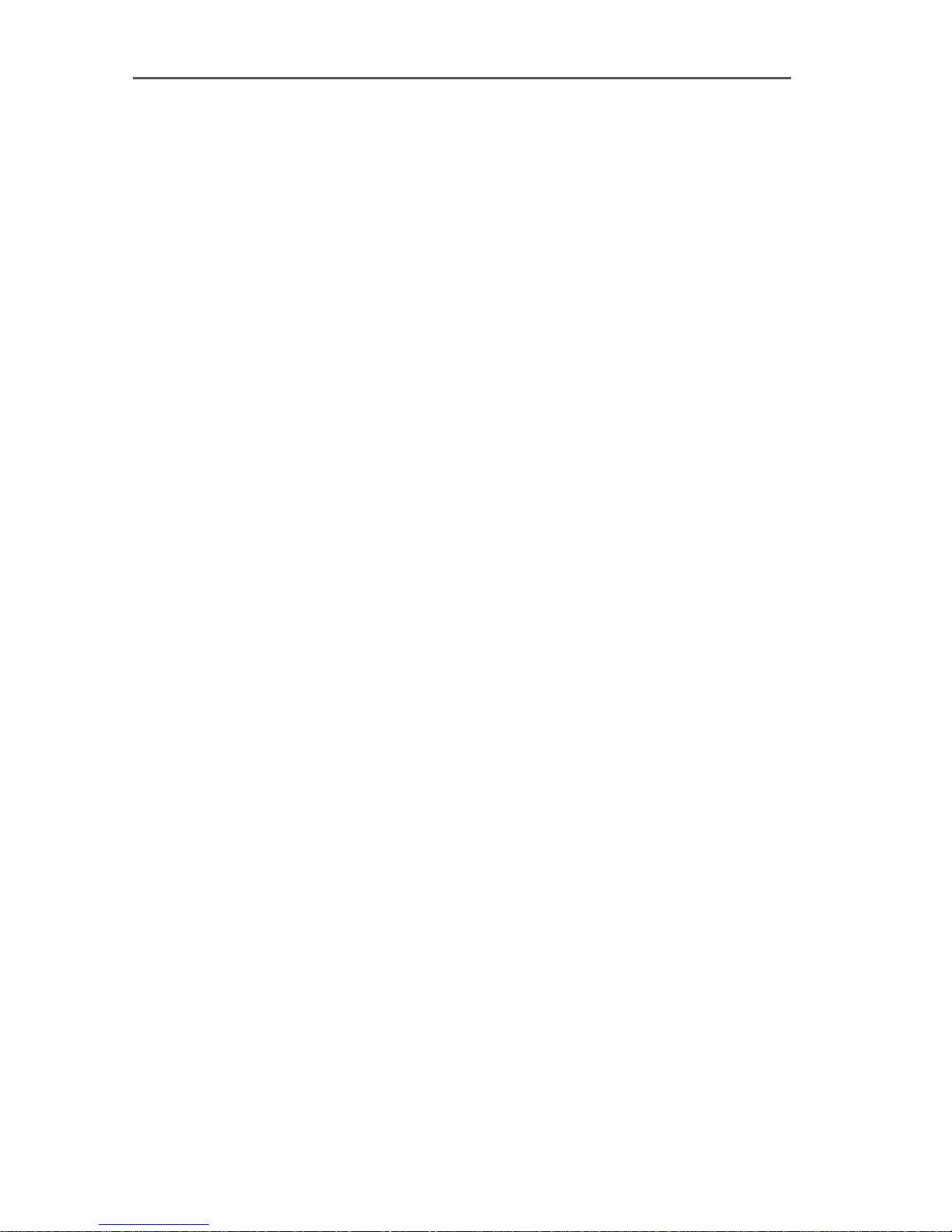
Technical Specifications at a Glance
AVM ISDN Tools included with delivery: Connect2 (MSDOS) and Connect32 (Windows Vista, XP and 2000)
compatible with FRITZ!data and IDtrans, AVM ISDN
NDIS WAN CAPI driver and AVM ISDN CAPI Port driver
for Windows Vista, XP and 2000, AVM TAPI Services for
CAPI (Windows 7, Vista, XP and 2000)
Extensive application software available
International certification
15.3 Technical Specifications at a Glance
ISDN plug-in card for the PCI bus (SMT)
S
High-performance process (multitasking StrongT RISC
interface for basic rate interface/PBX
0
processor with 50 MIPS peak)
1 MB SRAM (fast static RAM) on the ISDN-Controller
Plug & play installation over BIOS, no jumper settings
necessary
Data transmission rate of 2 x 64,000 bit/s + 1 x
16,000 bit/s
D-channel protocols supported: DSS1 (Euro ISDN),
1TR6, 5ESS, NI1
Level 2 B-channel protocols supported: X.75 including
V42bis, HDLC transparent, V.110, V.120 and V.29/V.17
Level 3 B-channel protocols supported: transparent,
X.25, ISO 8208, T.70, T.90 and T.30
Standardized COMMON ISDN API Version 2.0 as the
programming interface; Supplementary Services available
Operation in the operating systems Windows 7,
Server 2008, Windows Vista, XP, 2000, NT, Me, 98, 95
and 3.x, MS-DOS, OS/2, Novell NetWare und Linux
Power consumption approx. 2 W
Conforms to CE standard (cf. “Declaration of CE Confor-
mity” on page 87)
ISDN-Controller B1 PCI v4.0 – 15 Technical Specifications 75
Page 76

Troubleshooting
16 Troubleshooting
This chapter describes general malfunctions and specific
error messages, and suggests remedies. The error messages are grouped according to the operating systems in which
the ISDN-Controller B1 PCI v4.0 can be operated.
16.1 General Malfunctions
The AVM ISDN-Controller is not detected or not initialized.
Have you installed new hardware components or changed
the configuration of existing hardware?
If you combine adapters without plug-and-play support
(Legacy) such as the AVM ISDN-Controller B1 v3.0 in the
same system with PCI or ISA plug-and-play cards, the
resources (I/O addresses and IRQ levels) used by the hardware without plug-and-play support should be so designated in the computer’s BIOS. Otherwise, system resources
may be allocated to more than one adapter, resulting in
malfunctions. Please see your computer or mainboard manual.
You are unable to establish an ISDN connection.
If the ISDN-Controller is correctly installed but you are unable to establish a connection, check for the following conditions:
Is the ISDN-Controller firmly inserted in the PCI slot? Is
its slot plate screwed down?
Are the ISDN cable connectors firmly connected to the
ISDN-Controller and the ISDN socket?
Is your ISDN line active? Use another terminal device,
such as an ISDN telephone, to check it.
Is your network terminator (NT) installed correctly?
Some NTs must be connected to an electricity supply
as well as to the incoming ISDN line.
76 ISDN-Controller B1 PCI v4.0 – 16 Troubleshooting
Page 77

General Malfunctions
If your ISDN-Controller is connected to a point-to-point
line, have you included the outside dialing prefix (usually “0”) in the numbers dialed?
Are all the pertinent services (for data connections)
available and enabled at your PBX?
Did you specify the correct D-channel protocol for your
ISDN line when installing the ISDN-Controller software? Lines installed in Europe after 1994 are generally DSS1 lines (Euro-ISDN lines).
Problems during operation of the ISDN-Controller.
If problems with operation of the ISDN-Controller occur, establish a test connection to the AVM Data Call Center. You
may do so using the program Connect32 (Windows 7,
WindowsVista, WindowsXP), which is included in the AVM
ISDN-Tools included with delivery of your ISDN-Controller.
The ADC’s number is +49 (0)30 39 98 43 00.
In Windows2000, WindowsNT, Windows98, Windows95,
Windows 3.x and MS-DOS, you can also run the “B1 Test”
program located in the “AVM” program group and in the
folder of the driver software on the installation CD. This program performs functional tests of the ISDN-Controller’s
components and displays the results.
After you have run the diagnostic program “B1 Test”, the
CAPI interface is no longer available (error message:
COMMON-ISDN-API Version 2.0 is not installed).
Reload the ISDN-Controller B1 PCI v4.0 using the corresponding program for your operating system, e.g.
IBASE.BAT in DOS or “B1 Load” in Windows 95/3.x.
Windows 2000: Restart the computer after performing the
test program.
ISDN-Controller B1 PCI v4.0 – 16 Troubleshooting 77
Page 78
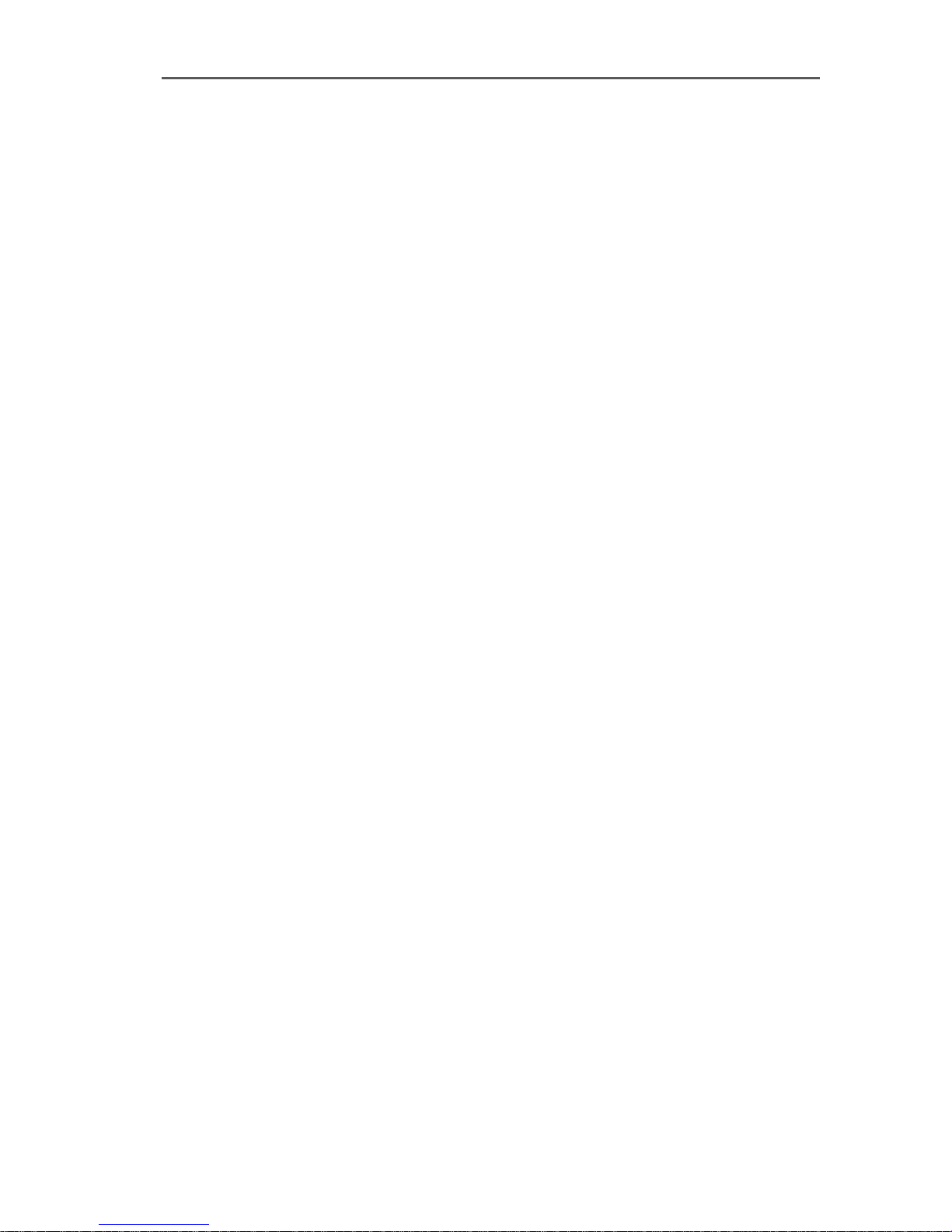
General Malfunctions
Applications like Connect32 are unable to connect to
analog dial-in ports.
Only connections to ISDN remote systems are possible with
your ISDN-Controller. With appropriate software such as
FRITZ!fax, for example, you can connect to Group 3 (analog)
fax machines.
DOS and Windows drivers loaded at the same time
Load either the DOS driver or the Windows driver for your
AVM ISDN-Controller, not both at once. The Windows driver
also supports CAPI-based DOS applications in DOS windows.
No connection charge information is displayed
The drivers for the ISDN-Controller B1 PCI v4.0 allow CAPIbased applications to display charge information. This information is only available if the corresponding ISDN service has been enabled by your ISDN carrier. Depending on
the ISDN carrier, it may be necessary to enable this service
for each B channel separately (and pay an extra charge).
Using Dual-boot Systems
To use the ISDN-Controller in a dual-boot system, install the
drivers for each of the operating systems concerned in different folders, such as IDRIVER.WXP and IDRIVER.W95k.
78 ISDN-Controller B1 PCI v4.0 – 16 Troubleshooting
Page 79

16.2 Error Messages
Error Messages in Windows 7 / Vista / XP / 2000
Please refer to the documentation for your operating system supplied by Microsoft.
Error Messages in Novell NetWare
Error Message on loading the ISDN-Controller:
“Installation Error. Interrupt <xx> not available.”
Possible cause: There are no IRQs available to the PCI bus.
Remedy: Run your BIOS setup (see the computer or the
mainboard manual) and release at least one free IRQ for
use by PCI adapters.
Error Messages
Example (Award-BIOS): BIOS main menu / “PnP/PCI Configuration” / “IRQ x assigned to: PCI/ISA PnP”
If you combine adapters without plug-and-play support
(Legacy) such as the AVM ISDN-Controller B1 v3.0 in the
same system with PCI or ISA plug-and-play cards, the resources (I/O addresses and IRQ levels) used by the hardware without plug-and-play support should be so designated in the computer’s BIOS. Otherwise, system resources
may be allocated to more than one adapter, resulting in
malfunctions. Please see your computer or mainboard manual.
Error message: “CAPI not loaded.”
Possible cause: You tried to start an ISDN application with-
out loading the ISDN-Controller B1 PCI v4.0 first.
Remedy: Load the ISDN-Controller B1 PCI v4.0 by entering
load capi20 at the system console and then start your
ISDN application.
ISDN-Controller B1 PCI v4.0 – 16 Troubleshooting 79
Page 80
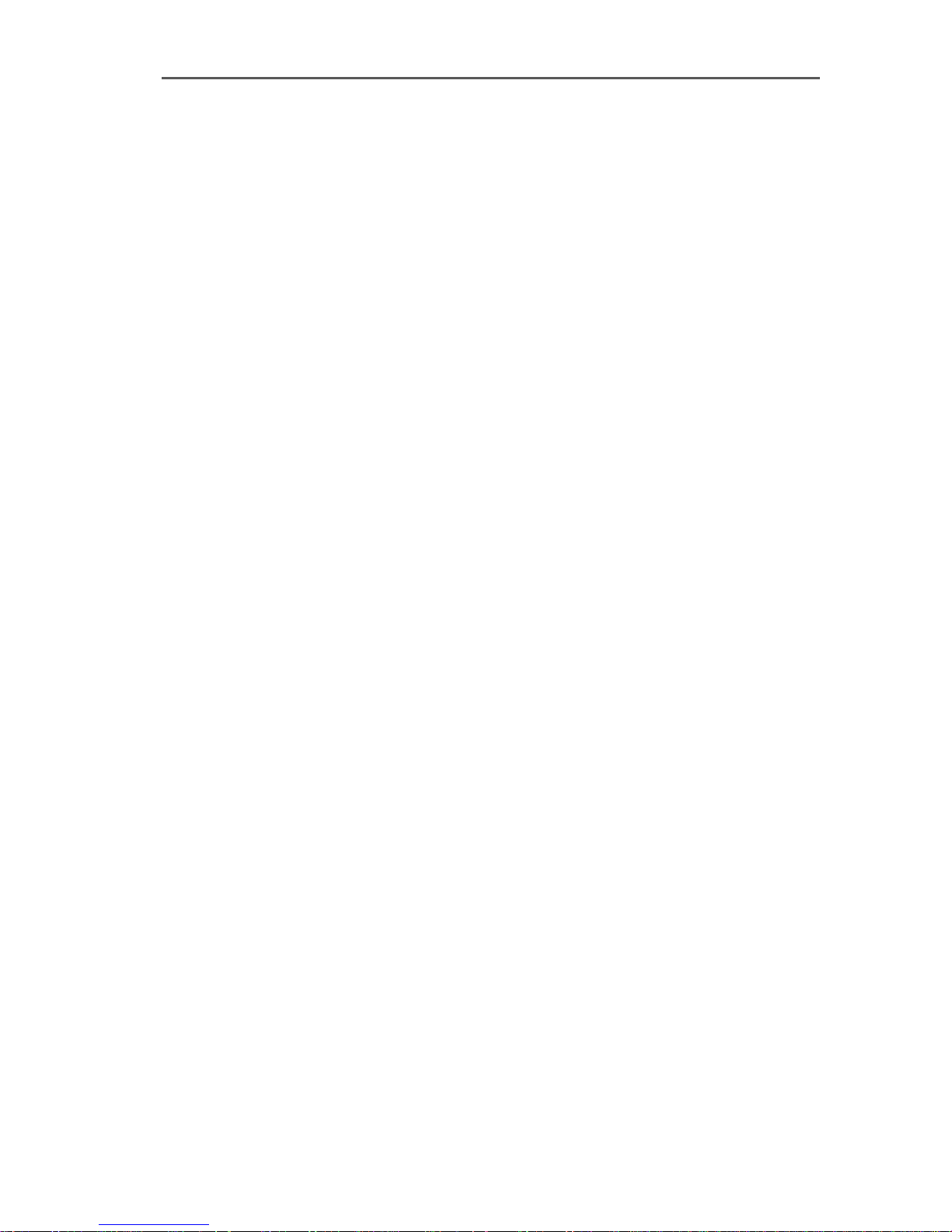
Error Messages in Novell NetWare
Error message: “Error in configuration file, no ISDNController defined.”
Possible cause: During the ISDN-Controller B1 PCI v4.0 in-
stallation, the configuration file CAPI20.CFG is created. If
you later edit this file manually and corrupt the ISDN-Controller definition(s) it contains, the error occurs.
Remedy: Repeat the complete installation of the ISDN-Controller B1 PCI v4.0.
Error Messages:
“Deinstallation error, wrong CAPI driver loaded.”
“Installation error, wrong CAPI driver loaded.”
“Installation error, ISDN-Controller-xx unknown keyword
<xx>.”
“Installation error, ISDN-Controller-xx <xxxx> value too
long.”
“Installation error, ISDN-Controller-xx <xxxx> illegal value.”
Possible cause: You have replaced some files in the ISDN-
Controller driver installation folder (on obtaining updated
drivers from the AVM Data Call Center, for example). Older
files in the same directory cause version conflicts.
Remedy: Always perform the full ISDN-Controller
B1 PCI v4.0 installation procedure; never replace individual
files.
Error message: “Installation error, Controller-xx with I/O
address <xxx> does not answer.”
Possible cause: The ISDN-Controller was not fully loaded or
the hardware is damaged.
Remedy: Repeat the complete installation of the ISDN-Controller. To test the hardware, you may install the ISDN Controller in DOS and then run the program “B1 Test”. In case
of a hardware defect, please contact your dealer or AVM.
80 ISDN-Controller B1 PCI v4.0 – 16 Troubleshooting
Page 81
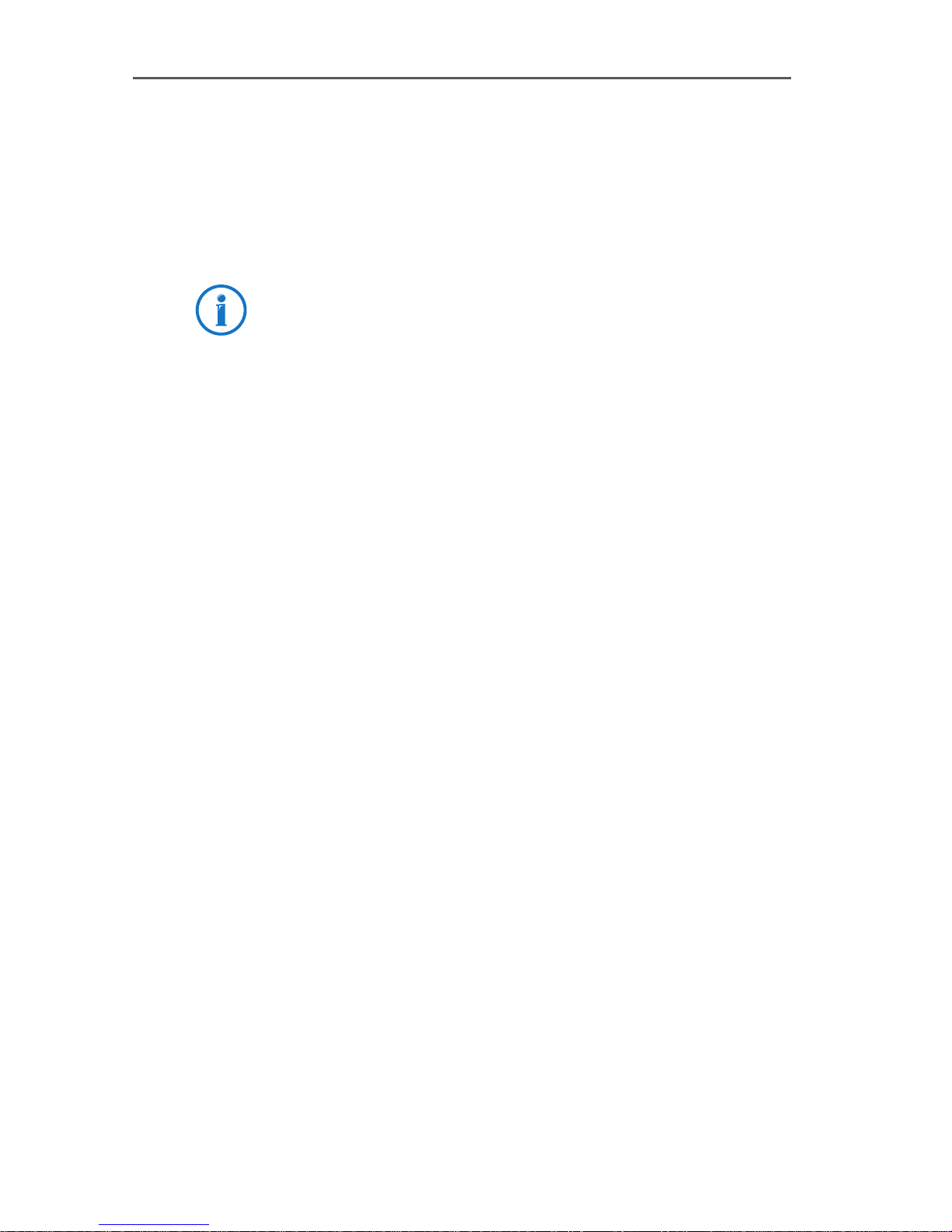
Error Messages in Novell NetWare
Error message: “... at least one application is registered.”
Possible cause: You tried to unload or uninstall the AVM
ISDN-Controller B1 PCI v4.0 while an application (such as a
terminal or fax program) was still using it.
Remedy: First end all applications that use the ISDN-Controller. Then you can unload or uninstall it.
If the tips above do not help you resolve your problem,
please contact AVM Support for further information.
ISDN-Controller B1 PCI v4.0 – 16 Troubleshooting 81
Page 82

Customer Service Guide
17 Customer Service Guide
AVM is there to help should any questions or problems
arise. Here you will find the important information you
need, in the form of manuals, updates and support.
In many cases problems that arise during operation can be
resolved by installing the current Microsoft Service Pack for
your operating system. The current service pack can be obtained free of charge from Microsoft.
17.1 Product Documentation
To take advantage of all commands and features of your
ISDN-Controller, consult the following product documentation:
User manual
A printed user manual is included in the ISDN-Controller B1 PCI v4.0 package and a PDF file is available in
the INFO\MANUAL folder on the installation CD.
You can install the Acrobat reader to view PDF documents from the INFO\ACROBAT folder of the installation CD.
AVM ISDN Tools manual
This manual describes the AVM ISDN-Tools and is
stored in PDF format in the INFO\MANUAL folder on the
installation CD.
Readme
The Readme file contains current information which
was not yet available at the time the manual was completed. The README file is included on the installation
CD.
82 ISDN-Controller B1 PCI v4.0 – 17 Customer Service Guide
Page 83
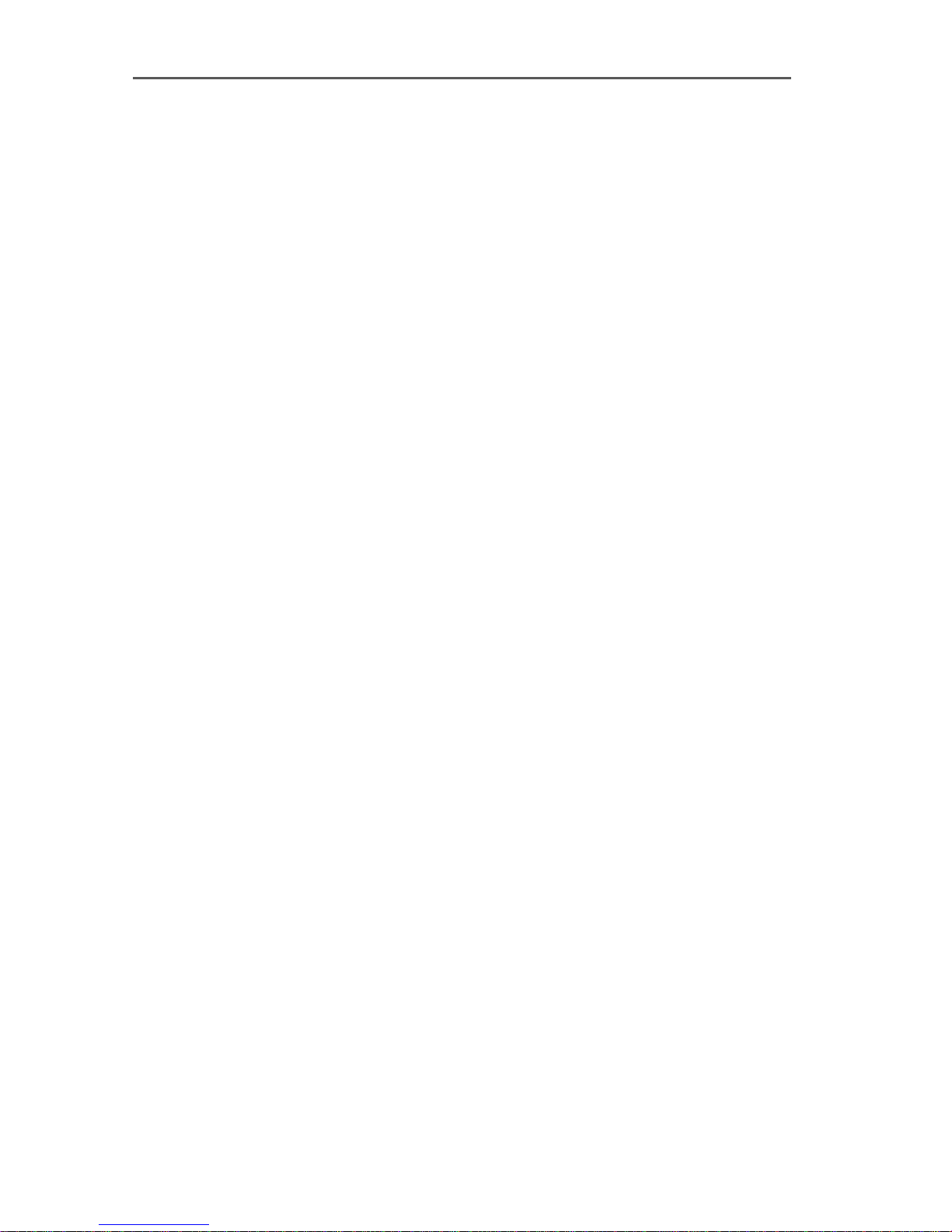
17.2 Information in the Internet
On its web site AVM presents comprehensive information
on your AVM products as well as new product announcements and new product versions.
Frequently Asked Questions (FAQs)
We would like to make our products as easy to use as possible. If you still have problems, sometimes you need just a
tip to resolve them. That is why we present you with a selection of frequently asked questions.
The FAQs can be viewed at the following address:
www.avm.de/en/service/FAQs
17.3 Updates
Information in the Internet
AVM provides updates of the drivers and the firmware for
the ISDN-Controller B1 PCI v4.0 for free downloading over
the Internet.
Enter the following URL to download the current driver
software:
www.avm.de/en/download
Experienced users can also download updates from
the AVM FTP server. Click the “FTP Server” link in the
download area, or enter the following address:
ftp.avm.de
ISDN-Controller B1 PCI v4.0 – 17 Customer Service Guide 83
Page 84
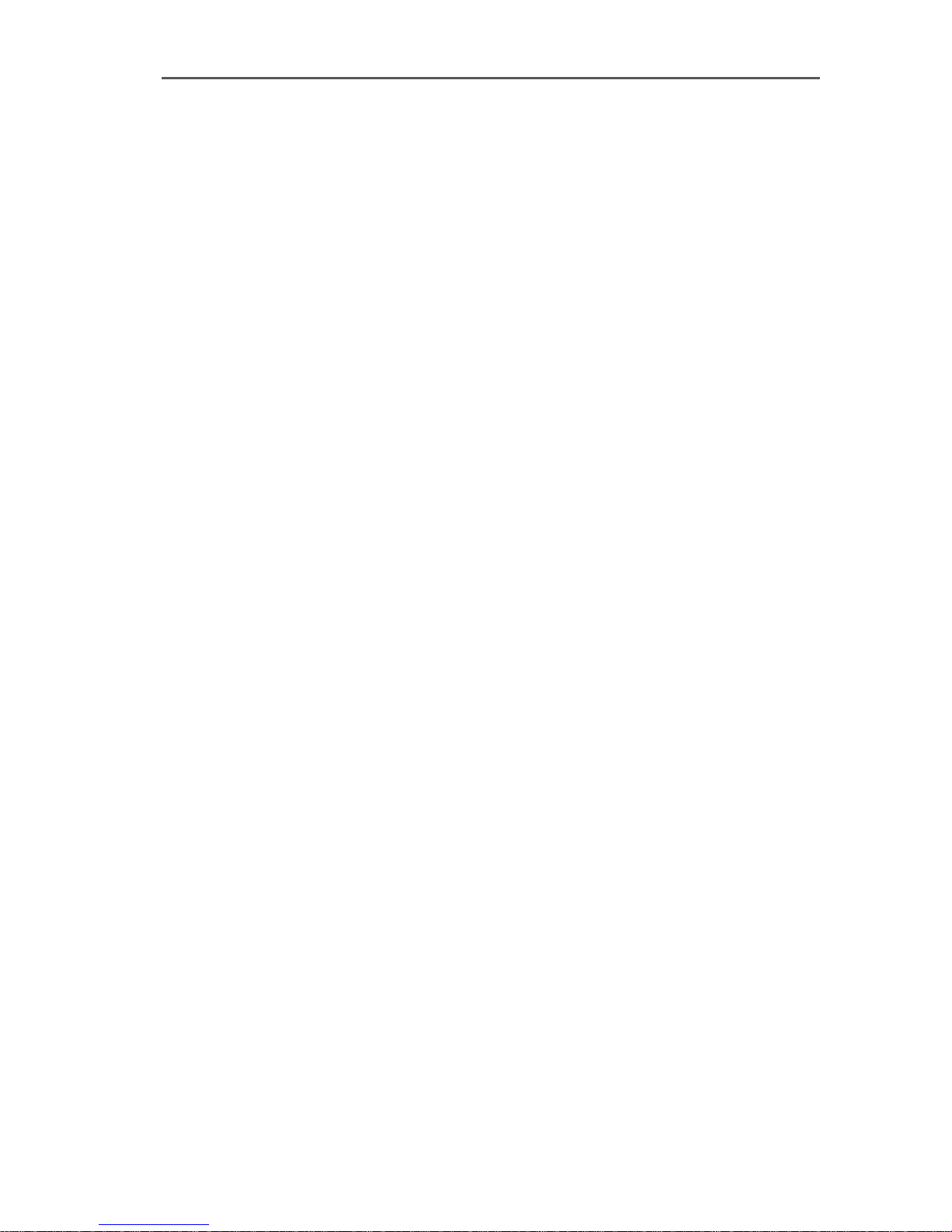
Index
A
active ISDN-Controller 7
AVM ISDN CAPI Port Driver 70
AVM ISDN NDIS WAN CAPI Driver 70
AVM ISDN TAPI Services for CAPI 71
AVM ISDN-Tools 75
AVM system drivers 66
C
CAPI plug-in 50
CAPI SoftCompression 71
CAPI SoftFax 72
CAPI, the applications interface 66
CAPI4HylaFAX 50
CAPI4Linux 49
CE symbol 87
changing settings
in OS/2 58
in Windows 2000 27
in Windows 7 14
in Windows 98 41
in Windows Me 36
in Windows NT 31
in Windows Vista 17
in Windows XP 21
combining multiple ISDN-
Controllers 10
connector pin assignments 73
current drivers 8
customer service 82
D
D-channel protocol 8
declaration of CE conformity 87
Dial-Up Networking 9
direct dial-in 60
documentation 82
downward compatibility 10
driver signature options 26
driver software 8
E
error messages
in Novell NetWare 79
in Windows 7, Vista, XP, 2000 79
F
FAQs 83
fax protocols 72
features of CAPI 67
features of the ISDN-Controller
B1 PCI v4.0 74
firmware updates 83
frequently asked questions (FAQs) 83
I
IDM (ISDN Driver Model) 68
information in the Internet 83
installation
in Linux 49
in Novell NetWare 6.x, 5.x, 4.x and
3.x 43
in OS/2 56
in Windows 2000 24
in Windows 7 13
in Windows 98 38
in Windows Me 33
in Windows NT 29
in Windows Vista 16
in Windows XP 19
installing additional controllers
in Linux 55
in Novell NetWare 48
in OS/2 59
in Windows 2000 27
in Windows 7 14
in Windows 98 41
in Windows Me 36
in Windows NT 32
in Windows Vista 17
in Windows XP 22
84 ISDN-Controller B1 PCI v4.0 – Index
Page 85
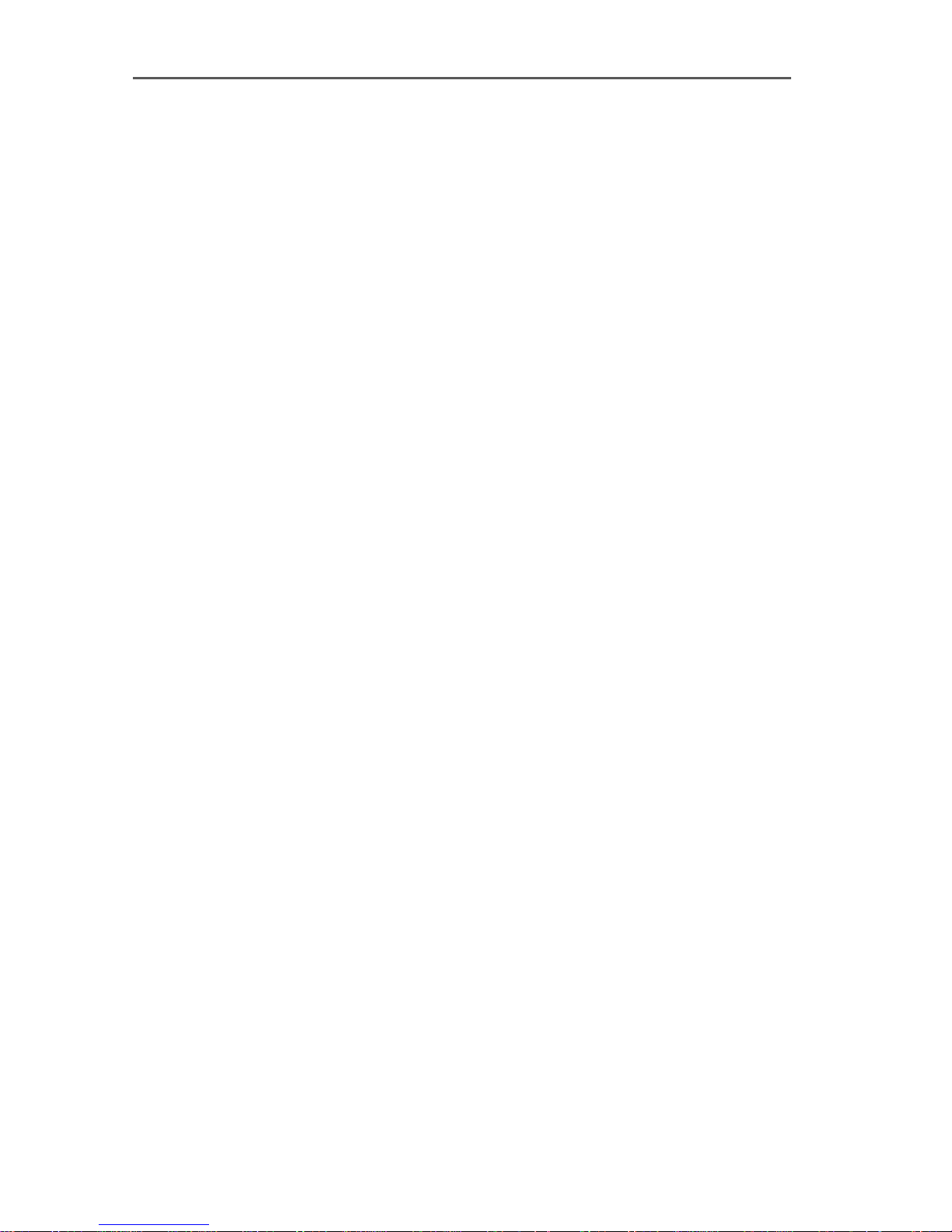
installing driver software
in Novell NetWare 43
in OS/2 56
in Windows 2000 24
in Windows 7 13
in Windows 98 38
in Windows Me 33
in Windows NT 29
in Windows Vista 16
in Windows XP 20
installing the ISDN-Controller
B1 PCI v4.0 12
internal S0 bus 64
ISDN driver model 68
L
Linux
installing additional
controllers 55
other distributions 51
SUSE 51
testing the installation 54
M
multiple ISDN-Controllers 10
N
national protocols 8
Novell NetWare
error messages 79
installing additional
controllers 48
installing driver software 43
removing controllers 48
starting operation of the ISDN-
Controller with Stand-Alone
CAPI 46
O
operating systems 9
operating systems supported 9
OS/2
changing the settings 58
installing additional
controllers 59
installing the driver software 56
removing the controller 59
starting operation 58
P
package contents 11
point-to-point BRI 60
point-to-point line 60
product documentation 82
R
regulations and norms 87
removing controllers
in Novell NetWare 48
removing the controller
in OS/2 59
in Windows 2000 28
in Windows 7 15
in Windows 98 42
in Windows Me 37
in Windows NT 32
in Windows Vista 18
in Windows XP 23
RJ45 plug 12
S
S0 interface 7
starting operation
in OS/2 58
Novell NetWare with CAPI for CAPI
Manager 46
Novell NetWare with Stand-Alone
CAPI 46
system requirements 10
ISDN-Controller B1 PCI v4.0 – Index 85
Page 86
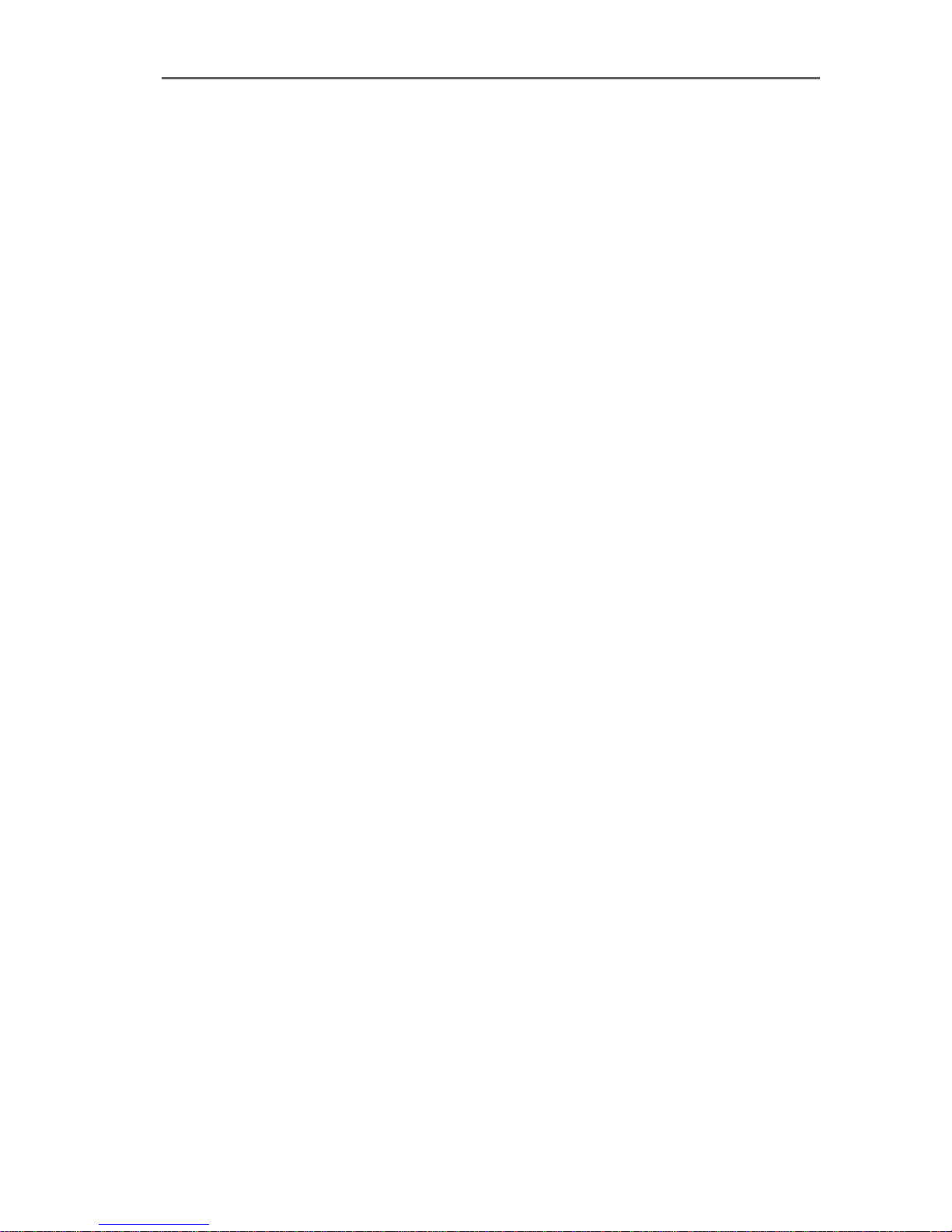
T
technical specifications of the AVM
ISDN-Controller B1 PCI v4.0 75
troubleshooting 76
U
updates 83
W
Windows 2000
changing settings 27
error messages 79
installing additional
controllers 27
installing the driver software 24
removing the controller 28
updating the driver software 25
Windows 7
changing settings 14
error messages 79
installing additional
controllers 14
installing the driver software 13
removing the controller 15
Windows 98
changing settings 41
installing additional
controllers 41
installing the driver software 38
removing the controller 42
Windows Me
changing settings 36
installing additional
controllers 36
installing the driver software 33
removing the controller 37
Windows NT
changing settings 31
installing additional
controllers 32
installing the driver software 29
removing the controller 32
Windows Vista
changing settings 17
error messages 79
installing additional
controllers 17
installing the driver software 16
removing the controller 18
Windows XP
changing settings 21
error messages 79
installing additional
controllers 22
installing the driver software 20
removing the controller 23
86 ISDN-Controller B1 PCI v4.0 – Index
Page 87

Declaration of CE Conformity
The manufacturer AVM GmbH
Address Alt-Moabit 95
D-10559 Berlin
herewith declares that the product
Type ISDN-Controller
Product B1 PCI v4.0
complies with the following directives:
1999/5/EC R&TTE Directive: Radio Equipment and
Telecommunications Terminal Equipment
2009/125/EC EU directive: ecodesign requirements
for energy-related products
The following norms were consulted to assess conformity:
EN 60950-1:2006 + A11:2009
EN55022:05.2008
EN 55024:10.2003
The CE symbol confirms that this product conforms with the
above mentioned norms and regulations.
Berlin, 13/12/2010 Peter Faxel, Technical Director
ISDN-Controller B1 PCI v4.0 – Declaration of CE Conformity 87
