Page 1
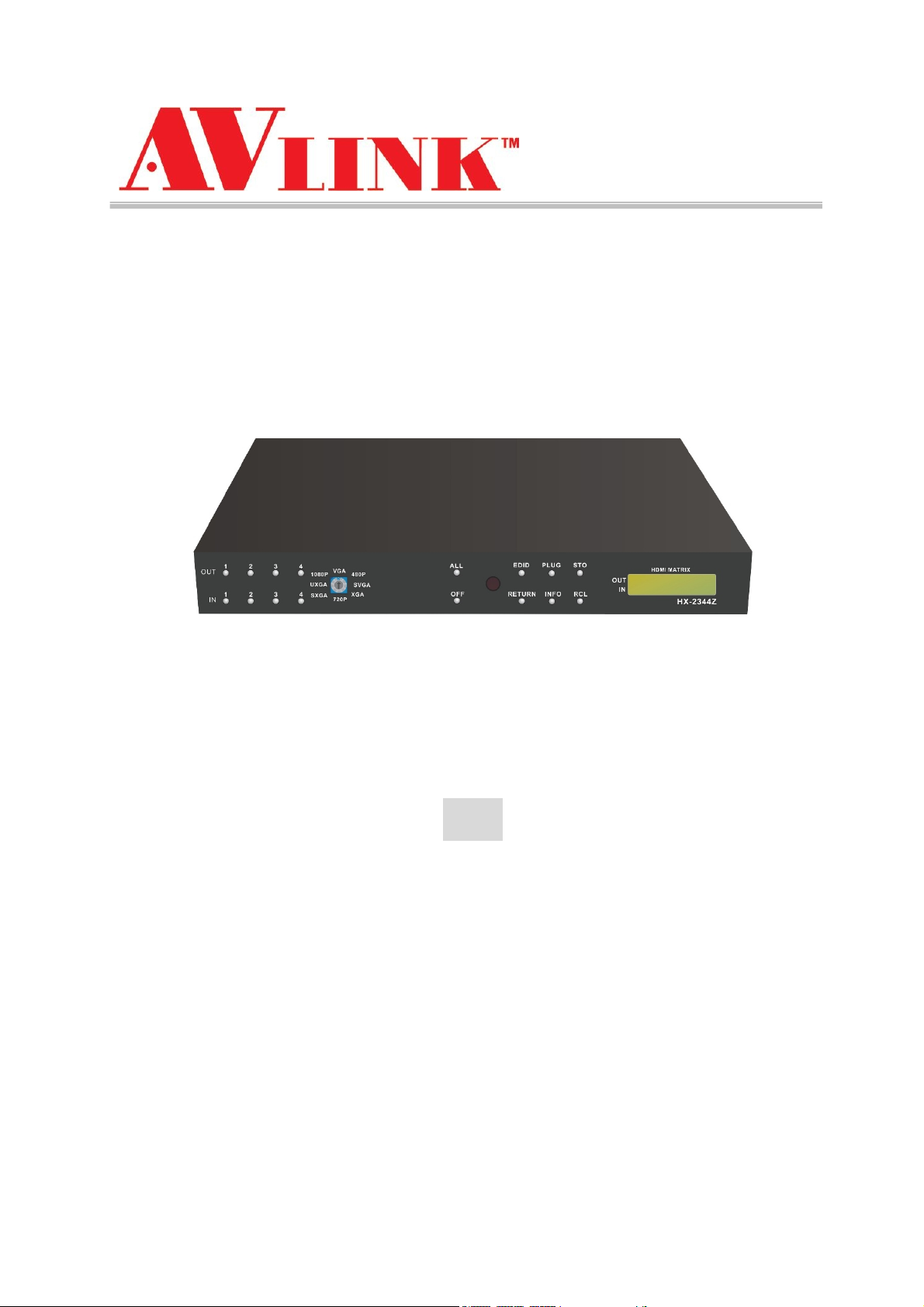
S E AM L E S S HDBAS E T M AT R I X S W I T C H E R – H X - 2 3 4 4 Z
User Manual
Seamless HDBaseT Matrix Switcher
with HDMI x 4 (IN) / RJ-45 x4 (OUT) solutions
4x4
HX-2344Z
V.2014HX2344Z.00
Page 2
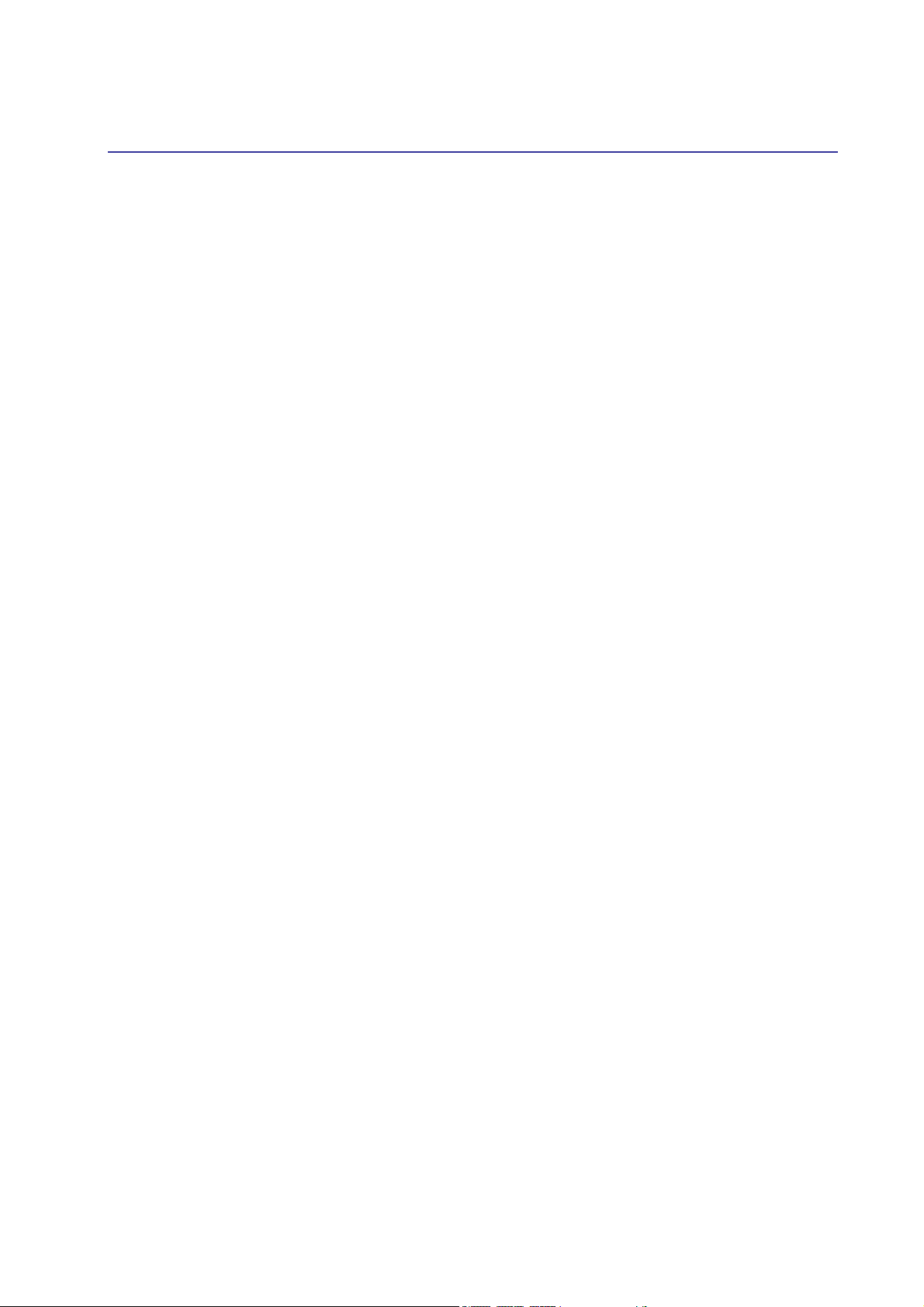
S E AM L E S S HDBAS E T M AT R I X S W I T C H E R – H X - 2 3 4 4 Z
COPYRIGHT AND TRADEMARKS
All rights reserved by C&C TECHNIC TAIWAN CO., LTD. No part of this document may
be reproduced in any form or by any means without written permission from the product
manufacturer. Changes are periodically made to the information in this document. They
will be incorporated in subsequent editions. The product manufacturer may make
improvements and /or changes in the product described in this document at any time.
All the registered trademarks referred to this manual are belonging to their respective
companies.
1
Page 3
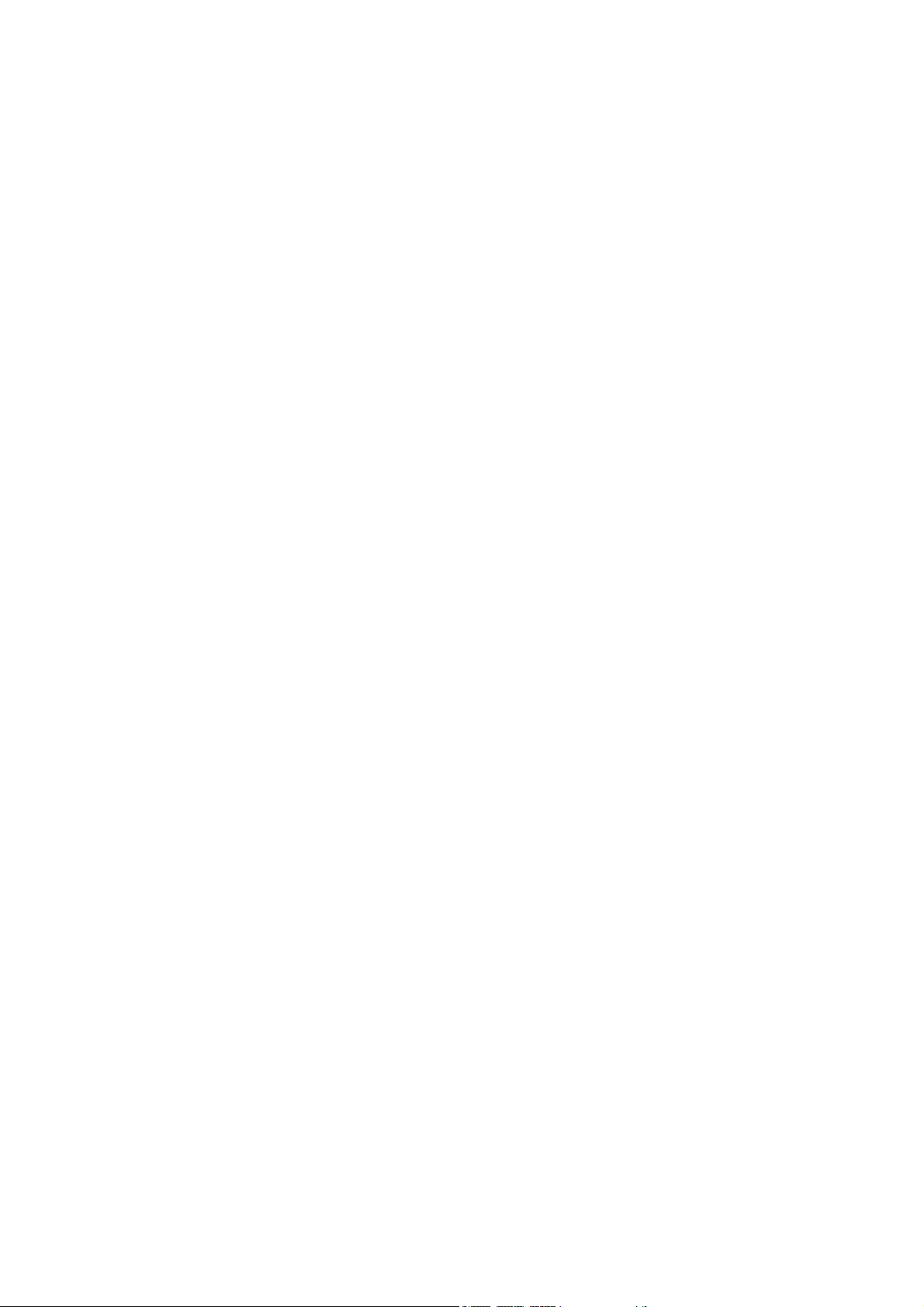
S E AM L E S S HDBAS E T M AT R I X S W I T C H E R – H X - 2 3 4 4 Z
2
Page 4
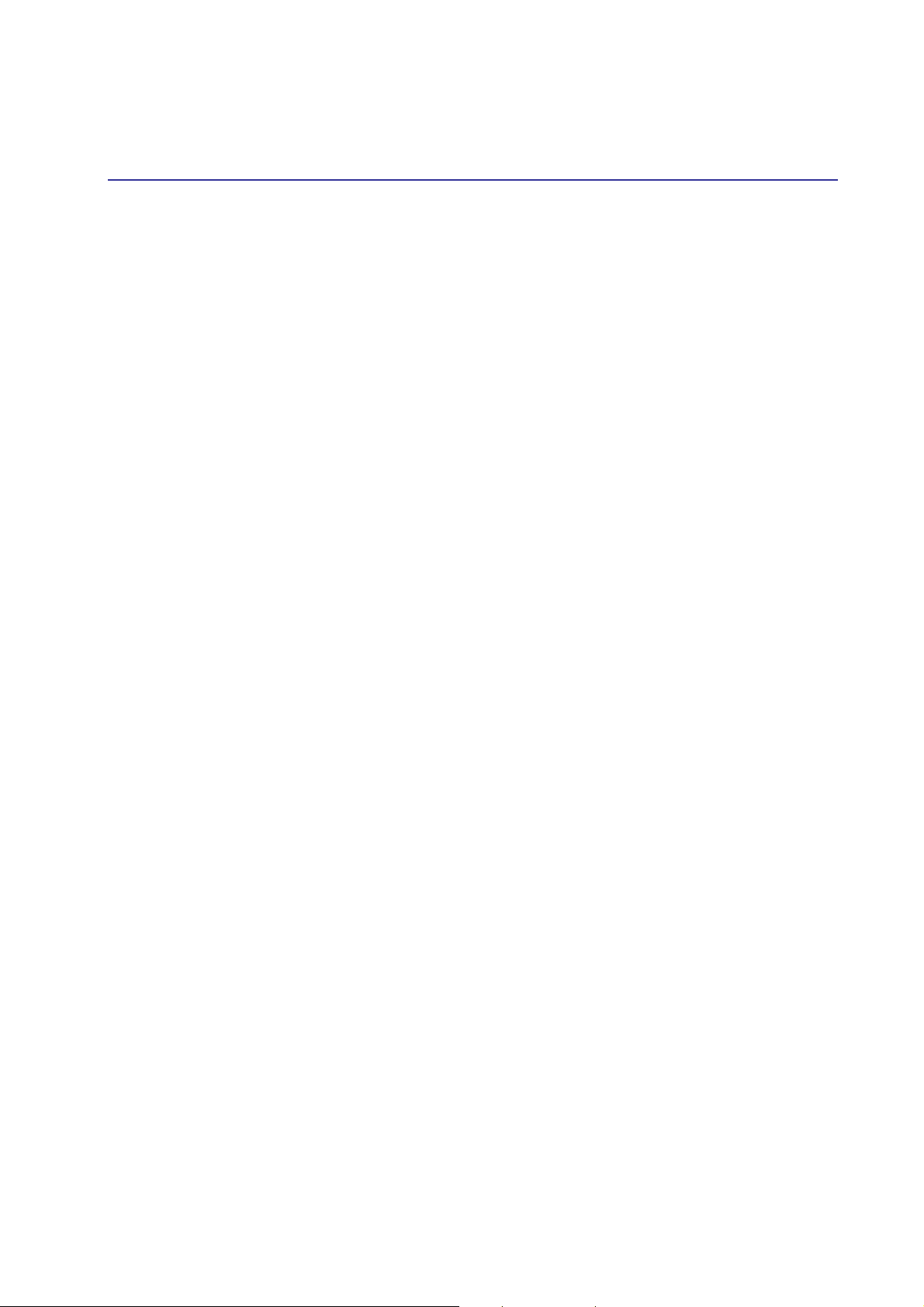
S E AM L E S S HDBAS E T M AT R I X S W I T C H E R – H X - 2 3 4 4 Z
BEFORE YOU BEGIN
Follow all instructions marked on the device during using.
Provide proper ventilation and air circulation and do not use near water.
It is better to keep it in a dry environment.
Place the device on a stable surface (example cart, stand, table, etc.).
The system should be installed indoor only. Install either on a sturdy rack or desk in a
well-ventilated place.
Make sure the rack is level and stable before extending a device from the rack.
Make sure all equipments installed on the rack including power strips and other
electrical connectors are properly grounded.
Only use the power cord supported with the device.
Do not use liquid or aerosol cleaners to clean the device.
Always unplug the power to the device before cleaning.
Unplug the power cord during lightning or after a prolonged period of non-use to avoid
damage to the equipment.
Do not stand on any device while installing the device to the rack.
Do not attempt to maintain the device by yourself, any faults, please contact your
vendor.
Save this manual properly for future reference.
Page 5
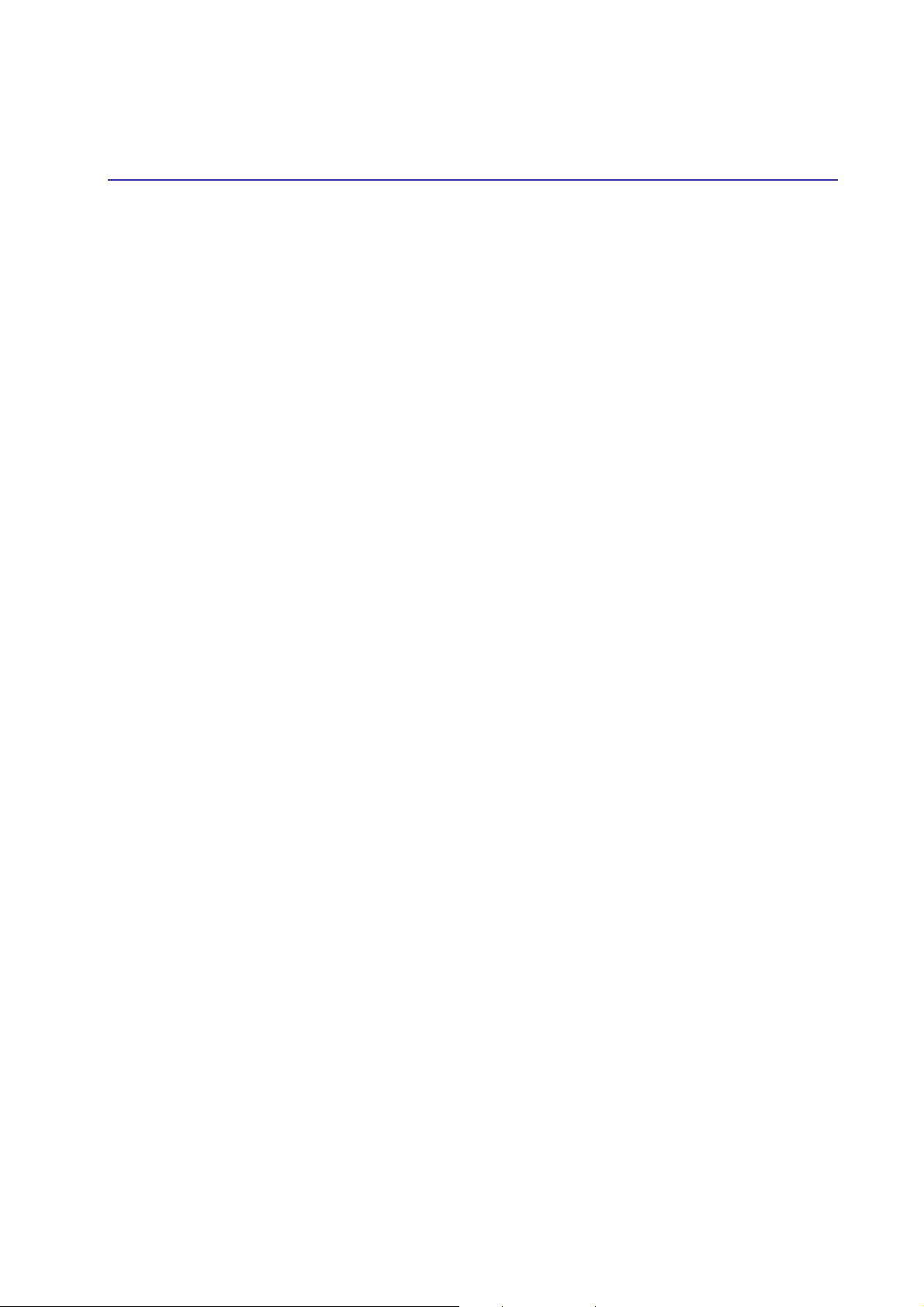
S E AM L E S S HDBAS E T M AT R I X S W I T C H E R – H X - 2 3 4 4 Z
TABLE OF CONTENTS
Copyright and Trademarks...................................................................................................... 1
Before You Begin ..................................................................................................................... 3
Table of Contents ..................................................................................................................... 4
Chapter 1 Switcher System Overview ................................................................................... 6
1.1 Introduction ................................................................................................................. 6
1.2 Packing ....................................................................................................................... 7
Chapter 2 Features .................................................................................................................. 8
Chapter 3 Specifications ......................................................................................................... 9
Chapter 4 Device Installation ................................................................................................ 10
Chapter 5 Front/Rear Panels ................................................................................................ 10
5.1 Front Panel ............................................................................................................... 10
5.2 Rear Panel................................................................................................................ 13
Chapter 6 Connections.......................................................................................................... 15
6.1 Input/Output Connections ....................................................................................... 15
6.1.1 Output LED .................................................................................................... 17
6.1.2 Output Cable ................................................................................................. 17
6.2 IR Pass-Through Connection ................................................................................. 19
6.3 IR EXT Connection .................................................................................................. 20
6.4 Power Connection ................................................................................................... 20
6.5 Matrix Switcher Remote Control ............................................................................ 21
6.6 LAN Connection ....................................................................................................... 21
6.7 Ports and Switchers ................................................................................................. 22
6.7.1 RS-232 ........................................................................................................... 22
6.7.2 RS-485 ........................................................................................................... 24
6.7.3 RxGTx Port .................................................................................................... 25
6.7.4 LAN Port ........................................................................................................ 25
6.7.5 DIP Switchers for 8 Pins .............................................................................. 26
6.7.6 DIP Switcher for 2 Pins ................................................................................ 27
6.7.7 Device ID Settings ........................................................................................ 28
Chapter 7 Switcher Application Software ............................................................................ 30
7.1 Software Introduction .............................................................................................. 30
7.1.1 Software Description .................................................................................... 30
7.1.2 Software Activation ....................................................................................... 30
7.1.3 Connect HX-2344Z and PC ......................................................................... 31
7.2 Switcher Configuration ............................................................................................ 31
7.2.1 Main Operation Interface.............................................................................. 32
Page 6
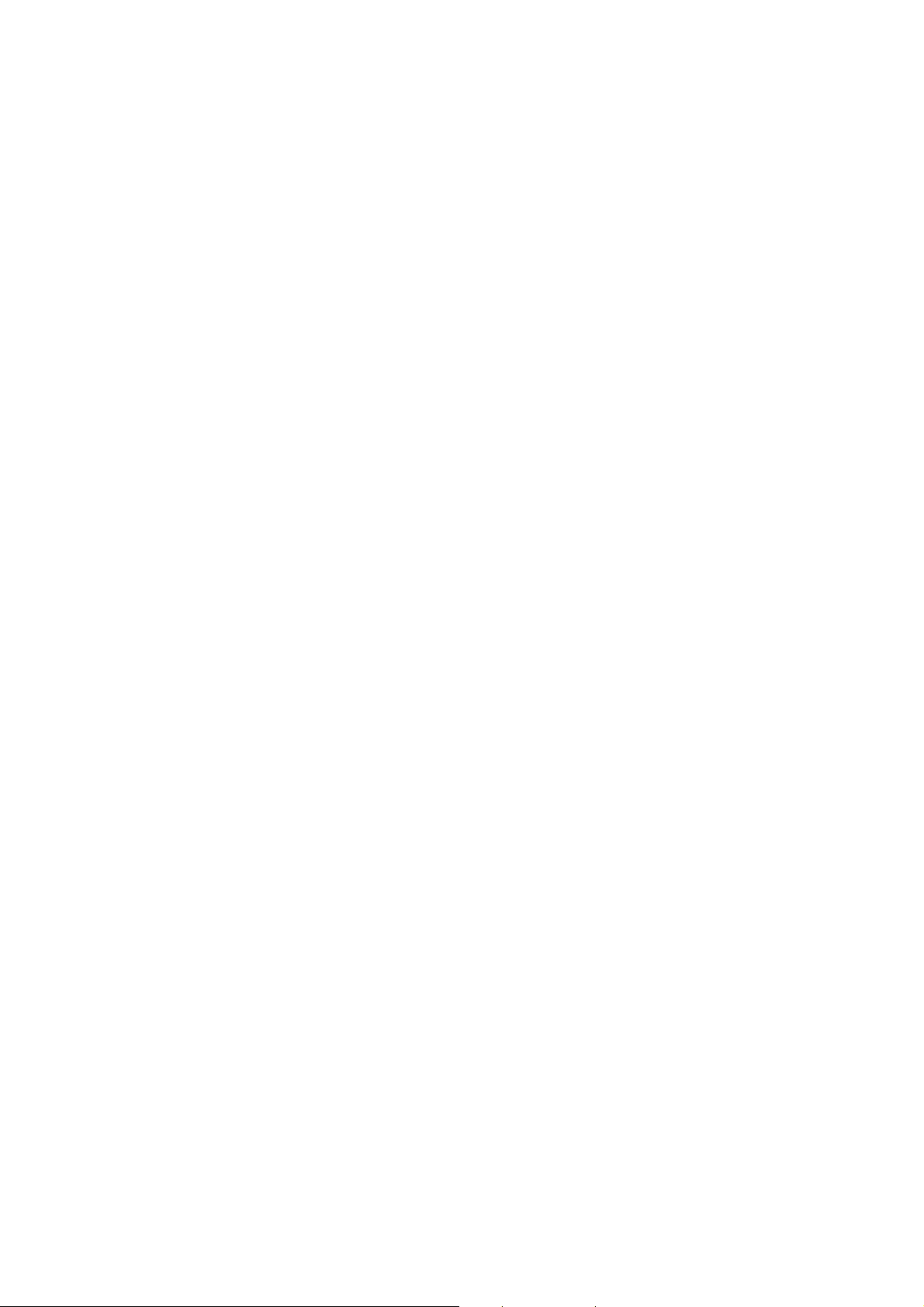
S E AM L E S S HDBAS E T M AT R I X S W I T C H E R – H X - 2 3 4 4 Z
7.2.2 Disconnect Function Key ............................................................................. 34
7.2.3 Options Function ........................................................................................... 35
7.2.4 Communication Protocol/Control Command Code ................................... 35
7.3 LAN Web Configuration .......................................................................................... 36
7.3.1 Video Configuration ...................................................................................... 38
7.3.2 Device Status Information ............................................................................ 38
7.3.3 LAN IP Function ............................................................................................ 39
7.3.4 Other Application........................................................................................... 40
Chapter 8 Operation Examples ............................................................................................ 41
Chapter 9 Troubleshooting.................................................................................................... 43
Appendix A Controller ............................................................................................................ 45
Matrix Switcher Remote Controller ............................................................................... 45
Appendix B Extender ............................................................................................................. 46
Features .......................................................................................................................... 47
Specifications .................................................................................................................. 48
IR Receiver Cable Directions ........................................................................................ 49
IR Blaster Cable Directions ........................................................................................... 49
HDMI Connector............................................................................................................. 49
Wiring Information for Link Connector ......................................................................... 50
Appendix C HDBaseT Firmware Upgrade .......................................................................... 51
HX-SRPUW HDBaseT F/W Upgrade ........................................................................... 51
HX-2344Z HDBaseT F/W Upgrade .............................................................................. 54
Appendix D Firmware Upgrade ............................................................................................ 57
Appendix E RS-232 Communication Protocol .................................................................... 60
E-1 Host Request ........................................................................................................... 60
E-1.1 Device Byte ................................................................................................... 60
E-1.2 Request Byte ................................................................................................ 61
E-1.3 Index Byte ..................................................................................................... 63
E-1.4 Value Byte ..................................................................................................... 64
E-1.5 CRC Byte ...................................................................................................... 65
E-2 Device ACK Packet ................................................................................................. 66
E-2.1 ACK Type A ................................................................................................... 66
E-2.2 ACK Type B................................................................................................... 67
E-2.3 ACK Type C .................................................................................................. 68
E-2.4 ACK Type D .................................................................................................. 69
E-2.5 ACK Type E................................................................................................... 70
5
Page 7
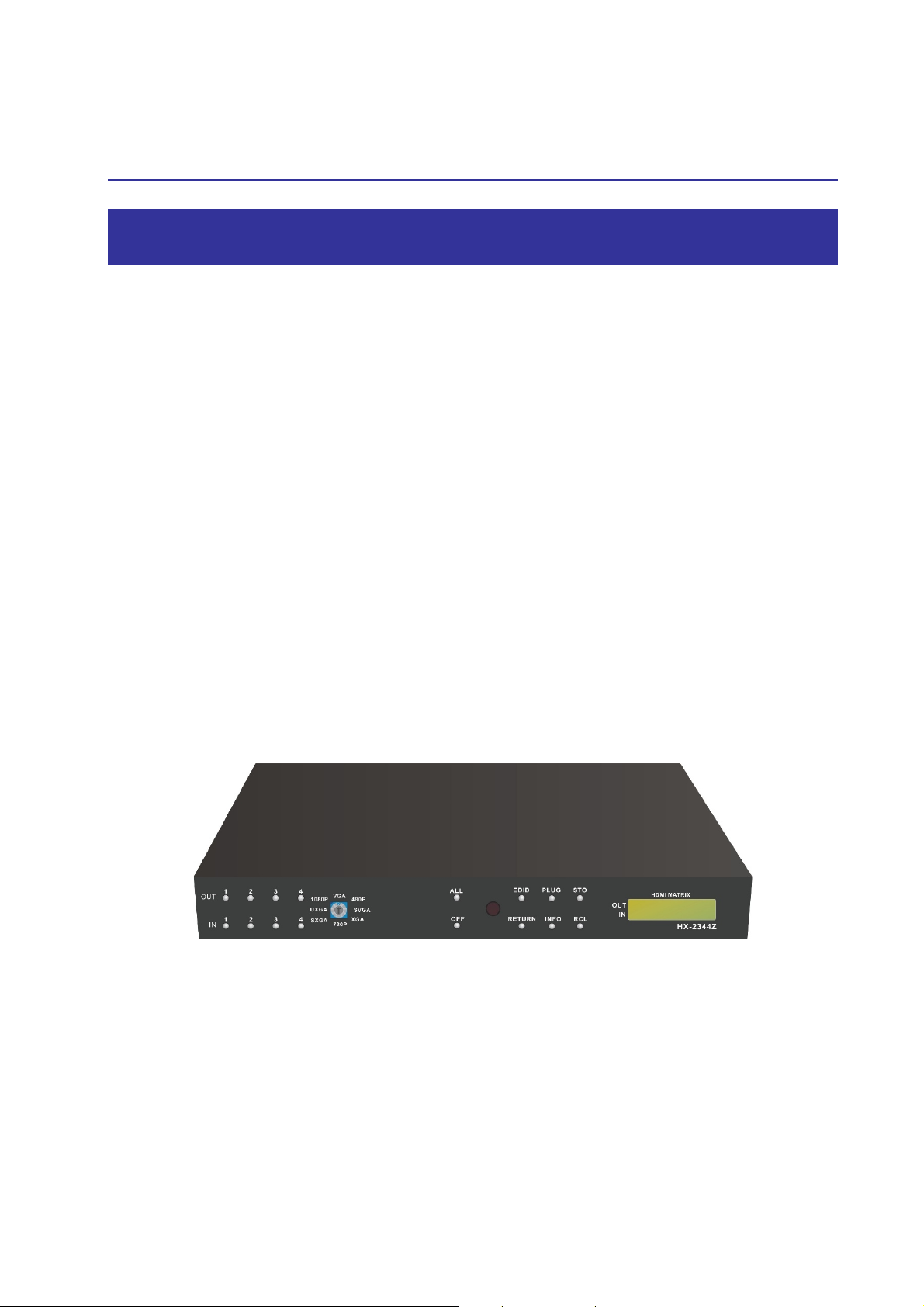
S E AM L E S S HDBAS E T M AT R I X S W I T C H E R – H X - 2 3 4 4 Z
CHAPTER 1 SWITCHER SYSTEM OVERVIEW
1.1 Introduction
The HX-2344Z Seamless HDBaseT Matrix switcher is a high performance HDMI routing
equipment combining with video and audio. It is used for input/output cross switching of
image signals. Through the extensible accessory devices with RJ-45 connector, it can
transmit images separately to each output equipment for an over long distance about 70
meter by applying HDBaseT zero compression technology. Thereby minimizing signal
attenuation and ensuring high definition, integrating high fidelity graphics and audio signal
output.
The HX-2344Z is used mainly in TV broadcasting projects, multi-media conference halls,
and large display projects, TV teaching and command control centers. It boasts features
of power interruption protection during power surge, LCD display and synchronous and
integrate audio/visual routing functions. HX-2344Z supports 4 HDMI Type A for input and
4 RJ-45 for output connectors. Beside it also supports a RS-232 communication port
enables convenient communication with remote control equipment to configure the
signals.
Figure 1-1 HX-2344Z Seamless HDBaseT Matrix Switcher
6
Page 8
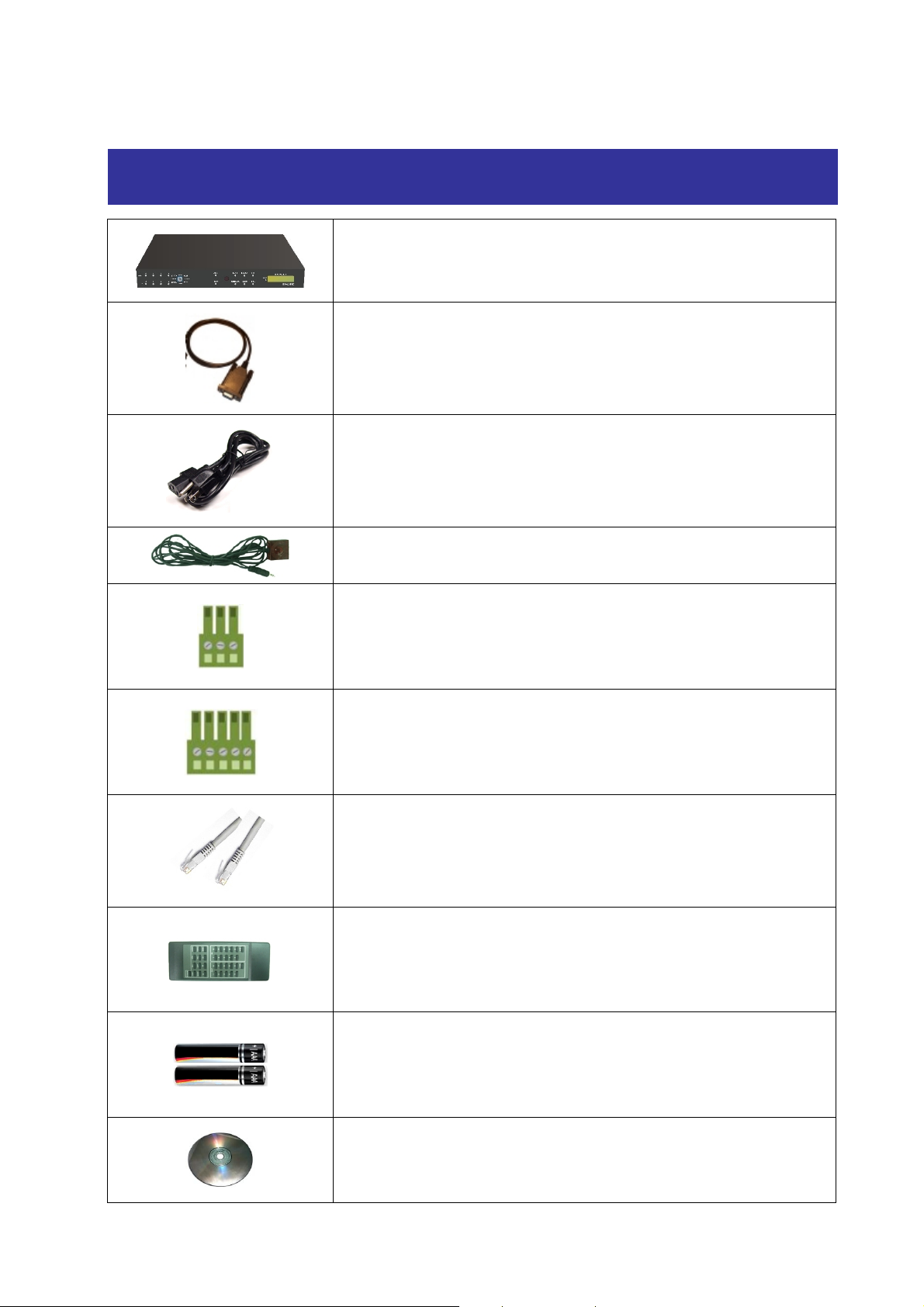
1.2 Packing
S E AM L E S S HDBAS E T M AT R I X S W I T C H E R – H X - 2 3 4 4 Z
HX-2344Z *1
RS-232 Cable *1
Power Cord *1
IR Extended Line *1
Female 1x3 Pole Captive Screw Socket *4
Female 1x5 Pole Captive Screw Socket *2
RJ-45 Cable *1
Remote Controller *1
AAA battery *2
Software CD *1 (Includes User Manual)
7
Page 9
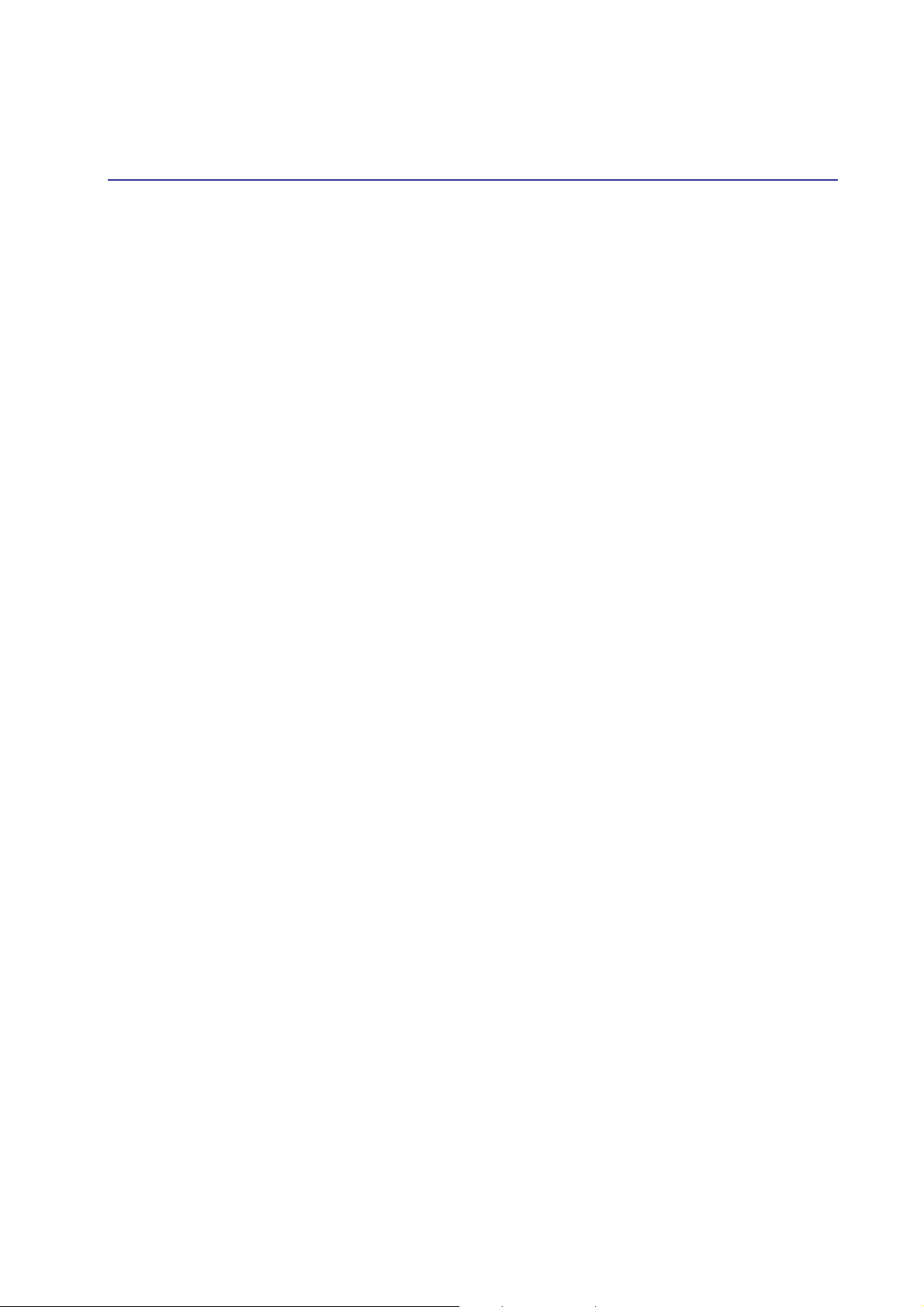
S E AM L E S S HDBAS E T M AT R I X S W I T C H E R – H X - 2 3 4 4 Z
CHAPTER 2 FEATURES
Truly seamless, glitch-free switching between each input
4 HDMI Inputs with 4 HDBaseT Outputs
Any Input can be route/broadcast to any Output
Supports up to 70 meters zero compression extension via one single CATx cable
Supports Power over Cable
Supports interlaced video to progressive video. (like 1080i => 1080P)
Supports up convert. (like VGA => 1080P@60)
Supports down convert. (like 1080P@60 => VGA)
Supports cross convert. (like 576i@50 => 1080P@60)
HDTV resolution up to 1080p (12Bits)
Compliant with the specification of HDMI
Supports 2 * aspect ratio modes: “FULL” mode, and “1:1” mode. “1:1” mode keeps
the output screen have the same horizontal and vertical ratio as the input video.
That makes the output video has no distortion
Supports 8 * output resolution: VGA, 480P, SVGA, XGA, 720P, SXGA, UXGA,
1080P60
HDCP Compliant
EDID management (Copy from OUT port 1)
IR pass-through supports all IN and OUT ports
IR pass-through supports all kinds of IR frequency band
IR pass-through supports duplex transmission between IN and OUT ports
Support IR remote control
Support IR Mini-Controller to select the input channel through Output configuration
Support RS-232 control
Support RS-485 serial control
Support Ethernet control
Internal universal power supply
Memory control can up to 8 sets
Support High Definition Audio (Dolby TrueHD, Dolby Digital Plus and DTS-HD MA)
Remote controller for operation
Hot pluggable
Auto skips over the power-off and unplugged port
1U rack design
8
Page 10
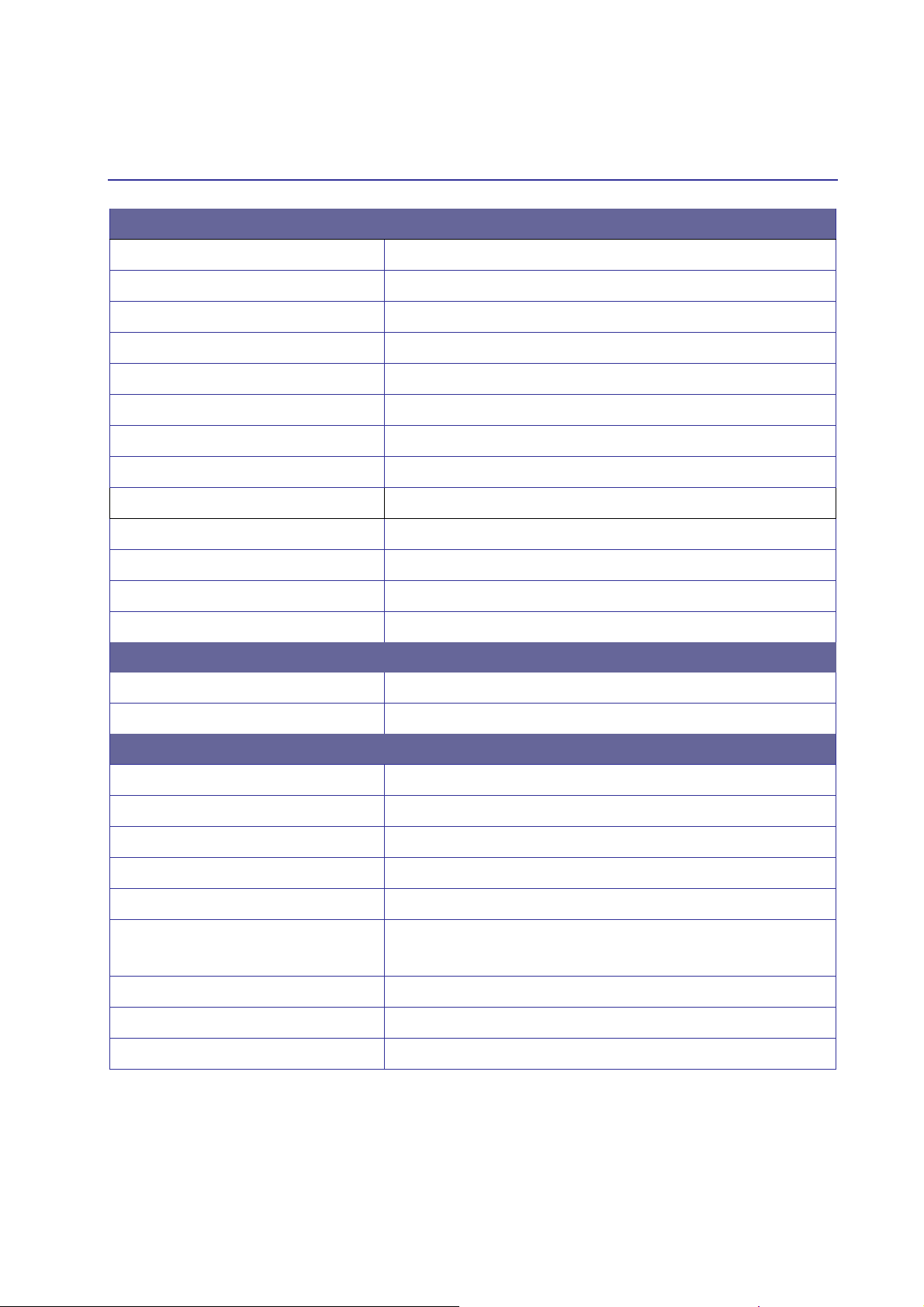
S E AM L E S S HDBAS E T M AT R I X S W I T C H E R – H X - 2 3 4 4 Z
CHAPTER 3 SPECIFICATIONS
Hardware
Input Connector HDMI Type A Female x 4
Output Connector RJ-45 x 4
RS-232 Connector 1 x DB-9 Female
LAN Connector RJ-45 x 1
RS-485 Connector 2
3 Pins Dip Switcher 1
8 Pins Dip Switcher 2
LCD Module 1
Power 100VAC~240VAC, 50/60Hz, internal
Housing Black Aluminum
Mounting Rack mountable (1U-rack-mount kits)
Weight 3950g
Dimensions (LxWxH) 332x482x44 mm (full rack wide without grips)
Multimedia
Max. Resolution 1080P@60Hz
Highest TMDS Frequency 225MHz
Control Information
HDMI Cable Distance
Cat.5e Cable Distance
Baud Rate
Ethernet Protocol
Program Control
Serial Control Port
At least 10 meters
70 meters (Max.)
9600bps; 8 data bits, 1 stop bit, no parity
HTTP, DHCP, TCP/IP, ICMP (ping)
Web Server, AVM Application
RS-232; 9 Pin Female D Type Connector
RS-485: 1x5 Pole Captive Screw
Control Sequence
Remote Control
Web Server
Matrix
Remote Controller, IR Receiver, IR Blaster
LAN, RJ-45
9
Page 11
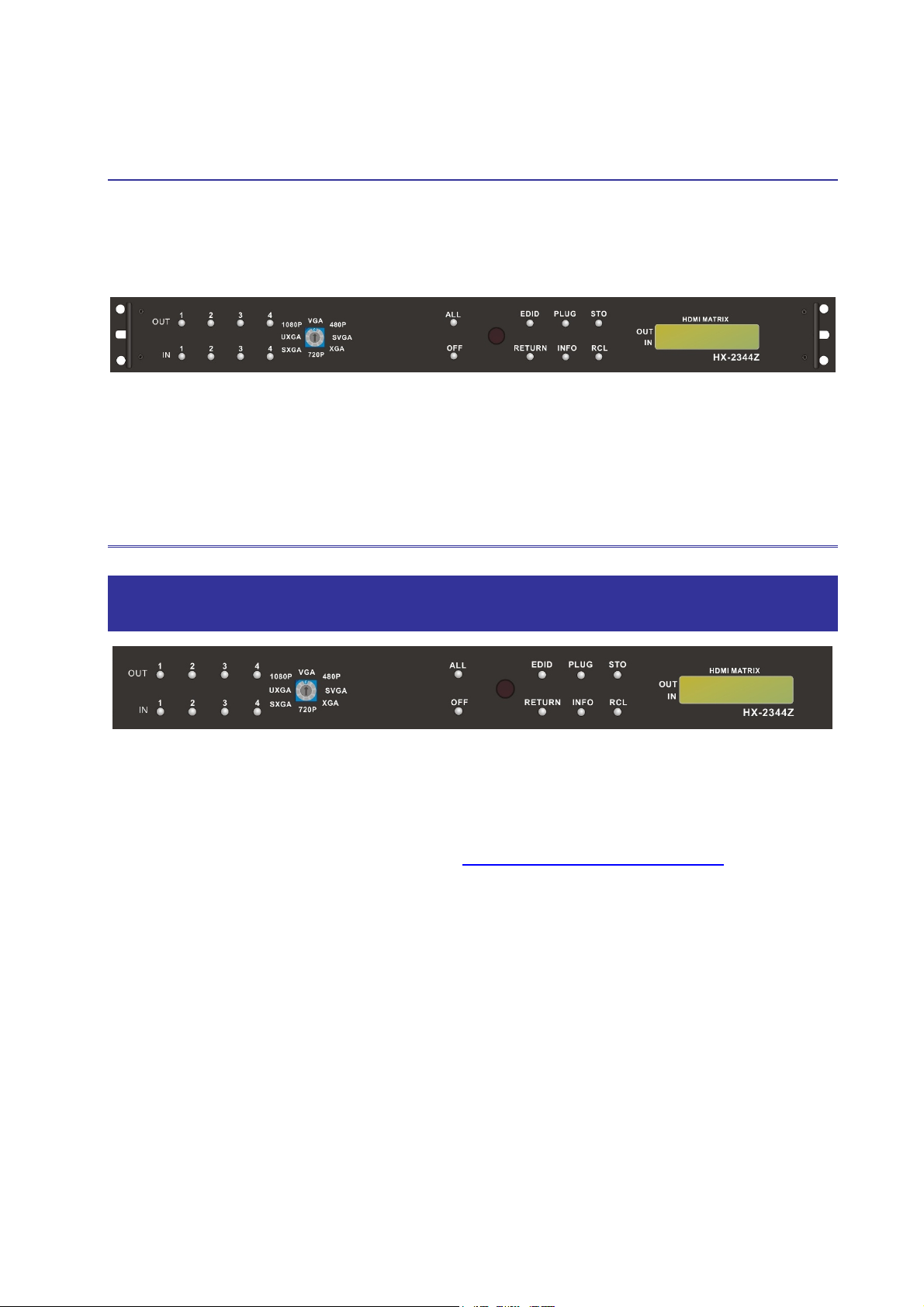
S E AM L E S S HDBAS E T M AT R I X S W I T C H E R – H X - 2 3 4 4 Z
CHAPTER 4 DEVICE INSTALLATION
HX-2344Z has a black metallic housing. It can be placed on a sturdy desk directly or
installed on a bracket. See Figure 4-1 below:
Figure 4-1 Mount HX-2344Z on a Standard Bracket with 1U Rack-mount
CHAPTER 5 FRONT/REAR PANELS
5.1 Front Panel
Figure 5-1 HX-2344Z Front Panel
The HX-2344Z supports up to 4 Output/Input routing keys on the Front Panel allowing
you to route signal quickly. Also refer to Chapter 8 Operation Examples about below
descriptions.
Operation methods as follows:
“Output Channel” + “Input Channel”
OUT 1~4 keys (output channel): Indicate the Channel 1~Channel 4 for RJ-45 single
output to peripheral displays. You can also use these keys to adjust the status or
access the configurations.
IN 1~4 keys (input channel): Indicate the Channel 1~Channel 4 for HDMI single input.
You can also use these keys to switch the source signals come from the individual
channel or use them to instead of number keys upon memory selections.
10
Page 12
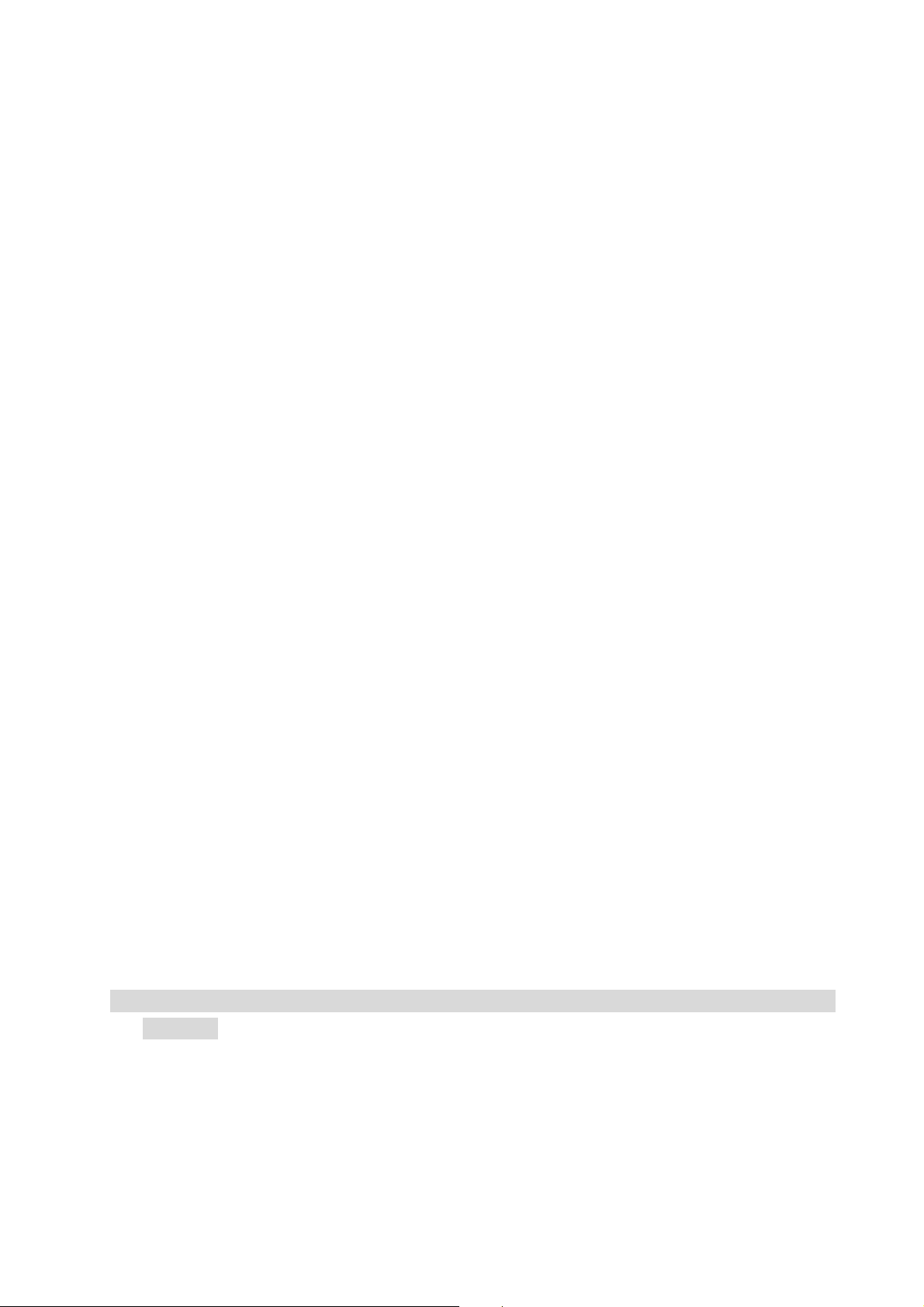
S E AM L E S S HDBAS E T M AT R I X S W I T C H E R – H X - 2 3 4 4 Z
Resolution: The HX-2344Z Switcher supports you VGA, 480P, SVGA, XGA, 720P,
SXGA, UXGA and 1080P output resolutions. It can convert the input source resolution
to correspond the output resolution.
ALL: This key allows you to set single input channel to all output channels. The usage
of “ALL” key is the same as the output key.
- Press the “ALL” key.
- Select the one of the IN 1~4 keys.
- The selected IN x key will route the input signal to all output channels.
- You can also press the “ALL” key and then press the “OFF” key to disable all
the displayed routing settings.
OFF: Disable the entire output channels. Press one of the OUT x keys that want to be
disabled for the output channel, then press the “OFF” key. Likewise, press the “ALL”
key and then press the “OFF” key to disable all the displayed routing settings. In
addition to routing port menu, press “OFF” key can return to the main screen during
implementing in other menu. You can also press “OFF” key to disable the light of LCD
screen for saving power.
IR: Infrared receiver can receive signals from the Matrix Switcher Remote Controller
EDID: FIX (fix mode) and OUT1 (access the first output channel) selection key.
- FIX mode: The HX-2344Z will supply a set of fixed EDID values to support up to
only 1080P high performance TV.
- OUT1 mode: The HX-2344Z will access the EDID values of high performance TV
that connected to the first output channel, and copy the EDID value to all the input
channels so that the DVD player can support to all the HDTV.
RETURN: Press this key to go back main screen.
PLUG: Press this key to show you the status of all connected input/output jacks on the
rear panel. If the jack is in HPD (hot plug detect), it will appear “O” on the screen.
Alternatively, it will appear “X” specified the jack is unused.
INFO: Press this key to show you the device’s version, ID and IP address.
Press PLUG+INFO keys simultaneously to show you the firmware versions of
modules.
STO: The “Store Key” saves all current output/input corresponding relations up to 4
sets for a memory control.
- Press the “STO” key firstly.
- Arrange memory location. (Support up to 4 sets of memories, you can select the
memory location through OUT1~OUT4/IN1~IN4.)
11
Page 13
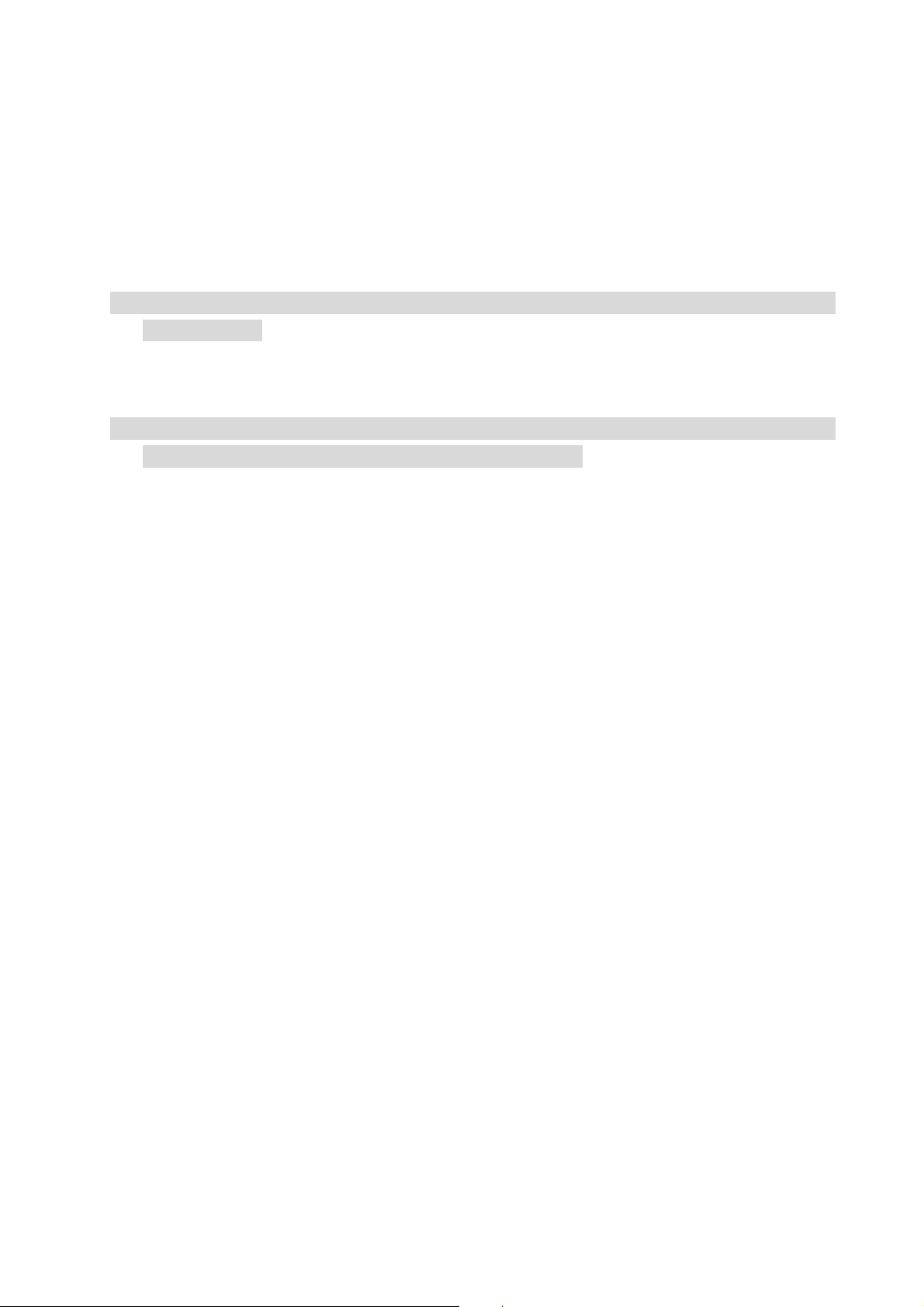
S E AM L E S S HDBAS E T M AT R I X S W I T C H E R – H X - 2 3 4 4 Z
- The relation among all settings will be saved in the memory permanently.
RCL: The “Retriever Key” retrieves all the settings that are saved in the memory.
- Press the “RCL” key firstly.
- Then make a random to select one of output/input channel key 1~4.
- The system will retrieve the saved all status and implement current status routing
if the previously saving channel is selected.
Press and hold STO+RCL keys simultaneously at least 1 sec. to restore to factory
default values.
LCD: LCD display shows current Matrix Switcher and operation status.
Press any keys on the front panel or controller to enable the light of LCD momentarily.
This function cannot be controlled by RS-232 or LAN.
12
Page 14
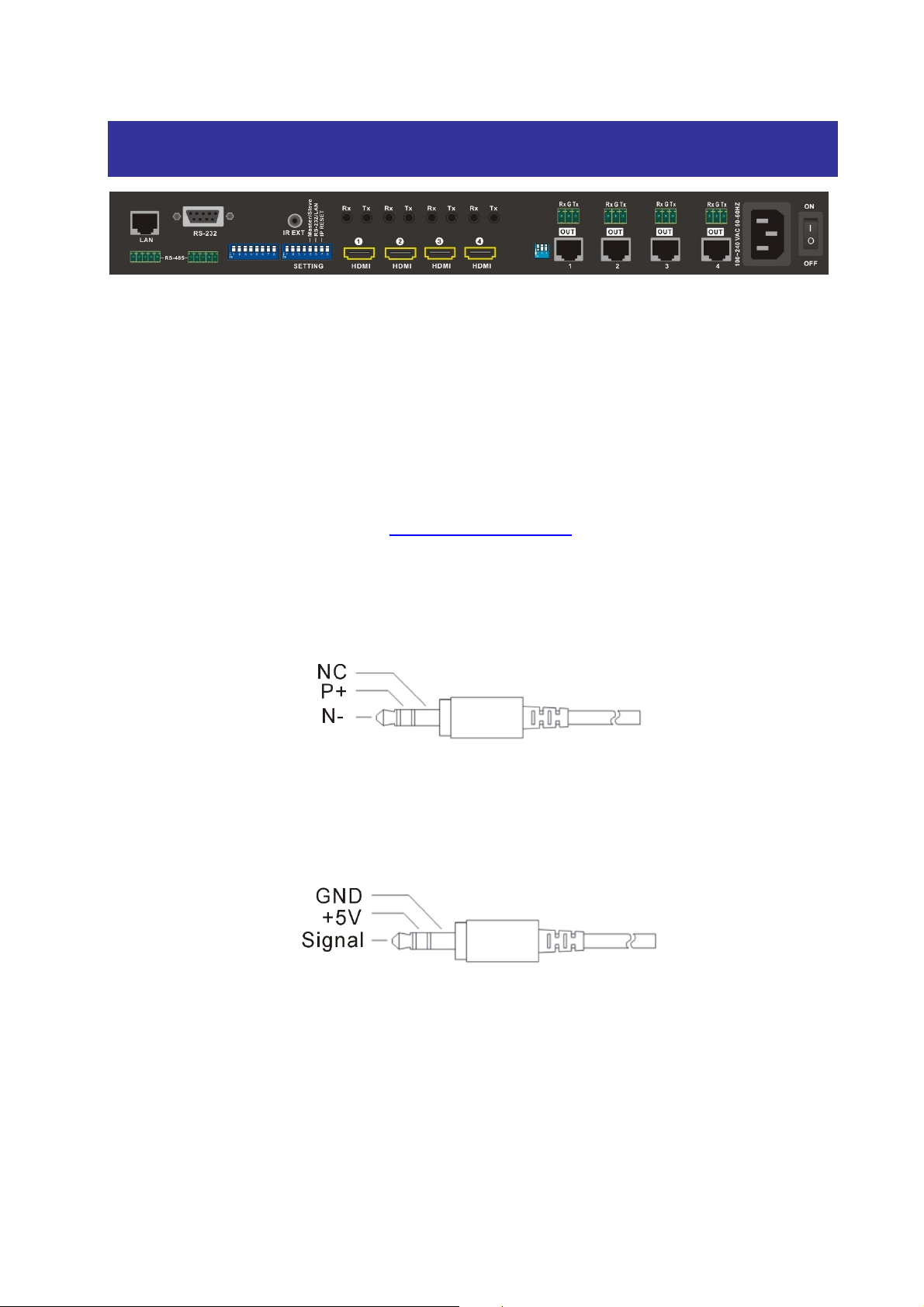
S E AM L E S S HDBAS E T M AT R I X S W I T C H E R – H X - 2 3 4 4 Z
5.2 Rear Panel
Figure 5-2 HX-2344Z Rear Panel
HX-2344Z supports up to 4 output jacks (RJ-45) on the rear panel, each female terminal
separately form the output jacks. HX-2344Z terminal channels numbered as OUT1~4 are
for signals output. The input terminal supplies you to connect to different equipment
including CD/DVD player, Blue Ray player, PS3, Video Camera, STB and so on.
Power port: The Power Port is applicable for 100~240VAC, 50~60Hz connected to the
outlet of power source. Refer to 6.4 Power Connection.
Power switcher: To switch power ON or OFF the Matrix Switcher.
IR Tx1~4 ports: Used to connect to the IR Blaster cable for IR pass-through.
Figure 5-3 IR Blaster Pin Definitions
IR Rx1~4 ports: Used to connect to the IR Receiver cable for IR pass-through.
Figure 5-4 IR Receiver Pin Definitions
IR EXT port: This is used to connect the IR Receiver Cable for the Matrix Switcher
Remote Controller.
Input ports (HDMI1~4): You can use the HDMI input ports to connect the CD/DVD
player, Blue Ray player, PS3, Video Camera, STB and so on.
Output ports (OUT1~4): You can use the output RJ-45 ports for over long connections
13
Page 15
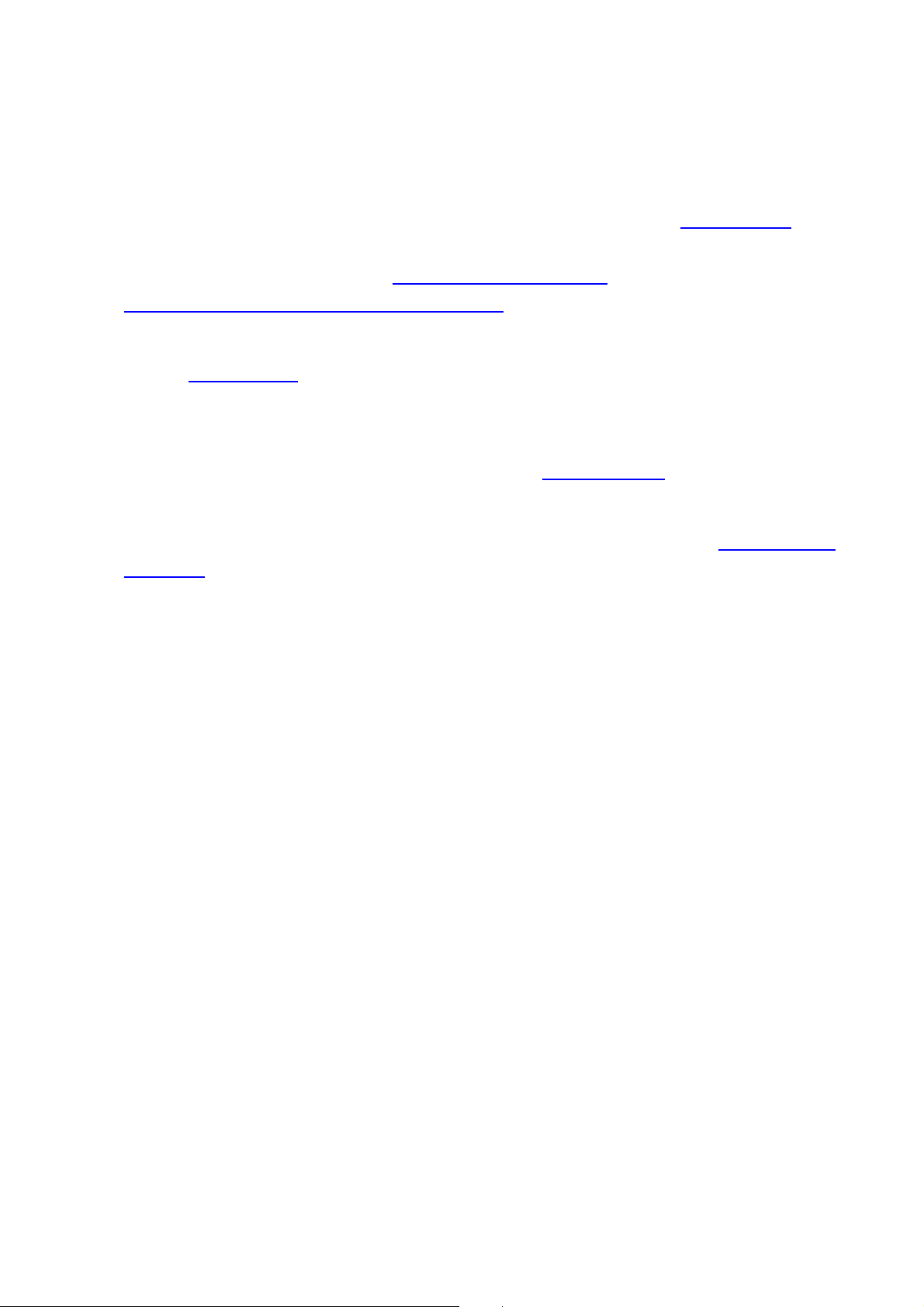
S E AM L E S S HDBAS E T M AT R I X S W I T C H E R – H X - 2 3 4 4 Z
via the extensible accessory devices.
RS-232: Use a 9-pin RS-232 cable to connect both computer serial port (COM1 or
COM2) and Matrix Switcher RS-232 communication port, refer to 6.7.1 RS-232. The
computer then can be deployed to control the Matrix Switcher after installing of
application software. Refer to 7.1 Software Introduction for a software control or
Appendix E RS-232 Communication Protocol for an individual configuration.
RS-485: Connection ports allow you to connect/control more than one Matrix product,
refer to 6.7.2 RS-485.
LAN port: Use the RJ-45 connection cable to connect both of the PC and the Matrix
Switcher for an Internet configuration. The entire PCs at the same network can control
the Matrix Switcher through the LAN port. Refer to 6.7.4 LAN Port.
Switchers: The HX-2344Z supports 2 sets of 8 pins DIP switcher and a 3 pins DIP
switcher for connected configurations. For more information, refer to 6.7 Ports and
Switchers
RxGTx: Use the transmission line with RS-232 to connect the remote control PC for a
data transmission between local and remote.
- Rx: Receive RS-232-level signal pin. (data in)
- G: GND
- Tx: Transmit RS-232-level signal pin. (data out)
14
Page 16
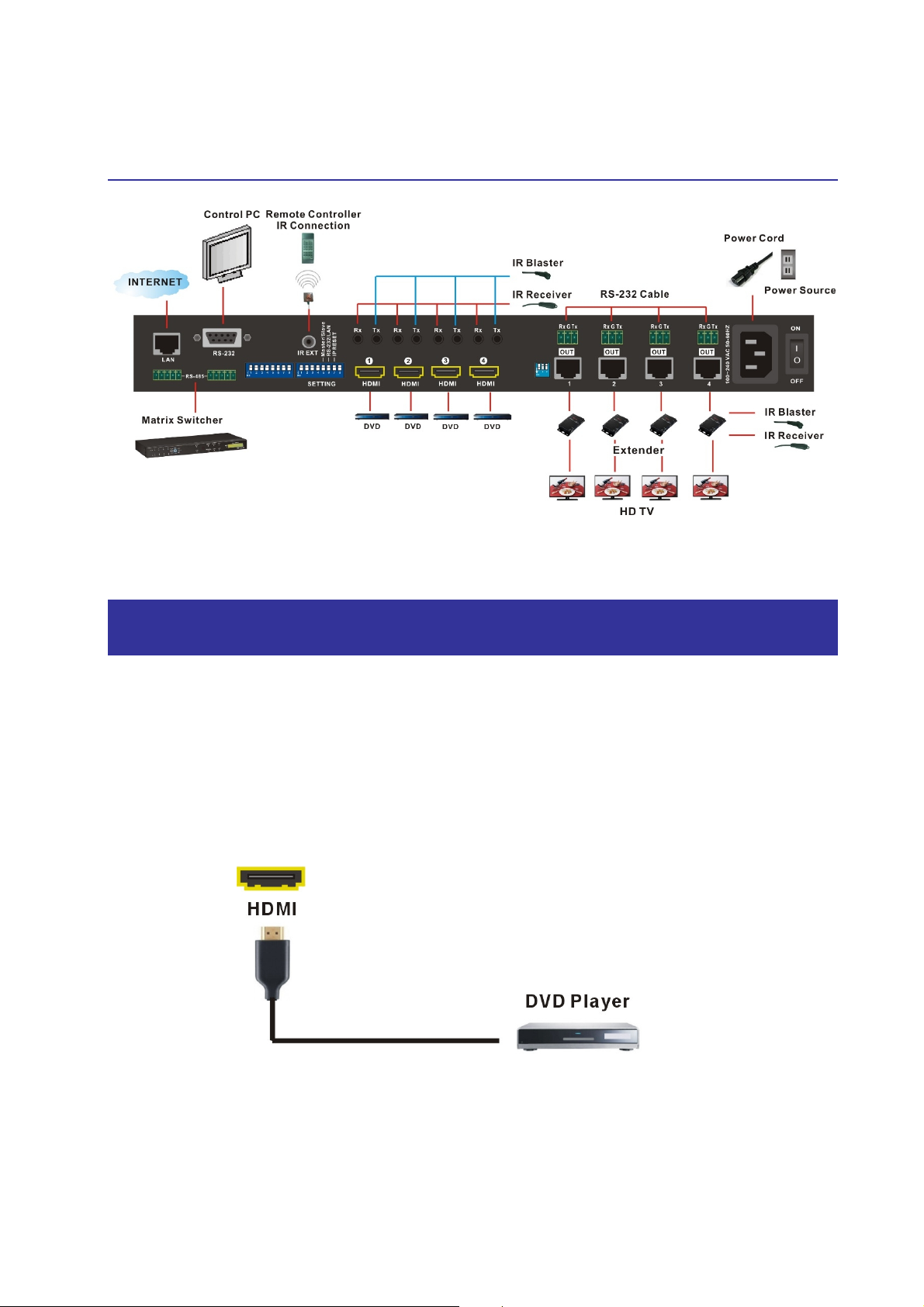
S E AM L E S S HDBAS E T M AT R I X S W I T C H E R – H X - 2 3 4 4 Z
CHAPTER 6 CONNECTIONS
Figure 6-1 HX-2344Z Connections
6.1 Input/Output Connections
Use the HDMI connecting cable to connect the Input serial jack (HDMI 1~4) to the HDMI
jack of the Blu-ray/DVD player/graphics workstations/number displays. Use the Cat.5e
cable to connect the output RJ-45 jack (OUT1~4) to the LINK IN jack of Extenders.
Through the Extender, you can extend the connection of projector, video recorder,
displayer or multiplexer to your HX-2344Z.
Figure 6-2 Input Connection
15
Page 17

S E AM L E S S HDBAS E T M AT R I X S W I T C H E R – H X - 2 3 4 4 Z
Figure 6-3 Output Connection
All of the output HDTVs’ brands must be the same so that they can display normally.
16
Page 18
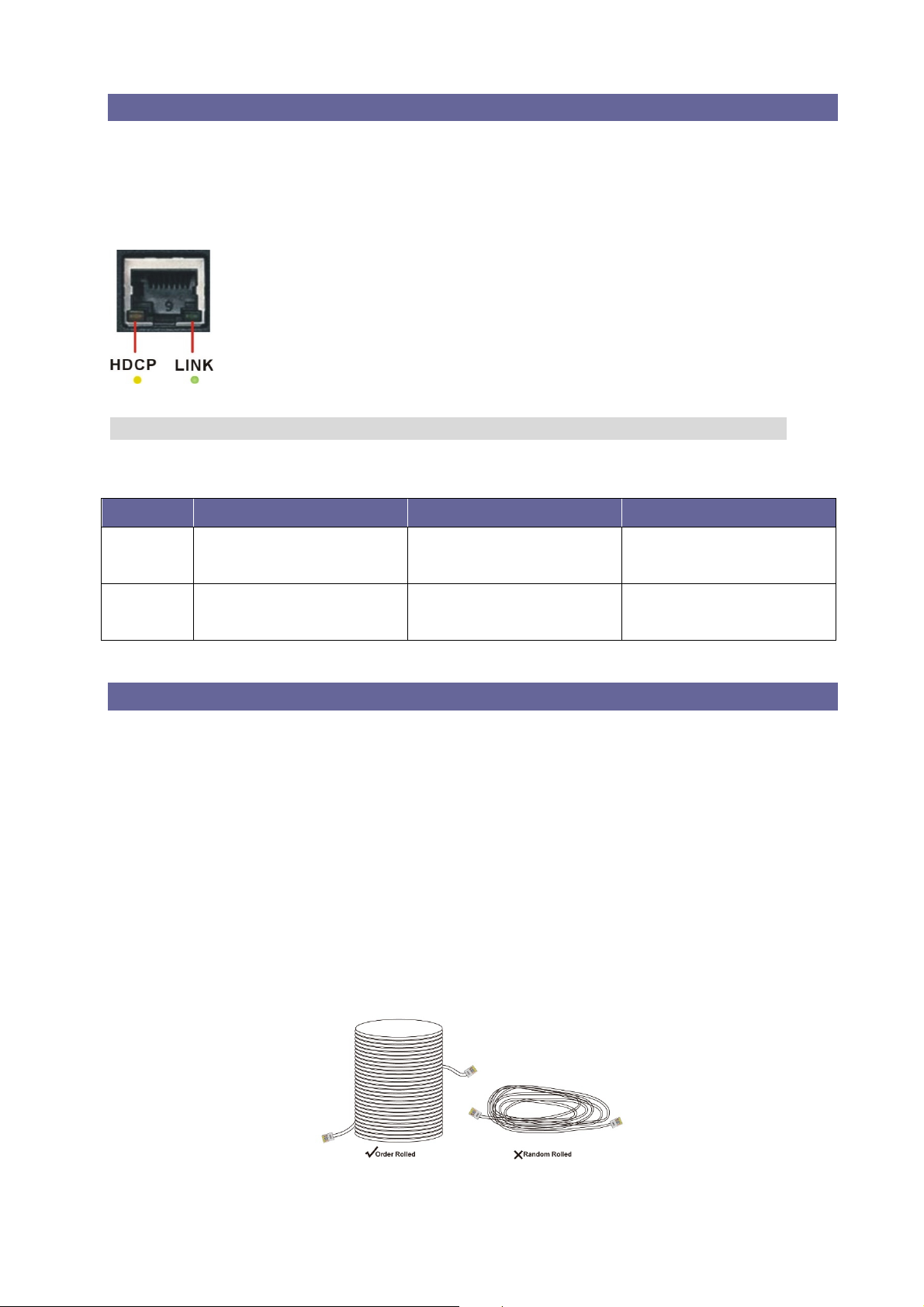
S E AM L E S S HDBAS E T M AT R I X S W I T C H E R – H X - 2 3 4 4 Z
6.1.1 Output LED
HX-2344Z supports HDBaseT output for a long distance signal transmission. Output
connector is RJ-45 jack with two LED indicators. The LED indicators show you the status
of output transmission.
* The left of RJ-45 output jack is specified for HDCP LED (Yellow).
* The right of RJ-45 output jack is specified for LINK LED (Green).
The LED indicators are only designed for the Output – RJ-45 jack of HX-2344Z.
LED Indicators:
LED Off Blink On
LINK
(Green)
HDCP
(Yellow)
No Link Low Power Mode HDBaseT Link
No HDMI Signals No Encryption HDCP Encryption
6.1.2 Output Cable
HDBaseT was designed to provide Full HD performance up to 100 meters of Cat.5e or
superior cables. In a typical installation, the cable is stretched to its full length between
the HDBaseT Transmitter device and the HDBaseT Receiver device. However
sometimes, especially, in demonstrations or in a lab environment, the cable is rolled
randomly in small turns for convenience. The randomly rolled UTP cable suffers
additional signal impairments (compared to straight cable) and therefore the maximal
operating reach might be reduced. When a Cat.5e cable is randomly rolled, it is
recommended to limit its length to approximate 50 meters. Rolling a Cat.5e cable around
a 100cm fixed diameter plastic drum has just a minor effect on the FEXT (Far End Cross
Talk) when compared to a fully stretched cable.
Figure 6-4 Output LAN Cable
17
Page 19

S E AM L E S S HDBAS E T M AT R I X S W I T C H E R – H X - 2 3 4 4 Z
The VS100/VS010 family features as below:
When the VS100/VS010 is in low power mode (LPPF1/2), the sample rate of the PDIF
channel is reduced to 100 KHz. This implies that high data rates may not be used when
the VS100/VS010 is in LPPF.
Enables 10.2 Gbps of HDMI 1.4 traffic (including HDCP) and 100Mbps Ethernet in
parallel over a single LAN cable according to the following specifications:
VS100:
Cable Type Range Supported Video
Most common full HD formats:
100 meters
- Up to 1080, 60Hz, 36bpp
CAT5e/CAT6
- Data rates lower than 5.3 Gbps or below
225 MHz TMDS clock
70 meters Ultra HD video formats:
Deep color: 1080p, 60Hz, 48bpp
4K x 2K
CAT6a/CAT7
100 meters
Data rates higher than 5.3 Gbps or above
225MHz TMDS clock
VS010:
Cable Type Range Supported Video
CAT5e/CAT6
60 meters Most common full HD formats:
- Up to 1080, 60Hz, 36bpp
CAT6a/CAT7
70 meters
- Data rates lower than 5.3 Gbps or below
225 MHz TMDS clock
CAT5e/CAT6
35 meters Ultra HD video formats:
- Deep color: 1080p, 60Hz, 48bpp
4K x 2K
CAT6a/CAT7
40 meters
- Data rates higher than 5.3 Gbps or above
225MHz TMDS clock
Full HD support: 1080P@60Hz@48b/pixels, 3D, 4K x 2K
18
Page 20
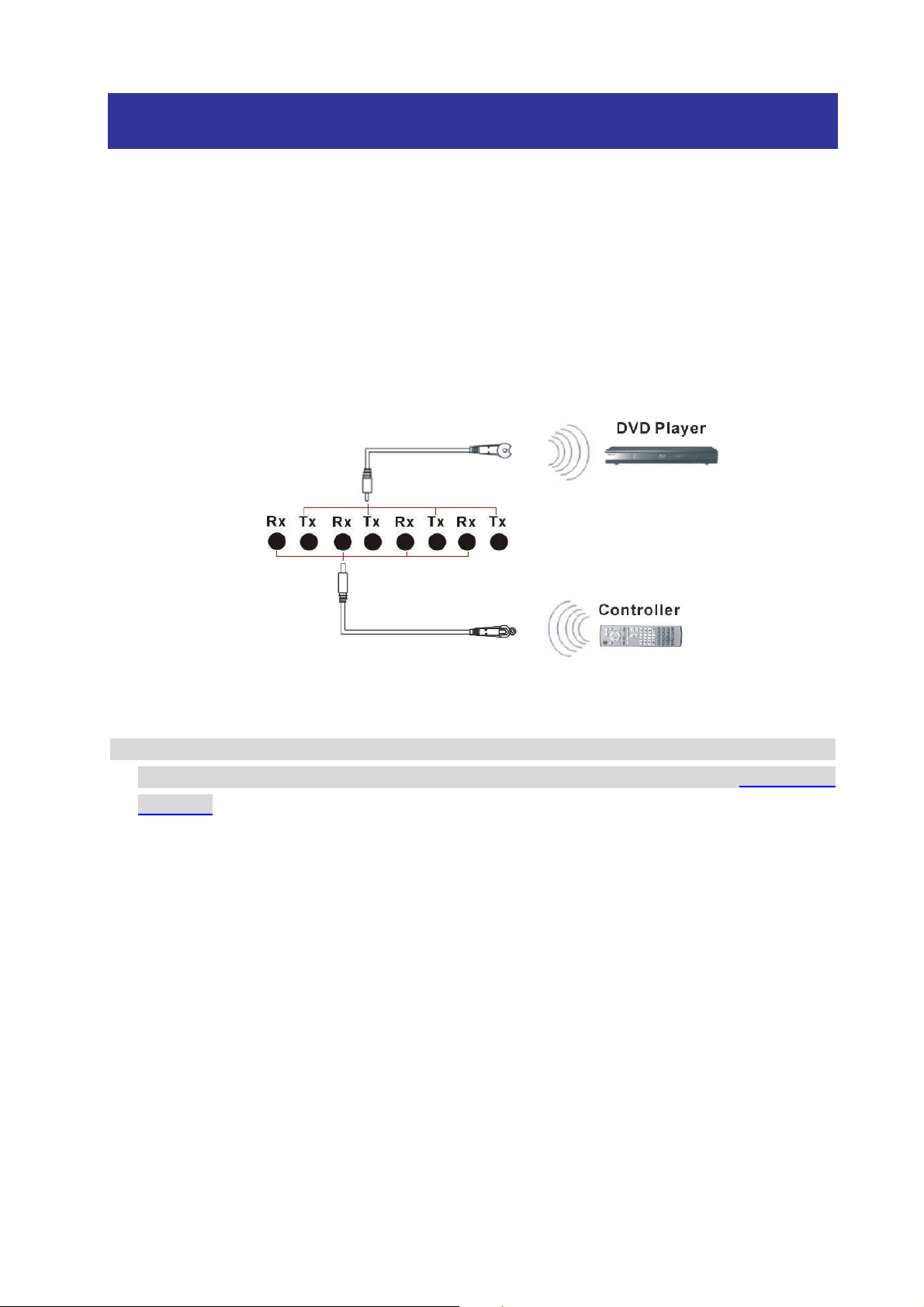
S E AM L E S S HDBAS E T M AT R I X S W I T C H E R – H X - 2 3 4 4 Z
6.2 IR Pass-Through Connection
HX-2344Z provides an IR Receiver cable and IR Blaster cable accessories for IR
pass-through. IR Receiver cable can be connected to RX port. On the other hand, IR
Blaster cable can be connected to TX port on the rear panel.
- Supports you an IR channel to control the player from TV or control the TV from
player.
- Supports all kinds of IR frequency band
- IR pass-through route (channel) is based on HDMI routed (channel)
Figure 6-5 IR Extended Aiming - Multimedia
The Output - IR Tx/Rx are designed on the Extender (HX-SRPUW). IR OUT is
specified for IR Tx, alternatively, IR IN is specified for IR Rx. Refer to Appendix B
Extender
19
Page 21
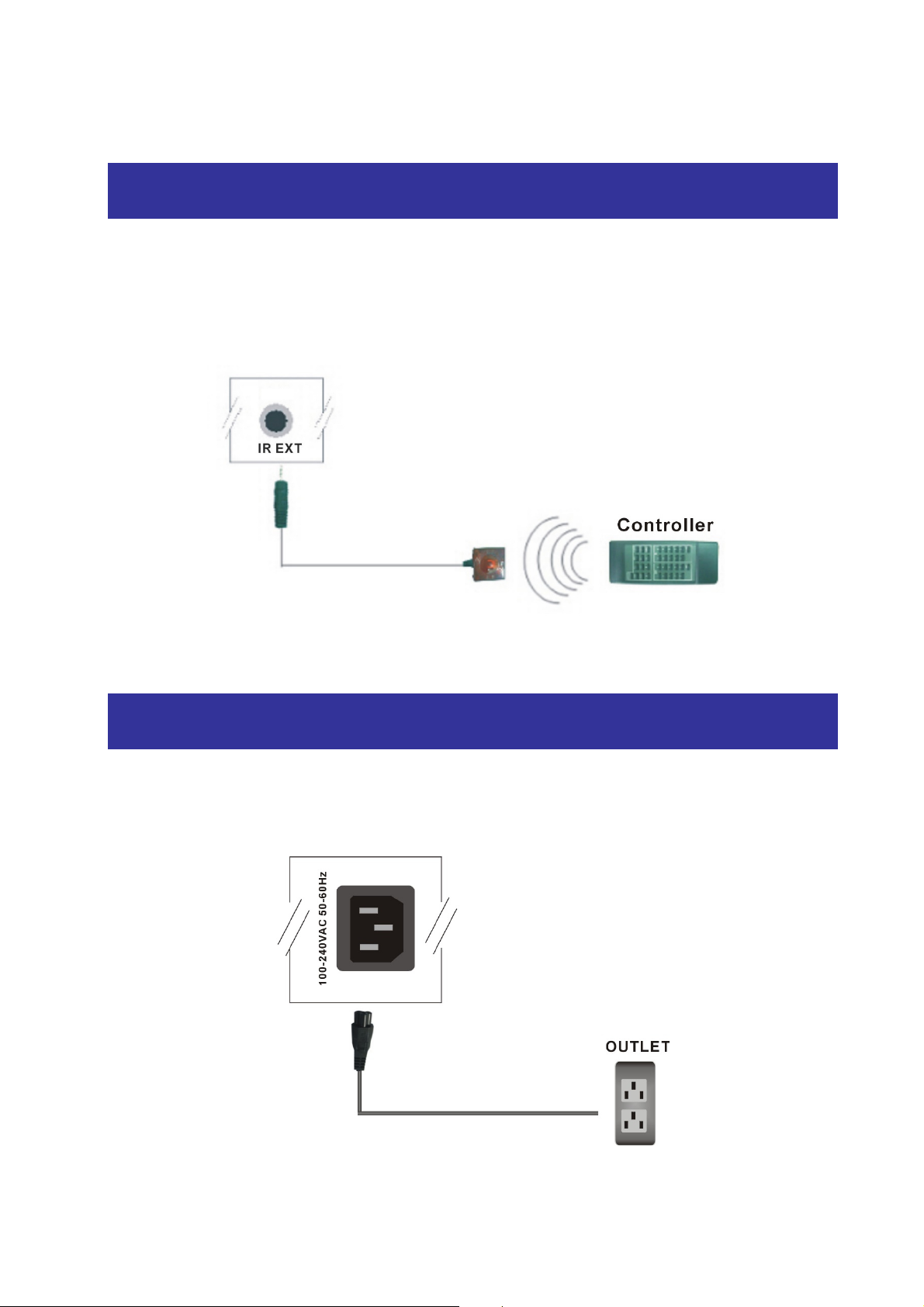
S E AM L E S S HDBAS E T M AT R I X S W I T C H E R – H X - 2 3 4 4 Z
6.3 IR EXT Connection
The Matrix Switcher provides an IR Receiver Cable for more convenient to react to the
Matrix Switcher Remote Controller. If it is difficult for you to aim at IR Receiver on the
front panel due to the location of Matrix switcher, please connect IR Receiver Cable to
the IR EXT port located on the rear panel for optional position.
Figure 6-6 IR EXT Connection
6.4 Power Connection
Use the included power cord to connect the power source from the power port on the
rear panel of HX-2344Z to the outlet.
Figure 6-7 Power Connection
20
Page 22
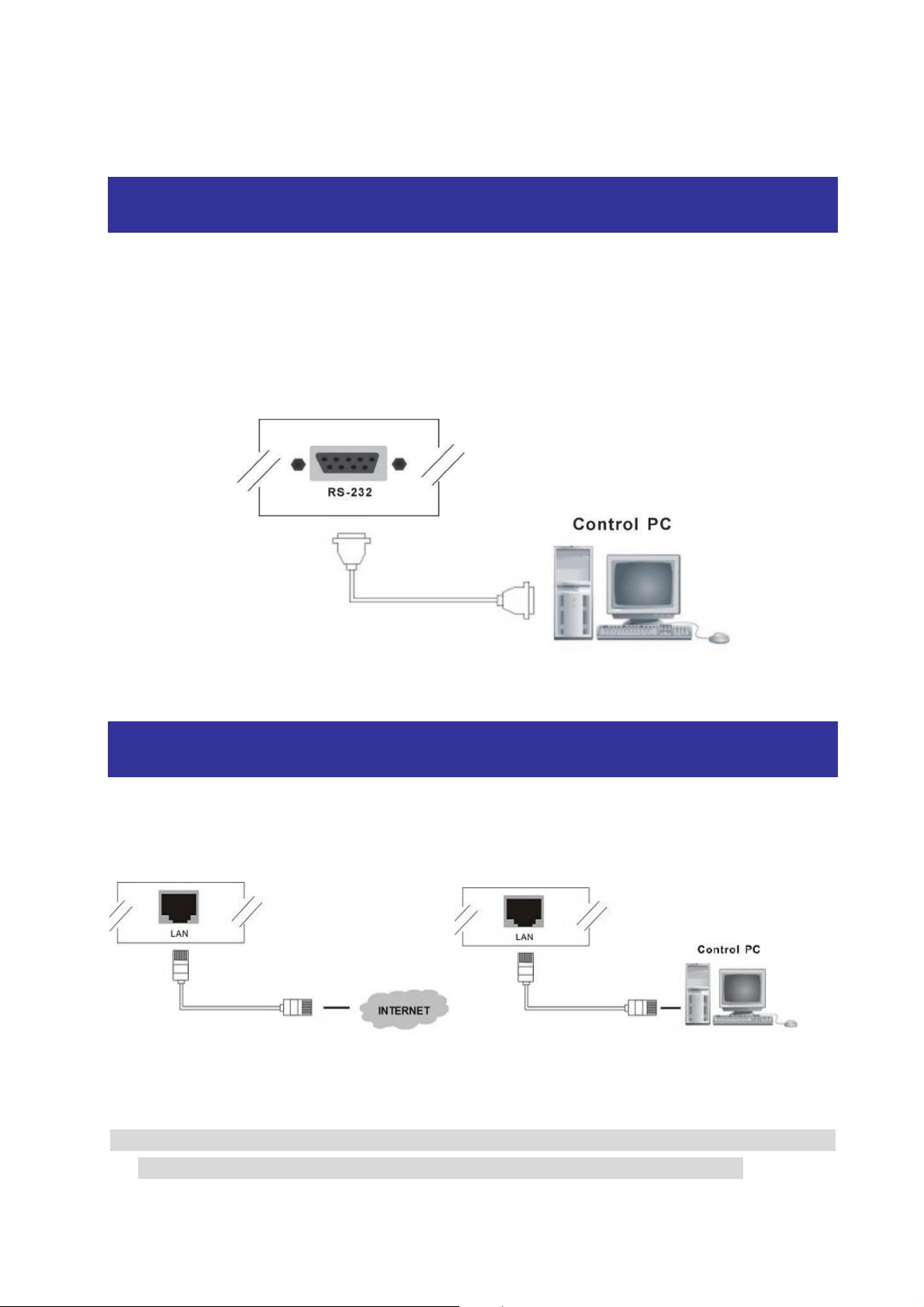
S E AM L E S S HDBAS E T M AT R I X S W I T C H E R – H X - 2 3 4 4 Z
6.5 Matrix Switcher Remote Control
Use the RS-232 connecting cable to connect the computer serial communication port
(COM1 or COM2) to the RS-232 communication port of the Matrix Switcher. The
computer can then be used to control the Matrix Switcher after installing of application
software. Aside from using the front panel keys for routing operation, you are also
permitted to use the RS-232 connection port for remote operation.
Figure 6-8 RS-232 and Control PC connection
6.6 LAN Connection
Matrix Switcher also supports a LAN port allows you to control all the series connection
devices through PC Browser.
Figure 6-9 RS-232 and Control PC connection
Matrix Switcher supports RS-232 and RS-485 on the rear panel for a remote control
and allows you to operate settings via the keys located on the front panel.
21
Page 23

S E AM L E S S HDBAS E T M AT R I X S W I T C H E R – H X - 2 3 4 4 Z
6.7 Ports and Switchers
The Matrix Switcher provides standard RS-232 and RS-485 serial communication ports.
Beside the front panel for key routing operation, you can also use the RS-232 or RS-485
serial communication port to carry out remote operation.
6.7.1 RS-232
The RS-232 Pin functions are described as below:
Pin No. Abbreviation Description
1 N/u Null
2 TXD Send
3 RXD Receive
4 N/u Null
5 GND Ground
6 N/u Null
7 N/u Null
8 N/u Null
9 N/u Null
The Matrix RS-232 port is defined by DCE.
Figure 6-10 (a) RS-232 – From Female DB9 (PC) to Male DB9 (Matrix)
22
Page 24

S E AM L E S S HDBAS E T M AT R I X S W I T C H E R – H X - 2 3 4 4 Z
Figure 6-10 (b) RS-232 – From Female DB9 (PC) to Male DB9 (Matrix)
Figure 6-10 (c) RS-232 – From Female DB25 (PC) to Male DB9 (Matrix)
23
Page 25

S E AM L E S S HDBAS E T M AT R I X S W I T C H E R – H X - 2 3 4 4 Z
6.7.2 RS-485
RS-485 is a standard defining the electrical characteristics of drivers and receivers for
use in balanced digital multipoint systems. Digital communications networks
implementing the RS-485 standard can be used effectively over long distances and in
electrically noisy environments. This Matrix Switcher supports up to two RS-485 ports
allows you to control more than one Matrix Switcher. If the master device is specified for
LAN, it allows you to control all the series devices with web browser. Remember all the
ID of each device upon series connection has to be uniquely.
Figure 6-11 RS-485 Connection for HX-2344Z
See Pin definitions as below:
RS-485
+ - + -
Figure 6-12 RS-485 Port
Pin1 TX(+): TX(+)--- Transmitted Data +
Pin2 TX(-): TX(-)--- Transmitted Data -
Pin3 GND : (Ground)
Pin4 RX(+): RX(+)--- Received Data +
Pin5 RX(-): RX(-)--- Received Data -
RS-232 and RS-485 baud rates: 9600bps, no odd or even calibration address, 8bit
data transmission address, 1bit stop address (9600, N, 8, 1).
24
Page 26

S E AM L E S S HDBAS E T M AT R I X S W I T C H E R – H X - 2 3 4 4 Z
6.7.3 RxGTx Port
See Pin definitions as below:
Figure 6-13 RxGTx Port
Pin1 Rx : Receive RS-232-level signal pin. (data in)
Pin2 G : GND
Pin3 Tx : Transmit RS-232-level signal pin. (data out)
6.7.4 LAN Port
HX-2344Z supports RJ-45 registered jacks using 8P8C modular connector, which
specifies the physical male and female connectors as well as the pin assignments of the
wires in a telephone cable. (A common LAN cable is available.)
Figure 6-14 RJ-45 Connector
25
Page 27

S E AM L E S S HDBAS E T M AT R I X S W I T C H E R – H X - 2 3 4 4 Z
6.7.5 DIP Switchers for 8 Pins
Figure 6-15 DIP Switchers for 8 Pins
Left DIP Switcher:
A. DIP Switcher Pin 1: Switch the screen aspect ratio between 1:1 and Full Screen.
ON: Screen aspect ratio => 1:1
OFF: Screen aspect ratio => Full Screen
Figure 6-16 Aspect Ratio for 1:1
26
Page 28

S E AM L E S S HDBAS E T M AT R I X S W I T C H E R – H X - 2 3 4 4 Z
Figure 6-17 Aspect Ratio for Full Screen
B. DIP Switcher Pin 2: IR mapping configurations
ON: IR mapping (remote => local) by channel route, remote user can control the
selected local DVD player by IR.
OFF: IR mapping (local and remote) fixed.
Right DIP Switcher:
A. DIP Switcher Pin 1 to 5: Switch to down (ON) is specified for “0”, on the other hand
to up (OFF) is specified for “1”. For Device ID settings refer to 6.7.7 Device ID Settings
錯誤! 找不到參照來源。.
B. DIP Switcher Pin 6: Mater/Slave Enable/Disable. Only one Matrix Switcher can be
connected to other device and control PC via RS-232/LAN that is specified as Master,
others are specified as Slave.
ON: RS-485 Serial Master and RS-232 / LAN Enable.
OFF: RS-485 Serial Slave and RS-232 / LAN Disable.
C. DIP Switcher Pin 7: Switch between RS-232 port and LAN port connection.
ON: RS-232
OFF: LAN
D. DIP Switcher Pin 8: Reset the web server IP address to 192.168.0.3
The steps are as below:
1. Please adjust the Pin8 to ON and re-start the Matrix Switcher.
2. After the Matrix Switcher re-starts about 10 seconds, shut down it.
3. For a normal operation, please adjust the Pin8 to OFF, then power on the Matrix
Switcher again. The IP address will be restored to the default value: 192.168.0.3
6.7.6 DIP Switcher for 2 Pins
Figure 6-18 DIP Switcher for HD-BaseT Setting
A. Pin 1: Local F/W upgrade.
B. Pin 2: Remote F/W upgrade.
C. Pin 3: Normal.
27
Page 29

S E AM L E S S HDBAS E T M AT R I X S W I T C H E R – H X - 2 3 4 4 Z
PIN1 and PIN2 can not be synchronized with ON.
6.7.7 Device ID Settings
The Device ID determines the position of a Matrix system. When multiple Matrix products
are connected to one PC or when the Matrix products are serially connected, the Device
ID decides which Matrix product is to be controlled. Device ID must not set to same
number. Use the ON/OFF switches 1, 2, 3, 4, 5 on the rear panel to set the ID number as
below:
錯誤! 找不到參照來源。Number Setting Table
ID Address
ID Address
ID
ON/OFF Switching Positions
Address
(Decimal)
(Hexadecimal)
(Binary)
SW5 SW4 SW3 SW2 SW1
0 00 00000 ON ON ON ON ON
1 01 00001 ON ON ON ON OFF
2 02 00010 ON ON ON OFF ON
3 03 00011 ON ON ON OFF OFF
4 04 00100 ON ON OFF ON ON
5 05 00101 ON ON OFF ON OFF
6 06 00110 ON ON OFF OFF ON
7 07 00111 ON ON OFF OFF OFF
8 08 01000 ON OFF
9 09 01001 ON OFF
10 0A 01010 ON OFF
11 0B 01011 ON OFF
ON ON ON
ON ON OFF
ON OFF ON
ON OFF OFF
12 0C 01100 ON OFF OFF ON ON
13 0D 01101 ON OFF OFF ON OFF
14 0E 01110 ON OFF OFF OFF ON
15 0F 01111 ON OFF OFF OFF OFF
16 10 10000 OFF ON ON ON ON
17 11 10001 OFF ON ON ON OFF
18 12 10010 OFF ON ON OFF ON
19 13 10011 OFF ON ON OFF OFF
20 14 10100 OFF ON OFF ON ON
21 15 10101 OFF ON OFF ON OFF
22 16 10110 OFF ON OFF OFF ON
28
Page 30

S E AM L E S S HDBAS E T M AT R I X S W I T C H E R – H X - 2 3 4 4 Z
23 17 10111 OFF ON OFF OFF OFF
24 18 11000 OFF OFF
25 19 11001 OFF OFF
26 1A 11010 OFF OFF
27 1B 11011 OFF OFF
ON ON ON
ON ON OFF
ON OFF ON
ON OFF OFF
28 1C 11100 OFF OFF OFF ON ON
29 1D 11101 OFF OFF OFF ON OFF
30 1E 11110 OFF OFF OFF OFF ON
31 1F 11111 OFF OFF OFF OFF OFF
29
Page 31

S E AM L E S S HDBAS E T M AT R I X S W I T C H E R – H X - 2 3 4 4 Z
CHAPTER 7 SWITCHER APPLICATION SOFTWARE
7.1 Software Introduction
The 《AV Matrix》 matrix control software applies to different input/output matrixes.
7.1.1 Software Description
The 《AV Matrix》 matrix testing software is an application tool developed for matrix
testing and application. The software operation environment is as below:
- Window7/98/2000/NT/XP/VISTA operating systems
(For more information, please refer to:/software/readme.txt before the installation.)
- 32M internal memory or above
- 10M hard disk space or above
- CD-ROM
- At least one serial communication port
7.1.2 Software Activation
Power on the computer: Implement the AV Matrix.msi in the bundled CD-ROM to
activate installation window as below, click “Next”. And follow the instructions on
window to finish the installation.
30
Page 32

S E AM L E S S HDBAS E T M AT R I X S W I T C H E R – H X - 2 3 4 4 Z
Figure 7-1 AV Matrix Installation Window
7.1.3 Connect HX-2344Z and PC
You must power off the HX-2344Z Switcher. Then, connect the Switcher RS-232 port to
the PC RS-232 port with the bundled communication cable. And make sure the DIPs on
the rear panel are set to Master and RS-232. (Refer to the previous section 6.7.1
RS-232)
7.2 Switcher Configuration
After finishing installation, click to active AV Matrix Application. In the
“Options” window, select the connected PC Port number and Baud rate, and then click
“OK”.
Figure 7-2 AV Matrix Options Window
The software controls signal connection between the corresponding input port and
output port as required. The AV Matrix software application main window is shown as
below:
31
Page 33

S E AM L E S S HDBAS E T M AT R I X S W I T C H E R – H X - 2 3 4 4 Z
Figure 7-3《AV Matrix》Software Application Main Window
The Device ID is based on the DIP of switcher located on the rear panel.
Slide the scrollbar on the lower left area of main window to view all contents (including ID,
Name, Audio, Video, Input, Output, Memory, VI Plug, AI Plug, VO Plug, AO Plug, EDID
Type, Volume, Bass, Treble, Subwoofer, Delay, Delay Unit, Max Delay and Version) as
described below:
ID: Specify the ID address of selected Switcher.
Name: The name of selected Switcher.
Audio/Video: Specify the character of audio or video. Or both of audio and video are
supported will both show “Support”.
Input/Output: Ports quantities of Input and Output.
7.2.1 Main Operation Interface
You can slide the scrollbar on the Input / Output area to view all configured ports. For the
basic operation is described as below:
Examples for routing functions:
Example: Now there is an HX-2344Z Switcher having all the input/output ports properly
connected to the equipment. If you want to set channel 1 input to output displayer 1,
please follow the ways and steps to finish the functions:
32
Page 34

S E AM L E S S HDBAS E T M AT R I X S W I T C H E R – H X - 2 3 4 4 Z
First way: Directly click on the corresponding icons on the AV Matrix to transform it
into to complete the switching operation.
Second way:
First select the “Output” number keys 001, and select the “Input” number key 001 to
the bottom. This way, you have selected “INPUT” 001 and “OUTPUT” 001.
Upon completion of the above ways, you have actually completed the routing operation
of having channel 1 input to the output displayer 1
The main configuration window also shows you some function buttons to easy operation:
Switch Tab: Click “Switch” tab to show the main configuration window about routing.
Audio Tab: Click the “Audio” tab to show the audio related configuration window.
Video Tab: Click the “Video” tab to show the video related configuration window.
Disconnect: To disable the connections. After you had configured the connection
between input and output ports, you can click this button to disable the connections
Select all: Click this button to select all output ports.
Video check box: Used for video configurations.
Audio check box: Used for audio configurations.
Scan: To search the device controlled by the AV Matrix Application configuration. When
the device name located on the left of main configuration window is empty, you can click
the Scan to research and update the device ID and Name and other related information.
End the Scan function by pressing the Scan again during scanning process. And the left
of main configuration window will show you the detected information presently.
Options: Allows you to configure the Port number and Baud rate.
Exit: Click this button to exit the configuration window.
For more information and operations, please refer to next chapters.
33
Page 35

S E AM L E S S HDBAS E T M AT R I X S W I T C H E R – H X - 2 3 4 4 Z
7.2.2 Disconnect Function Key
Disable all the unused output ports.
A specific example of operation is described as below:
The present input and output relations are shown in Figure 7-4 below:
Figure 7-4 Disconnect Function Key
34
Page 36

S E AM L E S S HDBAS E T M AT R I X S W I T C H E R – H X - 2 3 4 4 Z
7.2.3 Options Function
Activation Function:
In the main configuration menu, select Options to prop-up the Options Window as
shown in Figure 7-5(a)
Figure 7-5 Options(a) Figure 7-5 Options(b)
Function Description:
Linking Methods: In “Port number” select one of the COM ports as shown in Figure
7-5(b)for an example; in “Baud rate” select 9600 for signal transmission as shown in
Figure 7-5(a)
7.2.4 Communication Protocol/Control Command Code
Communication Protocol: Baud rate 9600bps, no odd or even calibration bit address,
8bit transmission address, 1bit stop address. Please refer to the “Command list.pdf” in
the CD-ROM for more relative Command Code information. Also see Appendix E
RS-232 Communication Protocol
.
35
Page 37

S E AM L E S S HDBAS E T M AT R I X S W I T C H E R – H X - 2 3 4 4 Z
7.3 LAN Web Configuration
Open the Browser on your PC, key in the default IP address: http://192.168.0.3 to login
the AV MATRIX Control configuration window. Once the default IP address is changed,
please use the changed IP to login.
The software controls signal connection between the corresponding input port and
output port as required. The LAN main configuration window is as below:
Figure 7-6 LAN Web Configuration Window
HX-2344Z Switcher is integrated HDMI routing equipment. You can only key in the
Output Channel No. into the Video field for configuration.
HX-2344Z Switcher’s Device ID is based on the DIP of switcher located on the rear
panel.
Set: Click this button to set the connected combinations both output and input ports.
OFF: Disable the entire output channels.
Refresh: To refresh the values of the configuration window. Any changed settings
directly on the HX-2344Z Switcher will not respond to the AV Matrix operating interface,
you have to click the “Refresh” button to refresh the configuration window so that
showing the changed values.
Load: Click this button to retrieve the previously saved settings.
Scan: To search the device controlled by the LAN Web Configuration. When the
Console List content is empty, you can click the “Scan” to research and update the
36
Page 38

S E AM L E S S HDBAS E T M AT R I X S W I T C H E R – H X - 2 3 4 4 Z
Console List. If your Switchers are over 8 devices, you can click “Previous” or “Next”
to view console list by paging.
Upgrade: Use for firmware upgrade. For more information, refer to Appendix D
Firmware Upgrade .
Options: Allow you to configure the IP address.
Save: Click this button to save the connected combinations of output and input ports. It
also includes the present input/output routing relations and all settings.
All Output: A Hot Key for you to set the same value to all output channels. Select the All
Output check box, then key in example “4” value in the channel 1 output. Click
anywhere on the window, the all channels output will become “4” value.
Figure 7-7 All Output Check Box Function
AV Link: Link between audio and video.
Key In: A Hot key that is for key in the value 0~99 quickly. After setting the value, click
“Enable” to take effect.
Previous and Next: If your Switchers are over 8 devices, you can click “Previous” or
“Next” to view the console list by paging.
37
Page 39

S E AM L E S S HDBAS E T M AT R I X S W I T C H E R – H X - 2 3 4 4 Z
7.3.1 Video Configuration
For video configuration, click Video button directly to pop-up “Video Settings” window.
Figure 7-8 Video Operation
In “Video Settings” window, you can click Change button to switch EDID Output1 and
Default port.
Figure 7-9 Video Configurations – Default port used
The LCD will appear FIX when you switch to Default, alternately, it will appear OUT1
with Output1 selection.
If the Switcher does not support video function, it will appear “Not Support”. The
Change button will useless.
Figure 7-10 Video Configuration – Not Support
7.3.2 Device Status Information
Click Status button pop-up “Device Status Information” window as below.
Figure 7-11 Device Status
The “Device Status Information” window will show you Device Name, Device ID,
Firmware Version, Total Memory, Total Output and Total Input information. Click
38
Page 40

S E AM L E S S HDBAS E T M AT R I X S W I T C H E R – H X - 2 3 4 4 Z
“Refresh” button to renew related information in real time.
Figure 7-12 Device Status Information
7.3.3 LAN IP Function
In the main configuration menu, select Options button to pop-up the Browser ex.
“Windows Internet Explorer” dialog box, click “OK” to show the IP configuration
window as shown in Figure 7-13.
Figure 7-13 Network Settings
In the “Network Settings” window, you can set the IP information by yourself (Fix IP) or
click the Enable DHCP check box to get the IP from the DHCP (Float IP).
Click the Default button to restore to default IP address. After changing the IP, you
have to restart (power off then power on) the Device to make the changed values
take effectively.
You can also use the blue Switcher on the rear panel of the Device to reset the
ignored IP.
39
Page 41

S E AM L E S S HDBAS E T M AT R I X S W I T C H E R – H X - 2 3 4 4 Z
7.3.4 Other Application
The software utility will show you at least 32 units Device ID and Name. You can click the
Console down list to select which device that you want to configure output /input values.
The entire connected Device name will be showed on the Console List as Figure 7-14.
For this model, the software utility will show at least 1 up to 32 devices. The example as
below shows you an ID: 0 for the Name: HX-2344Z Switcher presently.
When the Console List is empty, please pay attention to the location of switcher pin
on the rear panel of Device is correctly. Then, click Scan to research the configured.
Figure 7-14 Other Application
40
Page 42

S E AM L E S S HDBAS E T M AT R I X S W I T C H E R – H X - 2 3 4 4 Z
CHAPTER 8 OPERATION EXAMPLES
Example 1: Route the NO.1 input signal to the NO.2 output channel.
Key LCD Display Operation
1. Press the NO.2 key of the
output channel for 2 seconds,
Example 2: Route the NO.1 and NO.2 input signals to NO.1 and NO.2 output channels
then the input channels will
begin to flicker.
2. Press the NO.1 key of the
Input channel for 2 seconds.
respectively.
Key LCD Display Operation
1. Press the NO.1 key of the
output channel for 2 seconds,
then the input channels will
begin to flicker.
2. Press the NO.1 key of the
Input channel for 2 seconds.
3. Press the NO.2 key of the
output channel for 2 seconds,
then the input channels will
begin to flicker.
4. Press the NO.2 key of the
Input channel for 2 seconds.
Example 3: Delete “All” settings.
Key LCD Display Operation
41
1. Press the NO.2 key of the
output channel for 2 seconds,
then the input channels will
begin to flicker.
Page 43

S E AM L E S S HDBAS E T M AT R I X S W I T C H E R – H X - 2 3 4 4 Z
Example 4: “STO” and “RCL” functions.
Key LCD Display Operation
2. Press the NO.1 key of the
Input channel for 2 seconds.
3. Press the ALL key on the
front panel, and then press the
OFF key to cancel all the
settings.
1. Press the NO.2 key of the
output channel for 2 seconds,
then the input channels will
begin to flicker.
2. Press the NO.1 key of the
Input channel for 2 seconds.
3. Press the STO key on the
front panel, then the OUT
channels will begin to flicker.
4. Press the NO.1 key of the
output channel to save the
setting in the memory #1.
5. Press the ALL key on the
front panel, and then press the
OFF key to cancel the setting.
6. Press the RCL key on the
front panel, then the OUT
channels will begin to flicker.
7. Press the NO.1 key of the
output channel to Load the
42
previously saving.
Page 44

S E AM L E S S HDBAS E T M AT R I X S W I T C H E R – H X - 2 3 4 4 Z
CHAPTER 9 TROUBLESHOOTING
1. What to do if LCD is fail in display?
Answer: Check the connection of power cord is not loosening and the power cord is in a
good status having no any damage. Check the power source is normally.
2. What to do if the Matrix Switcher front panel keys operating not responsive?
Answer: The Matrix Switcher front panel keys employ scanning testing and require
longer response time. Press the keys for 2 seconds and then release. This
way, keys will be responsive in operation.
3. What to do if the serial port (usually refer to the computer serial port) fails to control the
Matrix Switcher?
Answer: Check that the communication port set by the control software is correctly
connected to the corresponding serial port of the equipment. Also, check if the
computer communication port is in good order. Check the ID address and DIP
Switcher are configured correctly. Refer to 6.7.7 Device ID Settings and 6.7.6
DIP Switcher for 2 Pins.
4. What to do if the corresponding audio signal fails to output during Matrix routing?
Answer:
(1) Check if there is signal on the input end. If there is no input signal, it could be that the
input connection cable is broken or the connector gets loosen. You are advised to
replace the connection cable.
(2) Check if there is signal on the output end. If there is no output signal, it could be that
the cable is broken or the connector gets loosen. You are advised to replace the
connection cable.
(3) Check if the output port number is the same as the controlled port number.
(4) Check the connections of input and output ports are correctly.
(5) If none of the above circumstances happen, it could be internal failure of the product
itself. You must send for repair by qualified technical engineers.
5. What to do if you sense the power leakage during plugging or unplugging of the
input/output ports?
Answer: It could be that the equipment power is not properly grounded. You must
43
Page 45

S E AM L E S S HDBAS E T M AT R I X S W I T C H E R – H X - 2 3 4 4 Z
properly ground your equipment; otherwise product life can easily be shortened.
6. What to do if the Matrix Switcher panel keys and communication ports are out of
order?
Answer: Check if the equipment power input is in good contact and the computer
communication ports are in good order. If yes, it could be some internal failure of the
product, please send for repair by qualified technical engineer.
7. What to do if operation and function failure occurred?
Answer: Check if the equipment and the Matrix system are in proper connection. If the
problem persists, send the product to the maintenance center for repair.
8. How to avoid the equipment failure due to the high temperature?
Answer: Place the equipment in a ventilate location. If it is still not to be improved,
please check with the built-in fan whether is damaged. Or contact your agency for
helping.
9. What to do if IR function failure occurred?
Answer: Check the remote controller is with a well battery and the IR connector is not
loosening. Check whether the remote controller is aiming at the IR receiver accurately.
44
Page 46

S E AM L E S S HDBAS E T M AT R I X S W I T C H E R – H X - 2 3 4 4 Z
APPENDIX A CONTROLLER
Matrix Switcher Remote Controller
The Matrix Switcher supports a remote control interface allows you to control the
channels and features routing of Matrix Switcher through remote controller.
OSD, SCAN, , , AUDIO, VIDEO and +10 keys are useless.
ID key is the same as “INFO” function on the front panel.
Power key is the same as “RETURN” function on the front panel except for on the
main screen status. On the main screen, press Power key can disable the LCD light.
45
Page 47

S E AM L E S S HDBAS E T M AT R I X S W I T C H E R – H X - 2 3 4 4 Z
APPENDIX B EXTENDER
The extension of HDMI video signal device supports up to 70 meter away by using an
Extender and Cat.5e cable.
HDMI Extender is ideal for:
Test bench facilities
Data Center
Help desks
HX-SRPUW Extender
Side View
Side View
LED Indicators (Green):
LED Off Blink On
MODE - Power Connected -
LINK No Link Low Power Mode HDBaseT Link
HDCP No HDMI Signals No Encryption HDCP Encryption
POWER
HX-SRPUW Extender: F/W Upgrade Switcher (2-Pin)
Pin 1 Pin 2 Description
Power Off - Power On
REMOTE
LOCAL OFF ON Through the LAN Connection to upgrade
ON OFF
Through the RS-232 connection to upgrade
Extender unit.
46
Page 48

S E AM L E S S HDBAS E T M AT R I X S W I T C H E R – H X - 2 3 4 4 Z
Transmitter (HX-2344Z).
NORMAL
OFF OFF Extend the RS-232 Signal Transmission
Features
Through the Extender, you can use the output of HX-2344Z to display identical image
and extension of HDMI signal up to 70 meter on HDTV
HDCP Compliant
Supports F/W Upgrade
Supports Power over Cable
Supports 3D pass-through
Supports all frequency band IR pass-through
Supports IR/RS-232 extension function
One Cat.5e cable extension
Supports resolution up to 4K x 2K
HDBaseT technology
Use Cat.5e cable to install easily
47
Page 49

S E AM L E S S HDBAS E T M AT R I X S W I T C H E R – H X - 2 3 4 4 Z
Specifications
Hardware
HDMI OUT HDMI A-Type Female x 1
LINK RJ-45 Connector x 1
IR OUT 3.5ψ Stereo Jack x 1
IR IN 3.5ψ Stereo Jack x 1
2 Pins Dip Switcher F/W Upgrade Setting
RS-232 Connector DB9 Female x 1 that can used to F/W Upgrade
LED indicators MODE/LINK/HDCP/POWER
Power Supply From Link Ethernet Cable
Housing Metal
Weight HX-SRPUW: 328g
Dimensions (LxWxH) 150x75x33mm
Multimedia
Max. Resolution 4K x 2K@30Hz, 8-bit
Highest TMDS Frequency 300MHz
Control Information
HDMI Cable Distance
Cat.5e Cable Distance
Remote Control
10 meters (At least)
70 meter (Max.)
IR Receiver, IR Blaster
48
Page 50

S E AM L E S S HDBAS E T M AT R I X S W I T C H E R – H X - 2 3 4 4 Z
IR Receiver Cable Directions
Put IR Receiver cable into the Extender “IR IN” port and place the IR Receiver Cable, so
that you can aim at it easily with your IR remote controller.
IR Receiver Cable:
GND
+V
Sig
IR Blaster Cable Directions
Plug IR Blaster cable into Extender “IR OUT” port located on the front-panel.
IR Blaster Cable:
NC
P+
N-
HDMI Connector
HDMI Type A Connector host assignment:
Pin #
Signal Pin #
Signal
1 TMDS Data 2+ 11 TMDS Clock Shield
2 TMDS Data 2 Shield 12 TMDS Clock -
3 TMDS Data 2- 13 NC
4 TMDS Data 1+ 14 NC
5 TMDS Data 1 Shield 15 DDC SCL
6 TMDS Data 1- 16 DDC SDA
49
Page 51

S E AM L E S S HDBAS E T M AT R I X S W I T C H E R – H X - 2 3 4 4 Z
7 TMDS Data 0+ 17 DDC/CEC Ground
8 TMDS Data 0 Shield 18 +5 Power
9 TMDS Data 0- 19 Hot Plug Detect
10 TMDS Clock+
Wiring Information for Link Connector
Conductor
Identification
Pair 1
Pair 2
Pair 3
Pair 4
RJ-45 Pin
Assignment
5 White-Blue
4 Blue
1 White-Orange
2 Orange
3 White-Green
6 Green
7 White-Brown
8 Brown
Color Code for
Conductor
50
Page 52

S E AM L E S S HDBAS E T M AT R I X S W I T C H E R – H X - 2 3 4 4 Z
APPENDIX C HDBASET FIRMWARE UPGRADE
Process the Update TX_xxx.bat or UpdateRX_xxx.bat file to upgrade firmware. (xxx is
specified for firmware version)
- The UpdateTX_xxx.bat file is used to upgrade the splitter or D.A system firmware.
- The UpdateRX_xxx.bat file is used to upgrade the Extender firmware.
HX-SRPUW HDBaseT F/W Upgrade
Follow the steps as below to upgrade the Extender firmware:
1. Connect the control PC and HX-SRPUW with a RS-232 cable.
2. Connect the LAN cable to the LINK IN port on the panel of HX-SRPUW. The other
end of the LAN cable connected to the OUT LAN port of HX-2344Z. Through the LAN
cable connection, the HX-SRPUW will get the power source to process firmware
upgrade.
51
Page 53

S E AM L E S S HDBAS E T M AT R I X S W I T C H E R – H X - 2 3 4 4 Z
3. Adjust the switcher on the Extender to REMOTE mode for upgrading the HX-SRPUW
F/W.
REMOTE (HX-SRPUW Extender) Firmware Upgrade
Pin 1 Pin 2
REMOTE
ON OFF
4. Enable the HX-2344Z power.
5. On the control PC, process the UpdateRX_13090-C.bat file to upgrade Extender
firmware. (The update file name is only for reference, it will be different based on
version.)
52
Page 54

S E AM L E S S HDBAS E T M AT R I X S W I T C H E R – H X - 2 3 4 4 Z
6. Final, the update is finished as below.
53
Page 55

S E AM L E S S HDBAS E T M AT R I X S W I T C H E R – H X - 2 3 4 4 Z
HX-2344Z HDBaseT F/W Upgrade
Follow the steps as below to upgrade the HX-2344Z firmware:
1. Connect the control PC and HX-SRPUW with a RS-232 cable.
2. Connect the TV and HX-SRPUW with a HDMI cable.
3. Connect the DVD Player and HX-2344Z with a HDMI cable.
54
Page 56

S E AM L E S S HDBAS E T M AT R I X S W I T C H E R – H X - 2 3 4 4 Z
4. Connect the LAN cable to the LINK IN port on the panel of HX-SRPUW. The other
end of the LAN cable connected to the OUT LAN port of HX-2344Z. Through the LAN
cable connection, the HX-SRPUW will get the power source to process firmware
upgrade.
5. Adjust the switcher on the Extender to LOCAL mode for upgrading the HX-2344Z
F/W.
LOCAL (HX-2344Z Splitter) Firmware Upgrade
Pin 1 Pin 2
LOCAL OFF ON
6. Enable the HX-2344Z, TV and DVD player power, and play the video comes from the
DVD Player.
55
Page 57

S E AM L E S S HDBAS E T M AT R I X S W I T C H E R – H X - 2 3 4 4 Z
7. On the control PC, process the UpdateTX_13090-C.bat file to upgrade firmware.
(The update file name is only for reference, it will be different based on version.)
8. Final, the update is finish as below.
9. Each procedure only updates one port; please follow the same procedures to update
other OUT ports.
Implementation of HX-2344Z HDBaseT F/W Upgrade should be at the active status
(the video playing on TV is normal display). Otherwise, it will enter power-saving
mode.
56
Page 58

S E AM L E S S HDBAS E T M AT R I X S W I T C H E R – H X - 2 3 4 4 Z
APPENDIX D FIRMWARE UPGRADE
This Chapter will introduce you how to upgrade firmware on your web browser. For
firmware upgrade, you have to upload the firmware file to your web server and then
upload it to your device from web server.
Follow the steps as below to upgrade the firmware:
1. Open the Browser on your PC, key in the default IP address: http://192.168.0.3 to
login the AV MA TRIX Control configuration. Click “Upgrade” to begin firmware
upgrade.
2. Click “Browser” to select upgraded .bin firmware, then click “Upload” to upload the
firmware to web server.
3. Select “0: General” from the drop-down list and click “Upgrade” to upload the
firmware to your device.
57
Page 59

S E AM L E S S HDBAS E T M AT R I X S W I T C H E R – H X - 2 3 4 4 Z
For 0: General selecting, you have to adjust the switcher ID on the real panel to “0”
that means the device with ID “0” will be upgraded.
4. For 1: Matrix Device will allow you to select target device based on ID 0 to 31 for
upgrading firmware.
5. Select “2: Matrix I/O Module” will allow you to upgrade I/O modules. You have to
decide which device you want to configure, and then select the suitable Device ID
and I/O Module from the drop-down menu. Click “Update” to upgrade.
The Matrix Switcher supports modules for upgrading; you have to upgrade each
module individually.
58
Page 60

S E AM L E S S HDBAS E T M AT R I X S W I T C H E R – H X - 2 3 4 4 Z
6. After finishing firmware upgrade successfully, “Firmware Upgrade to Device
Success” information will appear as below.
Besides, the firmware upgrade will not stop even though the web connection is fail
suddenly. Please check with the LCD screen to confirm the firmware upgrade has
been finished successfully or wait at least 2 minutes then power off to restart your
PC.
7. If there is a firmware already existed on the web server during firmware upgrade. The
“Erase Flash” information window will appear to notice you to remove the existed
firmware before upgrading the new one.
59
Page 61

S E AM L E S S HDBAS E T M AT R I X S W I T C H E R – H X - 2 3 4 4 Z
APPENDIX E RS-232 COMMUNICATION PROTOCOL
This AV Matrix RS-232 communication protocol uses fixed length with 5 bytes of
information as define below. The default baud rate is 9600 bps, no parity, 8 data bit and
1 stop bit. Command timeout is 300 milliseconds, and byte to byte timeout is 30 ms.
Use the RS-232 connecting cable to connect the computer serial port to the RS-232
communication port of the Matrix Switcher. The computer can control the Matrix Switcher
via RS-232. Aside from using the front panel keys for operation, you are also permitted
to use the RS-232 connection port for remote operation.
E-1 Host Request
A standard command is 5 bytes:
Device + Request + Index + Value + CRC
Byte 1: Device Byte (DB)
Byte 2: Request Byte (RB)
Byte 3: Index Byte (IB)
Byte 4: Value Byte (VB)
Byte 5: CRC Byte (CB)
Host must send CRC code to follow the last byte.
E-1.1 Device Byte
Name Bit 7 Bit 6 Bit 5 Bit 4 Bit 3 Bit 2 Bit 1 Bit 0
DB
BT: Broadcast Command Flag.
0 - Instruction for Device ID only
BT 0 1 Device ID (0 - 31)
1 - Instruction for all devices. (Device ID must be written 0)
Devices will not response, when receiving the broadcast command.
0: Reserve, Always 0.
1: Identifier, Always 1.
Device ID: Device id ranges from 0 to 31. (Please refer to device’s user manual)
60
Page 62

S E AM L E S S HDBAS E T M AT R I X S W I T C H E R – H X - 2 3 4 4 Z
E-1.2 Request Byte
Request Byte (RB)
Name Bit 7 Bit 6 Bit 5 Bit 4 Bit 3 Bit 2 Bit 1 Bit 0
RB
0 0 Request Type (0 - 63)
Request Type: Please refer to "Table - Host Request List".
0: Reserve, Always 0.
Table - Host Request List
Request
Description Index Value ACK Note
0x00 Dummy call - - A 1, 2
Route Tools
0x01 Route Video Output Channel Output
0x02 Route Audio Output Channel Output
0x03 Store Video Status Setting
0x04 Store Audio Status Setting
0x05 Recall Video Status Setting
Input A 2
Input A 2
Memory A 2, 3
Memory A 2, 3
Memory A 2
0x06 Recall Audio Status Setting
0x07 Request Video Output Channel Output
0x08 Request Audio Output Channel Output
Memory A 2
Memory B
Memory B
Plug Detect
0x09 Request Video Input Plug Status Input 0 B
0x0A Request Audio Input Plug Status Input 0 B
0x0B Request Video Output Plug Status Output
0x0C Request Audio Output Plug Status Output
0 B
0 B
Audio Control
0x10 Control Audio Output Mute Output
0x11 Request Audio Output Mute Status Output
0x12 Control Audio Output Volume Output
0x13 Request Audio Output Volume Output
Enable A 2
Memory B
Level A 2
Memory B
0x14 Control Audio Output Bass Output
0x15 Request Audio Output Bass Output
61
Level A 2
Memory B
Page 63

S E AM L E S S HDBAS E T M AT R I X S W I T C H E R – H X - 2 3 4 4 Z
0x16 Control Audio Output Treble Output
0x17 Request Audio Output Treble Output
0x18 Control Audio Output Subwoofer Output
0x19 Request Audio Output Subwoofer Output
0x1C Control Audio Output Delay Low Output
0X1D Request Audio Output Delay Low Output
0X1E Control Audio Output Delay High Output
0X1F Request Audio Output Delay High Output
Level A 2
Memory B
Level A 2
Memory B
Delay1 A 2
Memory B
Delay2 A 2
Memory B
Video Control
0x20 Select Input EDID Type 0 EDID A 2
0x21 Request Input EDID Type 1 0 B
Screen
0x24 Select Screen Aspect Ratio 0
Aspect
A 2
Ratio
0x25 Request Screen Aspect Ratio 1 0 B
Video
0x26 Select Video Output Resolution 0
Output
A
Resolution
0x27 Request Video Output Resolution 1 0 B
Device Information
0x30 Request Protocol Version 0 0 C 1
0x31 Request Firmware Version 0 0 C
0x3F Request Device Information 0 0 D 1
0x3F Request Extend Information 1 0 E
Command Note:
1. All devices support the command.
2. Support broadcast commands.
3. Memory #0 is the current status, it can‘t be stored. Memory #1 – 8 is allowed to be
stored.
4. Use 0x3F to confirm the device connected is properly and supported commands.
62
Page 64

S E AM L E S S HDBAS E T M AT R I X S W I T C H E R – H X - 2 3 4 4 Z
E-1.3 Index Byte
Index Byte (IB)
Name Bit 7 Bit 6 Bit 5 Bit 4 Bit 3 Bit 2 Bit 1 Bit 0
IB
Index
Index: Please refer to "Table - Host Request List" and "Table - Command Index List".
Table – Command Index List
Index Description
The output that will be selected. (Port 1 = 1, Port 2 = 2… Port n = n)
Output
0: All outputs
The input that will be selected. (Port 1 = 1, Port 2 = 2… Port n = n)
Input
0: All inputs
The setting type that will be selected.
0: All Settings
Setting
1: Route Settings only
2: Video/Audio Settings only
- Don’t care
63
Page 65

S E AM L E S S HDBAS E T M AT R I X S W I T C H E R – H X - 2 3 4 4 Z
E-1.4 Value Byte
Value Byte (VB)
Name Bit 7 Bit 6 Bit 5 Bit 4 Bit 3 Bit 2 Bit 1 Bit 0
VB
Value
Value: Please refer to "Table - Host Request List" and "Table - Command Value List".
Table – Command Value List
Value Description
The input that will be connected. (Port 1 = 1, Port 2 = 2… Port n = n)
Input
0: Disconnect
Select Memory Location
Memory
0 : Current Status (Can‘t be stored)
1: Enable Status (example: Mute, Plug)
Enable
0: Disable Status (example: Unmute, Unplug)
Level Range (0 – 100)
Level
0x81: Increase a step
0x82: Decrease a step
Audio delay time is 16-bit data. (Unit: 5 ms or 10 ms)
Delay1 - The audio delay time low byte. (Bit0 – Bit7)
Delay
Delay2 - The audio delay time high byte. (Bit8 – Bit15)
The audio delay time unit decided by the DTUF flag of the extend information.
The maximum Delay decided by the DTMAX flag of the extended information.
EDID Type
EDID
0: Fixed (Device default EDID)
1: Output 1 (Copy the EDID from the output 1)
- Don’t care
64
Page 66

S E AM L E S S HDBAS E T M AT R I X S W I T C H E R – H X - 2 3 4 4 Z
00
E-1.5 CRC Byte
CRC Byte (CB)
Name Bit 7 Bit 6 Bit 5 Bit 4 Bit 3 Bit 2 Bit 1 Bit 0
CB
CRC (cyclic redundancy check)
CRC: Host must send CRC code to follow the last byte.
Table – CRC Table
00 01 02 03 04 05 06 07 08 09 0A 0B 0C 0D 0E 0F
00 5E BC E2 61 3F DD 83 C2 9C 7E 20 A3 FD 1F 41
10
9D C3 21 7F FC A2 40 1E 5F 01 E3 BD 3E 60 82 DC
20
23 7D 9F C1 42 1C FE A0 E1 BF 5D 03 80 DE 3C 62
30
BE E0 02 5C DF 81 63 3D 7C 22 C0 9E 1D 43 A1 FF
40
46 18 FA A4 27 79 9B C5 84 DA 38 66 E5 BB 59 07
50
DB 85 67 39 BA E4 06 58 19 47 A5 FB 78 26 C4 9A
60
65 3B D9 87 04 5A B8 E6 A7 F9 1B 45 C6 98 7A 24
70
F8 A6 44 1A 99 C7 25 7B 3A 64 86 D8 5B 05 E7 B9
80
8C D2 30 6E ED B3 51 0F 4E 10 F2 AC 2F 71 93 CD
90
11 4F AD F3 70 2E CC 92 D3 8D 6F 31 B2 EC 0E 50
A0
AF F1 13 4D CE 90 72 2C 6D 33 D1 8F 0C 52 B0 EE
B0
32 6C 8E D0 53 0D EF B1 F0 AE 4C 12 91 CF 2D 73
C0
CA 94 76 28 AB F5 17 49 08 56 B4 EA 69 37 D5 8B
D0
57 09 EB B5 36 68 8A D4 95 CB 29 77 F4 AA 48 16
E0
E9 B7 55 0B 88 D6 34 6A 2B 75 97 C9 4A 14 F6 A8
F0
74 2A C8 96 15 4B A9 F7 B6 E8 0A 54 D7 89 6B 35
Example: Route output 6 to the input 3.
Byte 1 (DB) is 0x20 – Device: Identifier + Device ID = 0x20 + 0 = 0x20
Byte 2 (RB) is 0x01 – Request: Route Video Output Channel = 0x01
Byte 3 (IB) is 0x06 – Index: Output 6 = 6
Byte 4 (VB) is 0x03 – Value: Input 3 = 3
Byte 5 (CB) is 0x93 – CRC code from Byte 1 to Byte 4. (CRC4)
CRC Calculation
CRC 0 = 0 (initial value)
CRC 1 = CRC_ TABLE [CRC 0 ^ Byte 1] = CRC_ TABLE [0x00 ^ 0x20] = 0x23
CRC 2 = CRC_ TABLE [CRC 1 ^ Byte 2] = CRC_ TABLE [0x23 ^ 0x01] = 0x9F
CRC 3 = CRC_ TABLE [CRC 2 ^ Byte 3] = CRC_ TABLE [0x9F ^ 0x06] = 0x8D
CRC 4 = CRC_ TABLE [CRC 3 ^ Byte 4] = CRC_ TABLE [0x8D ^ 0x03] = 0x93
65
Page 67

S E AM L E S S HDBAS E T M AT R I X S W I T C H E R – H X - 2 3 4 4 Z
…
E-2 Device ACK Packet
When the device receives supported commands comes from the host, and then will
response with following ACK:
Table – ACK Type List
Ack Type Byte 1 Byte 2 Byte 3 Byte 4 Byte 5 Byte 6 … Last Byte
Type A
Type B
Type C
Type D
Type E
AB CB
AB LB Index 1 Value 1 Index 2 Value 2
AB LB Data 1 Data 2
AB LB INF OP IP Name 1
AB LB EXINF VEINF AEINF PLUG
CB
…
…
CB
CB
CB
E-2.1 ACK Type A
ACK Byte + CRC Byte (Total 2 Bytes)
Name Bit 7 Bit 6 Bit 5 Bit 4 Bit 3 Bit 2 Bit 1 Bit 0
AB
CB
ACC: The devices acknowledge status. Accept or Reject.
The device sends the Nak packet is always 2 bytes. (NAK + CRC)
ACC 0 0 Device ID (0 – 31)
CRC
1: device accepts this request. (ACK; acknowledge)
0: device rejects this request. (NAK; negative acknowledge)
0: Reserve, Always 0.
1: Identifier, Always 1.
Device ID: Device id ranges from 0 to 31. (Please refer to device’s user manual)
CRC: Device always sends the CRC code to follow the last byte.
66
Page 68

S E AM L E S S HDBAS E T M AT R I X S W I T C H E R – H X - 2 3 4 4 Z
E-2.2 ACK Type B
ACK Byte + LB + Index1 + Value1 + Index2 + Value2 +…..+ CRC Byte
Name Bit 7 Bit 6 Bit 5 Bit 4 Bit 3 Bit 2 Bit 1 Bit 0
AB
LB
IB n
VB n
ACC 0 0 Device ID (0 – 31)
Length for the total data bytes (Index + Value)
Index
Value
… …
CB
CRC
AB & CB: These are the same as the ACK Type A.
LB: LB value is equal to the total data bytes (Index + Value), not include the CRC byte.
The maximum LB value of the ACK Type B is twice the total number of output or
input.
IB: Often means that the input or output port number. (Port 1 = 1, Port 2 = 2… Port n = n)
VB: Response the status refers to the table.
Request
Description Index Value
0x07 Request Video Output Channel
Output Input
0x08 Request Audio Output Channel
0x09 Request Video Input Plug Status
Input
0x0A Request Audio Input Plug Status
Enable
1: Plug
0x0B Request Video Output Plug Status
Output
0: Unplug
0x0C Request Audio Output Plug Status
0x11 Request Audio Output Mute Status
0: Unmute, 1: Mute
0x13 Request Audio Output Volume
0x15 Request Audio Output Bass
0x17 Request Audio Output Treble
Output
Level Range
(0 – 100)
0x19 Request Audio Output Subwoofer
0x1D Request Audio Output Delay Low Delay1
0x1F Request Audio Output Delay High Delay2
0x21 Request Input EDID Type Input EDID Type
Please refer to “Table – Command Index List” and “Table – Command Value List”.
67
Page 69

S E AM L E S S HDBAS E T M AT R I X S W I T C H E R – H X - 2 3 4 4 Z
E-2.3 ACK Type C
ACK Byte + LB + Data 1 + Data 2 + CRC Byte (Total 5 Bytes)
Name Bit 7 Bit 6 Bit 5 Bit 4 Bit 3 Bit 2 Bit 1 Bit 0
AB
LB
DB 1
DB 2
CB
ACC 0 0 Device ID (0 – 31)
Length for the total data bytes (This byte is always 2)
Data 1
Data 2
CRC
AB & CB: These are the same as the ACK Type A.
LB: LB value is always 2 (Data 1 + Data 2). Not include the CRC byte.
DB: Data Bytes as define below.
Request
Description Data 1 Data 2
0x30 Request Protocol Version VER1 VER2
0x31 Request Firmware Version VERA VERB VERC
Version Type A:
RS-232 Protocol Version contains the VER1 and VER2 (ex: VER1.VER2)
VER1: Data 1, Bit 7 - Bit 0 (Range 0 - 99)
VER2: Data 2, Bit 7 - Bit 0 (Range 0 - 99)
If the Data 1 is 0x01 and Data 2 is 0x07; VER1 = 1 and VER2 = 7; RS-232 protocol
version is v1.07
If the Data 1 = 0x23 and Data 2 = 0x45; VER1 = 0x23 = 35 and VER2 = 0x45 = 69;
RS-232 protocol version is v35.69
Version Type B:
Firmware Version contains the VERA, VERB and VERC (ex: VERA.VERB.VERC)
VERA: Data 1, Bit 7 - Bit 4 (Range 0 - 9)
VERB: Data 1, Bit 3 - Bit 0 (Range 0 - 9)
VERC: Data 2, Bit 7 - Bit 0 (Range 0 - 99)
If the Data 1 is 0x10 and Data 2 is 0x07; VERA = 1, VERB = 0 and VERC = 7; Firmware
version is v1.0.07
If the Data 1 = 0x23 and Data 2 = 0x45; VERA = 2, VERB = 3 and VERC = 69; Firmware
version is v2.3.69
68
Page 70

S E AM L E S S HDBAS E T M AT R I X S W I T C H E R – H X - 2 3 4 4 Z
E-2.4 ACK Type D
ACK Byte + LB + INF + OP + IP + Name 1 + Name 2 + Name 3 +.....+ CRC Byte
Name Bit 7 Bit 6 Bit 5 Bit 4 Bit 3 Bit 2 Bit 1 Bit 0
AB
LB
INFO
OP
IP
NB 1
ACC 0 0 Device ID (0 - 31)
Length for the total data bytes (INFO +.....+ Name n)
Audio Video Extend
0 Total Memory Location (0 - 15)
Total Output Port
Total Input Port
Device Name (ASCII code)
… …
NB n
CB
Device Name (ASCII code)
CRC
AB & CB: These are the same as the ACK Type A.
LB: LB value is the total length of the data bytes, not include the AB, LB and CB.
The maximum LB value of the ACK Type D is 19.
INFO: Device information
Bit 7: 1 - Support Audio route tools request. (Request 0x02, 0x04, 0x06 and 0x08)
0 - Not support Audio route tools request.
Bit 6: 1 - Support Video route tools request. (Request 0x01, 0x03, 0x05 and 0x07)
0 - Not support Video route tools request.
Bit 5: 1 - Extended information exists. (Request 0x3F [0x01])
0 - Extended information does not exist.
Bit 4: Reserve, always 0.
Bit 3~0: Total Memory location ranges from 0 to 15.
Request [Index], if 0x3F [0x01] → Request = 0x3F and Index = 0x01
OP: The total number of output.
IP: The total number of input.
NB: Device Name (ASCII code). (The maximum length is 16)
69
Page 71

S E AM L E S S HDBAS E T M AT R I X S W I T C H E R – H X - 2 3 4 4 Z
E-2.5 ACK Type E
ACK Byte + LB + EXTI + VIDI + AUDI + PLUG +.....+ CRC Byte
Name Bit 7 Bit 6 Bit 5 Bit 4 Bit 3 Bit 2 Bit 1 Bit 0
AB
LB
EXINF
VEINF
AEINF
PLUG
DTMAX
CB
ACC 0 0 Device ID (0 - 31)
Length for the total data bytes (EXINF +.....+ DTMAX)
LBMAX
0 0 0 0 0 FWVER
EDID 0 0 0 0 0 0 0
DTUF DELAY
0 0 SW TRE BASS VOL
0 0 0 0 AOPD VOPD AIPD VIPD
Delay Time Maximum (unit: 100 ms)
CRC
AB & CB: These are the same as the ACK Type A.
LB: LB value is the total length of the data bytes, not include the AB, LB and CB.
EXINF: Device extended information
LBMAX - defines the maximum LB value of the variable length command
0 - The maximum LB is 64 Bytes (default)
1 - The maximum LB is 128 Bytes
2 - The maximum LB is 254 Bytes (255 is reserved)
3 - Reserved
The LB value of the Ack packet is not limited by LBMAX.
If the extended information does not exist, the default maximum length is 128.
FWVER - Firmware version command flag. (Request 0x31)
1 - Support Firmware version command.
0 - Not support Firmware version command.
VEINF: Video Extend Information
EDID - Input EDID type select command flag. (Request 0x20 and 0x21)
1 - Support Input EDID type select command.
0 - Not support Input EDID type select command.
AEINF: Audio Extend Information
VOL - Volume and Mute command flag. (Request from 0x10 to 0x13)
1 - Support Volume and Mute command.
0 - Not support Volume command.
BASS - Bass command flag. (Request 0x14 and 0x15)
1 - Support Bass command.
0 - Not support Bass command.
TRE - Treble command flag. (Request 0x16 and 0x17)
70
Page 72

S E AM L E S S HDBAS E T M AT R I X S W I T C H E R – H X - 2 3 4 4 Z
1 - Support Treble command.
0 - Not support Treble command.
SW - Subwoofer command flag. (Request 0x18 and 0x19)
1 - Support Subwoofer command.
0 - Not support Subwoofer command.
DELAY – Audio delay command flag. (Request from 0x1C to 0x1F)
1 - Support audio delay command.
0 - Not support audio delay command.
DTUF - defines the audio delay time scale units.
1 - Audio delay time scale unit is 10ms
0 - Audio delay time scale unit is 5ms (default)
If the AEINF is not equal to 0, the device support Request 0x04[0x02] and 0x06[0x02].
PLUG: Plug Detect Support Information.
VIPD - Video input plug detection command flag. (Request 0x09)
1 - Support Video input plug detection.
0 - Not support Video input plug detection.
AIPD - Audio input plug detection command flag. (Request 0x0A)
1 - Support Audio input plug detection.
0 - Not support Audio input plug detection.
VOPD - Video output plug detection command flag. (Request 0x0B)
1 - Support Video output plug detection.
0 - Not support Video output plug detection.
AOPD - Audio output plug detection command flag. (Request 0x0C)
1 - Support Audio output plug detection.
0 - Not support Audio output plug detection.
Others - Bit 7~4 are reserve, always 0
DTMAX: defines audio maximum delay time. (Unit: 100 ms)
71
