Page 1
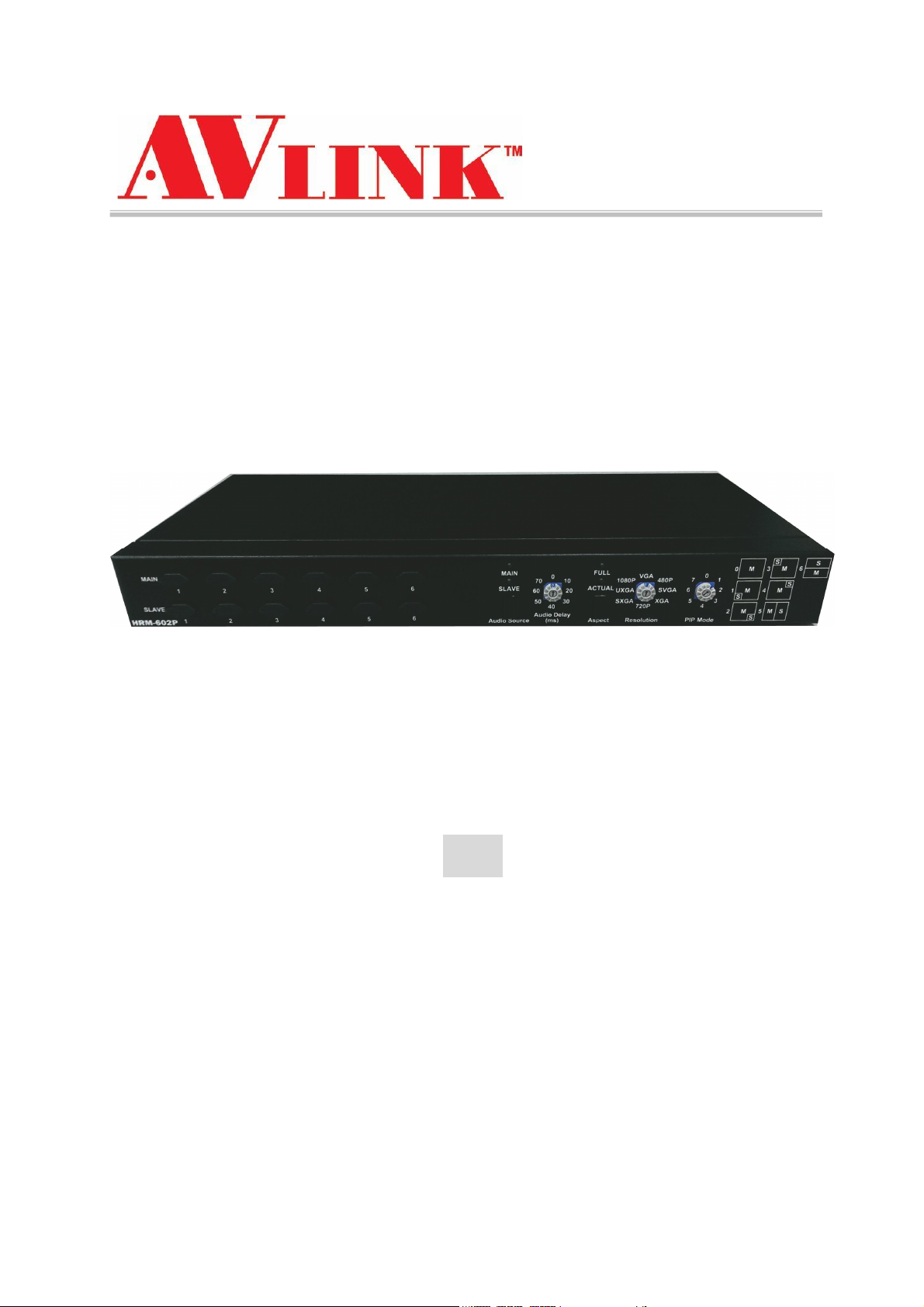
User Manual
H
R
M
-
6
0
2
P
H
R
M
-
H
R
M
6
0
2
P
-
6
0
2
P
Seamless HDMI Switch Scaler
with PIP and Audio Delay Functionality
6x2
HRM-602P
V.2013HRM-602P.00
0
Page 2
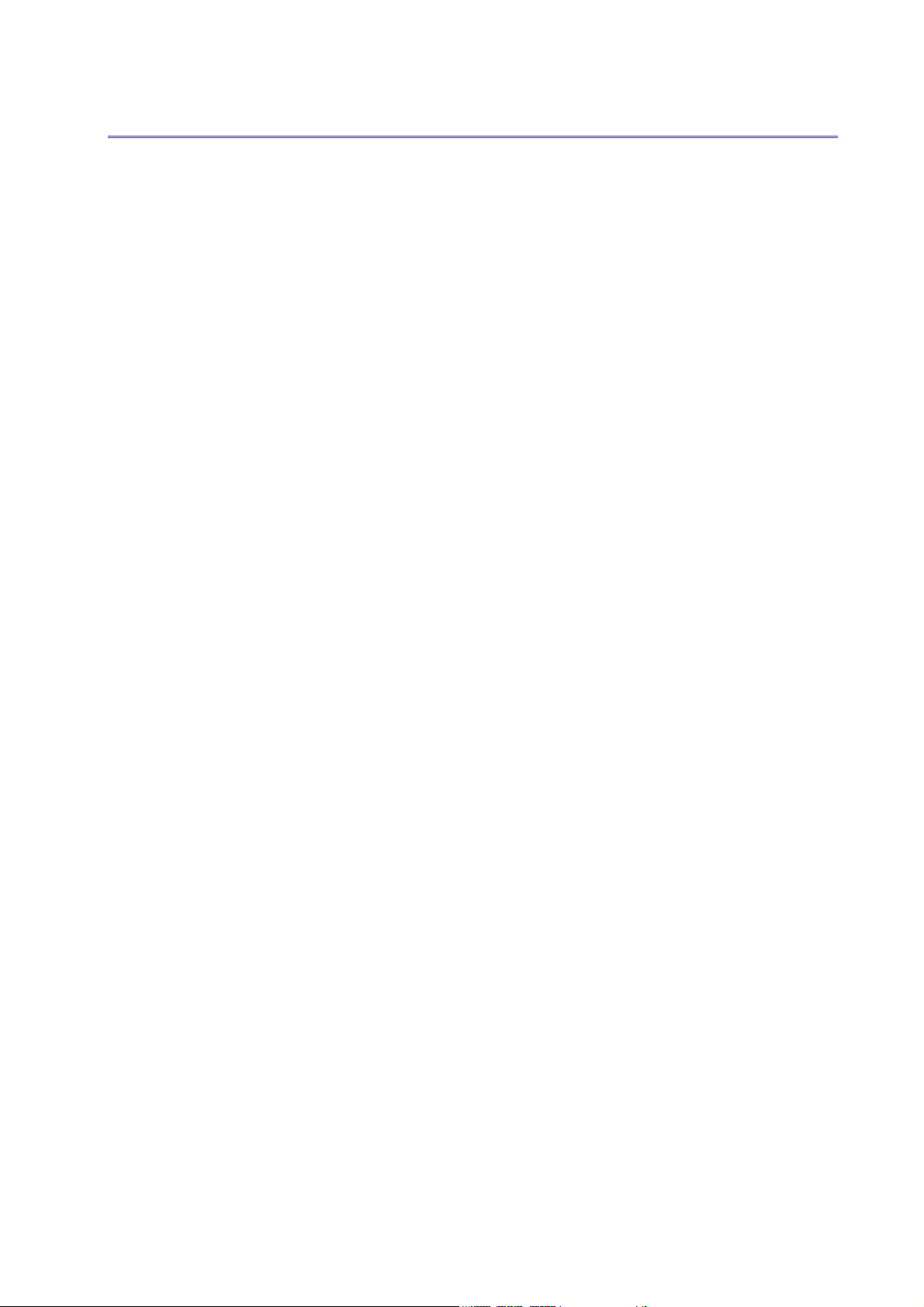
H
R
M
-
6
0
2
P
H
R
M
-
H
R
M
6
0
2
P
-
6
0
2
P
COPYRIGHT AND TRADEMARKS
All rights reserved by C&C TECHNIC TAIWAN CO., LTD. No part of this document may
be reproduced in any form or by any means without written permission from the product
manufacturer. Changes are periodically made to the information in this document.
They will be incorporated in subsequent editions. The product manufacturer may make
improvements and /or changes in the product described in this document at any time.
All the registered trademarks referred to this manual are belonging to their respective
companies.
1
Page 3
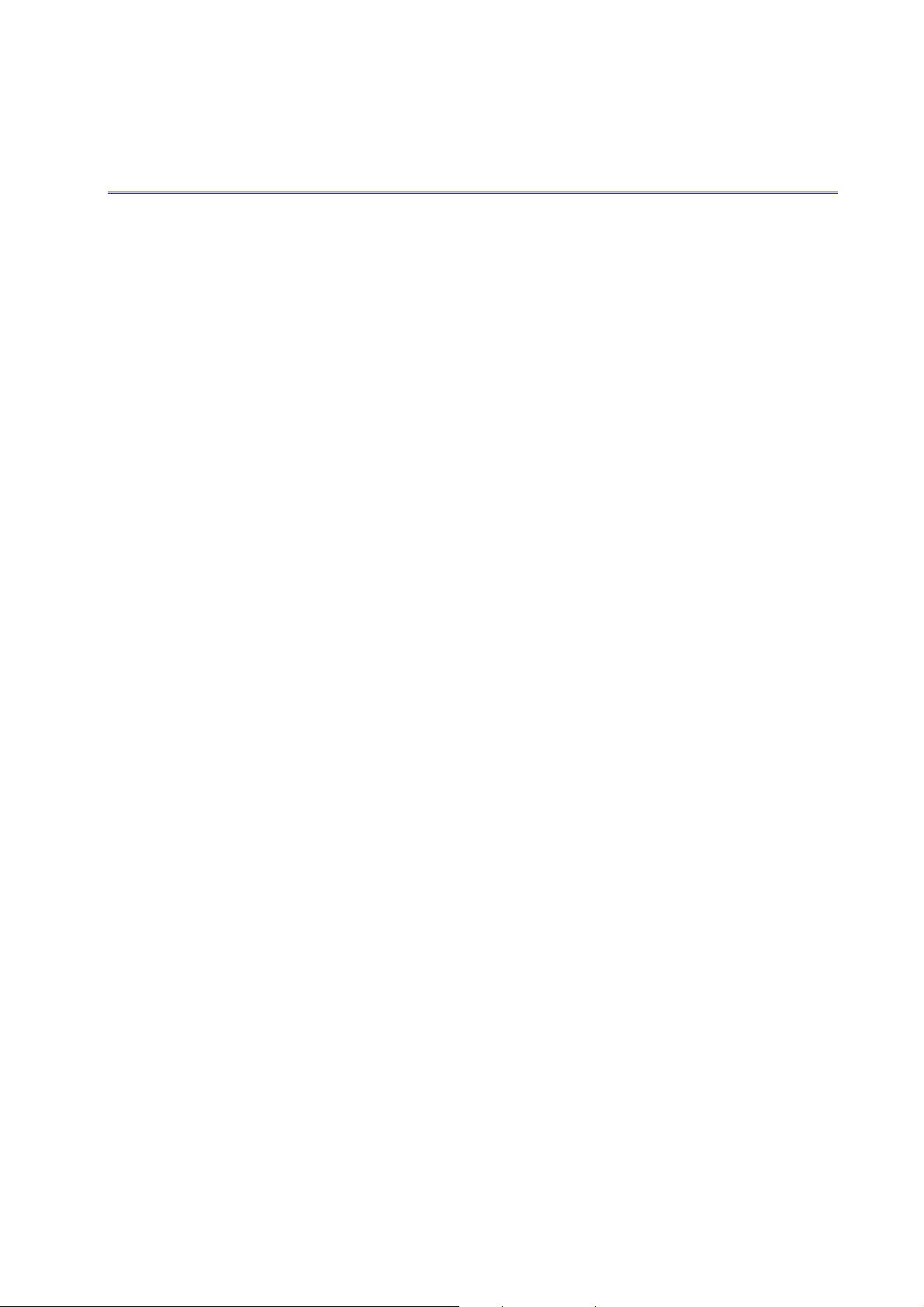
H
R
M
-
6
0
2
P
H
R
M
-
H
R
M
6
0
2
P
-
6
0
2
P
BEFORE YOU BEGIN
Follow all instructions marked on the device during using.
Provide proper ventilation and air circulation and do not use near water.
It is better to keep it in a dry environment.
Place the device on a stable surface (example cart, stand, table, etc.).
The system should be installed indoor only. Install either on a sturdy rack or desk in a
well-ventilated place.
Make sure the rack is level and stable before extending a device from the rack.
Make sure all equipments installed on the rack including power strips and other
electrical connectors are properly grounded.
Only use the power cord supported with the device.
Do not use liquid or aerosol cleaners to clean the device.
Always unplug the power to the device before cleaning.
Unplug the power cord during lightning or after a prolonged period of non-use to avoid
damage to the equipment.
Do not stand on any device while installing the device to the rack.
Do not attempt to maintain the device by yourself, any faults, please contact your
vendor.
Save this manual properly for future reference.
2
Page 4

H
R
M
-
6
0
2
P
H
R
M
-
H
R
M
6
0
2
P
-
6
0
2
P
TABLE OF CONTENTS
Copyright and Trademarks...................................................................................................... 1
Before You Begin ..................................................................................................................... 2
Table of Contents ..................................................................................................................... 3
Chapter 1 Switcher System Overview ................................................................................... 5
1.1 Introduction................................................................................................................. 5
1.2 Packing ....................................................................................................................... 6
Chapter 2 Features.................................................................................................................. 7
Chapter 3 Specifications ......................................................................................................... 8
Chapter 4 Device Installation.................................................................................................. 9
Chapter 5 Front/Rear Panels.................................................................................................. 9
5.1 Front Panel................................................................................................................. 9
5.2 IR Remote Controller............................................................................................... 14
5.3 Rear Panel................................................................................................................ 15
Chapter 6 Connections.......................................................................................................... 17
6.1 Input/Output Connections ....................................................................................... 17
6.2 HDMI Switcher System Remote Control ............................................................... 18
6.3 IR EXT Connection.................................................................................................. 19
6.4 Power Connection ................................................................................................... 19
6.5 Ports and Switchers................................................................................................. 20
6.5.1 RS-232........................................................................................................... 20
6.5.2 LAN Port ........................................................................................................ 22
6.5.3 DIP Switcher 8 Pins...................................................................................... 22
6.5.4 Device ID Settings ........................................................................................ 23
Chapter 7 Switcher Application Software ............................................................................ 25
7.1 Software Introduction .............................................................................................. 25
7.1.1 Software Description .................................................................................... 25
7.1.2 Software Activation ....................................................................................... 25
7.1.3 Connect HRM-602P and PC........................................................................ 26
7.2 Switcher Configuration ............................................................................................ 26
7.2.1 Main Operation Interface.............................................................................. 27
7.2.2 Disconnect Function Key ............................................................................. 29
7.2.3 Options Function........................................................................................... 30
7.2.4 Communication Protocol/Control Command Code ................................... 30
7.3 LAN Web Configuration .......................................................................................... 31
7.3.1 Video Configuration ...................................................................................... 33
7.3.2 Device Status Information ............................................................................ 33
3
Page 5
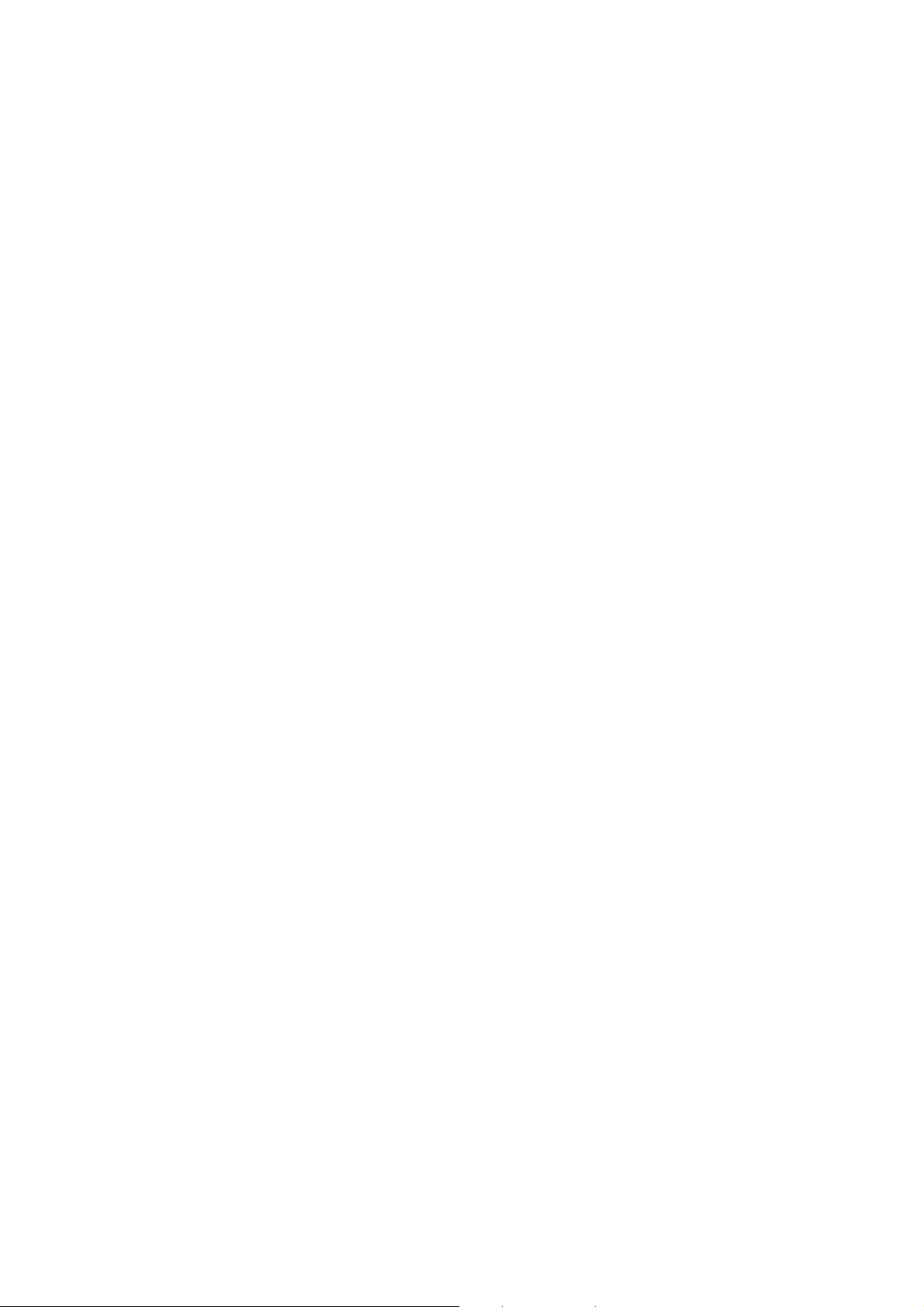
H
R
M
-
6
0
2
P
H
R
M
-
H
R
M
6
0
2
P
-
6
0
2
P
7.3.2 LAN Main Operation ..................................................................................... 34
7.3.4 LAN IP Function............................................................................................ 36
7.3.5 Other Application........................................................................................... 37
Chapter 8 Troubleshooting.................................................................................................... 38
Appendix A IR Controller....................................................................................................... 40
Appendix B Firmware Upgrade ............................................................................................ 42
Appendix C RS-232 Communication Protocol.................................................................... 45
D-1 Host Request........................................................................................................... 45
D-1.1 Device Byte .................................................................................................. 45
D-1.2 Request Byte................................................................................................ 46
D-1.3 Index Byte..................................................................................................... 48
D-1.4 Value Byte..................................................................................................... 49
D-1.5 CRC Byte...................................................................................................... 50
D-2 Device ACK Packet................................................................................................. 51
D-2.1 ACK Type A................................................................................................... 51
D-2.2 ACK Type B .................................................................................................. 52
D-2.3 ACK Type C.................................................................................................. 53
D-2.4 ACK Type D.................................................................................................. 54
D-2.5 ACK Type E .................................................................................................. 55
4
Page 6

H
R
M
-
6
0
2
P
H
R
M
-
H
R
M
6
0
2
P
-
6
0
2
P
CHAPTER 1 SWITCHER SYSTEM OVERVIEW
1.1 Introduction
The HRM-602P Switcher is a high performance switching equipment with 6x2 HDMI
connectors. Through 6 HDMI connectors, the multimedia signals come from the HDMI
sources that you can transmit them simultaneously to the VGA and HDMI output display,
thereby minimizing signals attenuation and ensuring high definition, integrating high
fidelity graphics and multimedia signal output.
The HRM-602P Switcher is used mainly in TV broadcasting projects, multimedia
conference halls, and large display performances, TV teaching and command control
centers. It boasts features of power interruption protection during power surge, LCD
display and synchronous and integrate audio/visual switching functions. Beside it also
supports a RS-232 or LAN communication port enables convenient communication with
remote control equipment to switch the multimedia signals. Through a standard TCP/IP
connection with seamless integration in any existing network for easy remote access.
With easy operation, the HRM-602P allows you to use both pushbuttons and IR remote
control to operate the device.
Figure 1-1 HRM-602P Switcher
5
Page 7
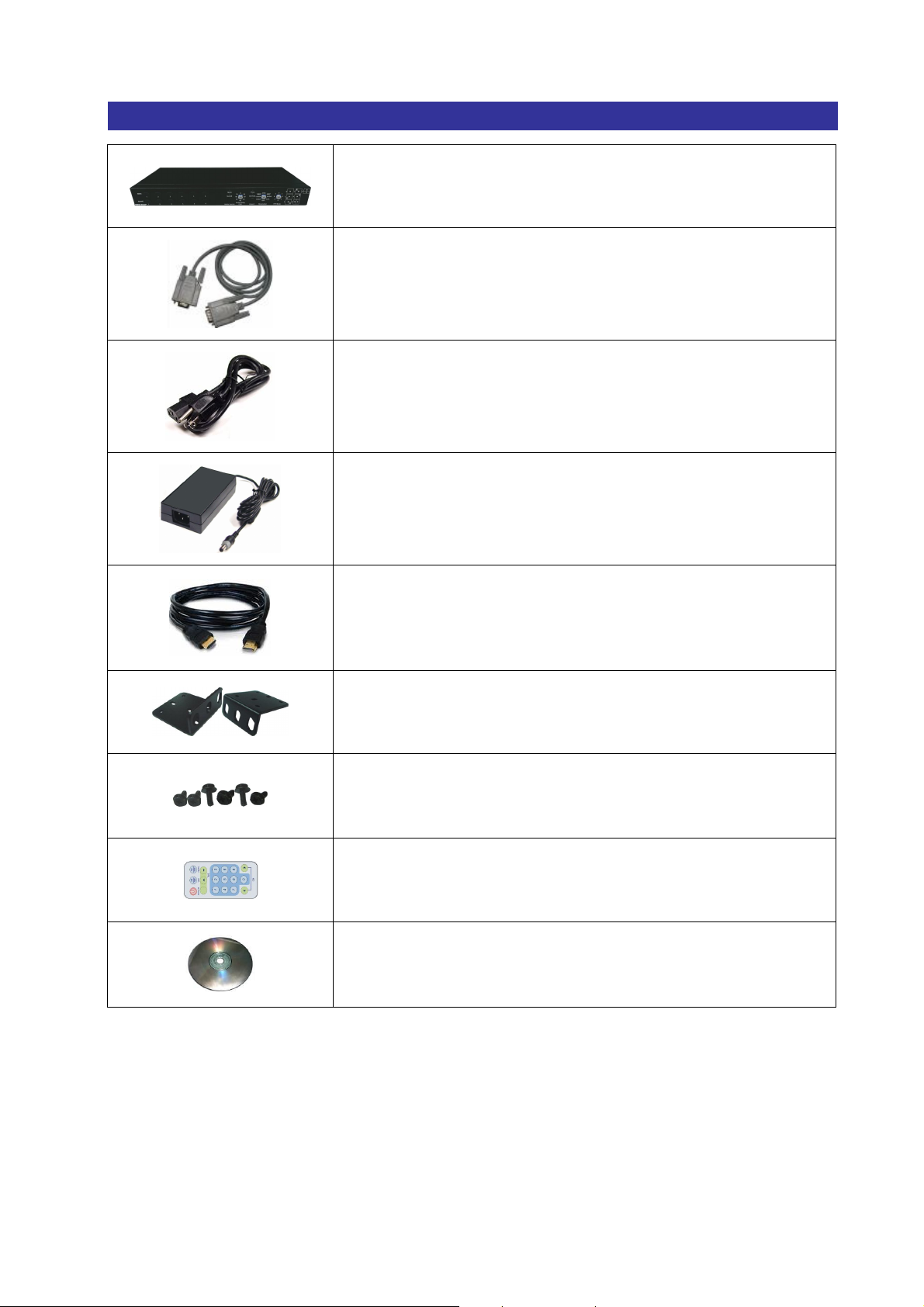
1.2 Packing
H
R
M
-
6
0
2
P
H
R
M
-
H
R
M
6
0
2
P
-
6
0
2
P
HRM-602P Switcher *1
RS-232 Communication Connected Cable *1
Power Cord *1
Adapter *1
HDMI Cable *1
Rack-Mount Bracket *2
Screws (for Brackets) *6
IR Remote Controller *1
Software CD *1 (Includes “AV Matrix Control Software”
and “User Manual”)
6
Page 8
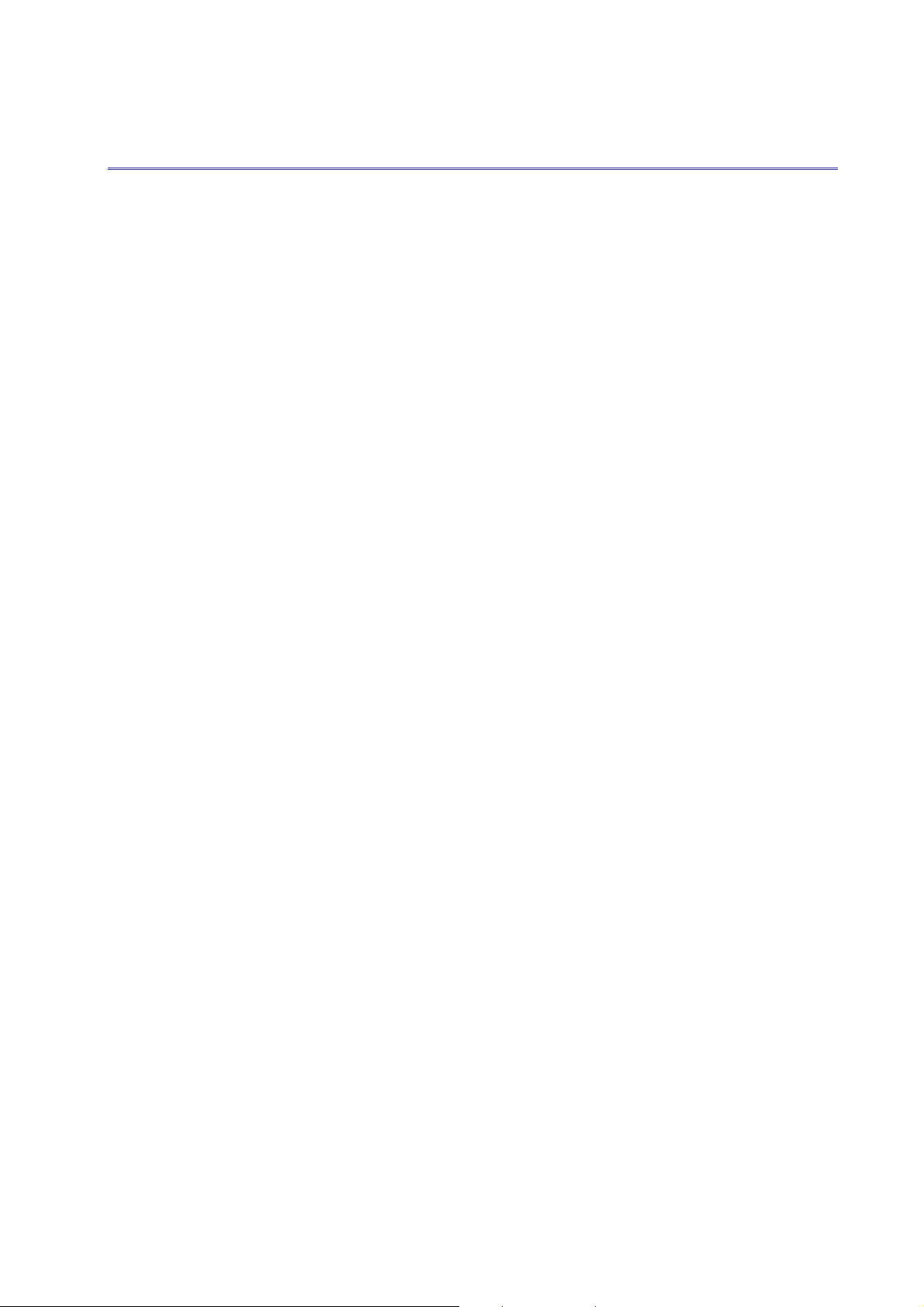
CHAPTER 2 FEATURES
Up/down/cross converter equipped with HDMI input/output.
- Supports interlaced video to progressive video. (like 1080i => 1080P)
- Supports up convert. (like VGA => 1080P@60)
- Supports down convert. (like 1080P@60 => VGA)
- Supports cross convert. (like 576i@50 => 1080P@60)
HDTV resolution up to 1080p.
Compliant with the specification of HDMI.
Supports 7 * display mode. (1* Normal mode, 4* PIP mode, 2* PBP mode).
H
R
M
-
6
0
2
P
H
R
M
-
H
R
M
6
0
2
P
-
6
0
2
P
- On the display mode 0 (only display one channel each time.) You can switch
between input channels to an output display directly without any idle time.
Supports adjustable audio delay time for lip-sync (up to 70 ms).
Supports 2 * aspect ratio modes.
- “Actual”(1:1) Aspect ratio mode: This mode keeps the output image have the
horizontal and vertical ratio as same as the input image comes from the video.
That makes the output image has no distortion.
- “Full” Aspect ratio mode: This mode modifies the original input image comes
from the video to fit the aspect ratio of your output display. Sometimes the
image will be cut or distorted so that it can fit in with the screen of your output
display.
Supports 8 * output resolution: VGA, 480P, SVGA, XGA, 720P, SXGA, UXGA,
1080P.
Supports “Audio Delay” adjustment to allow the sync-processing images and
audio signals without latency.
Supports both HDMI and VGA output.
Supports RS-232 control.
Supports Ethernet control.
Remote controller for operation.
Hot pluggable and 1U rack design.
EDID management (Copy from OUT port).
Auto skips over the power-off and unplugged cable.
7
Page 9
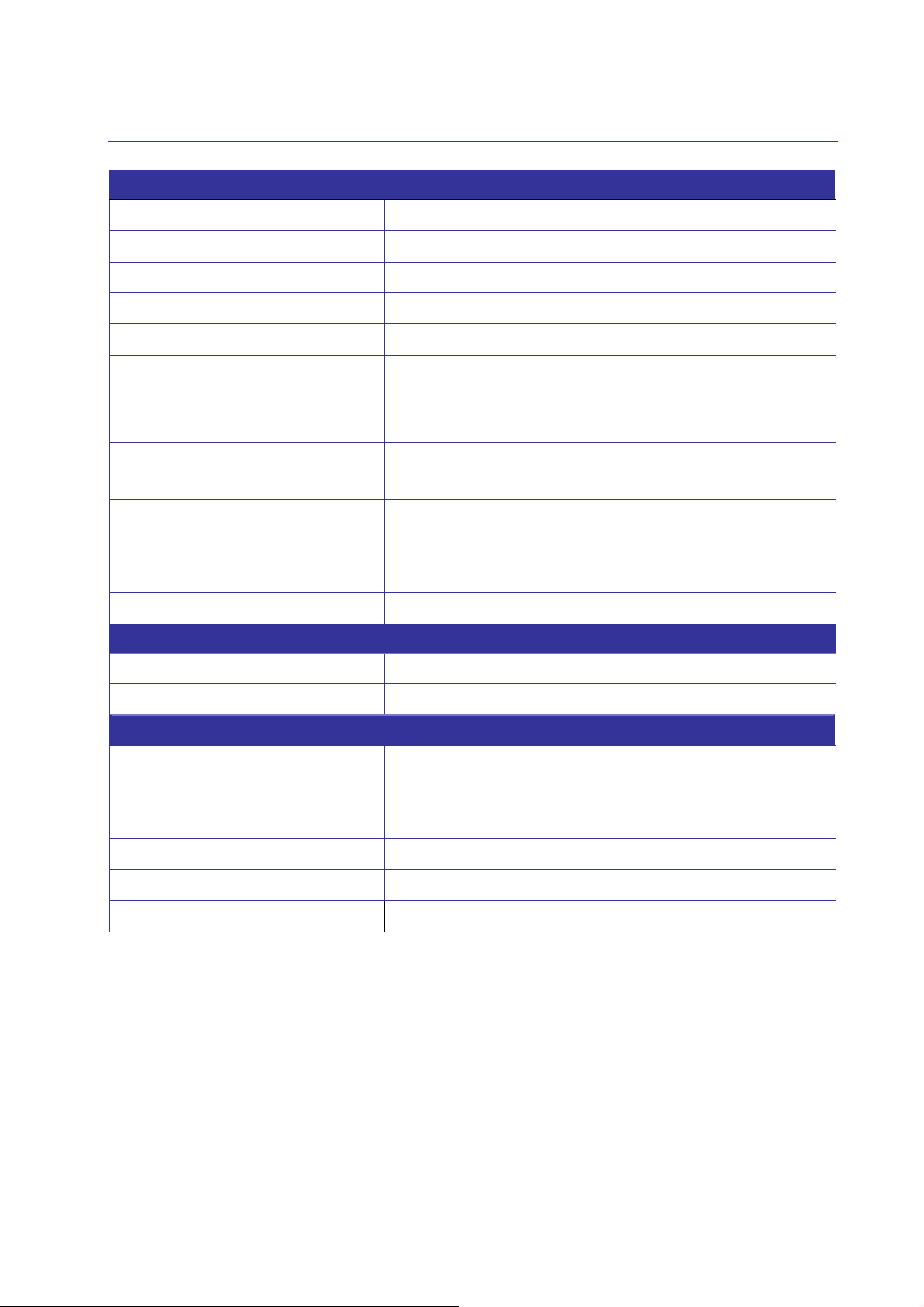
H
R
M
-
H
R
M
-
H
R
M
-
CHAPTER 3 SPECIFICATIONS
Hardware
Input Connector 6 x HDMI Type A Female
Output Connector 1 x HDMI Type A Female, 1 x VGA HD15 Female
RS-232 Connector 1 x DB9 Female
LAN Connector 1 x RJ-45
Audio Port 1 x Audio Out Port
6
0
2
P
6
0
2
P
6
0
2
P
8 pins Dip Switcher
1
16 x LED indicators specified for the connection is
LED Indicators
“Selected”.
INPUT: 100VAC~240VAC, 50/60Hz, 1.5A
Adapter
OUTPUT: 12V, 5A
Housing Metal
Mounting Rack mountable (1U-rack-mount kit)
Weight 1.8kg
Dimensions (LxWxH)
384x173x45 mm
Multimedia
Max. Resolution 1080P
Max Pixel Clocks 225MHz
Control Information
HDMI Cable Distance
Ethernet Protocol
At least 10 meters
HTTP, DHCP, TCP/IP, ICMP (ping)
Program Control
Serial Control Port
Remote Control
Web Server
Web Server, AVM Application
RS-232, 9Pin Female D Type Connector
Remote Controller, IR Receiver
LAN (RJ-45)
8
Page 10
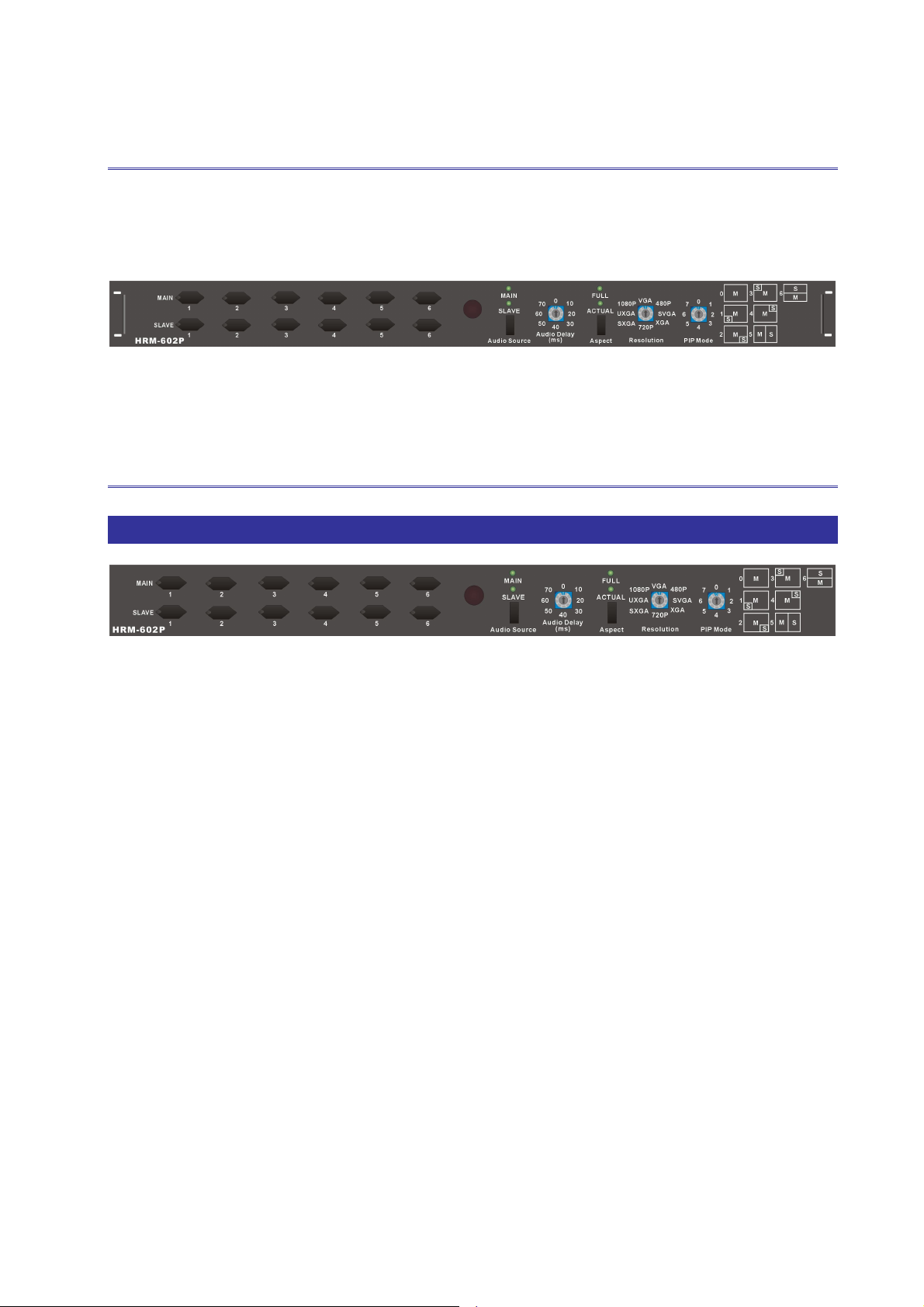
H
R
M
-
6
0
2
P
H
R
M
-
H
R
M
6
0
2
P
-
6
0
2
P
CHAPTER 4 DEVICE INSTALLATION
The Switcher has a black metallic housing. It can be placed on a sturdy desk directly or
installed on a bracket. See Figure 4-1 below:
Figure 4-1 Mount the Device on a Standard Bracket with 1U Rack-mount
CHAPTER 5 FRONT/REAR PANELS
5.1 Front Panel
Figure 5-1 HRM-602P Switcher Front Panel
The HRM-602P Switcher supports up to 12 switching keys on the Front Panel for
indicating the connection status of the Main or Slave window that allows you to switch
each screen quickly.
MAIN 1~6 keys (Main window): Specifies the one of input HDMI1~ HDMI6 channel to
a Main window output. These keys configure the signal sources of HDMI1~HDMI6
channels upon the Main window. You can also use these keys to switch input channels.
SLAVE 1~6 keys (Slave window): Specifies the one of input HDMI1~ HDMI6 channel
to a Slave window output. These keys configure the signal sources of HDMI1~HDMI6
channels upon the Slave window. You can also use these keys to switch input
channels.
Audio Source key: Press this key to switch the audio source comes from the main
window or slave window.
- MAIN LED indicator: When the input channel for the Main window is selected
as the audio source, the MAIN LED indicator will become solid green.
9
Page 11
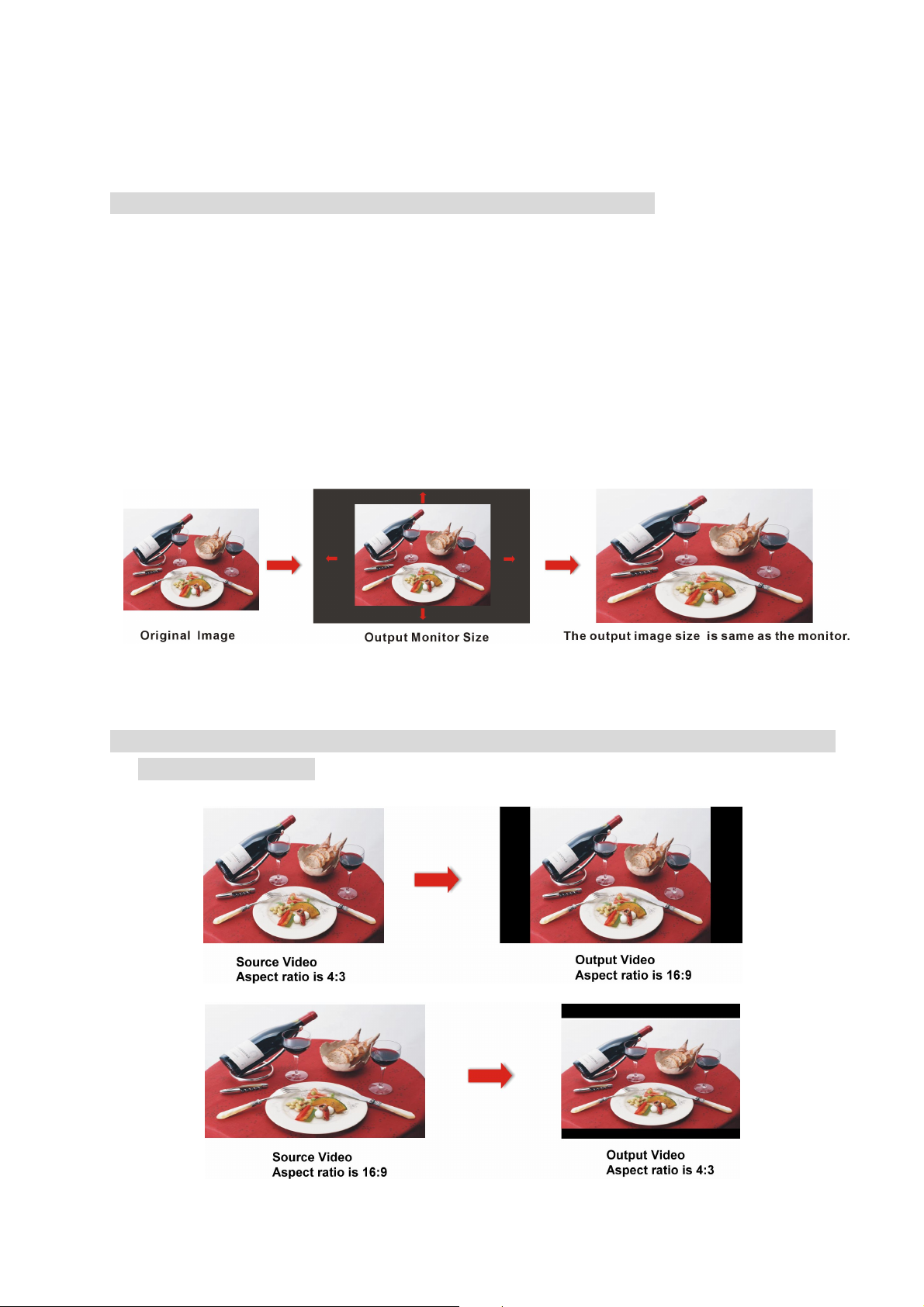
H
R
M
-
6
0
2
P
H
R
M
-
H
R
M
6
0
2
P
-
6
0
2
P
- SLAVE LED indicator: When the input channel for the Slave window is
selected as the audio source, the SLAVE LED indicator will become solid green.
Only one of input channel can be configured as output source.
Audio Delay: The HRM-602P Switcher supports you 0, 10, 20, 30, 40, 50, 70 and 70
ms audio delay settings. Usually, when you process the video images, at times, it can
take longer than processing the audio signal. The longer processing time is called
latency. Audio Delay feature is designed to correct for this latency so that the signals
between audio and video can be transmitted synchronously
Aspect: The HRM-602P Switcher allows you to configure the Aspect ratio of the output
image including Full and Actual aspect.
Figure 5-2 Full Aspect
When the Full aspect for the output image is configured, the FULL LED indicator will
become solid green.
10
Page 12
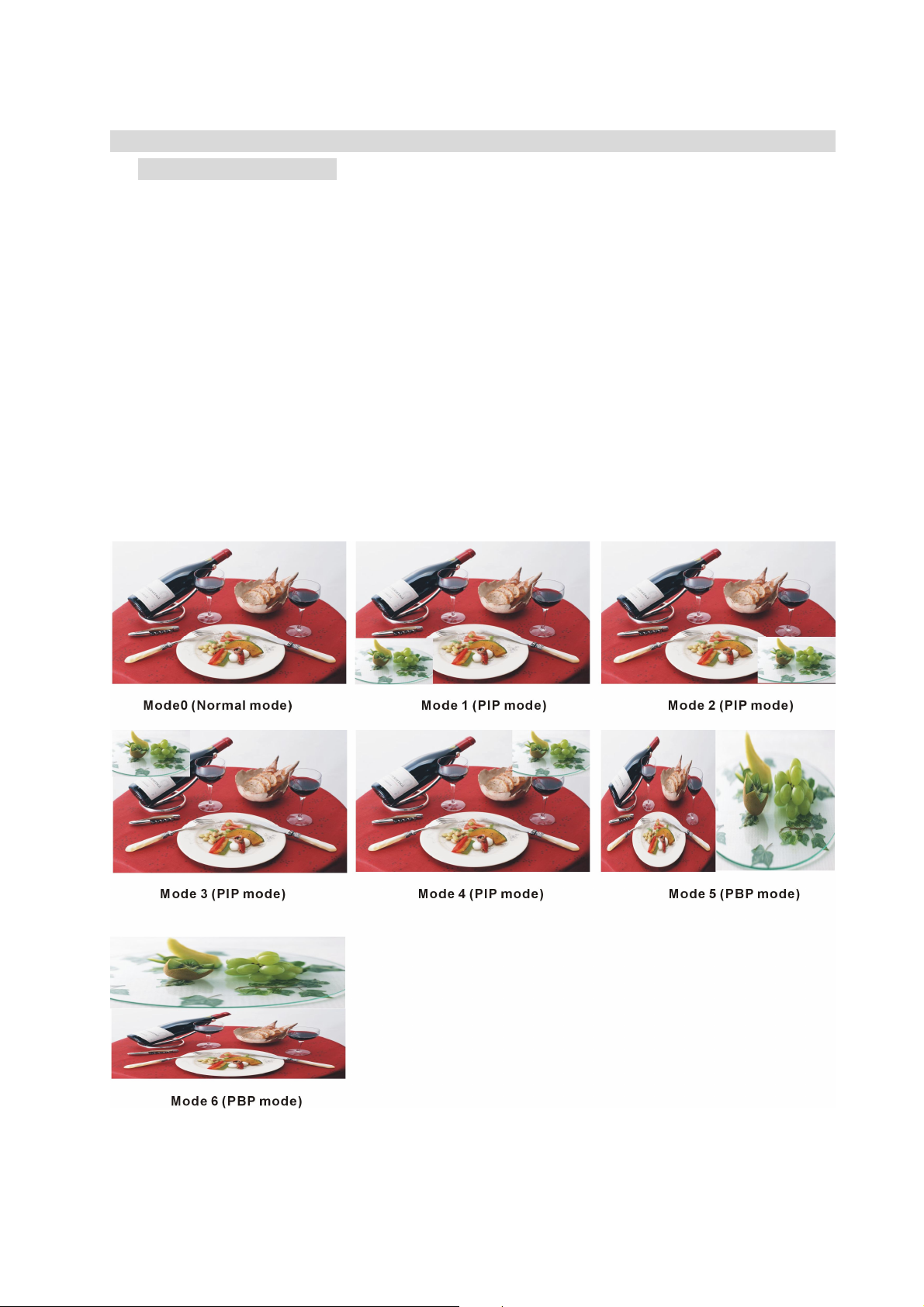
H
R
M
-
6
0
2
P
H
R
M
-
H
R
M
6
0
2
P
-
6
0
2
P
Figure 5-3 Actual Aspect
When the Actual aspect for the output image is configured, the ACTUAL LED indicator
will become solid green.
Resolution: The HRM-602P Switcher supports you VGA, 480P, SVGA, XGA, 720P,
SXGA, UXGA and 1080P output resolutions. It can transform the input source to
available output resolution.
PIP Mode: PIP (picture-in-picture) is a feature that allows the screen to display more
than one image. Depending on this feature, you can watch one channel and another
input source using PIP feature, one in the main screen and the other in the slave
window.
The HRM-602P Switcher supports you up to 7 display modes as below:
6 display modes for the full aspect: (for reference)
Figure 5-4 Display Modes for Full Aspect
11
Page 13
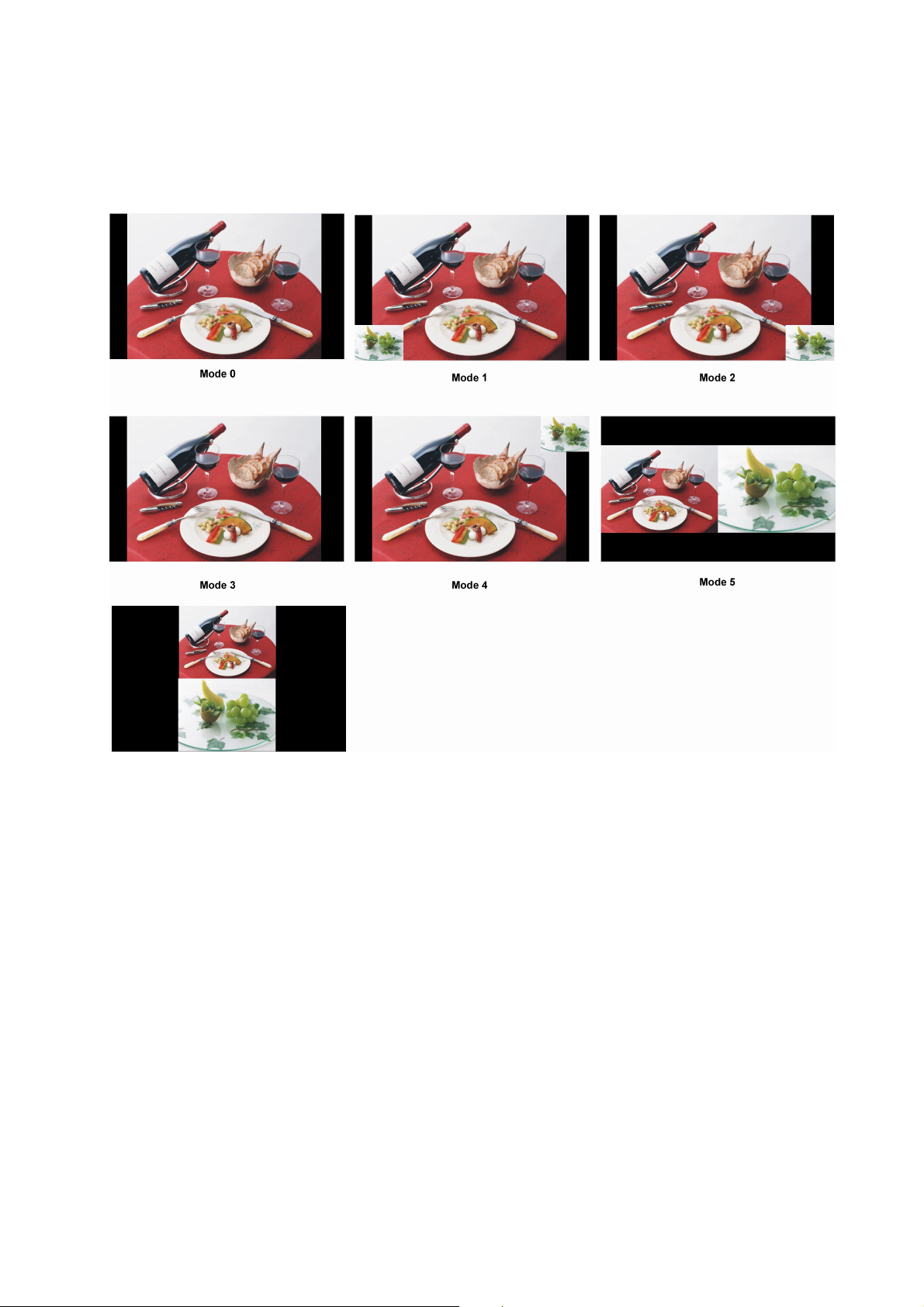
6 display modes for the actual aspect: (for reference)
H
R
M
-
6
0
2
P
H
R
M
-
H
R
M
6
0
2
P
-
6
0
2
P
Figure 5-5 Display Modes for Actual Aspect(4:3 video output to 16:9)
- Normal Mode: Only the main channel will be displayed – No PIP displays.
- PIP Mode: Shows you two channels simultaneously. Each of them is assigned
to Main or Slave window individually.
- PBP Mode: The PBP Mode is split the screen into two equal pictures. The
picture on the left side of your screen is the Main window (main channel) and
the picture on the right side of the screen is the Slave window (slave channel).
Or the picture on the top side of your screen is the Slave window (slave channel)
and the picture on the bottom of your screen is the Main window (main
channel).
12
Page 14
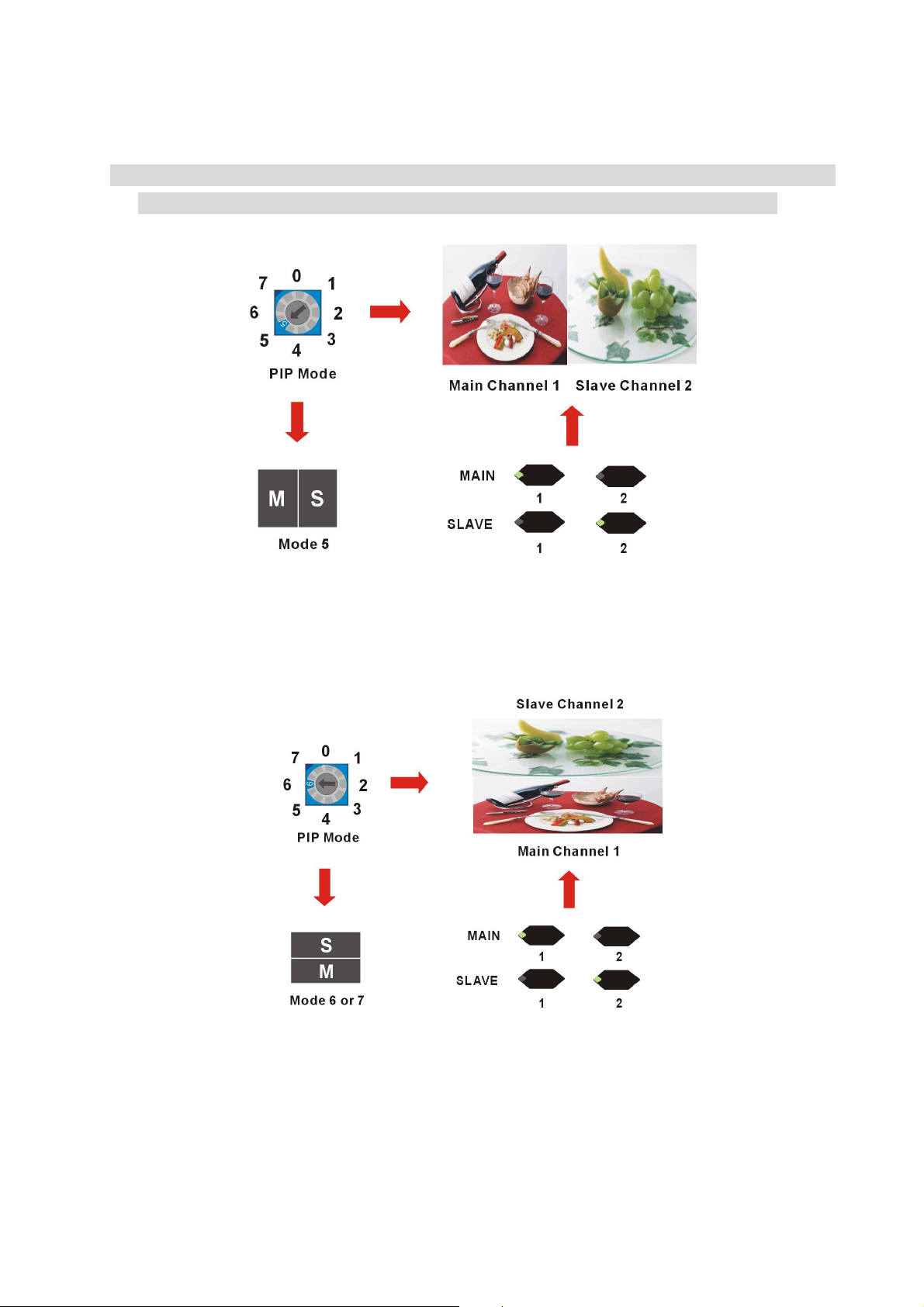
H
R
M
-
6
0
2
P
H
R
M
-
H
R
M
6
0
2
P
-
6
0
2
P
For PBP Mode, you have to adjust the PIP Mode located on the front panel of
HRM-602P Switcher to No. 5 or 6/7. The PIP Mode No.7 is the same as No.6.
Figure 5-6 PIP Display for PBP Mode 5
Figure 5-7 PIP Display for PBP Mode 6/7
13
Page 15
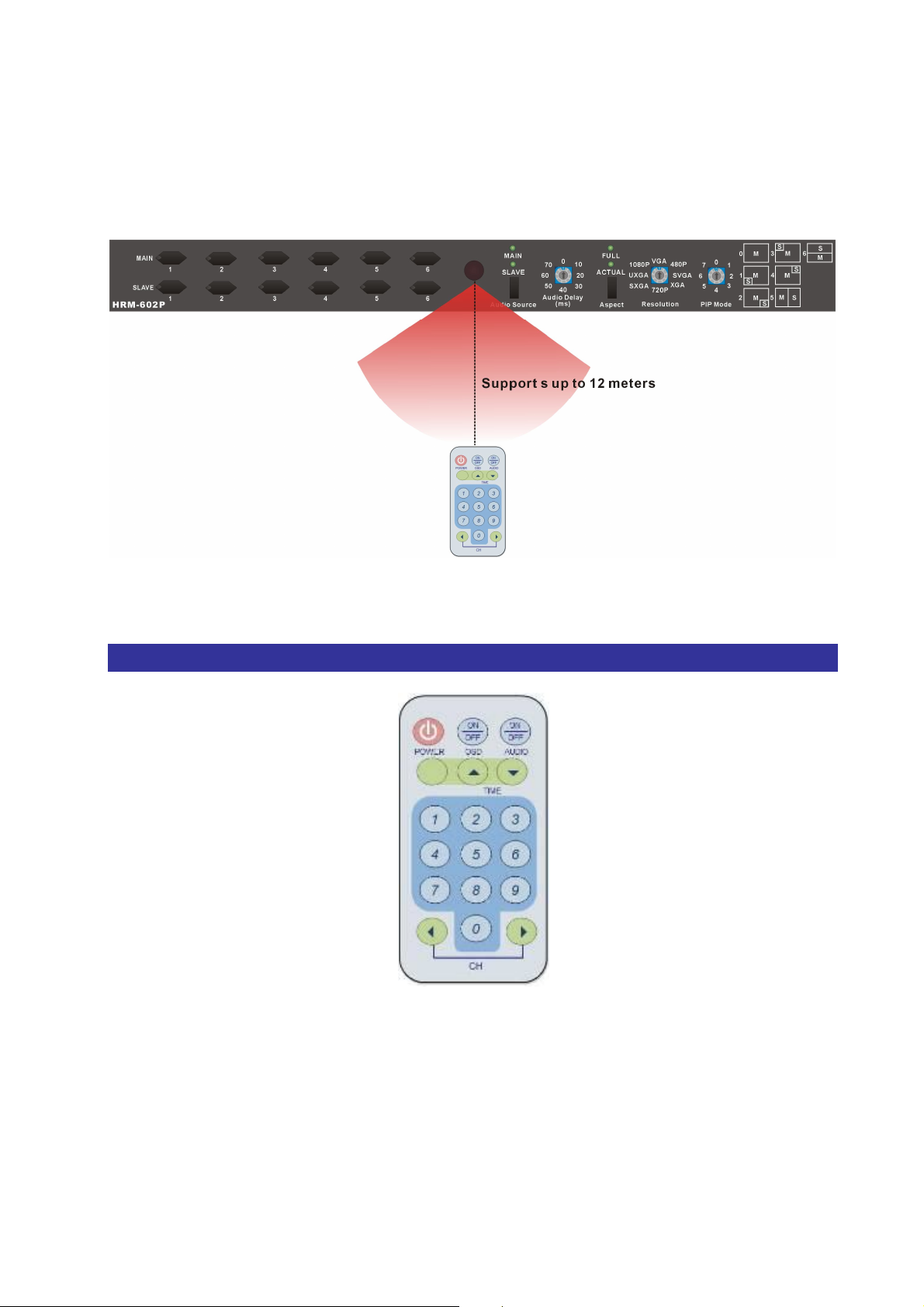
H
R
M
-
6
0
2
P
H
R
M
-
H
R
M
6
0
2
P
-
6
0
2
P
IR: Infrared receiver for the HRM-602P Switcher. The longest distance of your IR
remote controller to receive the signals is about 12 meters.
Figure 5-8 IR Receiving Distance
5.2 IR Remote Controller
Figure 5-9 IR Remote Controller
Main Channel Port selection:
Press the Number#1~6 button to select the channel to the Main channel.
Example: Press the “5” button on the Remote controller specified the input signal of the
Main channel comes from the channel#5.
14
Page 16
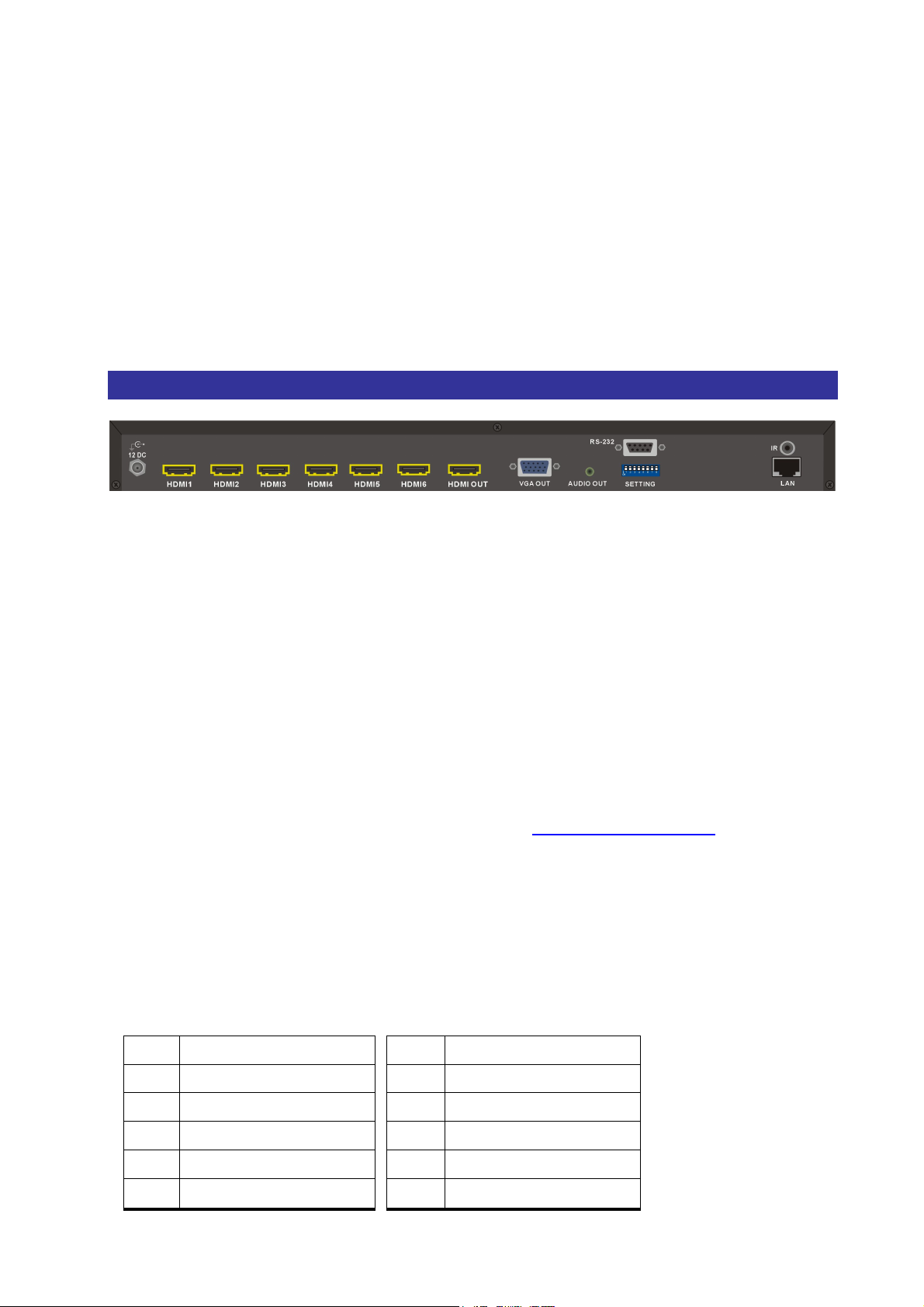
H
R
M
-
6
0
2
P
H
R
M
-
H
R
M
6
0
2
P
-
6
0
2
P
Slave Channel Port selection:
Press the “0” + Number#1~6 button to select the channel to the Slave channel.
Example: Press the “0” button on the Remote controller first, then press the “3” button to
select the channel#3 input signal to the Slave channel. (Only available with PIP mode
1~7).
5.3 Rear Panel
Figure 5-10 HRM-602P Switcher Rear Panel
The HRM-602P Switcher supports up to 6 input and 1 output jacks (HDMI Type A) on the
rear panel, each female terminals separately form the signal input and output jacks. The
signal input connector are numbered as “HDMI1~6” for signal input. The input terminals
supply you to connect to different equipments including CD/DVD players, Blue Ray
player, PS3, Video Camera, STB and so on. The output terminal with HDMI and VGA
interface can be connected to projectors, video recorders, multiplexers and other
displayers.
12 DC power port: The Power Port is applicable for 100~240VAC, 50~60Hz
connected to the outlet of power source. Refer to 6.4 Power Connection.
HDMI1~6 connectors: The HRM-602P Switcher Input connectors are connected to
the DVDs, CD players, PS3 or other input sources.
HDMI OUT connector: The HRM-602P Switcher Output connector is connected to the
A/V, HDTVs or other output devices.
HDMI Type A Connector pin definition:
Pin #
1 TMDS Data2+
2 TMDS Data2 Shield
3 TMDS Data2-
4 TMDS Data1+
5 TMDS Data1 Shield
Signal
Pin #
Signal
11 TMDS Clock Shield
12 TMDS Clock-
13 NC
14 NC
15 DDC-SCL
15
Page 17
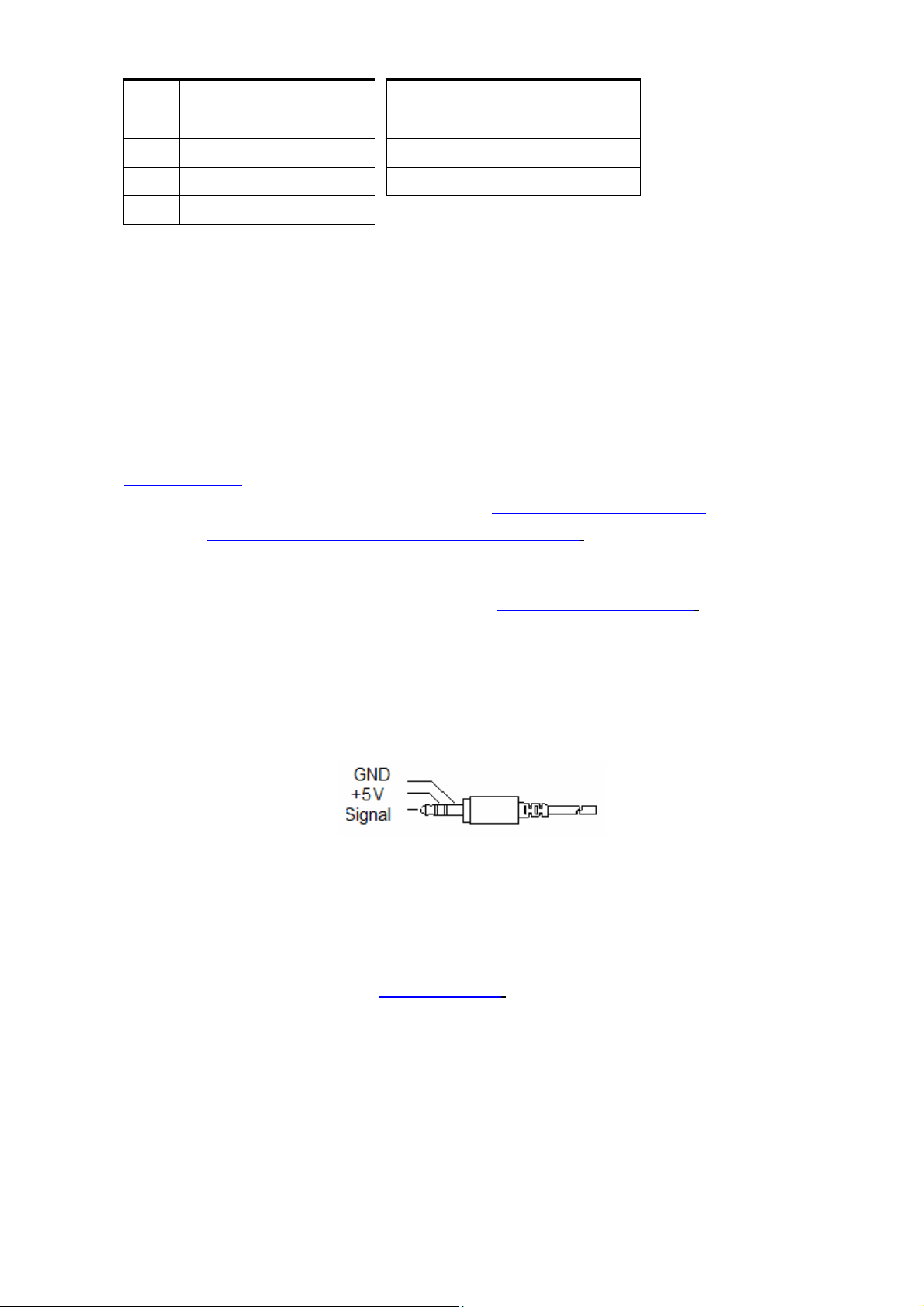
H
R
M
-
6
0
2
P
H
R
M
-
H
R
M
6
0
2
P
-
6
0
2
P
6 TMDS Data1-
7 TMDS Data0+
16 DDC-SDA
17 DDC-Ground
8 TMDS Data0 Shield 18 +5V Power
9 TMDS Data0-
19 Hot Plug Detect
10 TMDS Clock+
VGA OUT connector: The VGA OUT connector is connected to the Monitor, HDTVs or
other output devices through a VGA cable.
AUDIO OUT port: This port is connected to the speaker, microphone or other audio
output devices
RS-232 connector: Use a 9-pin RS-232 cable to connect both computer serial port
(COM1 or COM2) and the HRM-602P’s RS-232 communication connector, refer to
6.5.1 RS-232. The computer can then be deployed to control the HRM-602P after
installing of application software. Refer to 7.1 Software Introduction for a software
control or Appendix C RS-232 Communication Protocol for an individual configuration.
SETTING switcher: Supports an eight pins DIP switcher for Switcher connection
configurations. For more information, refer to 6.5 Ports and Switchers.
- Pin 1: IP Reset
- Pin 2~3: RS-232/LAN
- Pin 6~Pin8: ID
IR port: This is used for connecting the IR Receiver. Refer to 6.3 IR EXT Connection.
Figure 5-11 IR Receiver Pin Definition
LAN Port: Use the RJ-45 connection cable to connect the Internet and the HRM-602P
Switcher. The entire PC at the same network can control the HRM-602P Switcher
through the LAN port. Refer to 6.5.2 LAN Port.
16
Page 18
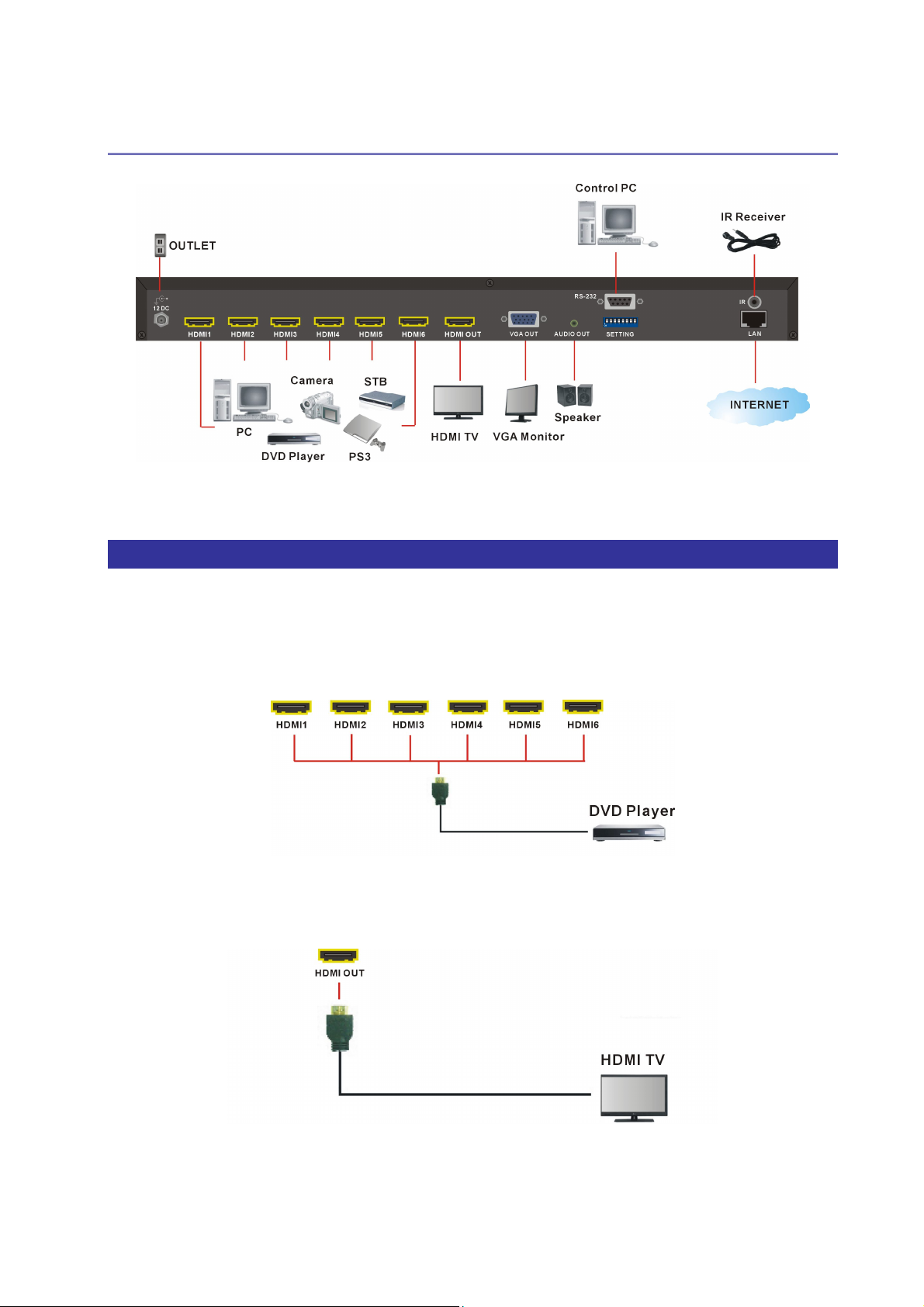
CHAPTER 6 CONNECTIONS
H
R
M
-
6
0
2
P
H
R
M
-
H
R
M
6
0
2
P
-
6
0
2
P
Figure 6-1 HRM-602P Connections
6.1 Input/Output Connections
Use the HDMI connecting cable to connect the Input HDMI connector (HDMI 1 ~ HDMI 6)
to the HDMI connector of the CD/DVD player/Camera/PS3/STB/PC and output
connector (HDMI OUT) to the HDMI connector of the HDMI TV, displays, multiplexers
and so on.
Figure 6-2 Input Connections
Figure 6-3 Output Connection
17
Page 19

H
R
M
-
6
0
2
P
H
R
M
-
H
R
M
6
0
2
P
-
6
0
2
P
6.2 HDMI Switcher System Remote Control
Use the RS-232 connecting cable to connect the computer serial communication port
(COM1 or COM2) to the RS-232 communication port of the HRM-602P Switcher. The
computer can then be used to control the HRM-602P Switcher after installing of
application software. Aside from using the front panel keys for switching operation, you
are also permitted to use the RS-232 connection port for a remote operation.
Figure 6-4 RS-232 and Control PC connection
The HRM-602P Switcher also supports a LAN port allows you to control all the series
connection devices through PC Browser.
Figure 6-5 LAN port and Control PC Connection
The HRM-602P Switcher supports RS-232 and LAN ports on the rear panel for a
remote control and allows you to operate settings via the keys located on the front
panel.
18
Page 20

H
R
M
-
6
0
2
P
H
R
M
-
H
R
M
6
0
2
P
-
6
0
2
P
6.3 IR EXT Connection
The HRM-602P Switcher provides you an IR receiver for more convenient to react to the
controller. If it is difficult for you to aim at IR receiver on the front panel due to the location
of Switcher, please connect it to the IR EXT port located on the rear panel for optional
position.
Figure 6-6 IR Extended Aiming
6.4 Power Connection
Use the included power cord to connect from the power port on the rear panel of the
HRM-602P Switcher to the outlet.
Figure 6-7 Power Connection
19
Page 21

H
R
M
-
6
0
2
P
H
R
M
-
H
R
M
6
0
2
P
-
6
0
2
P
6.5 Ports and Switchers
The HRM-602P Switcher provides standard RS-232 serial communication port. Beside
the front panel for key switching operation, you can also use the RS-232 serial
communication port to carry out remote operation.
6.5.1 RS-232
The RS-232 Pin functions are described as below:
Pin No. Abbreviation Description
1 N/u Null
2 TXD Send
3 RXD Receive
4 N/u Null
5 GND Ground
6 N/u Null
7 N/u Null
8 N/u Null
9 N/u Null
Figure 6-8 (a)
20
Page 22

Figure 6-8 (b)
H
R
M
-
6
0
2
P
H
R
M
-
H
R
M
6
0
2
P
-
6
0
2
P
Figure 6-9
The Switcher RS-232 port is defined by DCE.
21
Page 23

H
R
M
-
6
0
2
P
H
R
M
-
H
R
M
6
0
2
P
-
6
0
2
P
6.5.2 LAN Port
The HRM-602P Switcher supports a network RJ45 registered jack using 8P8C modular
connector, which specifies the physical male and female connectors as well as the pin
assignments of the wires in a telephone cable. (A common LAN cable is available.)
Figure 6-10 LAN Port
6.5.3 DIP Switcher 8 Pins
Figure 6-11 DIP Switch
A. DIP Switcher Pin 1: Reset the web server IP address to 192.168.0.3
The steps are as below:
1. Please adjust the pin1 to ON and re-start the HRM-602P Switcher
2. After the HRM-602P Switcher re-starts about 10 seconds, shut down your
equipment.
3. For a normal operation, please adjust the pin1 to OFF, then power on the
HRM-602P Switcher again. The IP address will be restored to the default value:
192.168.0.3
22
Page 24

H
R
M
-
6
H
R
M
-
6
H
R
M
-
6
B. DIP Switcher Pin 2 to 3: Switch between RS-232 port and LAN port connection.
SW3 SW2
LAN ON ON
0
2
P
0
2
P
0
2
P
RS-232
ON OFF
C. DIP Switcher Pin 4 to 8: Switch to down (ON) is specified for “0”, on the other hand
to up (OFF) is specified for “1”.
6.5.4 Device ID Settings
Device ID Settings
The Device ID determines the position of a Selector system. When multiple Selector
products are connected to one PC or when the Selector products are serially connected,
the Device ID decides which Selector product is to be controlled. Device ID must not set
to same number. Use the ON/OFF switches 1, 2, 3, 4, 5 on the rear panel to set the ID
number as below:
Number Setting Table
ID Address
ID Address
ON/OFF Switching Positions ID Address
(Decimal)
(Hexadecimal)
(Binary)
SW8 SW7 SW6 SW5 SW4
0 00 00000 ON ON ON ON ON
1 01 00001 ON ON ON ON OFF
2 02 00010 ON ON ON OFF ON
3 03 00011 ON ON ON OFF OFF
4 04 00100 ON ON OFF ON ON
5 05 00101 ON ON OFF ON OFF
6 06 00110 ON ON OFF OFF ON
7 07 00111 ON ON OFF OFF OFF
8 08 01000 ON OFF
9 09 01001 ON OFF
10 0A 01010 ON OFF
11 0B 01011 ON OFF
ON ON ON
ON ON OFF
ON OFF ON
ON OFF OFF
12 0C 01100 ON OFF OFF ON ON
13 0D 01101 ON OFF OFF ON OFF
14 0E 01110 ON OFF OFF OFF ON
15 0F 01111 ON OFF OFF OFF OFF
23
Page 25

16 10 10000 OFF
H
R
M
-
6
0
M
M
2
-
6
0
2
-
6
0
H
R
H
R
ON ON ON ON
P
P
2
P
17 11 10001 OFF
18 12 10010 OFF
19 13 10011 OFF
20 14 10100 OFF
21 15 10101 OFF
22 16 10110 OFF
23 17 10111 OFF
24 18 11000 OFF OFF
25 19 11001 OFF OFF
26 1A 11010 OFF OFF
27 1B 11011 OFF OFF
ON ON ON OFF
ON ON OFF ON
ON ON OFF OFF
ON OFF ON ON
ON OFF ON OFF
ON OFF OFF ON
ON OFF OFF OFF
ON ON ON
ON ON OFF
ON OFF ON
ON OFF OFF
28 1C 11100 OFF OFF OFF ON ON
29 1D 11101 OFF OFF OFF ON OFF
30 1E 11110 OFF OFF OFF OFF ON
31 1F 11111 OFF OFF OFF OFF OFF
24
Page 26

H
R
M
-
6
0
2
P
H
R
M
-
H
R
M
6
0
2
P
-
6
0
2
P
CHAPTER 7 SWITCHER APPLICATION SOFTWARE
7.1 Software Introduction
The 《AV Matrix》 matrix control software applies to different input/output matrixes.
7.1.1 Software Description
The 《AV Matrix》 matrix testing software is an application tool developed for matrix
testing and application. The software operation environment is as below:
- Window98/2000/NT/XP operating systems
- 32M internal memory or above
- 10M hard disk space or above
- CD-ROM
- At least one serial communication port
7.1.2 Software Activation
Power on the computer: Implement the AV Matrix.msi in the bundled CD-ROM to
activate installation window as below, click “Next”. And follow the instructions on
window to finish the installation.
Figure 7-1 AV Matrix Installation Window
25
Page 27

H
R
M
-
6
0
2
P
H
R
M
-
H
R
M
6
0
2
P
-
6
0
2
P
7.1.3 Connect HRM-602P and PC
You must power off the HRM-602P Switcher. Then, connect the Switcher RS-232 port to
the PC RS-232 port with the bundled communication cable. And make sure the DIPs on
the rear panel are set to Master and RS-232. (Refer to the previous section 6.5.1
RS-232)
7.2 Switcher Configuration
After finishing installation, click to active AV Matrix Application. In the
“Options” window, select the connected PC Port number and Baud rate, and then click
“OK”.
Figure 7-2 AV Matrix Options Window
The software controls signal connection between the corresponding input port and
output port as required. The AV Matrix software application main window is shown as
below:
26
Page 28

H
R
M
-
6
0
2
P
H
R
M
-
H
R
M
6
0
2
P
-
6
0
2
P
Figure 7-3《AV Matrix》Software Application Main Window
The Device ID is based on the DIP of switcher located on the rear panel.
Slide the scrollbar on the lower left area of main window to view all contents (including ID,
Name, A/V, I/O (only for VO/AO reference), Memory, VI Plug, AI Plug, VO Plug, AO Plug,
EDID Type, Volume, Bass, Treble, Subwoofer, Delay, Delay Unit, Max Delay and Version)
as described below:
ID: Specify the ID address of Switcher switching device.
Name: The name of Switcher switching device.
A/V: Specify the character of audio or video. Or both of audio and video are supported
will show “Video”.
I/O: Ports quantities of Input and Output.
7.2.1 Main Operation Interface
You can slide the scrollbar on the Input / Output area to view all configured ports. For the
basic operation is described as below:
Examples for selecting switching functions:
Example: Now there is an HRM-602P Switcher having all the input/output ports properly
connected to the equipment. If you want to set channel 1 input to channel 2, 3 and 4
output; channel 3 inputs to channel 1 output. There are 2 ways to implement the
switching. Please follow the ways and steps to finish the switching functions:
First way: Directly click on the corresponding icons on the Matrix to transform them
into to complete the switching operation.
Second way:
Step 1: First select the “Output” number keys 002, then select 003 and final select 004
to the right of the blue configuration area, and select the “Input” number key 001 to the
bottom. Then, press consecutively the previously selected “Output” number keys 002,
003 and 004. This way, you have selected “Input” 001 and “Output” 002, 003 and 004
switching.
Step 2: First select the “Output” number key 001 to the right of the blue configuration
area, and select the “Input” number key 003 to the bottom. Then, press the previously
selected “Output” number key 001. This way, you have selected Input 03 and Output
001 switching.
27
Page 29

H
R
M
-
6
0
2
P
H
R
M
-
H
R
M
6
0
2
P
-
6
0
2
P
Upon completion of the above steps, you have actually completed the switching
operation of having channel 1 input to channel 2, 3 and 4 outputs while at the same time
successfully switched from channel 3 input to channel 1 output.
The main configuration window also shows you some function buttons to easy operation:
Switch Tab: Click “Switch” tab to show the main configuration window.
Video Tab: Click the “Video” tab to show the video related configuration window. For
more information.
Disconnect: To disable the connections. After you had configured the connection
between input and output ports, you can click this button to disable the connections
Select all output: Click this button to select all output ports including output 001~016.
Video check box: Used for video configurations.
Scan: To search the device controlled by the AV Matrix Application configuration. When
the device name located on the left of main configuration window is empty, you can click
the Scan to research and update the device ID and Name and other related information.
End the Scan function by pressing the Scan again during scanning process. And the left
of main configuration window will show you the detected information presently.
Options: Allows you to configure the Port number and Baud rate.
Exit: Click this button to exit the configuration window.
For more information and operations, please refer to next chapters.
28
Page 30

7.2.2 Disconnect Function Key
Disable all the unused output ports.
A specific example of operation is described as below:
The present input and output relations are shown in Figure 7-4 (a) below:
H
R
M
-
6
0
2
P
H
R
M
-
H
R
M
6
0
2
P
-
6
0
2
P
Figure 7-4 Disconnect Function Key (a)
29
Page 31

H
R
M
-
6
0
2
P
H
R
M
-
H
R
M
6
0
2
P
-
6
0
2
P
7.2.3 Options Function
Activation Function:
In the main configuration menu, select Options to prop-up the Options Window as
shown in Figure 7-5(a)
Figure 7-5 Options(a) Figure 7-5 Options(b)
Function Description:
Linking Methods: In “Port number” select one of the COM ports as shown in Figure
7-5(b)for a example; in “Baud rate” select 9600 for signal transmission as shown in
Figure 7-5(a)
7.2.4 Communication Protocol/Control Command Code
Communication Protocol: Baud rate 9600bps, no odd or even calibration bit address,
8bit transmission address, 1bit stop address. Please refer to the “Command list.pdf” in
the CD-ROM for more relative Command Code information. Also see Appendix C
RS-232 Communication Protocol
.
30
Page 32

H
R
M
-
6
0
2
P
H
R
M
-
H
R
M
6
0
2
P
-
6
0
2
P
7.3 LAN Web Configuration
Open the Browser on your PC, key in the default IP address: http://192.168.0.3 to login
the AV MATRIX Control configuration window. Once the default IP address is changed,
please use the changed IP to login.
The software controls signal connection between the corresponding input port and
output port as required. The LAN main configuration window is as below:
Figure 7-6 LAN Web Configuration Window
HRM-602P Switcher is integrated HDMI switching equipment. You can only key in the
Output Channel No. into the Video field for configuration.
HRM-602 Switcher’s Device ID is based on the DIP of switcher located on the rear
panel.
Set: Click this button to set the connected combinations both output and input ports.
OFF: Disable the entire output channels.
Refresh: To refresh the values of the configuration window. Any changed settings
directly on the HRM-602P Switcher will not respond to the AV Matrix operating interface,
you have to click the “Refresh” button to refresh the configuration window so that
showing the changed values.
Load: Click this button to retrieve the previously saved settings.
Scan: To search the device controlled by the LAN Web Configuration. When the
Console List content is empty, you can click the “Scan” to research and update the
Console List. If the connections of your Switching device are over to 8 devices, you can
click “Previous” or “Next” to view console list by paging.
31
Page 33

H
R
M
-
6
0
2
P
H
R
M
-
H
R
M
6
0
2
P
-
6
0
2
P
Upgrade: Use for firmware upgrade. For more information, refer to Appendix B
Firmware Upgrade .
Options: Allow you to configure the IP address.
Save: Click this button to save the connected combinations output and input ports. It
also includes the present input/output switching relations and all settings.
All Output: A Hot Key for you to set the same value to all output channels. Select the All
Output check box, then key in example “5” value in the channel 1 output. Click
anywhere on the window, the all channels output will become “5” value.
Figure 7-7 All Output Check Box Function
AV Link: Link between audio and video.
Key In: A Hot key that is for key in the value 0~99 quickly. After setting the value, click
“Enable” to take effect. For HRM-602P Switcher is useful from 1 to 16 values upon 16
output ports.
Previous and Next: If the connections of your Switching devices are over to 8 devices,
you can click “Previous” or “Next” to view the console list by paging.
32
Page 34

H
R
M
-
6
0
2
P
H
R
M
-
H
R
M
6
0
2
P
-
6
0
2
P
7.3.1 Video Configuration
For video configuration, click Video button directly to pop-up “Video Settings” window.
Figure 7-8 Video Operation
In “Video Settings” window, you can click Change button to switch EDID Output1 and
Default port.
Figure 7-9 Video Configurations – Default port used
The LCD will appear FIX when you switch to Default, alternately, it will appear OUT1
with Output1 selection.
If the Switcher does not support video function, it will appear “Not Support”. The
Change button will useless.
Figure 7-10 Video Configuration – Not Support
7.3.2 Device Status Information
Click Status button pop-up “Device Status Information” window as below.
Figure 7-11 Device Status
The “Device Status Information” window will show you Device Name, Device ID,
Firmware Version, Total Memory, Total Output and Total Input information. Click
“Refresh” button to renew related information in real time.
33
Page 35

H
R
M
-
6
0
M
M
2
-
6
0
2
-
6
0
2
H
R
H
R
Figure 7-12 Device Status Information
7.3.2 LAN Main Operation
Refer to the main configuration window, for the basic operation is described as below:
P
P
P
In PIP mode 0, only output 1 is available.
Switch channel In PIP mode 1~6:
- Output 1 is Main channel of the HRM-602P.
- Output 2 is Slave channel of the HRM-602P.
Example: Now there is an HRM-602P Switcher having all the input/output ports properly
connected to the equipment. If you want to set channel 4 input to output 1; channel 3
inputs to output 2.
Figure 7-13 AV Matrix Control
34
Page 36

H
R
M
-
6
0
2
P
H
R
M
-
H
R
M
6
0
2
P
-
6
0
2
P
Step 1: For channel 1 Output, please key in the value “4” in the Video fields.
Step 2: For channel 2 Output, please key in the value “3” in the Vide fields.
Step 3: Click “Set” button.
Upon completion of the above 3 steps, you have actually completed the switching
operation of having channel 4 input to channel 1 output while at the same time
successfully switched from channel 3 input to channel 2 output.
35
Page 37

H
R
M
-
6
0
2
P
H
R
M
-
H
R
M
6
0
2
P
-
6
0
2
P
7.3.4 LAN IP Function
In the main configuration menu, select Options button to prop-up the Browser ex.
“Windows Internet Explorer” dialog box, click “OK” to show the IP configuration
window as shown in Figure 7-14
Figure 7-14 Network Settings
In the “Network Settings” window, you can set the IP information by yourself (Fix IP) or
click the Enable DHCP check box to get the IP from the DHCP (Float IP).
Click the Default button to restore to default IP address. After changing the IP, you
have to restart (power off then power on) the Device to make the changed values
take effectively.
You can also use the blue Switcher on the rear panel of the Device to reset the
ignored IP.
36
Page 38

H
R
M
-
6
0
2
P
H
R
M
-
H
R
M
6
0
2
P
-
6
0
2
P
7.3.5 Other Application
The software utility will show you at least 32 units Device ID and Name. You can click the
Console down list to select which device that you want to configure output /input values.
The entire connected Device name will be showed on the Console List as Figure 7-15.
For this model, the software utility will show at least 1 up to 32 devices. The example as
below shows you an ID: 0 for the Name: HRM-602P Switcher presently.
When the Console List is empty, please pay attention to the location of switcher pin
on the rear panel of Device is correctly. Then, click Scan to research the configured.
Figure 7-15 Other Application
37
Page 39

H
R
M
-
6
0
2
P
H
R
M
-
H
R
M
6
0
2
P
-
6
0
2
P
CHAPTER 8 TROUBLESHOOTING
1. What to do if LCD is fail in display?
Answer: Check the connection of power cord is not loosening and the power cord is in a
good status having no any damage. Check the power source is normally.
2. What to do if the HDMI Switcher front panel keys switching not responsive?
Answer: The HDMI Switcher front panel keys employ scanning testing and require
longer response time. Press the keys for 2 seconds and then release. This
way, key switching will be responsive in operation.
3. What to do if the serial port (usually refer to the computer serial port) fails to control the
HDMI switcher?
Answer: Answer: Check that the communication port set by the control software is
correctly connected to the corresponding serial port of the equipment. Also,
check if the computer communication port is in good order. Check the ID
address and DIP Switcher are configured correctly. Refer to 6.5.4 Device ID
Settings.
4. What to do if the corresponding audio signal fails to output during HDMI Switcher
switching?
Answer:
(1) Check if there is signal on the input end. If there is no input signal, it could be that the
input connection cable is broken or the connector gets loosen. You are advised to
replace the connection cable.
(2) Check if there is signal on the output end. If there is no output signal, it could be that
the cable is broken or the connector gets loosen. You are advised to replace the
connection cable.
(3) Check if the output port number is the same as the controlled port number.
(4) Check the connections of input and output ports are correctly.
(5) If none of the above circumstances happen, it could be internal failure of the product
itself. You must send for repair by qualified technical engineers.
38
Page 40

H
R
M
-
6
0
2
P
H
R
M
-
H
R
M
6
0
2
P
-
6
0
2
P
5. What to do if you sense the power leakage during plugging or unplugging of the
input/output ports?
Answer: It could be that the equipment power is not properly grounded. You must
properly ground your equipment; otherwise product life can easily be shortened.
6. What to do if the HDMI Switcher panel keys and communication ports are out of
order?
Answer: Check if the equipment power input is in good contact and the computer
communication ports are in good order. If yes, it could be some internal failure of the
product, please send for repair by qualified technical engineer.
7. What to do if operation and function failure occurred?
Answer: Check if the equipment and the Switcher system are in proper connection. If
the problem persists, send the product to the maintenance center for repair.
8. How to avoid the equipment failure due to the high temperature?
Answer: Place the equipment in a ventilate location. If it is still not to be improved,
please check with the build-in fan whether is damaged. Or contact your agency for
helping.
9. What to do if IR function failure occurred?
Answer: Check the remote controller is in a fully battery and the IR connector is not
loosening. Check whether the remote controller is aiming at the IR receiver accurately.
39
Page 41

H
R
M
-
6
0
2
P
H
R
M
-
H
R
M
6
0
2
P
-
6
0
2
P
APPENDIX A IR CONTROLLER
The HRM-602P Switcher supports a remote controller allows you to remote switch which
Input signal by passing through to current output with an extended connection - IR
receiver/transmitter. The signal for controller is only available to the IR receiver
connected to the IR hole located on the rear panel.
Main Channel Port selection:
Press the Number#1~6 button to select the channel to the Main channel.
Example: Press the “5” button on the Remote controller specified the input signal of the
Main channel comes from the channel#5.
Slave Channel Port selection:
Press the “0” + Number#1~6 button to select the channel to the Slave channel.
40
Page 42

H
R
M
-
6
0
2
P
H
R
M
-
H
R
M
6
0
2
P
-
6
0
2
P
Example: Press the “0” button on the Remote controller first, then press the “3” button to
select the channel#3 input signal to the Slave channel. (Only available with PIP mode
1~7).
41
Page 43

H
R
M
-
6
0
2
P
H
R
M
-
H
R
M
6
0
2
P
-
6
0
2
P
APPENDIX B FIRMWARE UPGRADE
This Chapter will introduce you how to upgrade firmware on your web browser. For
firmware upgrade, you have to upload the firmware file to your web server and then
upload it to your device from web server.
Follow the steps as below to upgrade the firmware:
1. Open the Browser on your PC, key in the default IP address: http://192.168.0.3 to
login the AV MA TRIX Control configuration. Click “Upgrade” to begin firmware
upgrade.
2. Click “Browser” to select upgraded .bin firmware, then click “Upload” to upload the
firmware to web server.
3. Select “0: General” form the drop-down list and click “Upgrade” to upload the
firmware to your device.
42
Page 44

H
R
M
-
6
0
2
P
H
R
M
-
H
R
M
6
0
2
P
-
6
0
2
P
For 0: General selecting, you have to adjust the switcher ID on the real panel to “0”
that means the device with ID “0” will be upgraded.
4. For 1: Switcher Device will allow you to select target device based on ID 0 to 31 for
upgrading firmware.
5. Select “2: Switcher I/O Module” will allow you to upgrade I/O modules. You have to
decide which device you want to configure, and then select the suitable Device ID
and I/O Module from the drop-down menu. Click “Update” to upgrade.
43
Page 45

H
R
M
-
6
0
2
P
H
R
M
-
H
R
M
6
0
2
P
-
6
0
2
P
6. After finishing firmware upgrade successfully, “Firmware Upgrade to Device
Success” information will appear as below.
Besides, the firmware upgrade will not stop even though the web connection is fail
suddenly. Please check with the LCD screen to confirm the firmware upgrade has
been finished successfully or wait at least 2 minutes then power off to restart your
PC.
7. If there is a firmware already exists on the web server during firmware upgrade. The
“Erase Flash” information window will appear to notice you to remove the existed
firmware before upgrading the new one.
44
Page 46

H
R
M
-
6
0
2
P
H
R
M
-
H
R
M
6
0
2
P
-
6
0
2
P
APPENDIX C RS-232 COMMUNICATION PROTOCOL
This AV Matrix RS-232 communication protocol uses fixed length with 5 bytes of
information as define below. The default baud rate is 9600 bps, no parity, 8 data bit and
1 stop bit. Command timeout is 300 ms, and byte to byte timeout is 30ms.
Use the RS-232 connecting cable to connect the computer serial port to the RS-232
communication port of the Switcher device. The computer can control the Switcher
device via RS-232. Aside from using the front panel keys for operation, you are also
permitted to use the RS-232 connection port for remote operation.
D-1 Host Request
A standard command is 5 bytes:
Device + Request + Index + Value + CRC
Byte 1: Device Byte (DB)
Byte 2: Request Byte (RB)
Byte 3: Index Byte (IB)
Byte 4: Value Byte (VB)
Byte 5: CRC Byte (CB)
Host must send CRC code to follow the last byte.
D-1.1 Device Byte
Name Bit 7 Bit 6 Bit 5 Bit 4 Bit 3 Bit 2 Bit 1 Bit 0
DB
BT: Broadcast Command Flag.
BT 0 1 Device ID (0 - 31)
0 - Instruction for Device ID only
1 - Instruction for all devices. (Device ID must be written 0)
Devices will not response, when receiving the broadcast command.
0: Reserve, Always 0.
45
Page 47

H
R
M
-
6
H
H
0
R
M
-
6
0
R
M
-
6
0
1: Identifier, Always 1.
Device ID: Device id ranges from 0 to 31. (Please refer to device’s user manual)
D-1.2 Request Byte
Request Byte (RB)
Name Bit 7 Bit 6 Bit 5 Bit 4 Bit 3 Bit 2 Bit 1 Bit 0
2
P
2
P
2
P
RB
0 0 Request Type (0 - 63)
Request Type: Please refer to "Table - Host Request List".
0: Reserve, Always 0.
Table - Host Request List
Request
Description Index Value ACK Note
0x00 Dummy call - - A 1, 2
Switch Tools
0x01 Switch Video Output Channel Output Input A 2
0x02 Switch Audio Output Channel Output Input A 2
0x03 Store Video Status Setting Memory
0x04 Store Audio Status Setting Memory
0x05 Recall Video Status Setting Memory
A 2, 3
A 2, 3
A 2
0x06 Recall Audio Status Setting Memory
0x07 Request Video Output Channel Output Memory
0x08 Request Audio Output Channel Output Memory
A 2
B
B
Plug Detect
0x09 Request Video Input Plug Status Input 0 B
0x0A Request Audio Input Plug Status Input 0 B
0x0B Request Video Output Plug Status Output 0 B
0x0C Request Audio Output Plug Status Output 0 B
Audio Control
0x10 Control Audio Output Mute Output Enable A 2
0x11 Request Audio Output Mute Status Output Memory
B
0x12 Control Audio Output Volume Output Level A 2
46
Page 48

H
R
M
-
6
0
2
P
H
R
M
-
H
R
M
6
0
2
P
-
6
0
2
P
0x13 Request Audio Output Volume Output Memory
B
0x14 Control Audio Output Bass Output Level A 2
0x15 Request Audio Output Bass Output Memory
B
0x16 Control Audio Output Treble Output Level A 2
0x17 Request Audio Output Treble Output Memory
B
0x18 Control Audio Output Subwoofer Output Level A 2
0x19 Request Audio Output Subwoofer Output Memory
B
0x1C Control Audio Output Delay Low Output Delay1 A 2
0X1D Request Audio Output Delay Low Output Memory
B
0X1E Control Audio Output Delay High Output Delay2 A 2
0X1F Request Audio Output Delay High Output Memory
B
Video Control
0x20 Select Input EDID Type 0 EDID A 2
0x21 Request Input EDID Type 1 0 B
Device Information
0x30 Request Protocol Version 0 0 C 1
0x31 Request Firmware Version 0 0 C
0x3F Request Device Information 0 0 D 1
0x3F Request Extend Information 1 0 E
Command Note:
1. All devices support the command.
2. Support broadcast commands.
3. Memory # 0 is the current status, it can‘t be stored. Memory #1 – x is allowed to be
stored.
4. Use 0x3F to confirm the device connected is properly and supported commands.
47
Page 49

H
R
M
-
6
H
H
0
R
M
-
6
0
R
M
-
6
0
D-1.3 Index Byte
Index Byte (IB)
Name Bit 7 Bit 6 Bit 5 Bit 4 Bit 3 Bit 2 Bit 1 Bit 0
2
P
2
P
2
P
IB
Index
Index: Please refer to "Table - Host Request List" and "Table - Command Index List".
Table – Command Index List
Index Description
The output that will be selected. (Port 1 = 1, Port 2 = 2… Port n = n)
Output
0: All outputs
The input that will be selected. (Port 1 = 1, Port 2 = 2… Port n = n)
Input
0: All inputs
The setting type that will be selected.
0: All Settings
Setting
1: Switch Settings only
2: Video/Audio Settings only
- Don’t care
48
Page 50

H
R
M
-
6
H
H
0
R
M
-
6
0
R
M
-
6
0
D-1.4 Value Byte
Value Byte (VB)
Name Bit 7 Bit 6 Bit 5 Bit 4 Bit 3 Bit 2 Bit 1 Bit 0
2
P
2
P
2
P
VB
Value
Value: Please refer to "Table - Host Request List" and "Table - Command Value List".
Table – Command Value List
Value Description
The input that will be connected. (Port 1 = 1, Port 2 = 2… Port n = n)
Input
0: Disconnect
Select Memory Location
Memory
0 : Current Status (Can‘t be stored)
1: Enable Status (example: Mute, Plug)
Enable
0: Disable Status (example: Unmute, Unplug)
Level Range (0 – 100)
Level
0x81: Increase a step
0x82: Decrease a step
Audio delay time is 16-bit data. (Unit: 5 ms or 10 ms)
Delay1 - The audio delay time low byte. (Bit0 – Bit7)
Delay
Delay2 - The audio delay time high byte. (Bit8 – Bit15)
The audio delay time unit decided by the DTUF flag of the extend information.
The maximum Delay decided by the DTMAX flag of the extended information.
EDID Type
EDID
0: Fixed (Device default EDID)
1: Output 1 (Copy the EDID from the output 1)
- Don’t care
49
Page 51

H
00
R
M
-
6
H
H
0
R
M
-
6
0
R
M
-
6
0
D-1.5 CRC Byte
CRC Byte (CB)
Name Bit 7 Bit 6 Bit 5 Bit 4 Bit 3 Bit 2 Bit 1 Bit 0
2
P
2
P
2
P
CB
CRC (cyclic redundancy check)
CRC: Host must send CRC code to follow the last byte.
Table – CRC Table
00 01 02 03 04 05 06 07 08 09 0A 0B 0C 0D 0E 0F
00 5E BC E2 61 3F DD 83 C2 9C 7E 20 A3 FD 1F 41
10
9D C3 21 7F FC A2 40 1E 5F 01 E3 BD 3E 60 82 DC
20
23 7D 9F C1 42 1C FE A0 E1 BF 5D 03 80 DE 3C 62
30
BE E0 02 5C DF 81 63 3D 7C 22 C0 9E 1D 43 A1 FF
40
46 18 FA A4 27 79 9B C5 84 DA 38 66 E5 BB 59 07
50
DB 85 67 39 BA E4 06 58 19 47 A5 FB 78 26 C4 9A
60
65 3B D9 87 04 5A B8 E6 A7 F9 1B 45 C6 98 7A 24
70
F8 A6 44 1A 99 C7 25 7B 3A 64 86 D8 5B 05 E7 B9
80
8C D2 30 6E ED B3 51 0F 4E 10 F2 AC 2F 71 93 CD
90
11 4F AD F3 70 2E CC 92 D3 8D 6F 31 B2 EC 0E 50
A0
AF F1 13 4D CE 90 72 2C 6D 33 D1 8F 0C 52 B0 EE
B0
32 6C 8E D0 53 0D EF B1 F0 AE 4C 12 91 CF 2D 73
C0
CA 94 76 28 AB F5 17 49 08 56 B4 EA 69 37 D5 8B
D0
57 09 EB B5 36 68 8A D4 95 CB 29 77 F4 AA 48 16
E0
E9 B7 55 0B 88 D6 34 6A 2B 75 97 C9 4A 14 F6 A8
F0
74 2A C8 96 15 4B A9 F7 B6 E8 0A 54 D7 89 6B 35
Example: switch output 6 to the input 3.
Byte 1 (DB) is 0x20 – Device: Identifier + Device ID = 0x20 + 0 = 0x20
Byte 2 (RB) is 0x01 – Request: Switch Video Output Channel = 0x01
Byte 3 (IB) is 0x06 – Index: Output 6 = 6
Byte 4 (VB) is 0x03 – Value: Input 3 = 3
Byte 5 (CB) is 0x93 – CRC code from Byte 1 to Byte 4. (CRC4)
50
Page 52

H
…
…
R
M
-
6
0
2
H
R
M
H
R
M
P
-
6
0
2
P
-
6
0
2
P
CRC Calculation
CRC 0 = 0 (initial value)
CRC 1 = CRC_ TABLE [CRC 0 ^ Byte 1] = CRC_ TABLE [0x00 ^ 0x20] = 0x23
CRC 2 = CRC_ TABLE [CRC 1 ^ Byte 2] = CRC_ TABLE [0x23 ^ 0x01] = 0x9F
CRC 3 = CRC_ TABLE [CRC 2 ^ Byte 3] = CRC_ TABLE [0x9F ^ 0x06] = 0x8D
CRC 4 = CRC_ TABLE [CRC 3 ^ Byte 4] = CRC_ TABLE [0x8D ^ 0x03] = 0x93
D-2 Device ACK Packet
When the device receives supported commands comes from the host, and then will
response with following ACK:
Table – ACK Type List
Ack Type Byte 1 Byte 2 Byte 3 Byte 4 Byte 5 Byte 6 … Last Byte
Type A
Type B
Type C
Type D
Type E
AB CB
AB LB Index 1 Value 1 Index 2 Value 2
AB LB Data 1 Data 2
CB
AB LB INF OP IP Name 1
AB LB EXINF VEINF AEINF PLUG
…
CB
CB
CB
D-2.1 ACK Type A
ACK Byte + CRC Byte (Total 2 Bytes)
Name Bit 7 Bit 6 Bit 5 Bit 4 Bit 3 Bit 2 Bit 1 Bit 0
AB
CB
ACC: The devices acknowledge status. Accept or Reject.
The device sends the Nak packet is always 2 bytes. (NAK + CRC)
ACC 0 0 Device ID (0 – 31)
CRC
1: device accepts this request. (ACK; acknowledge)
0: device rejects this request. (NAK; negative acknowledge)
0: Reserve, Always 0.
1: Identifier, Always 1.
Device ID: Device id ranges from 0 to 31. (Please refer to device’s user manual)
CRC: Device always sends the CRC code to follow the last byte.
51
Page 53

H
R
M
-
6
H
H
0
R
M
-
6
0
R
M
-
6
0
D-2.2 ACK Type B
ACK Byte + LB + Index1 + Value1 + Index2 + Value2 +…..+ CRC Byte
Name Bit 7 Bit 6 Bit 5 Bit 4 Bit 3 Bit 2 Bit 1 Bit 0
2
P
2
P
2
P
AB
LB
IB n
VB n
ACC 0 0 Device ID (0 – 31)
Length for the total data bytes (Index + Value)
Index
Value
… …
CB
CRC
AB & CB: These are the same as the ACK Type A.
LB: LB value is equal to the total data bytes (Index + Value), not include the CRC byte.
The maximum LB value of the ACK Type B is twice the total number of output or
input.
IB: Often means that the input or output port number. (Port 1 = 1, Port 2 = 2… Port n = n)
VB: Response the status refers to the table.
Request
Description Index Value
0x07 Request Video Output Channel
Output Input
0x08 Request Audio Output Channel
0x09 Request Video Input Plug Status
Input
0x0A Request Audio Input Plug Status
Enable
1: Plug
0x0B Request Video Output Plug Status
Output
0: Unplug
0x0C Request Audio Output Plug Status
0x11 Request Audio Output Mute Status
0: Unmute, 1: Mute
0x13 Request Audio Output Volume
0x15 Request Audio Output Bass
0x17 Request Audio Output Treble
Output
Level Range
(0 – 100)
0x19 Request Audio Output Subwoofer
0x1D Request Audio Output Delay Low Delay1
0x1F Request Audio Output Delay High
Delay2
0x21 Request Input EDID Type Input EDID Type
Please refer to “Table – Command Index List” and “Table – Command Value List”.
52
Page 54

H
R
M
-
6
H
H
0
R
M
-
6
0
R
M
-
6
0
D-2.3 ACK Type C
ACK Byte + LB + Data 1 + Data 2 + CRC Byte (Total 5 Bytes)
Name Bit 7 Bit 6 Bit 5 Bit 4 Bit 3 Bit 2 Bit 1 Bit 0
2
P
2
P
2
P
AB
LB
DB 1
DB 2
ACC 0 0 Device ID (0 – 31)
Length for the total data bytes (This byte is always 2)
Data 1
Data 2
CB CRC
AB & CB: These are the same as the ACK Type A.
LB: LB value is always 2 (Data 1 + Data 2). Not include the CRC byte.
DB: Data Bytes as define below.
Request
Description Data 1 Data 2
0x30 Request Protocol Version VER1 VER2
0x31 Request Firmware Version VERA VERB VERC
Version Type A:
RS-232 Protocol Version contains the VER1 and VER2 (ex: VER1.VER2)
VER1: Data 1, Bit 7 - Bit 0 (Range 0 - 99)
VER2: Data 2, Bit 7 - Bit 0 (Range 0 - 99)
If the Data 1 is 0x01 and Data 2 is 0x07; VER1 = 1 and VER2 = 7; RS-232 protocol
version is v1.07
If the Data 1 = 0x23 and Data 2 = 0x45; VER1 = 0x23 = 35 and VER2 = 0x45 = 69;
RS-232 protocol version is v35.69
Version Type B:
Firmware Version contains the VERA, VERB and VERC (ex: VERA.VERB.VERC)
VERA: Data 1, Bit 7 - Bit 4 (Range 0 - 9)
VERB: Data 1, Bit 3 - Bit 0 (Range 0 - 9)
VERC: Data 2, Bit 7 - Bit 0 (Range 0 - 99)
If the Data 1 is 0x10 and Data 2 is 0x07; VERA = 1, VERB = 0 and VERC = 7; Firmware
version is v1.0.07
If the Data 1 = 0x23 and Data 2 = 0x45; VERA = 2, VERB = 3 and VERC = 69; Firmware
version is v2.3.69
53
Page 55

H
R
M
-
6
H
H
0
R
M
-
6
0
R
M
-
6
0
D-2.4 ACK Type D
ACK Byte + LB + INF + OP + IP + Name 1 + Name 2 + Name 3 +.....+ CRC Byte
Name Bit 7 Bit 6 Bit 5 Bit 4 Bit 3 Bit 2 Bit 1 Bit 0
2
P
2
P
2
P
AB
LB
INFO
OP
IP
NB 1
ACC 0 0 Device ID (0 - 31)
Length for the total data bytes (INFO +.....+ Name n)
Audio Video Extend
0 Total Memory Location (0 - 15)
Total Output Port
Total Input Port
Device Name (ASCII code)
… …
NB n
CB
Device Name (ASCII code)
CRC
AB & CB: These are the same as the ACK Type A.
LB: LB value is the total length of the data bytes, not include the AB, LB and CB.
The maximum LB value of the ACK Type D is 19.
INFO: Device information
Bit 7: 1 - Support Audio switch tools request. (Request 0x02, 0x04, 0x06 and
0x08)
0 - Not support Audio switch tools request.
Bit 6: 1 - Support Video switch tools request. (Request 0x01, 0x03, 0x05 and
0x07)
0 - Not support Video switch tools request.
Bit 5: 1 - Extended information exists. (Request 0x3F [0x01])
0 - Extended information does not exist.
Bit 4: Reserve, always 0.
Bit 3~0: Total Memory location ranges from 0 to 15.
Request [Index], if 0x3F [0x01] => Request = 0x3F and Index = 0x01
OP: The total number of output.
IP: The total number of input.
NB: Device Name (ASCII code). (The maximum length is 16)
54
Page 56

H
R
M
-
6
H
H
0
R
M
-
6
0
R
M
-
6
0
D-2.5 ACK Type E
ACK Byte + LB + EXTI + VIDI + AUDI + PLUG +.....+ CRC Byte
Name Bit 7 Bit 6 Bit 5 Bit 4 Bit 3 Bit 2 Bit 1 Bit 0
2
P
2
P
2
P
AB
LB
EXINF
VEINF
AEINF
PLUG
DTMAX
CB
ACC 0 0 Device ID (0 - 31)
Length for the total data bytes (EXINF +.....+ DTMAX)
LBMAX
0 0 0 0 0 FWVER
EDID 0 0 0 0 0 0 0
DTUF DELAY
0 0 SW TRE BASS VOL
0 0 0 0 AOPD VOPD AIPD VIPD
Delay Time Maximum (unit: 100 ms)
CRC
AB & CB: These are the same as the ACK Type A.
LB: LB value is the total length of the data bytes, not include the AB, LB and CB.
EXINF: Device extended information
LBMAX - defines the maximum LB value of the variable length command
0 - The maximum LB is 64 Bytes (default)
1 - The maximum LB is 128 Bytes
2 - The maximum LB is 254 Bytes (255 is reserved)
3 – Reserved
The LB value of the Ack packet is not limited by LBMAX.
If the extended information does not exist, the default maximum length is 128.
FWVER - Firmware version command flag. (Request 0x31)
1 - Support Firmware version command.
0 - Not support Firmware version command.
VEINF: Video Extend Information
EDID - Input EDID type select command flag. (Request 0x20 and 0x21)
1 - Support Input EDID type select command.
0 - Not support Input EDID type select command.
AEINF: Audio Extend Information
VOL - Volume and Mute command flag. (Request from 0x10 to 0x13)
1 - Support Volume and Mute command.
0 - Not support Volume command.
55
Page 57

BASS - Bass command flag. (Request 0x14 and 0x15)
1 - Support Bass command.
0 - Not support Bass command.
TRE - Treble command flag. (Request 0x16 and 0x17)
1 - Support Treble command.
0 - Not support Treble command.
SW - Subwoofer command flag. (Request 0x18 and 0x19)
1 - Support Subwoofer command.
0 - Not support Subwoofer command.
DELAY – Audio delay command flag. (Request from 0x1C to 0x1F)
1 - Support audio delay command.
0 - Not support audio delay command.
DTUF - defines the audio delay time scale units.
1 - Audio delay time scale unit is 10ms
0 - Audio delay time scale unit is 5ms (default)
H
R
M
-
6
0
2
P
H
R
M
-
H
R
M
6
0
2
P
-
6
0
2
P
If the AEINF is not equal to 0, the device support Request 0x04[0x02] and 0x06[0x02].
PLUG: Plug Detect Support Information.
VIPD - Video input plug detection command flag. (Request 0x09)
1 - Support Video input plug detection.
0 - Not support Video input plug detection.
AIPD - Audio input plug detection command flag. (Request 0x0A)
1 - Support Audio input plug detection.
0 - Not support Audio input plug detection.
VOPD - Video output plug detection command flag. (Request 0x0B)
1 - Support Video output plug detection.
0 - Not support Video output plug detection.
AOPD - Audio output plug detection command flag. (Request 0x0C)
1 - Support Audio output plug detection.
0 - Not support Audio output plug detection.
Others - Bit 7~4 are reserve, always 0
DTMAX: defines audio maximum delay time. (Unit: 100 ms)
56
