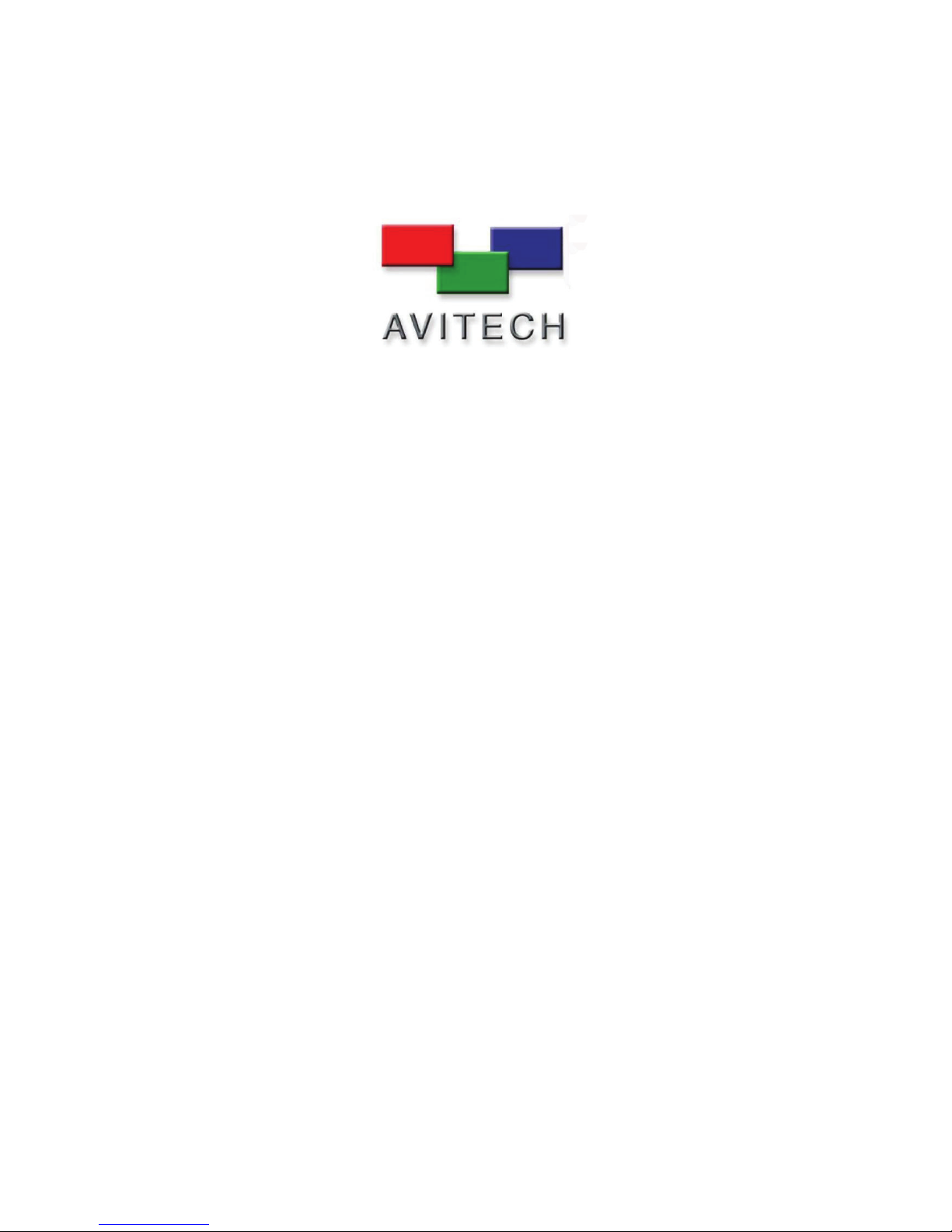
User’s Manual
Rainier-4a, 4a1V, 4d, 4d1V (RS-232)
Revision 1.1
(March, 2010)

WARNING
Do not attempt to disassemble your Rainier device. Doing so may void your
warranty. There are no serviceable parts inside. Please refer all servicing to
qualified personnel.
TRADEMARKS
All brand and product names are trademarks or registered trademarks of their
respective companies.
COPYRIGHT
The information in this manual is subject to change without prior notice. No part
of this document may be reproduced or transmitted in any form or by any means,
electronic or mechanical for any purpose, without the express written permission
of Avitech International Corporation. Avitech International Corporation may have
patents, patent applications, trademarks, copyrights or other intellectual property
rights covering the subject matter in this document. Except as expressly written
by Avitech International Corporation, the furnishing of this document does not
give you any license to patents, trademarks, copyrights or other intellectual
property of Avitech International Corporation or any of its affiliates.
TECHNICAL SUPPORT
If you have any questions regarding the information provided in this guide, call
our technical support help line at 425-885-3863, or our toll free help line at
1-877-AVI-TECH. You can also email us at support@avitechvideo.com

Table of Contents
Warranty............................................................................................... iii
Extended Warranty Options.......................................................................iv
Services and Repairs Outside the Warranty Period .................................. iv
Regulatory Information........................................................................ v
Federal Communications Commission (FCC) Statement........................... v
European Union CE Marking and Compliance Notices.............................vi
Statements of Compliance ................................................................. vi
Australia and New Zealand C-Tick Marking and Compliance Notice....... vii
Statement of Compliance .................................................................. vii
Preface ...............................................................................................viii
Welcome .................................................................................................. viii
About this Manual .................................................................................... viii
1 Getting Started............................................................................... 1
1.1 Package Contents ...............................................................................1
1.2 Product Features .................................................................................2
Specifications.......................................................................................3
Operating Features..............................................................................4
1.3 Identifying the Front Hardware Component.........................................5
1.4 Identifying the Rear Hardware Components .......................................5
1.5 Getting Your Rainier Ready for Use ....................................................6
Basic Hardware Connections ..............................................................6
Cascading............................................................................................8
1.6 Using the Galaxy Configuration Software..........................................10
Setting Up COM Port.........................................................................11
Starting the Galaxy Configuration Software ......................................12
Module Layout Window .....................................................................15
Galaxy Control Window .....................................................................16
i

Quick Keys – Change Window to / from Full Screen Mode;
Swap Window Contents.....................................................................59
Window Layout ..................................................................................59
Option Window ..................................................................................61
Mouse Right-click Menu ....................................................................62
2 Simplified Control Panel ............................................................. 81
2.1 Using the Simplified Control Panel (Optional) ...................................81
Preparing the Rainier For Use With the SCP Keypad.......................81
Recalling Presets...............................................................................82
3 Avitech ASCII Protocol................................................................85
3.1 Setting the RS-232 Port.....................................................................85
3.2 Setting the HyperTerminal’s COM Port .............................................86
3.3 Entering the ASCII Z Command Interface.........................................87
3.4 ASCII Z Command Format ................................................................89
ZC.......................................................................................................89
ZF.......................................................................................................90
ZJ (for Rainier-4a1V / 4d1V only)......................................................90
ZM.......................................................................................................91
ZP.......................................................................................................92
ZT.......................................................................................................92
ZX.......................................................................................................93
A Firmware Upgrade ....................................................................... 94
A.1 Installing the Device Driver................................................................94
A.2 Updating the Firmware ......................................................................97
Rainier 4x1V Firmware ......................................................................97
FPGA Firmware (for Rainier-4d / 4d1V only).....................................99
A.3 Resetting to the Factory-Default State ............................................100
ii

Warranty
Avitech International Corporation (herein after referred to as “Avitech”)
warrants to the original purchaser of the products manufactured in its facility (the
“Product”), that these products will be free from defects in material and
workmanship for a period of one (1) year or twelve (12) months from the date of
shipment of the Product to the purchaser.
If the Product proves to be defective during the one (1) year warranty period, the
purchaser’s exclusive remedy and Avitech’s sole obligation under this warranty
is expressly limited, at Avitech’s sole option, to:
(a) repairing the defective Product without charge for parts and labor; or
(b) providing a replacement in exchange for the defective Product; or
(c) if after a reasonable time is unable to correct the defect or provide a
replacement Product in good working order, then the purchaser shall be entitled
to recover damages subject to the limitation of liability set forth next.
Limitation of liability: Avitech’s liability under this warranty shall not exceed
the purchase price paid for the defective product. In no event shall Avitech be
liable for any incidental, special, or consequential damages, including without
limitation, loss of profits for any breach of this warranty.
If Avitech replaces the defective Product with a replacement Product as provided
under the terms of this Warranty, in no event will the term of the warranty on the
replacement Product exceed the number of months remaining on the warranty
covering the defective Product. Equipment manufactured by other suppliers and
supplied by Avitech carries the respective manufacturer’s warranty. Avitech
assumes no warranty responsibility either expressed or implied for equipment
manufactured by others and supplied by Avitech.
This Warranty is in lieu of all other warranties expressed or implied, including
without limitation, any implied warranty of merchantability or fitness for a
particular purpose, all of which are expressly disclaimed.
iii

This Hardware Warranty shall not apply to any defect, failure, or damage:
z caused by improper use of the Product or inadequate maintenance and care
of the Product;
z resulting from attempts by other than Avitech representatives to install,
repair, or service the Product;
z caused by installation of the Product in a hostile operating environment or
connection of the Product to incompatible equipment; or
z caused by the modification of the Product or integration with other products
when the effect of such modification or integration increases the time or
difficulties of servicing the Product.
Any Product which fails under conditions other than those specifically covered
by the Hardware Warranty, will be repaired at the price of parts and labor in
effect at the time of repair. Such repairs are warranted for a period of ninety (90)
days from date of reshipment to customer.
Extended Warranty Options
Avitech offers OPTIONAL Extended Warranty plans that provide continuous
coverage for the Product after the expiration of the Warranty Period. Contact an
Avitech sales representative or details on the options that are available for your
Avitech equipment.
Services and Repairs Outside the Warranty Period
Avitech make its best offer to repair products that is outside the warranty period,
provided the product has not reached its end of life (EOL). The minimum charge
for such repair excluding shipping and handling is $200 (US dollars).
iv

Regulatory Information
NOTE: Marking labels located on the exterior of your device indicate the regulations that
your model complies with. Please check the marking labels on your device and refer to the
corresponding statements in this chapter. Some notices apply to specific models only.
Federal Communications Commission (FCC)
Statement
This equipment has been tested and found to comply with the limits for a Class A
digital device, pursuant to Part 15 of the FCC Rules. These limits are designed to
provide reasonable protection against harmful interference when the equipment
is operated in a commercial environment. This equipment generates, uses, and
can radiate radio frequency energy and, if not installed and used in accordance
with the instruction manual, may cause harmful interference to radio
communications. Operation of this equipment in a residential area is likely to
cause harmful interference, in which case the user will be required to correct the
interference at his own expense.
Properly shielded and grounded cables and connectors must be used in order to
meet FCC emission limits. Avitech is not responsible for any radio or television
interference caused by using other than recommended cables and connectors or
by unauthorized changes or modifications to this equipment. Unauthorized
changes or modifications could void the user's authority to operate the
equipment.
Operation is subject to the following two conditions: (1) this device may not
cause harmful interference, and (2) this device must accept any interference
received, including interference that may cause undesired operation.
v

European Union CE Marking and Compliance Notices
Statements of Compliance
English
This product follows the provisions of the European Directive 1999/5/EC.
Danish
Dette produkt er i overensstemmelse med det europæiske direktiv 1999/5/EC.
Dutch
Dit product is in navolging van de bepalingen van Europees Directief
1999/5/EC.
Finnish
Tämä tuote noudattaa EU-direktiivin 1999/5/EC määräyksiä.
French
Ce produit est conforme aux exigences de la Directive Européenne 1999/5/EC.
German
Dieses Produkt entspricht den Bestimmungen der Europäischen Richtlinie
1999/5/EC.
Greek
To προϊόν αυτό πληροί τις προβλέψεις της Ευρωπαϊκής Οδηγίας 1999/5/EC.
Icelandic
Þessi vara stenst reglugerð Evrópska Efnahags Bandalagsins númer 1999/5/EC.
Italian
Questo prodotto è conforme alla Direttiva Europea 1999/5/EC.
Norwegian
Dette produktet er i henhold til bestemmelsene i det europeiske direktivet
1999/5/EC.
Portuguese
Este produto cumpre com as normas da Diretiva Européia 1999/5/EC.
Spanish
Este producto cumple con las normas del Directivo Europeo 1999/5/EC.
Swedish
Denna produkt har tillverkats i enlighet med EG-direktiv 1999/5/EC.
vi
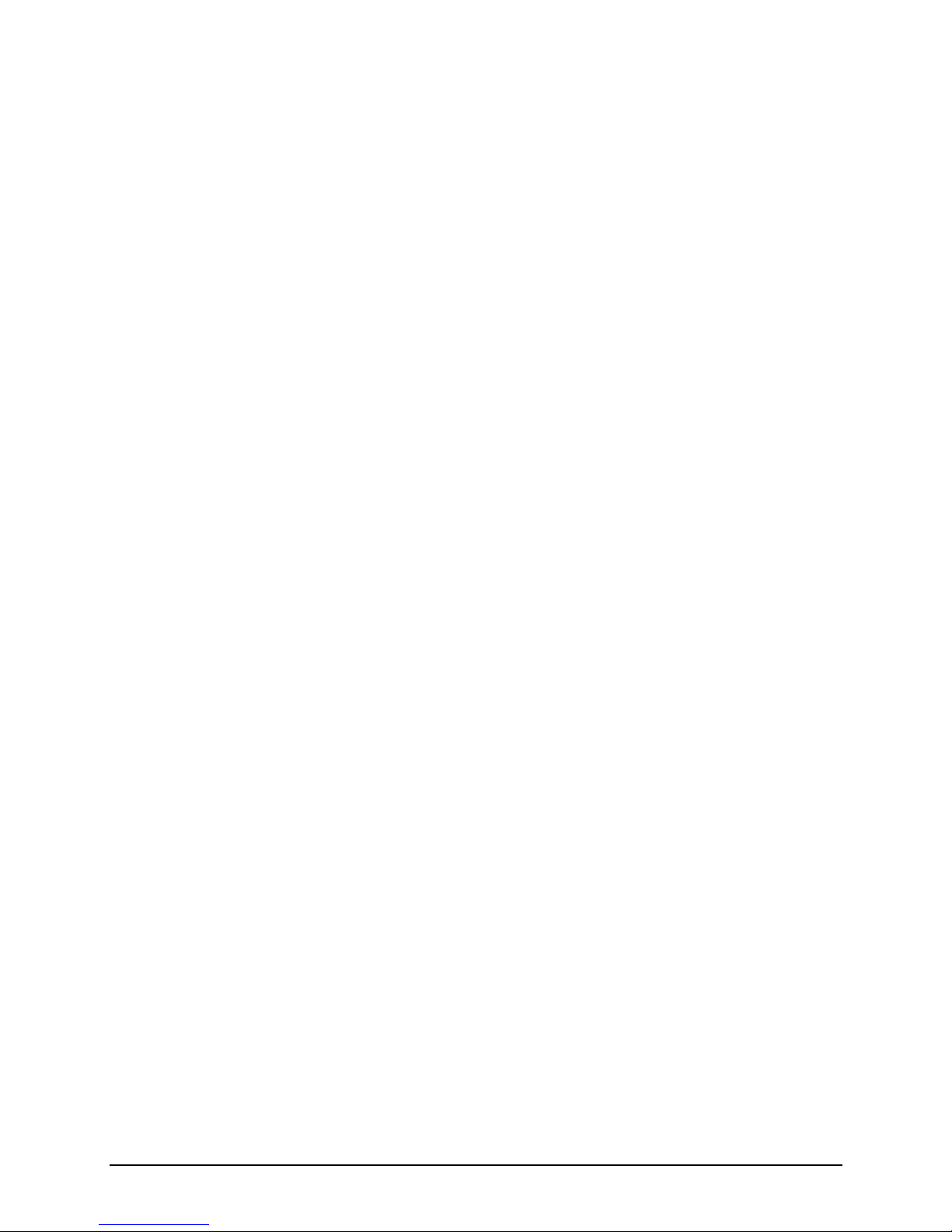
Australia and New Zealand C-Tick Marking and
Compliance Notice
Statement of Compliance
This product complies with Australia and New Zealand's standards for radio
interference.
vii

Preface
Welcome
Congratulations on purchasing this Avitech Rainier-4a / 4a1V / 4d / 4d1V.
Building on the popularity of the Rainier series, Avitech’s Rainier-4a / 4a1V / 4d
/ 4d1V multi-image processor has four auto-sensing SD-SDI (for 4d and 4d1V
only) and composite video inputs as well as high quality DVI output with up to
1440×900 (for 4a and 4a1V only) 1920×1200 (for 4d and 4d1V only) resolution.
The Rainier provides full flexibility of sizing and positioning of the windows.
The processor also displays embedded audio meter, alarms, tally and aspect ratio
marker.
Up to four Rainier processors can be cascaded in a single display.
About this Manual
This manual contains comprehensive information about your Avitech Rainier to
help you operate the device.
Throughout the manual, the following conventions are used to distinguish
elements of text.
NOTE: provides additional hints or information that requires special attention.
CAUTION: identifies important information which, if not followed, may result in loss of data
or damage to your device.
Any name of menu, command, icon or button that you can see on the screen is
shown in a bold typeset. For example:
On the
Start menu, select Settings.
viii

1 Getting Started
This chapter introduces you to the features and specifications, as well as the
external components of your Avitech Raini
er. It also guides you through the
proce
he
ss of setting up your Rainier for use.
NOTE: Depending on the model you purchased, the cabinet color and the look of t
accessories may be different from the ones shown in this manual.
After unpacking the shipping carton, you should find these standard items:
1.1 Package Contents
Avitech Rainier DVI-to-VGA Adapter
RS-485 Cascading Cable DVI Cascading Cable
(optional – when purcha 2 or more Rainier) sing (optional – w e Rainier) hen purchasing 2 or mor
RJ-50 GPI Terminal Block Standard Powe customers only) r Cord (US
Utility Disc (contains software and user’s manual) Set of screws (optional)
1

Blank Panel (already installed on Rainier upon order for Ear (already installed on Rainier upon order for
assembly on to rack mount) assembly on to rack mount)
Keypad (optional)
1.2 Product Features
Model DVI / VGA / YPbPr Video Input Maximum Output
Input NTSC / PAL Resolution
Rainier-4a N/A (not applicable) 4 1440×900
Rainier-4a1V 1 4 1920×1200
Rainier-8a1V 1 8 1920×1200
Rainier-12a1V 1 12 1920×1200
Rainier-16a1V 1 16 1920×1200
Rainier-4d N/A 4 SD-SDI 1440×900
Rainier-4d1V 1 4 SD-SDI 1920×1200
Rainier-8d1V 1 8 SD-SDI 1920×1200
Rainier-12d1V 1 12 SD-SDI 1920×1200
Rainier-16d1V 1 16 SD-SDI 1920×1200
z Automatic sensing of SD-SDI and composite analog input.
z Computer graphic input: DVI-I input resolution up to 1920×1200
(WUXGA).
2

z Minimal processing delay of less than one frame.
z Automatic detection of aspect ratio – 16:9 and 4:3.
z Up to 26 internal configuration presets.
z Embedded audio meter that allows any mono or stereo audio to be
monitored.
z On-screen display of labels, borders, and video alarms (future option).
z Communication control via RS-232.
z Compatibility with Galaxy software for configuration, monitor layout, and
multiple-system control.
z Avitech ASCII Protocol (AAP) support.
Specifications
Parts Specifications
Video Inputs
Automatic sensing via BNC
SD-SDI (NTSC/525i, PAL/625i, 525p/59.94, 625p/50)
Composite analog (NTSC, PAL)
Number of inputs: 4
DVI-I
Automatic detection
Input resolution: up to 1920×1200 (WUXGA)
For background display or for cascading multiple modules together
Number of input: 1
Audio
Display 2 channels of embedded audio per SD-SDI audio
Output
Resolution up to 1920×1200 (WUXGA) via DVI-I connector
Number of output: 1
GPI
8 inputs
Serial port Data input /
output
Number of port: 1
Baud rate: up to 1 Mbaud
RS-232 / 422 supporting TSL (one RS-422 to RS-232 converter may be
needed for each connection to an Avitech module)
Ethernet
Network Type: 100Base-T
Number of port: 1 RJ-45
RS-485
Number of ports: 2
3

Parts Specifications
Power supply
Less than 30 watts
100 – 240 V, 50 / 60 Hz (external)
12 V DC
Housing Metal
Dimension
(W×D×H)
1/2 rack 209.6×271.8×44.5 mm (8.25×10.7×1.75 inch)
Two can be mounted side-by-side in 1 RU
Weight 2.3 kg (5 lbs)
Temperature Environment
Operating: 0 °C (32 °F) to 40 °C (104 °F)
Storage: –10 °C (–4 °F) to 50 °C (122 °F)
Humidity 0 % to 80 % relative, non-condensing
Safety regulations FCC / CE / C-Tick, Class A
Operating Features
z Standalone operation (single Rainier) with control via RS-232 cable or;
multiple operations (up to four Rainier – three DVI).
z Two Rainier can fit in a single rack unit space for a maximum of eight video
inputs and one multimedia input.
z SD-SDI units can de-embed one stereo audio pair for meter displays and
each audio source can be outputted via AES audio.
z Single scaleable DVI input for use with VGA / DVI / component inputs.
z Computer (DVI-I) input can be in any size / position.
z RJ-50 GPI terminal block adapter is provided for tally or loading presets.
z Up to 26 presets / configurations can be saved and recalled from the
module’s Flash EEPROM.
z Not compatible with ACC-8000, MCC-8004, or VCC-8000 series modules.
4
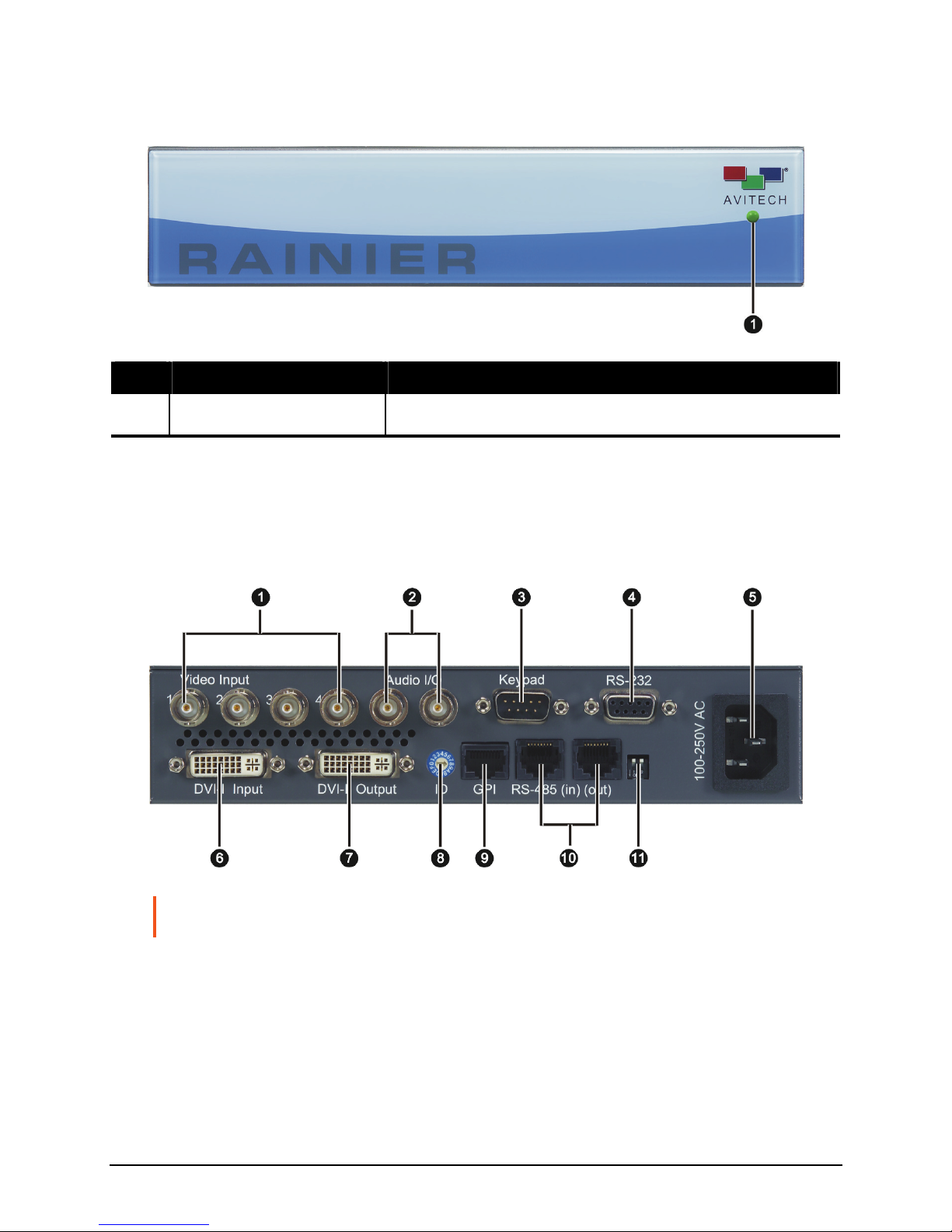
1.3 Identifying the Front Hardware Component
Ref Component Description
Power LED Lights green when the Rainier is powered on.
n
1.4 Identifying the Rear Hardware Components
IMPORTANT: Refer to the next table’s “Description” column for availability of the ports on
your particular model.
5

Ref Label / Component Description
Video Input 1 / 2 / 3 / 4
n
BNC connectors for SD-SDI (for Rainier-4d / 4d1V) /
composite video inputs.
Audio I/O
AES connectors for audio cascade.
o
NOTE: These ports are not available for the Rainier-4a and
4a1V.
Keypad
p
RS-232 connector for signal from optional TACP
(Touch-Screen Control Panel) or numerical
Simplified Control Panel (SCP) keypad.
RS-232
q
RS-232 connector for signal from PC.
100-250V AC
r
Power jack for connecting the AC power cord.
DVI-I Input
s
DVI-I connector for multimedia input
(cascade from other Rainier series device).
NOTE: This port is not available for the Rainier-4a and 4d.
DVI-I Output
t
DVI-I connector for output to monitor display.
ID
u
Rotary dial to assign unique addresses in systems
with two or more units.
GPI
v
RJ-50 connector for GP input / output.
w
RS-485 (in) (out)
RS-485 connectors for serial cascading input / output.
DIP switches
For updating the firmware (left dip switch) and for
reverting the Rainier back to the factory-default
setting (right dip switch).
1.5 Getting Your Rainier Ready for Use
Basic Hardware Connections
Perform the following steps to get your Rainier up and running:
NOTE: The steps outlined next would depend on the type of configuration you wish to set
up.
6

1. Connect up to four BNC cables to the four Video Input 1 / 2 / 3 / 4 ports for
SD-SDI (for Rainier-4d / 4d1V) / composite video inputs or;
– composite video inputs.
Or, connect a VGA / DVI cable to the DVI-I Input port for VGA / DVI video
input.
2. Connect up to two audio cables to the two AES Audio I/O ports for audio
cascade.
NOTE: Skip this step for the Rainier-4a / 4a1V models only.
3. Connect the RS-232 cable to the RS-232 port for signal from PC.
4. Connect the DVI-I cable to the DVI-I Input port for video input to the Rainier.
NOTE: Skip this step for the Rainier-4a / 4d models.
5. Connect the DVI-I cable to the DVI-I Output port for video output to the
monitor display.
6. Make sure to assign a unique address to your Rainier ID rotary dial when
connecting to systems with two or more units.
7

7. Connect the AC power cord to the 100-250V AC power jack.
Cascading
NOTE: Video cascading not applicable for the Rainier-4a / 4d models.
To cascade two or more Avitech Rainier, perform the following steps:
1. Set the rotary ID on the first Avitech Rainier (Master module) to 0, set the
rotary ID on the second Avitech Rainier to 1, set the rotary ID on the third
Avitech Rainier to 2, and so forth (can be other values as long as both are
different from each other’s setting).
2. Connect one end of the DVI cascading cable to the DVI-I Output port of
Rainier ID 0 (Master module) and the other end to the DVI-I Input port of
Rainier ID 1. Connect one end of another DVI cascading cable to the DVI-I
Output port of Rainier ID 1 and the other end to the DVI-I Input port of Rainier
ID 2. Continue for the other cascaded Rainier.
8
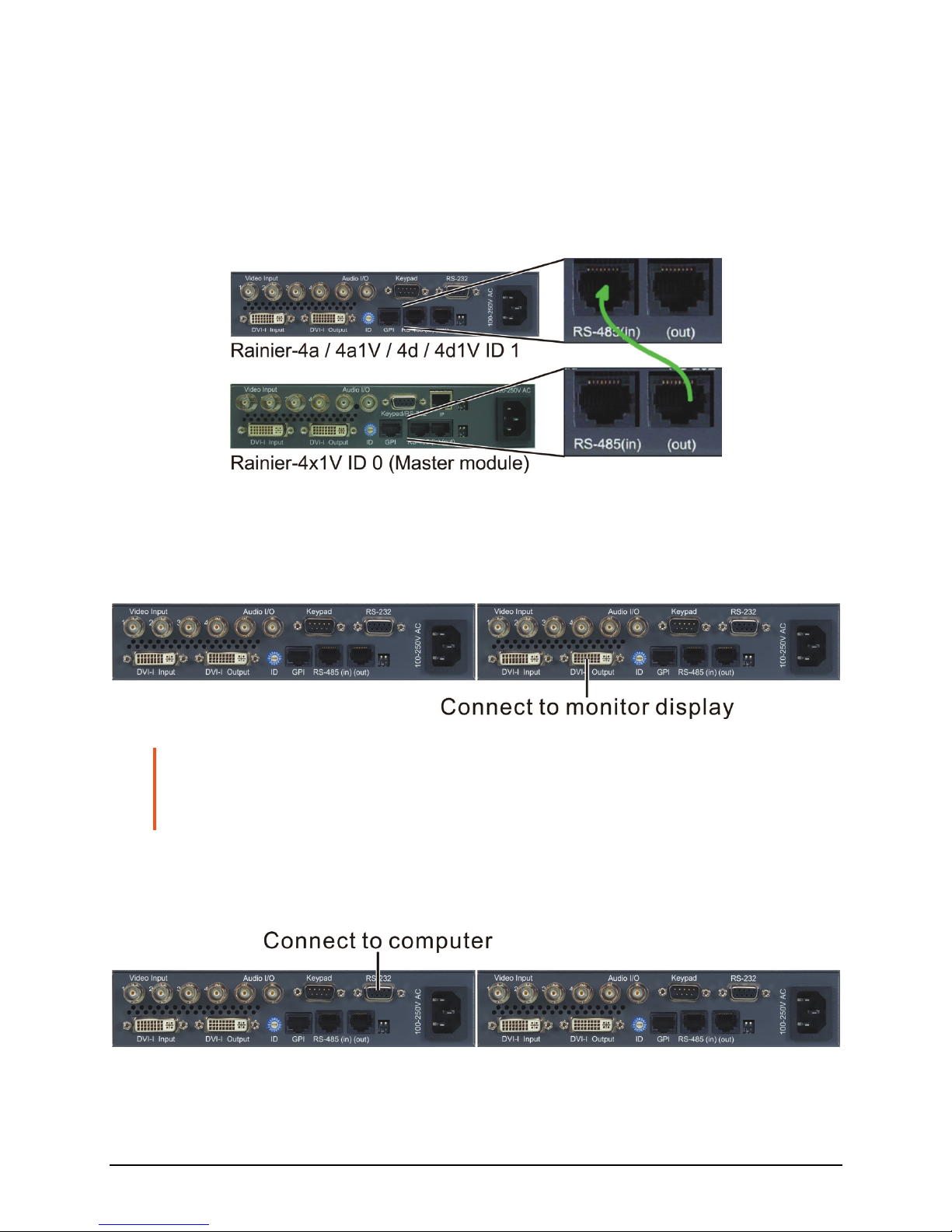
3. Module interface is cascaded through RJ-45 (RS-485) which is used to loop
communication from one module to the next. The data stream carries control
and configuration information. Take the RS-485 cascading cable and
connect one end to the RS-485 (out) of the Master (first) module (N) and the
other end to RS-485 (in) of the next module up (N+1). Refer to the sample
module combination as follows:
4. Connect one end of the DVI cable to the DVI-I Output port of the last Rainier
cascaded and the other end to the monitor display (you may need to use a
DVI to VGA adapter for monitor display with VGA input).
NOTE: The analog part of the DVI-I Input port is bypassed (relays) in case the module has
no power or is defective. A powered down or a defective unit in the chain will not
compromise the whole system, other modules in the chain will not be inhibited to display
properly.
5. Connect one end of the RS-232 cable to the computer’s RS-232 port and the
other end to the RS-232 port of Rainier ID 0 (Master module).
9
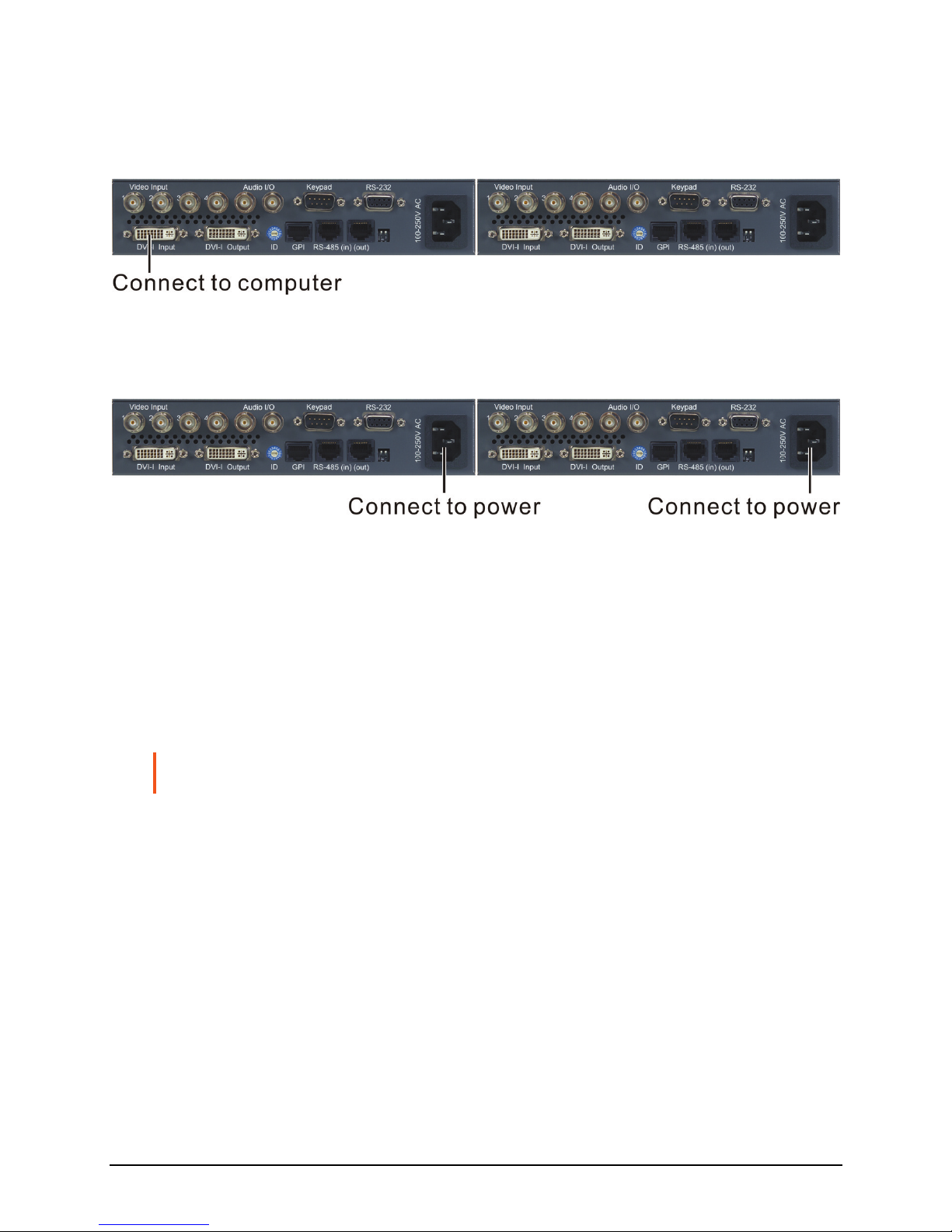
6. If the computer application uses multimedia input, connect one end of the
DVI cable to the computer’s DVI port and the other end to the DVI-I Input
port of Rainier ID 0 (Master module).
7. Connect the power cables to the Rainier(s) and make sure that power is
available.
1.6 Using the Galaxy Configuration Software
The Galaxy configuration software is designed for all Avitech Multiviewer
modules. This program requires no installation, and should not be run from a
“read-only” device, such as an optical disc. This section introduces the Galaxy
software for setting up your system.
NOTE: Make sure the Rainier is powered on and connected properly to your computer (see
previous section) before launching the Galaxy software.
10

Setting Up COM Port
Configure your computer’s COM port to be 1 – 10. Upon starting up the Galaxy
configuration software, make sure to specify the same COM port setting as your
controlling computer.
Or, click to select Automatically Search (may be slower on some system).
11
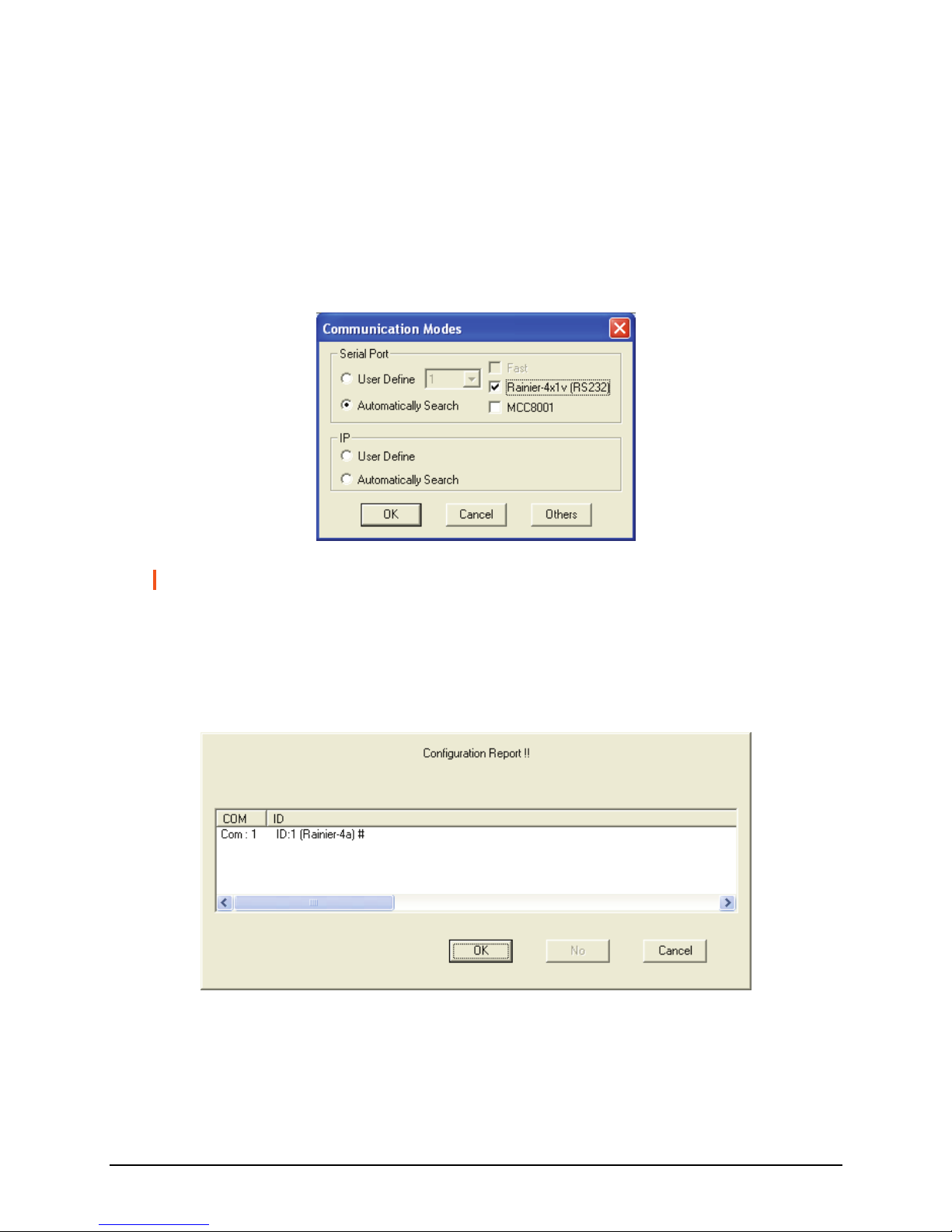
Starting the Galaxy Configuration Software
To optimize the usage of your Avitech Rainier series, perform the following
steps to configure it using the Galaxy software:
1. Run the Galaxy software by double-clicking the “Galaxy-V313.exe” file.
When the following screen appears, under Serial Port select Automatically
Search, then click the Rainier-4x1V (RS232) checkbox.
NOTE: The Rainier-4a / 4a1V / 4d / 4d1V does not support IP as the communication mode.
2. Click OK and your computer would start to search for your Rainier.
3. Upon finding your device, the following screen will appear to confirm
connection to your Rainier.
For standalone module
12
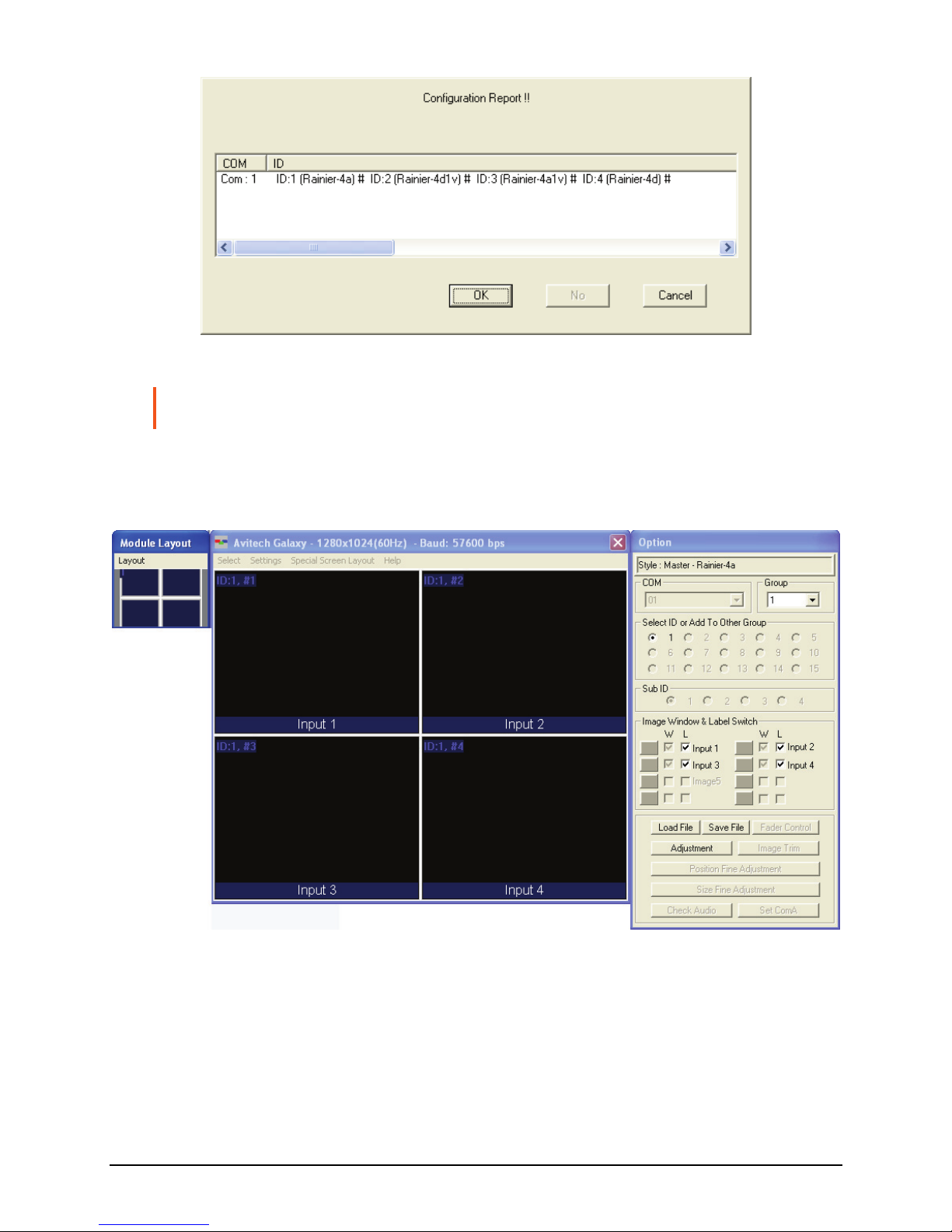
For cascaded modules
NOTE: Make sure the cascaded modules have different rotary ID settings (e.g., 1 – 2 – 3 –
4) on their rear panels.
4. Click OK and the following screens appear: Module Layout window, Galaxy
control window, and Option window.
For standalone module
13
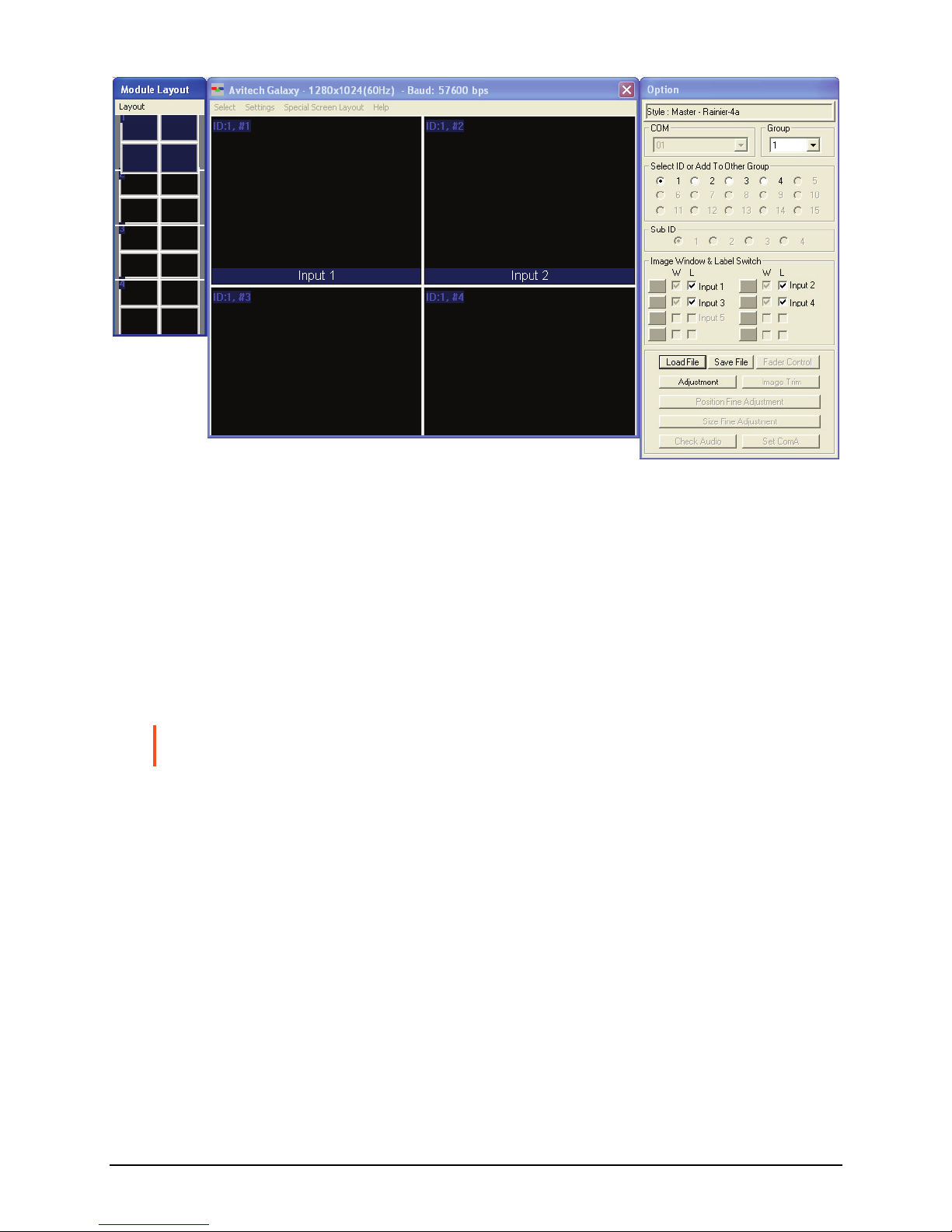
For cascaded modules
z Module Layout window contains the bird’s eye view of the module layout
belonging to each ID in the system. In this example (for cascaded
modules), the topmost window displays the layout belonging to ID:1 on
the Galaxy control window; the second window displays the layout
belonging to ID:2; the third window displays the layout belonging to
ID:3; while the bottom window displays the layout belonging to ID:4.
z Galaxy control window is for creating and configuring the layout.
NOTE: When entering the Galaxy software for the first time, the layout for ID: 2, ID: 3, and
ID: 4 may be covered by ID: 1.
On the title bar portion can be found the following items:
z Logo icon Avitech Galaxy: proprietary logo and the name of the
software.
z 1280×1024 (60Hz): shows the current output resolution and
frequency.
z Baud: 57600 bps: shows the current COM port baud rate.
z Option window is for group and window / label setup; save / load file;
monitor audio; adjust image; and window size / position setting.
14
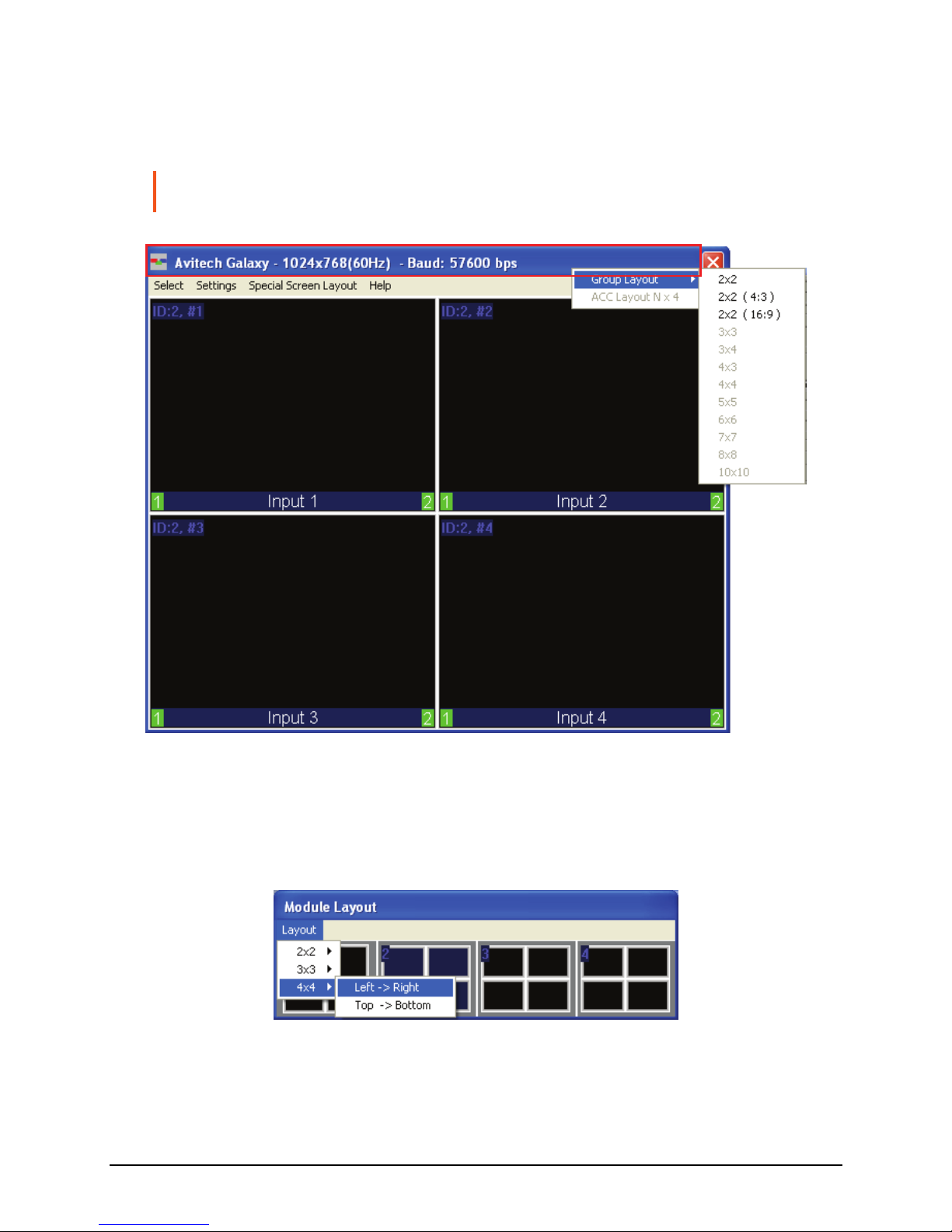
5. Right-click the mouse on the title bar to access the Group Layout menu.
Select from 2×2 up to 10×10 as possible grid positions on the monitor
display.
NOTE: The layout size available for your particular model will depend on the monitor
display’s resolution as well as the smallest window size limitation.
Module Layout Window
Layout Menu
Select from 2×2 up to 4×4 (left to right or top to bottom) as possible grid
positions on the Module Layout window.
15

Galaxy Control Window
Select Menu
Open Option Menu
This toggles the Option window display on / off.
Dock Option Menu
This returns the Option window display to its default position on the right side of
the Galaxy control window. This option is not available (grayed-out) if the
previous item Open Option Menu is disabled.
Settings Menu
16

Change Output Resolution
Changing the output resolution affects all the modules in the selected group. If
you have more than one group, make sure you select the correct Group on the
drop-down menu. The Rainier’s default output resolution is 1024×768 / 60Hz.
17

1. Click Settings, and then click Set Output Mode.
2. When the following screen appears, set the output resolution to match the
monitor display’s. Select the Refresh Frequency, select the Mode from the
drop-down menu, and then click OK. You will notice that the selected
resolution is displayed on the title bar of your Galaxy software.
18

For Quad-Splitter Models (Rainier-4a / 4d)
By default, the Rainier-4a / 4d (up to 1440×900 only) will automatically detect
the optimum display resolution. To disable this feature, perform the following
steps:
1. Click Settings, then Module Parameter.
2. Click Auto Parameter.
3. Click to unselect (remove the checkmark) the Detect Display Resolution
option.
19

NOTE: When the Detect Display Resolution option is selected (with checkmark), all the
presets will be displayed in the optimum resolution.
When the Detect Display Resolution option is unselected (without checkmark)
and you have set the desired resolution using the Set Output Mode option, all the
presets will be displayed in the desired resolution that you have set.
Flashing Window Border
When the Flashing Window Border option is enabled (with checkmark), the
border of the window where the mouse cursor just resided will blink twice to
notify you of its location.
20

Reconnect (Serial Port)
When you have unplugged the serial cable and re-connected it, click Reconnect
(Serial Port) to continue the configuration process.
21

System Parameter
The following setup affects all the modules of all the groups. Upon clicking
System Parameter, the menu appears as shown below (refer to the later section
for the description of the items appearing on System Parameter).
Group Parameter
The following setup affects all the modules in the selected group only. Upon
clicking Group Parameter, the menu appears as shown below (refer to the later
section for the description of the items appearing on Group Parameter).
22

Module Parameter
The following setup affects the selected module only. Upon clicking Module
Parameter, the menu appears as shown below (refer to the later section for the
description of the items appearing on Module Parameter).
23
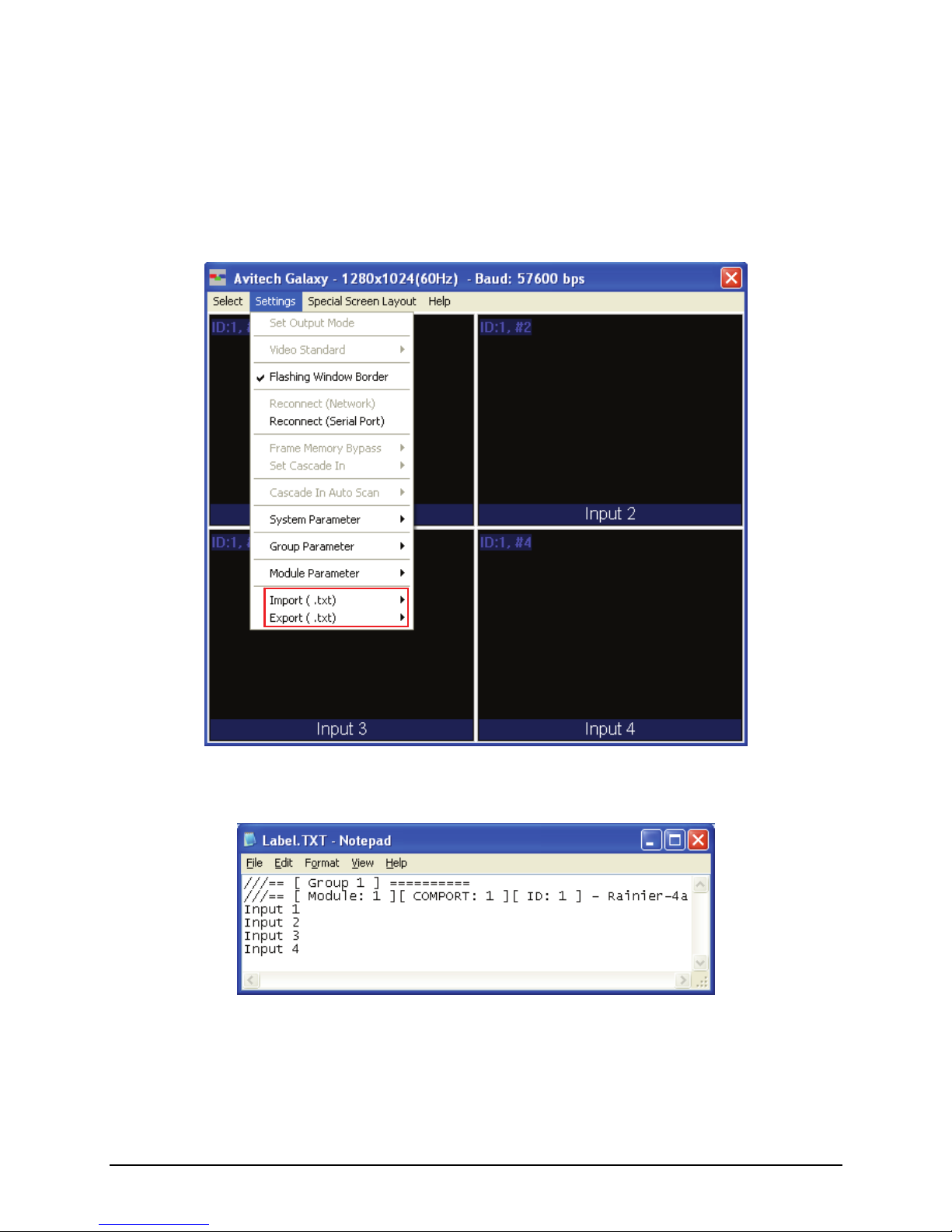
Exporting / Importing Label
This feature allows you to export the label to either Microsoft
®
Excel or a text
file that can be edited externally. You can also export the BIOS version to a text
file. To export / import label, perform the following steps:
1. Export the file to XLS or TXT format to view the file structure.
2. Edit the text in the file starting with Group 1, Module 1.
3. When you are done entering labels, save the file and then import it using the
Galaxy software. The onscreen labels will automatically be updated.
24
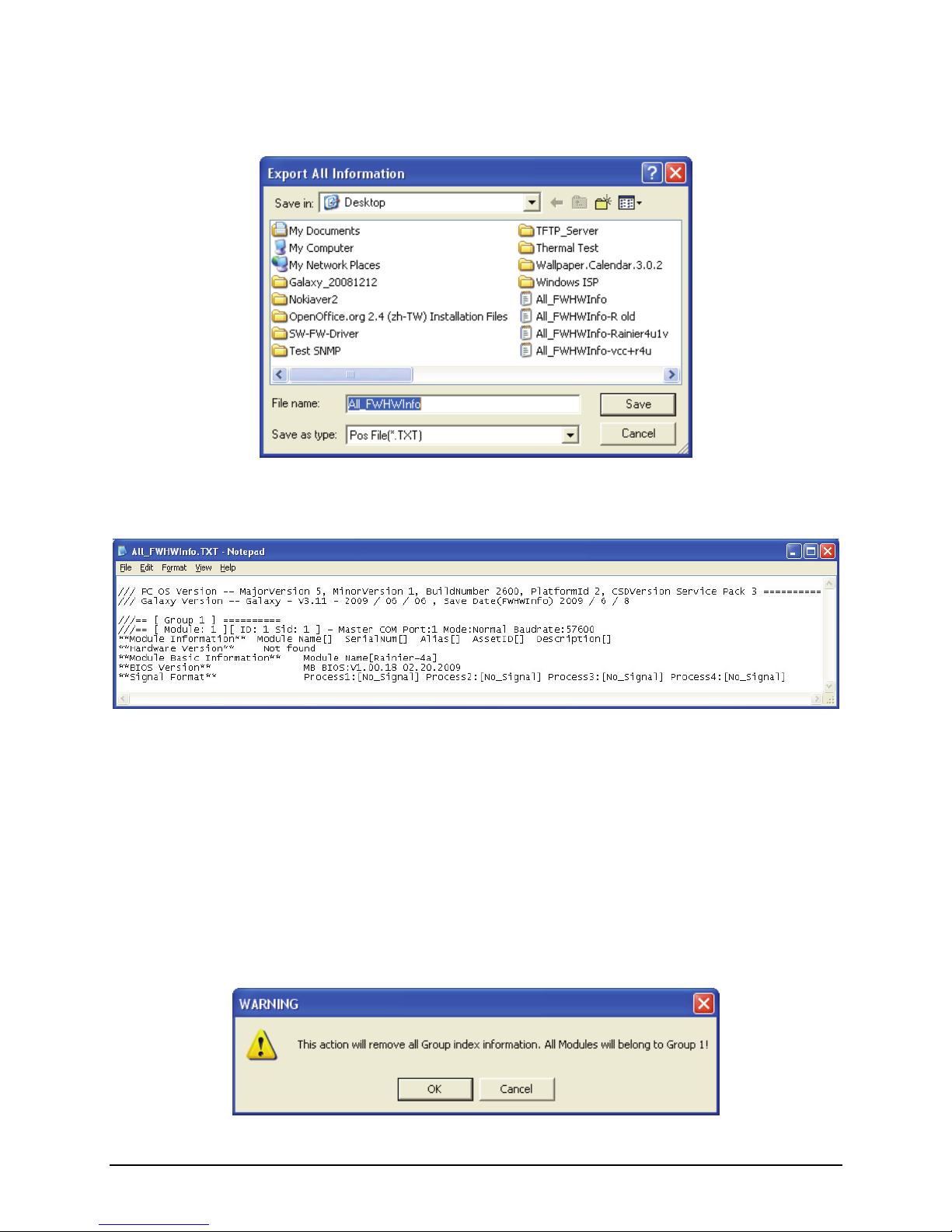
4. To export all firmware / hardware information to a text file, click Export (.txt)
and assign a filename when the next screen appears.
5. Click Save. The next screen shows the text file opened using Notepad.
System Parameter
The following are the items appearing on System Parameter.
Return Group Index to Default
This allows you to return all groups to their default setting, as well as combine all
modules into one group. Click OK when the next screen appears to complete the
configuration change.
25
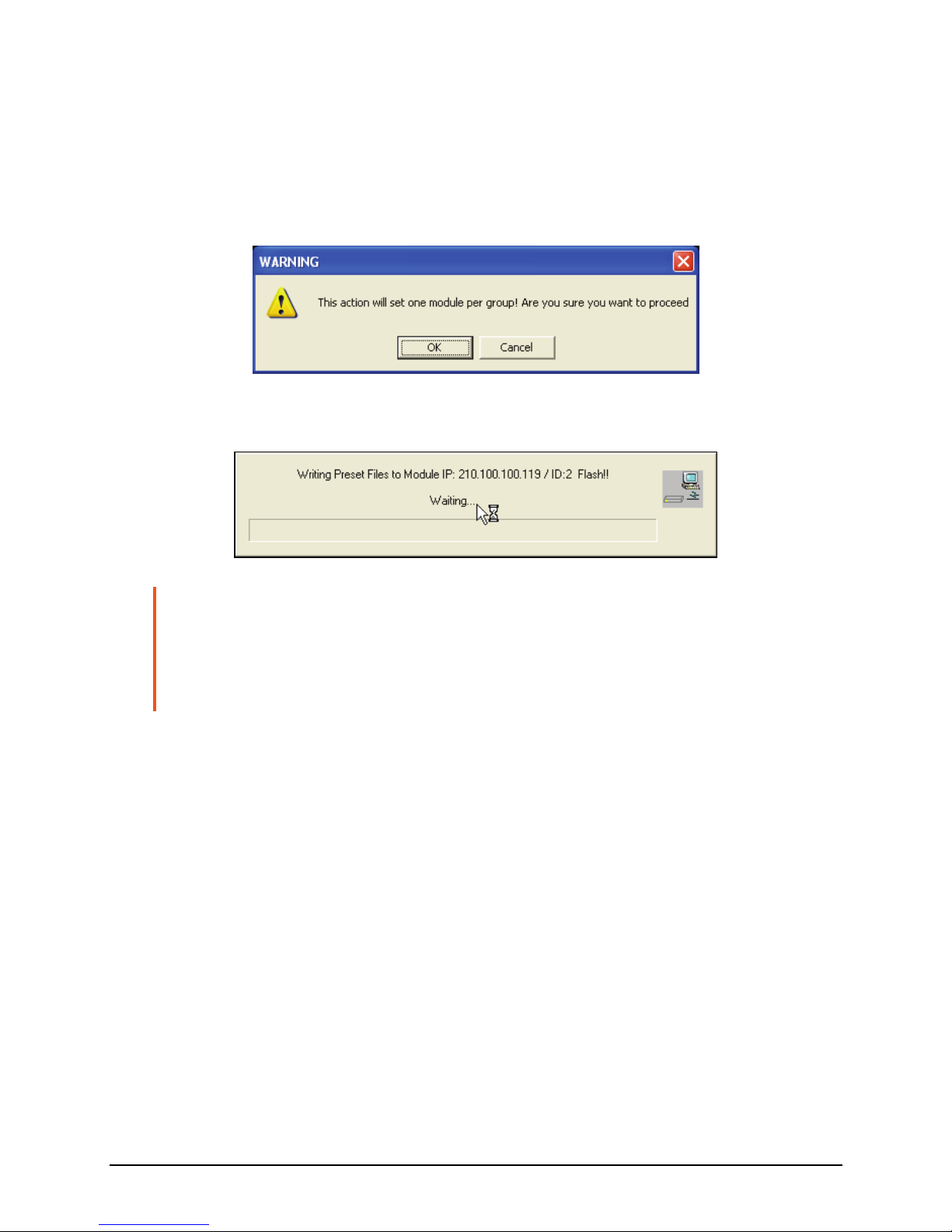
One Module Per Group
By default, the Galaxy software will combine all available modules into one
large group. To quickly divide modules into different groups, each module can
be treated as a group. For example, if cascading four modules, it will divide into
four groups. When the next screen appears, click OK to finalize the changes.
The configuration progress will be shown on the screen.
NOTE: This feature is oftentimes used on Quad-splitter models (Rainier-4a / 4d). Upon
selecting this feature, the Group sequence starts from the lowest-level ID number. When
any window is set to full screen, that window will revert back to the layout prior to full screen
mode. After dividing into Group(s), the entire module’s preset file will be cleared and the
latest system.agi (new configuration file), module.sys, and software.ini
will be written into flash memory.
26

An alternative method for creating a new group is:
1. Right-click the mouse on the module you wish to add to the new group. Then
click Set ID# ToÆNew Group.
2. Repeat for all additional modules (you can either add additional modules to
the new group or create additional groups).
27
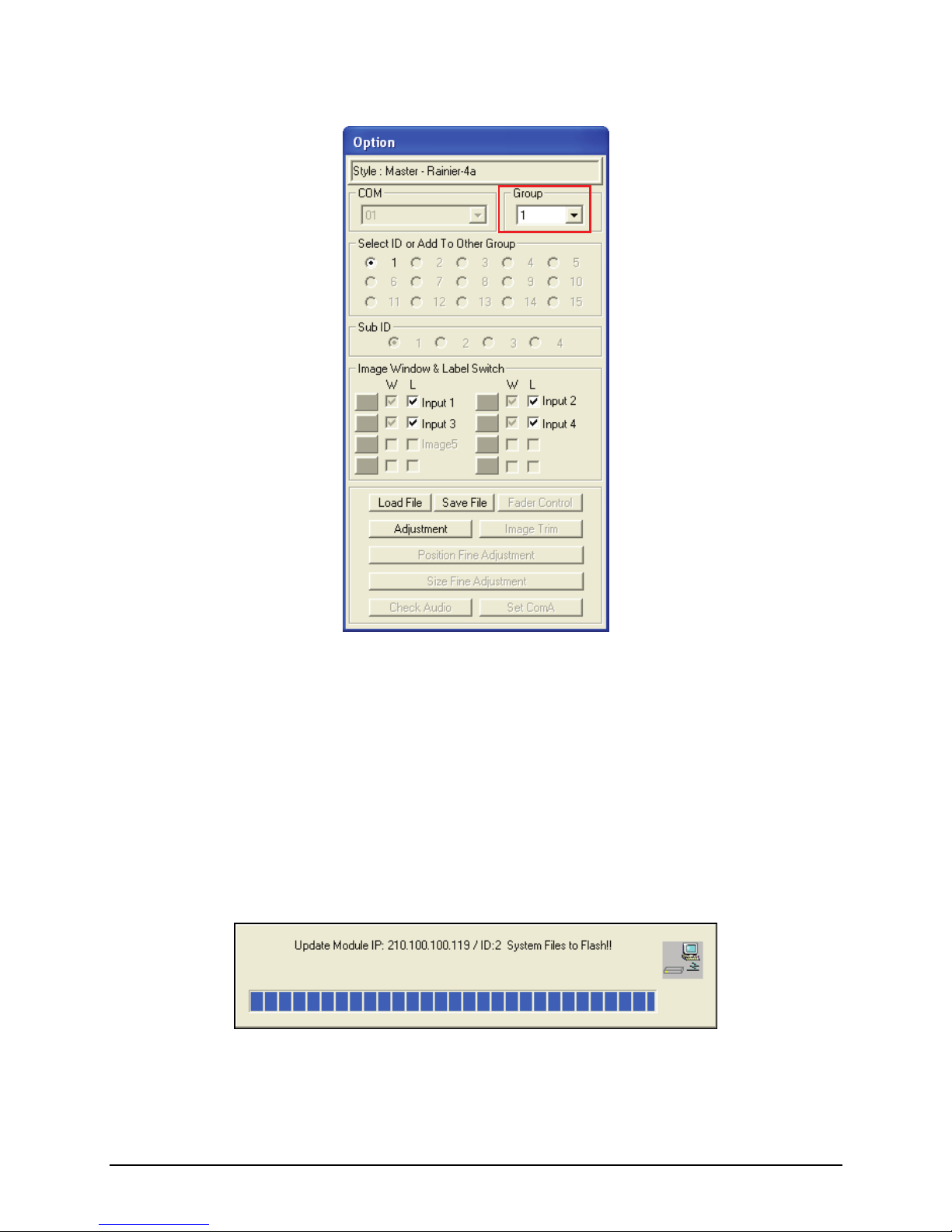
3. To switch between the different groups, use the Group drop-down menu.
4. Exit the Galaxy software and select Yes when prompted to save to flash
memory
Save System Files to Flash
This allows you to save all configuration settings to flash memory. If the system
configuration has been changed, save the changes first before continuing the
other configuration settings. The progress of saving to flash memory will be
displayed.
28

Turning On / Off All Meters / Labels / TSL
To turn on / off all meters / labels / TSL for all the modules, regardless of the
group it belongs to, click ON / OFF.
29
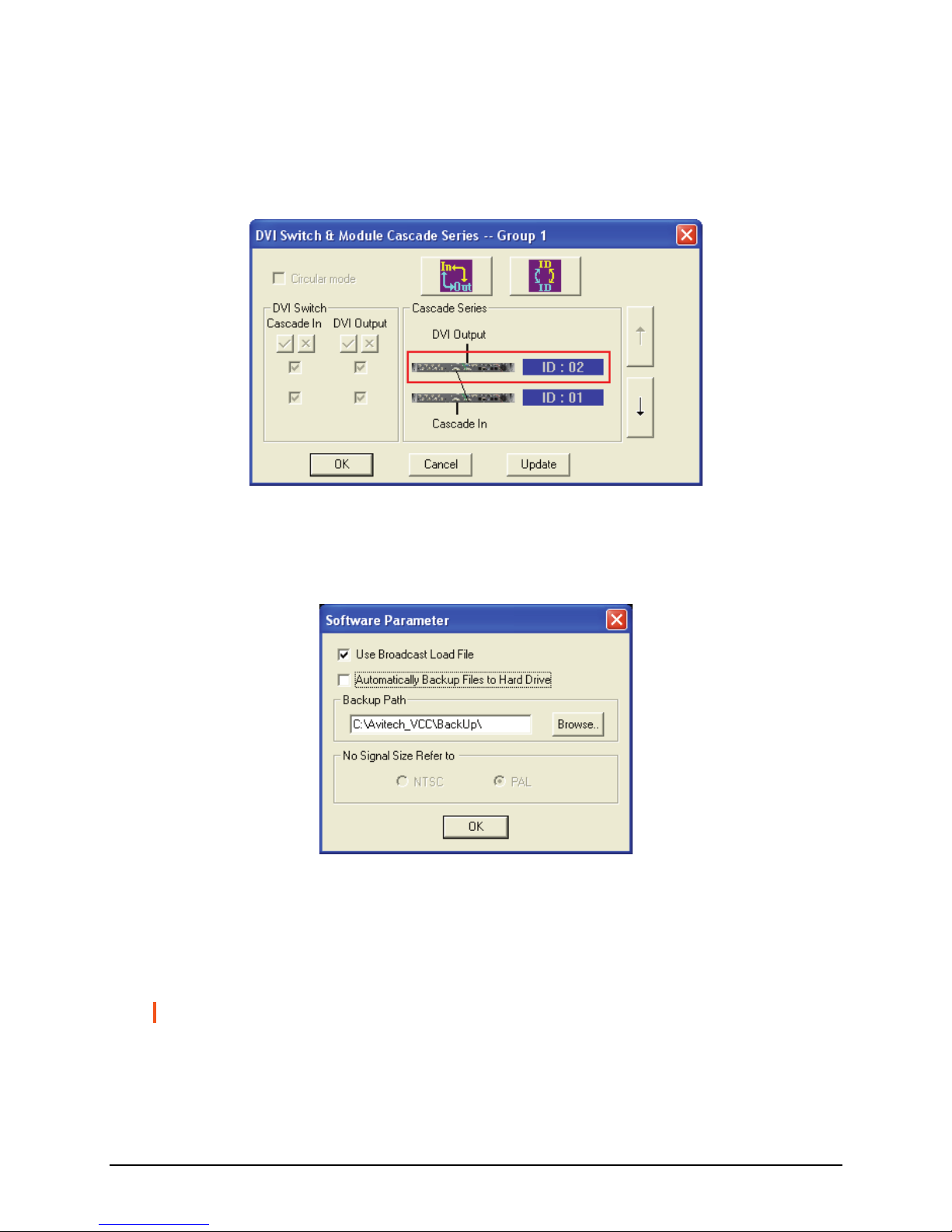
Module Cascade Series
The DVI Switch function is not available for your Rainier. Use the Cascade Series
function to change the ID number designation only; this will not affect the actual
physical connection of the Rainier.
Advanced
Upon clicking Advanced, the following screen appears:
z Use Broadcast Load File
For loading presets / switching resolution / group reset. When this option is
enabled (with checkmark), the Galaxy software will broadcast the command
to every module, allowing for simultaneous execution of the command.
NOTE: This feature should always be enabled.
30

z Automatically Backup Files to Hard Drive
By default, the Galaxy software will save all backup files to the
C:\Avitech_VCC\BackUp\ folder. You may change this by clicking
Browse to select a different location to save the backup information.
z No Signal Size Refer to
When the window is unable to detect a signal, this will serve as the basis for
the Galaxy software to adjust the window size. NTSC: maximum window
size is 816×465. PAL: maximum window size is 816×560.
Clear Tally Status
When running tally via RS-232, use this function in the Galaxy software to close
it. Alternatively, use the ASCII Z command to close tally via RS-232.
Setup Module to Speaker ID
Set up the speaker to monitor the audio source.
Group Parameter
The following are the items appearing on Group Parameter.
Group Reset
This allows you to refresh all modules belonging to the same group.
31

Meter
There are two hierarchies for setting the Meter properties. One can affect the
entire group, while the other affects a single window.
For an Entire Group
To change the audio meter properties for an entire group, perform the following
steps:
NOTE: Make sure to turn on all audio meters (see previous section) before setting the
audio meter properties.
1. Upon clicking Meter the following screen appears:
The Rainier is capable of displaying embedded audio as VU meters inside
the video window. Embedded audio is divided up into four groups with a
master and secondary channel for each group, allowing you to display the
left and right VU meter of either the master or secondary channel on the left
and right side of the window just as the menu depicts.
2. To change the group or channel, select it from the Group (1 – 4) and Channel
(Master / Secondary) drop-down menu.
NOTE: When there is no audio detected, you will NOT see any VU meters.
32

For an Individual Window
To change the audio meter properties for a single window, use the mouse to
right-click a window, and then click Set Meter.
Label
There are two hierarchies for setting the Label properties. One can affect the
entire group, while the other affects a single window.
For an Entire Group
To set the label properties, perform the following steps:
NOTE: Make sure to turn on all labels (see previous section) before setting the label
properties.
33

Select SettingsÆGroup ParameterÆLabel to adjust the Font Color, B-G
(background) Color, and font Size for all labels in the group.
34

For an Individual Window
1. Right-click the mouse on a window and select Label to enter text.
NOTE: DVI input does not display a label.
2. Keep in mind that each window supports one line of text (up to 32
characters).
35

z BMP Label: allows you to activate the Universal fonts for labels by
performing the following steps:
1. Click to enable the BMP Label checkbox (with checkmark).
2. Click the BMP Label Font Type button.
3. When the Font window appears, set the Font, Font style, and Size.
Then click OK.
4. On the Line 1 window enter a label in the desired language by first
selecting the language on the Windows taskbar.
5. Repeat the above steps for all the other windows.
Setting Border Properties
Borders are turned on by default. To turn off the border perform the following
steps:
For an Entire Group
1. Select SettingsÆGroup ParameterÆBorder, and then change the Border
Width to 0.
36

2. You can also change the border color.
z Each pixel / line can have a different color
z 3D border
For an Individual Window
To change the border properties for an individual window, right-click the mouse
on the window and select Set Border, then select the desired color and size.
NOTE: DVI input does not display a border.
37
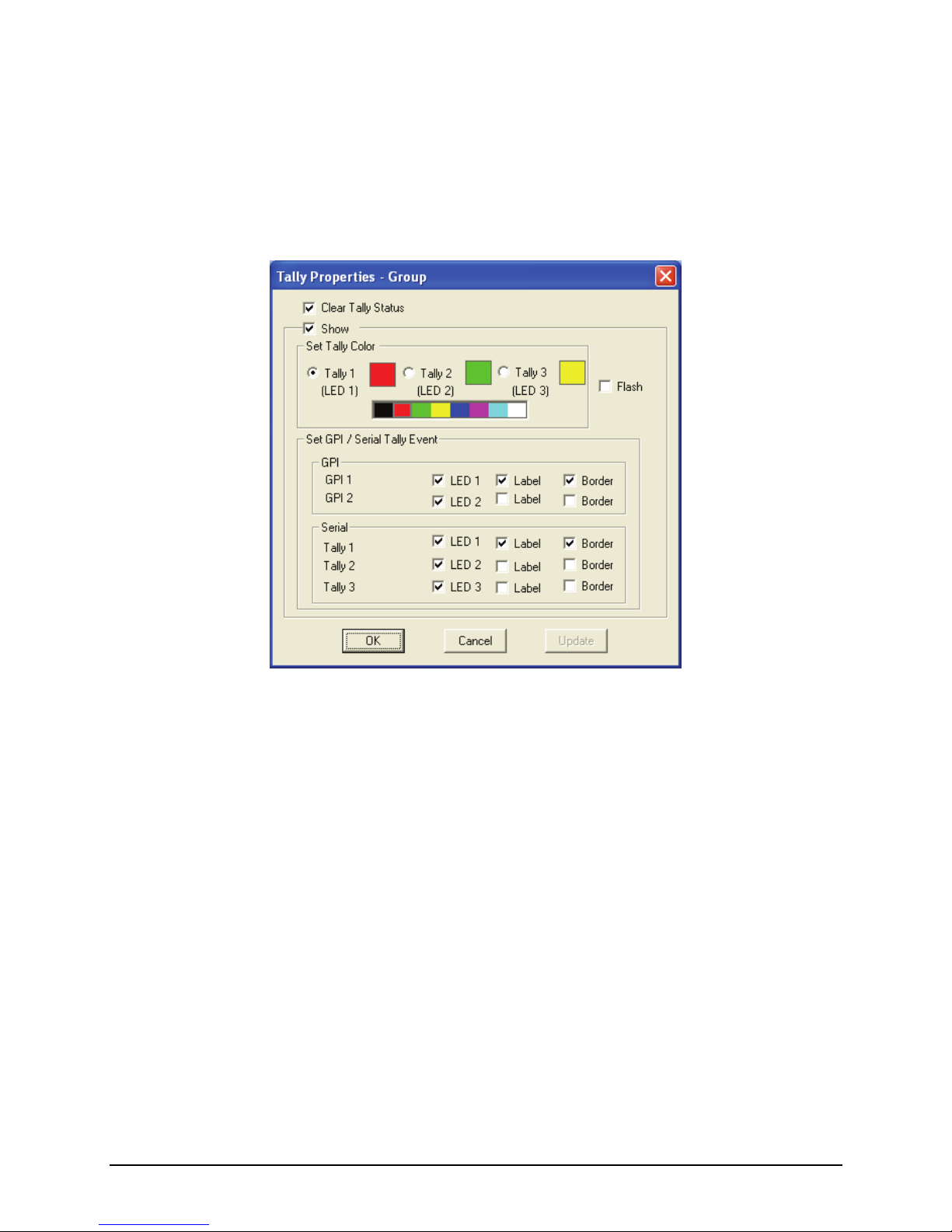
Activating Tally
The GPI terminal block allows for a total of eight inputs to activate tally, two per
window. You can also use the serial port with ASCII, TSI, or TSL to activate
tally. To change the appearance of tally, perform the following steps:
1. Select SettingsÆGroup ParameterÆTally. The following window appears:
2. The settings that can be adjusted include Tally Color, LED, Label, Border, and
Flash.
38
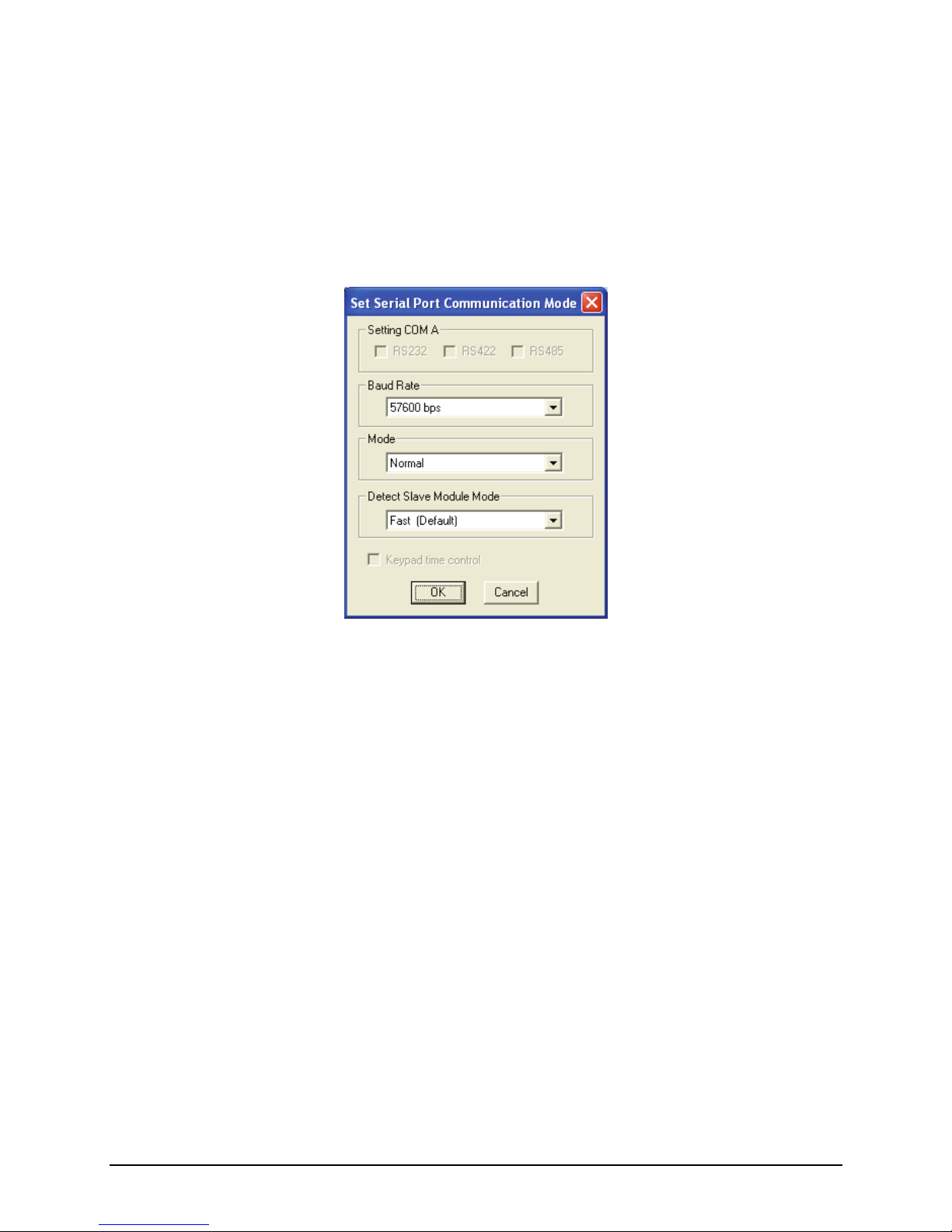
Setting COM Port
This allows you to configure the serial port of the module with PC for
configuration and control. There are two methods for setting COM port. To set
the COM port, perform the following steps (by default, the COM port is set to
normal and baud rate set to 57600 bps):
1. Click SettingsÆGroup ParameterÆCOM A. The following screen appears.
2. Select the Setting COM A option (if applicable).
3. Set the Baud Rate.
4. Select the Mode.
z Normal – for use with ASCII or TSI.
z TSL – for use with the TSL protocol. The initialization process is
different, so the same TSL protocol for other Avitech products may not
function correctly with the Rainier without additional changes.
z Load File – for use with the SCP (Simplified Control Panel) keypad.
5. After setting COM A, you will be prompted to close the Galaxy software and
power cycle (shutdown and restart) the module.
39

TSL
The Rainier includes one RS-485 / RS-232 port that is used for connecting to a
PC for configuration control, and connecting to TSL controller. One TSL port of
the TSL controller is needed for connecting to the first module of each group. To
setup the configuration, perform the following steps:
1. Click SettingsÆGroup ParameterÆCOM A.
2. Set the Mode to TSL. The Baud Rate will automatically adjust to 38400 bps
(according to TSL specifications).
3. Save and exit the Galaxy software – this can also be done once all the
parameters have been configured.
40
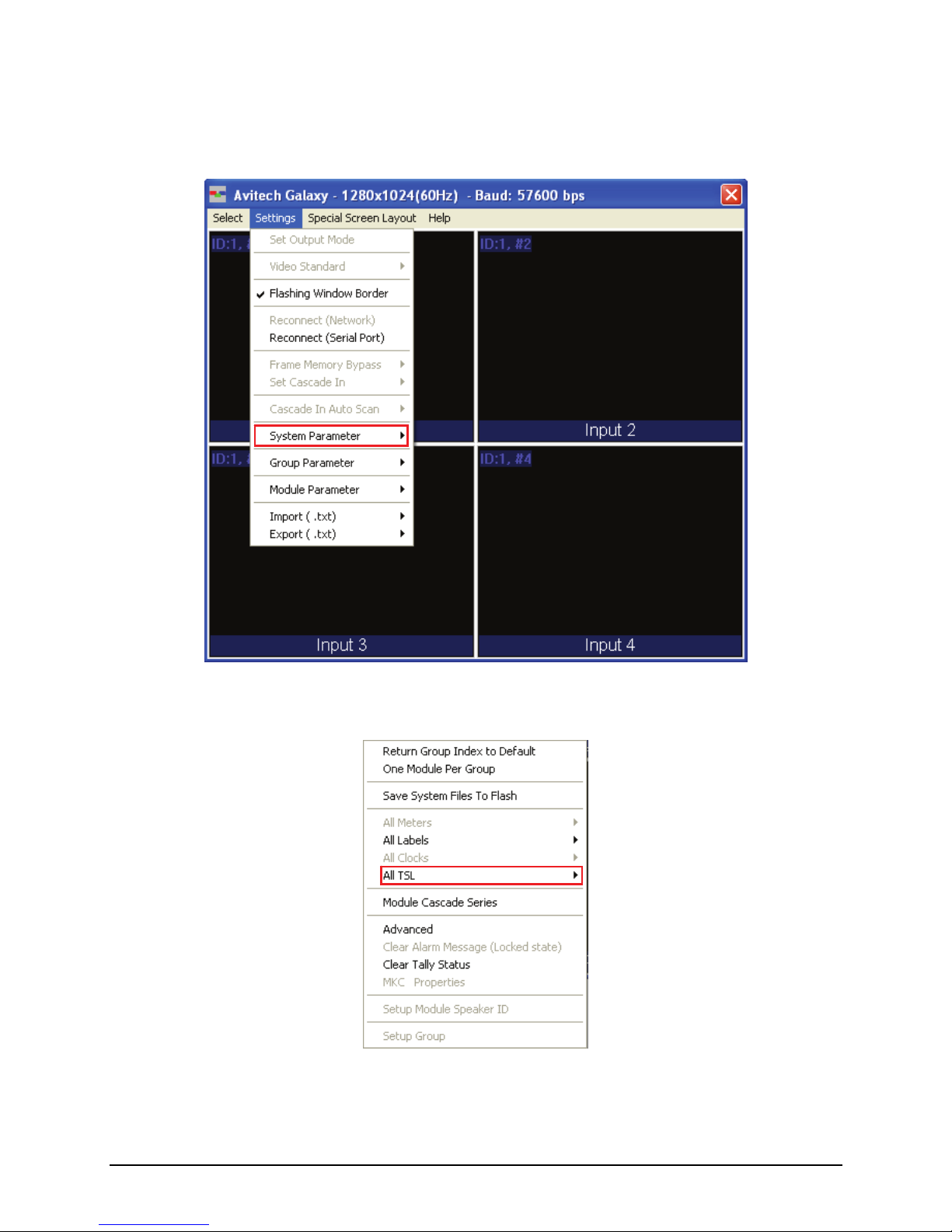
4. By default, all windows are enabled for the TSL protocol. This can be
changed for an individual window, on a group basis, or at the system level by
clicking SettingsÆSystem Parameter.
5. Click All TSL, and then select ON / OFF.
41

For an Individual Window
1. Right-click on a window, then click TSL.
2. Ensure that Enable is selected (with checkmark). If it is unchecked, only
static labels will be displayed.
3. Specify the Display Address (ranges from 0 to 126). The address should
match the TSL controller configured address corresponding to the router
output feeding the corresponding Avitech input.
NOTE: Use the mouse to right-click each individual window to set the TSL Display
Address.
42

4. If you want to display dynamic labels, click the radio button to select TSL
Only. If you want to display both the static and dynamic labels, click the
radio button to select Allow Both Static & Dynamic.
5. To display 8 or 16 dynamic characters (if the TSL implementation allows it),
click the radio button to select the corresponding options.
6. This concludes the TSL setup on the group level. Perform the same steps for
each individual window.
NOTE: When dynamic labels are displayed, bitmap fonts cannot be used for displaying
static and / or dynamic labels.
Output Timing
There are two output timings namely Normal and VESA. Normal output timing is
designed for some brands of monitor display that do not support the VESA
standard. The default setting for output timing is Normal.
Window Size
There are three window sizes which could display all the windows in a group:
4:3, 16:9, or Lock Aspect Ratio.
43
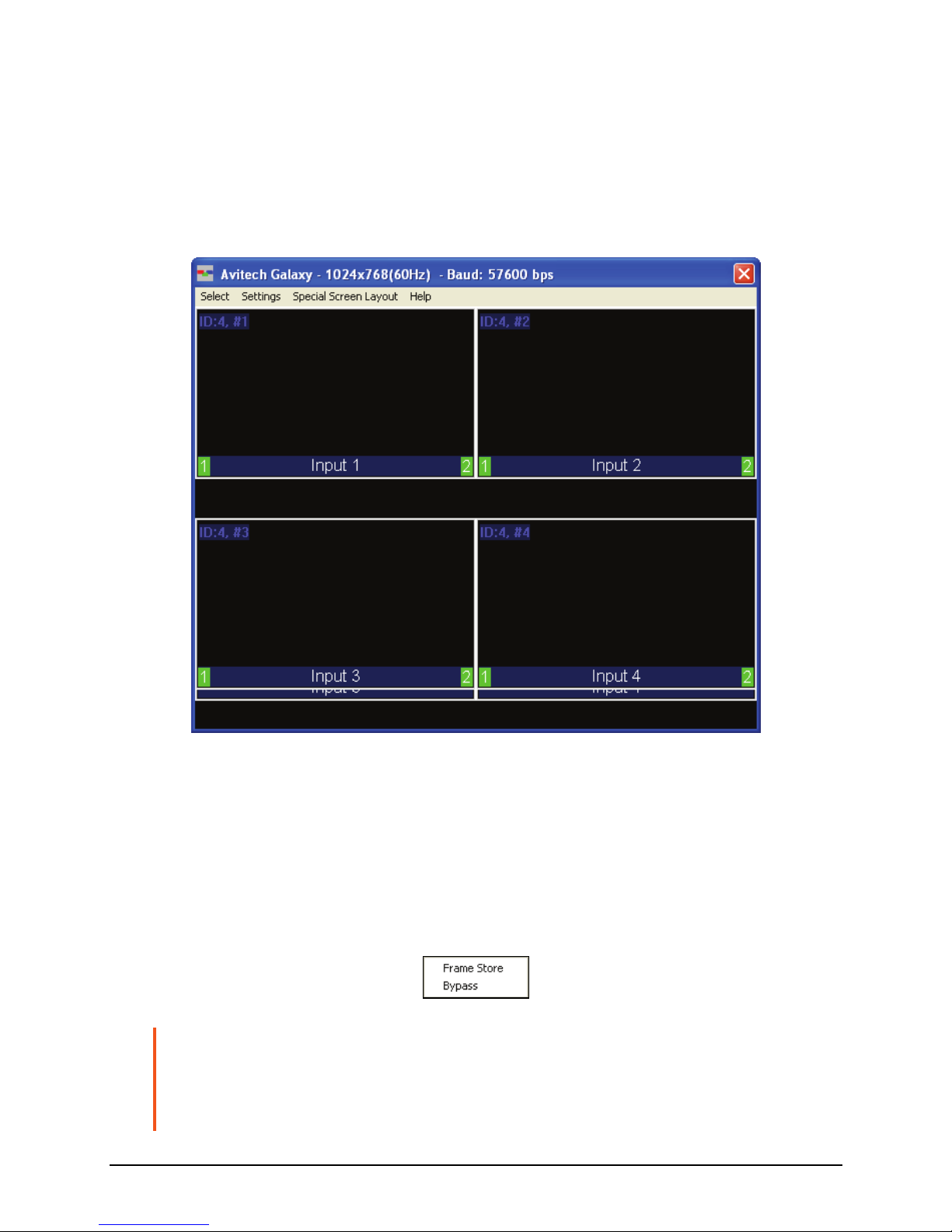
When changing the width of the window, the height will automatically adjust to
match the aspect ratio. When Lock Aspect Ratio is set to On, the aspect ratio of
the video display will be maintained, even if the window is stretched. If the
image is 4:3 and it is stretched to 16:9, the results are two vertical black bars
appearing on either side of the display. If the image is 16:9 and it is scaled down
to 4:3, then it will have a letterbox effect.
Frame Memory Status
This allows the image from DVI cascade input not to pass through the image
scaling processor DDR for processing. Rather, it will bypass to the display
output port. This will lessen the occurrence of frame delay when multiple
Rainier is cascaded. No special setting is required as the firmware can
automatically detect and perform the frame memory bypass function.
IMPORTANT: Make sure when making the hardware connections that the module ID must
be set at 0 and the DVI-I Input must be used to connect other than the Rainier’s DVI
Output signal. This means that the sequence of connection must be as follows: PC DVI
OutputÆID 0 DVI-I Input, ID 0 DVI-I OutputÆID 1 DVI-I Input, ID 1 DVI-I OutputÆID 2
DVI-I Input, ID 2 DVI-I OutputÆID 3 DVI-I Input, ID 3 DVI-I OutputÆmonitor display.
44

Set Default Layout
When you have multiple units cascaded together, you can quickly show all the
windows by selecting SettingsÆGroup ParameterÆSet Default Layout.
Module Parameter
The following are the items appearing on Module Parameter.
Output Timing
There are two output timings namely Normal and VESA. Normal output timing is
designed for some brands of monitor displays that do not support the VESA
standard. The default setting for output timing is Normal.
45
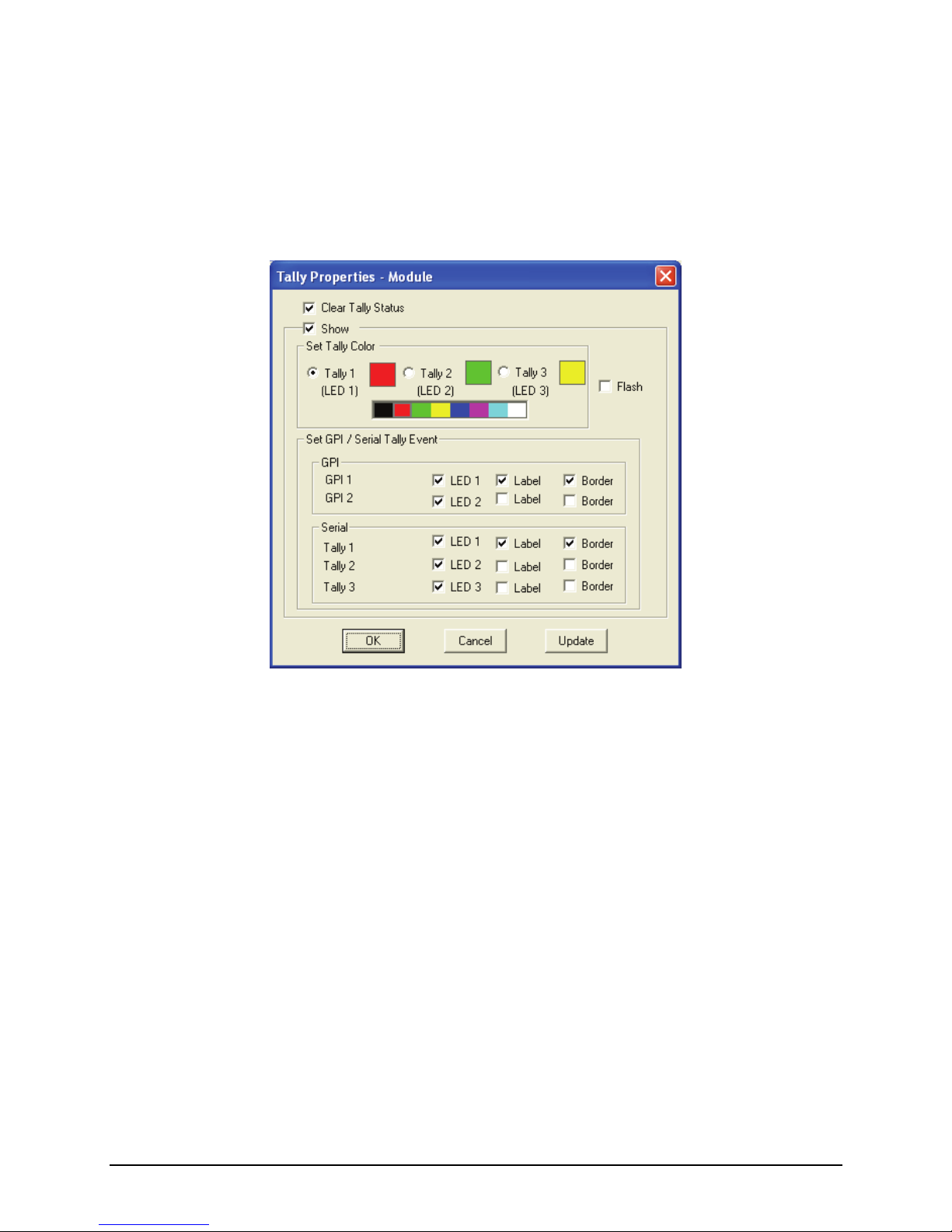
Activating Tally
The RJ-50-to-GPI terminal block allows for a total of eight inputs to activate
tally, two per window. You can also use the serial port with ASCII, TSI, or TSL
to activate tally. To change the appearance of tally, perform the following steps:
1. Select SettingsÆModule ParameterÆTally. The following window appears:
Tally 1 and 2 are triggered by GPIO while Tally 3 is triggered via serial
communication.
2. The settings that can be adjusted include Tally Color, LED, Label, Border, and
Flash.
46
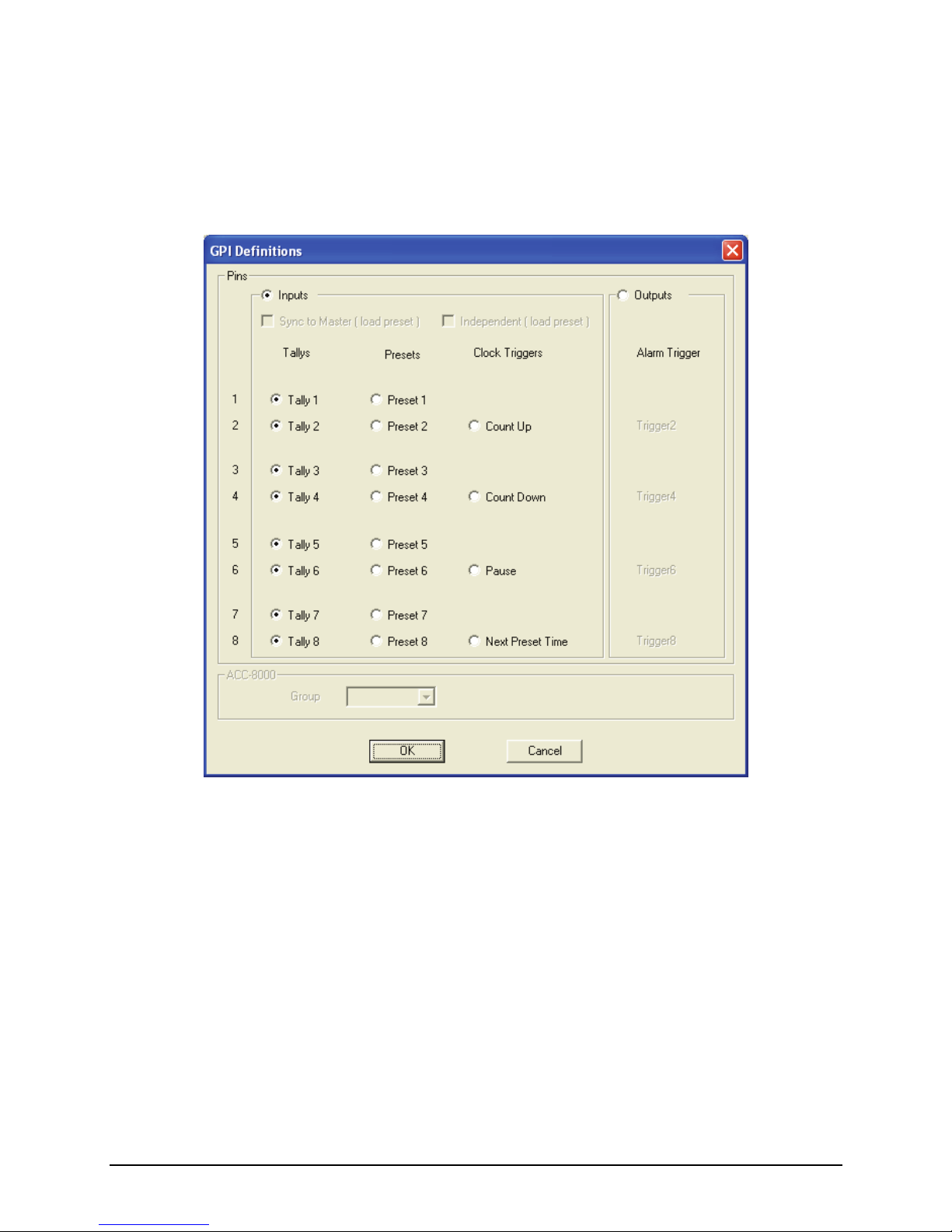
GPI Definitions
Users can set the preset time (1 – 8), for count up or down, which can be recalled
using GPIO. To assign the definition of each GPI, perform the following steps:
1. Upon clicking GPI Definitions, the following screen appears:
2. After you have finished assigning tasks to each GPI, click OK to finalize the
changes.
47

NOTE:
z The RJ-50-to-GPI terminal block adapter has eight positions that can each be used for
setting tally and loading presets.
z By default, the terminal block is used to turn on / off the tally for each window:
– Position 1 + GND = turns on main tally for window 1.
– Position 2 + GND = turns on secondary tally for window 1.
– Position 3 + GND = turns on main tally for window 2.
– Position 4 + GND = turns on secondary tally for window 2.
– Position 5 + GND = turns on main tally for window 3.
– Position 6 + GND = turns on secondary tally for window 3.
– Position 7 + GND = turns on main tally for window 4.
– Position 8 + GND = turns on secondary tally for window 4.
Make sure that the RJ-50 GPI terminal block is inserted into the GPI port
on the rear panel. The sample pictures below illustrate tapping the wire
on position 1 to turn on the main tally for window 1.
Î
TSL
The Rainier includes one RS-485 / RS-232 port that is used for connecting to a
PC for configuration control, and connecting to TSL controller. One TSL port of
the TSL controller is needed for connecting to the first module of each group. To
setup the configuration, perform the following steps:
1. Click SettingsÆModule ParameterÆTSL.
48

2. Ensure that Enable is selected (with checkmark). If it is unchecked, only
static labels will be displayed.
3. Specify the Display Address (ranges from 0 to 126). The address should
match the TSL controller configured address corresponding to the router
output feeding the corresponding Avitech input.
NOTE: Use the mouse to right-click each individual window to set the TSL Display
Address.
4. If you want to display dynamic labels, click the radio button to select TSL
Only. If you want to display both the static and dynamic labels, click the
radio button to select Allow Both Static & Dynamic.
5. To display 8 or 16 dynamic characters (if TSL implementation allows it),
click the radio button to select the corresponding options.
NOTE: When dynamic labels are displayed, bitmap fonts cannot be used for displaying
static and / or dynamic labels.
49

Rainier Cascade In Mode
By default, the DVI input on the Rainier fills the entire screen behind the video
windows (Cascade In mode). To enable the DVI input as a scaleable window,
select Module Parameter, and then uncheck the option Rainier Cascade In mode to
unselect it.
50

NOTE: If you have multiple modules cascade in a single group, do this only for the first unit
(ID:0). The DVI-I Input will be a yellow window that will appear in the Option window.
VGA Auto Setting
When using a VGA signal with the DVI-I Input on the Rainier, there will be times
when the image is not aligned in the window or the color is off, the VGA Auto
Setting feature was designed to overcome these issues.
Click SettingsÆModule ParameterÆVGA Auto Setting, and then select Auto
Image Adjustment to align the VGA image inside the window or Auto Gain to
correct the color values.
NOTE: Some VGA-to-DVI cables may not work with the DVI-I Input / DVI-I Output ports of
the Rainier, use the proprietary VGA-to-DVI adapter instead.
51

Line Lock
This feature was designed for the PELCO video camera # CCC1380UH-6 and it
only supports the composite (PAL / NTSC) video source. Process 1 – 4 is
equivalent to windows 1 – 4.
Special Screen Layout Menu
Some special screen layouts are available for the Rainier (layouts that are
grayed-out signify non-availability for your particular configuration):
z Layout 1 (Default 2×2) – quad split mode
z Layout 2 (Default Others) – rows or columns of four windows
52

z Layout 6 (Briefing) – cycle between presets for a slideshow effect
Help Menu
53

Read BIOS Version
To find out the Avitech Rainier module firmware version, perform the following
steps:
1. Click Help, and then click Read BIOS Version.
2. Click Export.
3. Assign a filename and click Save to save the data.
Update Signal Type / Format
To update Signal type / format, click Help, and then click Update Signal Type /
Format. The next screen shows the entire image’s signal type / format.
54
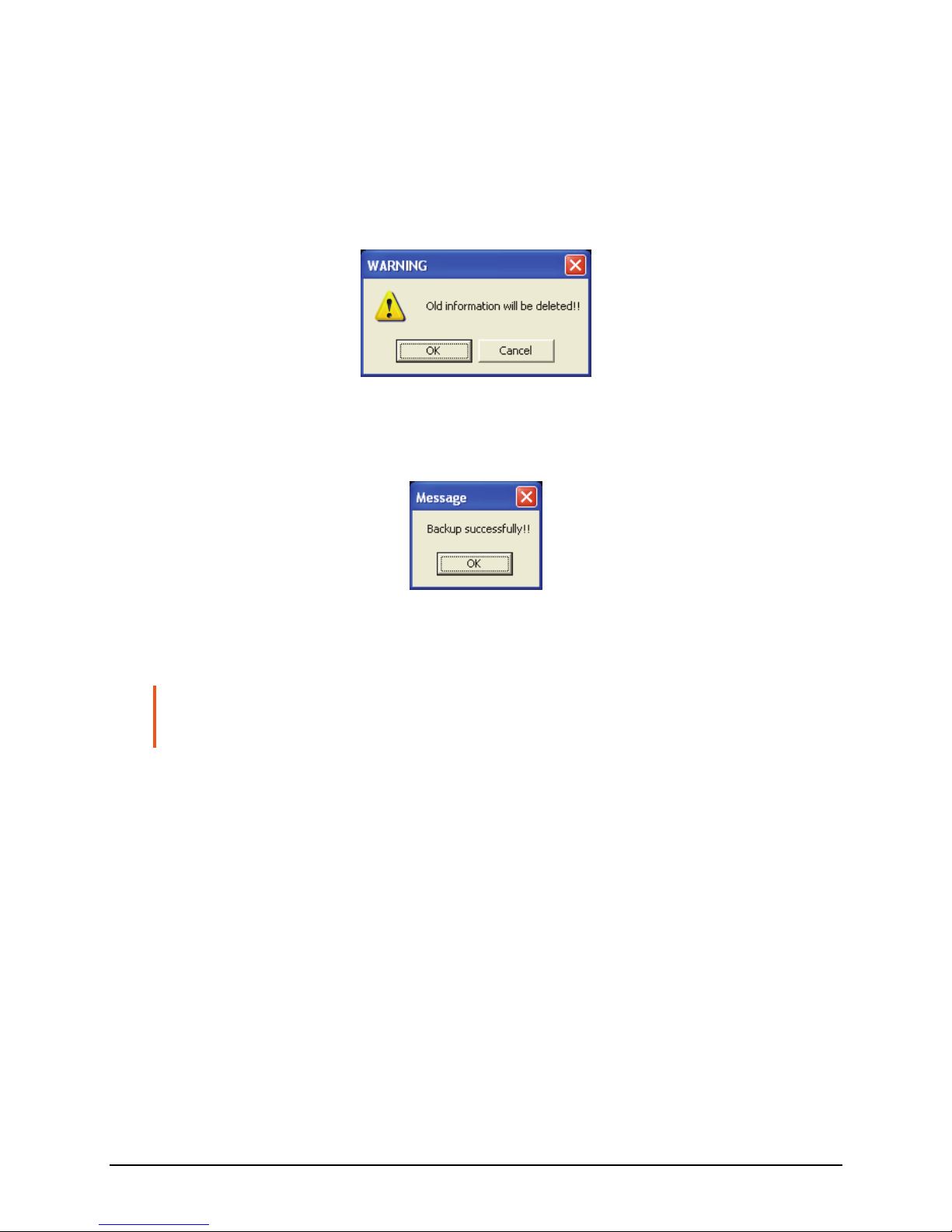
Backing Up Presets
To backup a preset, perform the following steps:
1. Click Help, and then click Backup All Information.
2. The following warning message appears, click OK to continue.
3. The following warning message appears when back-up is successful, click
OK to continue.
This will backup all saved presets and system configuration files to
c:\Avitech_VCC\Backup\XXXX#_#
WARNING: Everything in the Backup folder will be erased. If you have previously backed
up presets, they will all be written over when you backup presets again. If you want to keep
the old presets, move the entire Backup folder to a temporary directory (e.g., c:\temp).
This will create the following directories:
– c:Avitech_VCC\Backup\
– c:Avitech_VCC\Temporary
Restoring Presets
To manually restore a preset, perform the following steps:
1. Set the Rainier to the factory-default value (refer to Appendix A Resetting to
the Factory-Default State for details).
2. Make sure that the rotary ID of the Rainier being restored matches the old
module (if the same module is not being restored), and that the form of
communication is the same (RS-232).
55

3. If the backup content is somewhere else other than at the
C:\Avitech_VCC\Backup\IP or RS-232\xxxx#_#, copy the
backup data from xxxx#_# into the C:\Avitech_VCC\Backup\IP or
RS-232\xxxx#_# location.
4. Run the Galaxy software and select Yes when prompted whether to restore
the module using the backup data.
5. Click Help, and then click Restore Module Information. You should see a
progress bar showing the preset being loaded into the Rainier.
6. When the following screen appears, the checking result confirms that
everything is normal. If that is the case, click Cancel to exit restoring of
preset(s). You may skip steps 7 and 8.
56

If the checking results shows an Abnormal report, confirm if the backup Path
is correct. Then click Restore.
If incorrect, click Browse to select the correct location. Then click OK to
continue.
57
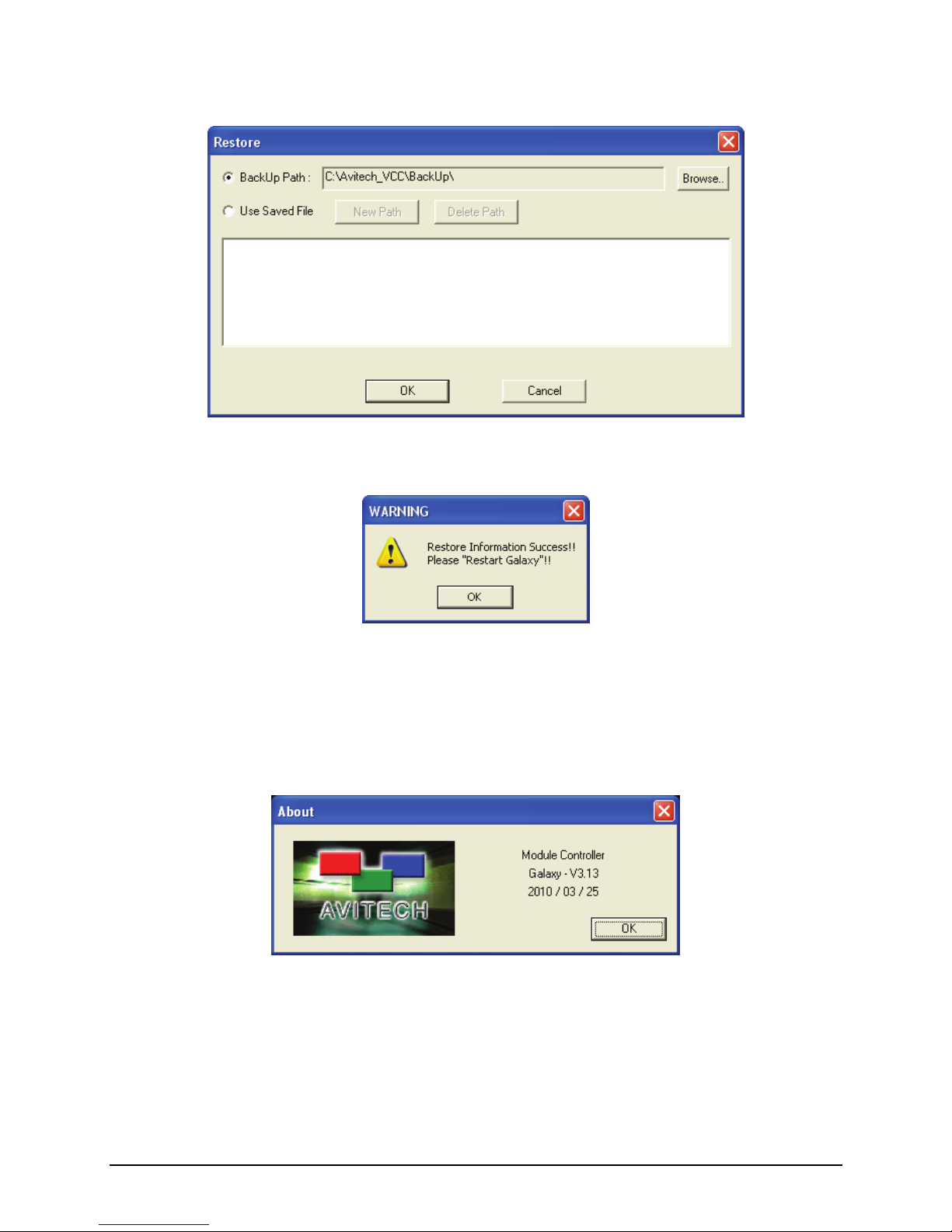
7. Click OK when the next screen appears to continue.
8. Click OK when the next screen appears to restart the Galaxy software.
Read Galaxy Information
1. Click Help, and then click About.
2. You should see a pop-up box showing the Galaxy software information.
58
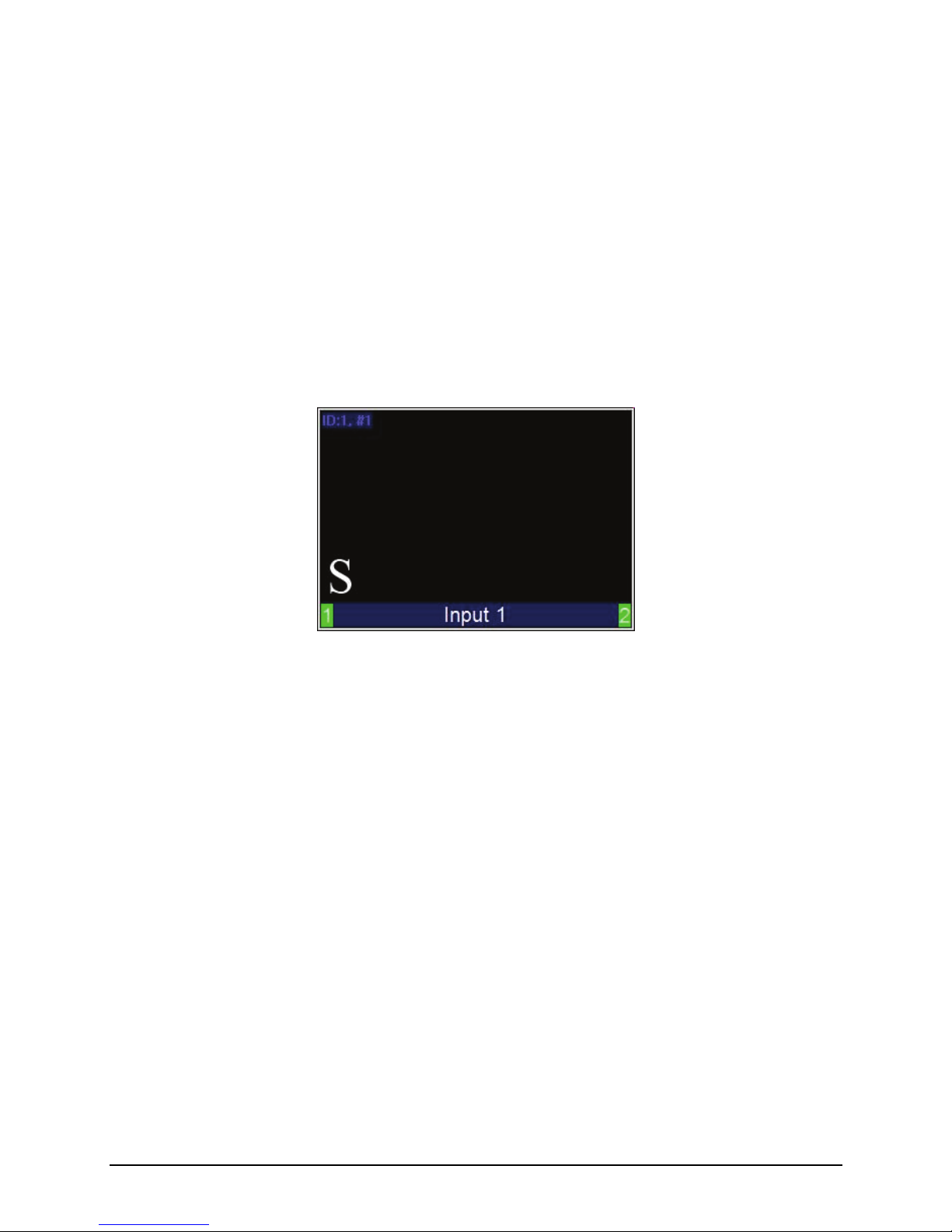
Quick Keys – Change Window to / from Full Screen Mode;
Swap Window Contents
Two quick keys are available that allows you to quickly bring a window to / from
full screen mode, as well as swap the contents from one window to another by
performing the following steps:
1. To change to full screen mode, double-click the mouse on a window.
Double-click again to return from full screen mode.
2. To access the swap window quick key, move your cursor to the bottom left
hand corner of a window until a capital letter S appears.
3. Click on the capital letter S to select the source window and then click again
at a destination window where you want to swap the contents from the
source. This will swap all the contents and properties of the source window
to the destination window.
Window Layout
Setting the Default Layout (by Group)
When you have multiple units cascaded together, you can quickly show all the
windows by selecting SettingsÆGroup ParameterÆSet Default Layout.
59

Arranging Windows (by Group)
To quickly setup the layout for your video windows, right-click the mouse on the
title bar to access the Group Layout menu. Select from 2×2 up to 10×10 as
possible grid positions on the monitor display.
Repositioning an Individual Window
To reposition a window, perform the following steps:
1. Drag the center of a window and drop to a new position and it will update on
the monitor display. Or,
60
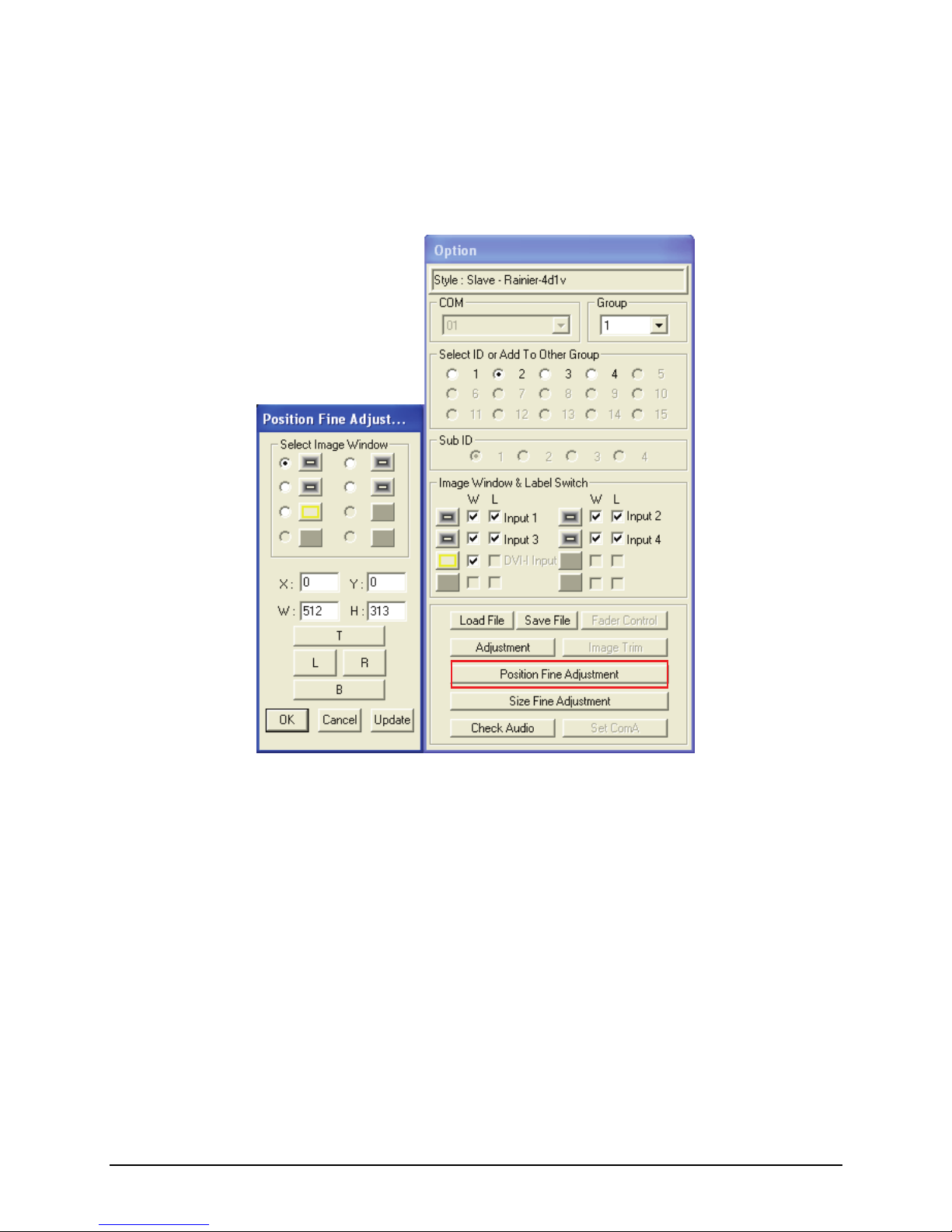
Option Window
2. Use the Position Fine Adjustment menu to adjust the position of any window
on a pixel by pixel basis. Keep in mind that the width increases in 16 pixel
increments and the height in 1 pixel increments.
61

Mouse Right-click Menu
To change the properties of an individual window, right-click the mouse on the
particular window to access the window’s menu.
Resizing Window
To resize a single window to one of the preset sizes, perform the following steps:
1. Right-click the mouse on a particular window and select Size, followed by
the desired preset size selection. Or,
NOTE: This option is not available for the scaleable DVI input.
62
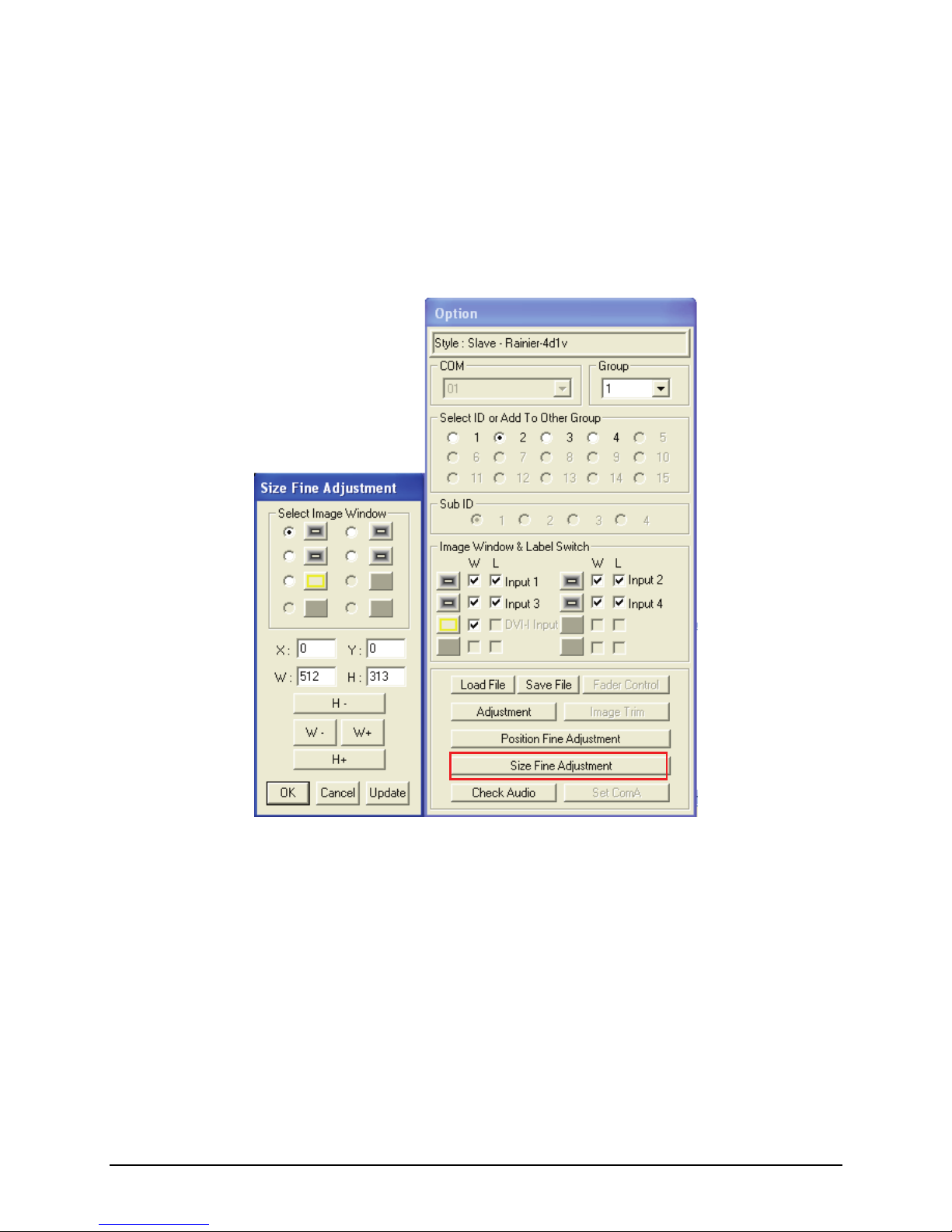
2. Alternatively, resize a window by dragging the border of a window to the
desired size. Keep in mind that there is a scaling limitation for each window
that limits the maximum scaleable size to 816×465 pixels for NTSC video
and 816×560 for PAL video.
3. Another option is to use the Size Fine Adjustment menu to adjust each
window on a pixel by pixel basis. Keep in mind that the width increases in 16
pixel increments and the height in 1 pixel increments.
4. On a particular window select Full Screen to maximize the image to full
screen.
63

Select Source
This allows you to copy the input signal source from one process window (e.g.,
Window 1) to another process window (e.g., Window 2), within the same
module only. Window 2 will then display the same image as Window 1.
Right-click the mouse on a particular window, then click Select Source. The
following menu appears. The selected source has a checkmark.
Check Signal
To determine if the video signal is being fed into the selected window, right-click
the mouse on a particular window and click Check Signal. The following screen
appears.
64

Set Meter Properties
To change the audio meter properties for an individual window, perform the
following steps:
NOTE: Make sure to turn on all audio meters (see previous section) before setting the
audio meter properties.
1. Upon clicking Set Meter, the following screen appears:
The Rainier is capable of displaying embedded audio as VU meters inside
the video window. Embedded audio is divided up into four groups with a
master and secondary channel for each group, allowing you to display the
left and right VU meter of either the master or secondary channel on the left
and right side of the window just as the menu depicts.
2. To change the group or channel, select it from the Group (1 – 4) and Channel
(Master / Secondary) drop-down menu.
NOTE: When there is no audio detected, you will NOT see any VU meters.
65

Setting the Label Properties
1. Right-click the mouse on a window and select Label to enter text.
NOTE: DVI input does not display a label.
2. Keep in mind that each window supports one line of text (up to 32
characters).
66

z BMP Label: allows you to activate the Universal fonts for labels by
performing the following steps:
1. Click to enable the BMP Label checkbox (with checkmark).
2. Click the BMP Label Font Type button.
3. When the Font window appears, set the Font, Font style, and Size.
Then click OK.
4. On the Line 1 window enter a label in the desired language by first
selecting the language on the Windows taskbar.
5. Repeat the above steps for all the other windows.
Setting Border Properties
Borders are turned on by default. To turn off the border perform the following
steps:
1. Upon clicking Set Border, the following screen appears.
2. Change the Border Width to 0.
67

3. You can also change the border color.
z Each pixel / line can have a different color
z 3D border
Setting TSL Properties
The Rainier includes one RS-485 / RS-232 port that is used for connecting to a
PC for configuration control, and connecting to TSL controller. One TSL port of
the TSL controller is needed for connecting to the first module of each group. To
setup the configuration, perform the following steps:
1. Upon clicking TSL, the following screen appears.
68

2. Ensure that Enable is selected (with checkmark). If it is unchecked, only
static labels will be displayed.
3. Specify the Display Address (ranges from 0 to 126). The address should
match the TSL controller configured address corresponding to the router
output feeding the corresponding Avitech input.
NOTE: Use the mouse to right-click each individual window to set the TSL Display
Address.
4. If you want to display dynamic labels, click the radio button to select TSL
Only. If you want to display both the static and dynamic labels, click the
radio button to select Allow Both Static & Dynamic.
5. To display 8 or 16 dynamic characters (if TSL implementation allows it),
click the radio button to select the corresponding options.
NOTE: When dynamic labels are displayed, bitmap fonts cannot be used for displaying
static and / or dynamic labels.
69
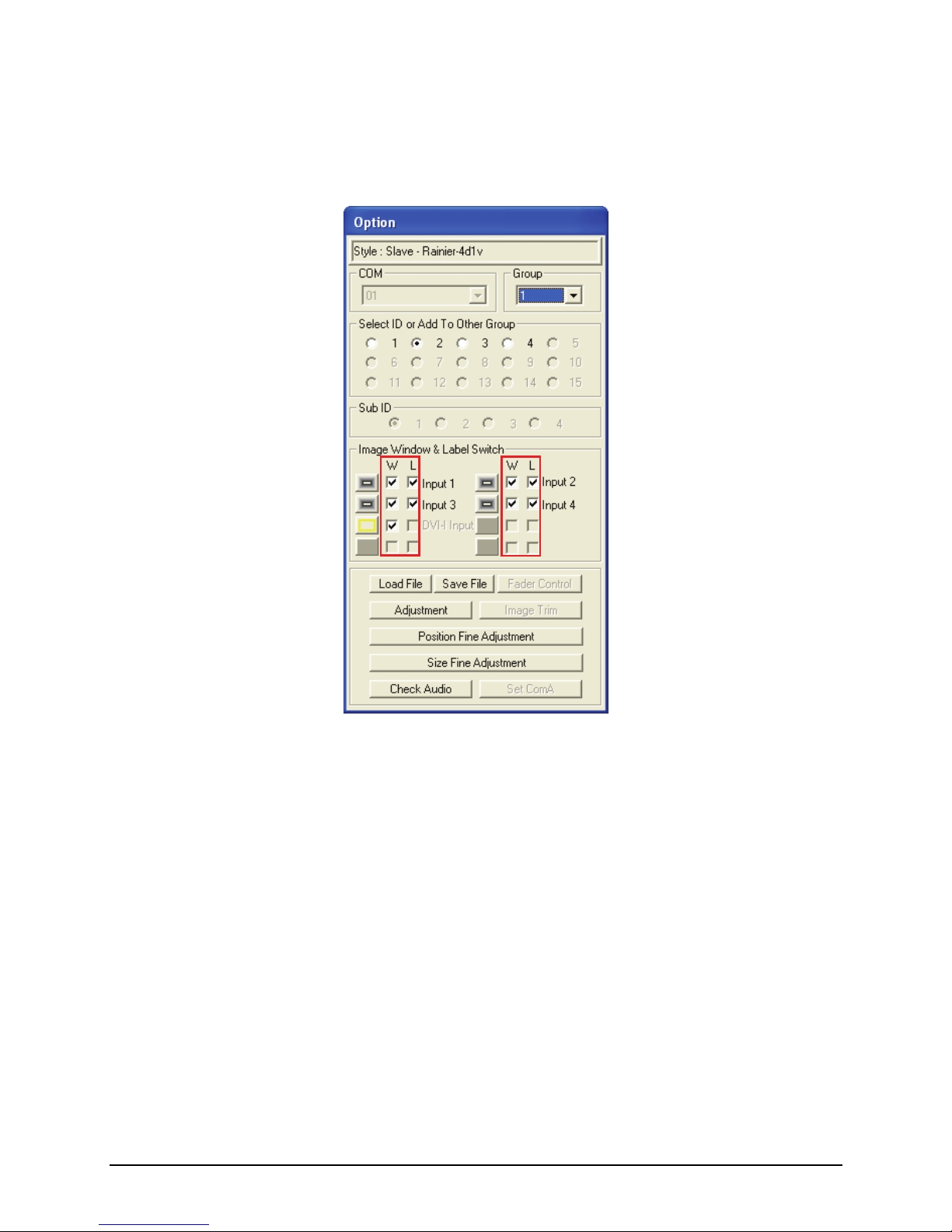
Turning On / Off the Window / Label
1. The Option window has two check boxes that can be used to close an image
window (W) or turn off the label (L) for each window.
2. To turn off a window or label, find the checkbox that represents the selected
window and check to enable or un-check to disable the Window or Label.
Saving to a Flash File
There are two instances that you will need to use the save to flash feature:
z After creating the master layout and you want the Rainier to load it again
when the unit is power cycled (shutdown and restart).
z After you are done saving presets and you want to save all the presets that
were created into the internal flash memory of the module. If this action is
skipped, the module will lose all the presets that were created.
70

To save to flash, perform the following steps:
1. Click Save File in the Option window.
71
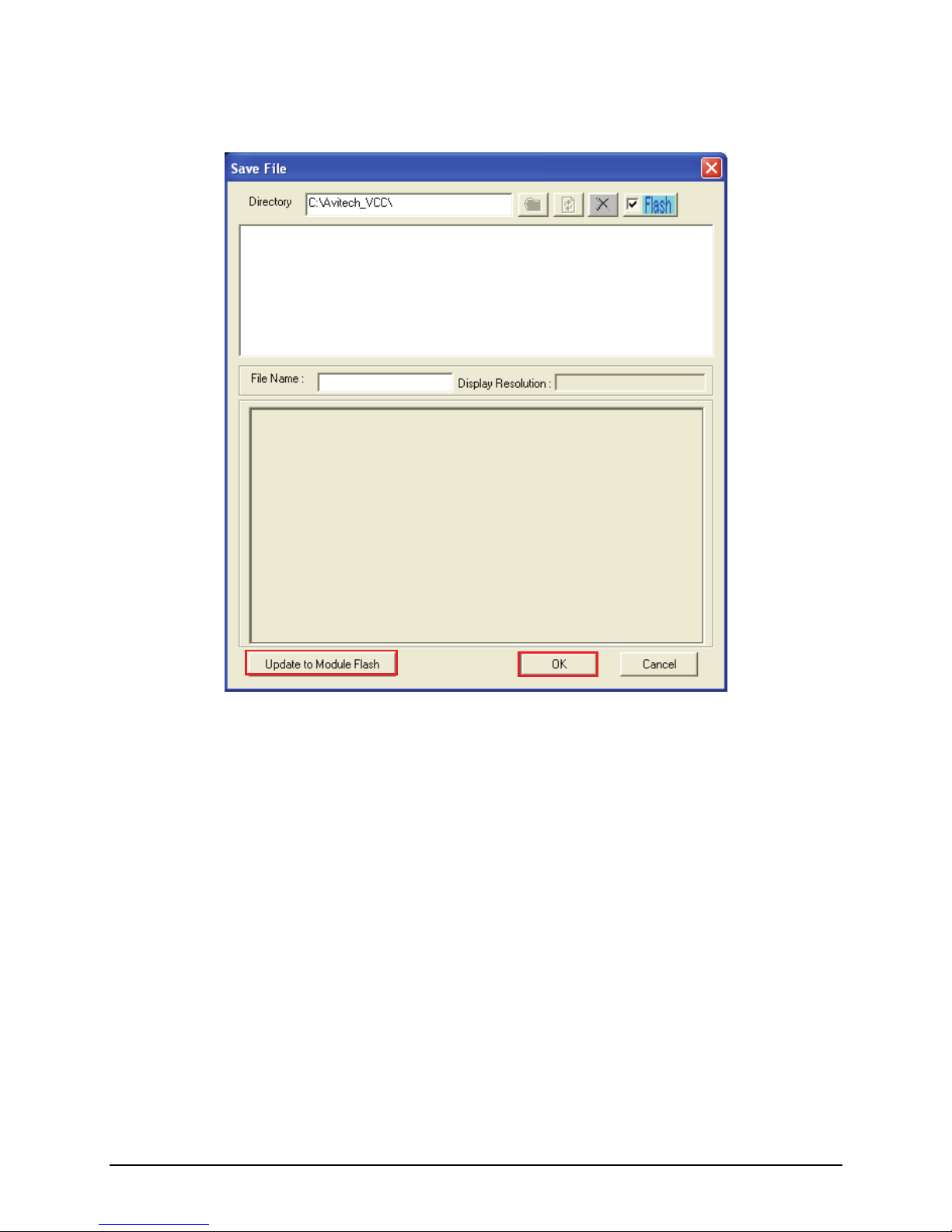
2. Click Update to Module Flash, and then click OK. Or, close the Galaxy
software and select Yes when prompted to save.
Saving a Preset
All the presets you create are stored in the Rainier and not in the computer that is
running the Galaxy software. In order to write all the presets into the internal
flash memory of the Rainier after creating it, you will need to save to flash. To
save a preset, perform the following steps:
1. Configure the layout to how you want it to display.
72
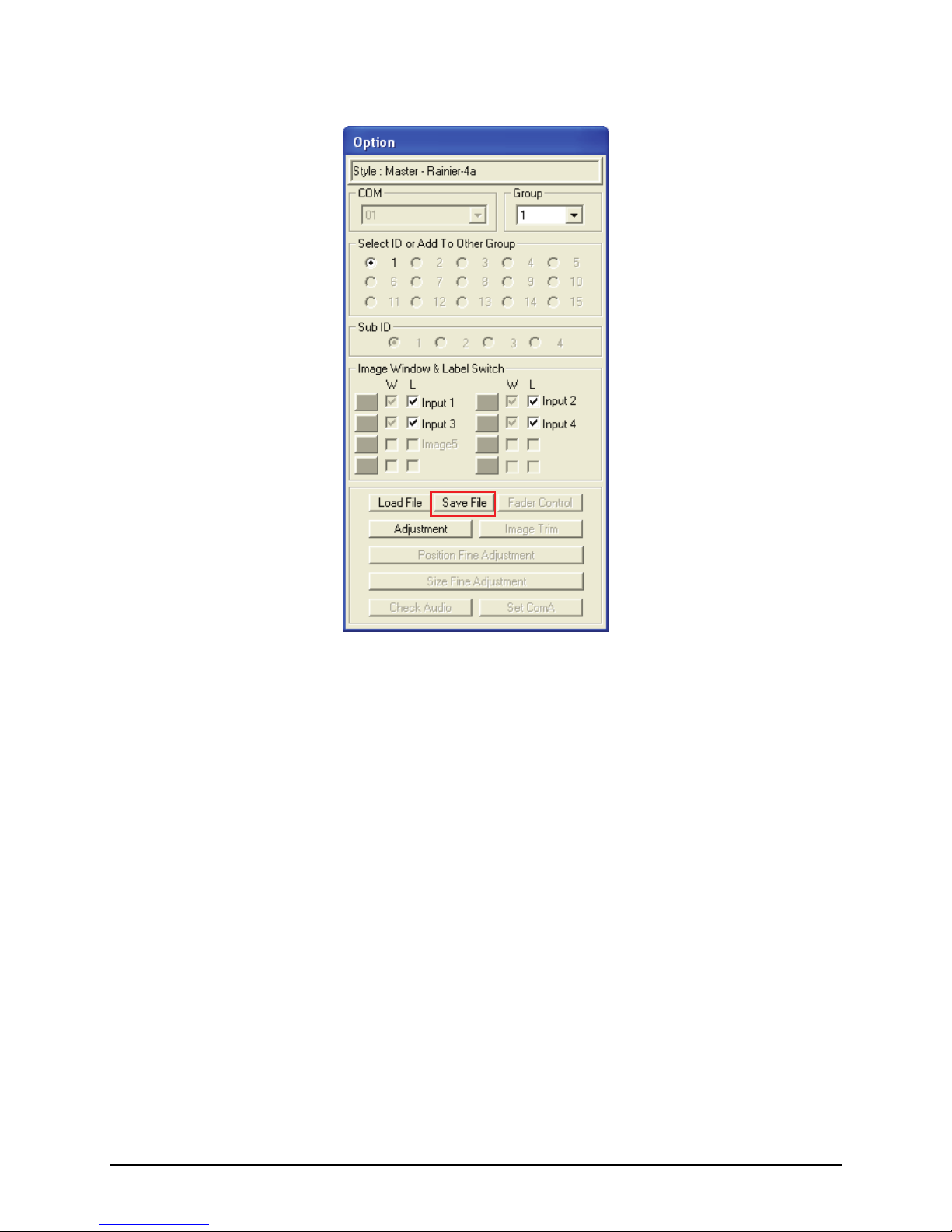
2. Click Save File in the Option window.
73
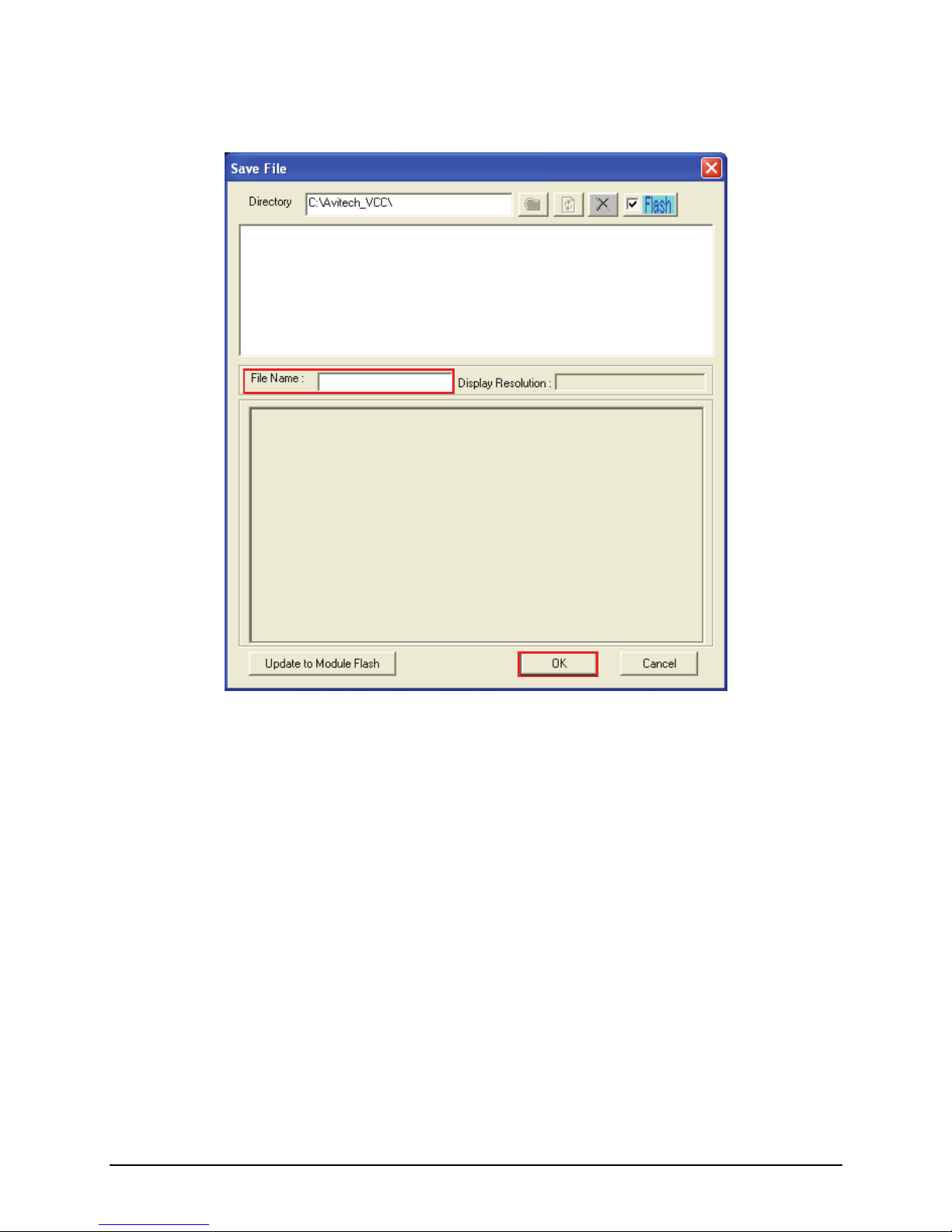
3. When the next screen appears, enter a unique filename for the preset, and
select OK to save.
z When using a keypad, use the numbers 0 – 9 for your preset names.
z When using the GPI, use the numbers 1 – 8 for your preset names.
The file extension GP# will be automatically added to the file name.
4. Repeat the above steps for each additional presets.
5. After you are done creating presets, load the file that you want to be the
master layout, which gets loaded when the Rainier is powered on.
6. Close the Galaxy software and select Yes when prompted to save to flash.
74
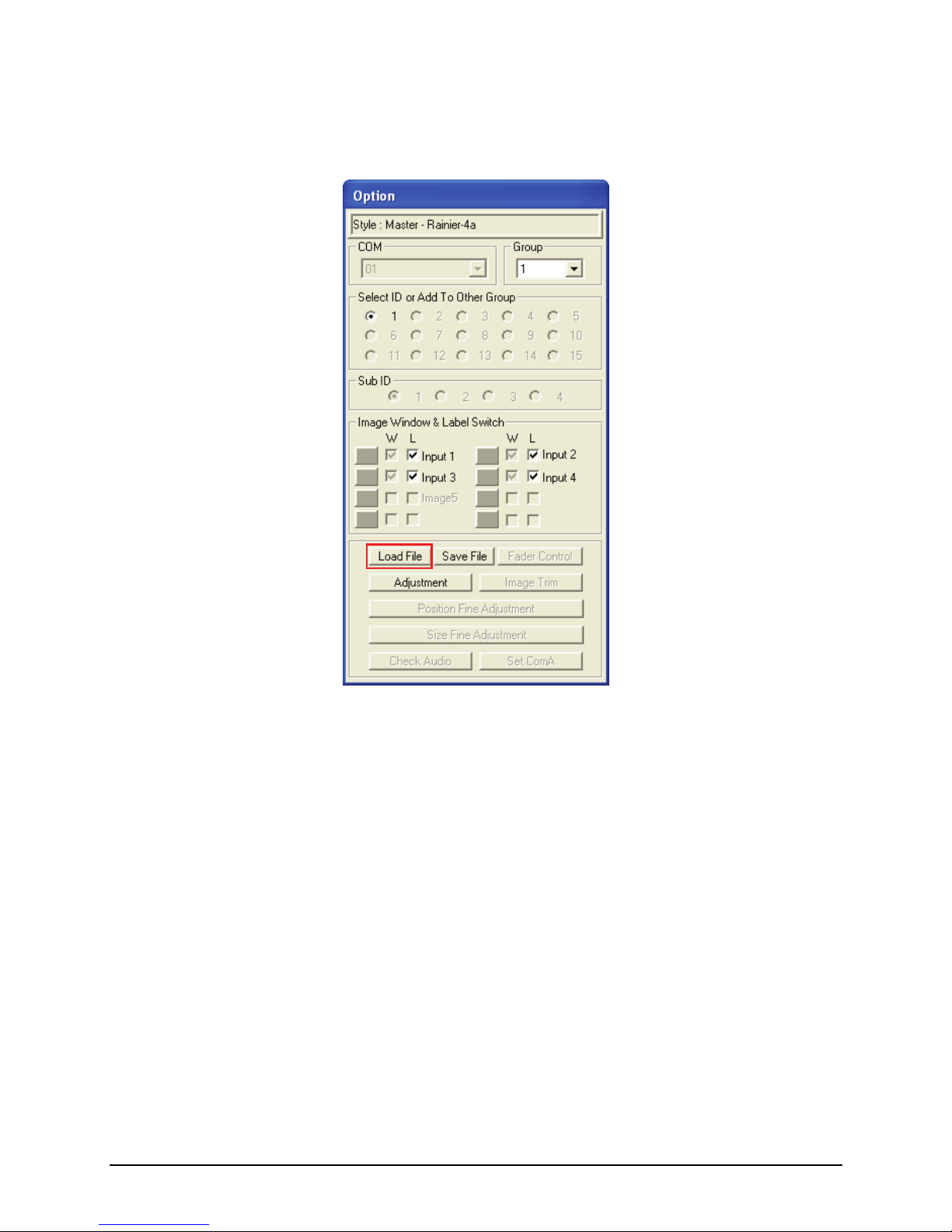
Loading File
1. In the Option menu, click Load File.
75
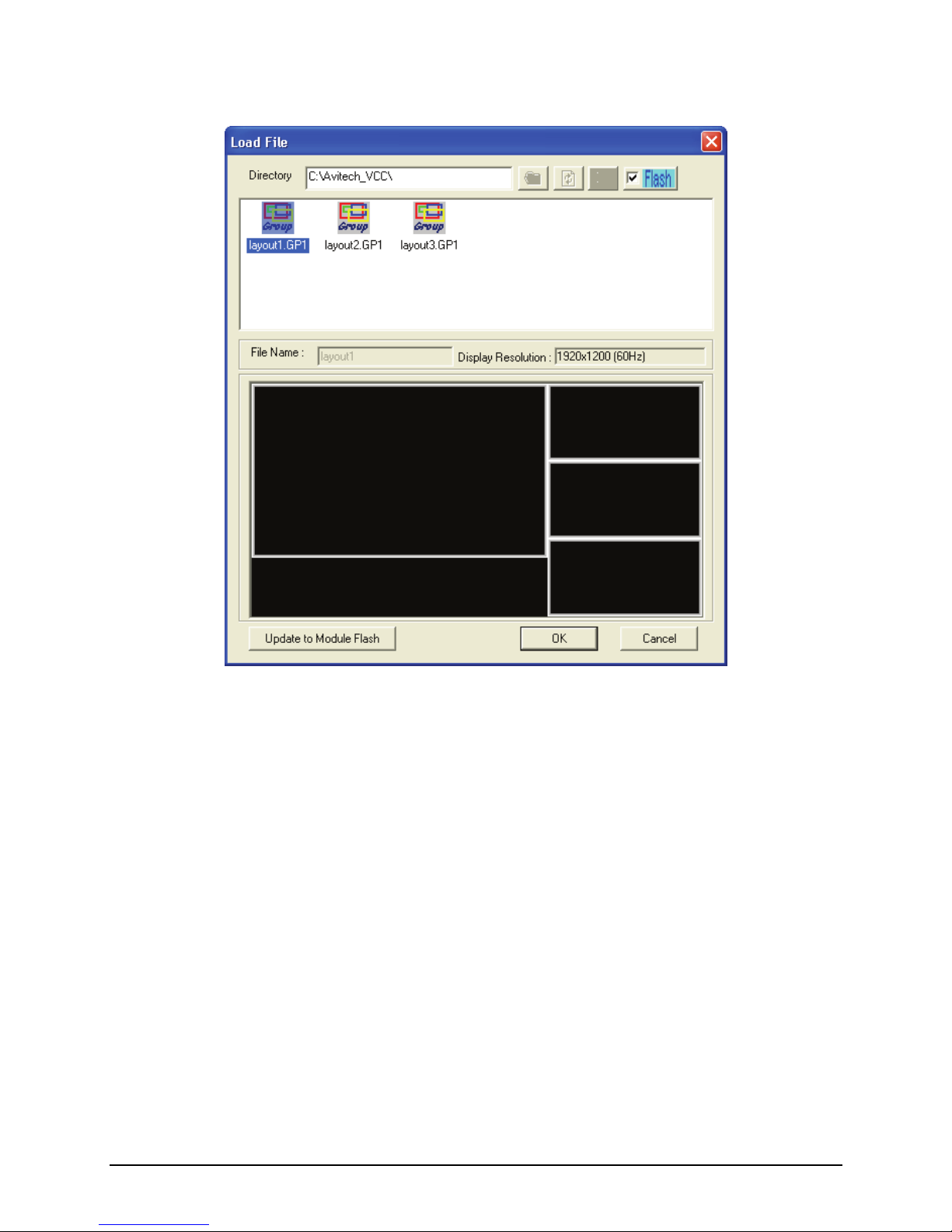
2. Select a saved file, and then click OK to load the preset.
76
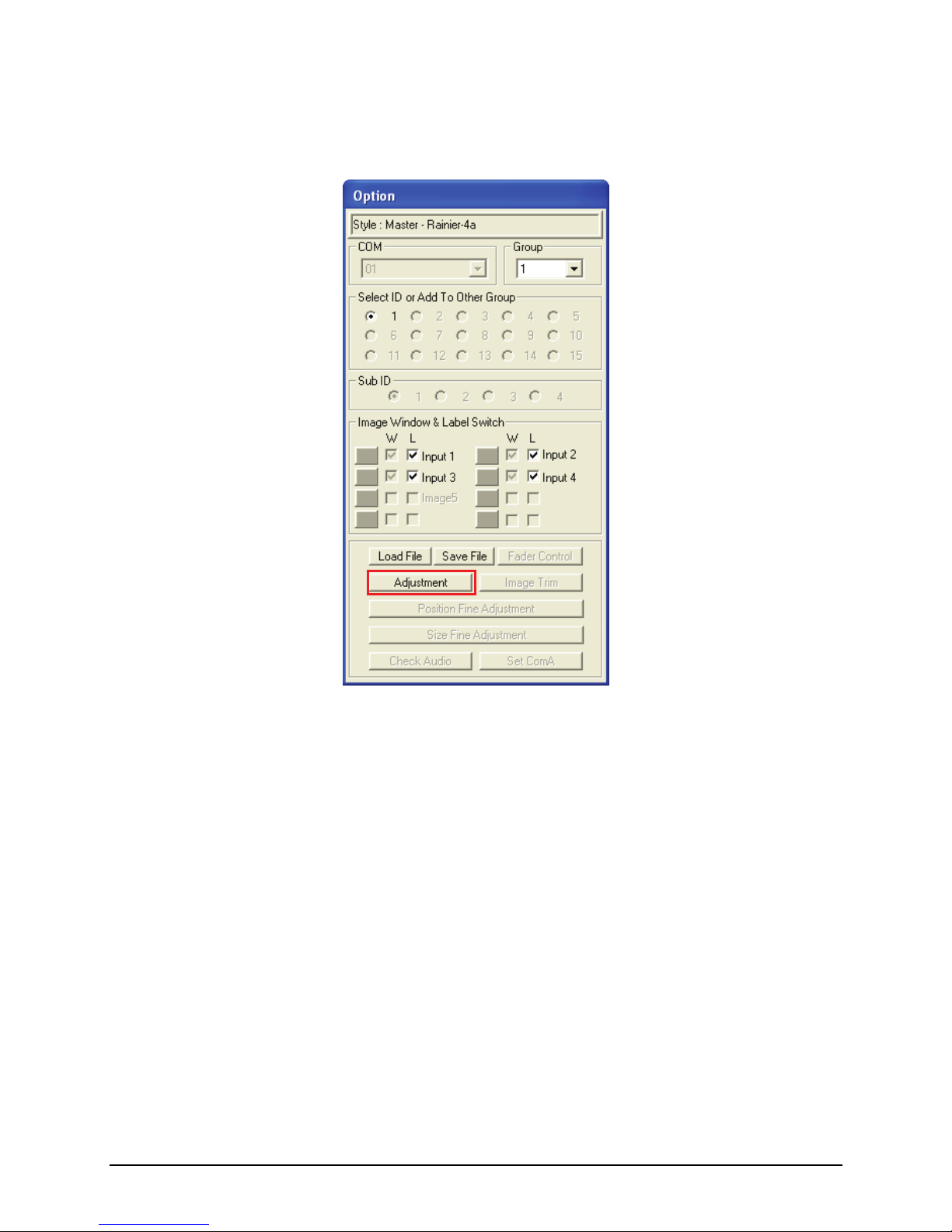
Making Adjustments
1. In the Option menu, click Adjustment.
77
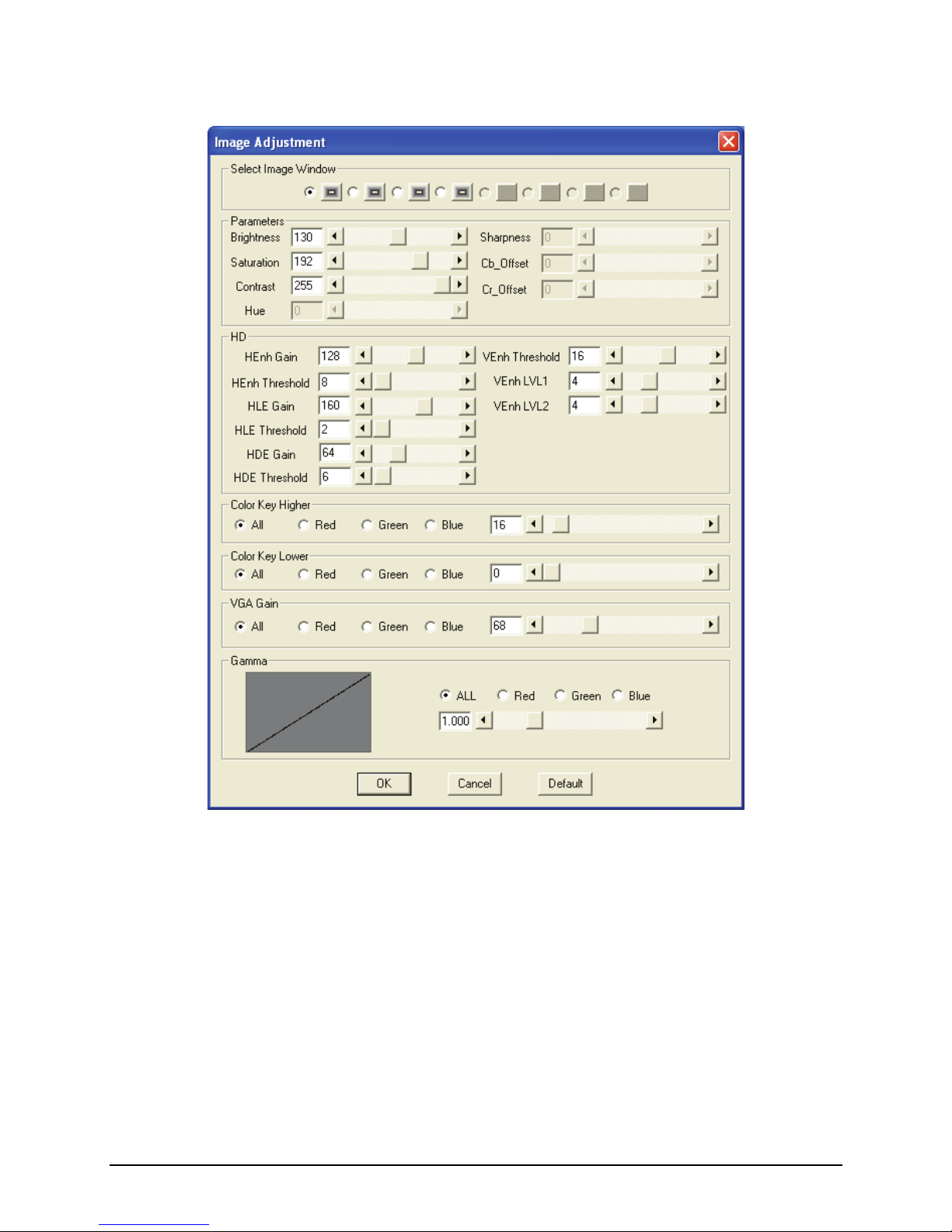
2. The following screen appears.
3. Select the Image Window, you can adjust the input signal, such as Brightness
(0 – 255), Saturation (0 – 127), Contrast (0 – 127), and Hue (–128 – 127)
parameters directly by using the sliders or clicking the radio button. Click
the Default button on the lower right portion of the screen to reset the values
to the factory-default.
78
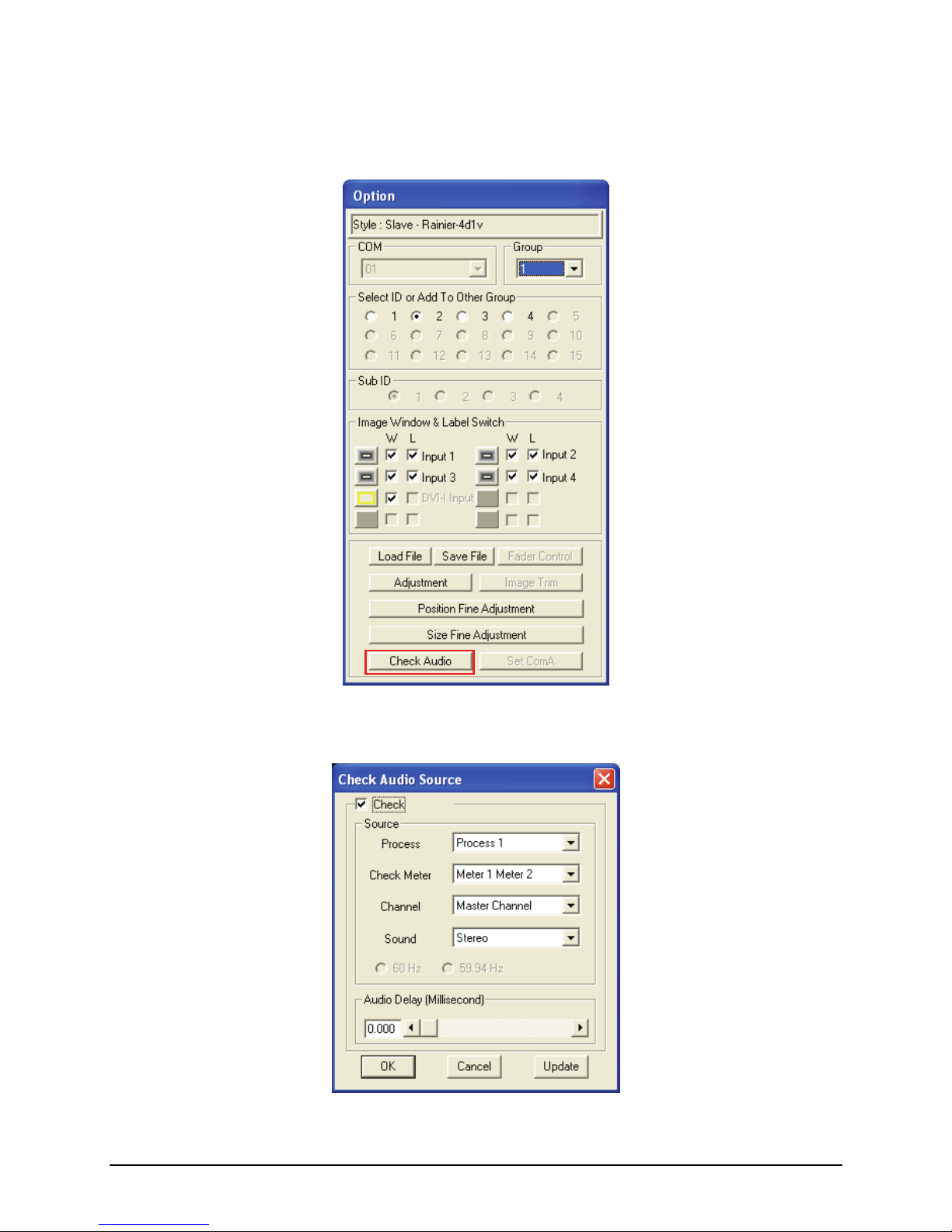
Audio Delay
1. In the Option menu, click Check Audio.
2. When the following screen appears, click the audio Check option.
79

3. Select the Source (Process 1 – 4).
80

2 Simplified Control Panel
Aside from using the Galaxy software, you can use the optional numerical
Simplified Control Panel (SCP) keypad that allows you to quickly recall presets,
without having to use a computer. This chapter familiarizes you with using the
Simplified Control P
anel to load up to ten presets, saved in the flash memory of
the Rainier module.
inier for use with the Simplified Control Panel, perform the
1. es p to ten groups). Refer to the
2.1 Using the Simplified Control Panel (Optional)
Preparing the Rainier For Use With the SCP Keypad
To prepare the Ra
following steps:
Create up to ten presets with filenam 0 – 9 (u
previous chapter on saving presets.
81

2. Click SettingsÆGroup ParameterÆCOM A. When the next screen appears,
select Load File on the Mode drop-down menu. Then click OK.
ll be prompted to shutdown the Galaxy software and save to flash.
the Rainier by unplugging the power cord. Then, plug in the SCP
nel’s Keypad port.
NOTE: If you need to connect again using the Galaxy software, you must first disconnect
3. You wi
4. Power off
keypad to the rear pa
the SCP keypad.
5. Connect the power cord back to the Rainier to power on.
The ing parameters:
z
z
z
No parity
z 9600 bps baud rate
Recalling Presets
Rainier COM port is automatically set to the follow
RS-232
z 8-bit data
1-stop
82

To recall the presets, perfor
To login to the Simple Control Panel mode press * (star or asterisk) Æ 1
(one) Æ Enter (total of three keys).
Use the Galaxy softwa
m the following steps:
1.
2. re’s preset files saved in the Rainier flash memory.
3.
4.
r
1.GP1
ample 2: pressing wo) Æ (point or (one) Æ (seven)
2”
period) Æ 2 (two) Æ 6 (six) Æ
E call the “26.GP3” file.
er has a stable and uninterrupted
power supply.
7. When the DVI-I Input port has an analog VGA input, the Rainier can do
automatic image adjustment by pressing the following three keys:
. (point or period) Æ * (star or asterisk) Æ Enter.
8. When the DVI-I Input port has an analog VGA input, the Rainier can do
automatic gain adjustment by pressing the following three keys:
. (point or period) Æ / (slash) Æ Enter.
The preset filename format is: X.GPY
where X = 1 – 26, this refers to preset 1 – preset 26
where Y = 1 – 9, this refers to group 1 – group 9
Recall preset mode 1:
To recall the next preset file, press the + (plus) key.
To recall the previous preset file, press the – (minus) key.
Recall preset mode 2:
To recall a specific preset file, press the two number keys. The first number
signifies the Group number, the second number signifies the preset number.
For example: pressing the 19 number keys would allow Rainier to recall the
“9.GP1” preset file.
5. Recall preset mode 3 (supports recall of preset files 0 – 26):
Example 1: pressing 1 (one) Æ . (point or period) Æ 1 (one) Æ Ente
(total of four keys) would allow Rainier to recall the “ ” file.
Ex (t period) Æ2 . 1 7
Æ Enter (total of five keys) would allow Rainier to recall the “17.GP
file.
Example 3: pressing 3 (three) Æ . (point or
nter (total of five keys) would allow Rainier to re
6. To save the Rainier’s present configuration: press * (star or asterisk) Æ /
(slash) Æ Enter (total of three keys). During this process (approximately
five seconds), make sure that your Raini
83

NOTE: DVI-Input port is not available for the Rainer-4a / 4d.
9
. To logout from the Simple Control Panel mode, unplug the SCP keypad
fro the rear panel’s Keypad port.
m
84

3 Avitech ASCII Protocol
The Rainier supports th pt interface. You can use
HyperTerminal to control RS-232) on the Rainier
can also be used to interface with a controller for control over
RS-232. This chapter fami the Avitech ASCII Protocol
(AAP) of the Rainier via Microsoft Windows HyperTerminal function as an
example.
3.1 Setting the RS-232 Port
Before using the ASCII Z command interface, make sure that the COM A
o parity, and
mber for
e ASCII command prom
your Rainier. The serial port (
third-party
liarizes you with using
(RS-232) port on the Rainier is set at Normal (8-bit data, 1 stop bit, n
no flow control). The default baud rate is 57600 bps. To correctly use the ASCII
Z commands, use the Galaxy software’s default Group and Module nu
the Rainier.
85 85
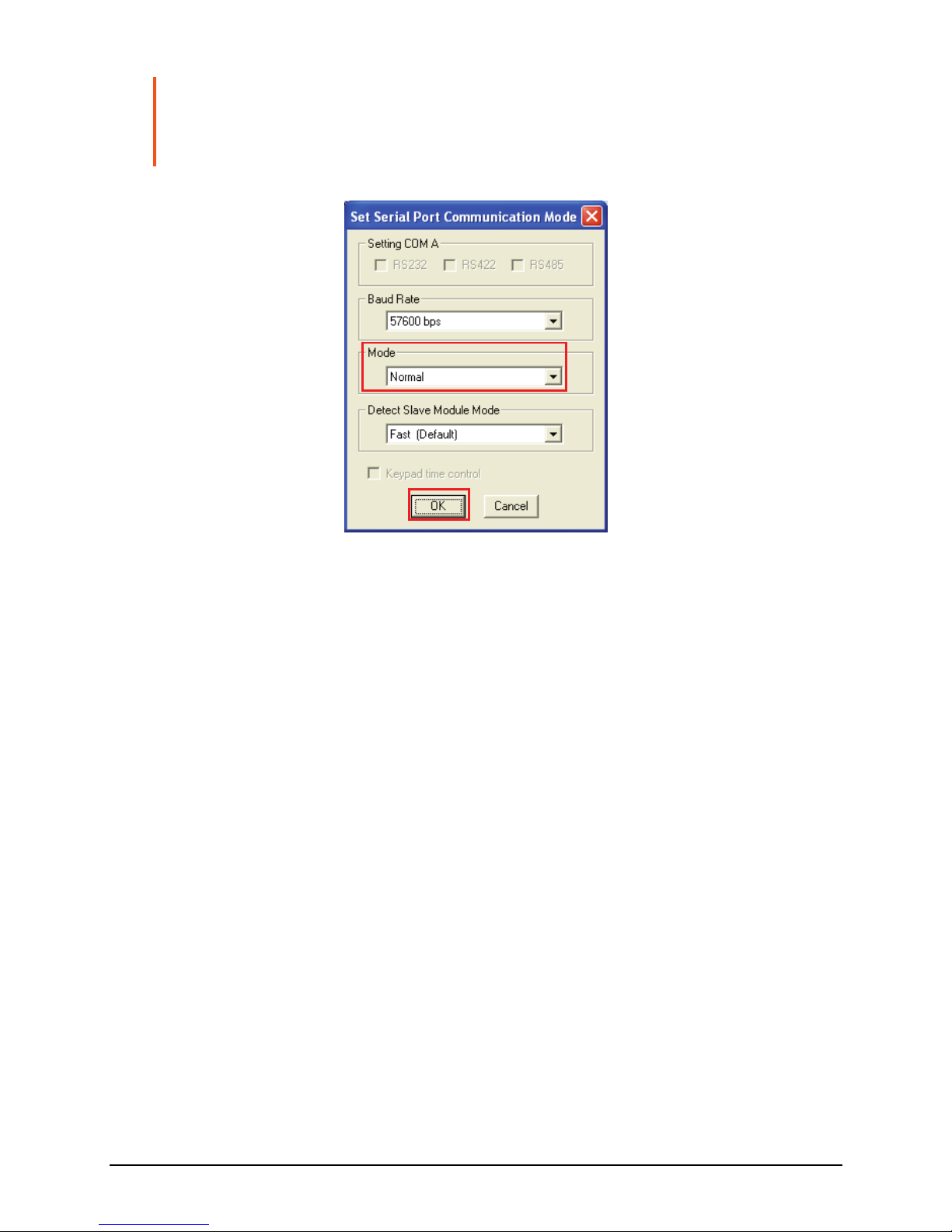
NOTE:
z To set COM A to Normal, click SettingsÆGroup ParameterÆCOM A. Wh en the next
screen appears, select Normal on the Mode drop-down menu. Then click OK.
z Disconnect the SCP keypad if that is connected.
Setting the HyperTerminal’s COM Port
To set the HyperTerminal’s COM Port, perform the following steps:
Click StartÆAll ProgramsÆAccessoriesÆCommunicationsÆ
HyperTerminal to startup the Windows HyperTerminal function.
Set the HyperTerminal’s COM port to the following settings (same as
RS-232 port setting):
z Baud Rate: 57600
z Data Bits: 8
z Parity: None
z Stop Bits: 1
3.2
1.
2.
z Flow Control: None
86
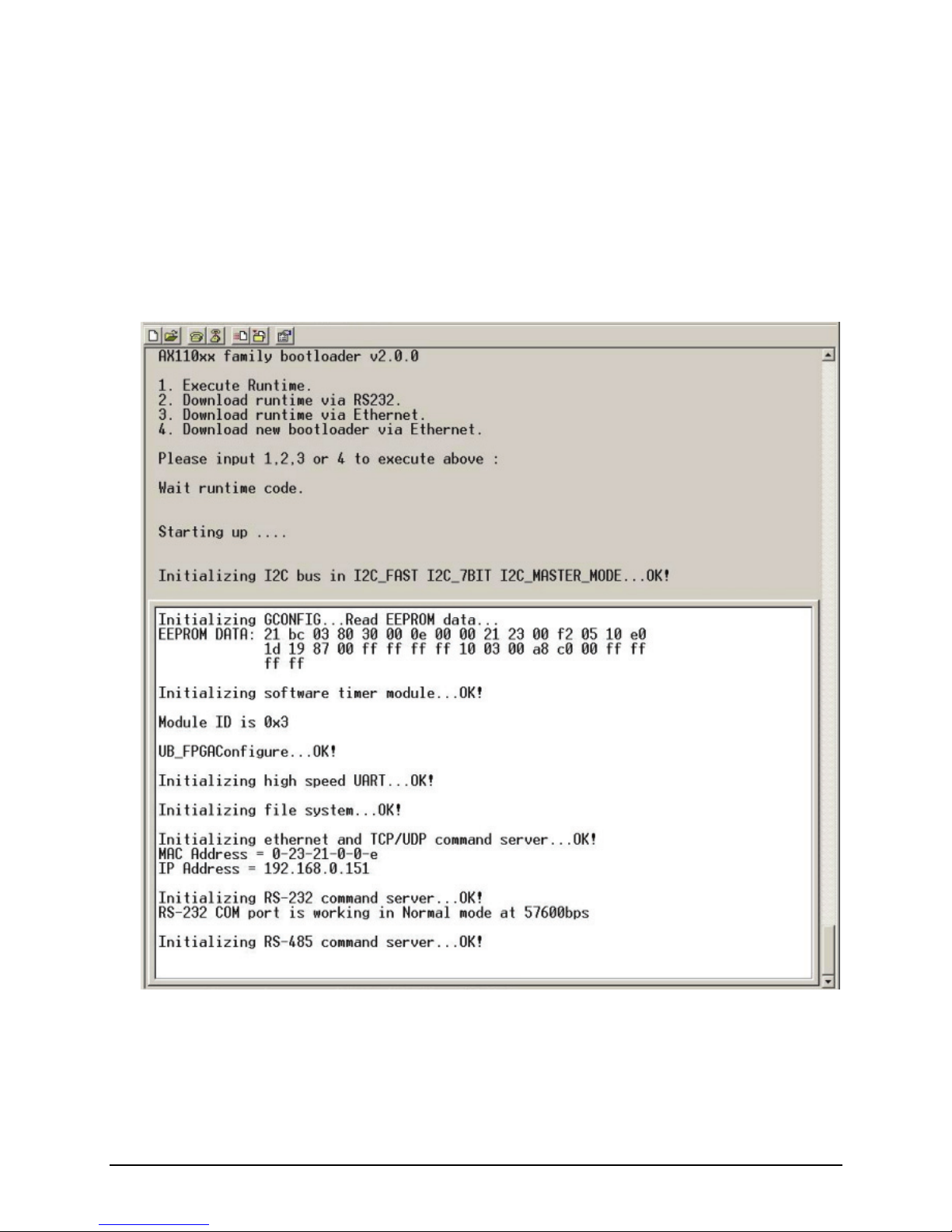
3.3 Entering the ASCII Z Command Interface
startup the ASCII Z command iTo nterface, perform the following steps:
1. port,
2. baud rate
Connect the HyperTerminal’s COM port (PC) to the Rainier’s RS-232
and make sure that power supply is available.
Connect the power cord to the Rainier so that it will use the default
(57600 bps) to transmit the startup signal.
87

3. Press Enter to login to the ASCII Z command
HyperTerminal’s command prompt “>” sym
interface. When the
bol appears, you can start
entering ASCII Z commands.
4.
To logout of the ASCII Z command interface, type exit and press Enter.
88
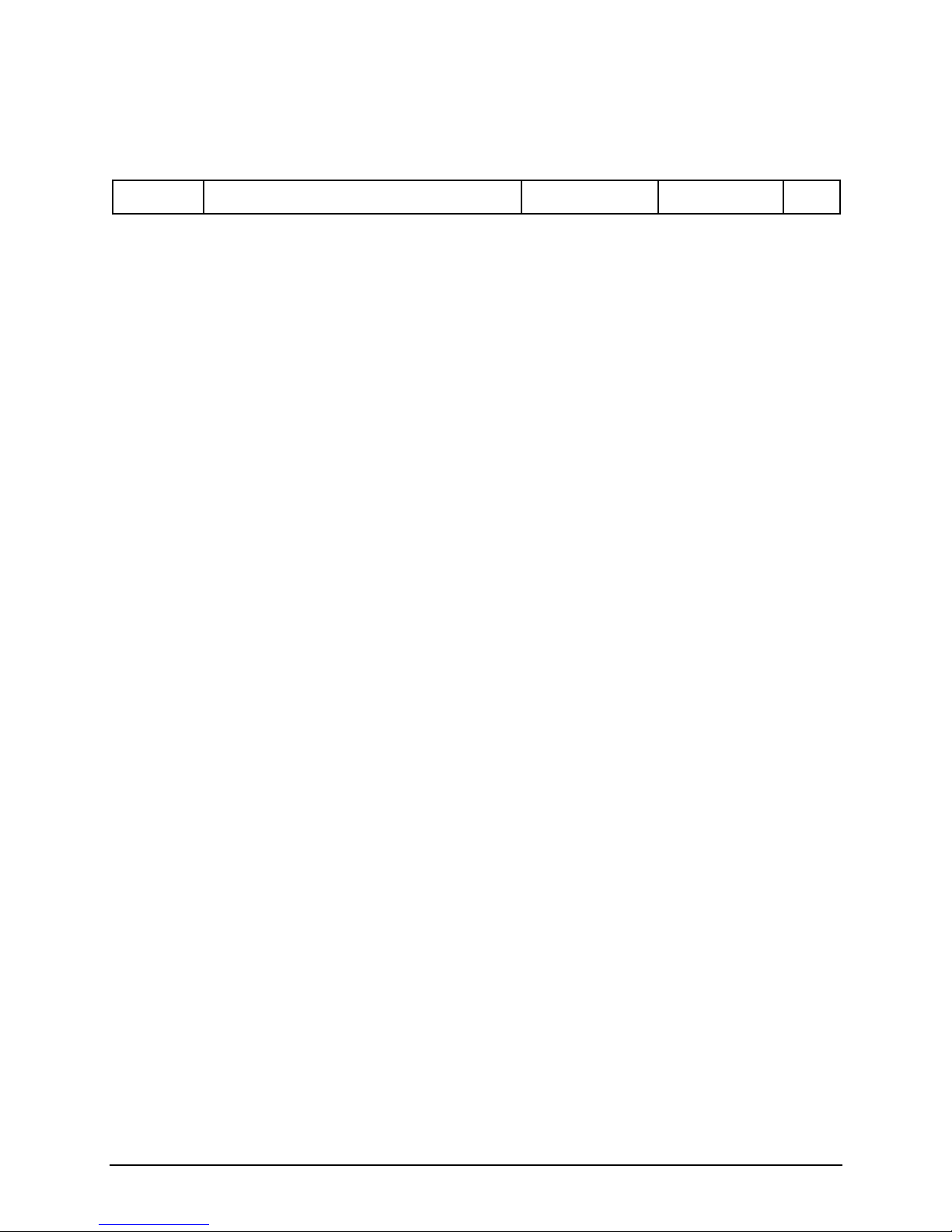
3.4 ASCII Z Command Format
command is comprised of the following parts:
oup/Module/Window Ass
The ASCII Z
Header Gr ignment Parameter 1 Parameter 2 . . .
The followi g is a list of rules to follow when entering the ASCII Z command
are separated by a space.
z + command chara
(GGMMPP) = is comprised of six Arabic
. This is used in designating the device’s Group/Module/Window
nt.
n :
z It is acceptable to enter commands in small or capital letters, and the five
columns
z Header = cter
z Group/Module/Window Assignment
numerals
assignme
up = is comprised of the first two numbers (01 – 99), 00 is used to
tain to all groups.
e = wo numbers (01 – 15), 00 is used to
is
used to p
z Paramete
Arabic nu or.
z Paramete
he following is a list of available ASCII Z commands:
RRRGGGBBB (red ratio 000 – 255,
Function: ithout 3D effect) and the
Gro
per
Modul is comprised of the middle t
pertain to all modules.
Window Assignment = is comprised of the last two numbers (01 – 04), 00
ertain to all window assignments.
r 1 of color assignment (RRRGGGBBB) = is comprised of nine
merals, this is used in designating the col
r 2 of on / off switch = “1” signifies ON while “0” signifies OFF.
T
ZC
Format: ZC GGMMPP B[order]/L[abel]
green ratio 000 – 255, blue ratio 000 – 255) (NoDimColor)
to set the border of the window (with / w
label’s background color.
89

Description B[order] to s
L[abel] to signify the label’s background color.
[NoDimColor] to signify the bor
[NoDimColor
signify NoDimColor.
: ignify the border of the window.
der’s 3D effect. You can add
] to remove the border’s 3D effect. Just enter NDC to
xamples: ZC 010101 B 000255000
sets the border color of group 1, module 1, window 1, as green
with 3D effect.
le 2, window 2, as red but
group 3, module 3, window 3, as blue with
D effect.
ZF
Format: ZF GGM / 0 (off)
Function: to turn video wind cree ode.
Examples: ZF 010
sets gr le 1, windo , to full screen mode display.
ZF 010
disables full screen mode for group 1, module 1, window 4, and
reverts it back to its former dis size.
ZF 010
sets group 1, ( port) to full
screen y.
ZJ (for Rain
orm
unction: to automatically adjust the analog VGA signal entering the DVI-I
Input port of the Rainier-4a1V / 4d1V.
Description: I[mage] will automatically adjust the image’s position and size.
G[ain] will automatically adjust the image gain.
E
ZC 020202 B 255000000 ndc
sets the border color of group 2, modu
without 3D effect.
ZC 030303 L 000000255
sets the border color of
3
MPP 1 (on)
on / off the ow’s full s n m
104 1
oup 1, modu
w 4
104 0
play
105 1
DVI-I Inputmodule 1, cascade in source
mode displa
ier-4a1V / 4d1V only)
at: ZJ GGMMPP I[mage] / G[ain] F
F
90
