Page 1
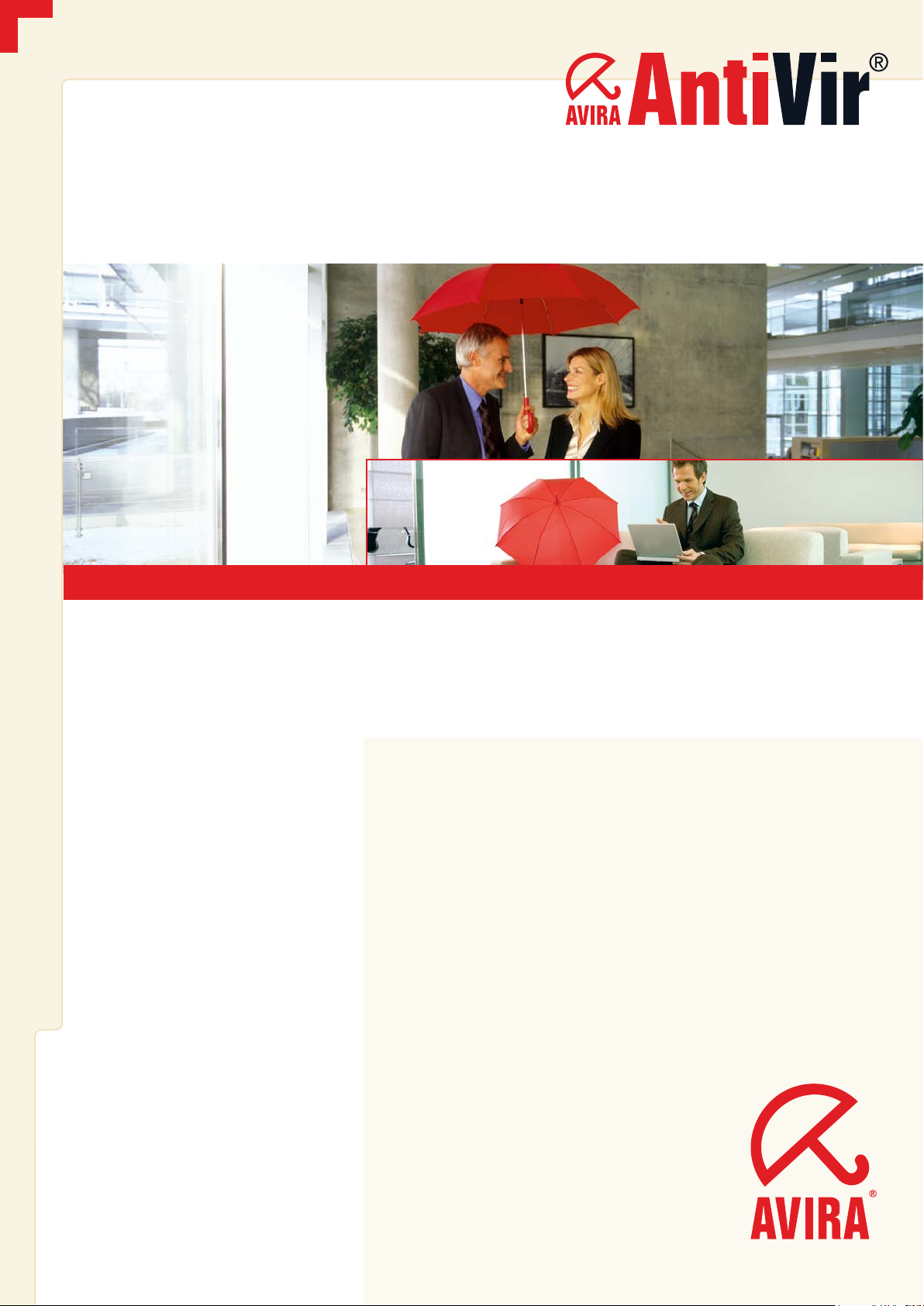
MORE THAN SECURITY
www.avira.com
User Manual
Avira WebProtector
Control who can access the Internet
Page 2
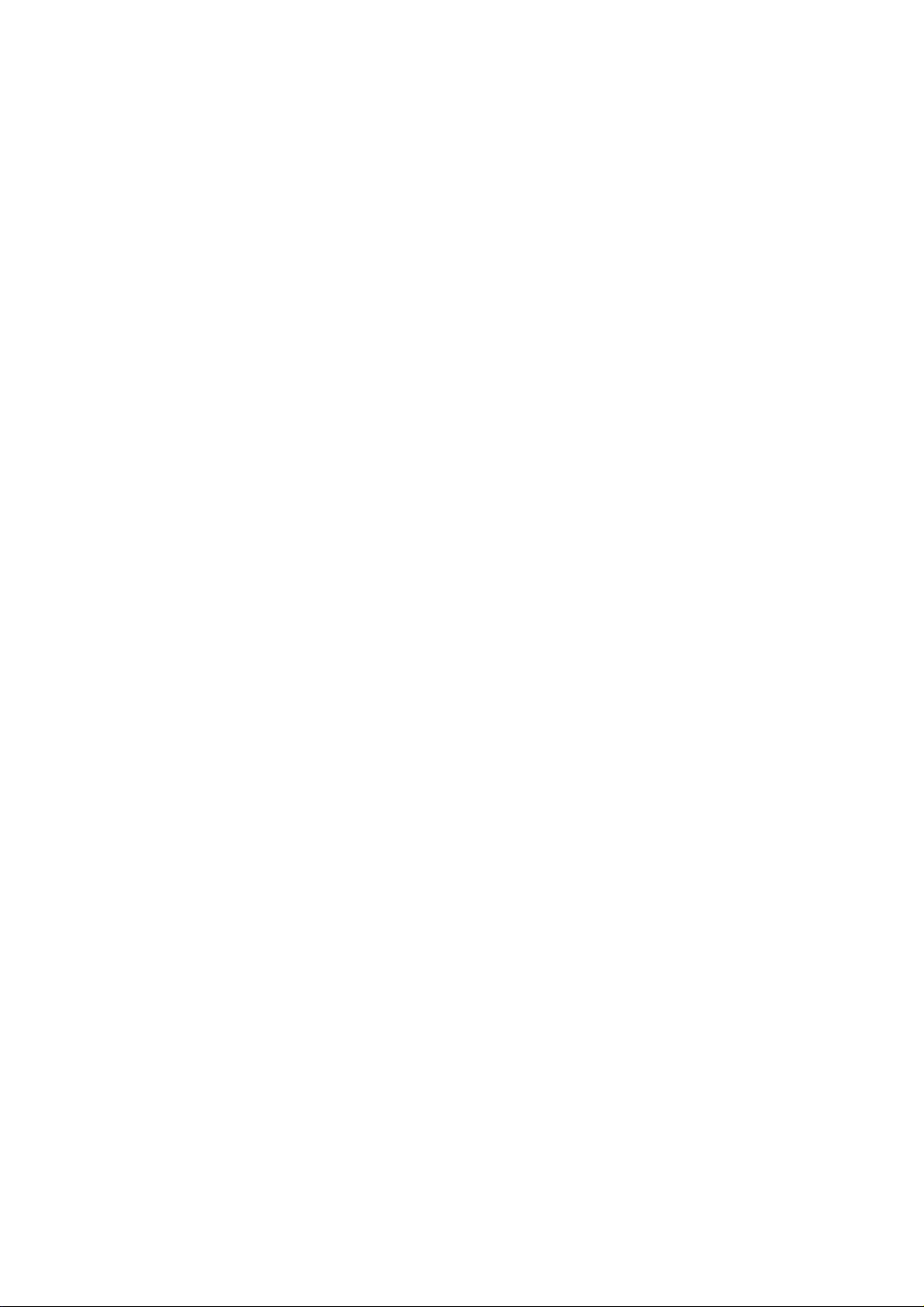
Page 3
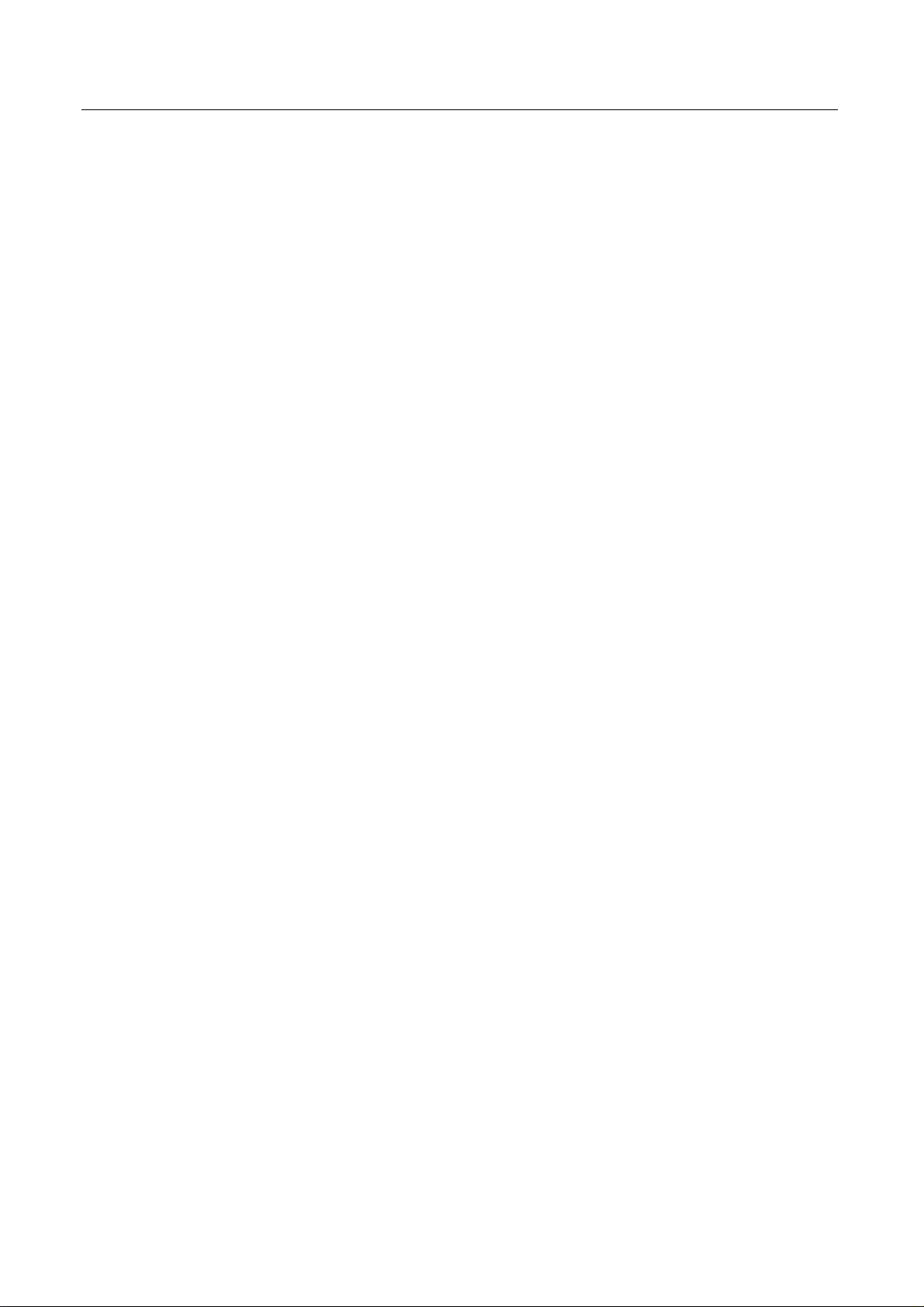
Trademarks
Windows is a registered trademark of the Microsoft Corporation in the United States and other countries.
All other brand and product names are trademarks or registered trademarks of their respective owners.
Protected trademarks are not marked as such in this manual . This does not mean, however, that they may be used freely.
Publisher
Avira GmbH
D-88069 Tettnang, Lindauer Str. 21
Phone: +49 (0) 7542 - 500 0
Fax: +49 (0) 7542 - 525 10
Email: info@avira.com
Internet: http://www.avira.com
Production
Avira GmbH
D-88069 Tettnang, Lindauer Str. 21
Copyright © 2006 Avira GmbH
This manual was created with great care. However, errors in form and content cannot be excluded.
All rights reserved. The reproduction of this publication or parts thereof in any form is prohibited without previous
written consent from Avira GmbH.
Errors and technical modifications reserved.
Issued: September 2006
Page 4

Page 5
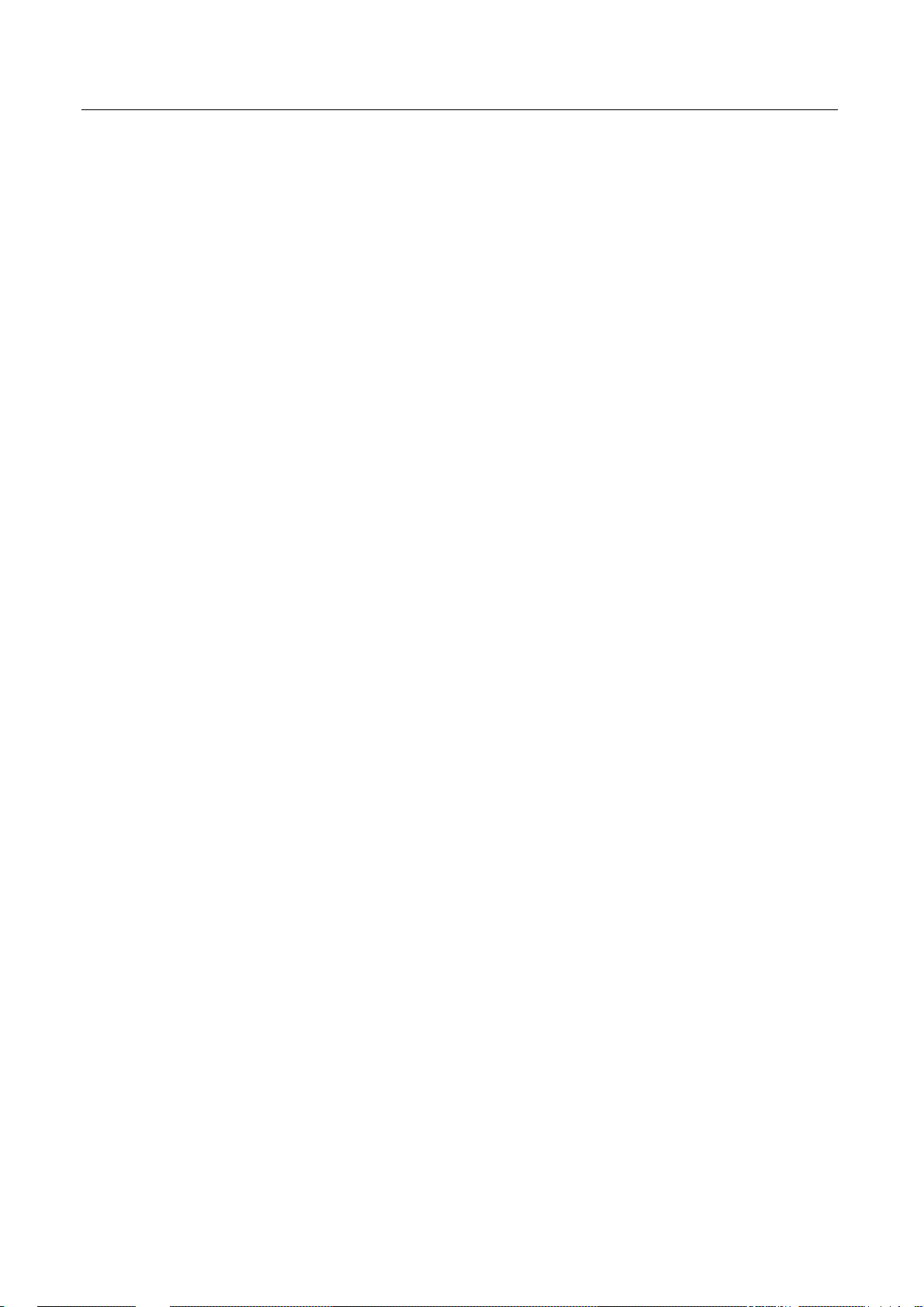
Table of Contents
Table of Contents
1 Introduction .......................................................................................................... 4
2 Symbols, emphases and terms................................................................................. 5
3 Product information............................................................................................... 6
3.1 Delivery scope ........................................................................................................................6
3.2 Functionality..........................................................................................................................7
3.3 System requirements.............................................................................................................8
3.4 Licensing information ...........................................................................................................8
4 Installation and deinstallation ............................................................................... 9
4.1 Installation.............................................................................................................................9
4.1.1 Prerequisites for installation................................................................................... 9
4.1.2 Installation ...............................................................................................................9
4.2 Uninstallation......................................................................................................................11
5 Configuration....................................................................................................... 12
5.1 Internet Filter ......................................................................................................................13
5.2 Users.....................................................................................................................................16
5.3 Options ................................................................................................................................22
5.4 Logfiles .................................................................................................................................23
5.5 Subscription.........................................................................................................................25
5.6 Exit .......................................................................................................................................26
6 Categories............................................................................................................ 27
6.1 Category details ...................................................................................................................29
7 Service ................................................................................................................. 35
7.1 Frequently Asked Questions (FAQ)....................................................................................35
7.2 Service hotline .....................................................................................................................39
7.3 Online shop..........................................................................................................................39
Avira GmbH Avira WebProtector 3
Page 6
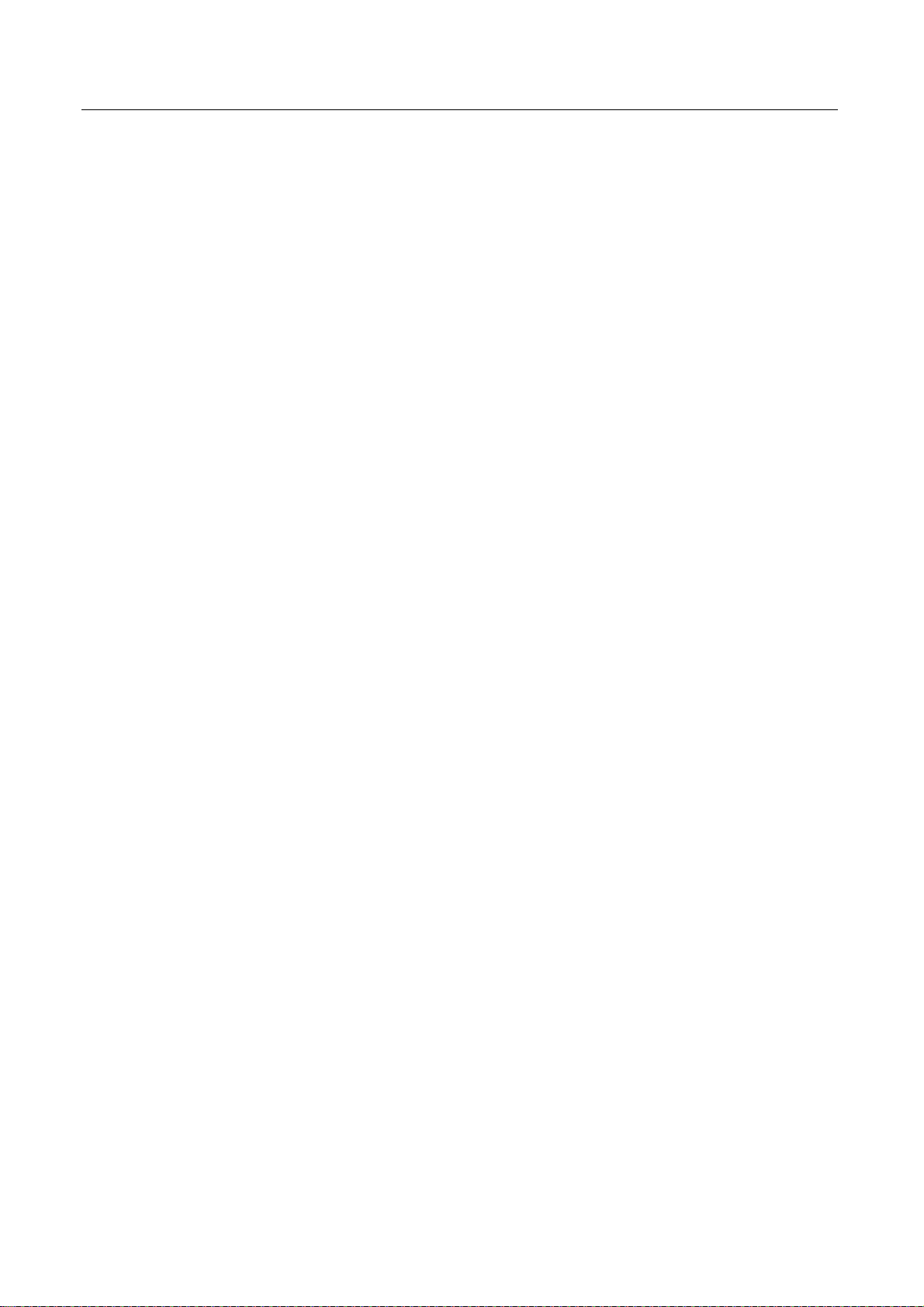
Introduction
1 Introduction
With the Avira WebProtector software you have acquired a complete and comprehensive
filtering solution for Internet content. You can install and manage the software on any
Windows PC with an Internet connection. A comprehensive rules management system
enables user configuration and user-specific filter settings.
We have included all useful information on Avira WebProtector in this manual and you
will be guided step by step through the installation, configuration and operation of the
software.
On our website http://www.avira.com, you can download the Avira WebProtector
manual as PDF, update the program or renew your license.
Our website also contains information such as the telephone number for technical
support and our newsletter, to which you can subscribe there.
Your Avira Team
4 Avira WebProtector Avira GmbH
Page 7
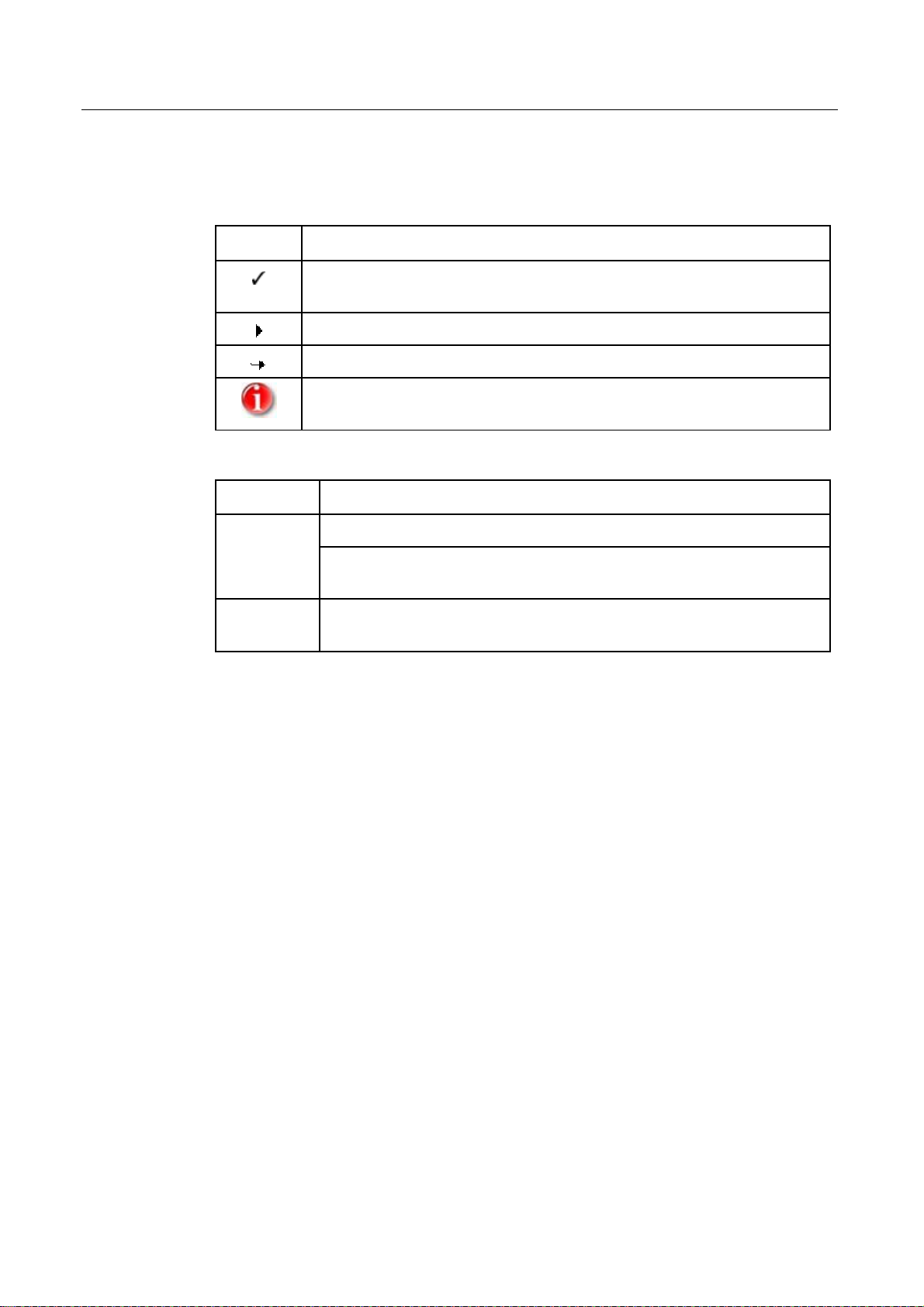
Symbols, emphases and terms
2 Symbols, emphases and terms
The following symbols are used:
Symbol Explanation
Appears before a condition that must be met before an action is carried
out.
Appears before a step that you carry out.
Appears before a result that follows the preceding action.
Appears before a note with especially important information or a tip
that makes it easier to understand and use the Avira WebProtector.
The following emphases are used:
Emphasis Explanation
Italic
File name or path.
Elements of the software interface that are displayed (e.g. window
title, window area or option).
Bold
Elements of the software interface that are clicked on (e.g. menu
item, tab or button).
Avira GmbH Avira WebProtector 5
Page 8
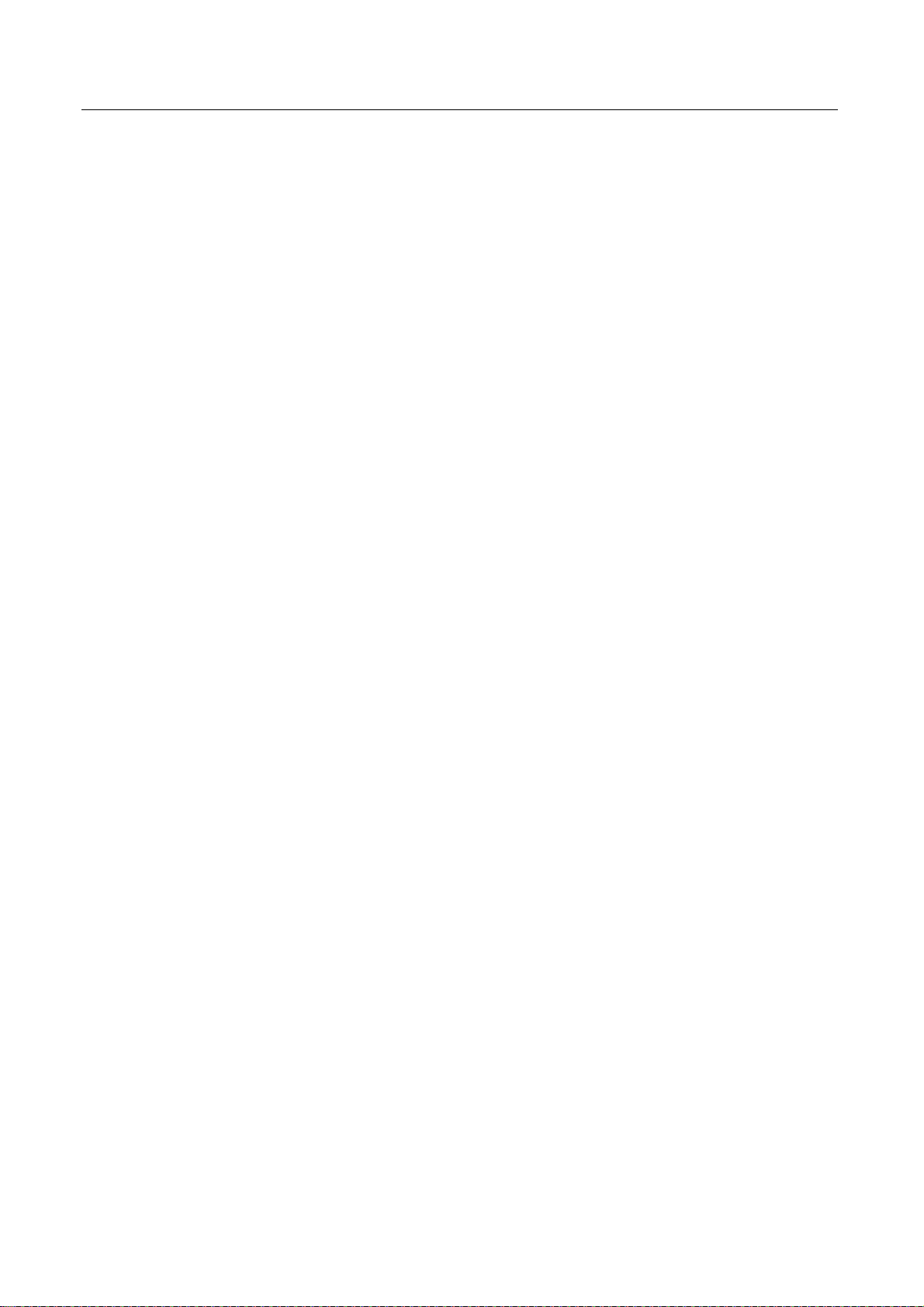
Product information
3 Product information
Avira WebProtector is a leading security solution technology for filtering unwanted or
illegal Internet content. The software is available for both business and private users and
it is based on one of the most efficient international URL filter lists. It contains 67
million entries (August 2006), as a result of analyzing approx. 5.8 billion Internet pages.
All Internet contents are classified in content groups and using a special "Web-Learn"
function they are updated, adapted and extended daily.
Apart from its outstanding filtering functions, Avira WebProtector is particularly
efficient due to the fact that its administrator filter settings cannot be modified. With
the help of the patented RBCD technology, protection against manipulation, such as
unauthorized deletion or hacking of the security software, is guaranteed.
Avira WebProtector does not work only with English keywords. The program also
reliably blocks German and European Internet content. This has the advantage for users
that the filtering efficiency is not limited right from the start. Avira WebProtector is easy
to install. It supports all conventional browsers and does not depend on dial-up.
3.1 Delivery scope
• Avira WebProtector enables Internet content to be blocked or allowed according to
predefined criteria and user profiles.
• Filtering based on one of the most comprehensive URL databases worldwide,
containing over 67 million entries (August 2006). It is updated daily with approx.
50,000 analyzed websites and images.
• Classification into 62 predefined categories, e.g. Society (Sects, Job Search),
Entertainment (Music, Humor, Shopping), Communication (Web Mail, Anonymous
Proxies, Chat, E-cards), Finance (Home Banking, Gambling), Drugs, Weapons,
Pornography, Criminal Activities (Illegal Activities, Erotic, Hacking, Violence).
• A solution for monitoring not only Internet content on American and English
language pages, but also on German and European ones.
• Creation of specific surfing profiles for up to 1,000 users: access rights, times,
categories. Specific sets of rules, including individual surfing time budgets, can be
configured for every user - for instance in a family with children of different ages.
• Time and time-zone protection, for example to allow surfing access in companies
during work breaks.
• Blocking file downloads; blocking access to certain applications.
• Crack-protected, non-manipulable solution; The filter settings are impossible to
circumvent or cancel.
• Monitoring and report file feature, allowing full control over the system. Logs can be
created and reports accessed at any time as required.
• This is useful both for company workstations and for private users.
6 Avira WebProtector Avira GmbH
Page 9
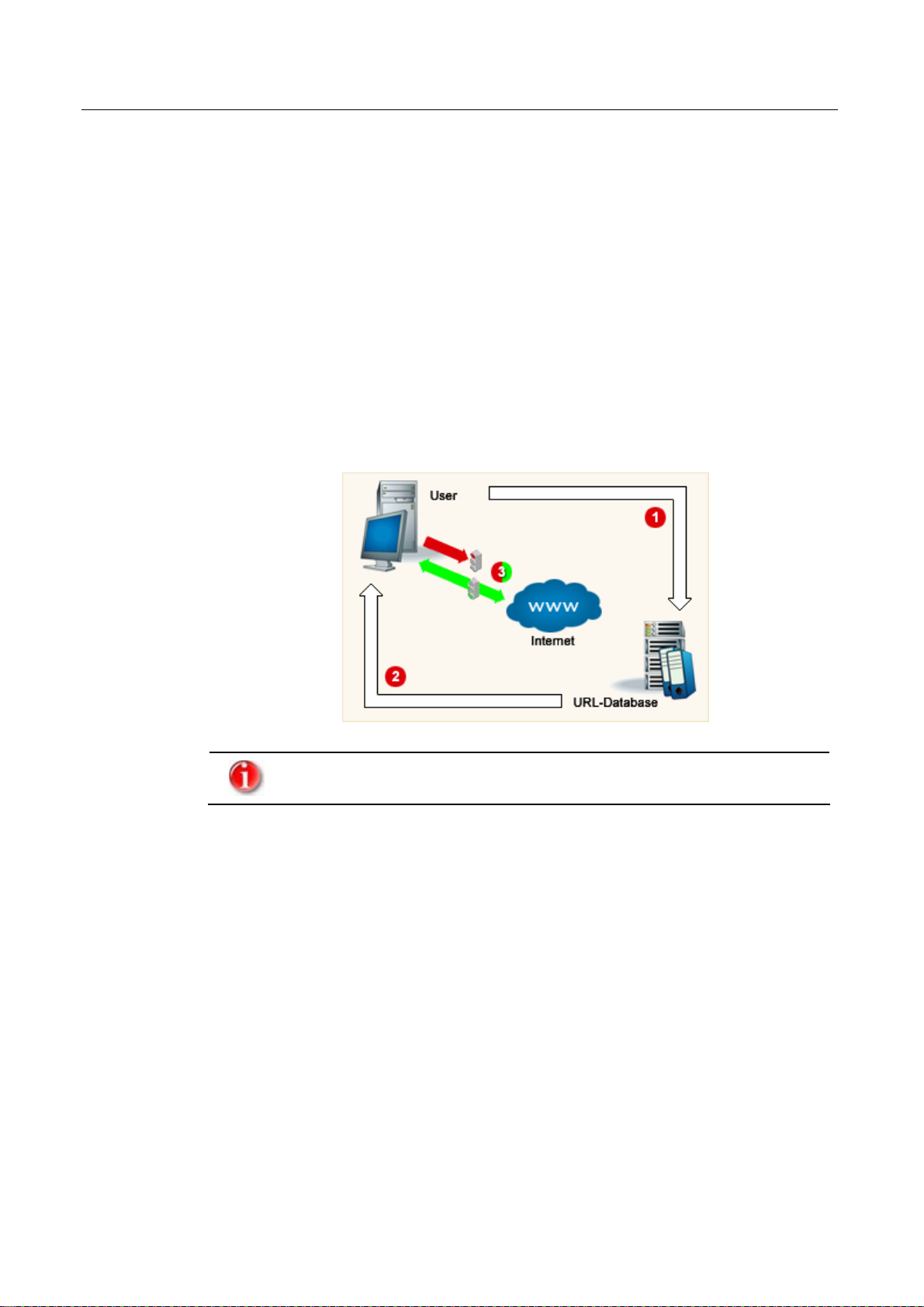
Product information
3.2 Functionality
Avira WebProtector is based on the unique technologies of Avira GmbH.
Avira WebProtector software is saved on your local computer. Thus you can create users,
filter sets and a schedule according to your requirements.
Avira WebProtector is active after the software is installed. (1) The user logs on to the
Internet and types a URL (for example http://www.avira.com). The basic URL
information, without providing any user-specific data, is communicated to the (2)
central URL database and the host category is transmitted to the Avira WebProtector.
This process takes approx. 200 milliseconds. (3) Then Avira WebProtector checks the
filter set that you created and decides whether the user is allowed to visit the required
website. If the user is not allowed, the main error page appears, displaying the reason for
blocking the site. Every query is loaded to the cache according to your local settings. This
considerably reduces the number of inquiries to the URL database.
Diagram of the filtering process:
If you log on as administrator, filtering is not performed.
Avira GmbH Avira WebProtector 7
Page 10
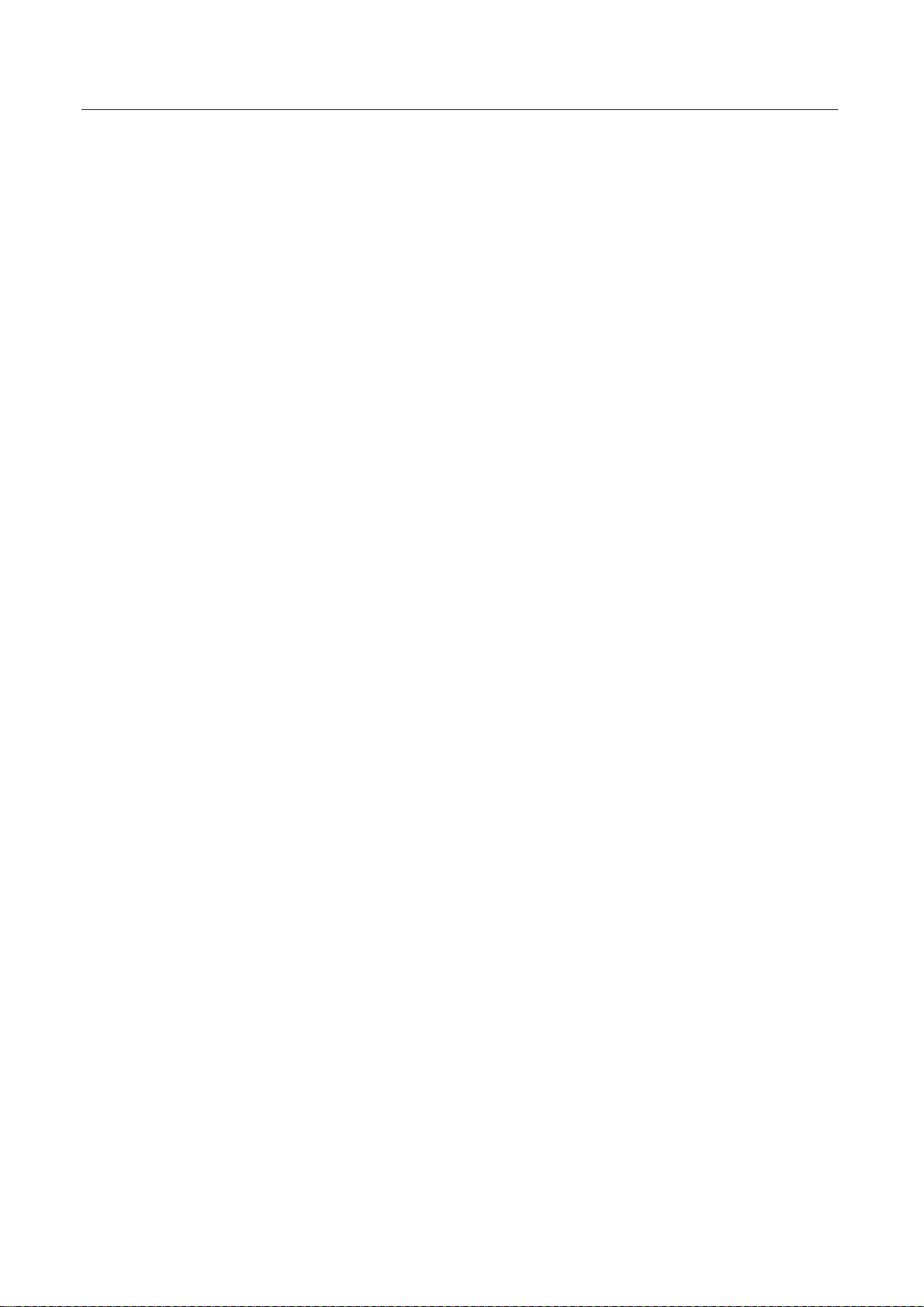
Product information
3.3 System requirements
Avira WebProtector runs efficiently only if the following requirements are met:
• Internet Access
• Standard browser, for example:
– Internet Explorer 5x or
– Opera or
– AOL (Version 7 or newer) or
– Netscape Navigator
• Operating System
– Microsoft Windows XP Home or Professional or
– Microsoft Windows 2000 or
– Microsoft Windows Millennium Edition (short: Windows ME) or
– Microsoft Windows 98 SE or
– Microsoft Windows 98
• minimum 10 MB free memory space
• License key (optional)
3.4 Licensing information
Using the license key (Ticket) you activate your Avira WebProtector license. You will
receive the license file from Avira GmbH via email. The license file contains the license to
activate Avira WebProtector that you requested in an order.
For more details on activating Avira WebProtector, see Chapter Subscription.
8 Avira WebProtector Avira GmbH
Page 11
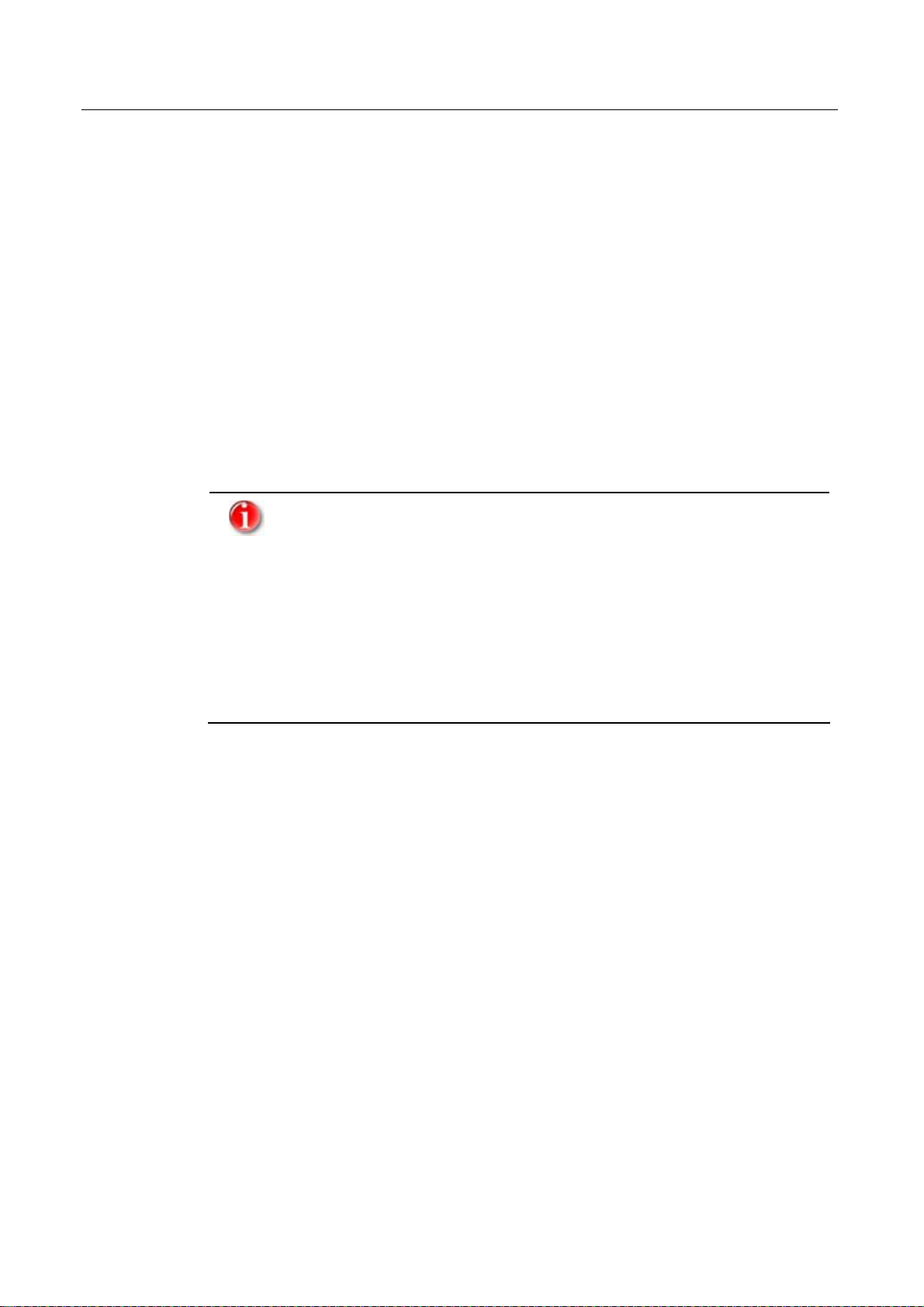
Installation and deinstallation
4 Installation and deinstallation
4.1 Installation
4.1.1 Prerequisites for installation
f Make sure that the following prerequisites are fulfilled in order for Avira
WebProtector to run correctly on your computer:
3 System requirements are met
3 You have administrator access rights
3 Valid license key available (optional)
3 End all programs currently running on the computer
4.1.2 Installation
To ensure effective protection with Avira WebProtector, you should check
and possibly configure some of your computer settings before installing
the program!
f To guarantee reliable protection in the boot phase, the drive C: should
be set to boot before drive A: and the CD-/DVD drive. You can make
these settings in the Bios setup. You can find further details in the
manual of your computer.
f The Bios set-up of your computer must be password-protected.
Otherwise, users could change the boot settings and start the
computer unprotected with a boot floppy disk or CD/DVD.
Once the prerequisites are fulfilled, you can install Avira WebProtector on your
computer. Perform the following steps:
f Start the installation by double-clicking the file webprotector.exe.
The Installation Assistant starts.
f Select the language you prefer. You determine in which language your program
version will be installed. You can change the language settings later in the
administration interface at any time.
f Click on OK.
The Welcome... window appears.
f Click on Next.
The license agreement text is displayed.
f Accept the license terms and click on Next.
The next window is: Choose install location.
f Confirm the default path by clicking on Next.
- OR -
f Click on Browse to select another path and then click on Next.
The window to Choose Start Menu Folder appears.
f Confirm the displayed name with Install.
Avira GmbH Avira WebProtector 9
Page 12
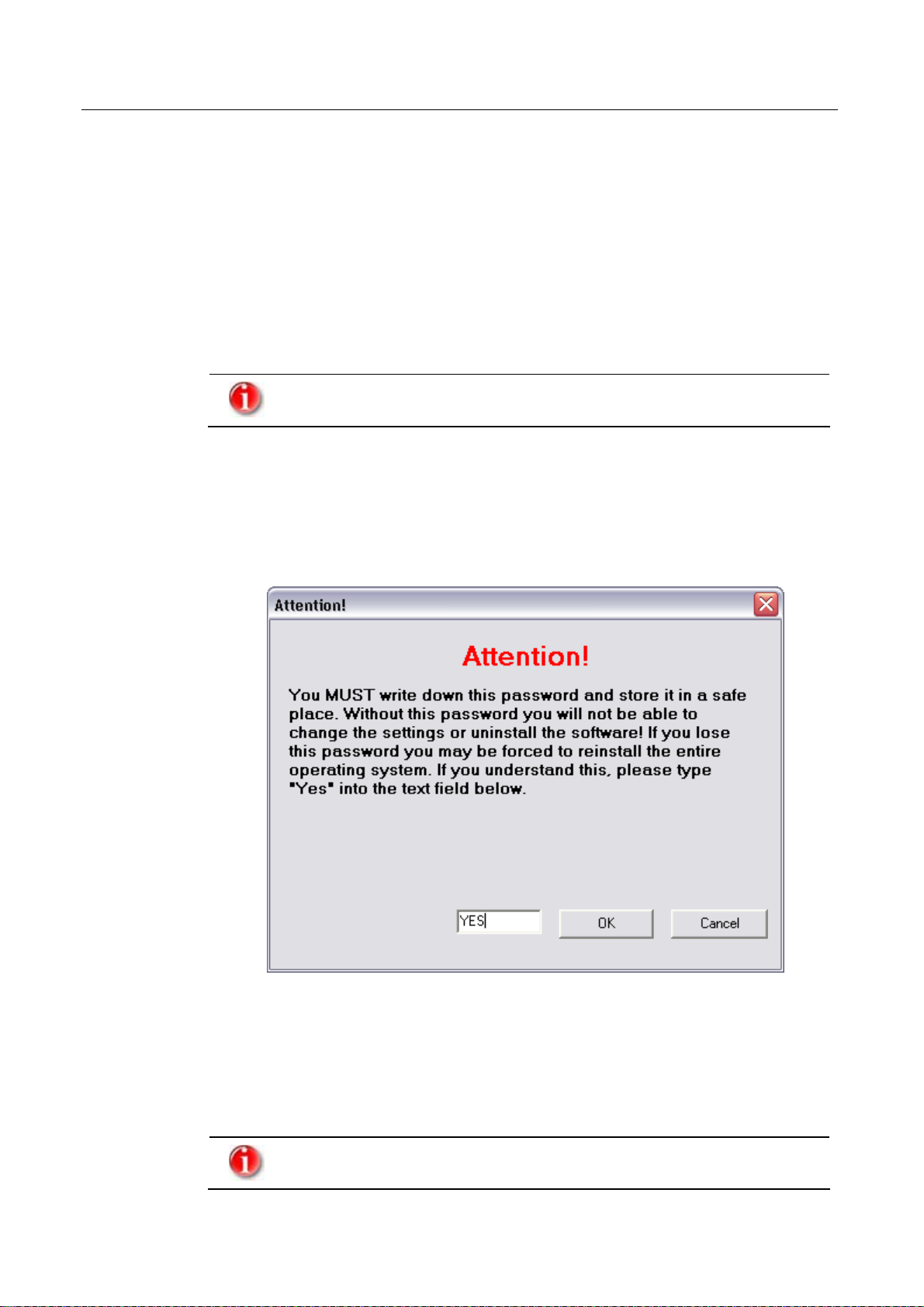
Installation and deinstallation
- OR -
f Select another name and click on Install.
The installation is performed on your computer. All necessary files are created.
f The setup program asks whether you want to start Avira WebProtector.
f Activate the option and click on Finish.
After the first installation:
After the first installation, when you open Avira WebProtector, you are prompted to set
an administrator password.
Please keep the password safe from third-party access. The chosen
password empowers you as the only administrator of Avira WebProtector.
f Type your password in the field Password and confirm it.
The entry is case-sensitive. The password is saved encrypted. The field displays only
*.
f Press Apply.
The window Attention appears.
f Answer the safety question with Yes.
The installation is now completed.
Leave the administration interface open if you want to configure Avira
WebProtector according to your requirements.
For details on configuring Avira WebProtector, see Chapter Configuration.
You can change the password at any time, using the Options menu in the
Administration.
10 Avira WebProtector Avira GmbH
Page 13
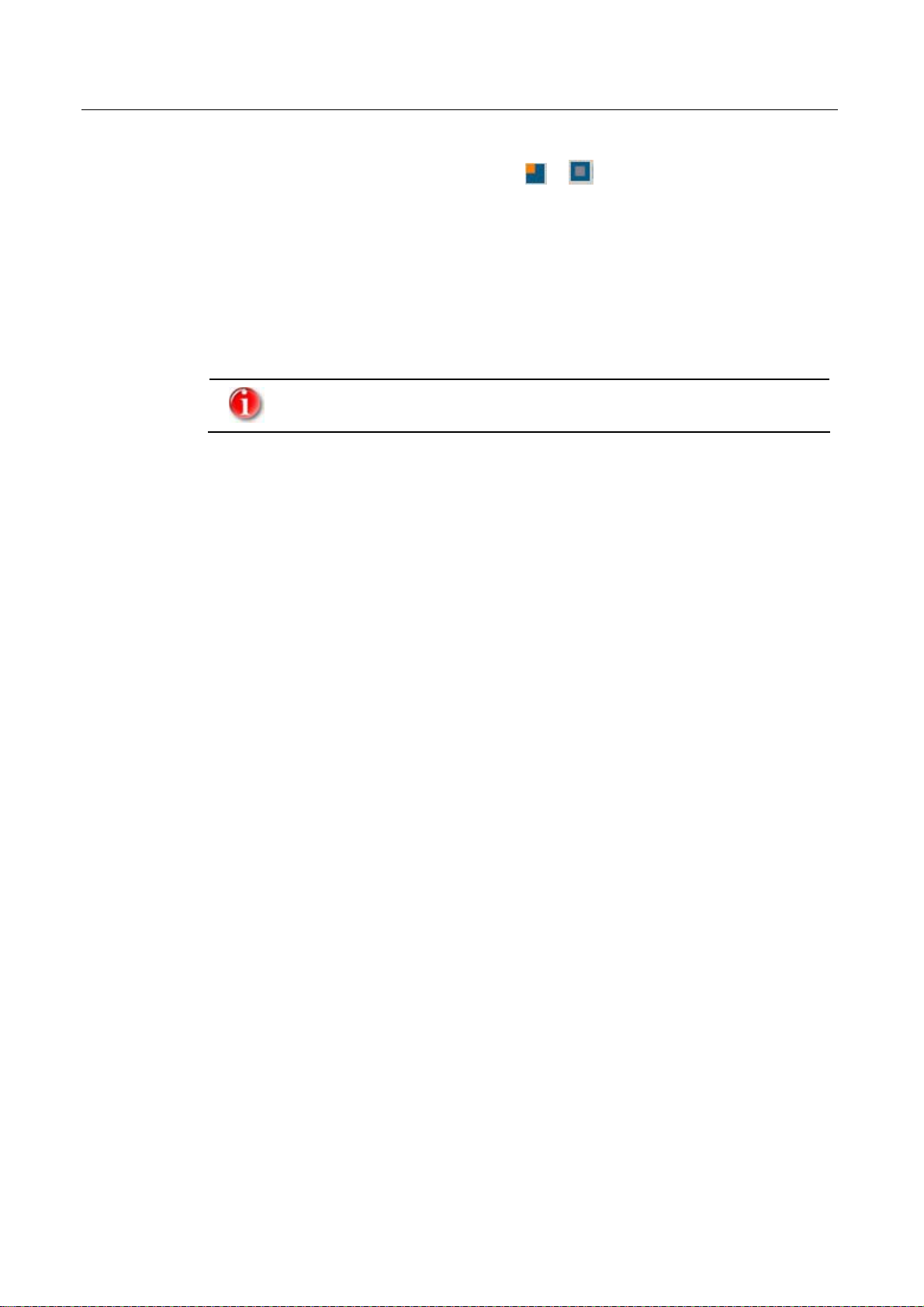
Installation and deinstallation
f You can close the administration interface by clicking on Exit.
f After correct installation, the tray icon (
right.
f Restart your computer if the program asks you to.
4.2 Uninstallation
This is how you can uninstall Avira WebProtector (for example, on Windows XP):
Correct uninstallation is only possible as Administrator!
f Open the Control Panel in the Windows Start menu.
f Click on Add or Remove Programs.
f Select WebProtector and click on Change/Remove.
The Installer Language window appears.
f Select the required language for uninstallation.
f Click on OK.
You will be asked whether you really want to uninstall Avira WebProtector and
all its components.
or ) is visible in the task bar on the
f Click on Yes.
During uninstallation, you will be prompted to log on to Avira WebProtector.
f Select as User name Administrator and type your password.
f Confirm with OK.
You will see a message confirming that you have successfully logged on as
Administrator.
f Click on OK.
The software is uninstalled.
You will see a message confirming the successful uninstallation.
f Click on OK.
After successful uninstallation, the entry disappears from the list of installed
programs.
Avira GmbH Avira WebProtector 11
Page 14

Configuration
5 Configuration
In this Chapter you can find all information on Avira WebProtector configuration, in
order to adjust the filtering of unwanted or illegal Internet content according to your
requirements.
With Avira WebProtector you can block or allow access to individual categories.
• see Chapter: Internet Filter
A user is any person whom you allow rule-based Internet surfing access. If you have not
set the filters and password for a user, he/she can only surf as the predefined Standard
user.
• see Chapter: Users
You can modify the Administration password, the Standard user, the proxy server
settings as well as the program interface language if required.
• see Chapter: Options
The logfile saves all attempts to access blocked websites.
• see Chapter: Logfiles
Management of the license key (a so-called ticket) is very easy in Avira WebProtector.
• see Chapter: Subscription
Closing the Avira WebProtector administration interface.
• see Chapter: Exit
12 Avira WebProtector Avira GmbH
Page 15

Configuration
5.1 Internet Filter
Avira WebProtector works on the basis of the largest URL database. This filtering list is
updated daily with the most recent methods of website analysis. The classification of
websites contains 62 categories and it currently supports text analysis on contents in
eleven languages: English, German, French, Italian, Spanish, Russian, Czech, Polish,
Swedish, Dutch and Greek.
With Avira WebProtector you can block or allow access to individual categories.
The Default filter should have the highest restriction in the filter set, as it applies to all
unregistered users and also outside your time settings.
The following example shows you how to create filter sets: You can create other filter
sets in the same way. The set of rules in this example blocks the categories Pornography
and Criminal Activities. We allocate this example to an Example user in Chapter Users.
The following settings can be made only as Administrator!
f Right-click the tray icon on the right of the task bar.
f Select Settings... and then Administrator giving your password.
The Avira WebProtector configuration opens.
Avira GmbH Avira WebProtector 13
Page 16

Configuration
f Click on Internet Filter and then press New...
f Select how you want to define your filter list.
– Set blocked categories
This means that the websites classified in the selected categories will no longer be
displayed.
– Set allowed categories
This means that only the websites classified in the selected categories can be
accessed and no others.
For this example, we select the option Set blocked categories - block only selected
categories.
f Type a name for your filter set in the Name field.
In the example, the name Example Filter was selected.
f Select a color for this filter set in the Color drop-down list.
In the example, green was selected.
f Write a short description of this filter set in the field Description.
In the example, "No pornography and no criminal activity" was entered.
f Select the required categories in the Categories field.
We selected Pornography/Nudity and Criminal Activities.
14 Avira WebProtector Avira GmbH
Page 17

Configuration
f Click on Save.
The filter set is saved.
- OR -
f Click on Cancel.
Your settings are canceled.
Create any number of filter sets according to your requirements.
Avira GmbH Avira WebProtector 15
Page 18

Configuration
5.2 Users
A user is any person who is allowed rule-based surfing. If you did not set a filter and a
password for other users, they can surf only as Standard users.
The previous example is continued below. You will learn how to create an Example User
and how to assign the filter set you created in Chapter Internet Filter. This is the
procedure for adding users.
f To add a new user, select New....
- OR -
f To edit an existing user, select Settings....
In our case, please select New....
f Type the User Name in the first field.
In our example, the user name is Example User
f Type the Password and confirm it.
The fields are case-sensitive. The password is encrypted and saved. The field displays
only *.
The user needs to provide the User Name and Password to log on.
Communicate the User Name and Password to the user.
The administrator may change or reset the users' passwords at any time.
16 Avira WebProtector Avira GmbH
Page 19

Configuration
f Press Next.
The Schedule tab opens.
The Schedule manages the filter sets at 15 minute intervals for the whole
week.
f Select the start time and mark the required interval by pressing the left mouse
button.
The selected interval is now marked in gray.
f Select one of the existing filter sets in the list-box Filter Name.
f Repeat these two steps until you achieve the required filter settings in the schedule.
In our example, the Example Filter is set for the interval Monday to Friday, from 6
a.m. to 5 p.m. From Saturday 4 a.m. until Sunday 10 p.m., the Standard filter is
activated. In the remaining time, the Default filter applies.
The time information does not depend on your computer settings.
Together with the URL information, Avira WebProtector supplies the
current date and time.
Avira GmbH Avira WebProtector 17
Page 20

Configuration
f Click on Next.
The White List tab opens.
The White List contains a list of the URLs to which Avira WebProtector enables
permanent access for these users. Therefore, you should check these entries
carefully.
You can easily add entire websites using the * wildcard.
In our example, the entry *avira* ensures that all Avira GmbH web pages are
always accessible.
18 Avira WebProtector Avira GmbH
Page 21

Configuration
f Click on Next.
The Black List tab opens.
The Black List contains a list of URLs to which Avira WebProtector permanently
denies access of specified users.
You can easily add entire websites using the * wildcard.
Apart from websites, the Black List may block file downloads. All file extensions
are checked.
In our example, files with extensions .exe (dialers, program files, ...) and .mp3
(music files) cannot be downloaded via HTTP.
Avira GmbH Avira WebProtector 19
Page 22

Configuration
f Click on Next.
The Application Blocker tab opens.
In the Application Blocker tab, you can specify the names of files or programs that
the user will not be allowed to open or execute.
Only files located in the installation directory of Avira WebProtector can
be protected.
20 Avira WebProtector Avira GmbH
Page 23

Configuration
f Click on OK.
The user settings are completed. Add more users according to your
requirements.
While surfing, you can add URLs to the White List or Black List quickly and easily with a
single click by selecting them from the Surfing history.
When working with Avira WebProtector, you have to pay attention to the active user. To
log on, right-click the tray icon
. To disconnect your user filter sets, you have to log off
Avira WebProtector with a right click.
The option Log off Example User activates the Standard filter and the ticket is free
until a new attempt to open a website is made.
Avira GmbH Avira WebProtector 21
Page 24
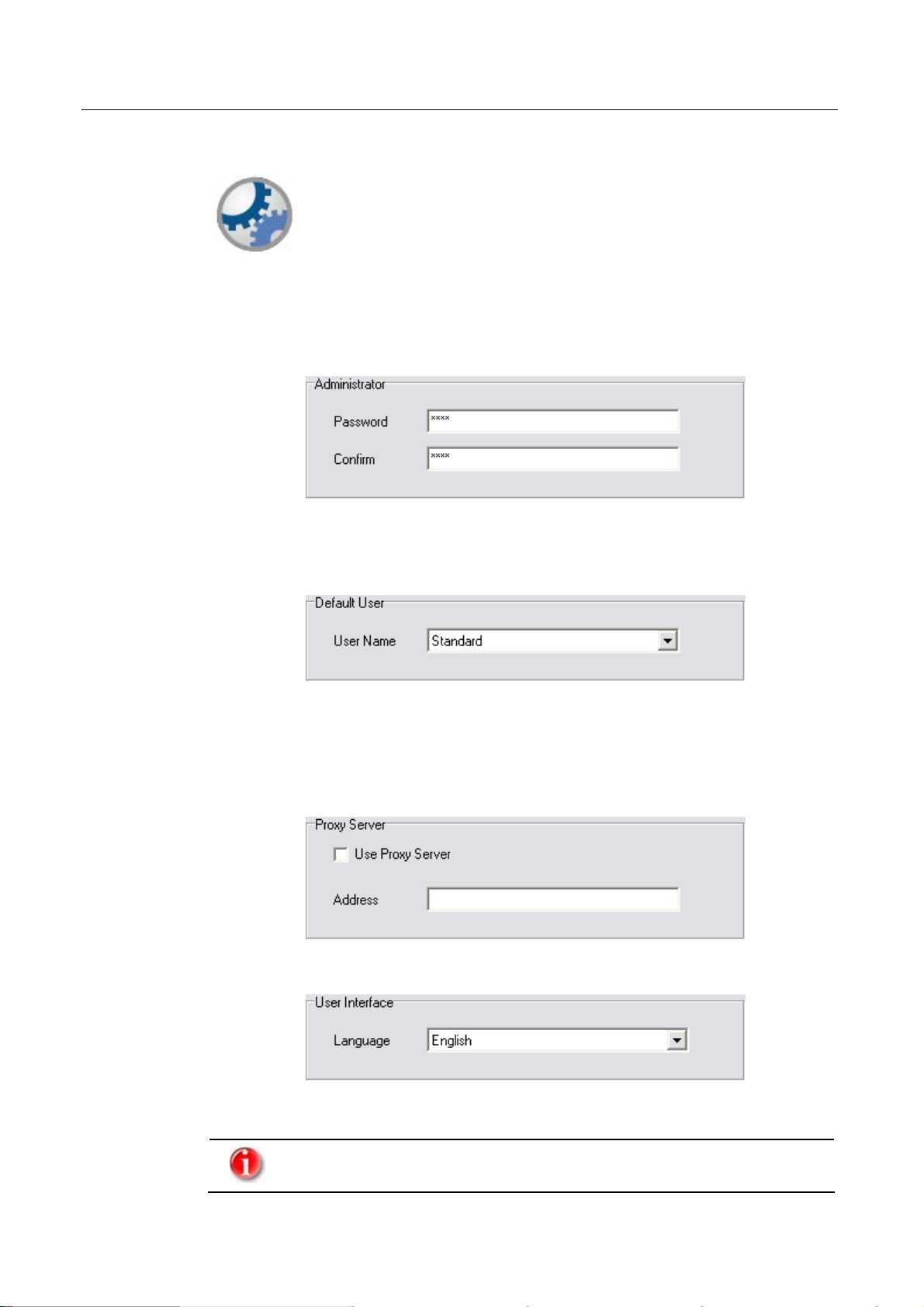
Configuration
5.3 Options
You are already familiar with this menu from the installation. Setting an Administrator
password is mandatory and protects the administration of Avira WebProtector against
unauthorized access or manipulation.
f Password with Administrator confirmation for Avira WebProtector.
f The selected Standard user is activated every time Windows starts and after closing
administration. When the user logs off via the tray icon, there is no user logged on to
Avira WebProtector and all pages are blocked.
f If you use a proxy server, the data is automatically displayed. Only experienced users
should modify these settings. The entry format is xxx.xxx.xxx.xxx:yyyy, where the x-
string is the TCP/IP address and the y-string is the port used. If a proxy server is
configured for the Internet browser during installation of Avira WebProtector, this is
automatically adopted.
f Select the language to be used for the administration interface and for all messages.
f Click on Apply to save your settings.
Import reads in saved filter sets and users.
Export saves your filter sets and users.
22 Avira WebProtector Avira GmbH
Page 25

Configuration
5.4 Logfiles
The log saves all connections to websites that are subject to a filtering set. Consequently,
unrestricted websites are not logged. The log shows the day, time, user and the
requested URLs, including all automatic requests within the time schedule you have set.
f To display the logfile, select the time interval.
f After selecting the date in the To field, the log appears.
f You can delete the entire logfile by clicking on Clear Logfile.
Avira GmbH Avira WebProtector 23
Page 26

Configuration
Displaying the surfing history
f Right-click the tray icon in the task bar.
The context menu appears.
f Select the Surfing history option.
It displays a list of the last 10 URLs you visited. Every entry has a symbol
showing whether the access was blocked (
) or allowed ( ). Requested pages,
which are included in the White List or in the Black List, are not listed in the
summary.
Adding URLs to the White List or Black List
You can easily add URLs to the White List or Black List of the logged user or submit
URLs to the Support Team for classification.
This is how you can add an URL from the surfing history to the White or Black List:
3 The surfing history is displayed.
f Click on the required URL in the list.
The Surfing history window appears.
Blocked URLs will be automatically sent to the White List and allowed URLs to
the Black List.
The following options are available:
– Add the entire host to the White List or to the Black List
The current URL, including its sub-pages, will be added to the corresponding list
and from then on they will be blocked or allowed respectively. This option
corresponds to manual entries, such as www.avira.com/*.
– Add only this URL to the White or Black List
Only the current page is entered. All sub-pages will continue to be treated
according to their classification. This option corresponds to manual entries, such
as www.avira.com
– Submit to the Support Team for classification
You are redirected to the Support website, where you can suggest a filtering
category.
24 Avira WebProtector Avira GmbH
Page 27

Configuration
f Select Preview to access a blocked site before taking an action.
f Click on OK.
You are asked to enter the Administrator password.
f Type the Administrator password.
The required entry appears in the White or Black List of the logged user.
5.5 Subscription
Use of Avira WebProtector requires a valid license key (a so-called ticket).
In the 30 day demo mode, when you first use Avira WebProtector you
receive a license key (a so-called ticket) from Avira by email. This occurs
automatically on your first attempt to open a website after installation.
You can buy a new ticket before the test period ends.
You can ask for 1 demo ticket for each computer.
This is how you activate Avira WebProtector:
3 Valid license key available.
f Click on Add....
The window Add ticket appears.
f Type your license key. Please observe the exact spelling!
When you buy more tickets, you can load them to the tickets list by clicking on
Add.... Each ticket is valid until the displayed expiry date.
f Select the option Activate tickets automatically if you want the next ticket to be
automatically activated when a ticket expires. Activation is carried out when a a
website is accessed in the browser.
- OR -
f Click on Activate Ticket to activate each ticket manually. This button activates a
ticket even if a previous one is still valid.
f Activate the option Notify me about ticket expiration by email if you want to be
notified of an imminent ticket expiration, selecting the number of notice days.
This is how you can buy a new ticket:
f Click on Buy Ticket if your ticket will soon expire or is no longer valid.
If you are connected to the Internet, the Avira Online Shop is accessed.
Avira GmbH Avira WebProtector 25
Page 28

Configuration
License Information:
• Ticket
The license key is displayed.
• Expires
Shows the expiration date of your ticket. The expiration date appears after you
access the first website in your browser with Avira WebProtector active.
• Days
Shows the remaining time until the ticket expires, in days.
• Sessions
Indicates the number of simultaneous users.
• Status
Shows the current status of your license: valid or invalid.
5.6 Exit
f Click on Exit.
The administration interface closes.
26 Avira WebProtector Avira GmbH
Page 29

Categories
6 Categories
Avira WebProtector offers classification options into 62 predefined categories.
You can find details about each content category in Chapter Content.
Drugs
• Illegal Drugs
• Alcohol
• Tobacco
• Self-help / Addiction
Ordering
• Shopping
• Auctions/ Classified Ads
Extreme
• Violence / Extreme
Finance / Investment
• Investment Brokers / Stocks
• Financial Services / Investment / Insurance
• Banking / Home Banking
Vehicles / Transportation
Society / Education / Religion
• Governmental Organizations
• Non-Governmental Organizations
• Cities / Regions / Countries
• Education
• Political Parties
• Religion
• Sects
Information / Communication
• General News / Newspapers / Magazines
• Web Mail
• Chat
• Newsgroups / Bulletin Boards / Blogs
• Mobile Telephony
• Digital Postcards
• Search Engines / Web Catalogs / Portals
• Instant Messaging
Avira GmbH Avira WebProtector 27
Page 30

Categories
IT
• Software / Hardware / Distributors
• Communication Services
• IT Security / IT Information
• Website Translation
• Anonymous Proxies
Job Search
Criminal Activities
• Illegal Activities
• Computer Crime
• Political Extreme / Hate / Discrimination
• Warez / Hacking / Illegal Software
Lifestyle
• Dating / Relationships
• Restaurants / Bars
• Travel
• Fashion / Cosmetics / Jewelry
• Sports
• Building / Residence / Architecture / Furniture
• Nature / Environment / Animals
Malware
Medicine
• Health
• Abortion
Pornography / Nudity
• Pornography
• Erotic / Sex
• Swimwear / Lingerie
Personal Homepages
Spam
• Spam URLs
• Phishing URLs
Games / Gambling
• Gambling / Lottery
• Computer Games
• Toys
28 Avira WebProtector Avira GmbH
Page 31

Categories
Entertainment / Culture
• Cinema / Television
• Recreational Facilities / Amusement / Theme Parks
• Art / Museums / Memorials / Monuments
• Music
• Literature / Books
• Humor / Comics
Weapons / Military
6.1 Category details
Drugs
• Illegal Drugs
This category refers to pages about LSD, heroin, cocaine, cannabis, amphetamine,
processed hemp and drug instruments (hash pipes) etc.
• Alcohol
This category includes pages related to alcohol as a beverage (wine, beer, spirits,
breweries/distilleries, vineyards/winemakers, sampling etc), Internet sites of alcohol
suppliers. It does not include pages about technical alcohol, such as methanol.
• Tobacco
This category refers to sites related to tobacco and smoking (cigarettes, cigars, pipes)
and the Internet sites of the tobacco suppliers.
• Self-help / Addiction / Dependence
This category contains pages concerning self-help groups, marriage counseling and
addiction therapy.
Ordering
• Shopping
This category refers to sites with online shops, where the visitors can select and
order products online. Here we differentiate between online shops, where the whole
website offers online shopping options, and sites containing only a section with
online shopping features.
• Auctions / Classified Ads
This category contains online and offline auctions, auctioneers as well as
online/offline advertisements.
Extreme
• Violence / Extreme
Although the included sites are classified in other categories, they also merit the
"Extreme" classification. These include bestiality (Pornography), pedophilia
(Pornography, Illegal Activities) and extreme violence.
Avira GmbH Avira WebProtector 29
Page 32

Categories
Finances / Investments
• Investment Brokers / Stocks
This category contains sites displaying share quotations and having exclusively
finance content, as well as stock market information, brokerage and online stock
dealing.
• Financial Services / Investments / Insurance
This category contains sites about real estate, insurance, construction financing and
Paid by Surf.
• Banking / Home Banking
This category contains sites from the area of banks and saving banks.
Vehicles / Transportation
This refers to general automobile sites, tuning companies, car exhibitions,
motorcycles, planes, ships, submarines, bicycles, scooters, trains etc.
Society / Education / Religion
• Government Organizations
This category contains sites with content for which governmental institutions are
responsible (for example authorities, administration offices, fire departments, police
etc.), but also international organizations such as the European Union or the United
Nations.
• Non-governmental Organizations
The category includes non-governmental organizations such as associations, unions,
non-profit organizations, trade unions or employers federations.
• Cities / Countries / Regions
This category refers to sites with regional information, portals of municipalities,
regions, as well as city maps and town magazines.
• Learning
This category contains sites of universities, colleges, evening schools, schools,
kindergartens, advanced education offers, seminars, courses, encyclopedia, reference
books and sex education sites.
• Political Parties
This category refers to content for which political parties are responsible, as well as
sites with information about political parties.
• Religion
This category contains sites with religious content and information on the 5 world
religions and on religious communities developed from these religions.
• Sects
This category contains sites of sects, cults, psychological groups, occultism, satanism
etc. Here all the religious communities are classified that are not included in the
category Religion.
30 Avira WebProtector Avira GmbH
Page 33

Categories
Information and Communication
• General News / Newspapers / Magazines
This category contains pages that inform about general topics, for example glossy
magazines, youth magazines and magazines for children.
• Web Mail
This category contains sites that allow Internet users to send or receive emails via
the Internet (Mailbox), in addition to Webmail service providers. This does not
include entire portals where Webmail is only a part of the service.
• Chat
This category includes sites that allow online direct information exchange between
Internet users, from desktop to desktop. It also refers to chat room providers. It does
not include entire portals where chat rooms are only part of the service.
• Newsgroups / Bulletin Boards / Blogs
This category includes sites where users can discuss or exchange information on
various subjects, similar to a notice board.
• Mobile Telephony
This category includes sites that allow Internet users to send short messages by SMS
via the Internet to mobile phones. It also refers to providers of SMS service and
mobile accessories that do not have a practical utility (ringtones, pictures, games
etc.) It does not include entire portals where sending SMS is only a part of the
service.
• Digital Postcards
This category includes sites that allow Internet users to send greeting cards via the
Internet, as well as providers of digital postcard services.
• Search Engines / Web Catalogs / Portals
This category refers to Internet search engines, Web catalogs and portals. They are
not categorized separately, because most of the providers offer more than one
service (SMS, Webmail etc.) Search engines on a specific subject, such as Sports, are
also classified separately.
• Instant Messaging
This category includes sites that offer downloads of instant messengers, such as AOL
Messenger, MSN Messenger, ICQ or Yahoo Messenger, or have messengers as their
predominant business.
IT
• Software / Hardware / Distributors
This category includes manufacturers of hardware for information technology,
measurement and control technology. It also includes software suppliers and
distributors of software and hardware.
• Communication Services
This category includes webhosters, as well as Internet or other digital broadband
service providers.
Avira GmbH Avira WebProtector 31
Page 34

Categories
• IT Security / IT Information
This category includes sites with information on security, data protection or privacy
in the Internet or other broadband services (telecommunications, radio data
transmission).
• Website Translation
This category includes sites that can be used to translate parts or the entire content
of a website into another language. Online dictionaries are not included in this
category.
• Anonymous Proxies
This category includes sites or services that allow anonymous access to Internet
content.
Job Search
This category includes sites from the field of job offers, job applications, employment
agencies, employment offices, sub-contractors, salary overviews etc.
Criminal Activities
• Illegal Activities
This category includes sites which are illegal according to German law. It refers to
incitement to murder, instructions on bomb-making, instructions for murder,
incitement to illegal activity, Computer Crime, Child Pornography (Pornography,
Extreme), but also texts and magazines with child pornography.
• Computer Crime
This category includes sites containing illegal manipulation of electronic devices,
procedures or data networks, password decoding, instructions for virus writing and
credit card fraud. Pages in this category are also blocked in the Illegal Activities
category.
• Political Extreme / Hate / Discrimination
This category includes sites with extreme views, of both left-wing and right-wing
extremists. It also refers to sexism, racisms and oppression of minorities.
• Warez / Hacking / Illegal Software
This category includes sites with software piracy, lists of license keys and
unauthorized license key generators.
Lifestyle
• Dating / Relationships
This category includes sites with personal ads and dating agencies.
• Restaurants / Bars
This category includes sites with pubs, restaurants, discos and fast-food chains.
• Travel
This category includes sites about buildings and monuments, travel agencies, hotels
and resorts, airlines, trains, car rentals, tourist information, travel information on
countries and peoples that are also included in (Cities / Regions / Countries).
• Fashion / Cosmetics / Jewelry
This category contains sites from the area of fashion (clothing etc.), cosmetics,
jewelry, perfume, models and modeling agencies.
32 Avira WebProtector Avira GmbH
Page 35

Categories
• Sports
This category contains sites about sports, such as fan clubs, events (European Cup,
World Cup, Olympics), sports results, sports clubs and associations.
• Building / Residential / Architecture / Furniture
This category contains sites about real estate markets, furniture shops, prefabricated houses and designer products.
• Nature / Environment / Animals
This category includes sites about pets, garden centers and environmental
protection.
Malware
This category refers to sites containing malware.
Medicine
• Health
This category includes sites about clinics, doctors' sites, pharmacies, psychologists,
nursing, medical and healthcare suppliers, health resorts, health food shops etc.
• Abortion
This category contains sites related to abortion.
Pornography / Nudity
• Pornography
This category contains sites with explicitly sexual acts, erotic material harmful to
young people, that should be accessible only to persons over 18, but also link
catalogues referring to such sites (Search Engines / Web Catalogues / Portals).
Bestiality also belongs to the Extreme group. Pedophilia is an Illegal Activity and also
Extreme.
• Erotic / Sex
This category includes sites with erotic photographs and erotic material as it appears
on German TV or in magazines that can be bought from newspaper kiosks. They do
not contain explicit sexual acts. Sex toys also belong to this category.
• Swimwear / Lingerie
This category includes sites with nudity without erotic reference, swimwear, lingerie
and nudism sites.
Personal Homepages
This category includes sites with homepage servers and other private homepages.
Pages with commercial content are classified in other categories, without blocking
entire domains.
Spam
• SPAM URLs
This category contains Internet sites used in SPAM emails.
• Phising URLs
This category contains Internet sites used in phishing emails.
Avira GmbH Avira WebProtector 33
Page 36
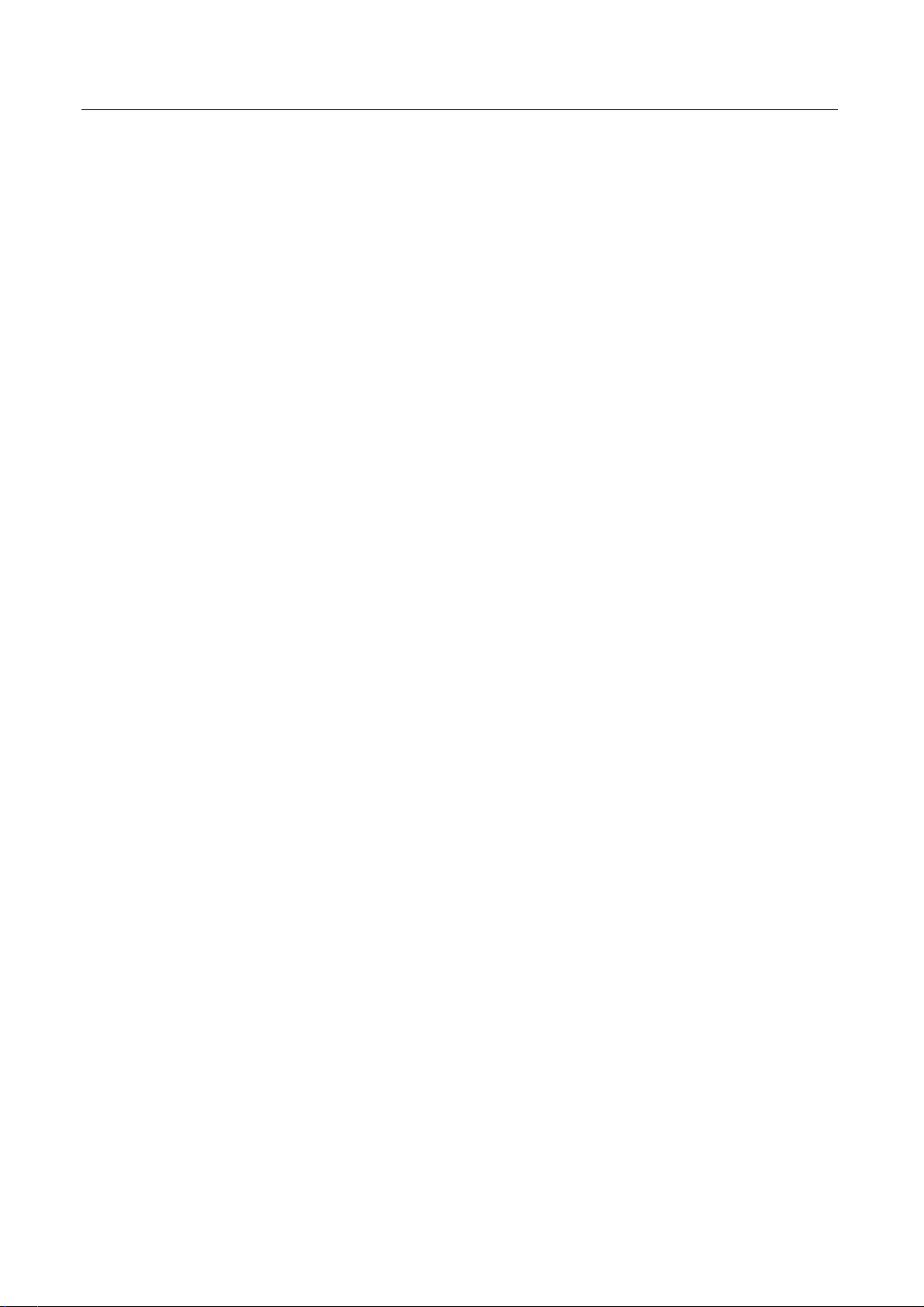
Categories
Games / Gambling
• Gambling / Lottery
This category includes sites of lottery organizations, casinos and betting agencies.
• Computer Games
This category includes computer games sites. It also refers to websites of games
producers, cheat sites and online gaming zones.
• Toys
This category includes information sites about dolls, modeling, model railways,
board and card games, party games etc.
Entertainment / Culture
• Cinema / Television
This category includes sites about cinema, television, TV-programs and video-ondemand.
• Recreational Facilities / Amusement / Theme Parks
This category includes facilities suited for recreational activities, such as amusement
parks, swimming pools, zoos, public festivals. It does not include Cinema and
Museums.
• Art / Museums / Memorials / Monuments
This category includes sites about theaters, museums, exhibitions, private viewings
etc.
• Music
This category includes sites about radio and Internet radio, MP3, Real Audio,
Microsoft Media as well as homepages of bands and music publishers.
• Literature / Books
This category includes literature such as novels, poetry etc., or non-fiction, cookery
books, guides etc. It does not include science books (Education).
• Humor / Comics
This category includes sites with jokes, sketches, comics etc. Comics that are harmful
for children ("over 18"), belong to the Extreme category.
Weapons / Military
This category includes sites about firearms, hira shuriken (throwing blades), knives (not
household or pocket knives), air guns, toy guns, explosives, ammunition, tear gas
weapons, military weapons (tanks, cannons, ...), hunting weapons etc.
34 Avira WebProtector Avira GmbH
Page 37

Service
7 Service
Help and additional information can be found here:
• see Chapter: Frequently Asked Questions (FAQ)
• see Chapter: Service hotline
• see Chapter: Online shop
7.1 Frequently Asked Questions (FAQ)
This Chapter is addressed to users familiar with new software and systems
settings of Windows systems. Therefore, it only describes the most useful
information.
Does your tray icon look like this?
In some circumstances, Avira WebProtector service may not be able to establish
communication with the filter servers. In this case, you have to stop and restart the
service manually.
Perform the following steps:
f Go to the Windows Start menu, open the Control Panel and select
Administrative Tools.
f Select Services.
f Double-click on Avira WebFilter.
The window Avira WebFilter Settings appears.
f In the General tab, press Stop.
Avira WebFilter service stops. The service status is Stopped.
f Press Start.
f Avira WebFilter service restarts. The service status is Started.
f Press OK.
f Close the window.
The tray icon now looks like this:
. Avira WebFilter is active.
If the error persists, you should check your Internet settings. The Firewall
or similar applications may have to be configured.
Avira GmbH Avira WebProtector 35
Page 38

Service
Avira WebProtector does not run with my proxy!
Avira WebProtector is a single workstation system. If there is a proxy installed on your
computer, it cannot be used.
Error message:
The connection to all subscription servers failed. Please check your proxy settings. Note
that the communication service runs under the "System" account on Windows NT4,
Windows 2000 and Windows XP. This account has to be able to use the proxy. You can
also set another user for Avira WebFilter service.
f Go to the Windows Start menu, open the Control Panel and select
Administrative Tools.
f Select Services.
f Double-click on Avira WebFilter.
The window Avira WebFilter Settings appears.
f Open the Log On tab.
In the Log on as: section, instead of the Local System account option activate This
account:.
f Select the required account and the corresponding password.
f Press OK.
f Close the window.
Avira WebProtector will now attempt proxy authentication with this new
account.
f Right-click the tray icon
on the right of the task bar.
f Select Settings... and then Administrator, and type your password.
f Click on Options and check the settings in the Proxy server area.
f Click on Exit and login as another user.
The tray icon now looks like this:
. Avira WebFilter is active.
36 Avira WebProtector Avira GmbH
Page 39

Service
Return values
The following messages may appear on the error page:
http://www.avira.com/products/webfilter/licerr_en.php?c=0
C= Message Solution
13 Your ticket has expired. Please
renew your subscription. Use
this ordering link.
14 Your license is already being
used on another computer or
all the sessions of your
subscription are already being
used.
Your subscription has expired. You
have to purchase a ticket, in order to
continue to use Avira WebProtector.
Insert this ticket in the
administration interface, in the
Subscription section.
You are using your license
simultaneously on more computers
than your subscription allows. Log off
the Avira WebProtector user on a
computer from the tray icon while
connected to the Internet. Thus a
session will be made available and
you may use Avira WebProtector on
another computer.
Unless logged off manually, every
session is activated after 24 hours.
Therefore, if you replace a defective
computer, the software automatically
runs on the new computer after 24
hours.
53 A demo ticket has already been
assigned for this computer.
You are only entitled to one
free demo ticket per computer.
You have to subscribe in order
to continue using Avira
WebProtector. Use this
ordering link.
401 The Avira WebProtector Client
Service is not running. Please
restart your computer! If this
error message appears again
afterwards, please ask your
administrator for help.
The free use of Avira WebProtector is
available only for a limited period. In
order to continue using Avira
WebProtector, you have to purchase a
license key (a so-called ticket). Enter
this ticket in the administration
interface in the Subscription section.
First restart your computer. Then
follow the instructions given in FAQ
about Services.
Avira GmbH Avira WebProtector 37
Page 40

Service
402 None of your subscription
tickets is activated. Ask your
administrator to activate a
ticket for your computer in the
Control Panel.
403 The connection to all
subscription servers failed.
Please check your proxy
settings. Note that the
communication service runs
under the "system" account on
Windows NT4, Windows 2000
and Windows XP. This account
has to be able to use the proxy.
You may also set another user
for Avira WebFilter service.
You can find more details in
the manual.
You require a valid license key (a socalled ticket)
If you use Avira WebProtector in
demo mode, either your testing
period has expired or a demo ticket
has already been used on the
computer. It can be interpreted as a
computer restart, an automatic
system recovery or a used demo
ticket.
If you have a valid ticket, then the
license has expired.
For further details, please read the
Chapter Subscription.
You can read more on this subject in
FAQ: Proxy server.
38 Avira WebProtector Avira GmbH
Page 41

Service
7.2 Service hotline
All relevant information concerning our comprehensive support service can be found on
our website http://www.avira.com. The experts answer your questions and help you with
technical problems.
7.3 Online shop
Would you like to purchase our products conveniently at the click of a button?
In the online shop of Avira GmbH, you can purchase, prolong and extend licenses quickly
and securely under http://www.avira.de/en/onlineshop. The online shop guides you
through the ordering menu step by step. Our multilingual Customer Care Center
provides information on the ordering process, payment and delivery. Resellers can order
on account.
Avira GmbH Avira WebProtector 39
Page 42

MORE THAN SECURITY
www.avira.com
Avira GmbH
Lindauer Str. 21
D-88069 Tettnang
Telephone: +49 (0) 7542-500 0
Fax: +49 (0) 7542-525 10
Email: info@avira.com
Internet: http://www.avira.com
All rights reserved. Subject to change.
© Avira GmbH
