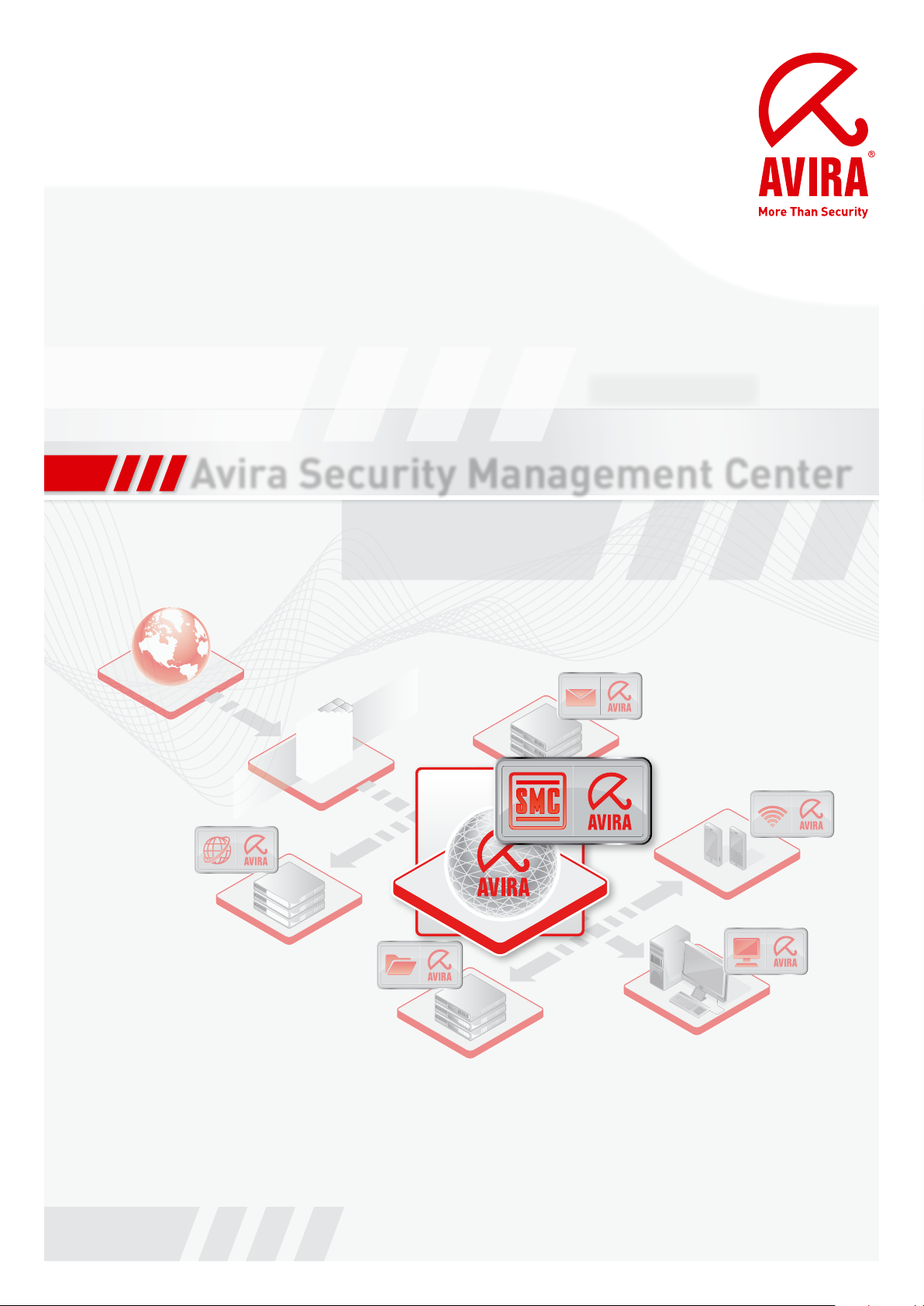
User Manual
Avira Security Management Center
www.avira.com
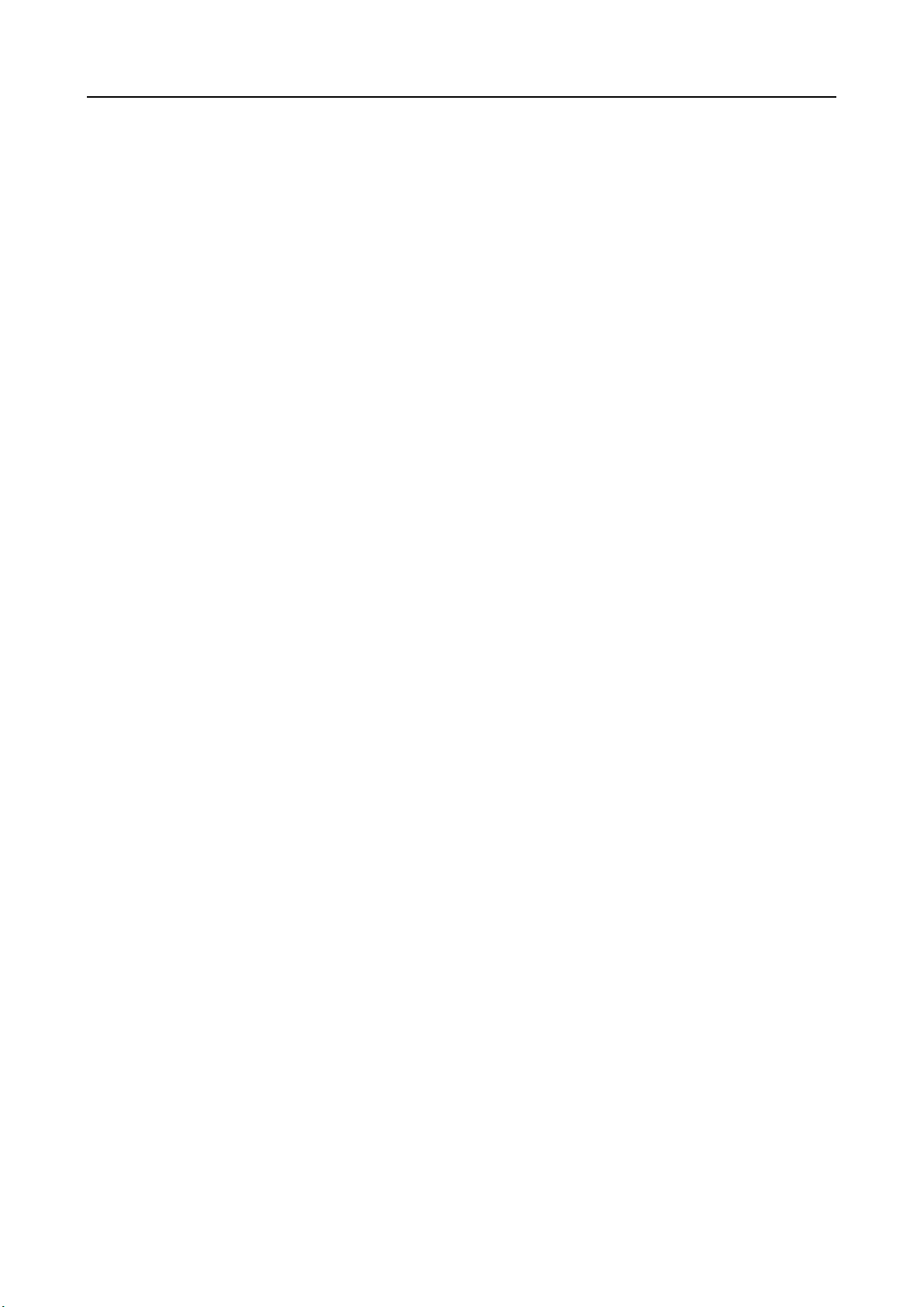
Contents
1. About this Manual .......................................................................5
1.1 Introduction............................................................................................................................... 5
1.2 Structure of the Manual ............................................................................................................ 5
1.3 Signs and Symbols ..................................................................................................................... 6
1.4 Abbreviations ............................................................................................................................. 7
2. Product Information ...................................................................9
2.1 Functions ............................................................................................................................. 10
2.2 Features ............................................................................................................................. 11
2.3 Licensing ............................................................................................................................. 12
2.4 System Requirements .............................................................................................................. 12
3. Installation ...............................................................................13
3.1 Important Information on Installation .................................................................................. 13
3.2 Performing Installation ........................................................................................................... 14
3.2.1.Installing SMC Server....................................................................................................14
3.2.2.Installing SMC Frontend ..............................................................................................16
4. Avira SMC Frontend ..................................................................17
4.1 Starting SMC Frontend and Connecting to SMC Server ....................................................... 17
4.2 Licensing Avira SMC................................................................................................................ 19
4.3 SMC Frontend User Interface ................................................................................................. 21
5. Configuration ...........................................................................25
5.1 Overview ............................................................................................................................. 25
5.2 Configuring Network and SMC Server Connections ............................................................. 26
5.3 Setting the Security Environment .......................................................................................... 27
5.4 Installing SMC Agents in the Security Environment............................................................. 33
5.4.1.Installing SMC Agent through SMC Frontend
(Windows 2000/ XP Professional/ Vista/ UNIX)..........................................................34
5.4.2.Installing SMC Agent Manually (Win XP Home Edition,
optional: Windows 2000/ XP Professional/ Vista) .......................................................35
5.4.3.Silent Agent Setup on Windows ...................................................................................37
5.4.4.Installing SMC Agent Manually (optional for UNIX Systems) ...................................38
5.4.5.Uninstalling SMC Agent ...............................................................................................39
5.5 Configuring Avira SMC............................................................................................................ 40
5.5.1.Changing the Configuration of Services ......................................................................40
5.5.2.Configuration Options of Avira SMC Components.....................................................41
5.6 Updating Avira SMC ................................................................................................................ 48
5.6.1.Updating SMC Server and Frontend ............................................................................48
5.6.2.Displaying and Changing Update Tasks for SMC Server ............................................50
5.6.3.Updating SMC Agents...................................................................................................50
5.7 User Management.................................................................................................................... 50
6. Operation .................................................................................57
6.1 Overview ............................................................................................................................. 57
6.2 Managing the Software Packs ................................................................................................. 58
6.2.1.Adding and Deleting a Software Pack ..........................................................................58
6.2.2.Installing and Uninstalling a Software Pack................................................................60
6.2.3.Changing the Configuration of an Avira Product........................................................62
6.3 Creating Filtered Computer Groups ....................................................................................... 63
6.4 Displaying Information about a Computer or Group ............................................................ 66
6.4.1.Displaying Information about a Node/Computer.......................................................66
Avira GmbH Avira Security Management Center 3
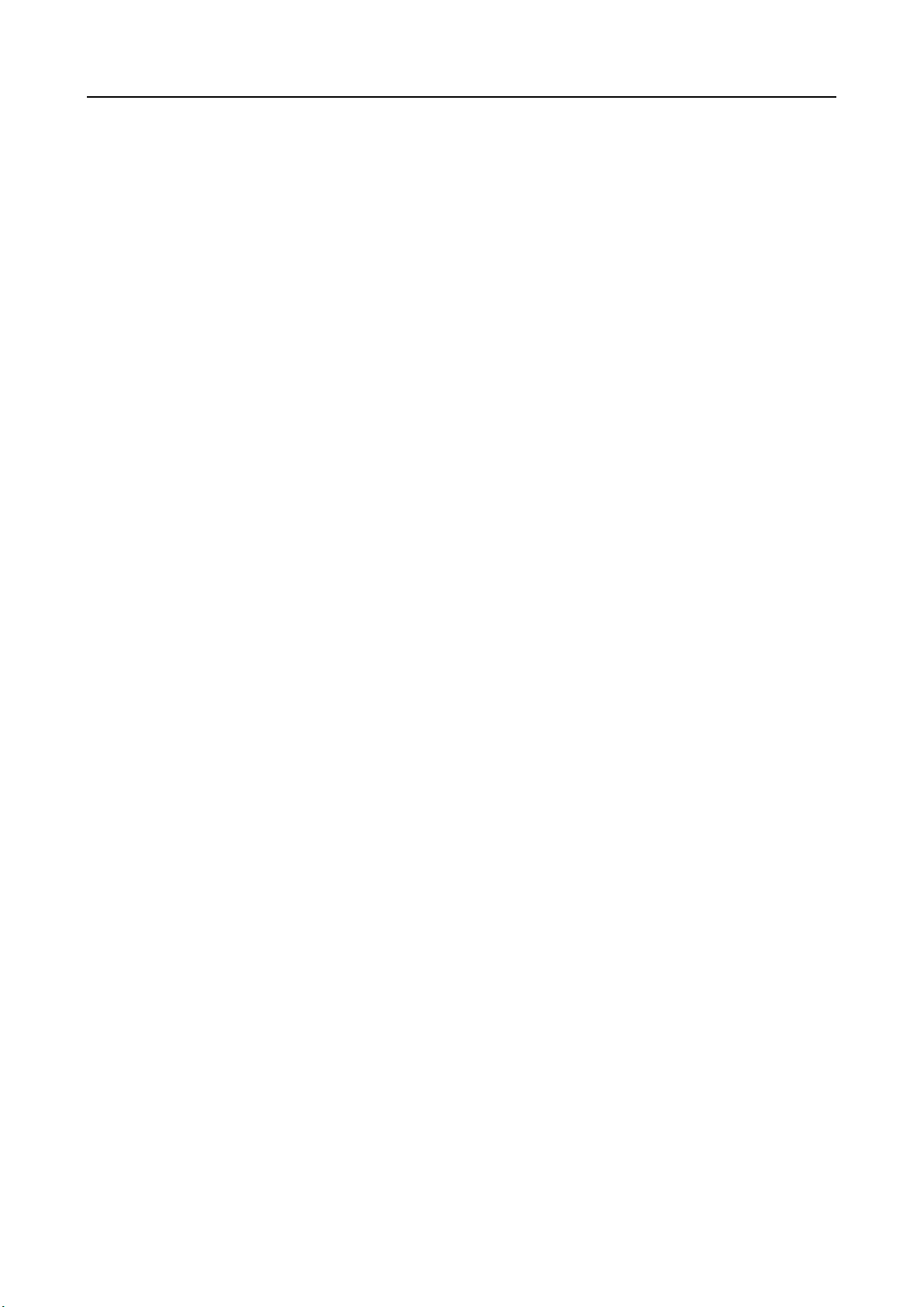
6.4.2.Displaying Information in the Details panel ...............................................................67
6.5 Viewing Events......................................................................................................................... 73
6.6 Performing Commands and Planning Tasks .......................................................................... 75
6.7 Creating and Listing Reports................................................................................................... 79
6.8 Sharing Files/ Licenses/ Programs in the Security Environment ......................................... 83
6.9 Handling Errors ....................................................................................................................... 86
7. Updating Avira Products ...........................................................89
7.1 Using the Internet Update Manager....................................................................................... 90
7.2 Updating Packs in the Software Repository ........................................................................... 92
7.3 Updating Avira Products ......................................................................................................... 93
8. Troubleshooting .......................................................................94
8.1 Prerequisites for communication between
SMC Agents and SMC Server................................................................................................... 94
8.2 Prerequisites for ADS import .................................................................................................. 94
8.3 Backup SMC Server Files ......................................................................................................... 95
8.4 MMC Error when Installing SMC Agent................................................................................. 95
8.5 Software Pack IDs .................................................................................................................... 96
9. Products Supported by Avira SMC ..............................................97
9.1 Supported Avira Products ....................................................................................................... 97
9.2 Product-specific Configuration Panels ................................................................................... 97
10. Service ....................................................................................98
10.1 Support ............................................................................................................................. 98
10.2 Online Shop............................................................................................................................ 99
10.3 Contact ............................................................................................................................. 99
Avira GmbH Avira Security Management Center 4
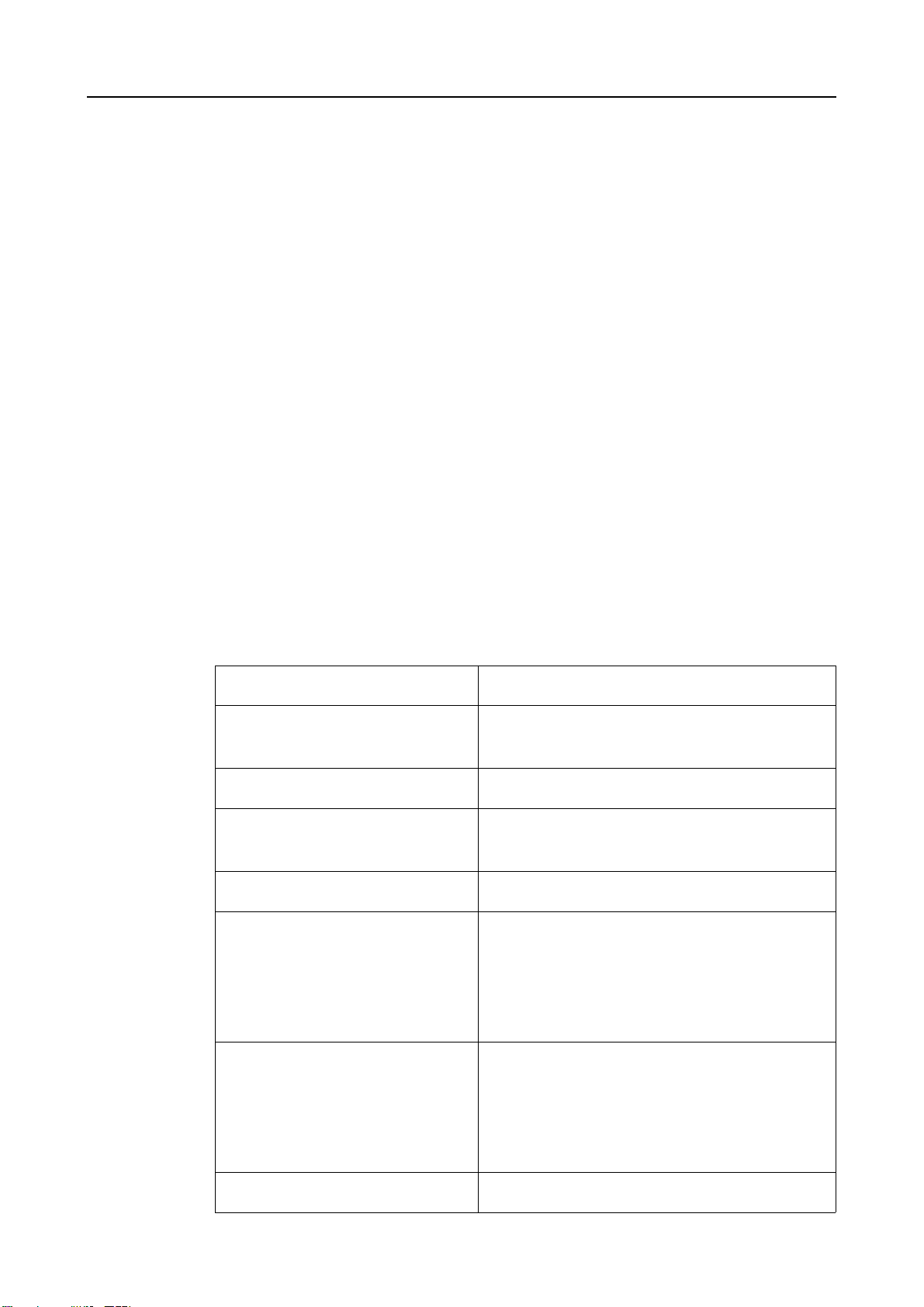
1About this Manual
In this Chapter you will find an overview of the structure and contents of this
manual:
• Structure of the Manual – Page 5
• Signs and Symbols – Page 6
1.1 Introduction
In this manual, we have included all the information you need on Avira Security
Management Center.
For further information and assistance, please refer to our website, to our
Technical Support hotline and to our regular Newsletter (see Service – Page 98).
Your Avira Team
About this Manual
1.2 Structure of the Manual
The manual for your Avira software consists of a number of Chapters, providing
the following information:
Chapter Contents
1 About this Manual The structure of the manual, signs and
2 Product Information Overview of the software features.
3 Installation Important information on installing SMC
4 Avira SMC Frontend Overview of Avira SMC Frontend.
5 Configuration - Configuration of the Network and Server
symbols.
Server and Frontend.
connections,
- Configuring the Security Environment,
- Configuring and updating SMC services,
- Installing SMC Agents.
6 Operation Working with Avira SMC:
- Managing software packages,
- Installing and configuring Avira products,
- Managing computer groups,
- Performing commands and planning tasks.
7 Updating Avira Products Methods of updating Avira products in SMC.
Avira GmbH Avira Security Management Center 5
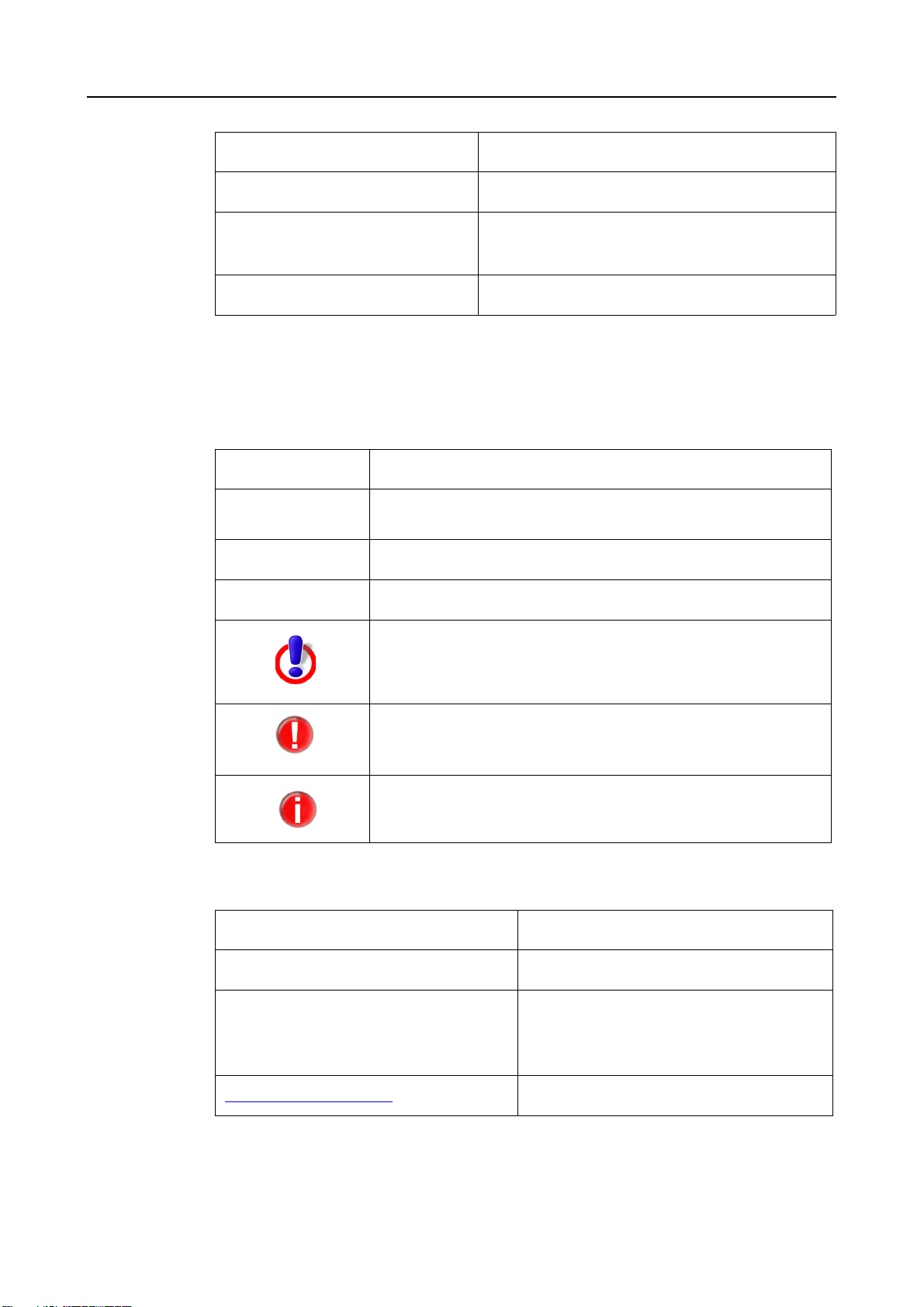
About this Manual
Chapter Contents
8 Troubleshooting Workarounds and solutions for Avira SMC.
9 Products Supported by Avira
SMC
10 Service Avira GmbH Support and Service.
1.3 Signs and Symbols
The following signs and symbols appear in this manual:
Symbol Meaning
3
Avira products, supported by Avira SMC.
... shown before a condition that must be met prior to
performing an action
... shown before a step you have to perform
... shown before the result that directly follows your action
... shown before a warning if there is a danger of critical data
loss or hardware damage
... shown before a note containing particularly important
information, e.g. on the steps to be followed
... shown before a tip that makes it easier to understand and
use Avira Security Management Center
For improved legibility and clear marking, the following types of emphasis are also
used in the text:
Emphasis in text Explanation
C:\Avira\
Choose component
Select all
Path and filename
Elements of the software interface such
as menu items, window titles and
buttons in dialog windows
http://www.avira.com URLs
6 Avira Security Management Center Avira GmbH
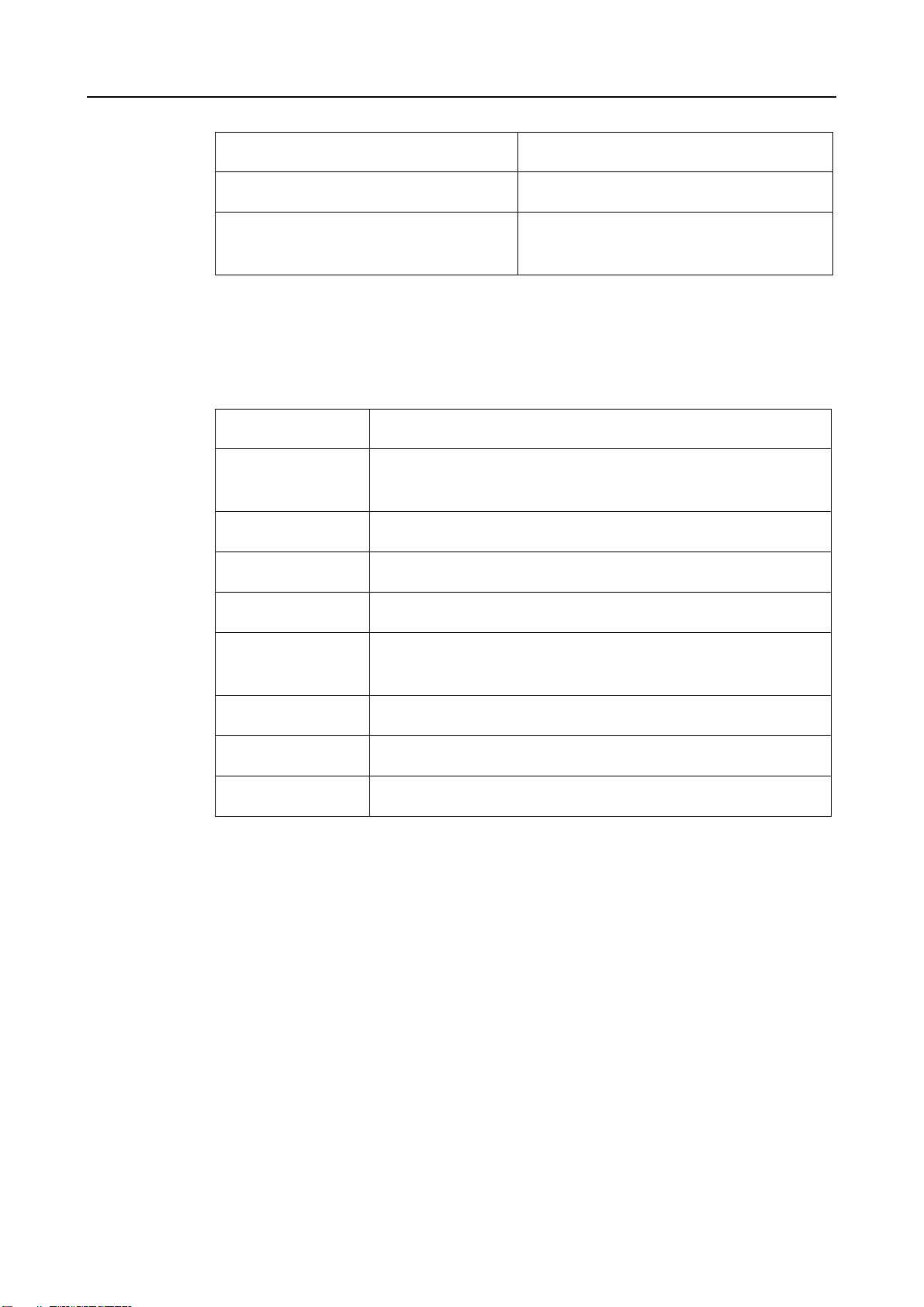
About this Manual
Emphasis in text Explanation
Signs and Symbols – Page 4 Cross references within the document
setup.exe /remove
1.4 Abbreviations
This manual uses the following abbreviations:
Abbreviation Meaning
DHCP Dynamic Host Configuration Protocol
GUI Graphical User Interface
IUM Avira Internet Update Manager
MMC Microsoft Management Console
NTLM NT LAN Manager (a Microsoft authentication protocol for
Commands and editable text within
files
(a protocol for dynamic allocation of the host IP address)
remote access).
SMC Avira Security Management Center
SSL Secure Socket Layer
TCP/IP Transmission Control Protocol/Internet Protocol
Avira GmbH Avira Security Management Center 7
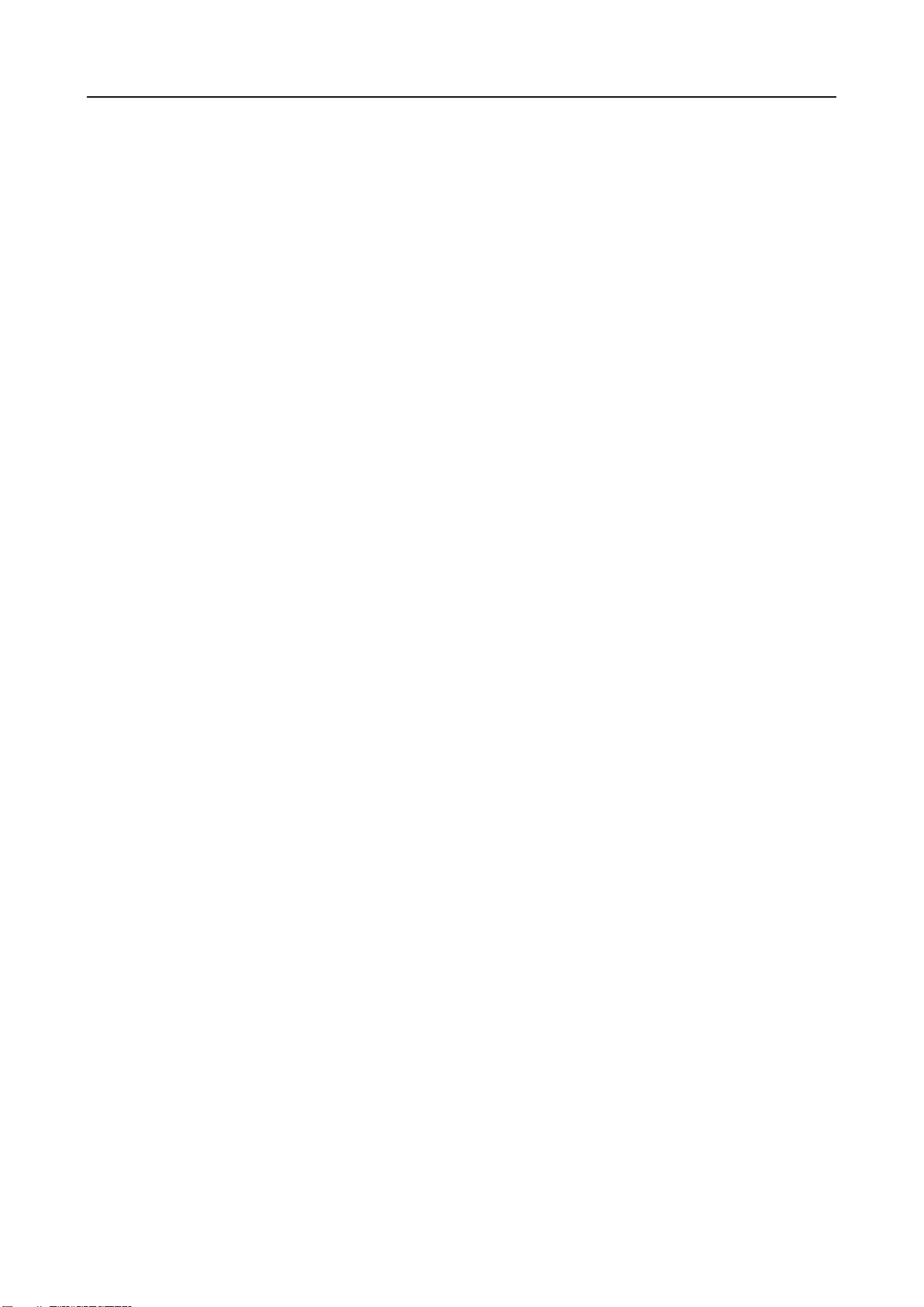
About this Manual
8 Avira Security Management Center Avira GmbH
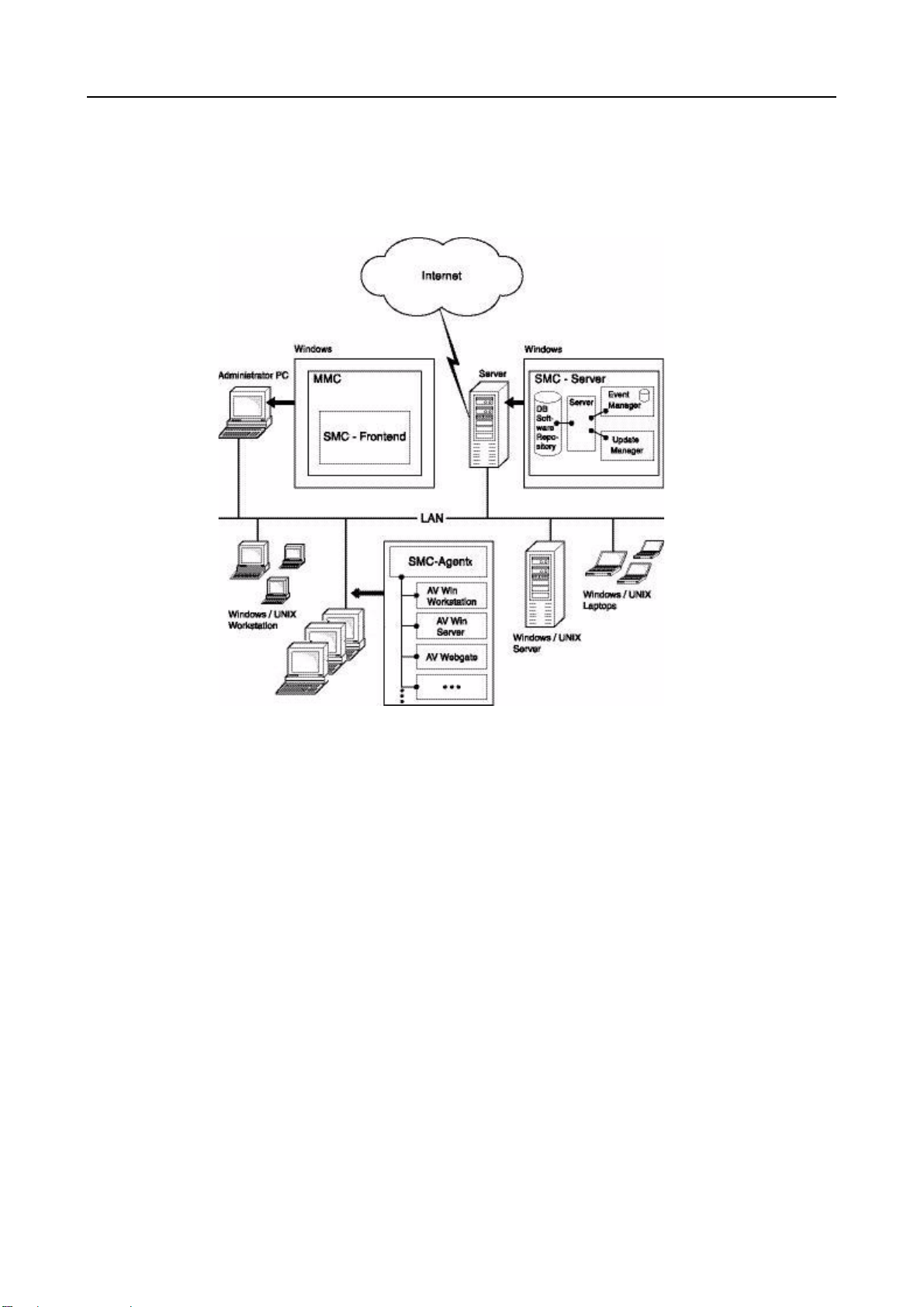
2Product Information
Avira Security Management Center (Avira SMC) is used for remote installation and
management of Avira products via the network.
Product Information
Components
and Services
Avira SMC consists of three components:
z SMC Server, which runs on a central network server with three services:
–Server
–Event Manager
– Internet Update Manager
– and two integrated databases for storing Avira products and for events
management.
z The SMC Agent client service, which runs on the network computers and makes
the connection between the main application (SMC Server) and the Avira
products on the computers.
z The SMC Frontend graphical user interface, which can run on the
administrator's computer and manages the services and components of Avira
SMC.
Avira GmbH Avira Security Management Center 9
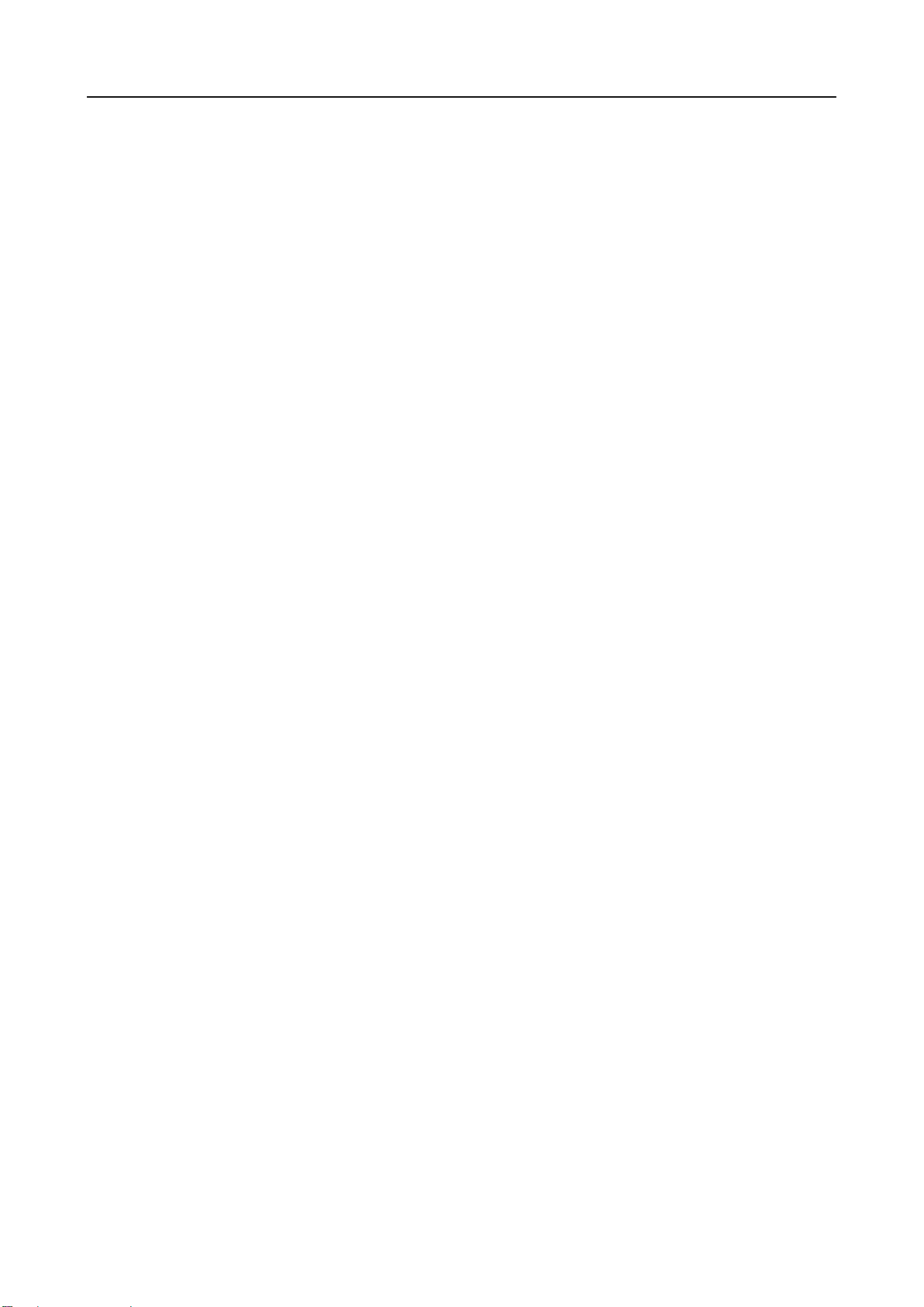
Product Information
2.1 Functions
The main application, SMC Server, comprises three services with different tasks
that communicate with each other through an SSL encrypted TCP/IP connection.
The Server service manages information on:
• the computers integrated into the Security Environment of Avira SMC,
• the Avira products installed on the computers and
• the software packs supported by Avira SMC.
The installation of Avira products on the network computers through Avira SMC
accesses an internal database containing the Avira products as stored software
packs. An Avira product on a computer in the Security Environment inherits the
configuration settings of its group, when installed from Avira SMC.
The Event Manager service records the events (for example virus alerts), saves
them to a database and forwards them for display or reports in the SMC Frontend.
The Internet Update Manager service performs updates for the installed Avira
products, for software packs in the Repository and for the Avira SMC components.
The SMC Agent, installed on the Security Environment computers, forwards the
commands, tasks and configurations from the main application SMC Server to
Avira products on the computers. The SMC Agent can send events and
notifications about the Avira products to the SMC Server, to be displayed on the
SMC Frontend.
The SMC Frontend is a snap-in for Microsoft Management Console (MMC) and it
integrates the components, services and functions in a graphical user interface and
displays the entire information.
In addition, the SMC Agents can distribute and run files between individual
computers or groups of computers within the Security Environment (providing
start parameters and commands if necessary), such as special virus definitions,
special virus removers, license files etc. These files have to be signed by Avira.
10 Avira Security Management Center Avira GmbH
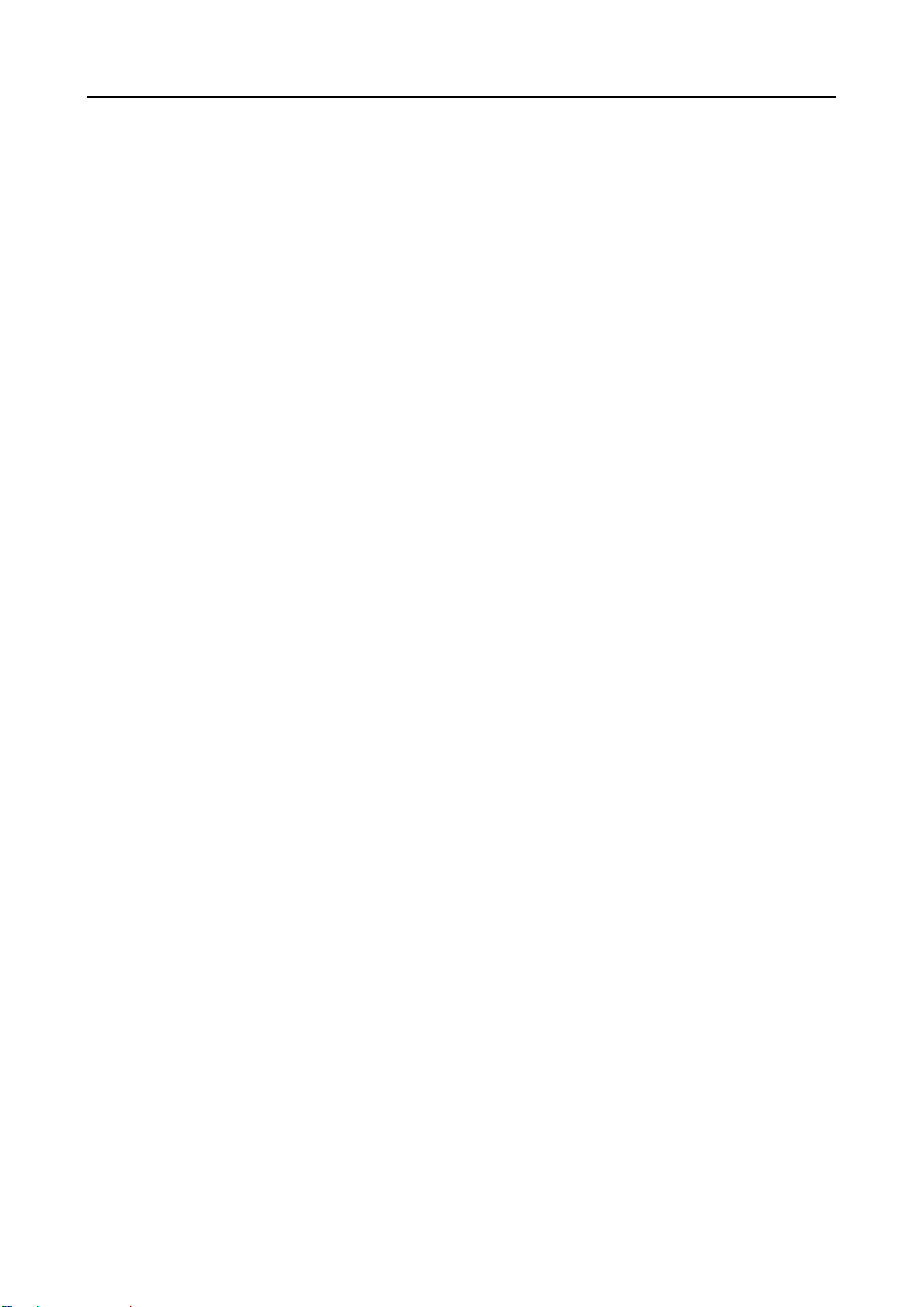
2.2 Features
Avira SMC can manage and monitor all computers in the Security Environment of
the company's network (Windows and Linux desktops and servers). Consequently,
the computers are integrated into the Security Environment under a customized
tree structure, arranged in hierarchical groups.
The most important features of Avira SMC are:
Configuring a secure network environment:
• Graphical user interface for configuration and operation of Avira SMC (snap-
in for Microsoft Management Console);
• Silent setup of SMC Agents over the network;
• Remote installation, configuration, update and uninstallation of the Avira
security software on all network computers;
• Central storage of Avira products for network installation;
• User management for adding and monitoring users and access rights, on
computers or groups;
• Backup for server files;
• SSL encrypted communication protocol;
• Support for computers with dynamically allocated IP addresses (DHCP).
Product Information
Operating Avira security products over the network:
• Central management for product-specific actions (scan, update…) through
configurable commands and tasks;
• Sharing files/ licenses and running programs remotely from the SMC Server’s
share directory;
• Pull mechanism, for very large networks in order to decrease network traffic;
• Saving of pending operations and tasks (installation, configuration,
commands) for offline computers and for pull Agents.
Updating Avira software over the network:
• Central, automatic updates of the supported software packs and of Avira SMC
components, using the Internet Update Manager;
• Product status monitoring;
• Central update command for installed Avira products, via Internet Update
Manager or in a schedule;
• Update test mode, before committing the updates to the release repository.
Monitoring the activity of Avira products over the network:
• Alert manager, to send network warnings and email messages in case of a
certain event;
• Configurable reports for Avira network products;
• Central view for all events and reports issued by Avira products via the
network.
Avira GmbH Avira Security Management Center 11
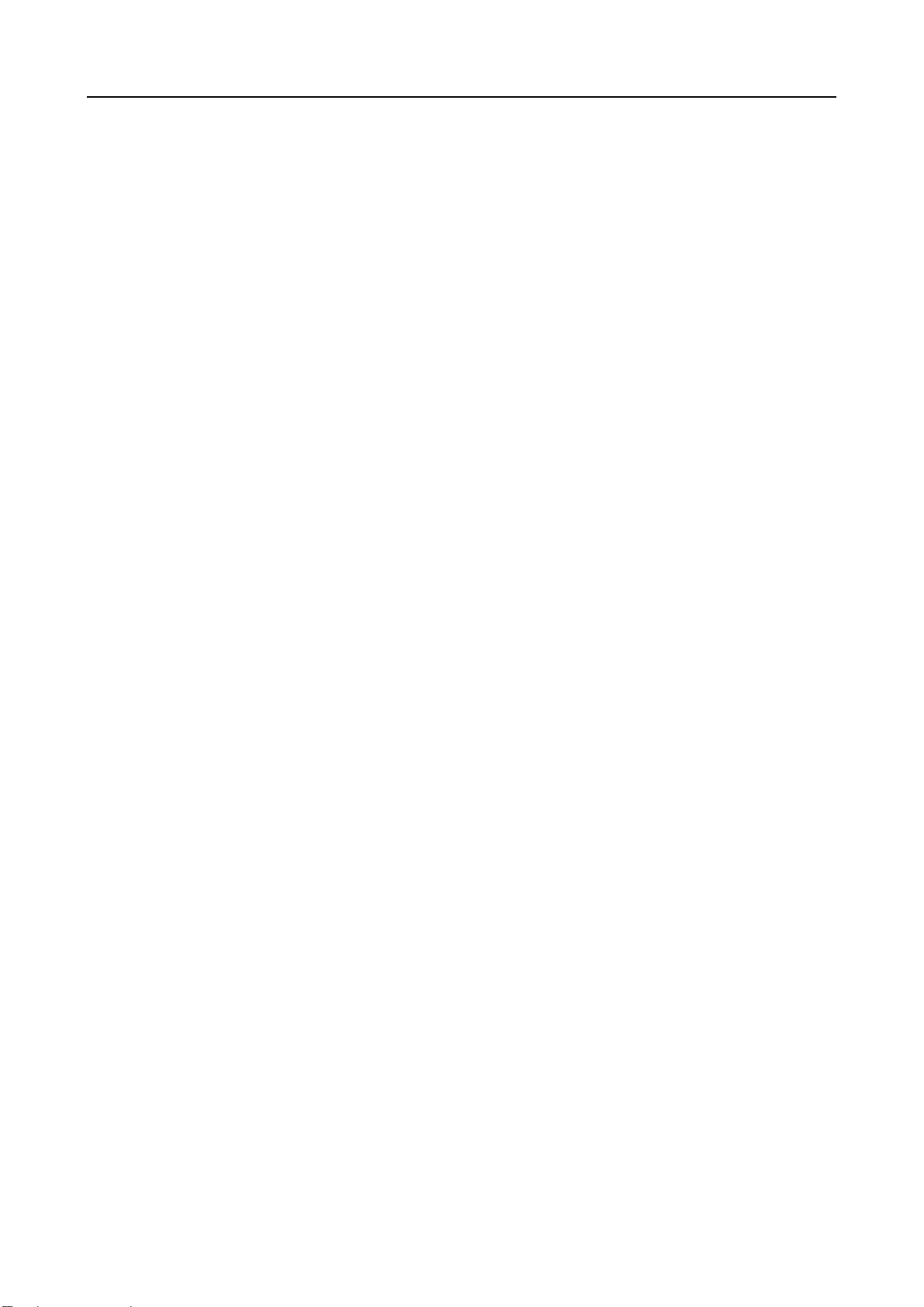
Product Information
2.3 Licensing
The licensing process consists of two steps: acquiring the license and activating it
after you install Avira SMC. Usually you receive an SMC license file by email when
you buy Avira products and purchase Avira SMC.
When installing SMC Agents on network computers, the license is checked: for
example, if you have a license for 500 Clients, you can add up to 500 computers in
the Security Environment.
You will perform the licensing after installing Avira SMC (see Licensing Avira SMC
– Page 19).
Evaluation
Mode
If the product is not licensed, a warning appears every time you start SMC
Frontend, reminding you that Avira SMC runs for 30 days in evaluation mode. You
can add a maximum of 100 computers in the Security Environment in evaluation
mode.
2.4 System Requirements
SMC Server:
• Operating system: Windows 2000 Server (SP4 update rollup 1), Windows
Server 2003 (x32 or x64), Windows Server 2008 (x64)
• RAM: 128MB
• Disk space: 512MB (including all products and update files)
SMC Frontend:
• Operating system: Windows 2000 SP4 update rollup 1 (Workstation or
Server), Windows XP (x32 or x64), Windows Vista (x32 or x64), Windows
Server 2003 (x32 or x64), Windows Server 2008 (x64)
• RAM: 32MB
• Disk space: 16MB
SMC Agent:
• Operating system: Windows 2000 SP4 update rollup 1 (Workstation or
Server), Windows XP (x32 or x64), Windows Vista (x32 or x64), Windows
Server 2003 (x32 or x64), Windows Server 2008 (x64), Linux (glibc22), Solaris
Sparc
• RAM: 32MB
• Disk space: 16MB
12 Avira Security Management Center Avira GmbH
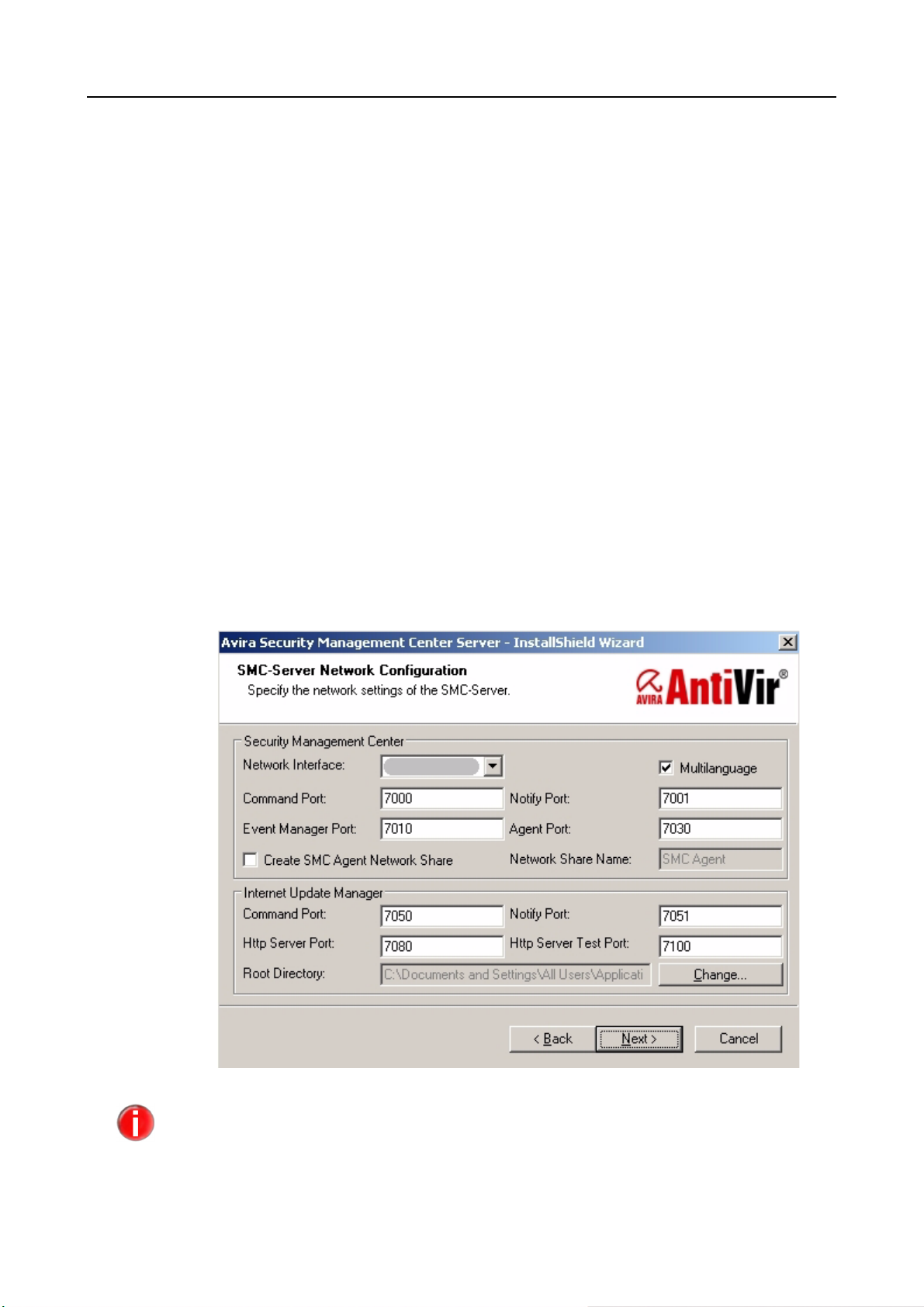
3 Installation
3.1 Important Information on Installation
Before installation
Usually you will install Avira SMC with the services on a central Windows network
server and the SMC Frontend user interface on a computer in the network on
which you can manage the Avira SMC as administrator. You can also install both
components on the same computer.
The services and program components of Avira SMC require the IP addresses of the
computers and certain open ports for communication. So you must specify this
data during installation in a dialog window.
Moreover, if you intend to allow access to Agent installation files over the network,
you have to activate the option Create SMC Agent Network Share. See 5.4.3 Silent
Agent Setup on Windows.
Installation
If you want the Internet Update Manager to mirror SMC update files in all available
language versions (EN and DE), activate the Multilanguage option. Else, it will only
mirror the update files for the language your SMC uses.
If you install the SMC Frontend on a computer outside the network, you must ensure that
the Frontend ports (default: 7000 and 7001) are open in the firewall for communication
with the SMC Server.
HTTP Server Port 80 must be open and not used by other application.
Avira GmbH Avira Security Management Center 13
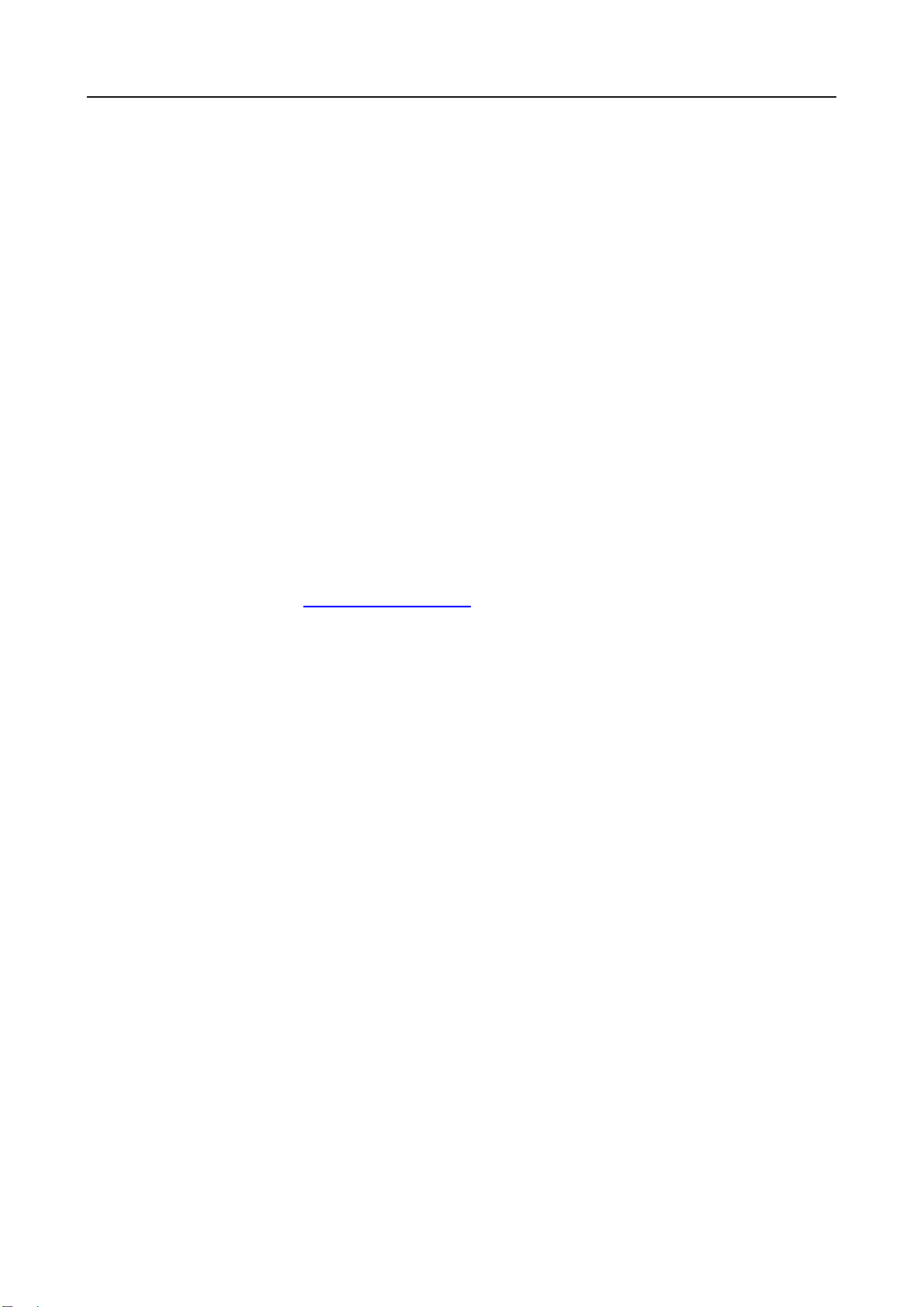
Installation
Installation Steps
You will perform the following installation steps:
1. SMC Server installation;
2. SMC Frontend installation.
After carrying out these steps, you will configure the SMC, add computers into the
Security Environment, install and manage SMC Agents and Avira products over
the network, as described in the following Chapters.
3.2 Performing Installation
3.2.1 Installing SMC Server
3 You need administrator access to the server.
3 The ports required by SMC Server must be opened (in the firewall if necessary)
and they must not be used by other applications.
Download the current version of Avira SMC as a .zip archive from the Avira
website (http://www.avira.com) and extract it to a local directory.
Double-click the self-extracting archive:
AntiVir_Security_Management_Center_Server_en.exe.
A dialog window with a security warning appears.
Click Accept, to start the setup.
The installation files are unzipped. The
Click Next.
InstallShield Wizard begins.
The License Agreement window appears.
Activate the "I accept..." option and click Next.
The install path window appears.
Change the path for installation, if necessary, and click Next.
You will see the Configuration window for IP address and server ports.
(see 3.1 Important Information on Installation above)
Set the Network Interface, if necessary, and confirm with Next.
After the wizard checks the network configuration, a window for entering the
user data appears.
Enter the Administrative account and Account password for operating on this
computer and click Next.
14 Avira Security Management Center Avira GmbH
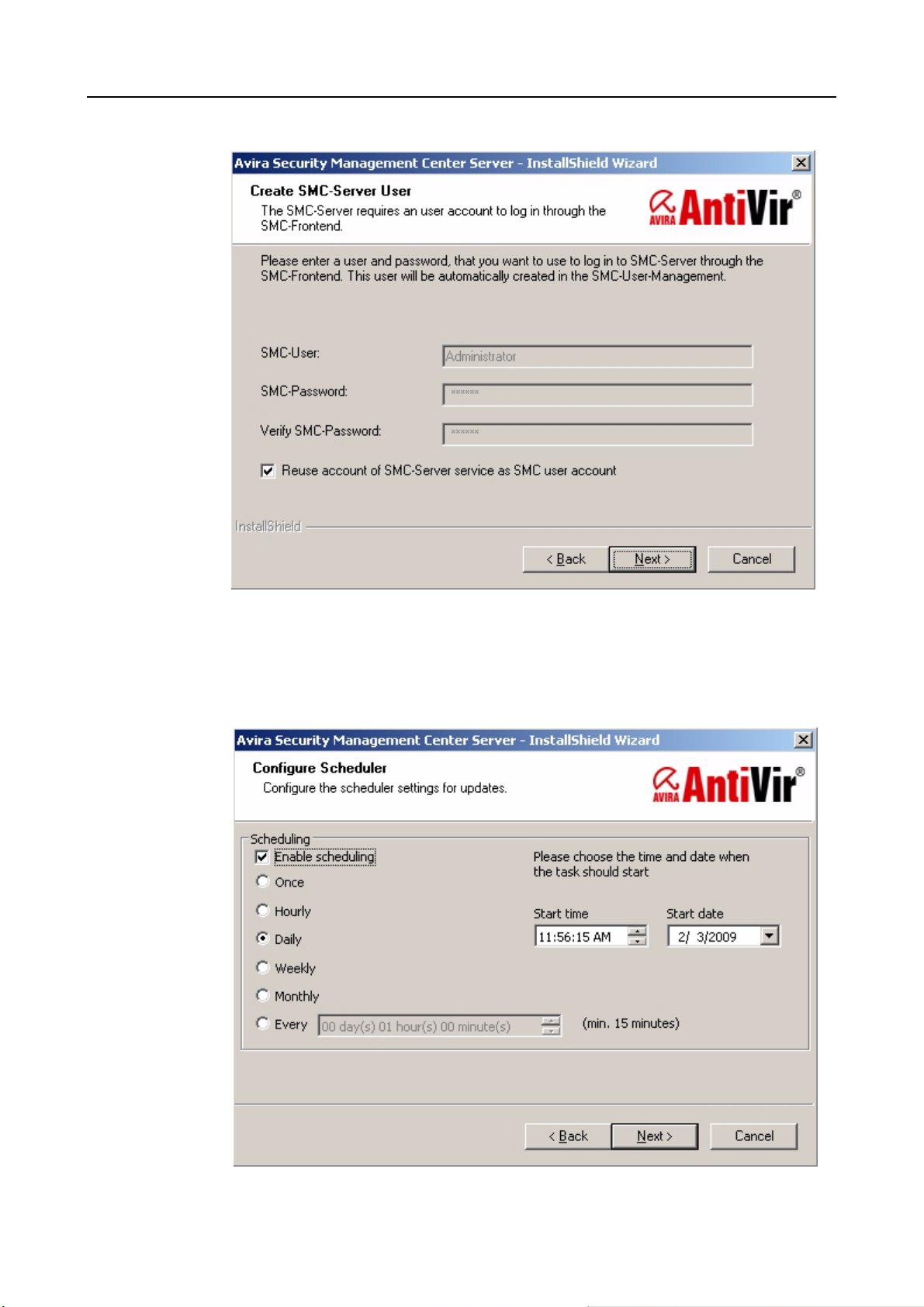
Installation
In the next window, you have to set the user and password for SMC login.
If you want to use a different account for SMC login through SMC Frontend,
disable the option Reuse account of SMC-Server service as SMC user account
and enter the SMC-User and SMC-Password,
or else, just leave the option activated and click Next.
Then you can configure the update scheduler.
Make the settings and click Next.
Avira GmbH Avira Security Management Center 15
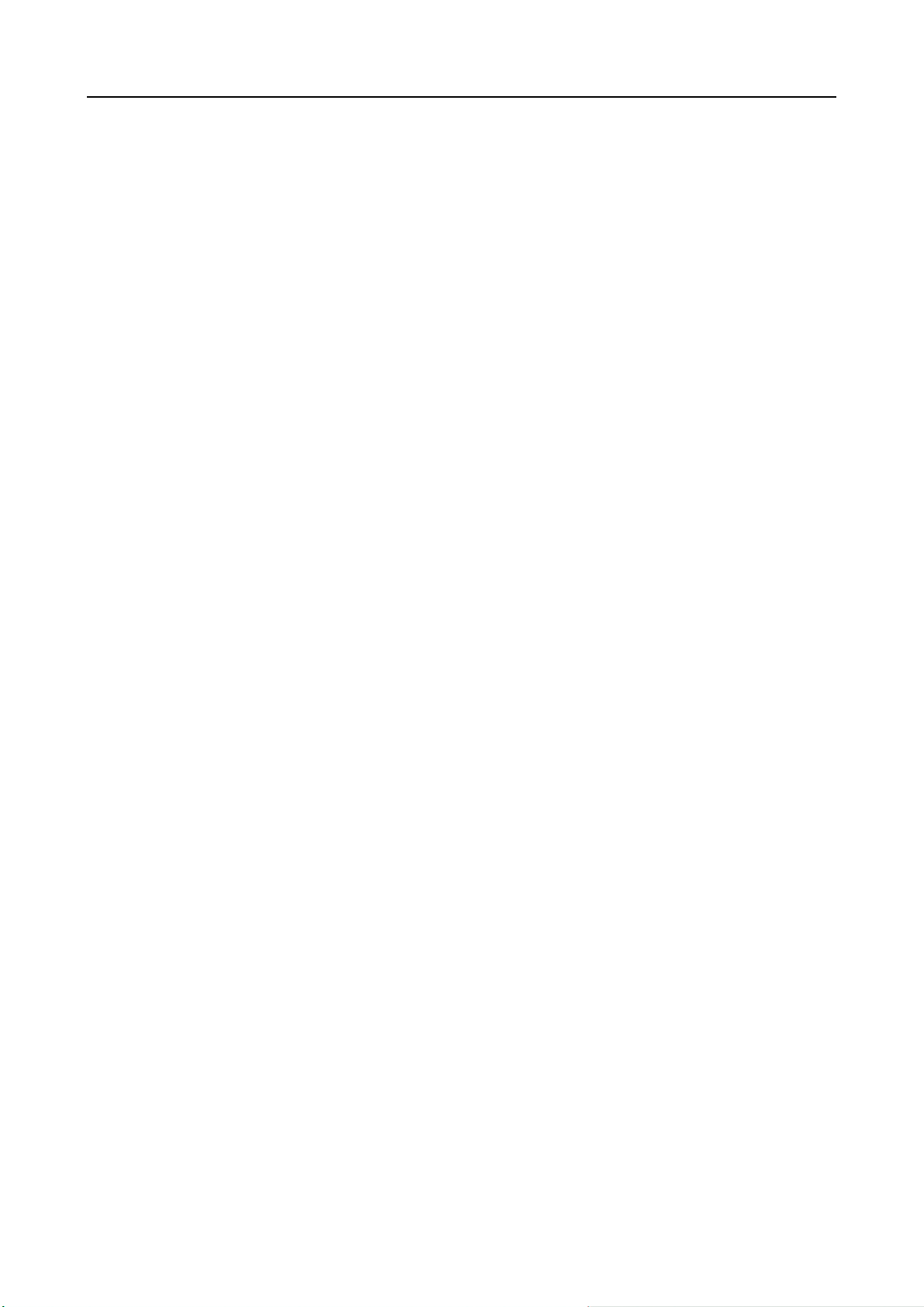
Installation
The program is ready to be installed.
Click Install.
The main application SMC Server, the services and database will be installed.
The dialog window for completing installation appears.
Click Finish.
SMC Server is installed. The SMC Server, Event Manager and Internet Update
Manager services start on your server.
3.2.2 Installing SMC Frontend
3 You need administrator access to the server.
3 The ports required by SMC Server and SMC Frontend must be opened (in the
firewall if necessary) and they must not be used by other applications.
Double-click the self-extracting file:
AntiVir_Security_Management_Center_Frontend_en.exe.
A dialog window with a security warning appears.
Click Accept, to start the setup.
The installation files are unzipped. The InstallShield Wizard begins.
Click Next.
The License Agreement window appears.
Activate the "I accept..." option and click Next.
The install path window appears.
Change the path for installation, if necessary, and click Next.
The dialog window for completing installation appears.
Click Install.
SMC Frontend is installed.
Click
Finish.
In the Windows Start menu, the program group Avira/ Avira Security
Management Center
will appear with the Management Center Frontend
entry.
16 Avira Security Management Center Avira GmbH
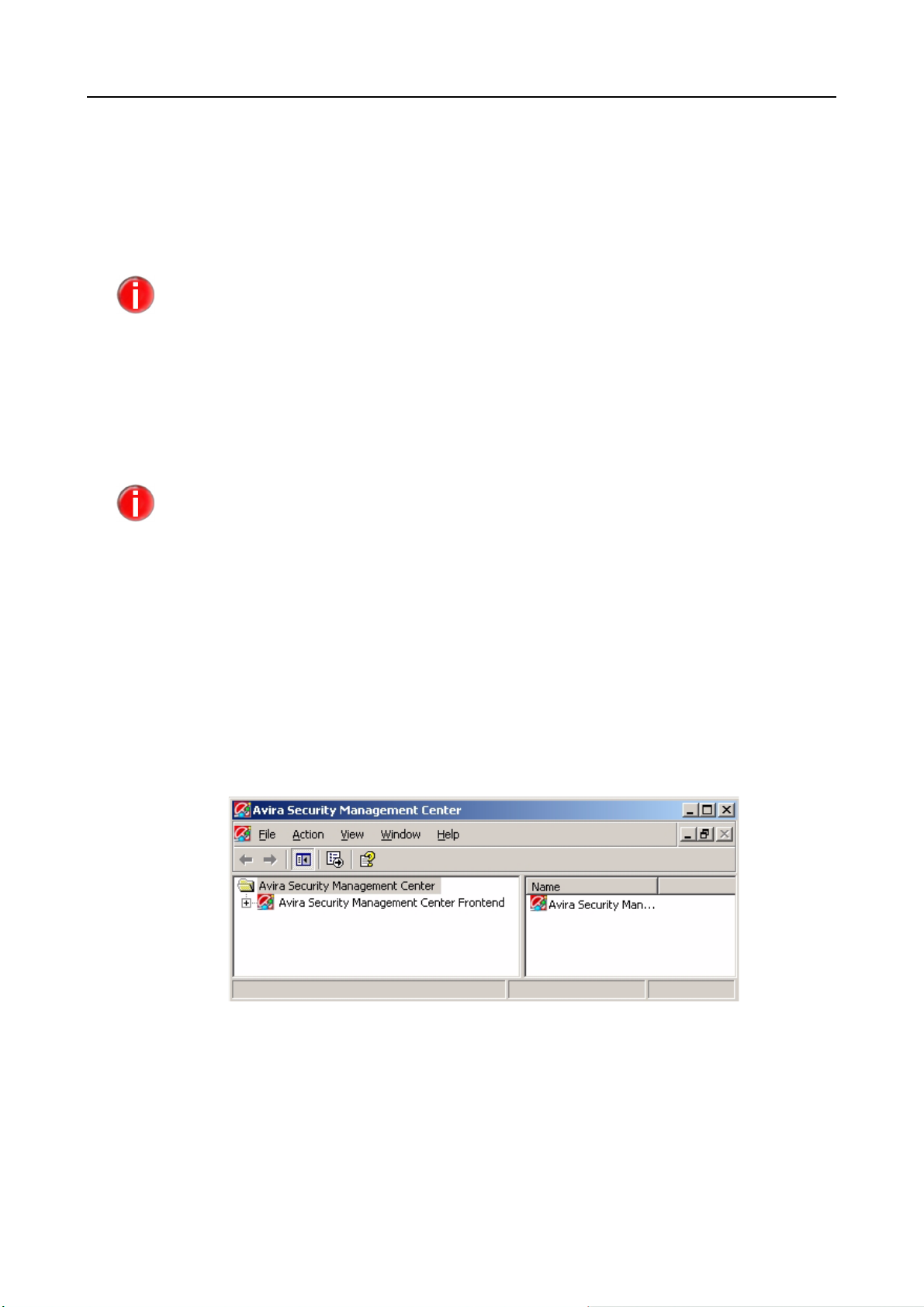
4 Avira SMC Frontend
You can manage the services and components of Avira SMC using the SMC
Frontend (graphical user interface), which has been developed as an MMC snap-in.
The MMC appearance, structure and menu options may vary according to your operating
system. The following specifications are related to MMC 1.2 version 5.0 for MS Windows
2000 Professional operating system.
This section will only describe proprietary elements of SMC Frontend.
For further information on MMC and manual integration of a snap-in, please refer to
the instruction manual or online help provided with your operating system.
A yellow floating hint appears, when you point your mouse to an input field in the SMC
windows.
Avira SMC Frontend
4.1 Starting SMC Frontend and Connecting to SMC Server
Starting SMC Frontend
In the Windows Start menu, go to Start/All Programs/Avira/Avira Security
Management Center/Avira Security Management Center Frontend
The MMC with the Avira SMC snap-in appears. In the navigation window you
will see the
Management Center Frontend
Console Root and the integrated SMC Frontend (Avira Security
).
.
Avira GmbH Avira Security Management Center 17
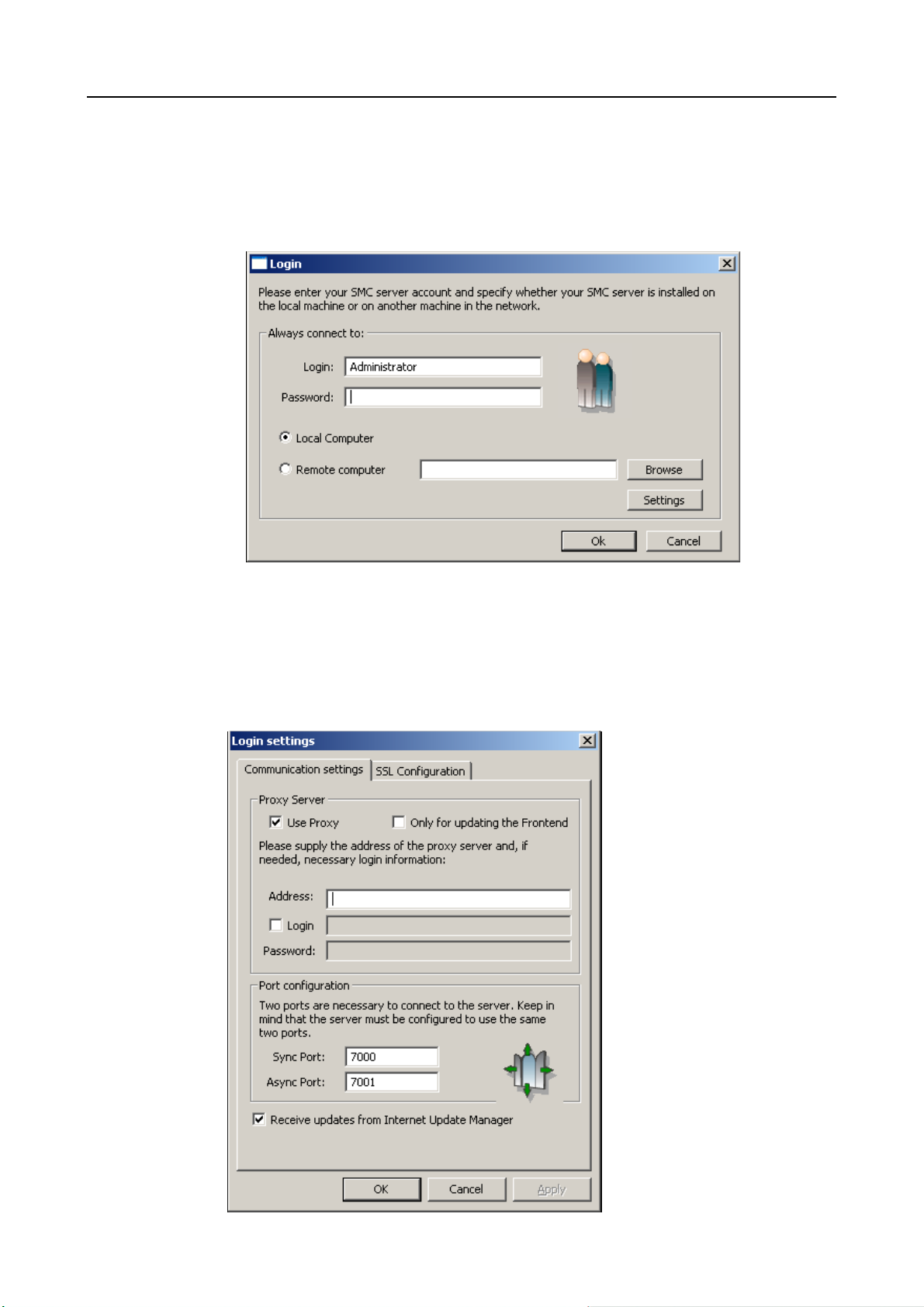
Avira SMC Frontend
Connecting to SMC Server
Click on Avira Security Management Center Frontend.
The SMC Frontend initiates connection to the SMC Server. The Login
window appears:
Select Local Computer, if SMC Frontend is installed on the same computer as
the SMC Server,
or select Remote computer and use the Browse button to select the server.
If you use a proxy for network Internet connection or if you have changed the
ports when installing Avira SMC:
Click Settings.
18 Avira Security Management Center Avira GmbH
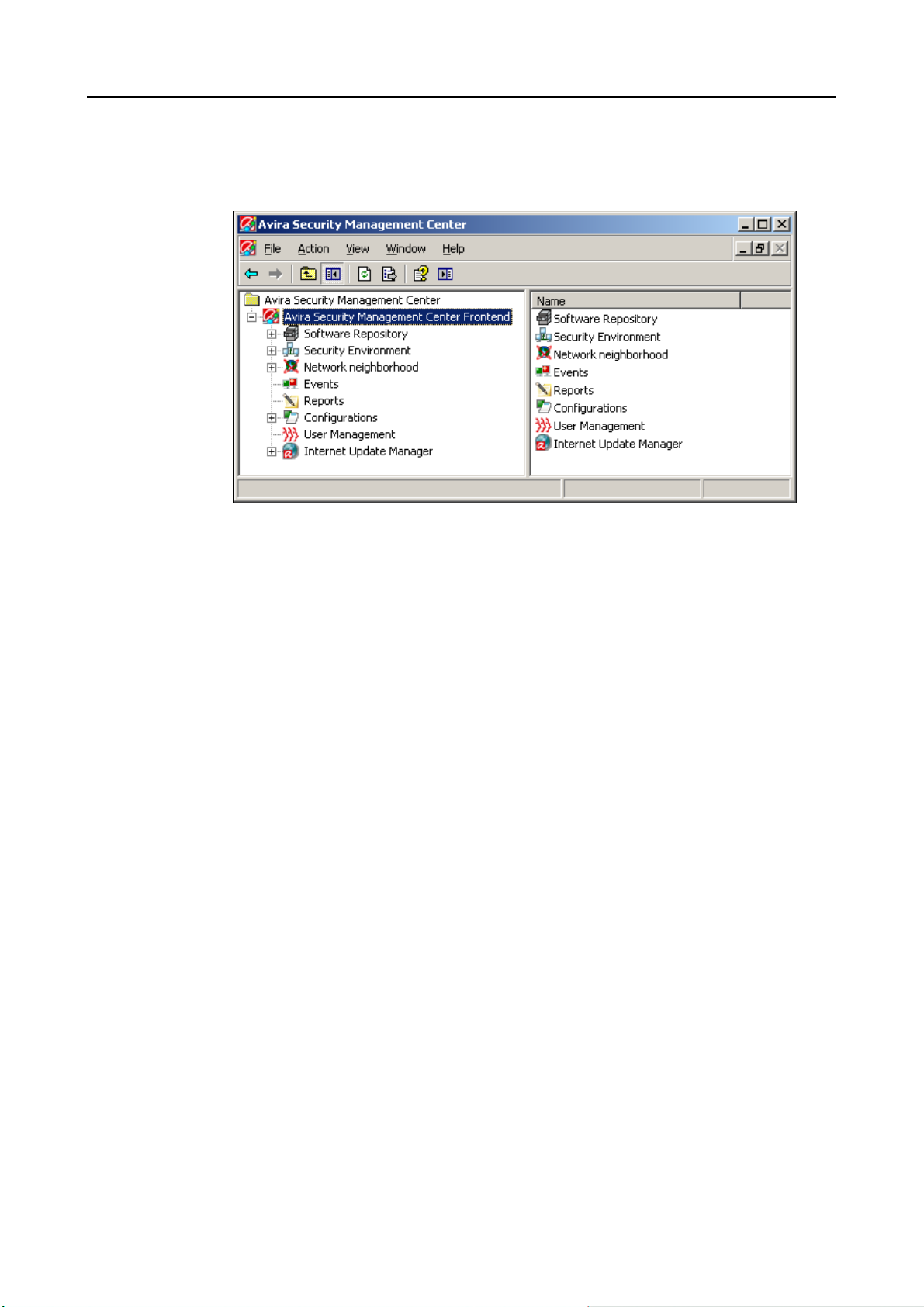
Avira SMC Frontend
Select Use proxy and specify address and ports. Click OK.
The SMC Frontend makes the connection to SMC Server. The nodes will
appear in the navigation window.
4.2 Licensing Avira SMC
3 The main application SMC Server and the SMC Frontend (graphical user
interface) are installed (see Installation – Page 13)
3 License file is available (saved locally)
Start the SMC Frontend and connect to the SMC Server (see Starting SMC
Frontend and Connecting to SMC Server – Page 17).
The MMC with the Avira SMC snap-in will appear and you will see the panel
named Avira Security Management Center in the console root.
Right-click on Avira Security Management Center Frontend and select License.
Avira GmbH Avira Security Management Center 19
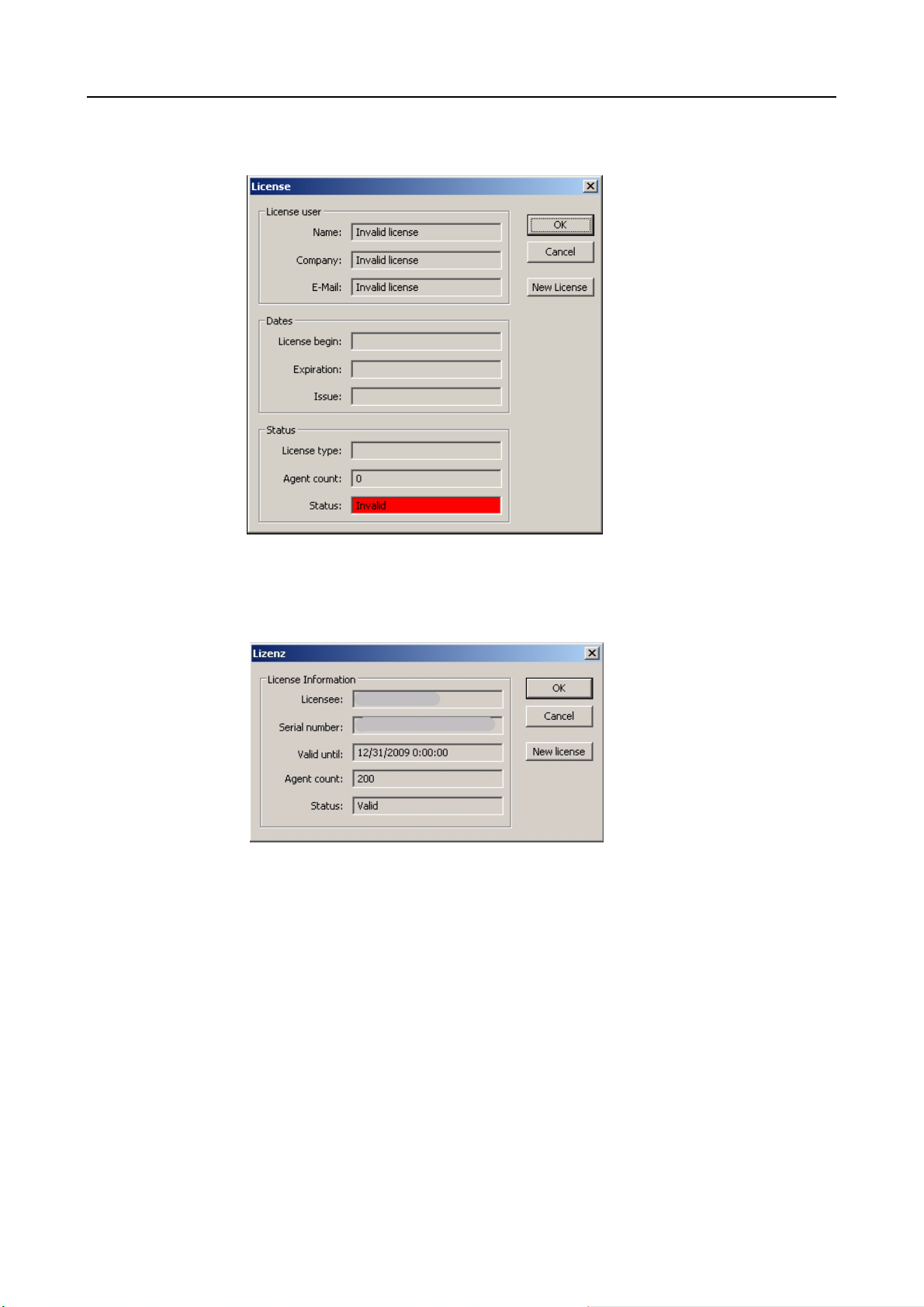
Avira SMC Frontend
The license window appears, displaying the Invalid entry marked in red in the
Status field.
Click New License and enter the path to the license file.
Select the license file (for example hbedv.key) and confirm with OK.
The license file is read and the license window appears:
Licensing is complete.
20 Avira Security Management Center Avira GmbH
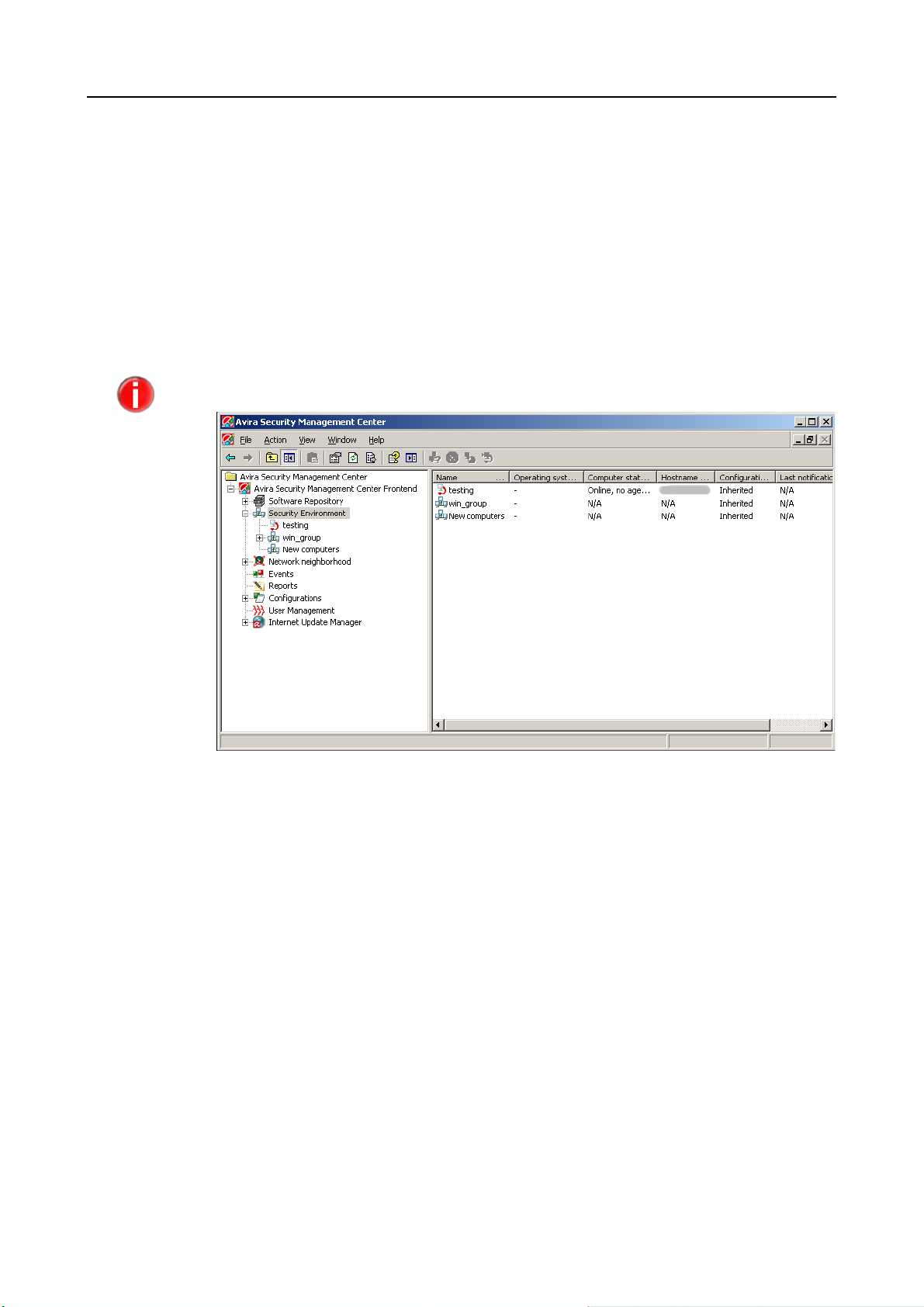
4.3 SMC Frontend User Interface
Using SMC Frontend, you can configure and operate:
- SMC Server and its modules
- SMC Agents in the Security Environment
- Avira software in the Software Repository
- Avira software installed on computers in the Security Environment.
After you login to Avira SMC, you should see the main window.
Avira SMC manages users with various access rights. Consequently, the SMC Frontend
may display limited features.
Avira SMC Frontend
Console Tree
Software
Repository
Security
Environment
The SMC Frontend is composed of two sections: the Console tree (left window) and
the Details panel (right window). The entries of the expandable navigation
structure are shown as nodes; for example: the Events node, the computers group
"win_group" etc.
You can change the appearance of the Details panel (contents, columns and their
order) using the View menu. The changes will also apply to the other groups.
The Console root with the Avira Security Management Center Frontend contains
the following nodes in the console tree:
Central database of SMC Server for storing Avira products.
Customizable, hierarchical structure, so-called virtual groups with the dedicated
computers. The groups may reflect, for example, the company structure or the
network user groups.
Under the Security Environment node, the following nodes appear:
Avira GmbH Avira Security Management Center 21
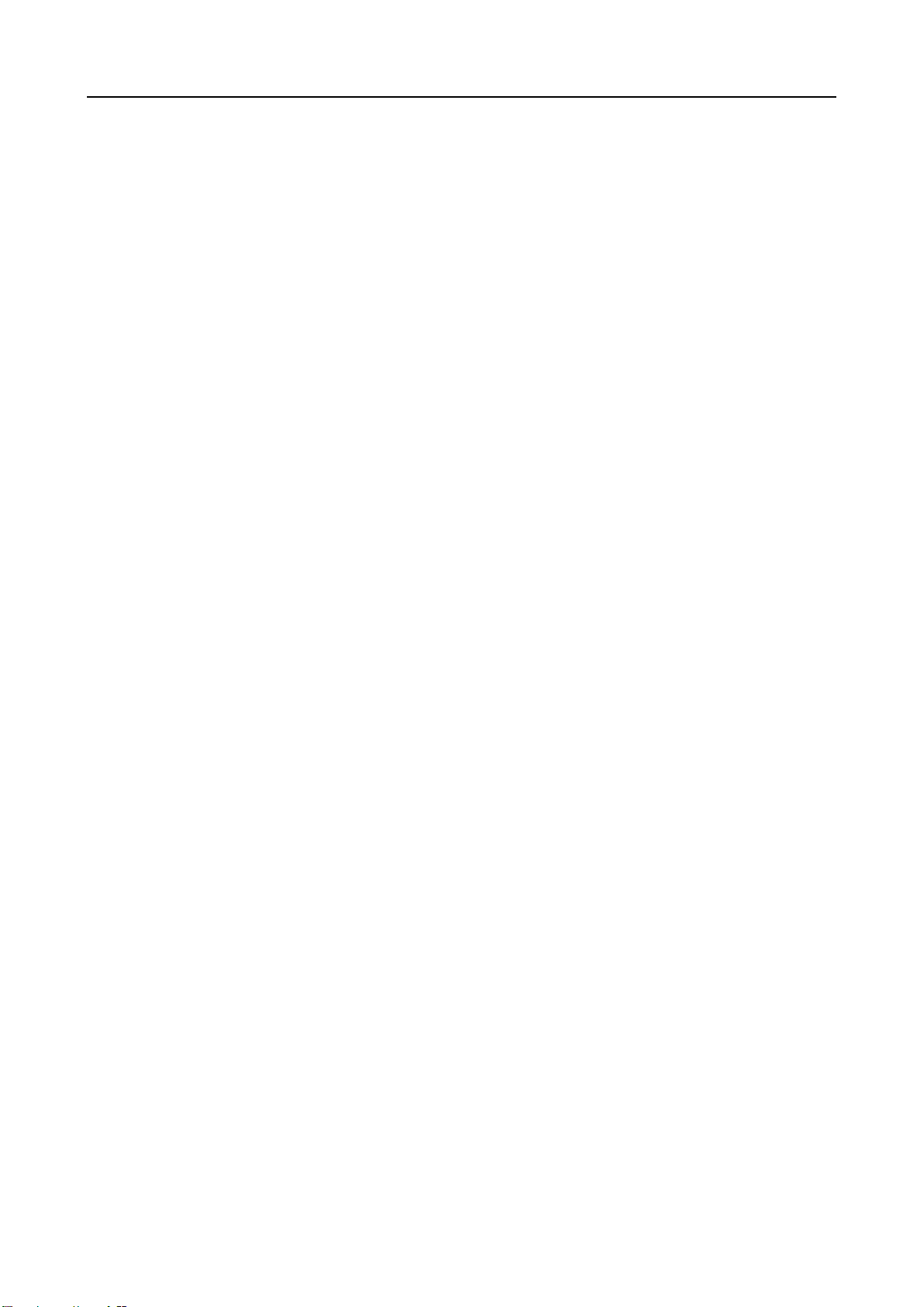
Avira SMC Frontend
• The Group nodes, with all computers included in the group;
• The computer nodes and the group New computers, with sub-nodes corresponding to all Avira products and SMC Agents.
• Filtered security environment, when you set certain filter types to create
filtered groups.
Network
neighborhood
Events
Reports
Configurations
User
Management
Internet
Update
Manager
Details panel
Workgroups and computers in the MS Windows network. You can choose to
display the network computers by name or by IP address (right-click, Display IP
Addresses
).
List events that have occurred on the computers in a sorted or filtered list.
View of report templates and reports created for the computers.
General configuration dialogs for Avira SMC and for its services: Server, Internet
Update Manager, Alert Manager.
List of all managed users. Here you can create, delete or modify SMC users.
Settings for mirroring Avira web servers and for scheduling SMC and product
updates.
The Details panel contains further information for the selected nodes.
Software
Repository
Security
Environment
Group nodes
Computer
nodes
Select View> Large/Small Icons from the right-click menu, to display small or
large icons for the computers, products, tasks or events in the Details panel.
Select View> List or View> Details from the right-click menu, to display the
items or item details in table form.
Using the option Add/Remove Columns from the View menu, you can
customize the view in the Details panel. You can also sort the table by clicking
the column headers.
Information on the stored software packs: name, setup file, version and license file.
Detailed information, for example on the status of groups or computers.
On a group level (e.g. departments), it displays information either on sub-groups
or on integrated computers: products’ names and status icons, computer status,
operating system, Agent available, etc.
Using the Views menu settings (Action/ Views in the menu bar or Views in the
context menu) or using the toolbar, the following information is displayed for
every computer:
22 Avira Security Management Center Avira GmbH

Avira SMC Frontend
z Product status:
Displays products’ names and status icons, state and details.
z Product version:
Displays products’ names and version numbers.
z Error messages:
Displays errors issued by Avira products on a computer (with details of product
name, error status and message).
z Events:
Displays the events reported by Avira products on the computer.
z Task s:
Displays the scheduled tasks that Avira products are set to perform on
computers.
z Pending operations:
Displays the scheduled tasks for offline computers and for pull Agents, which
will be performed when the clients are back online (available) or when the
Agents synchronize.
Events
Reports
Configurations
User
Management
Internet
Update
Manager
Further details of the reported events. The events list can be filtered, so that
specific lists of events can be viewed (for example by Level or by Product).
Information on report templates and the issued reports.
This node will not show information in the Details panel. A click on each
configuration node (General, Server...) will open the corresponding Configuration
window. See Configuring Avira SMC – Page 40.
More information on users: Name, Real Name, Description, Email Address and
Last login date to the SMC Frontend.
Update status of all software packs, including SMC components: Product name and
Last update time. When running in test mode (see Internet Update Manager
Configuration – Page 45), the Internet Update Manager has two nodes:
and Test files.
files
Approved
Avira GmbH Avira Security Management Center 23
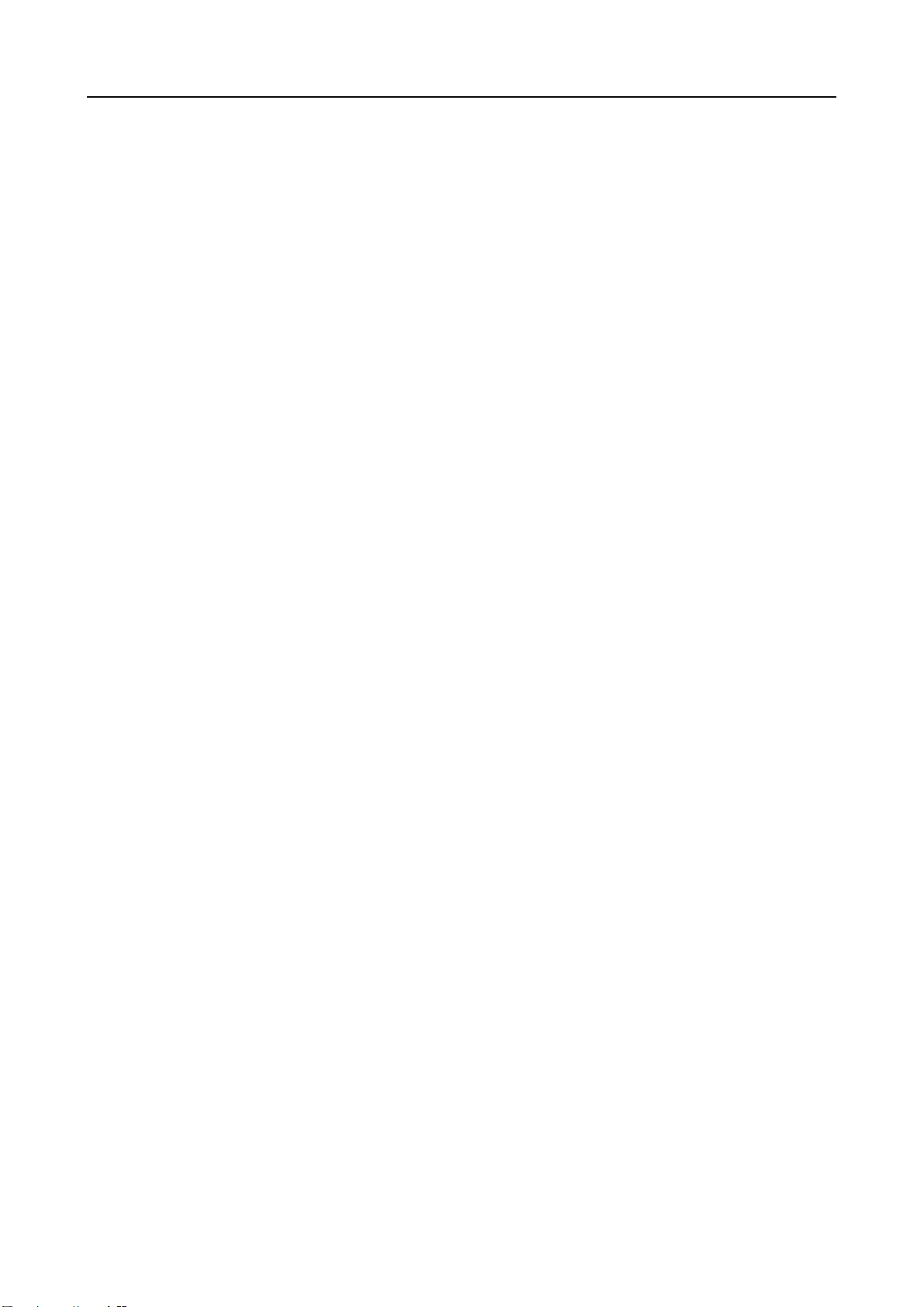
Avira SMC Frontend
24 Avira Security Management Center Avira GmbH
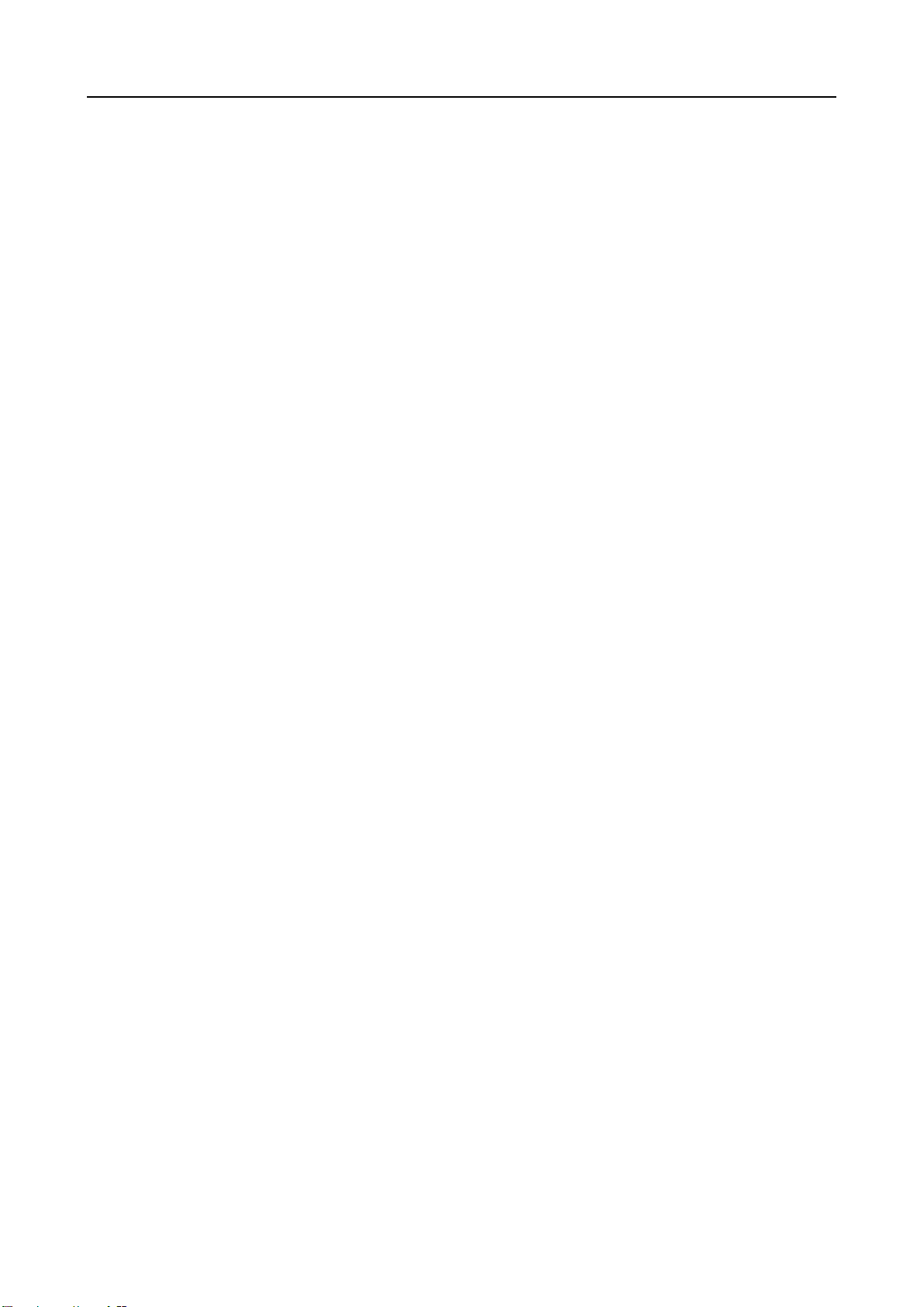
5 Configuration
5.1 Overview
You will configure the main application SMC Server and its services using the SMC
Frontend graphical user interface. The following steps are recommended after the
initial installation:
z Configuring Network and SMC Server Connections – Page 26
z Setting the Security Environment – Page 27
z Installing SMC Agents in the Security Environment – Page 33
You can make settings for SMC Server services if required:
z Configuring Avira SMC – Page 40
In addition you can easily update Avira SMC via the Internet when updates are
available.
Configuration
z Updating Avira SMC – Page 48
z Creating a Server Update Task – Page 49
z Displaying and Changing Update Tasks for SMC Server – Page 50
You can set the defined access rights for the SMC users in the User Management
according to your IT administration requirements:
z User Management – Page 50
Starting SMC Frontend
See the procedure described in Starting SMC Frontend and Connecting to SMC
Server – Page 17.
Avira GmbH Avira Security Management Center 25
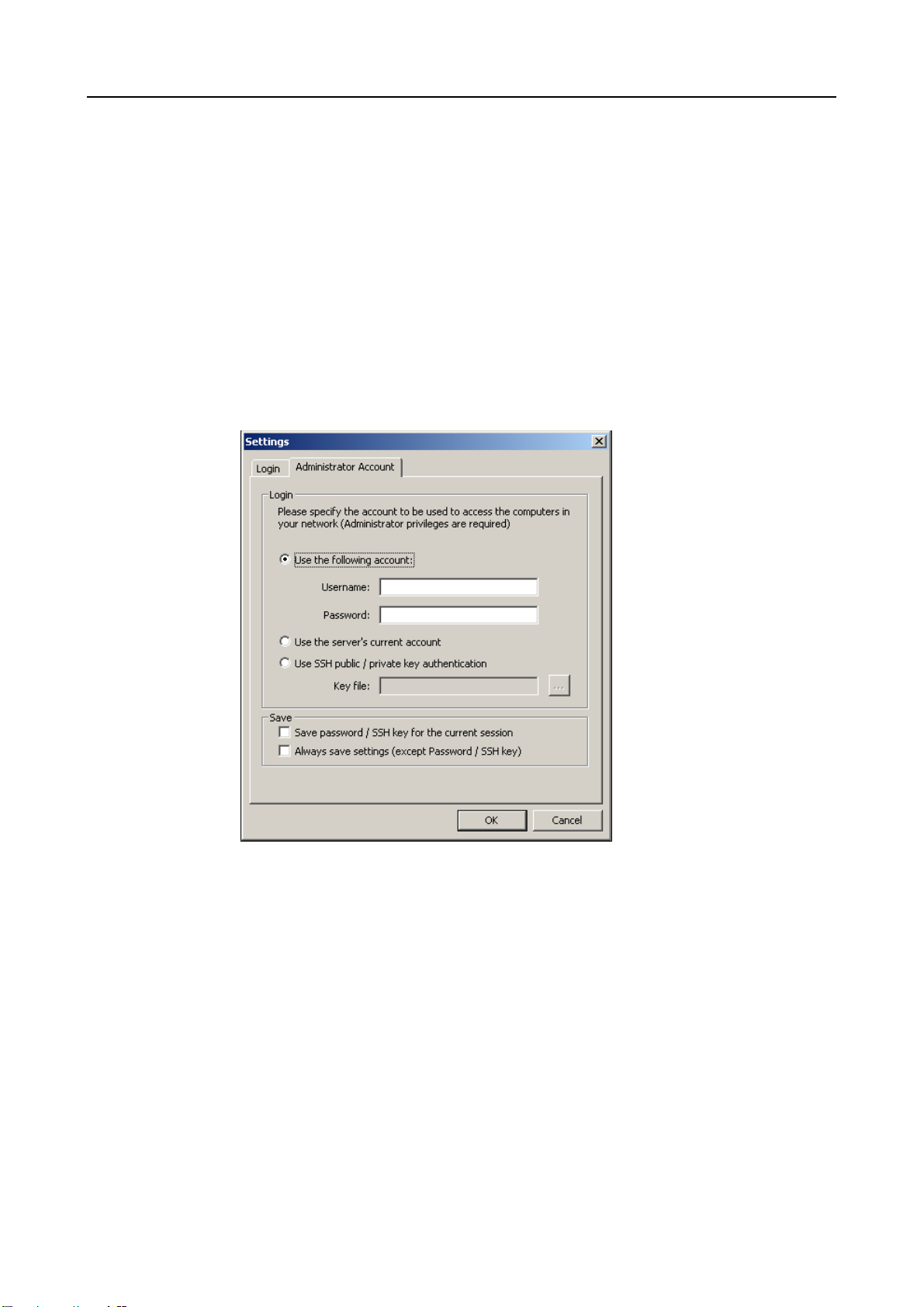
Configuration
5.2 Configuring Network and SMC Server Connections
You can configure the connection so that these processes are simplified when the
computer reboots and SMC Frontend starts.
You can also add and manage users, set or remove access rights and thus control
the connection of all users to SMC Server (see 5.7 User Management)
Configuring the Connection
Right-click the Avira Security Management Center Frontend node and select
Settings.
The Settings window appears:
Enter the required information in the fields of the Administrator Account tab
and save them. You may choose to "
Use the server’s current account", if there is
a common administrator account for more computers over the network.
In case you connect to other client computers (for example Linux) over SSH,
you can activate the option "Use SSH public/ private key authentication" and
then specify the Key file in putty format using the browse [...] button.
Type the password for SMC Server connection in the Login tab and click OK.
The entries are saved.
26 Avira Security Management Center Avira GmbH
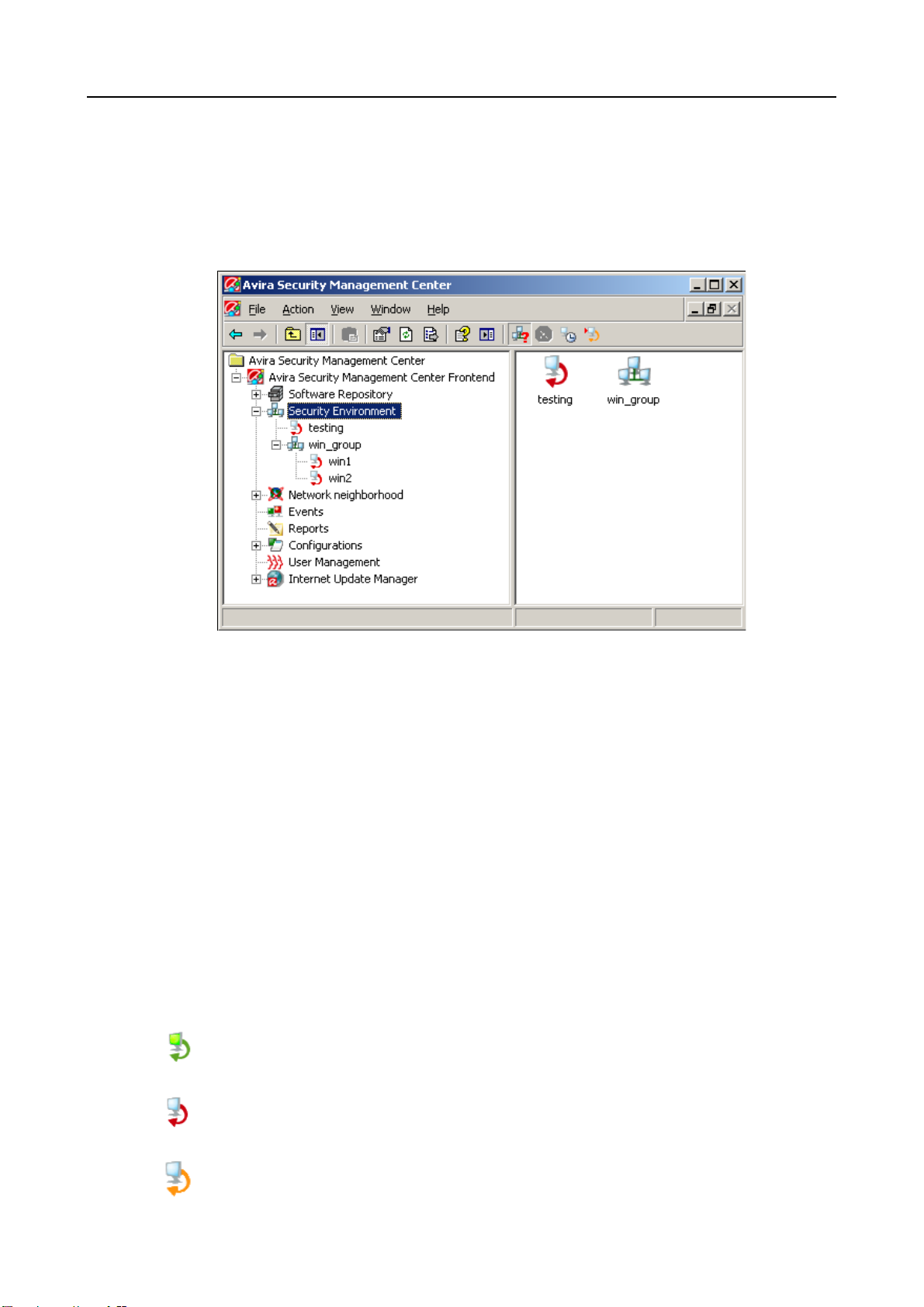
5.3 Setting the Security Environment
In the Security Environment, Avira SMC uses so-called virtual groups of computers
in order to perform installation, configuration and monitoring tasks. Only
computers integrated into the Security Environment can be managed with Avira
SMC.
Configuration
Security Environment Nodes
You must configure the hierarchical structure of your network in the Security
Environment in such a way, that the structure complies with the specifications for
general installation and configuration of the Avira products on your computers.
For this purpose, you should organize the so-called virtual groups under the
Security Environment nodes, where you can create various network groups, such
as computers in specific departments, or you can group computers with similar
installation or configuration (products in English, for example).
You can also create nested groups. Single or multiple groups can always be nested
into other groups. You can rename computers and groups in the Security
Environment.
Status in Security
Environment
The status for computers and groups is displayed as an icon when SMC Frontend
starts, depending on the login account.
Green monitor, green arrow: computer started, SMC Agent installed and running,
full access possible.
Light blue monitor, red arrow: computer started, SMC Agent not installed.
Light blue monitor, orange arrow: computer started, SMC Agent installed, but no
access rights granted.
Avira GmbH Avira Security Management Center 27
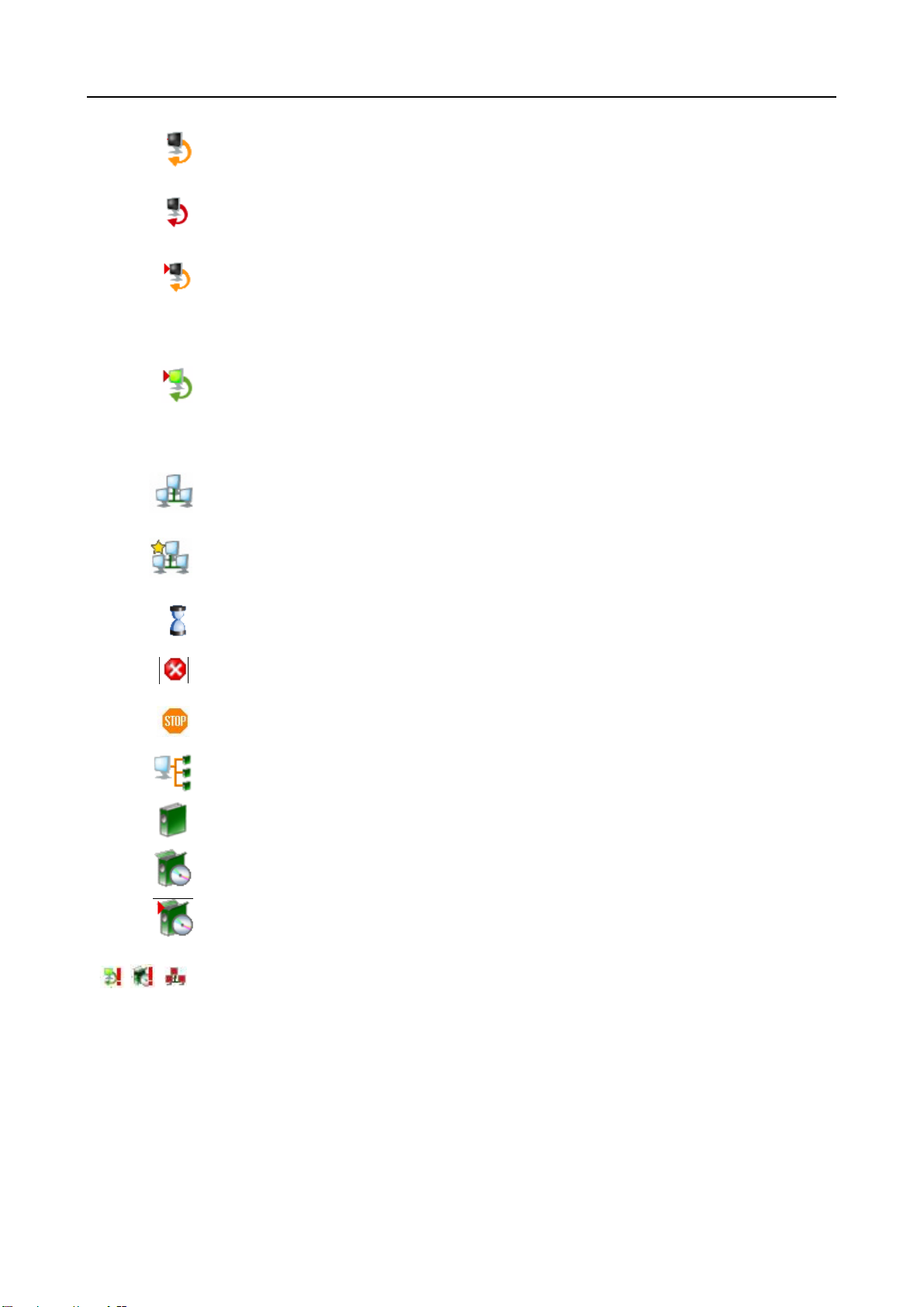
Configuration
Dark monitor, orange arrow: computer off or not connected to network, SMC
Agent installed, no access possible.
Dark monitor, red arrow: computer off or not connected to network, SMC Agent
not installed.
Dark/light blue monitor, orange arrow, red marker on the left side: pending
operation saved, because the computer is off or not connected to the network, or
no access is possible to the SMC Agent. The task is executed as soon as the
computer is available in the Security Environment.
Green monitor, green arrow, red marker on the left side: pending operations and
commands are saved, because the Agent on the computer is set to use the pull
mechanism. The tasks are executed as soon as the Agent performs
synchronization.
Virtual computer group/ sub-group.
Filtered security environment and filter sub-groups.
Avira SMC tries to establish a connection or is running a command.
Computer or group error.
Computer/ group warning or hint.
Agent installed on the computer.
Software pack in Software Repository.
Software pack installed on the computer.
Update files in test mode, waiting to be approved.
Status Not OK. You should check the computer, product or group.
Creating Virtual Groups
Right-click Security Environment in the console tree and select New/Group.
You will see the Create new group window.
Type the group name and click OK.
28 Avira Security Management Center Avira GmbH

The new group will appear in the console tree under the Security
Environment node.
Displaying Computer Names or IP Addresses
Right-click Network Neighborhood in the console tree and select Display IP
Addresses
The option is checked in the context menu: the computers list shows the IP
addresses.
Or, if your action deactivates the option in the context-menu: the list only
shows the names of the computers.
You can use the Search function in the context menu for Security Environment, to locate
a computer or group, by hostname or IP.
.
Configuration
Adding Computers to Virtual Groups
From the Network
Neighborhood
From the New
Computer node
The computers list contains computer names or IP addresses, depending on the
display settings you make in Network Neighborhood.
Go to the Console tree and expand the Network Neighborhood node and then
go to the node corresponding to your network (for example Microsoft Windows
network).
You will see the connected computers in the Details panel.
Drag and drop the computer/group from Network Neighborhood to Security
Environment
– OR –
Right-click on a group or sub-group in the Security Environment and select
New/Computer.
You will see the
Type the Display name for the computer to be displayed in the Security
Add new computer window.
Environment, as well as the Hostname/IP and click OK.
Now the added computer will appear in the console tree in its group under
Security Environment.
There may be computers with installed SMC Agents that have not yet been added
to the Security Environment (such as laptops or computers on which the SMC
Agent has been manually installed). These will automatically signal to the SMC
Server when connected to the network.
In the Security Environment, click on New Computers.
You will see the new computers available with installed SMC Agents.
Add the required computers to other groups in Security Environment as
described above.
Avira GmbH Avira Security Management Center 29
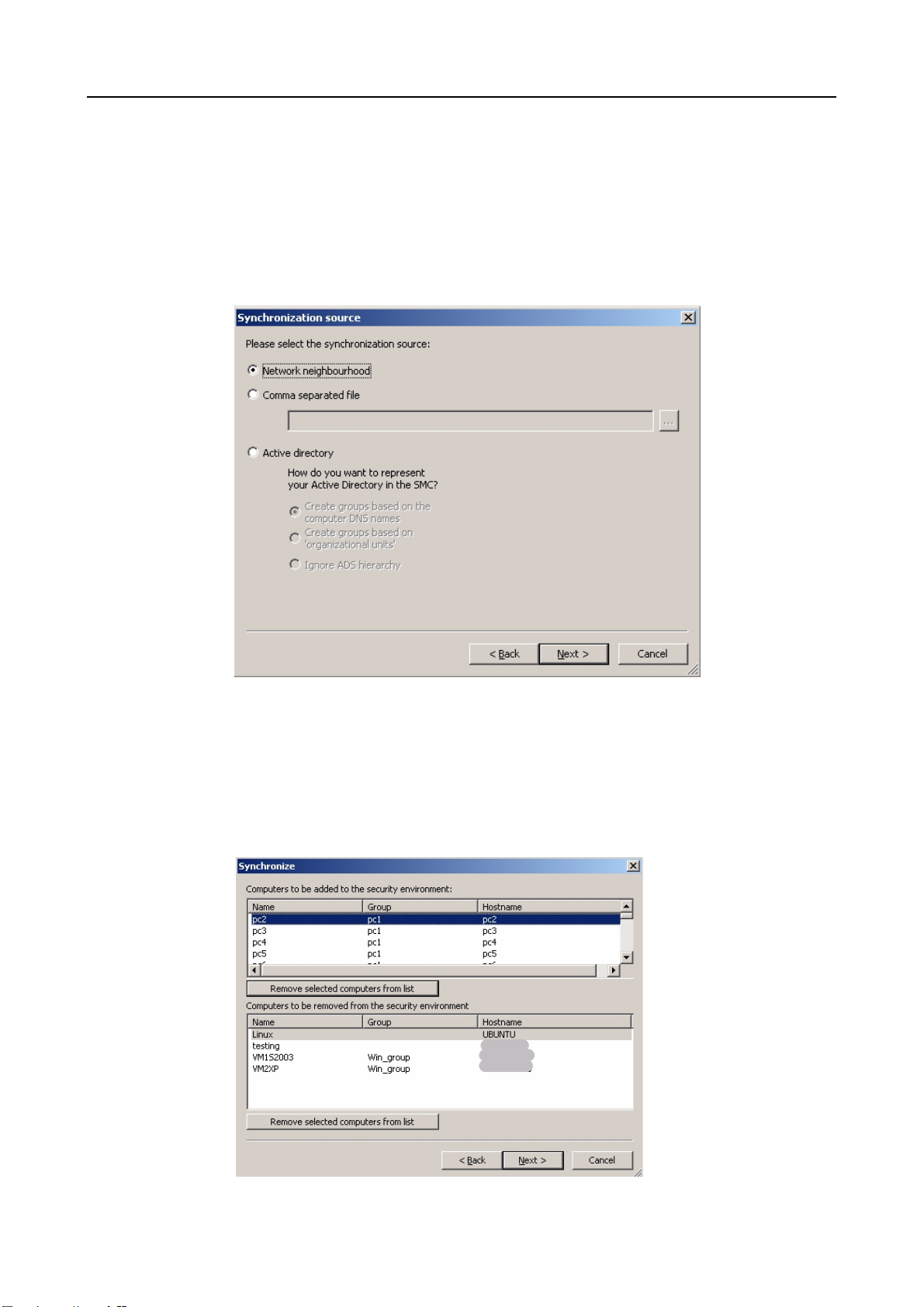
Configuration
Importing Computers in the Security Environment
You can also import a list of computers into the Security Environment using the
Import option from the context menu of the Security Environment. It offers the
following three options:
• Network neighbourhood
•Comma separated file
• Active directory
Network
neighborhood
To import the computers from your Network neighborhood:
Right-click on Security Environment and select Import.
Select Network neighbourhood as Synchronization source and press Next.
The computers list from the neighborhood is displayed.
Set the list of Computers to be added and Computers to be removed.
30 Avira Security Management Center Avira GmbH
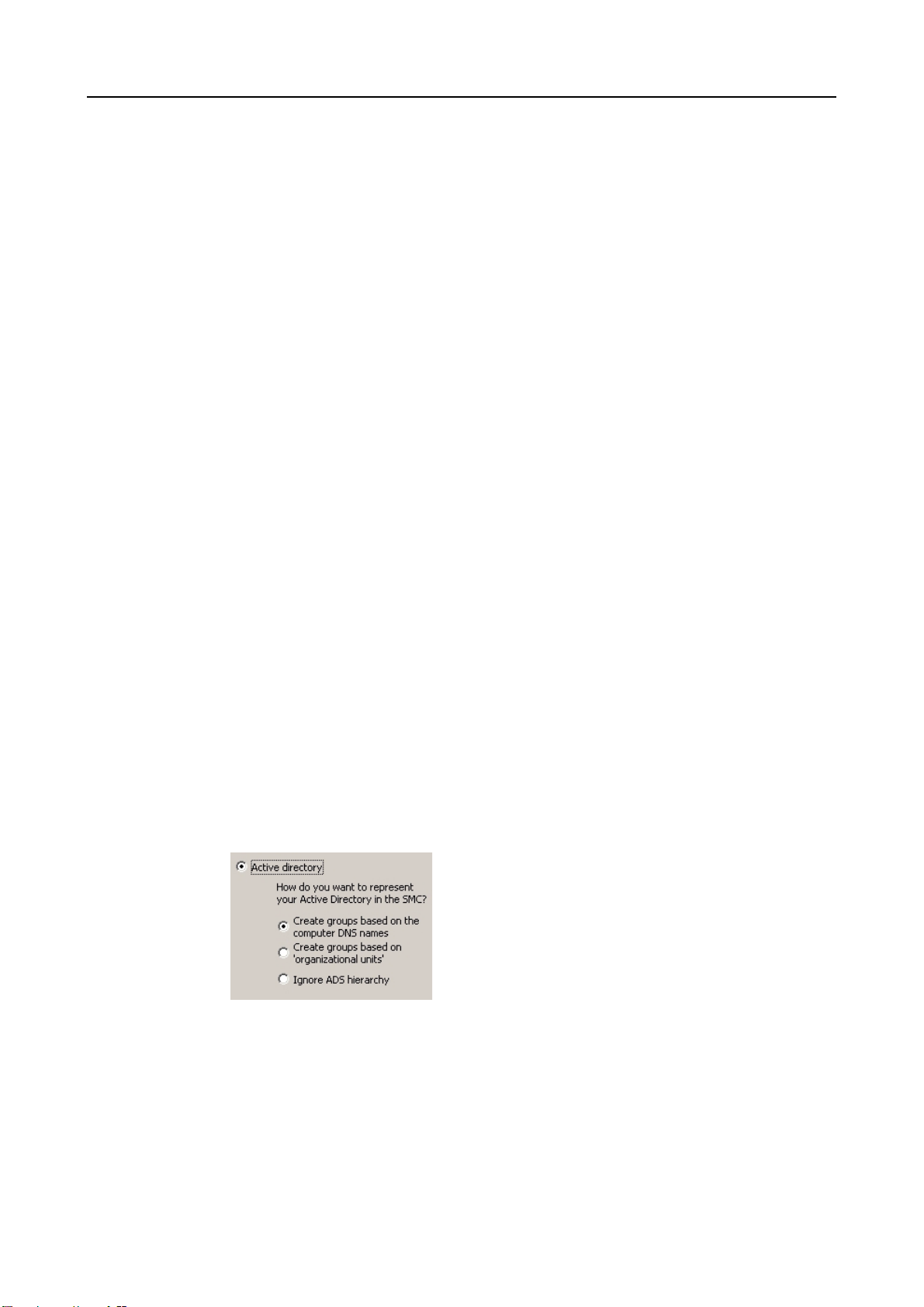
Configuration
You can apply the whole list, or first select certain computers and press the
Remove... button, to adjust the desired list.
Press Next to import the computers in the Security Environment.
Comma separated
file
To import a computers list:
Create the list in a text editor and save it on your system. You can give any
name to the file (*.txt). The list has the following structure:
Group,Name,IP or Hostname
1stfloor\Marketing,Computer 01,192.168.146.1
Groundfloor,Reception,PC-Reception
•Group: Name of the group, with relative path to the Security Environment
node, if necessary.
Example: 1stfloor\Marketing
•Name: Display name of the computer in the Security Environment
•IP: IP address or network name of the computer.
Right-click on Security Environment and select Import.
Select Comma separated file as Synchronization source.
Type the path to the file [ComputersList.txt] or press the browse button [...] to
select it from your system, then click Next.
The Computers List is displayed. You can adjust the list as described above.
Press Next to import the computers in the Security Environment.
Active directory
To import the computers from active directory:
Right-click on Security Environment and select Import.
Select Active directory as Synchronization source.
Under How do you want to represent your Active Directory in the SMC? select
one of the options.
The computers list from the ADS is imported according to your choice. You
can adjust the list as described above.
Press Next to import the computers in the Security Environment.
In order for the import to work, the ADS communication ports must be open (see
Prerequisites for ADS import – Page 94).
Avira GmbH Avira Security Management Center 31
