Page 1
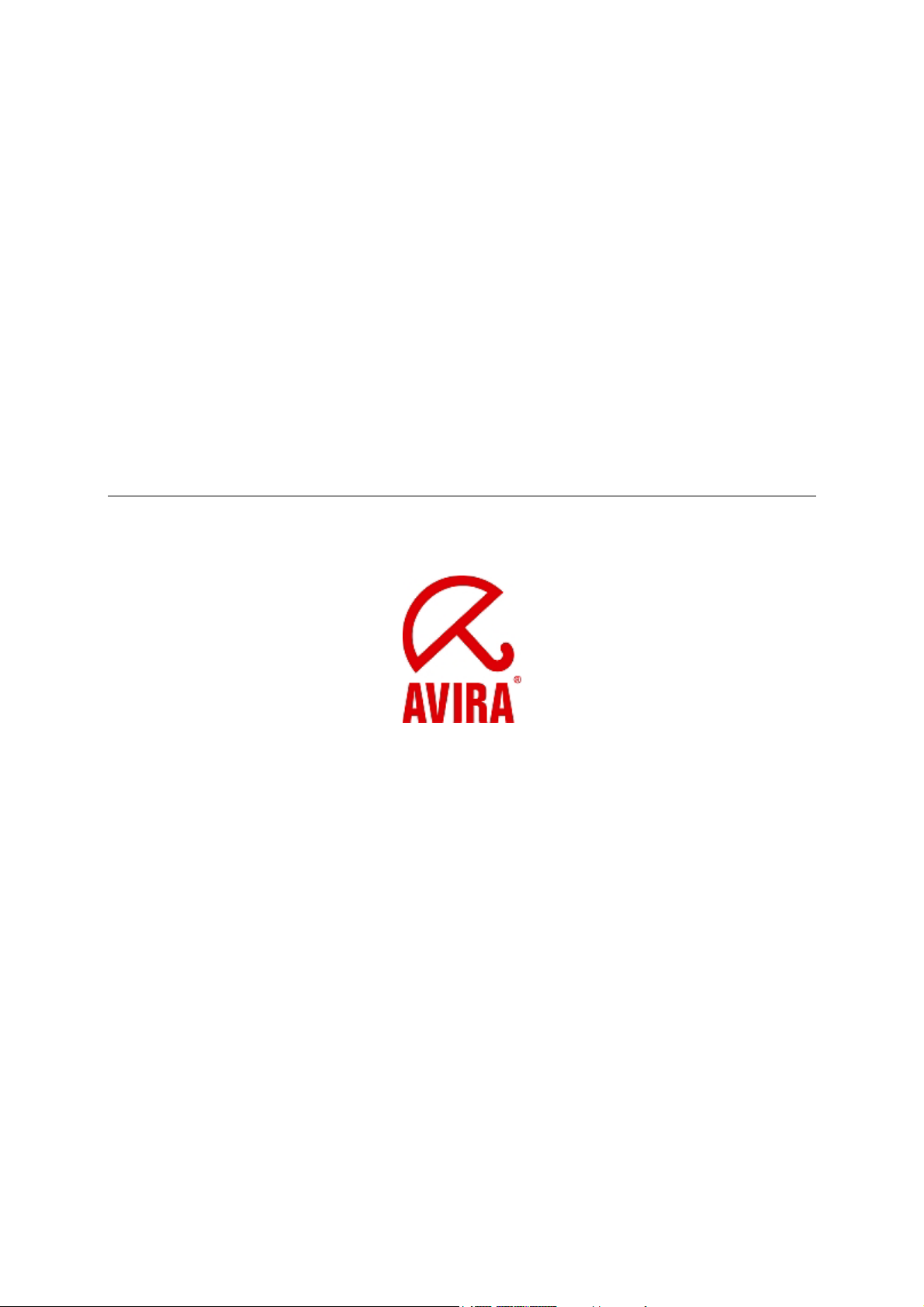
HowTo
Configuration VSA
with
SAP NetWeaver 2004(s) Java
Avira Support
August 2009
Page 2
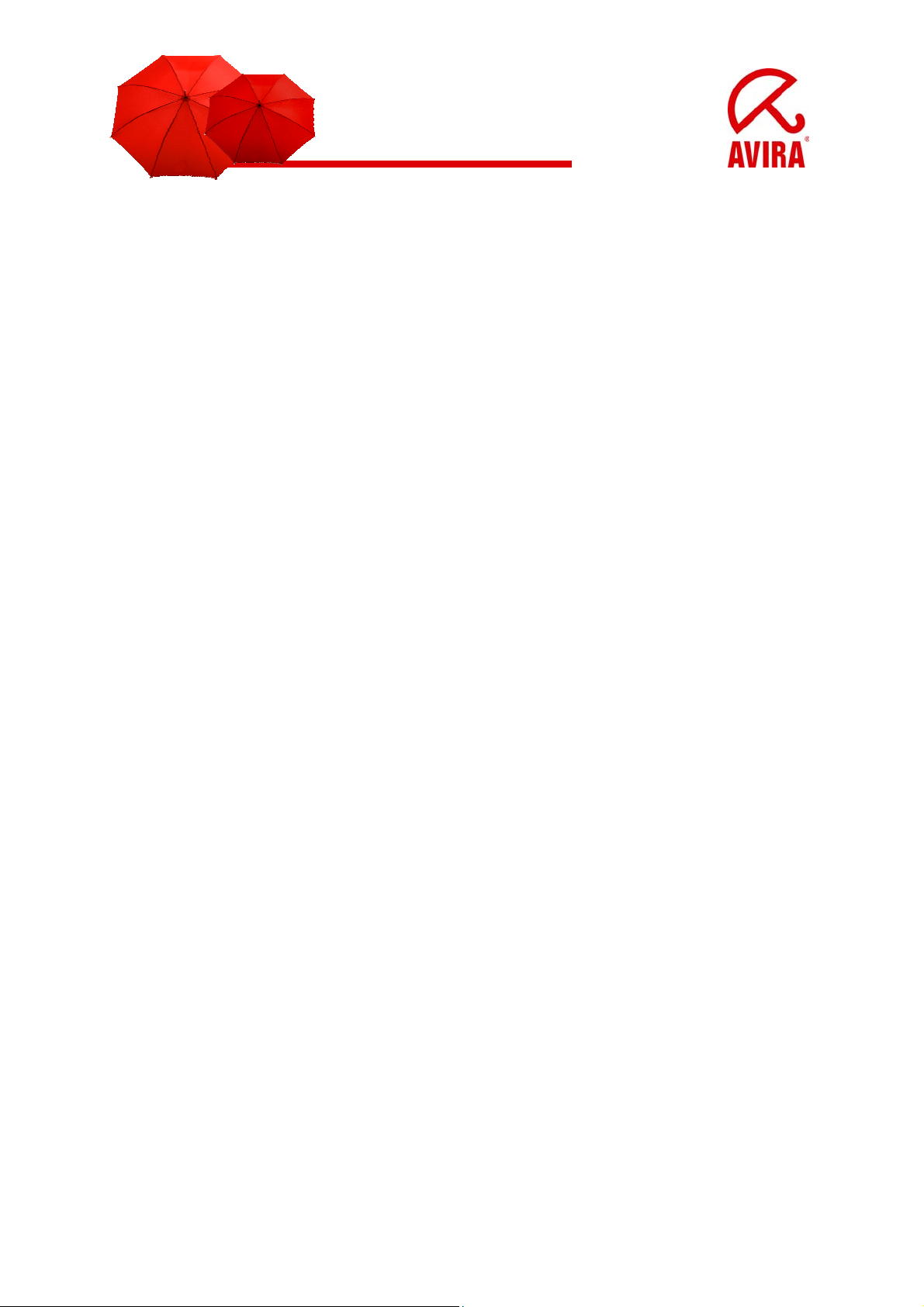
Content
SAP Requirements ..................................................................................................... 3
SAP Platforms......................................................................................................... 3
OS System Requirements....................................................................................... 3
Java specific Configuration with SAP NetWeaver 2004(s) and KMC ......................... 3
Configuration via the Visual Administrator .............................................................. 3
Define the Scanner Group ...................................................................................... 4
Define a Virus Scan Provider .................................................................................. 7
Define a Virus Scan Profile ................................................................................... 10
Check the Configuration ........................................................................................... 12
Integration with the Enterprise Portal and the Knowledge Management Center ...... 15
Environment Variables VSA_LIB and VSA_DEBUG ................................................ 25
2
Page 3
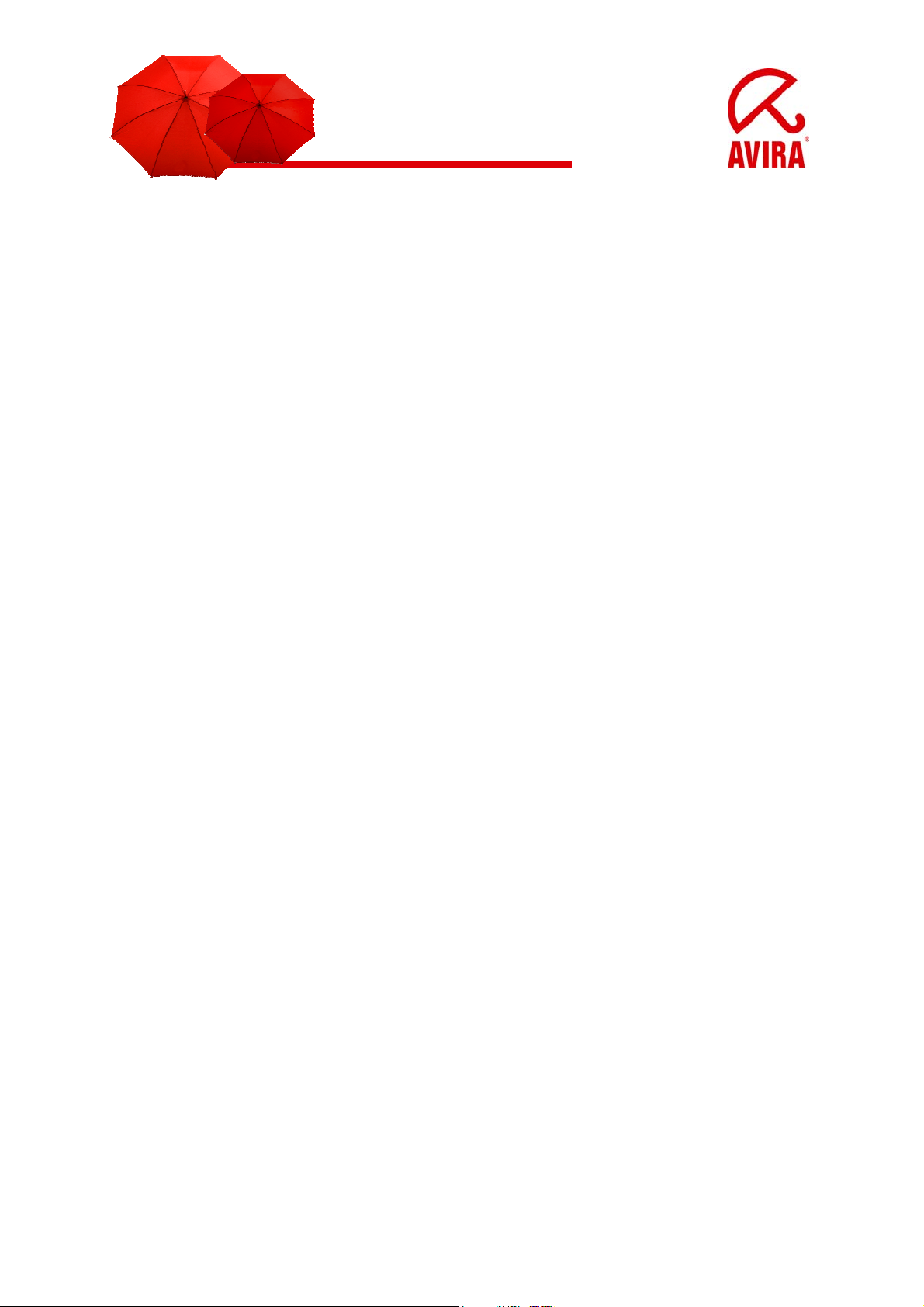
SAP Requirements
SAP Platforms
SAP NetWeaver 6.40 with Support Package 7 or higher; for ABAP Engine with
SAP_BASIS 640 Support Package 11 or higher;
for J2EE Engine with Support Package 13 or
SAP NetWeaver 2004s (7.0)
OS System Requirements
Operating Systems Linux/Unix (32 bit/64 bit):
Red Hat Enterprise Linux 5 Server; Red Hat Enterprise Linux 4 Server; Novell SUSE
Linux Enterprise Server 10 - 10.2; Novell SUSE Linux Enterprise Server 9; Debian
GNU/Linux 4 (stable); Ubuntu Server Edition 8; Sun Solaris SPARC 9; Sun Solaris
SPARC 10
Operating Systems Windows (only 32 bit):
Windows 2000 Server, SP4 empfohlen
Windows 2000 Advanced Server, SP4 empfohlen
Windows 2003 Server
Windows Server 2008 (nicht für Core-Setup)
Java specific Configuration with SAP NetWeaver 2004(s)
and KMC
Configuration via the Visual Administrator
Please, proceed the following steps:
• Define the scanner group
• Define the Virus Scan Provider
• Define the Virus Scan Profile
3
Page 4
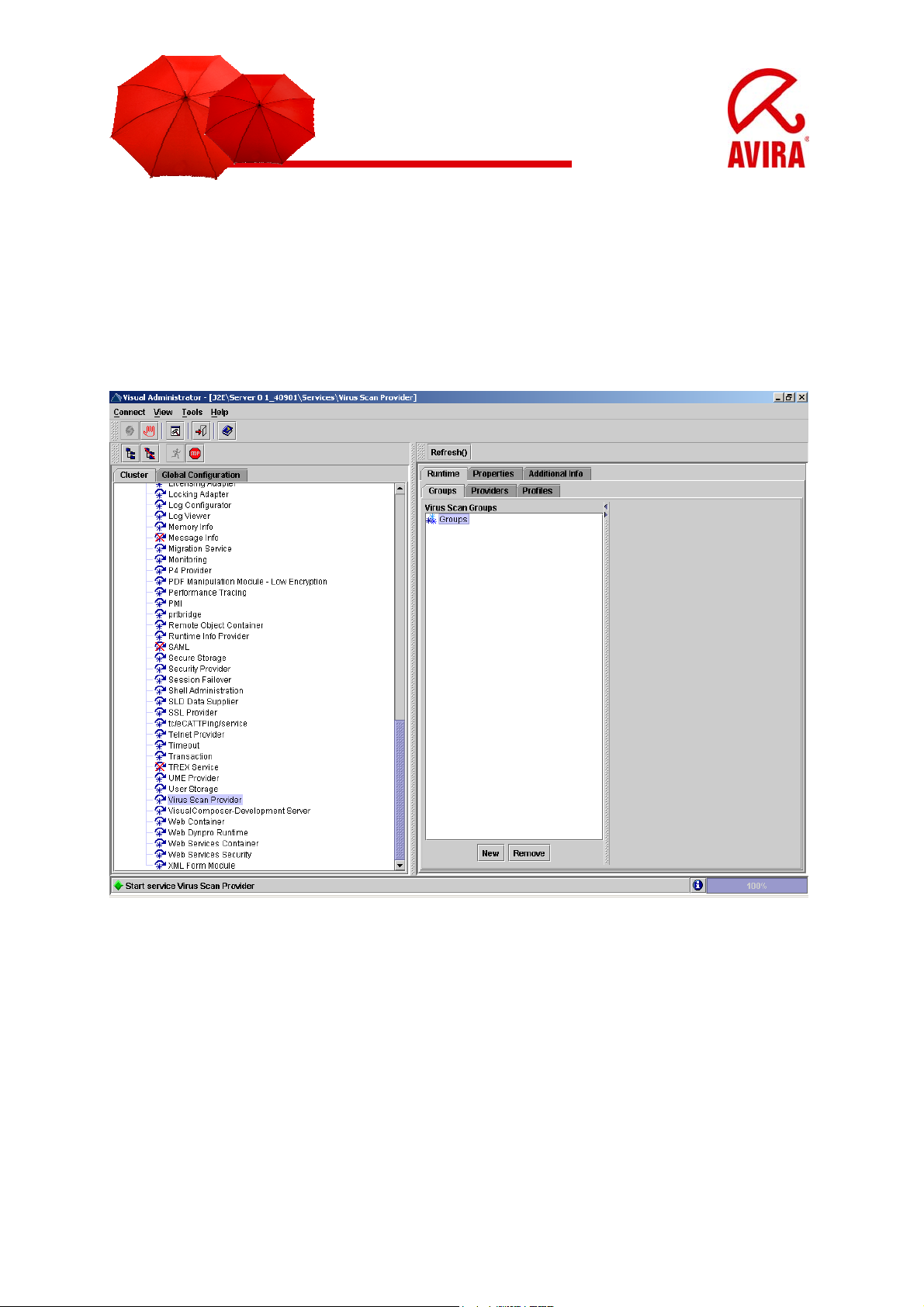
Define the Scanner Group
A scanner group combines multiple virus scanners of the same type. You need the
Groups in order to specify virus scan profiles later. SAP does not supply any scanner
groups.
In the Visual Administrator, choose the cluster Virus Scan Provider.
If the service is not started, click the Start button (or right-click on Virus Scan
Providers and select Start)
4
Page 5
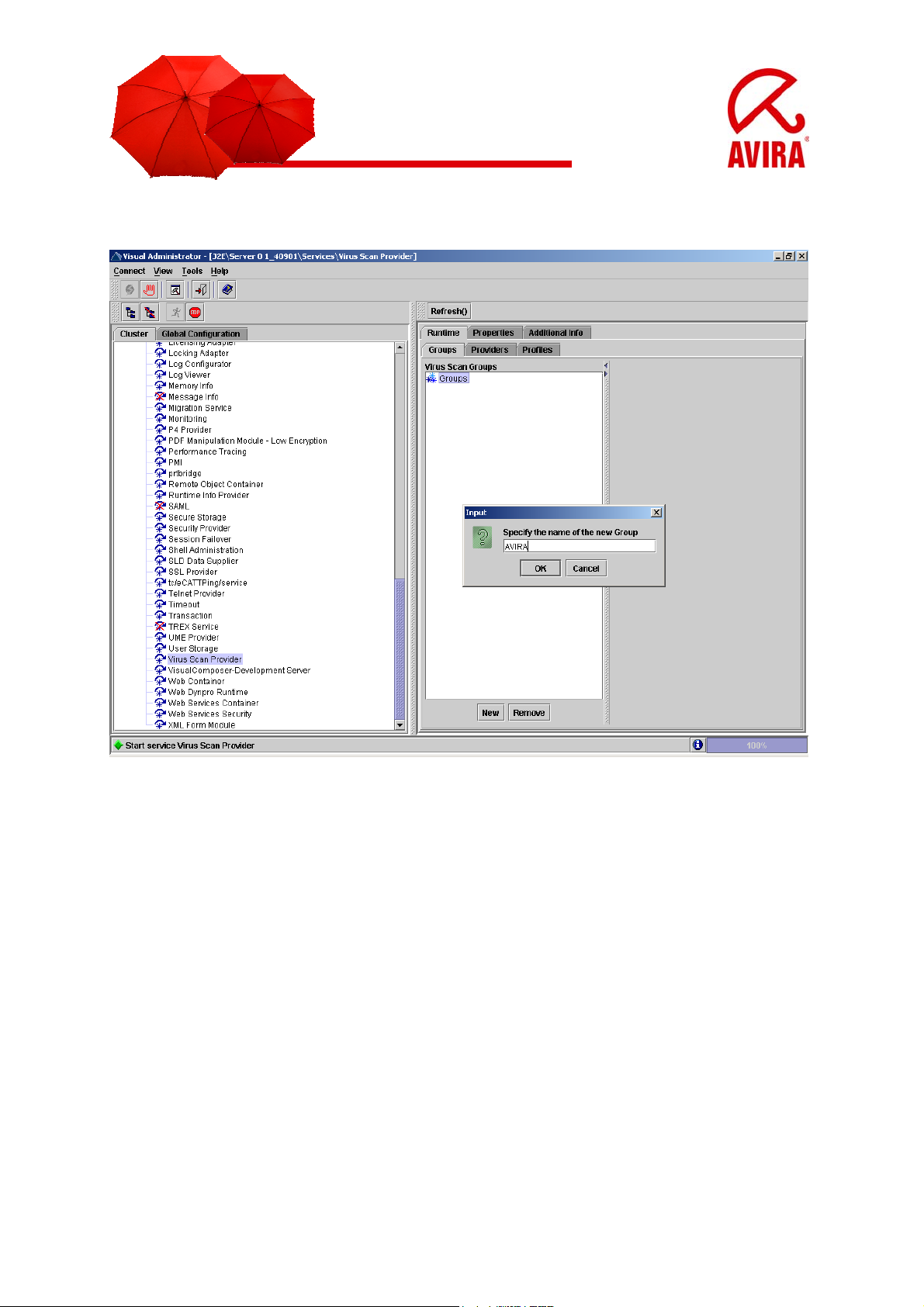
Create a scanner group by pressing the New button on the tab Groups.
Specify the name of the new group (AVIRA) in the dialog box and confirm your entry
with OK.
The group names are case sensitive. You have to use the same names later in the
KMC.
5
Page 6
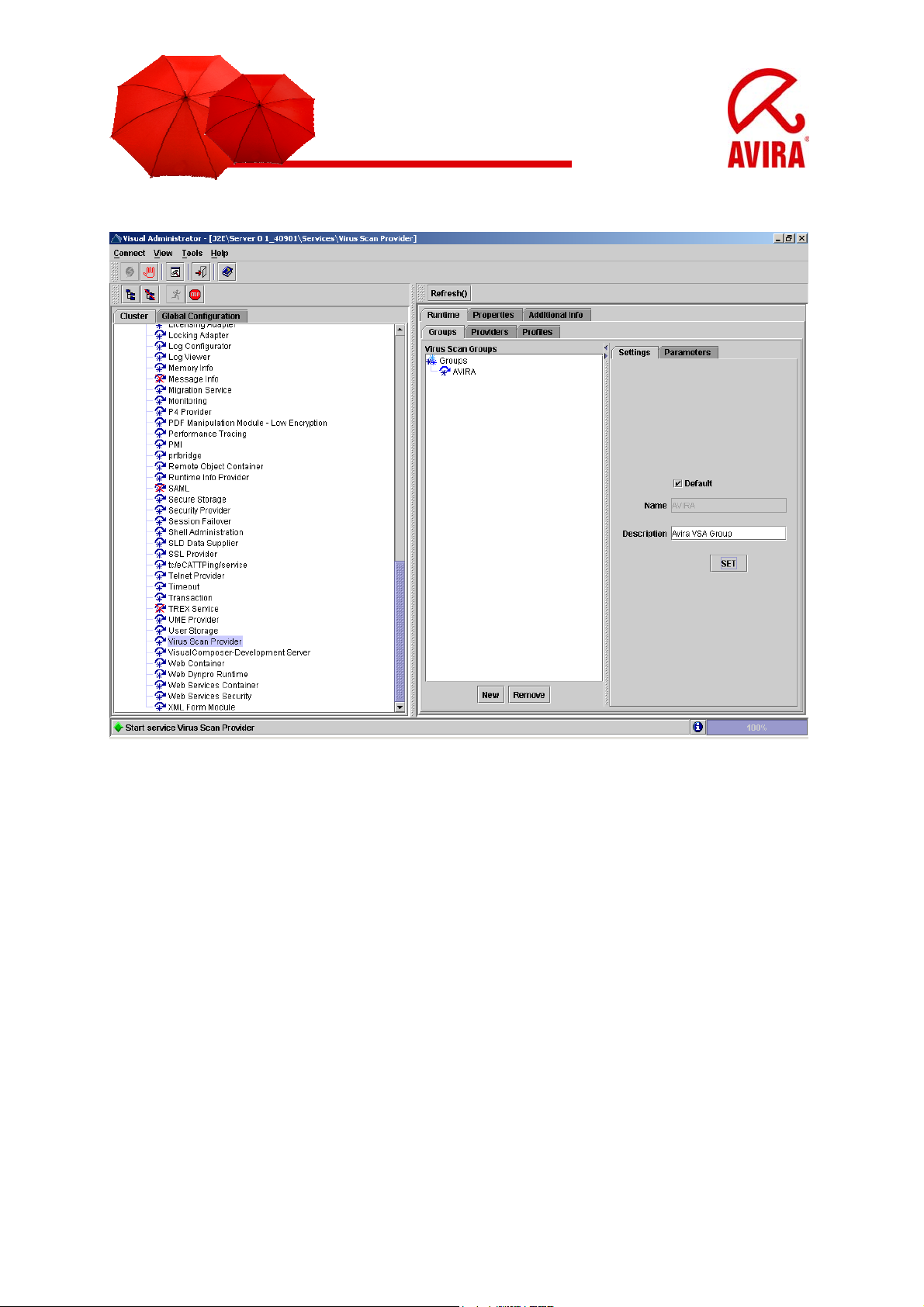
Select the node for the newly created group.
- Activate the Default option on the Settings tab to set the group as default.
- Enter a description of the group in the Description field.
- To save you entries, press Set.
You do not have to make any configuration on the Parameters tab at this point.
6
Page 7
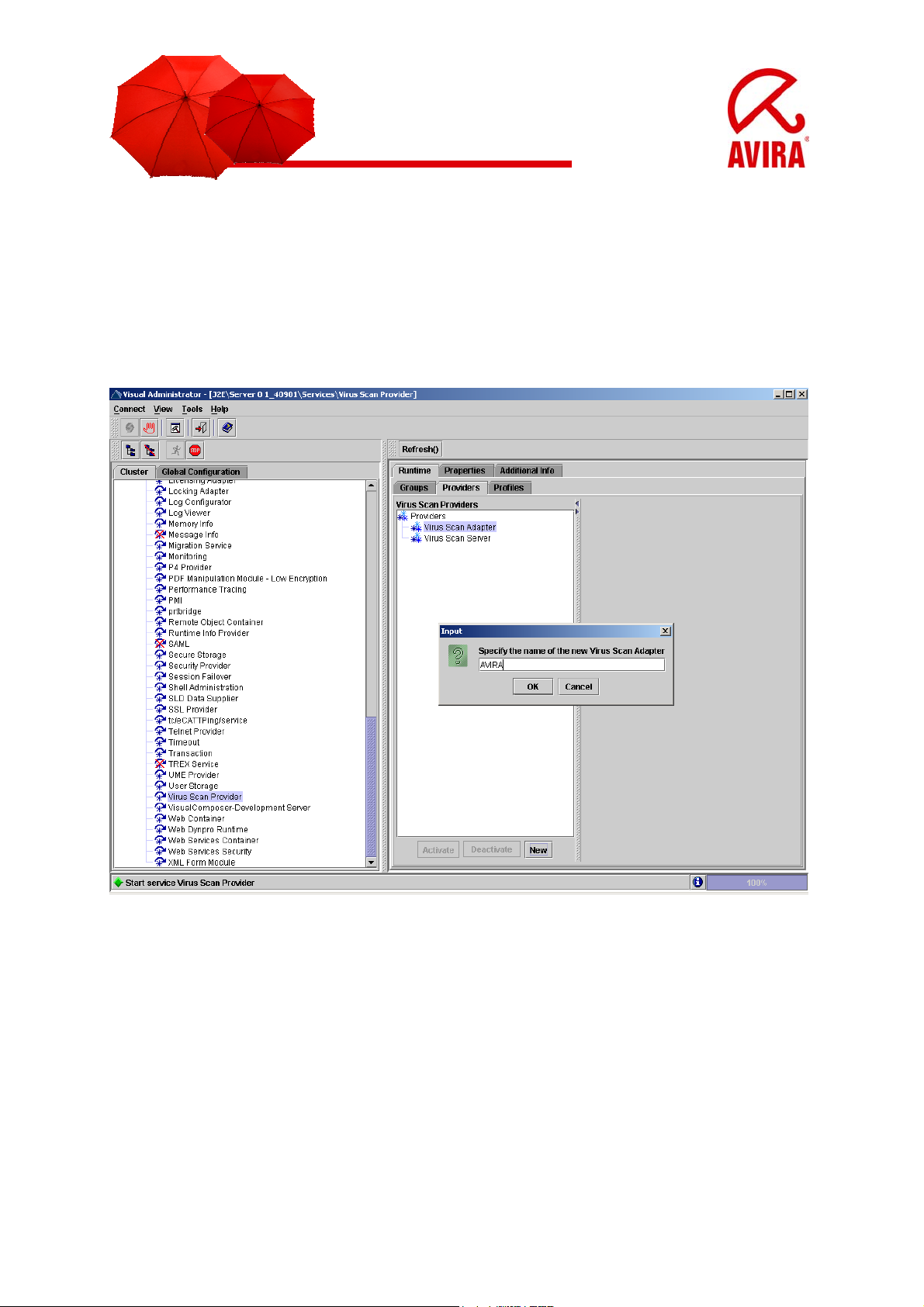
Define a Virus Scan Provider
- Choose the cluster Virus Scan Provider in the Visual Administrator.
On the Provider tab page, select the Virus Scan Adapter node and press the New
button, to create a new virus scan adapter.
Specify the name of the new provider (AVIRA) in the dialog box and confirm your
entry with OK. The entered name is automatically saved with the prefex “VSA_”.
The names are case sensitive. You have to use the same names later in the KMC.
7
Page 8
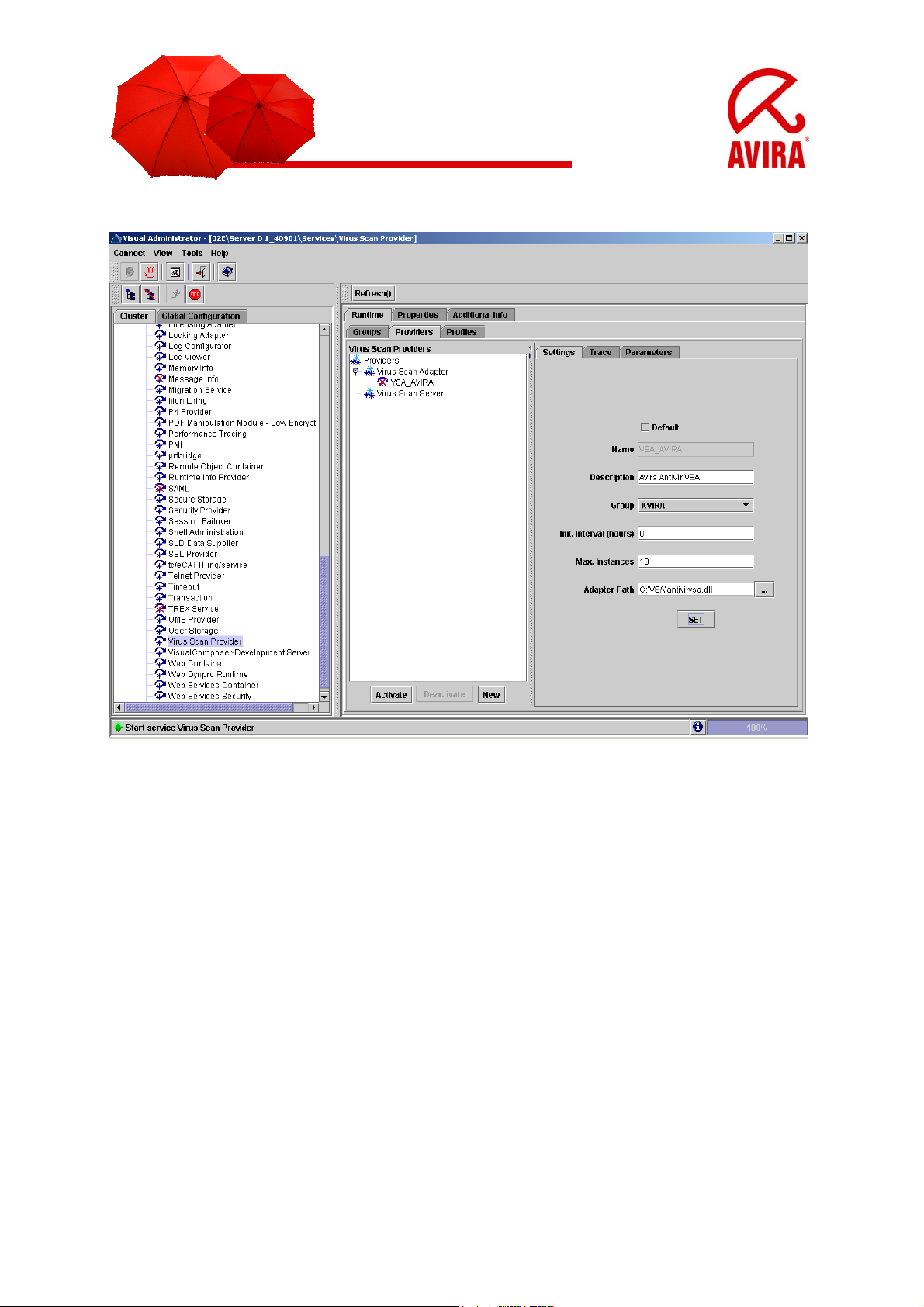
Select the node for the newly created provider.
On the Settings tab, activate the Default option, to set the provider as default.
Default: This adapter is selected if no other VSA is specified.
Name: Name of the virus scan adapter. The name entered is automatically saved
with the prefix “VSA_”.
Description: Description of the current adapter.
Group: The drop down list shows the available groups to which you can assign the
current adapter.
Init. Interval: The time interval (in hours) for the NetWeaver to end VSA and restart
it.
Values:
0 restart only when the Virus Scan Service ends/starts, or when the Virus Scan
Provider is deactivated/activated.
1 for test environments. Advantage: the configuration is read hourly, without having
to end the servlet engine.
8
Page 9

Max Instances: The maximum scan instances allowed to the VSA by NetWeaver.
Default: 10.
In order to save you entries in the Settings tab, select Set.
You do not have to make any configuration on the Parameters and Trace tab at this
point.
In order to activate the Virus Scan Provider, mark it and choose Activate. It will be
marked as active.
9
Page 10

Define a Virus Scan Profile
- In the Visual Administrator choose the cluster Virus Scan Provider.
- On the Profiles tab create a new virus scan profile by choosing the New button.
- Type the name for the new profile (AVIRA) and confirm that with OK. The entered
name is automatically saved with the prefix “Z_”.
- Mark the node of the new profile.
Activate the Default option on the Settings tab, to set the profile as default and
eventually adjust the values described in the table below.
Default: When activated, the profile will be automatically selected.
Name: Name of the new profile.
Description: Description of the new profile.
Use reference: Leave this inactive. When activated, the other input fields would be
hidden.
10
Page 11

As a virus scan profile can use another virus scan profile as a reference profile, it is
possible to operate multiple applications using the same virus scan profile. To create
a link to an existing reference profile, proceed as follows:
- Activate the option Use reference.
- Select a reference profile form the drop down list.
74 Avira AntiVir Virus Scan Adapter Avira GmbH
- To transfer the selection for the fields Group and Profile, choose Add.
- Configure the list with the buttons MOVE UP, MOVE DOWN and DELETE.
When checking for viruses, the list is processed from top to bottom with the linkage
from the Linkage field.
- To save the profile, press Set.
To activate the profile, select it and choose Activate.
11
Page 12

Check the Configuration
- You can use the test applet provided by SAP NetWeaver, to check the functionality
of the Virus Scan Service.
- Open an Internet browser and type the following address:
http://[Server IPAdresse]:[Instanz-Port]/vscantest
Click the link to Test servlet.
12
Page 13

- Select the EICAR Anti-Virus Test File under Object to Be Checked.
- Select the (default) profile under Scanner Selection.
- Leave selected the option Check Only under General Settings.
- Press the button Execute the action.
- The test should report the detection of the EICAR test file.
13
Page 14

14
Page 15

Integration with the Enterprise Portal and the Knowledge
Management Center
- Open an Internet browser and connect to the SAP NetWeaver Portal as
administrator.
- Go to the menu System Administrator/ System Configuration.
- On the left panel, select under Detailed Navigation the item Knowledge
Management/ Content Management.
15
Page 16

- On the right panel, go to the Mode menu and select Advanced.
- Under Topic Area, select Global Services, then scroll down and select Virus
Scanner Profiles.
16
Page 17

Click on the link to Virus Scanner Groups.
17
Page 18

Press New to create a new Scan Group.
- In the field Group Name write AVIRA and in the List of Providers write VSA_AVIRA.
The values are case sensitive. You have to use the same names as in the Visual
Administrator.
18
Page 19

Confirm with Ok.
19
Page 20

Select Virus Scanner Profiles in the Topic Area.
20
Page 21

Activate the checkbox in front of SAPTest and click Edit.
- Deselect the checkbox for the option Is Default and press OK.
- To create a new profile, click New.
21
Page 22

In the field Profile Name write AVIRA.
- Select the checkboxes for the options Is Active and Is Default.
- The option Is Reference must remain inactive.
- For the option Logical OR activate the value Not set.
- Reference Profile must remain Not set.
- From the Scanner Group drop down list select AVIRA.
- The field Description is optional.
- Type in the Package Name: com.sapportals.wcm.service.antivirus
- Press OK to save the profile.
- To activate the Virus Scan Service, return to the Topic Area, select Global Services
and click Edit.
22
Page 23

23
Page 24

Make the necessary settings (see table below) and press OK.
- Restart the servlet engine, to activate the settings.
Active: Select the checkbox to activate the Virus Scan Service in KMC.
Check Write: Specifies if the virus scan should occur only at download, or at upload,
too.
Clean Viruses: When active, the antivirus tries to clean infected files.
Positive List: When active, the virus scanner checks ONLY the selected
repositories.
File Count: Maximum number of files to be scanned simultaneously. (default: 10)
Maximum File Size (MB): Maximum size of the files to be scanned. Bigger files
cannot be loaded in the Knowledge Management, for safety reasons. It depends on
the File Count and Path for Temporary Files.
For example, if you set the maximum size to 1000 MB and the File Count is 10, the
temp directory should be 10 GB.
24
Page 25

Memory Count: Sets the number of memory blocks available to the scanner.
Default: 10.
Memory Limit (KB): Sets the maximum size of the memory space allowed for
the files being scanned. Default: 1000.
Repositories: When Positive List is active, the virus scanner checks ONLY the
selected repositories. Otherwise, the scanner checks all repositories, EXCEPT the
selected ones.
Virus Scan Profile: Select the profile to be used (AVIRA).
Path for Temporary Files: Specifies the temporary folder for the files to be scanned
(C:\Windows\Temp). If this option is left empty, the default value of the Java engine is
used (java.io.tmpdir).
Environment Variables VSA_LIB and VSA_DEBUG
f Used environment variables (Windows)
f VSA_LIB:
f Refers to the antivirvsa.dll
f The variable isc reated automatically
f VSA_DEBUG
f Refers to the path of the debug log file of the VSA
25
