Page 1
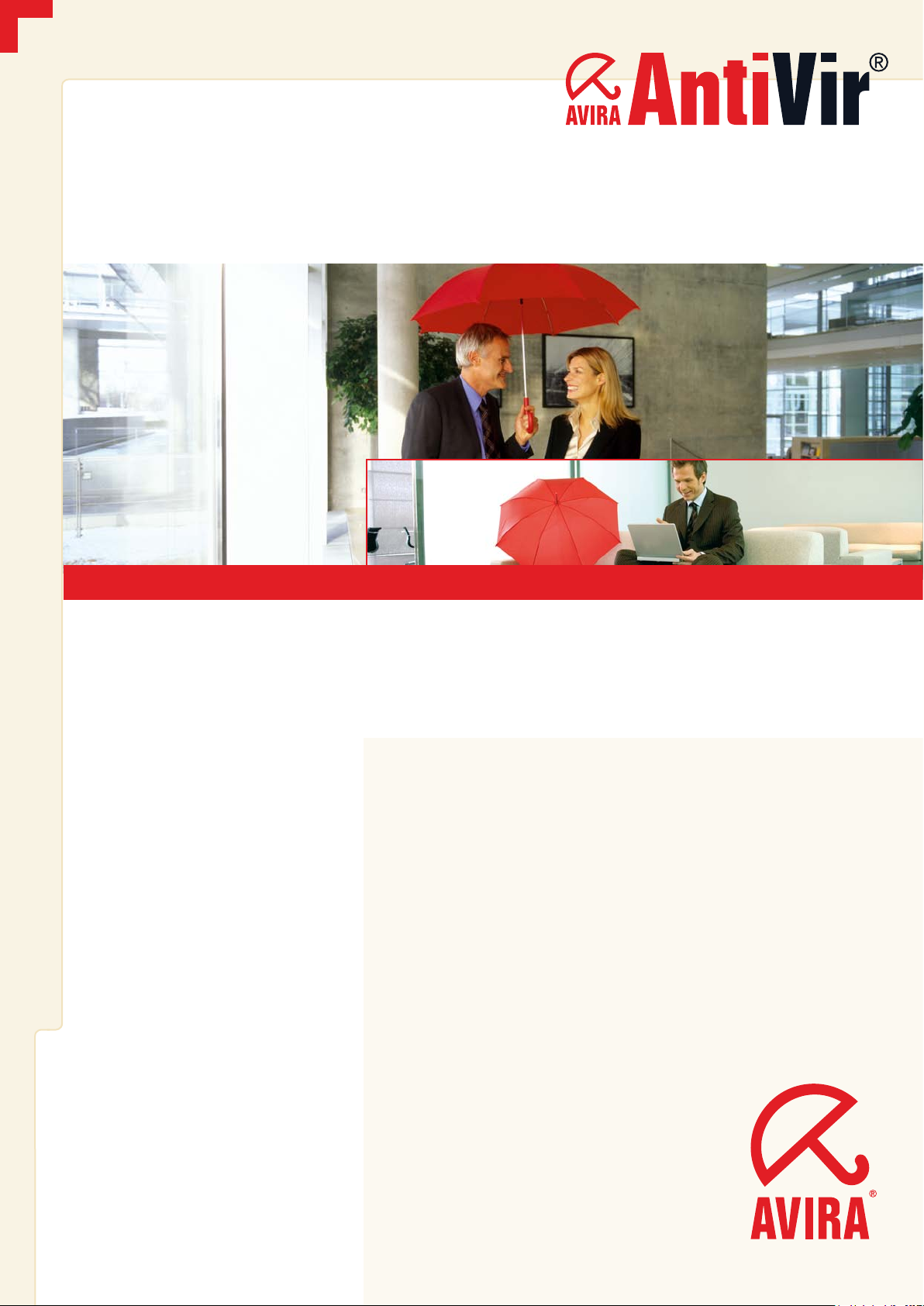
MORE THAN SECURITY
www.avira.com
User Manual
Avira AntiVir Mobile
for Smartphones on Symbian, Series 80
Page 2
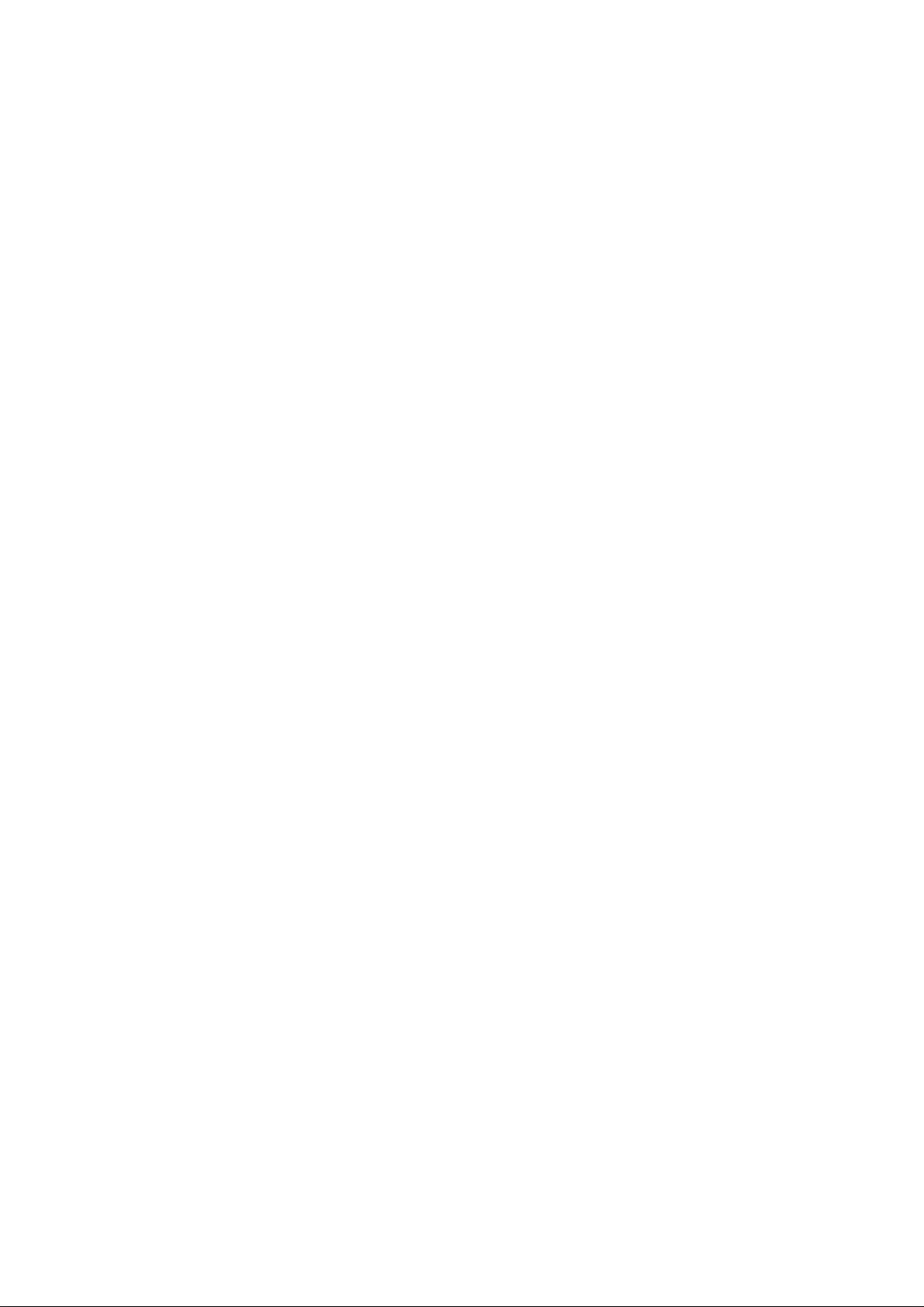
Page 3
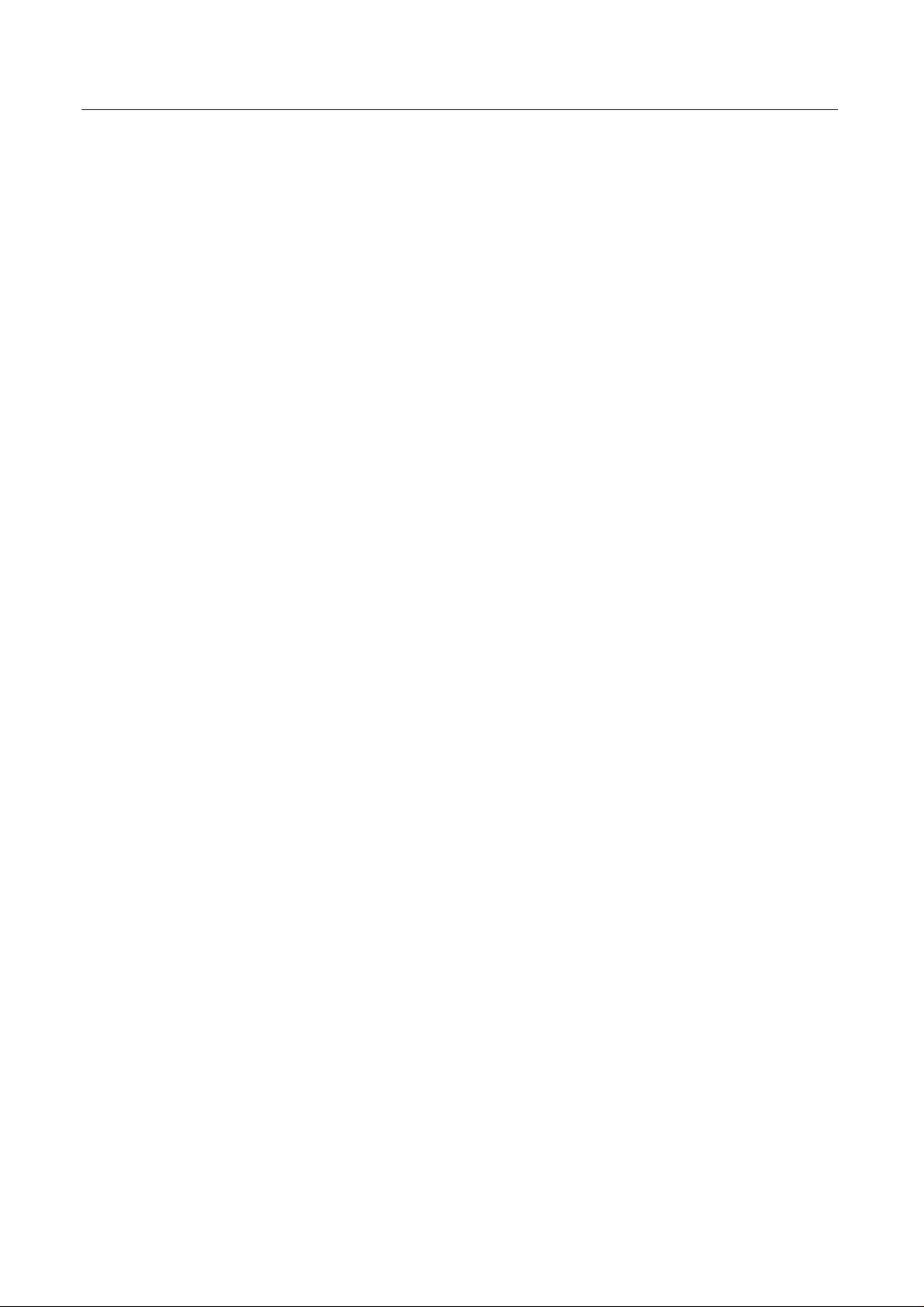
Trademarks
AntiVir is a registered trademark of the Avira GmbH.
All other brand and product names are trademarks or registered trademarks of their respective owners.
Protected trademarks are not marked as such in this manual. This does not mean, however that they may be used freely.
Publisher
Avira GmbH
D-88069 Tettnang, Lindauer Str. 21
Phone: +49 (0)7542 - 500 0
Fax: +49 (0)7542 - 525 10
Email: info@avira.com
Internet: http://www.avira.com
Production
Avira GmbH
D-88069 Tettnang, Lindauer Str. 21
Copyright © 2006 Avira GmbH
This manual was created with great care. However, errors in design and contents cannot be excluded.
All rights reserved. The reproduction of this publication or parts thereof in any form is prohibited without previous
written consent from Avira GmbH.
Errors and technical subject to change.
Issued August 2006
Page 4
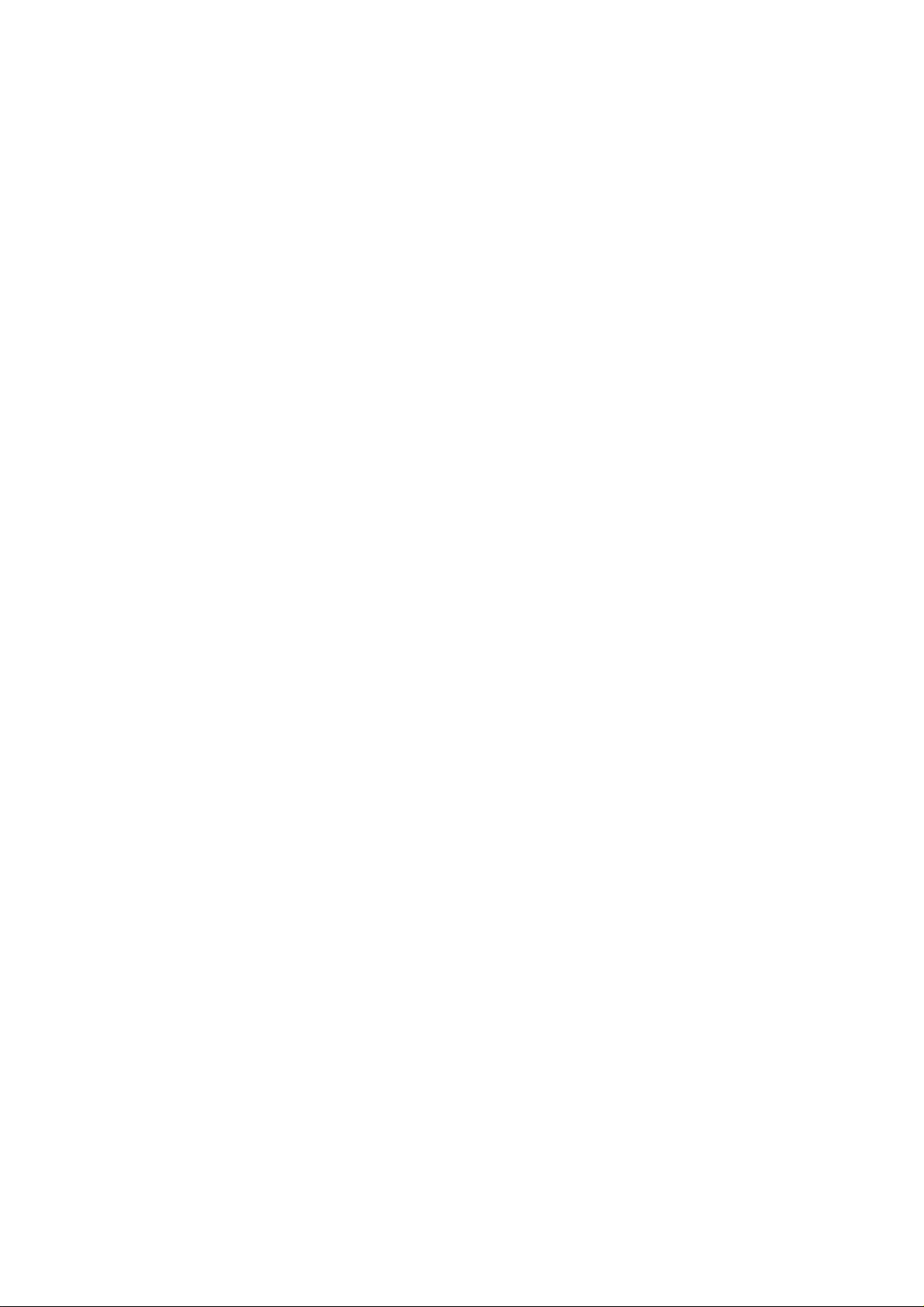
Page 5
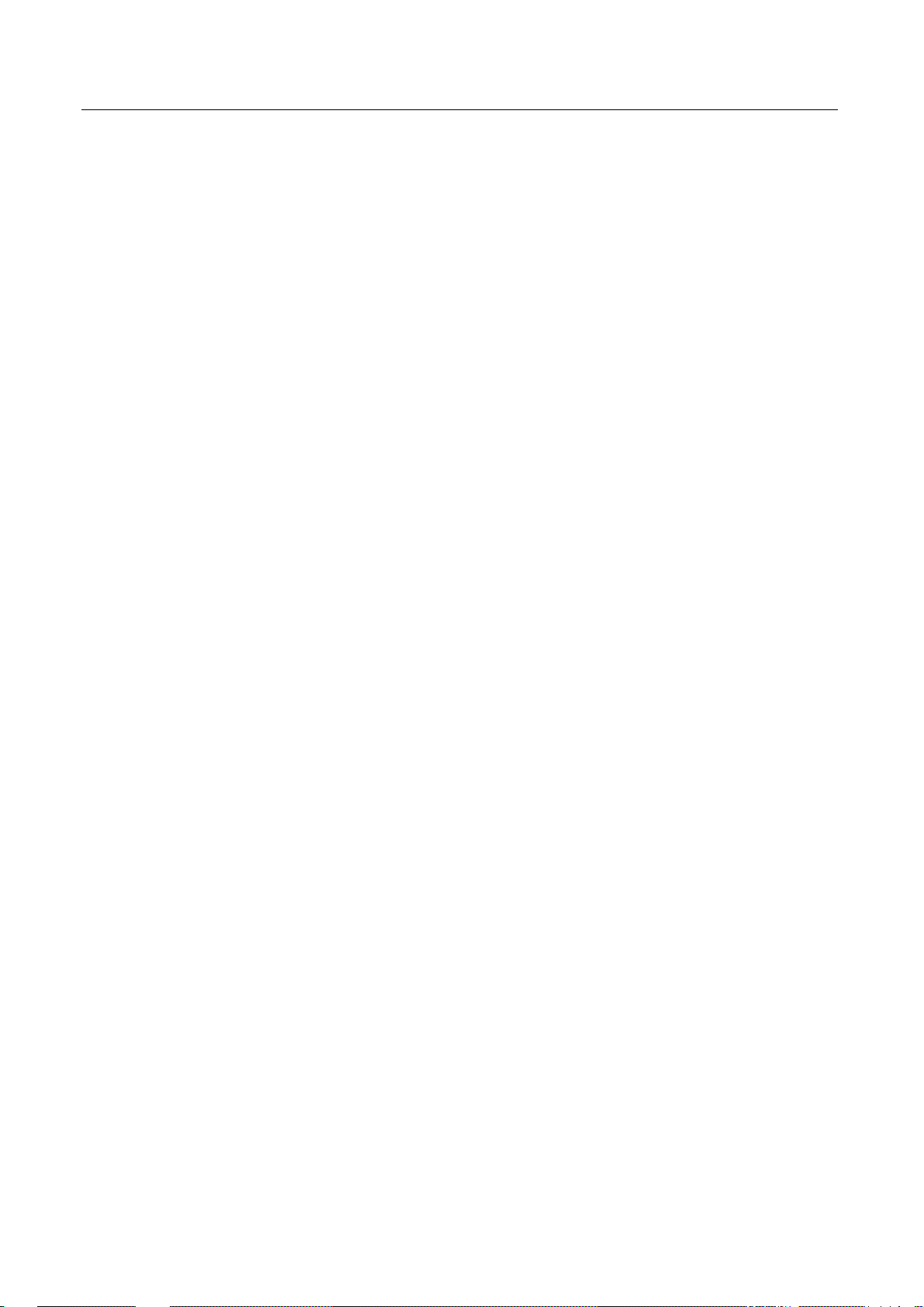
Table of Contents
Table of Contents
1 Introduction .......................................................................................................... 4
2 Symbols and emphases ........................................................................................... 5
3 Product information............................................................................................... 6
3.1 Delivery scope ........................................................................................................................6
3.2 System requirements.............................................................................................................6
3.3 License information ..............................................................................................................7
4 Installation ............................................................................................................8
5 Operation .............................................................................................................. 9
5.1 Navigation through the interface .........................................................................................9
5.2 Operation using the menu ..................................................................................................10
5.3 Start the program ................................................................................................................11
5.4 Exit the Program..................................................................................................................11
5.5 Access information ..............................................................................................................12
6 Configuration....................................................................................................... 13
6.1 Scanner.................................................................................................................................14
6.2 MMC Guard .........................................................................................................................15
6.3 Message Guard.....................................................................................................................16
7 Scan ..................................................................................................................... 17
7.1 Start and Stop Scanning......................................................................................................17
7.2 Action for concerning files ..................................................................................................18
8 Update ................................................................................................................. 19
8.1 Update..................................................................................................................................19
8.2 Manual Update ....................................................................................................................19
8.3 Internet Update ...................................................................................................................20
9 Service ................................................................................................................. 22
9.1 Service hotline .....................................................................................................................22
9.2 Online shop..........................................................................................................................22
9.3 Contact address ...................................................................................................................22
Avira GmbH AntiVir Mobile for Smartphones 3
Page 6
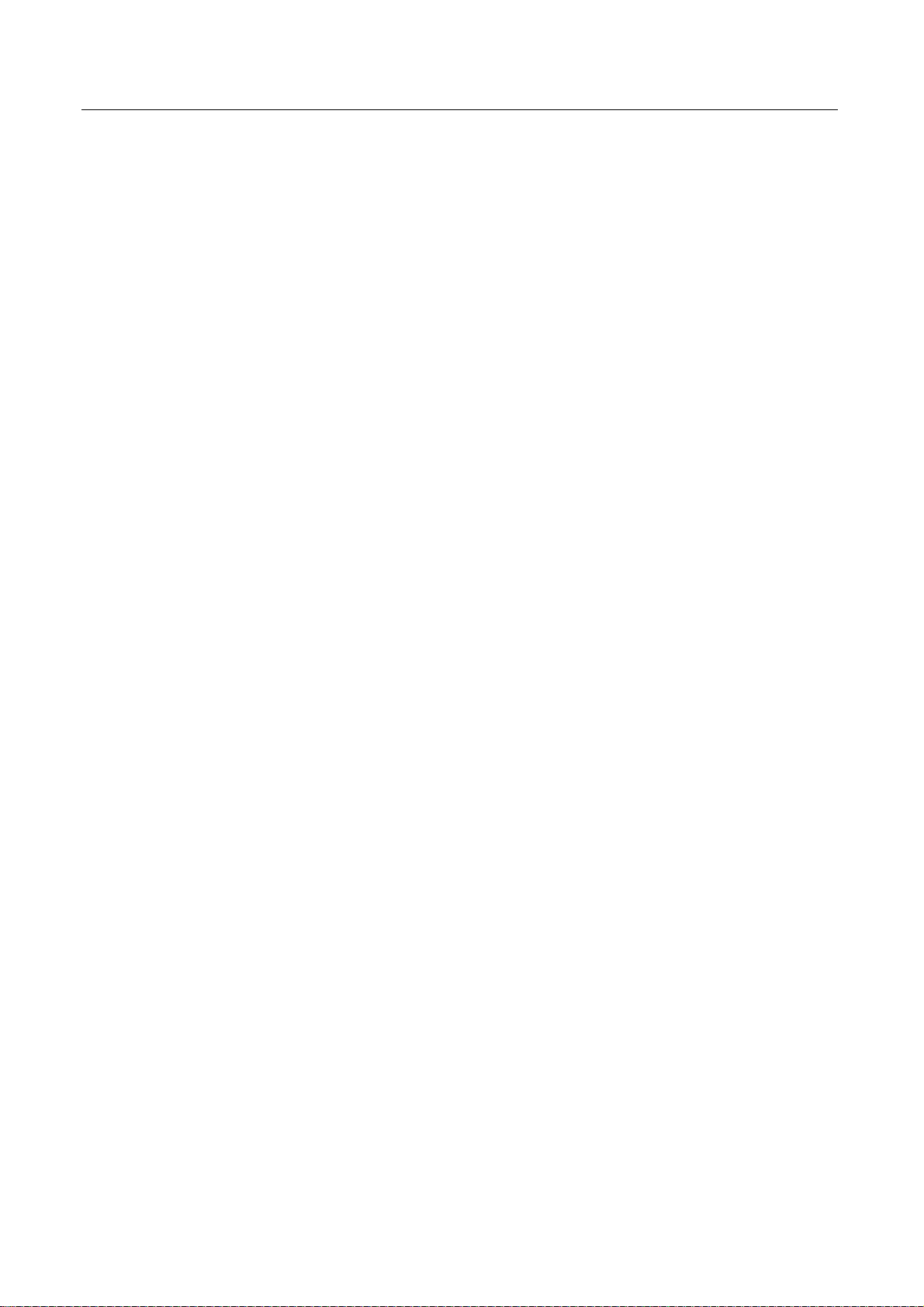
Introduction
1 Introduction
This manual describes the installation, configuration and operation of AntiVir Mobile
(for Smartphones) software.
Additional information and assistance is also provided by our website, our Technical
Support Hotline and our newsletter, which is issued on a regular basis.
Your Avira Team
4 AntiVir Mobile for Smartphones Avira GmbH
Page 7
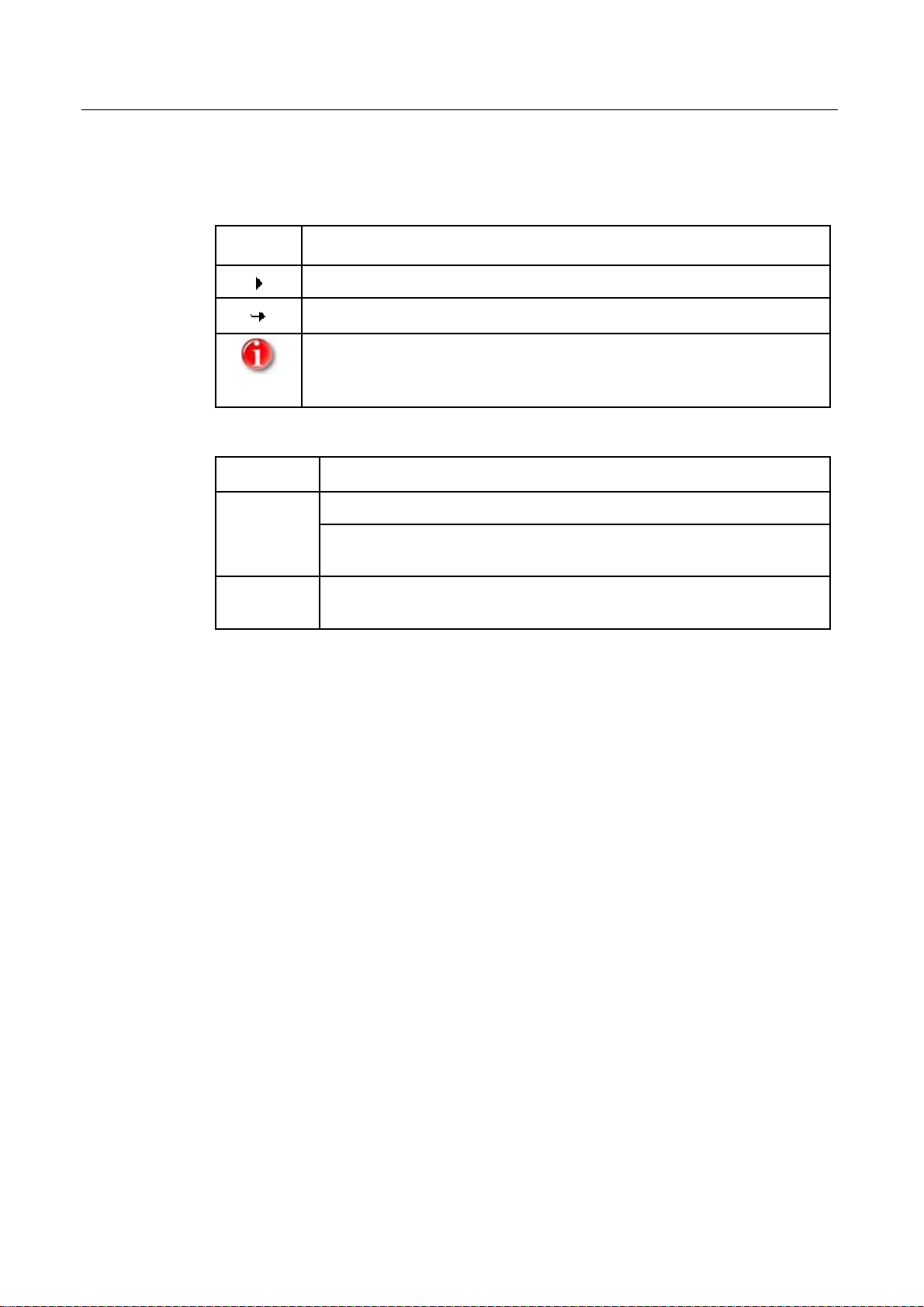
Symbols and emphases
2 Symbols and emphases
The following symbols are used:
Symbol Explanation
Appears before a step you carry out.
Appears before a result that follows the preceding action.
Appears before a note with especially important information or a tip
which makes it easier to understand and use AntiVir Mobile.
The following emphases are used:
Emphasis Explanation
Italic
File name or path.
Elements of the software interface which are displayed (e.g., window
title, window area or option).
Bold
Elements of the software interface which are clicked (e.g., menu
item, tab or button).
Avira GmbH AntiVir Mobile for Smartphones 5
Page 8
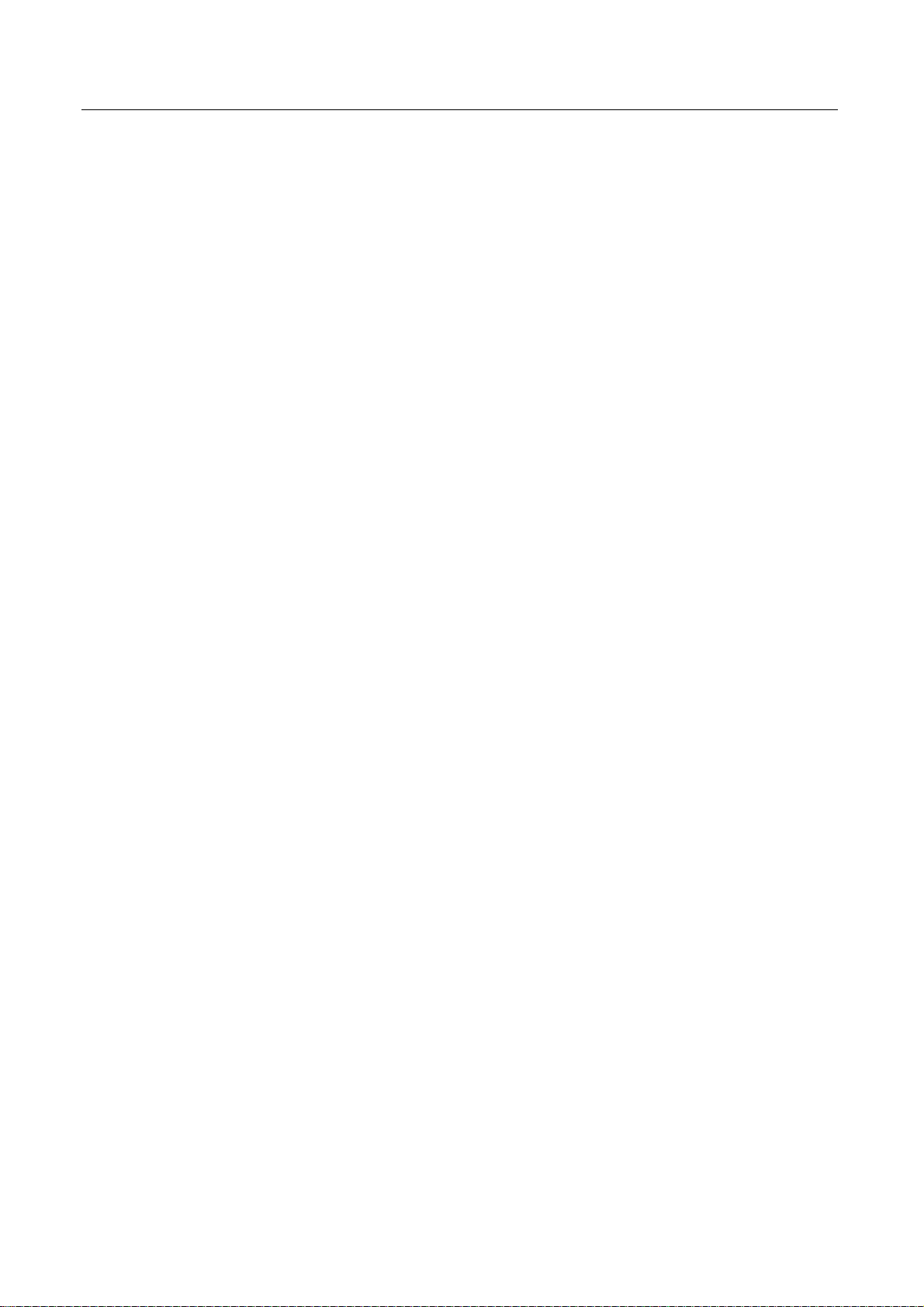
Product information
3 Product information
AntiVir Mobile protects smartphones operating on Symbian OS v7.0s Series 80, against
attacks from Symbian-specific malware.
It supports the following smartphones:
• Nokia: Communicator 9300 and Communicator 9500
3.1 Delivery scope
The main features of AntiVir Mobile:
• Especially developed Symbian engine and scanning algorithms for detecting and
handling Symbian-specific malware.
• Installation of the program kit via Bluetooth, IrDA or download through GPRS or
serial cable.
• Single File Update of the scanning algorithms (scan engine) and Virus Definitions
(VDF) as well as program files over the Internet. AntiVir Mobile automatically
determines which files have been modified and it downloads those only.
• The possibility of performing manual updates, in order to reduce costs.
• Individual configuration of the scanning behavior and handling of the affected files.
• Option to scan memory cards for malware, when inserted into smartphones.
• Scanning incoming files for malware.
• Detailed messaging in case of malware detection, with immediate reaction.
• Detailed access to information about scanning, system and version.
• Extremely reduced resource requirements.
3.2 System requirements
Symbian OS 7.0s, Series 80.
6 AntiVir Mobile for Smartphones Avira GmbH
Page 9

Product information
3.3 License information
You need a license, in order to use AntiVir Mobile.
You usually receive the license in form of a file by email, after purchasing the product.
The license file is named hbedv.key and contains the exact specifications of your license.
Among other things, it refers to data about your licensed product and the time interval
of the license.
AntiVir Mobile can be installed without a valid license, but it does not
perform any updates or scanning.
AntiVir Mobile Licensing
f Copy the license file hbedv.key in your Inbox (C:\System\Mail\ or another subfolder)
or in the C:\ directory (directly in C:, not in a subdirectory).
If you transfer the license file via Bluetooth, IrDA, MMS or Email into your
smartphone, it is automatically saved in your Inbox. If you access your
smartphone using a PC application, the C:\ directory is usually the easiest
to reach.
f After you copied the license file, select the License menu option.
f You will see the licenses found on your system, displayed on the screen. In case more
valid licenses were found, you have to select one. The licensing process can be
canceled by pressing the Cancel softkey.
f At the end you will see a status message, announcing the successful licensing. Should
problems regarding the license appear, the program points them out.
Avira GmbH AntiVir Mobile for Smartphones 7
Page 10

Installation
4 Installation
f To install the program, transfer the file AntiVirMobile_S80_en.sis on your
smartphone.
You can make the transfer via Bluetooth, IrDA, or as direct download through GPRS
or through a serial cable.
The installation starts automatically, after the file is transferred.
In case the installation routine does not start automatically, select the file
manually and open it.
During installation a message appears, reminding you that you should install
software only if you trust the provider.
f Answer this warning with Yes, else the installation does not continue.
f The installation has its own wizard.
Follow the instructions on the screen of your smartphone.
The installation routine automatically detects the language settings on
your smartphone and it installs either the German or the English version.
8 AntiVir Mobile for Smartphones Avira GmbH
Page 11

Operation
5 Operation
For operating the program, you can use the four familiar selection buttons on the right
side of the device, when opened.
These operating items will be referred to as softkeys.
Certain settings or actions are made or started using the menu. To display the
application menu, press the Menu key (next to the arrow keys).
To navigate through the menu, you can use either the arrow keys or the joystick. To
select one of the available options, you have to press either the Select softkey or the
Enter key.
5.1 Navigation through the interface
After the program starts (see Chapter: Program start), the following display appears:
f Select a folder or a certain file from the left side of the display.
f Browse through the file tree, using the arrow keys.
f Once you select the file or folder, you can activate the desired action using the
softkeys on the right.
Avira GmbH AntiVir Mobile for Smartphones 9
Page 12

Operation
5.2 Operation using the menu
To access the menu, you have to press the Menu button (next to the arrow keys), after
the program starts.
The following display appears:
• Scan all
Has the same action as the Scan all softkey and scans the entire device.
• Scan selection
Has the same action as the Scan selection softkey and scans the files marked in the
file tree. If there is only one file selected, the program scans only that one. If a folder
is selected, the program scans all its subfolders and files.
• Internet Update
See Chapter: Internet Update
• Licensing
See Chapter: License Information
• Manual Update
See Chapter: Manual Update
• Hide
Has the same action as the Hide application softkey and hides the application in
the background.
• Close
Closes AntiVir Mobile. Scanning in progress is canceled. You can also stop the
application using the shortcut keys Ctrl + E.
To navigate through the menu, you can use either the arrow keys or the
joystick. To select one of the menu options, you have to press either the
Select softkey or the Enter key.
10 AntiVir Mobile for Smartphones Avira GmbH
Page 13

Operation
5.3 Start the program
f Select the AntiVir Mobile start icon and confirm. You could also start the file
c:\system\apps\AntiVirMobile\antivirmobile.app from the file manager.
The following screen appears, after the program starts:
You have the possibility to activate actions directly from the interface or you can use
the menu to make settings, request information or even start actions.
5.4 Exit the Program
f To end the program, open the Applications menu and select the Close option. You
can also use the key combination Ctrl + E.
AntiVir Mobile is stopped.
Avira GmbH AntiVir Mobile for Smartphones 11
Page 14

Operation
5.5 Access information
AntiVir Mobile gives you the possibility to access information about the product or
about security at any time.
f Open the menu using the Help option.
You can see the following information:
– VDF Info
You can read here general information about the VDF file (Virus Definition File).
– Engine Info
Here you can see general information about the scan engine.
– License Info
You can find here general information about your license.
– Signature Info
It contains the list of viruses and malware, which your system detects.
– Help
Opens the program's help file.
– About AntiVir
Here you can find information about the product.
f Choose the desired option and press the Extract softkey.
The requested information is displayed.
12 AntiVir Mobile for Smartphones Avira GmbH
Page 15

Configuration
6 Configuration
You can make the following settings to determine the scanning behavior, the program's
reaction to virus detection and possibly some automatic actions in case of malware
detection:
f Open the Settings menu.
You may select the following options:
f To select a setting option in a submenu, you may use the arrow keys (up or down) or
the Select softkey and then make the changes.
f To change the settings, press the Change softkey (or the right and left arrow keys).
f Confirm the changes by pressing the OK softkey, which closes the menu.
Avira GmbH AntiVir Mobile for Smartphones 13
Page 16

Configuration
6.1 Scanner
Select this menu option, if you want to change the configuration settings on your
smartphone, for on-demand scanning against malware.
The following configuration options are available:
• Interactive
• Automatic action
When this option is activated (checkmark visible), AntiVir Mobile switches to
interactive scan mode. In this case, you are asked every time, how is the affected file
to be handled. When this option is not activated (no checkmark), the affected file is
handled according to the settings made in Automatic action. The option is
deactivated by default, i.e. no checkmark visible.
These actions are available, only if the Interactive option is deactivated,
i.e. no checkmark visible.
Sets the actions in case of a detection, if the interactive mode is not active and you
do not wish to be notified about possible detections.
The following actions are available:
– Delete file
The file is deleted.
– Rename file
The extension '.infect' is added to the file name. This is the default setting.
– Ignore file
No action is taken.
These actions are also available in interactive mode (see Chapter: Action
for concerning files).
• Check ROM files.
Decide if you want the scanning to include the ROM files (visible checkmark) or to
exclude them (no checkmark visible). The option is deactivated by default, i.e. no
checkmark visible.
ROM is the abbreviation for Read Only Memory. An application can read
from this range but it can not write in it. It is not possible to discard
malware code here.
14 AntiVir Mobile for Smartphones Avira GmbH
Page 17

Configuration
6.2 MMC Guard
Select this menu option, to specify if a memory card should be scanned for malware or
not, when inserted in the smartphone. AntiVir Mobile signals the start of MMC Guard
with a short message.
• Active
If the option is active (visible checkmark), MMC Guard scans memory card for
malware, when inserted in the smartphone. If this option is not active (no
checkmark visible), memory cards are not scanned for malware, when inserted in the
smartphone. The option is activated by default, i.e. visible checkmark.
• Interactive
When this option is activated (visible checkmark), MMC Guard switches to
interactive scan mode. In this case, MMC Guard asks you every time, how it should
handle affected files. When this option is not activated (no checkmark visible),
affected files are handled according to the settings made in Automatic action. The
option is activated by default, i.e. visible checkmark.
• Automatic action
Sets the actions in case of a detection, if the interactive mode is not active and you
do not wish to be notified about possible detections.
The following actions are available:
– Delete file
The file is deleted.
– Rename file
The extension '.infect' is added to the file name. This is the default setting.
– Ignore file
No action is taken.
These actions are also available in interactive mode (see Chapter: Action
for concerning files).
Avira GmbH AntiVir Mobile for Smartphones 15
Page 18

Configuration
6.3 Message Guard
Select this menu option to configure the search for malware on the incoming files on the
smartphone (email attachments and messages via IrDA, Bluetooth or MMS).
Data transferred via PC connection cable is not scanned by the Message
Guard. SMS are not scanned either, as they are clean text files.
• Active
When the option is active (checkmark visible), the Message Guard scans incoming
files for malware. If this option is not active (no visible checkmark), incoming
messages are not scanned for malware. The option is activated by default, i.e. visible
checkmark.
• Interactive
If this option is active (visible checkmark), the Message Guard switches to
interactive scan mode. In this case, the Messages Guard asks you every time, how it
should handle the affected files. When this option is not activated (no checkmark
visible), affected files are handled according to the settings made in Automatic
action. The option is activated by default, i.e. visible checkmark.
• Automatic action
Sets the actions in case of a detection, if the interactive mode is not active and you
do not wish to be notified about possible detections.
The following actions are available:
– Delete file
The file is deleted.
– Rename file
The extension '.infect' is added to the file name. This is the default setting.
– Ignore file
No action is taken.
16 AntiVir Mobile for Smartphones Avira GmbH
Page 19

Scan
7 Scan
7.1 Start and Stop Scanning
f You can start the scanning directly from the interface, using the Scan all or Scan
selection softkey:
- OR -
f Go to the Application menu and select the desired submenu:
The following options are available:
• Scan all
Scans the entire directory structure of the device, for possible affected files.
• Scan selection
Scans the items you previously selected in the file structure.
If there is only one file selected, the program scans only that one. If a
folder is selected, the program scans all its subfolders and files.
Avira GmbH AntiVir Mobile for Smartphones 17
Page 20

Scan
• Hide/Hide application
Both functions have the same effect. The application is hidden in the background, so
that during extensive scanning processes, you can work with other applications.
If an affected file is detected during scanning, the application appears
automatically in the foreground.
• Cancel
Using this menu option or softkey (available during a scan task) you can terminate
the scanning process.
• Close (only in the menu)
Closes AntiVir Mobile. Active scan processes are canceled. You can also reach this
action with the key combination Ctrl + E.
7.2 Action for concerning files
When the scanner detects malware and the interactive mode is active (see Chapter:
Configuration), the program displays the message:
f Select the desired action using the softkeys:
The following actions are available:
– Delete file
The file is deleted.
– Rename file
The extension '.infect' is added to the file name.
– Do nothing
No action is taken.
The dialog is closed and the chosen action is performed.
In case the selected action fails, the dialog appears again and you have the
chance to choose another action.
18 AntiVir Mobile for Smartphones Avira GmbH
Page 21

Update
8 Update
8.1 Update
AntiVir Mobile is able to protect your smartphone against malware, only if you regularly
update the scan algorithms (scan engine) and the virus definitions (VDF).
You have the possibility to update these files manually.
Alternatively, you can load the files directly from the web server, using an active Internet
connection.
AntiVir Mobile has a so-called roll-back function.
In case an update fails, AntiVir Mobile automatically resets the version
you had on your system before attempting the update.
8.2 Manual Update
To perform an update, proceed as follows:
f Download the update files, for AntiVir Mobile Engine Symbian (Update) and AntiVir
Mobile VDF Symbian (Update), from Avira website
http://www.avira.com/en/downloads/avira_antivir_mobile.html on your desktop
PC.
f Extract these files using the appropriate program, such as Winzip.
f Copy the files in your smartphone Inbox (C:\System\Mail\ or another subfolder) or
in the C:\ directory (directly in C:, not in a subdirectory).
If you transfer the files via Bluetooth, IrDA, MMS or Email into your
smartphone, they are automatically saved in your Inbox. If you access your
smartphone using a PC application, the C:\ directory is usually the easiest
to reach.
f Select Manually Update in the menu option Application to start a manual Update:
A list of all available engines is displayed.
Avira GmbH AntiVir Mobile for Smartphones 19
Page 22

Update
f In case there are more engines available, please select the appropriate one (usually
the newest).
A list of all available VDFs is displayed.
f In case there are more VDFs available, please select the appropriate one (usually the
newest).
The manual update is possible only if the first two groups of figures (from
left) in the version number of the engine and the VDF correspond.
If the update fails, you will see a short status message.
The program automatically hides this message after a while.
8.3 Internet Update
AntiVir Mobile offers the possibility of Internet updates via GPRS connection. In order
to reduce costs, the program does not download the entire kit every time, but only the
actually modified files.
f Select the menu option Internet Update to perform an update.
f Select one of the configured network connections.
20 AntiVir Mobile for Smartphones Avira GmbH
Page 23

Update
Once the Internet connection succeeds, AntiVir Mobile checks for new available files.
AntiVir Mobile downloads new files and installs them on the smartphone. Else you
receive a message, saying that there are no new files available.
f After update, close the application using the Exit softkey.
The Cancel softkey can also terminate the update. This softkey is
deactivated during installation, as the program can not be terminated in
this phase.
Avira GmbH AntiVir Mobile for Smartphones 21
Page 24

Service
9 Service
9.1 Service hotline
All relevant information concerning our comprehensive support service can be found on
our website http://www.avira.de/en/support. The experts answer your questions and
help you with technical problems.
9.2 Online shop
You want to purchase our products conveniently with the click of a button?
In the online shop of Avira GmbH, you can purchase, extend and enhance licenses
quickly and securely under http://www.avira.de/en/onlineshop. The online shop guides
you through the ordering menu step-by-step. Our multilingual Customer Care Center
provides information on ordering process, payment and delivery. Resellers can order on
account.
9.3 Contact address
If you have any questions or requests concerning the Avira product range, we will be
pleased to help you. If you require product information or other information, you can
contact the address given below.
General information on us and our products can also be obtained from our website
http://www.avira.com.
Avira GmbH
Lindauer Str. 21
D-88069 Tettnang
Phone: +49 (0)7542 - 500 0
Fax: +49 (0)7542 - 525 10
Email: info@avira.com
Internet: http://www.avira.com
22 AntiVir Mobile for Smartphones Avira GmbH
Page 25

Page 26

MORE THAN SECURITY
www.avira.com
Avira GmbH
Lindauer Str. 21
D-88069 Tettnang
Telephone: +49 (0) 7542-500 0
Fax: +49 (0) 7542-525 10
Email: info@avira.com
Internet: http://www.avira.com
All rights reserved. Subject to change.
© Avira GmbH
