Page 1
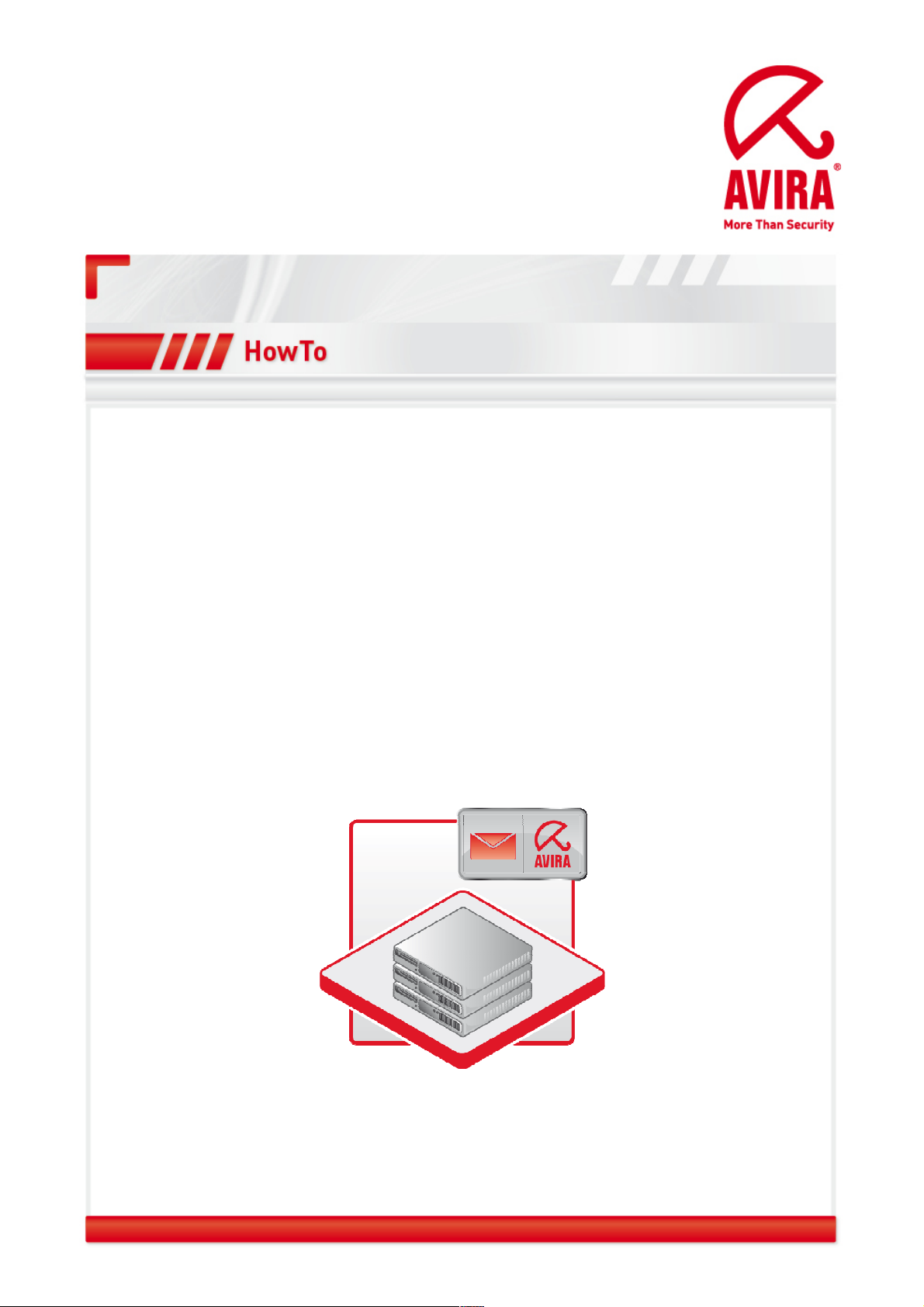
Avira AntiVir Exchange
Upgrade from
Version 7.x to Version 8.x
Support
June 2010
www.avira.com
Errors in design and contents cannot be excluded
© Avira GmbH
Page 2
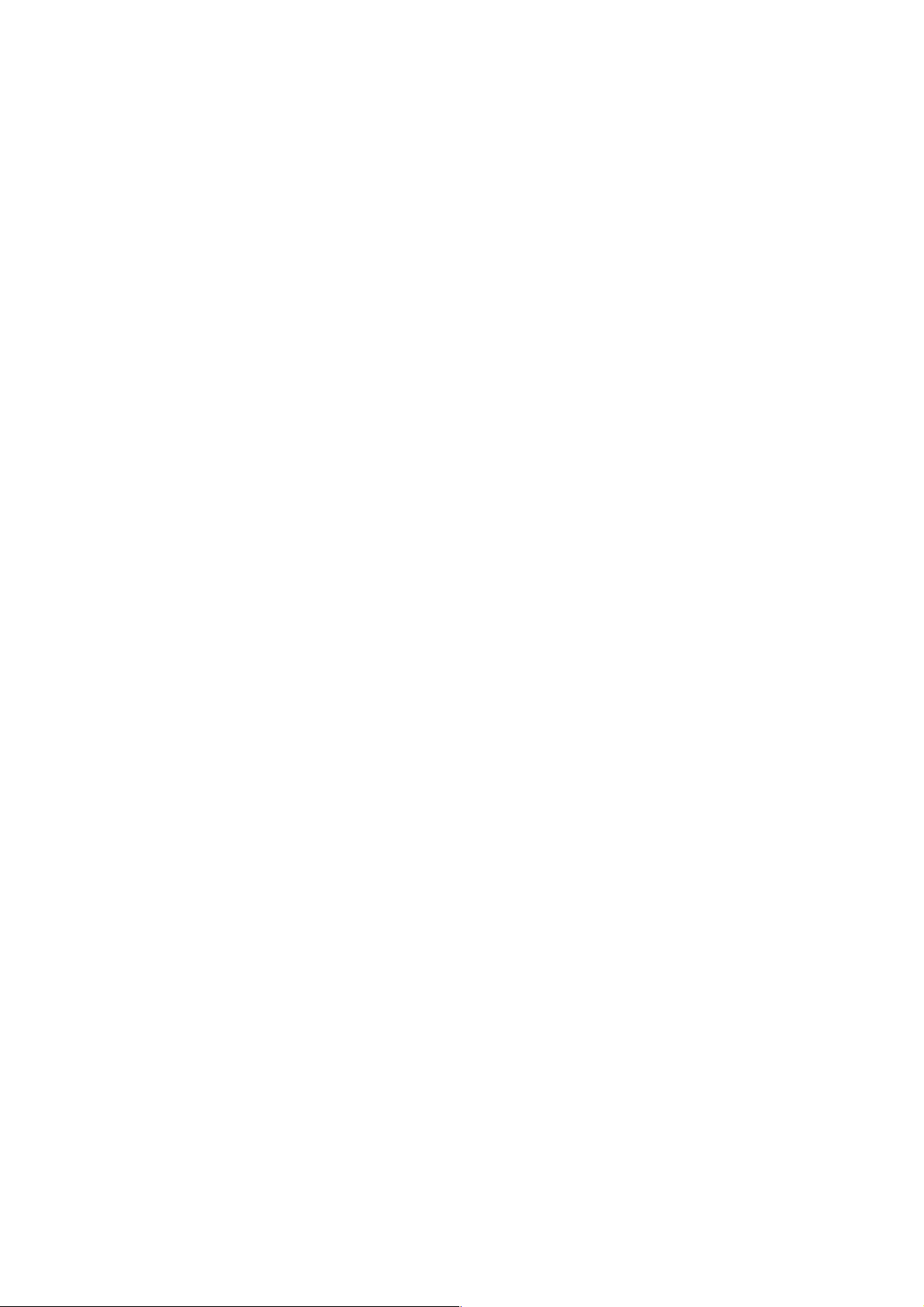
Content
Introduction ............................................................................................................... 3
Scheduling ................................................................................................................ 4
What should be considered before the upgrade? ................................................... 4
Keep the existing configuration or not? ................................................................... 4
Preparations .............................................................................................................. 6
Saving the Avira AntiVir license file ......................................................................... 6
Saving the Avira AntiVir Exchange Configuration ................................................... 7
Procedure .................................................................................................................. 8
Uninstallation of Avira AntiVir Exchange Version 7.x .............................................. 8
Installation of the new Avira AntiVir Exchange Version 8.x ................................... 11
Optional Import of the existing configuration ......................................................... 16
Check ....................................................................................................................... 20
Status of the Services ........................................................................................... 20
Server Status ........................................................................................................ 21
Eicar Test .............................................................................................................. 22
Update .................................................................................................................. 24
Page 3
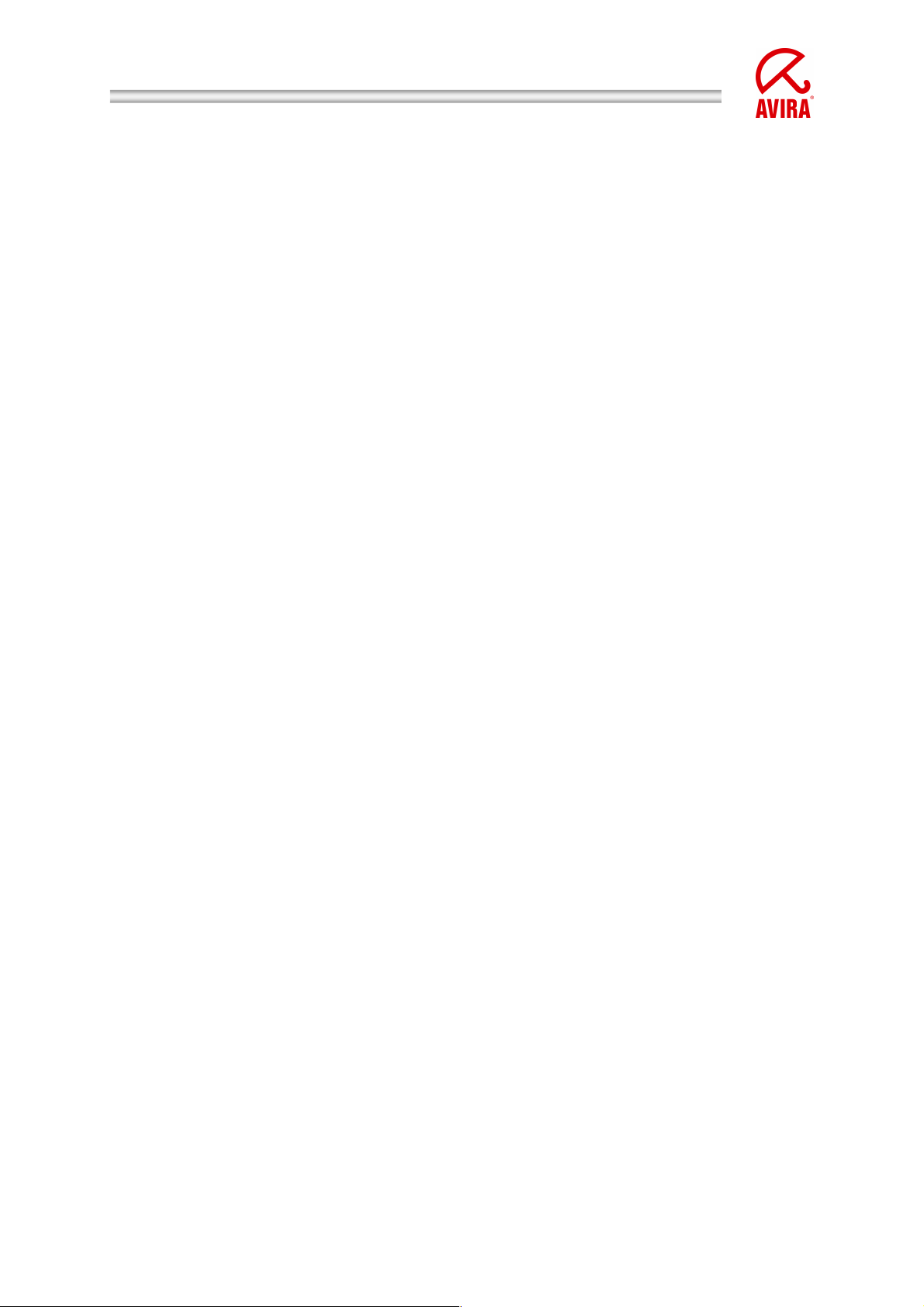
Upgrade from Version 7.x to 8.x | HowTo
Introduction
This document is directed to administrators who might need help for the upgrade
from Avira AntiVir Exchange Version 7 to Version 8 regarding the MS Exchange
2003 as well as MS Exchange 2007/2010.
The description and the screenshots are based on a Windows Server 2008 x64 with
Exchange 2007. The differences to an MS Exchange 2003 Server are indicated.
First a few important points about the preparation of the upgrade are given. Also the
question is treated if you should keep an existing configuration or not.
Before you begin with the upgrade you should save the license and the configuration.
This is described in the following.
Furthermore the procedure of the upgrade is described with all important aspects.
In the end a few routines are presented which serve to check the functionality of the
Avira AntiVir Exchange 8.
Status: July 13, 2010 3
Page 4
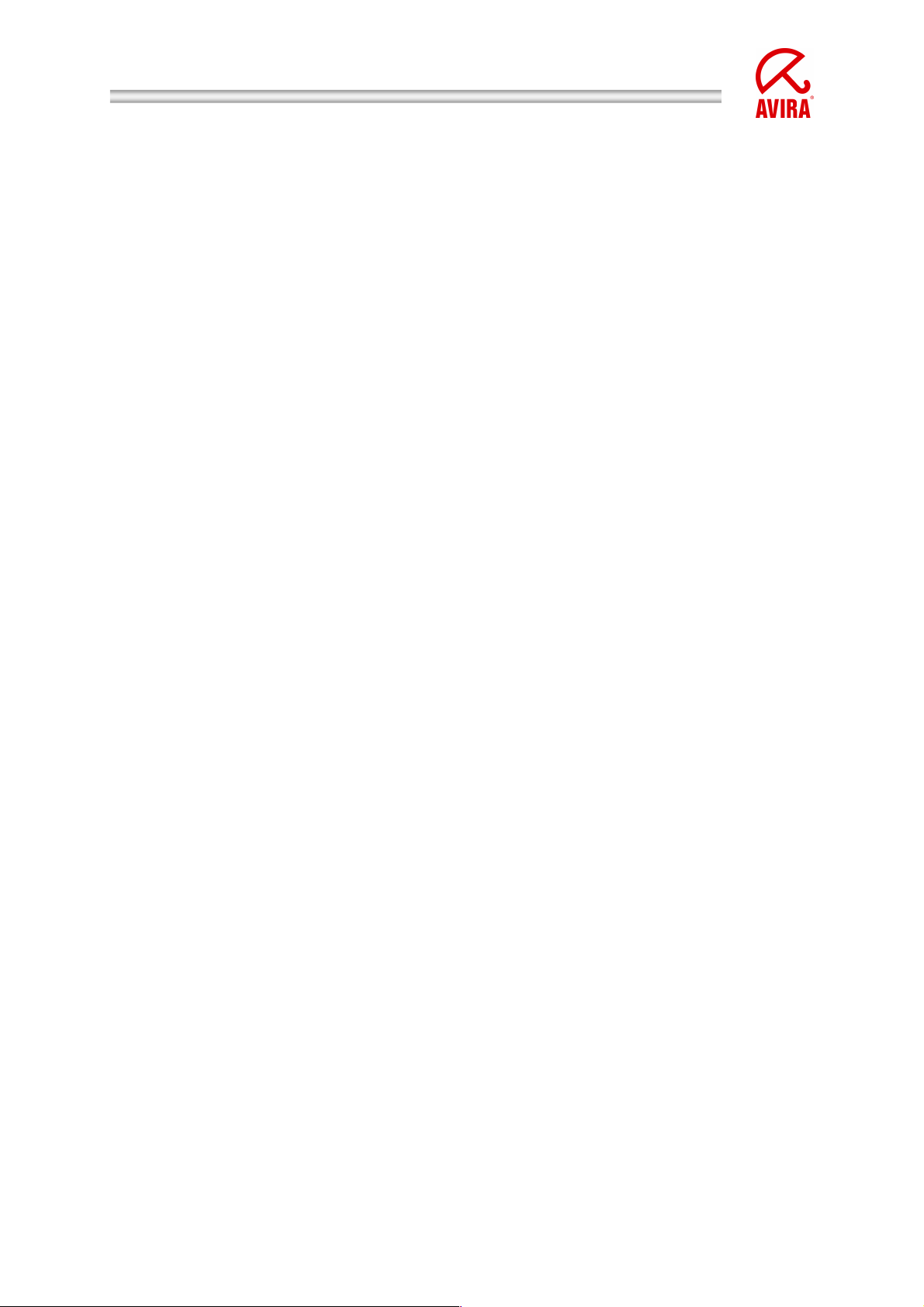
Upgrade from Version 7.x to 8.x | HowTo
Scheduling
What should be considered before the upgrade?
Before you proceed an upgrade you should consider the following points:
Reboot of the server
Consider that a reboot might be necessary after the upgrade of the server.
Please, schedule this!
Maintenance window
Schedule an adequate maintenance window. The required reboot can last
some time. Also during the upgrade it is possible that the mail transport is
interrupted.
Protection against viruses and malware during the upgrade
During the upgrade within a short period of time you have no protection
against viruses and malware for the mail traffic. In case you have a high mail
flow on the MS Exchange server it might be recommendable to deactivate the
mail traffic for the time of the upgrade
Content of the quarantines
The existing quarantine directories aren’t valid anymore after an upgrade. That
means the existing emails in the quarantines are not handed over.
Keep the existing configuration or not?
In general it is possible to keep the configuration of the AntiVir Exchange Version 7 in
the AntiVir Exchange Version 8.
But you should think about choosing a new configuration.
Avira AntiVir Exchange Version 8 provides you with preconfigured jobs which are
adjusted to the current malware and spam emergence.
Furthermore several quarantines are used for a better overview. You are provided
with current word and address lists and fingerprints which offer more possibilities for
your individual settings of rules and filters.
If you keep an existing configuration of AntiVir Exchange Version 7 you cannot use
the preconfigured jobs, quarantines or the current word and address lists or the
fingerprints. You have to do these configurations manually.
Status: July 13, 2010 4
Page 5
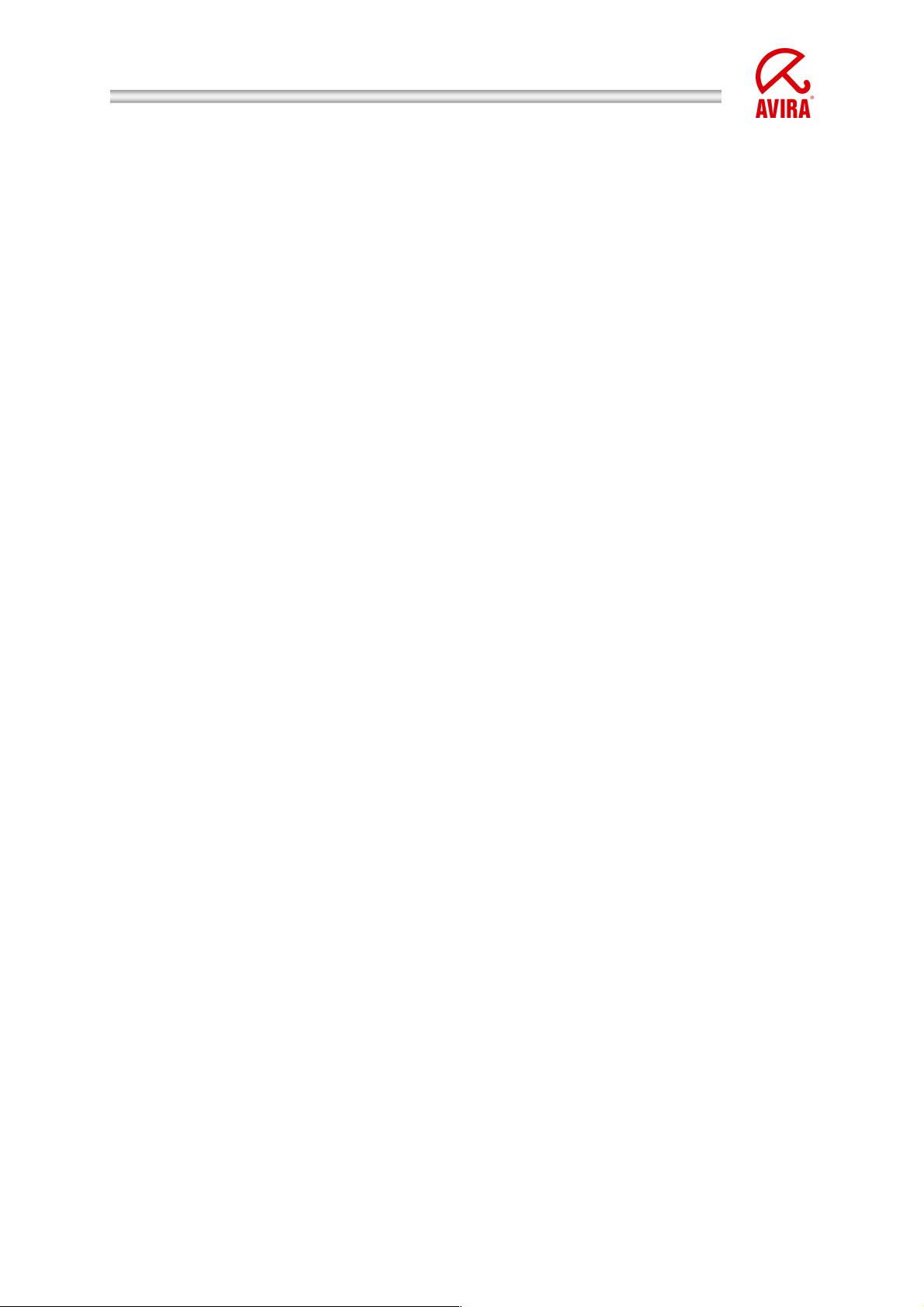
Upgrade from Version 7.x to 8.x | HowTo
The complexity of the existing configuration of AntiVir Exchange Version 7 is a
helpful indicator for this decision:
In case of a simple configuration with only a few individual settings
In case the existing configuration is not complex and you have made only a
few individual settings, we recommend you to use the preconfigured jobs of
the new installation and configure a few things afterwards.
In case of complex configurations with a lot of individual settings
In case the configuration is quite complex and you have done a lot of
individual settings in order to follow policies you should keep the existing
configuration. All preconfigured settings of AntiVir Exchange 8 are overwritten
but your configuration with all individual settings is kept exactly as it is. But you
should check if the configuration needs some adaption regarding the current
malware and spam emergence.
The decision to keep the configuration doesn’t influence the procedure of the
upgrade. This description will explain you what to do in each case.
Status: July 13, 2010 5
Page 6
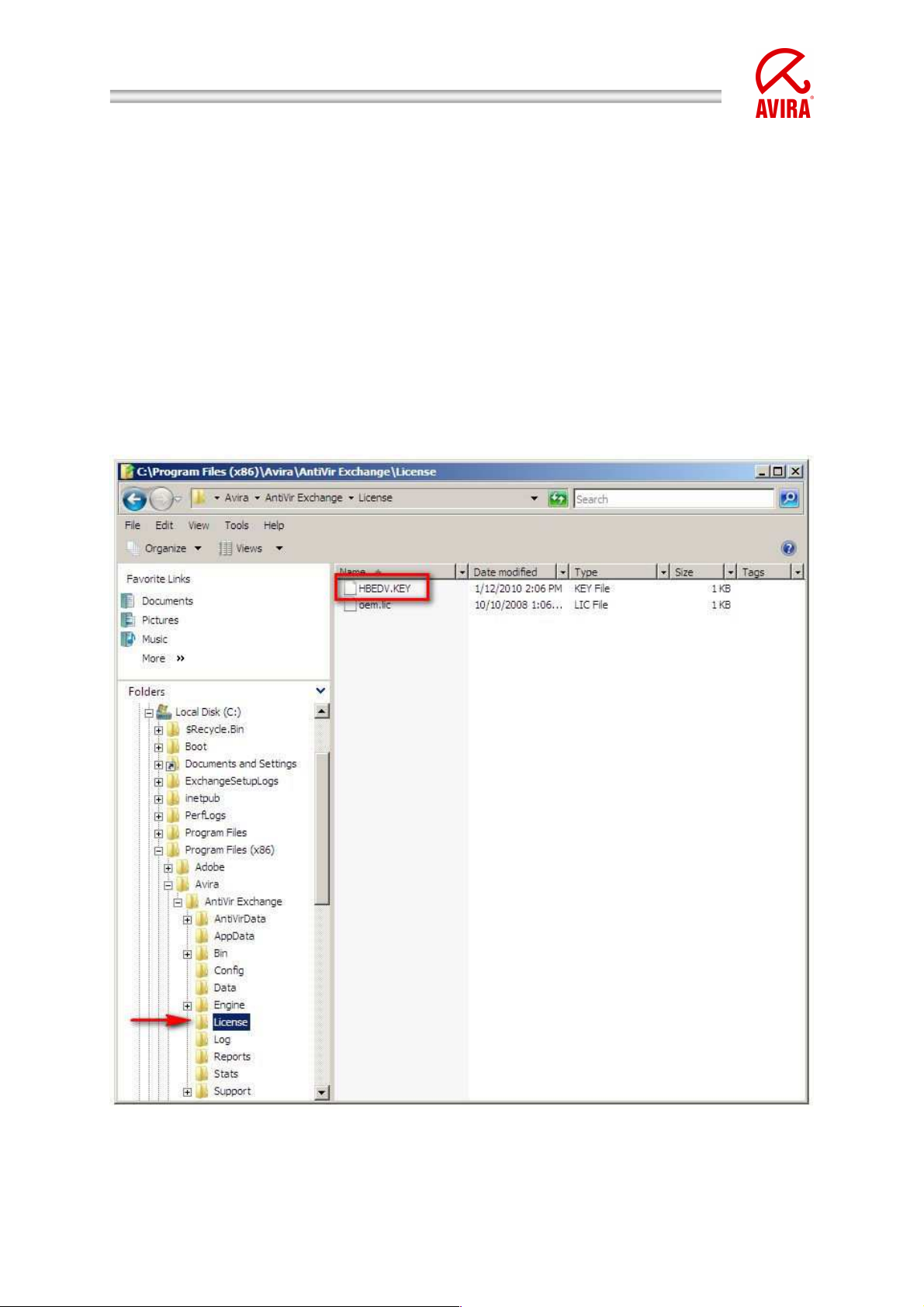
Upgrade from Version 7.x to 8.x | HowTo
Preparations
Before proceeding the upgrade, please, save the license file and the existing
configuration in order to use them afterwards.
.
Saving the Avira AntiVir license file
In order to save the license file, copy the file “HBEDV.KEY” into another folder. You
find this file in the subdirectory “License” of the Avira AntiVir Exchange installation
directory. In case of a default installation on an x64 this would be:
C:\Program Files(x86)\Avira\AntiVir Exchange\License
Status: July 13, 2010 6
Page 7
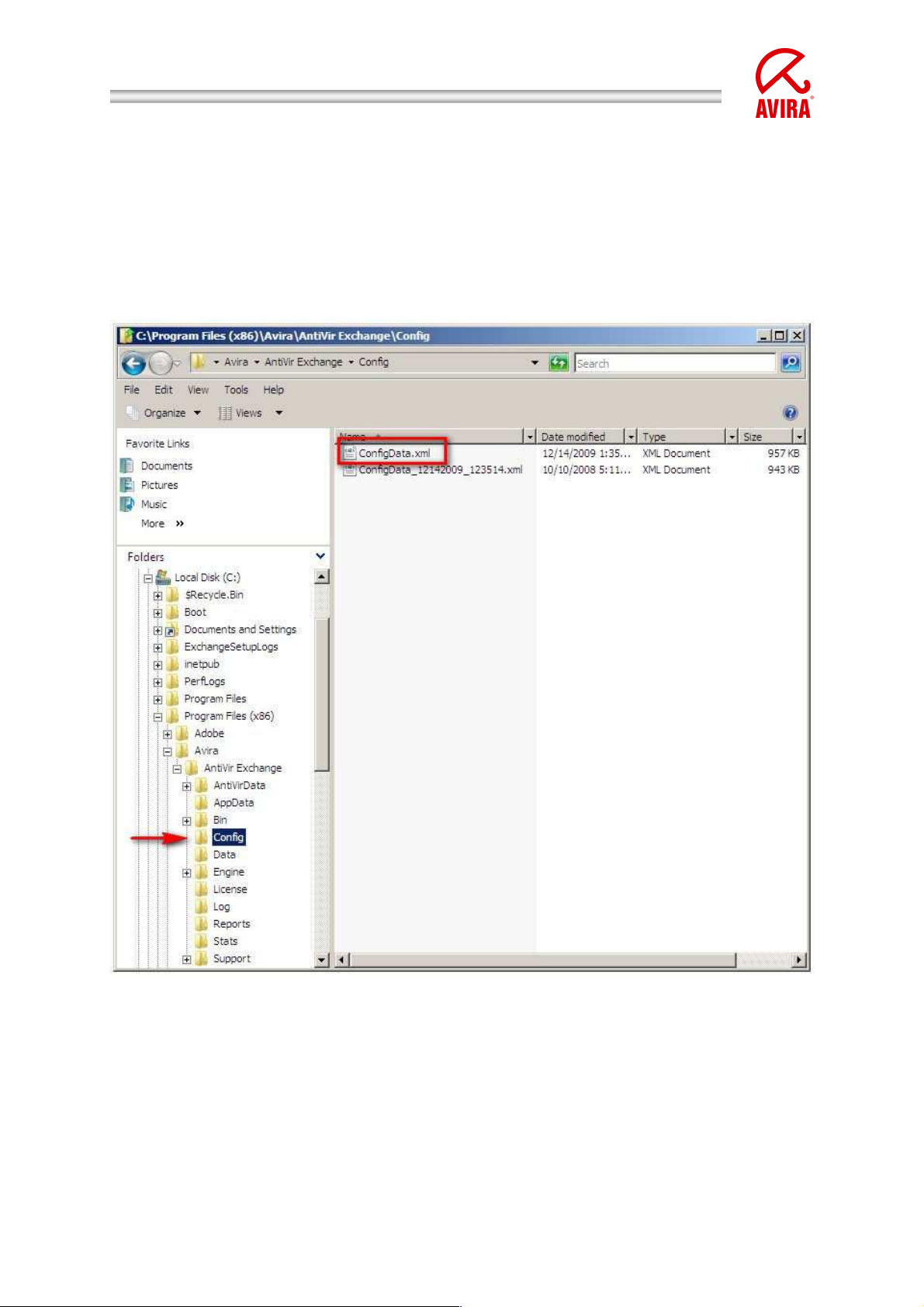
Upgrade from Version 7.x to 8.x | HowTo
Saving the Avira AntiVir Exchange Configuration
In order to save the existing configuration, copy the file “ConfigData.xml” into
another folder. You find this file in the subdirectory “Config” of the Avira AntiVir
Exchange installation directory. In case of a default installation on an x64 System this
would be:
C:\Program Files(x86)\Avira\AntiVir Exchange\Config
Other “ConfigData_xxxxxxxx_xxxxxx.xml“ can be found in this directory. These are
automatically generated backup copies. They don’t have to be saved.
.
Status: July 13, 2010 7
Page 8
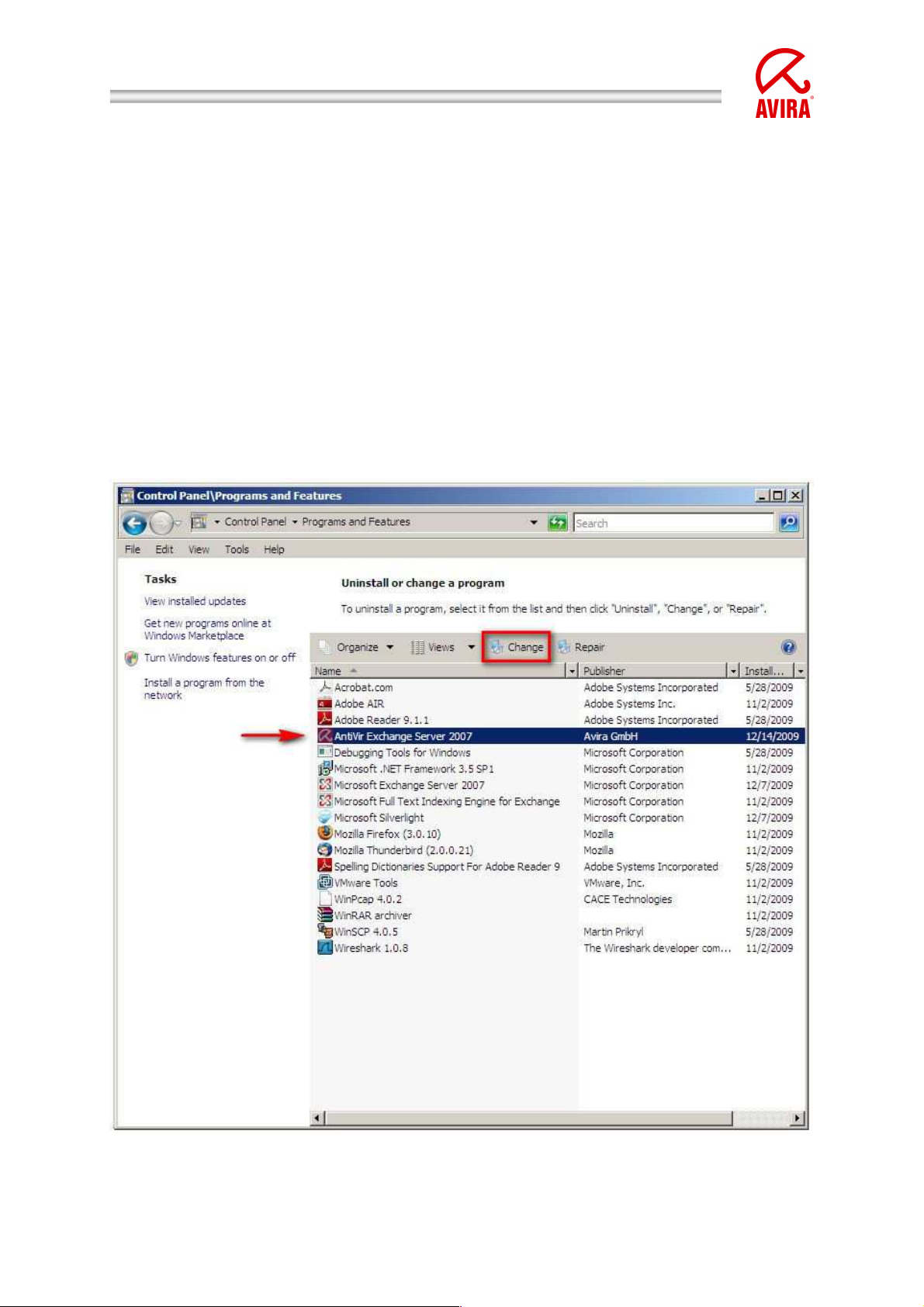
Upgrade from Version 7.x to 8.x | HowTo
Procedure
The procedure of the upgrade is structured into the uninstallation of Avira AntiVir
Exchange 7, the installation of Avira AntiVir Exchange Version 8 and the possible
import of the existing configuration.
Uninstallation of Avira AntiVir Exchange Version 7.x
For the uninstallation of Avira AntiVir Exchange Version 7 you open “Programs and
Features” in the “Control Panel”. Select “AntiVir Exchange Server 2007” and
proceed the reinstallation by clicking on “Change”.
“Control Panel” “Programs and Features” “AntiVir Exchange Server
2007” “Change”
On an MS Exchange Server 2003 the package is called „AntiVir Exchange
Server 2000/2003“
Select at the “Program Maintenance” dialog “Remove”
Status: July 13, 2010 8
Page 9

Upgrade from Version 7.x to 8.x | HowTo
An information dialog is shown that a reboot is necessary. Confirm this with “OK”.
At the end of the uninstallation this information appears which informs you that the
InstallShield Wizard is finished.
Please, make sure that the check box “Delete all user and registry data” is
activated before you click on “Finish”.
Status: July 13, 2010 9
Page 10

Upgrade from Version 7.x to 8.x | HowTo
Now proceed a reboot of the system in order to conclude the uninstallation.
Status: July 13, 2010 10
Page 11

Upgrade from Version 7.x to 8.x | HowTo
Installation of the new Avira AntiVir Exchange Version 8.x
After the reboot you can begin the setup of the Avira AntiVir Exchange Version 8.
The current installation package can be downloaded from our website
http://www.avira.com/download/
Execute the compatible installation package (e.g.
avira_antivir_exchange_2k7_64bit.exe or avira_antivir_exchange_2k_32bit.exe)
In case Microsoft Visual C++ 2008 SP1 Redistributable Package is not yet
installed on the server this is done by the setup. On an x64 system the x86 package
as well as the x64 package are installed.
Proceed the installation. Without the Redistributable package the installation of the
Avira AntiVir Exchange cancels.
After the Redistributable packages are installed, the installation parameters are
asked.
Status: July 13, 2010 11
Page 12

Upgrade from Version 7.x to 8.x | HowTo
Configuration parameters
First the Configuration Options are done. It is important that the option “Create local
configuration” is selected.
Email address of the Exchange administrator
In the next dialog you can enter the email address of the Exchange administrator.
Enter here the mail address of the account which should receive the status reports
and error notifications of the Avira AntiVir Exchange.
Status: July 13, 2010 12
Page 13

Upgrade from Version 7.x to 8.x | HowTo
Using a Proxy Server
In case you use a proxy server you can enter it into this dialog. This setting can be
changed in the AntiVir Management Console at any time.
Status: July 13, 2010 13
Page 14

Upgrade from Version 7.x to 8.x | HowTo
Selecting the license file
The next dialog regards the licensing. Here you can select the saved license file
(HBEDV.KEY). The file is integrated automatically into the system. Activate the
option “Use license file” and select the saved HBEDV.KEY via the browse dialog.
Status: July 13, 2010 14
Page 15

Upgrade from Version 7.x to 8.x | HowTo
The installation
In the following a summary of the settings is shown. Confirm these settings and begin
the setup procedure by clicking on “Install”.
After the procedure is completed, you can start immediately the AntiVir Exchange
Management Console and read the readme file which offers you further information.
Status: July 13, 2010 15
Page 16

Upgrade from Version 7.x to 8.x | HowTo
Optional Import of the existing configuration
After the proceeded installation, Avira AntiVir is active and an AntiVir Job as well as
an AntiSpam Job are enabled. You can now configure individual settings via the
AntiVir Exchange Management Console.
In case you have decided to import the existing configuration of the Avira AntiVir
Exchange Version 7, consider that the preconfigured jobs are overwritten.
Proceed as follows:
Close the AntiVir Exchange Management Console if it is started
Copy the saved “ConfigData.xml“ back to the “Config” directory of the Avira
AntiVir Exchange installation directory. In a default installation it is:
C:\Program Files(x86)\Avira\AntiVir Exchange\Config
You can overwrite the existing ConfigData.xml or rename it
After copying the ConfigData.xml open the AntiVir Exchange Management
Console out of the start menu:
“Start” “All Programs” “Avira” “AntiVir Exchange” “AntiVir
Exchange Management Console”
When you open the AntiVir Exchange Management Console an information
will appear, that the found configuration is outdated and that it will be
converted. Confirm this with “OK”.
Status: July 13, 2010 16
Page 17

Upgrade from Version 7.x to 8.x | HowTo
After the conversion the console is opened automatically with the previous
settings. But before you save them you have to control the value “Avira AV
Interface” for each configured AntiVir Engine.
Open the menu “Utility settings” “AntiVir Engine” in the AntiVir
Exchange Management Console.
Status: July 13, 2010 17
Page 18

Upgrade from Version 7.x to 8.x | HowTo
Check all listed AntiVir Engines if the following value of the “Avira AV
Interface“ at the “General” tab is entered:
savapi\tk_savapi.dll
Status: July 13, 2010 18
Page 19

Upgrade from Version 7.x to 8.x | HowTo
Concluding it is important that you save the configuration. Otherwise the
import of the changes is not active. Click on the small floppy symbol in the
task bar above.
Now the previous configuration is imported.
Status: July 13, 2010 19
Page 20

Upgrade from Version 7.x to 8.x | HowTo
Check
We recommend you to check the basic functions of the Avira AntiVir Exchange after
the upgrade. The services should be active; the server status shouldn’t have any
error. You should proceed an eicar test and the updates should work.
Status of the Services
Check if the two AntiVir Exchange Services are started:
AntiVir for Exchange
AntiVir for Exchange Control
Status: July 13, 2010 20
Page 21

Upgrade from Version 7.x to 8.x | HowTo
Server Status
We recommend you to check the server status. Here you see information about the
installed version, if the configuration is loaded and if and how long the license is
valid.
You find the Server status in the AntiVir Exchange Management Console:
AntiVir Monitor [Server Name] Server Status
Status: July 13, 2010 21
Page 22

Upgrade from Version 7.x to 8.x | HowTo
Eicar Test
You can proceed a virus test in the menu “Search engine test” in the server status
dialog. The so-called “eicar” test virus is downloaded and provided to the search
engine. It should detect the eicar. The eicar virus is absolutely harmless and it is
used to test Antivirus software all over the world (further information on
www.eicar.org).
Status: July 13, 2010 22
Page 23

Upgrade from Version 7.x to 8.x | HowTo
In order to proceed the test, select “Scan Engine Test” in the drop down menu and
click on “Start”:
Status: July 13, 2010 23
Page 24

Upgrade from Version 7.x to 8.x | HowTo
The result is shown after a short time in the dialog and should contain a green OK.
Update
It is also important to check the update mechanism, as you have to keep AntiVir upto-date. Just proceed a manual update. This is possible in the same dialog as the
eicar test.
Status: July 13, 2010 24
Page 25

Upgrade from Version 7.x to 8.x | HowTo
This time you choose the option “Virus scanner / AntiSpam update” instead of
“Scan Engine Test” in the same drop down menu. Click on “Start” and an update is
started.
Status: July 13, 2010 25
Page 26

Upgrade from Version 7.x to 8.x | HowTo
The results are shown after a short time in the dialog. You should have only green
“OK”.
Status: July 13, 2010 26
