Page 1
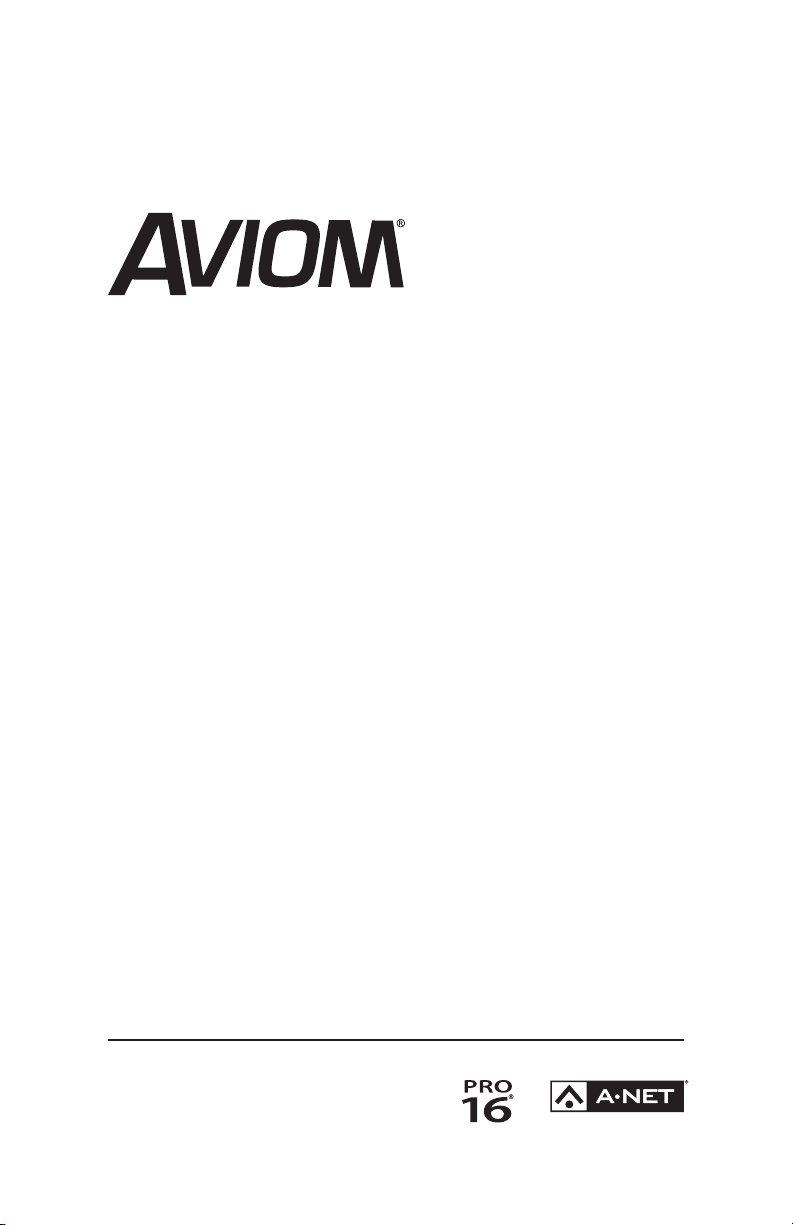
AV-M8
Mic Input Module
P/N 9310 1018 0001F rev 2.00
© 2009 Aviom, Inc.
User Guide
Page 2
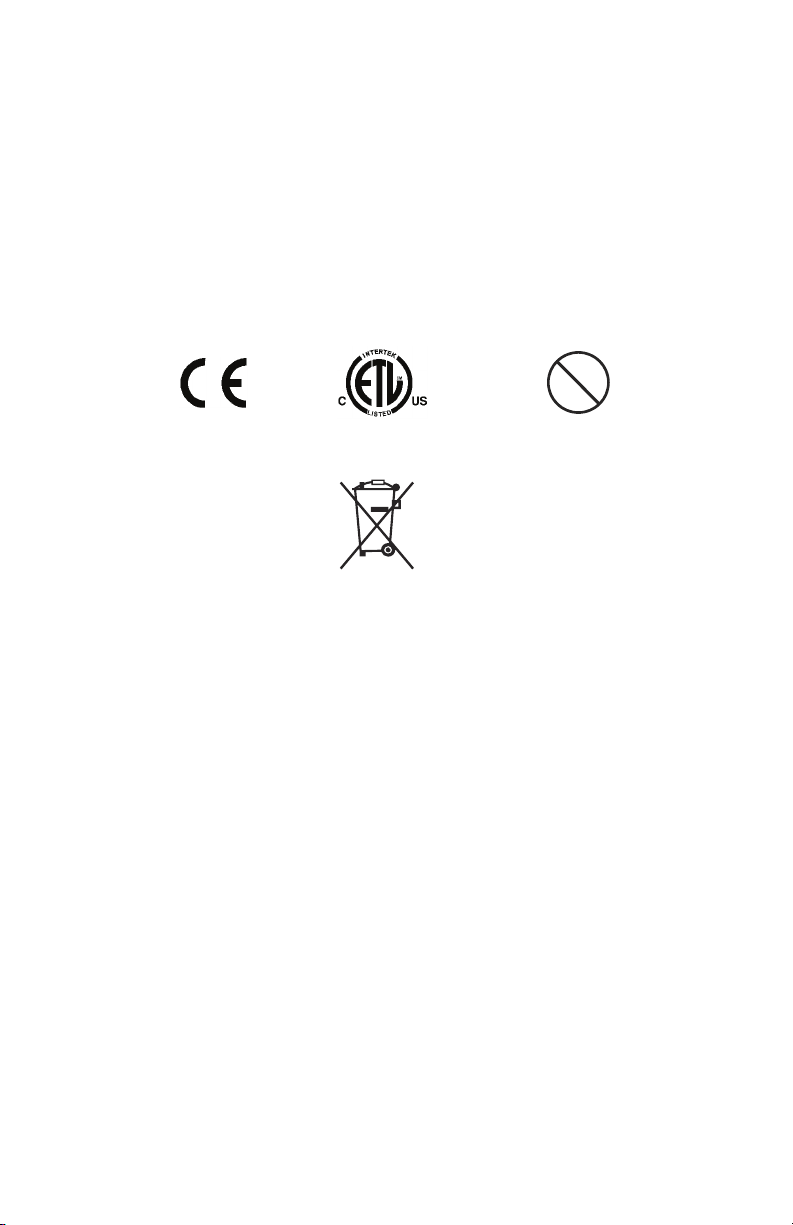
Certifications
Pb
Pb-Free
ETL/cETL Listed
EMC: EN 55013, EN 55020, SAA AS/NZS 1053
Conforms to: IEC 60065, EN 60065, UL 6500‑2001
Certified to: CAN/CSA E60065, KETI
RoHS Status: Pb‑free
Notice of Rights
All rights reserved. No part of this document may be reproduced or
transmitted in any form or by any means—electronic, mechanical, photocopy,
recording, or otherwise—without written permission of Aviom, Inc.
Trademarks
Aviom, A‑Net, the A‑Net icon, Pro16, Pro64, and Virtual Data Cable are
trademarks of Aviom, Inc.
All other trademarks are the property of their respective owners.
© 2009 Aviom, Inc. All rights reserved.
Information subject to change without notice.
ii
Page 3
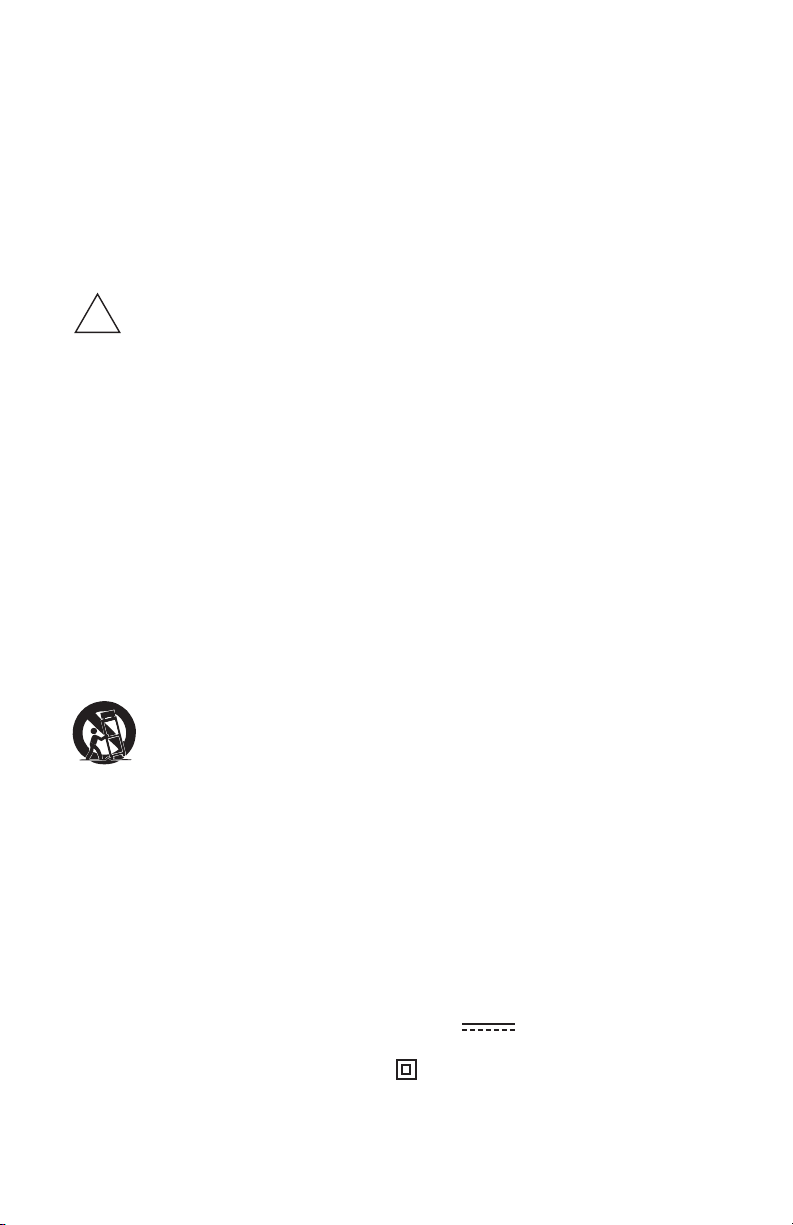
READ THIS FIRST
!
Important Safety Instructions
Read these instructions. 1.
Keep these instructions2.
Heed all warnings.3.
Follow all instructions.4.
Do not use this apparatus near water.5.
Clean only with a dry cloth.6.
Do not block any ventilation openings. Install in accordance with the 7.
manufacturer’s instructions.
Do not install near any heat sources such as radiators, heat registers, 8.
stoves, or other apparatus (including amplifiers) that produce heat.
Do not defeat the safety purpose of the polarized or grounding‑type 9.
plug. A polarized plug has two blades with one wider than the
other. A grounding type plug has two blades and a third grounding
prong. The wide blade or third prong are provided for your safety. If
the provided plug does not fit your outlet, consult an electrician for
replacement of the obsolete outlet.
Protect the power cord from being walked on or pinched, particu‑10.
larly at plugs, convenience receptacles, and the point where they exit
the apparatus.
Only use attachments/accessories specified by the manufacturer.11.
Use only with the cart, stand, tripod, bracket, or table specified by 12.
the manufacturer, or sold with the apparatus. When a cart is used,
use caution when moving the cart/apparatus combination to avoid
injury from tip‑over.
Unplug this apparatus during lightning storms or when unused for 13.
long periods of time.
Refer all servicing to qualified personnel. Servicing is required 14.
when the apparatus has been damaged in any way, such as when
the power‑supply cord or plug is damaged, liquid has been spilled
or objects have fallen into the apparatus, the apparatus has been
exposed to rain or moisture, does not operate normally, or has been
dropped.
No on/off power switches are included in the system. The external 15.
power supply should be used to control power to an Aviom device.
This power supply should remain readily operable.
The solid line over dashed line symbol (16. ) indicates that the
input voltage must be a DC voltage.
The box within a box symbol ( 17. ) indicates that the external power
supply is double insulated.
ii i
Page 4
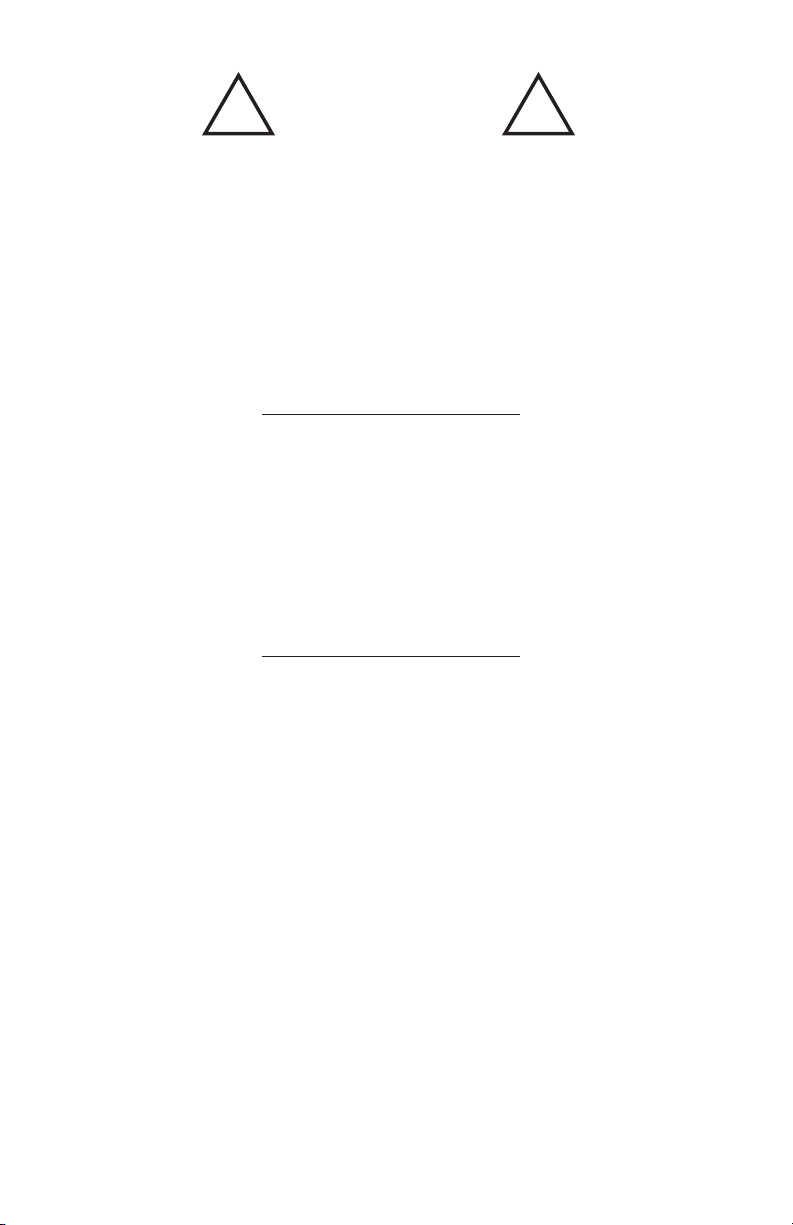
! !
WARNING!
TO REDUCE THE DANGER OF ELECTRICAL SHOCK DO NOT REMOVE COVERS.
NO USER SERVICEABLE PARTS INSIDE
REFER SERVICING TO QUALIFIED SERVICE PERSONNEL ONLY
To reduce the risk of fire or electrical shock, do not expose this
product to rain or other types of moisture.
To avoid the hazard of electrical shock, do not handle the
power cord with wet hands.
Replace fuse with same type and rating.
Operating Temperature: 10˚C to 50˚C (50˚F to 122˚F)
Risque de choc électrique – ne pas ouvrir. Pour réduire le risque de feu ou de choc
électrique, ne pas exposer cet équipement à la pluie ou la moisissure. Pour réduire
le risque de choc électrique, ne pas retirer le couvercle. Pièces non remplaçables
par l’utilisateur. Confier la réparation à une personne qualifiée. Attention – utiliser
seulement un fusible de rechange de même type.
Cet appareil est conforme à la section 15 de la norme FCC. Son fonctionnement est
soumis aux conditions suivantes : (1) cet équipement ne doit pas causer des interférences
nocives, et (2) cet équipement doit accepter toute interférence captée incluant les
interférences pouvant causer des opérations indésirables.
Cet appareil numérique de Classe B est conforme à la norme NMB‑003 du Canada.
CAUTION:
Using any audio system at high volume levels can cause permanent •
damage to your hearing.
Set your system volume as low as possible. •
Avoid prolonged exposure to excessive sound pressure levels.•
IMPORTANT:
This equipment has been tested and found to comply with the limits for a Class B digital
device, pursuant to part 15 of the FCC Rules. These limits are designed to provide reasonable
protection against harmful interference in a residential installation. This equipment
generates, uses and can radiate radio frequency energy and, if not installed and used in
accordance with the instructions, may cause harmful interference to radio communications.
However, there is no guarantee that inter ference will not occur in a particular installation. If
this equipment does cause harmful interference to radio or television reception, which can
be determined by turning the equipment off and on, the user is encouraged to try to correct
the interference by one or more of the following measures:
Reorient or relocate the receiving antenna.•
Increase the separation between the equipment and receiver.•
Connect the equipment into an outlet on a circuit different from •
that to which the receiver is connected.
Consult the dealer or an experienced radio/TV technician for help.•
Changes or modifications to the product not expressly approved by Aviom, Inc. could
void the user’s FCC authority to operate the equipment.
iv
Page 5
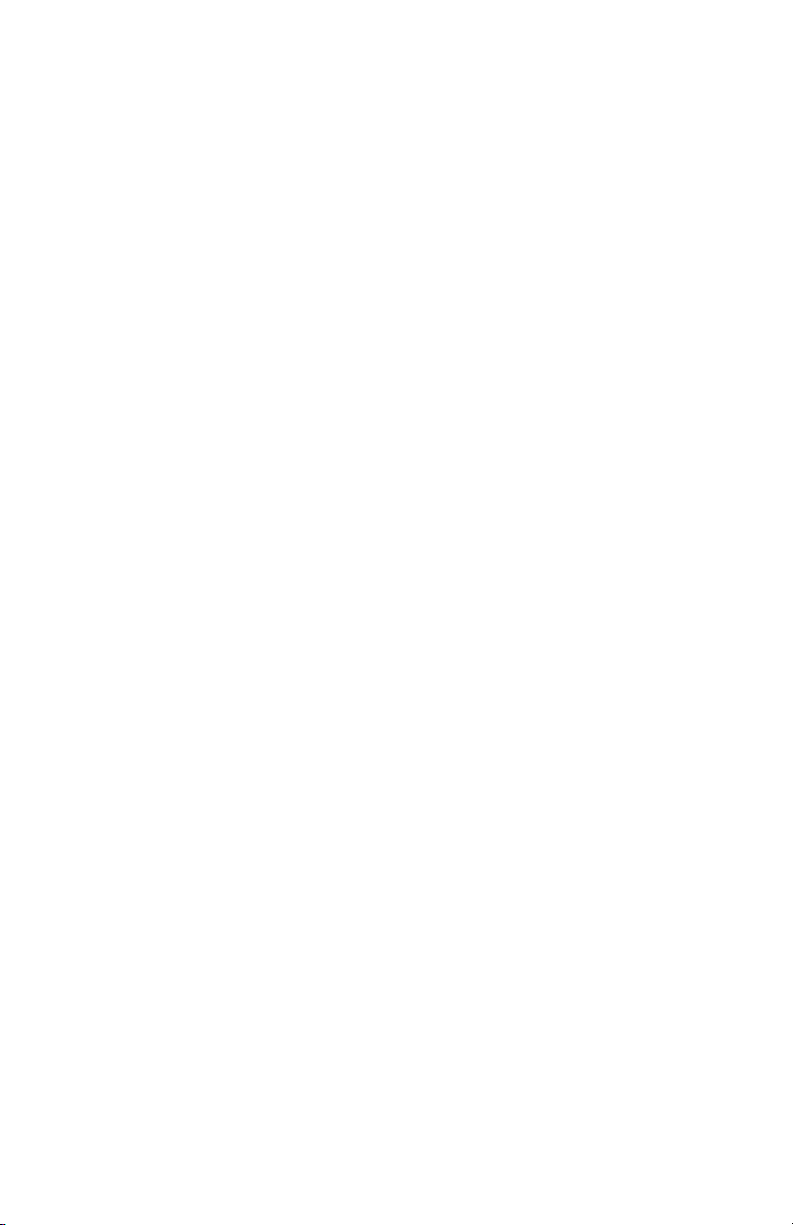
Aviom, Inc. Limited Warranty
Aviom, Inc. warrants this product against defects in materials and workmanship for a
period of one year from the date of the original retail purchase.
This warranty does not apply if the equipment has been damaged due to misuse,
abuse, accident, or problems with electrical power. The warranty also does not apply
if the product has been modified in any way, or if the product serial number has been
damaged, modified, or removed.
If a defect is discovered, first write or call Aviom, Inc. to obtain a Return Authorization
number. No service will be performed on any product returned without prior
authorization. Aviom, Inc. will, at its option, repair or replace the product at no charge
to you. The product must be returned during the warranty period, with transportation
charges prepaid to Aviom, Inc., 1157 Phoenixville Pike, Suite 201, West Chester, PA
19380. You must use the product’s original packing materials for shipment. Shipments
should be insured for the value of the product. Include your name, address, phone
number, description of the problem, and copy of the original bill of sale with the
shipment. The Return Authorization number should be written on the outside of the
box.
THIS LIMITED WARRANTY GIVES YOU SPECIFIC LEGAL RIGHTS. YOU MAY HAVE OTHER
RIGHTS, WHICH VARY FROM STATE TO STATE (OR JURISDICTION TO JURISDICTION).
AVIOM’S RESPONSIBILITY FOR MALFUNCTIONS AND DEFECTS IN HARDWARE IS
LIMITED TO REPAIR AND REPLACEMENT AS SET FORTH IN THIS LIMITED WARRANTY
STATEMENT. ALL EXPRESS AND IMPLIED WARRANTIES FOR THE PRODUCT, INCLUDING
BUT NOT LIMITED TO ANY IMPLIED WARRANTIES OF MERCHANTABILITY AND FITNESS
FOR A PARTICULAR PURPOSE, ARE LIMITED IN DURATION TO THE WARRANTY PERIOD
SET FORTH ABOVE. NO WARRANTIES, WHETHER EXPRESS OR IMPLIED, WILL APPLY
AFTER SUCH PERIOD.
AVIOM, INC. DOES NOT ACCEPT LIABILITY BEYOND THE REMEDIES SET FORTH IN THIS
LIMITED WARRANT Y DOCUMENT. AVIOM, INC.’S LIABILITY IS LIMITED TO THE REPAIR
OR REPLACEMENT, AT OUR OPTION, OF ANY DEFECTIVE PRODUCT, AND SHALL IN NO
EVENT INCLUDE INCIDENTAL OR CONSEQUENTIAL DAMAGES OF ANY KIND.
SOME STATES DO NOT ALLOW EXCLUSIONS OR LIMITATION OF IMPLIED WARRANTIES
OR LIABILITY FOR INCIDENTAL OR CONSEQUENTIAL DAMAGES, SO THE ABOVE
LIMITATIONS MAY NOT APPLY TO YOU.
v
Page 6
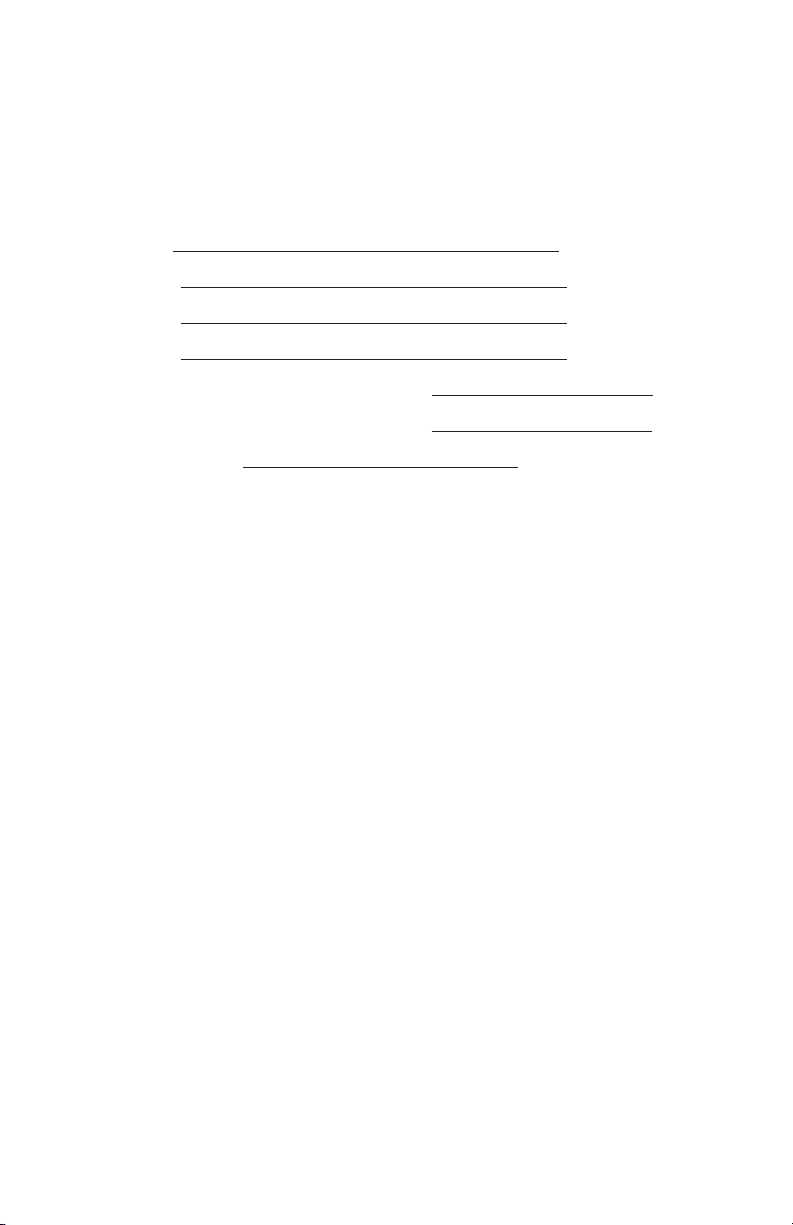
Warranty Information
Please record the following information for future reference:
Your Authorized Aviom Dealer:
Name:
Address:
Phone:
Serial Numbers of Your Aviom Products:
Date of Purchase:
Your Authorized Aviom Dealer is your primary source for service and support.
The information recorded above will be helpful in communicating with your
Authorized Aviom Dealer should you need to contact Aviom Customer
Service. If you have any questions concerning the use of this unit, please
contact your Authorized Aviom Dealer first. For additional technical support,
or to find the name of the nearest Authorized Aviom Repair Station, check
the Aviom web site at www.aviom.com.
To fulfill warranty requirements, your Aviom product should be serviced
only at an authorized Aviom service center. The Aviom serial number label
must appear on the outside of the unit, or the Aviom warranty is void.
This manual and its contents are copyrighted by Aviom, Inc. All rights are
reserved by Aviom, Inc. This document may not, in whole or in part, be
copied, photocopied, reproduced, translated, or reduced to any electronic
medium or machine‑readable form without prior written consent from
Aviom, Inc.
The software and/or firmware contained within Aviom products is
copyrighted and all rights are reserved by Aviom, Inc.
Although every effort has been made to ensure the accuracy of the text
and illustrations in this manual, no guarantee is made or implied as to the
accuracy of the information contained within.
v i
Page 7
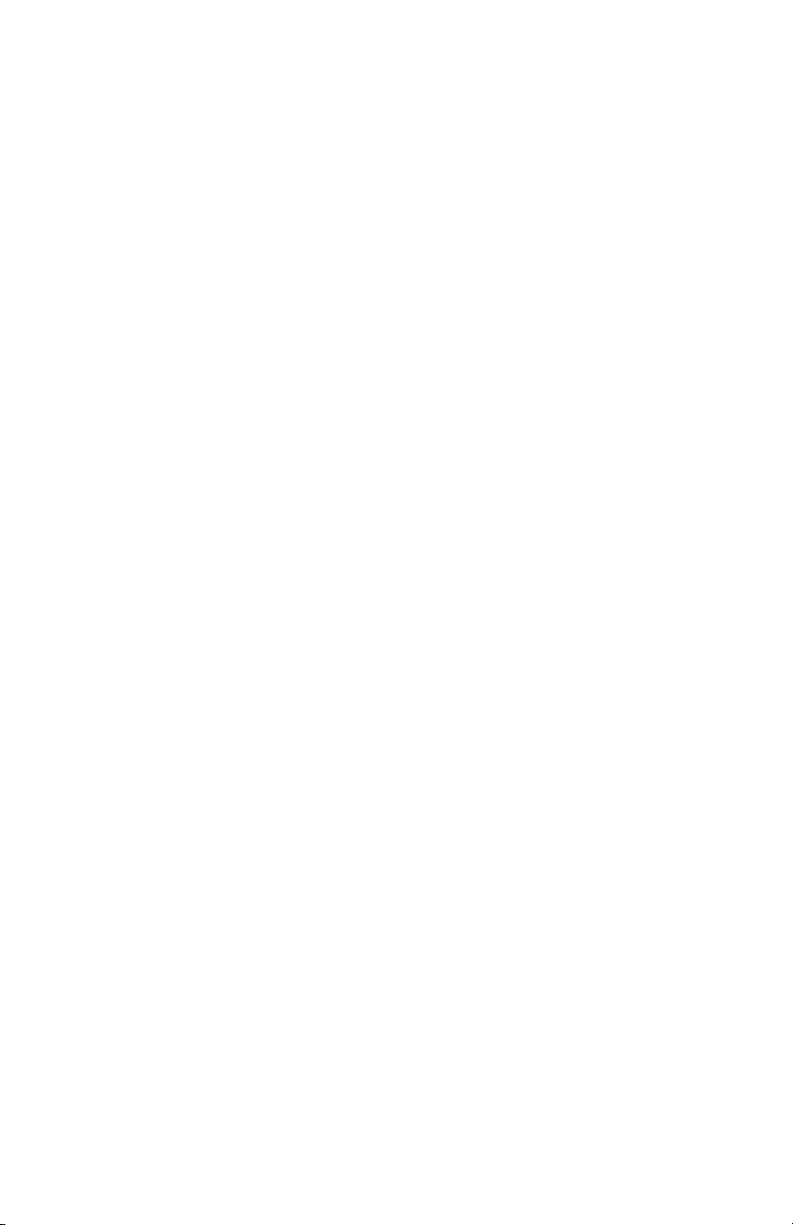
Table of Contents
Welcome � � � � � � � � � � � � � � � � � � � � � � � � � � � � � 1
Package Contents � � � � � � � � � � � � � � � � � � � � � � � � 1
Features � � � � � � � � � � � � � � � � � � � � � � � � � � � � � 1
Conventions Used in this Document � � � � � � � � � � � � � � � 2
Button Presses . . . . . . . . . . . . . . . . . . . . . . . .2
Using Personal Mixers. . . . . . . . . . . . . . . . . . . . . 2
Cat‑5 Cables . . . . . . . . . . . . . . . . . . . . . . . . . 2
A‑Net Distributors . . . . . . . . . . . . . . . . . . . . . .2
Front Panel Components � � � � � � � � � � � � � � � � � � � � � 3
Rear Panel Components � � � � � � � � � � � � � � � � � � � � � 5
Compatibility � � � � � � � � � � � � � � � � � � � � � � � � � � � 7
Pro16 Series Systems � � � � � � � � � � � � � � � � � � � � � � � 8
About A-Net � � � � � � � � � � � � � � � � � � � � � � � � � � � 8
Compatibility with Pro64 � � � � � � � � � � � � � � � � � � � � � 9
About Category 5 � � � � � � � � � � � � � � � � � � � � � � � � 9
Cat-5 Cables � � � � � � � � � � � � � � � � � � � � � � � � � � 10
Cable Lengths . . . . . . . . . . . . . . . . . . . . . . . 10
AC Line Conditioning � � � � � � � � � � � � � � � � � � � � � � 12
Power Supplies � � � � � � � � � � � � � � � � � � � � � � � � � 12
Mounting the AV-M8 � � � � � � � � � � � � � � � � � � � � � � 12
Rack Mounting � � � � � � � � � � � � � � � � � � � � � � � � � 13
The EtherCon Connector � � � � � � � � � � � � � � � � � � � � 14
Cleaning and Maintenance Information � � � � � � � � � � � � � 14
Panel Descriptions � � � � � � � � � � � � � � � � � � � � � � � 15
AV-M8 Front Panel � � � � � � � � � � � � � � � � � � � � � � � 15
Audio Inputs � � � � � � � � � � � � � � � � � � � � � � � � � � 15
Mic‑Level Inputs . . . . . . . . . . . . . . . . . . . . . . 15
Line‑Level Inputs . . . . . . . . . . . . . . . . . . . . . . 16
Pad . . . . . . . . . . . . . . . . . . . . . . . . . . . . . 16
Gain Settings . . . . . . . . . . . . . . . . . . . . . . . . 16
Phantom Power Switch . . . . . . . . . . . . . . . . . . . 16
Low Cut Filter (Rolloff) . . . . . . . . . . . . . . . . . . . 17
AV-M8 Rear Panel � � � � � � � � � � � � � � � � � � � � � � � � 17
Power Connector . . . . . . . . . . . . . . . . . . . . . . 17
Rear-Panel Ventilation � � � � � � � � � � � � � � � � � � � � � 18
Stereo Link Switch � � � � � � � � � � � � � � � � � � � � � � � 18
Power LED � � � � � � � � � � � � � � � � � � � � � � � � � � � 18
AD AT® Digital I/O � � � � � � � � � � � � � � � � � � � � � � � � 19
Clock Source . . . . . . . . . . . . . . . . . . . . . . . . 19
A-Net Connections � � � � � � � � � � � � � � � � � � � � � � � 20
A‑Net Out . . . . . . . . . . . . . . . . . . . . . . . . . 20
A‑Net Expansion . . . . . . . . . . . . . . . . . . . . . . 20
Connecting Audio � � � � � � � � � � � � � � � � � � � � � � � 21
Wiring a Euroblock � � � � � � � � � � � � � � � � � � � � � � � 21
Connecting an Unbalanced Source � � � � � � � � � � � � � � � 22
Setting Gain � � � � � � � � � � � � � � � � � � � � � � � � � � 24
vi i iAv-M8 Mic in p u t Mo d u l e us e r G ui d e
Page 8
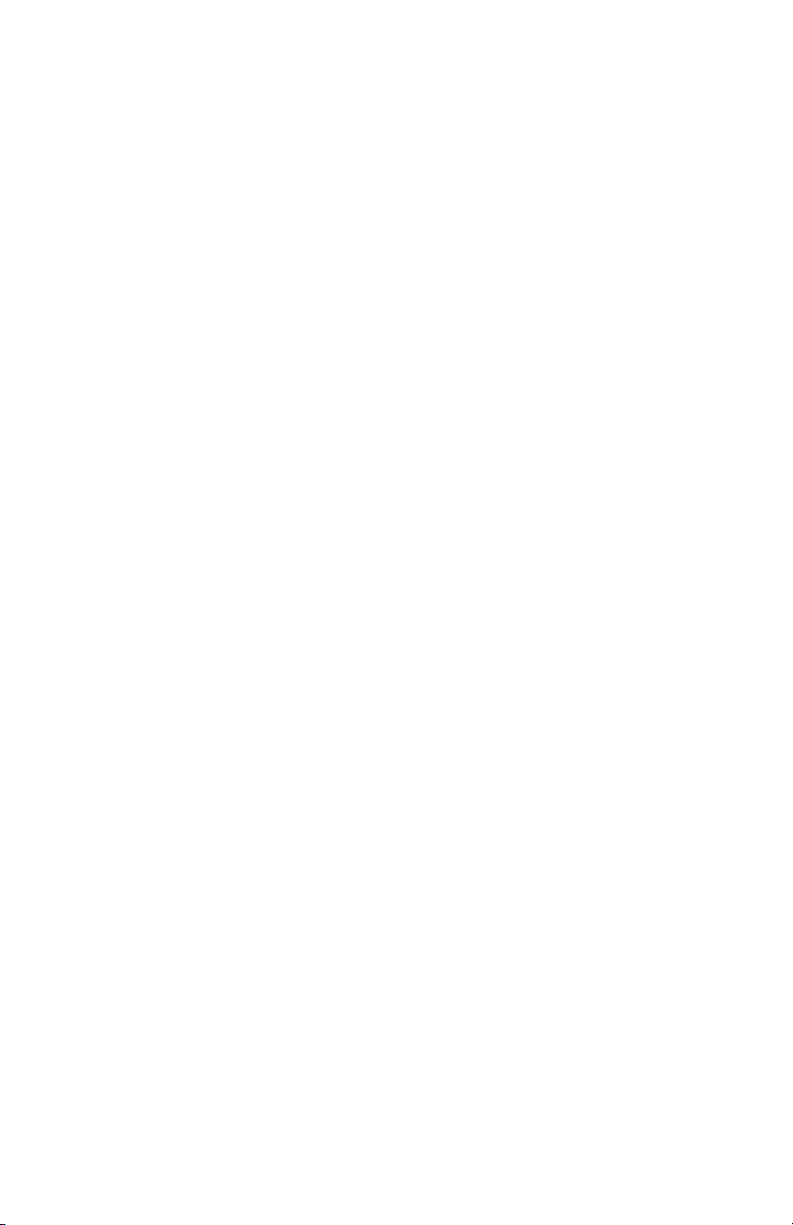
Labeling a Channel � � � � � � � � � � � � � � � � � � � � � � � 25
Stereo Link � � � � � � � � � � � � � � � � � � � � � � � � � � � 25
A-Net Connections � � � � � � � � � � � � � � � � � � � � � � � 27
Series Connection of A‑Net Devices . . . . . . . . . . . . . 27
Parallel A‑Net Routing . . . . . . . . . . . . . . . . . . . 27
Using an A‑Net Distributor . . . . . . . . . . . . . . . . . 27
Extending A-Net Cable Runs � � � � � � � � � � � � � � � � � � 28
Audio Networks � � � � � � � � � � � � � � � � � � � � � � � � 29
8-Channel Systems � � � � � � � � � � � � � � � � � � � � � � � 29
Digital Splits � � � � � � � � � � � � � � � � � � � � � � � � � � 29
Combining Two AV-M8 Modules � � � � � � � � � � � � � � � � 30
32-Channel Systems � � � � � � � � � � � � � � � � � � � � � � 33
A‑Net Expansion . . . . . . . . . . . . . . . . . . . . . . 33
32‑Channel Examples . . . . . . . . . . . . . . . . . . . 34
32 Channels Send . . . . . . . . . . . . . . . . . . . . . 34
16 Channels Send and Return . . . . . . . . . . . . . . . . 37
Adding More Audio Outputs � � � � � � � � � � � � � � � � � � 38
Expanding a Network . . . . . . . . . . . . . . . . . . . 39
Specifications� � � � � � � � � � � � � � � � � � � � � � � � � � 40
Dimensions � � � � � � � � � � � � � � � � � � � � � � � � � � � 42
Block Diagram � � � � � � � � � � � � � � � � � � � � � � � � � 44
Warranty Registration � � � � � � � � � � � � � � � � � � � � � 48
ixAv-M8 Mi c i np u t Mo d u l e us e r G ui d e
Page 9
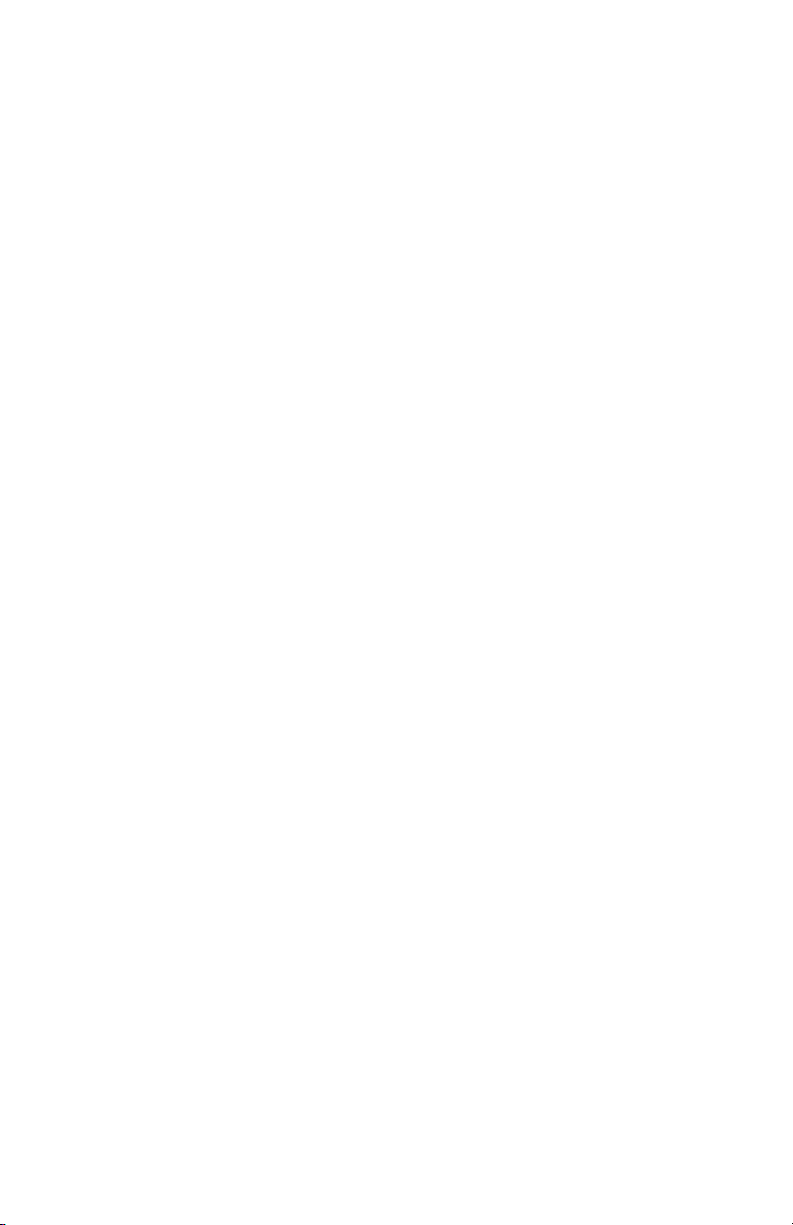
Welcome
Thank you for purchasing the AV-M8 Mic Input Module, a member of
Aviom’s Pro16® Series of digital products. All Pro16 products are powered by
A‑Net®, Aviom’s proprietary data transmission protocol designed especially
for the unique demands of live streaming audio. This User Guide is designed
to familiarize you with your new product and to have your system up and
running in no time.
Package Contents
Check the contents of the shipping box carefully before making connections
and continuing with installation.
The contents of the AV‑M8 Mic Input Module box include:
One AV‑M8 Mic Input Module•
One • IEC power cable for the AV‑M8
Eight • Euroblock plugs
Mounting flanges and rack‑mount ears •
User Documentation •
Features
The 8‑channel AV‑M8 Mic Input Module is designed to be used with mic‑level
or line‑level sources in a Pro16 audio network.
AV‑M8 Mic Input Module Features:
Eight audio input channels•
Mic/line input on channels 1‑2 •
+48 volt phantom power per channel •
85Hz low cut rumble filter per channel•
Pad on channels 1‑2•
DIP switch gain settings •
Stereo Link DIP Switches •
Euroblock terminal block connectors•
• ADAT® I/O expansion ports for 16‑channel operation
Internal or ADAT clock sources •
EtherCon® connectors for A‑Net® In/Out •
Removable, reversible mounting flanges and rack‑•
mounting ears
Two AV‑M8 units can be combined using the ADAT link to create a single
16‑channel A‑Net stream that can be transmitted to Pro16 mixers or output
modules.
1Av-M8 Mi c i np u t Mo d u l e us e r G ui d e
Page 10
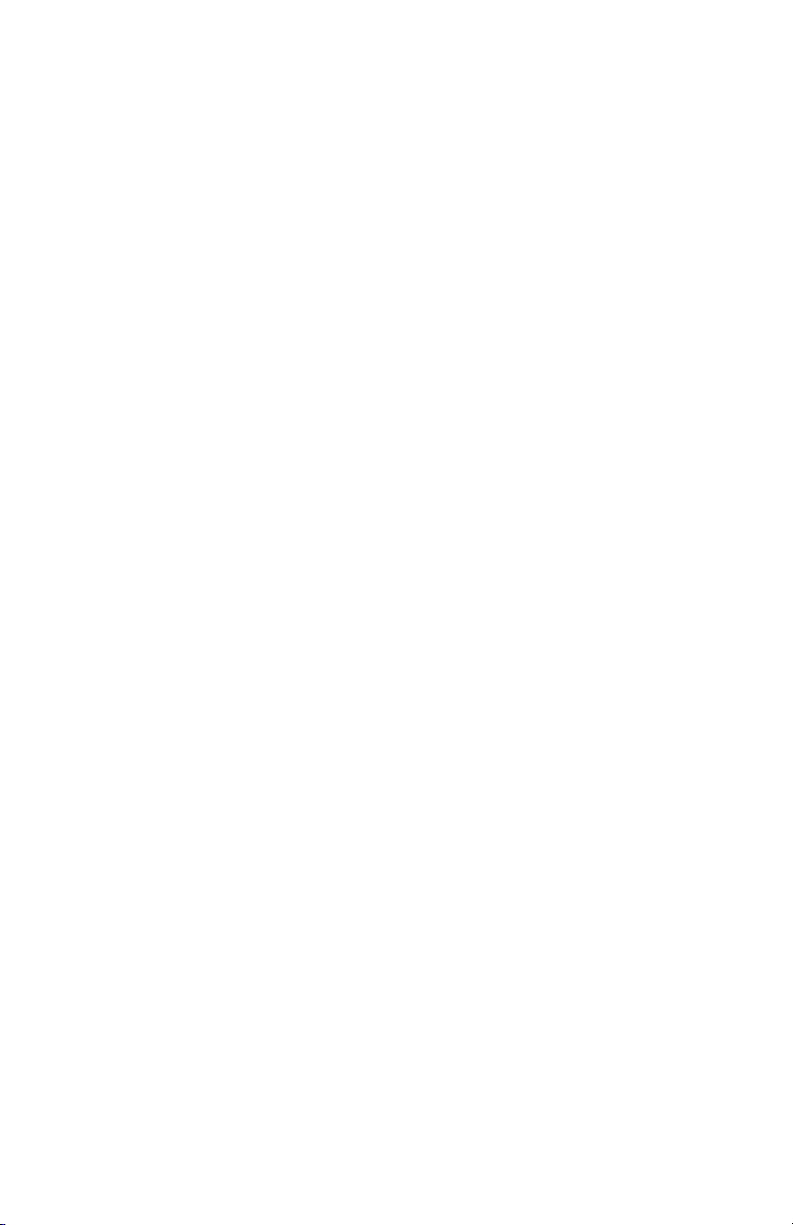
Conventions Used in this Document
Button Presses
When indicating a button on the front panel of the A‑16II Personal Mixer, a
special typeface is used. For example, “when selecting a Preset, press the
Re c a l l button, followed by a numbered button”.
Using Personal Mixers
It is possible to create an audio distribution and personal monitor system
using any combination of Aviom AN‑Series and Personal Mixer products,
including the A‑16II, and A‑16R.
When referring to the use of the personal mixers in a system in general, the
terms A-16II Mixer or Personal Mixer are used to describe a case where a
standard A‑16II Personal Mixer or a rack mounted A‑16R Personal Mixer (with/
without the optional A‑16CS Control Surface) can be used.
Cat-5 Cables
In most cases Cat‑5e, Cat‑6, and Cat‑6e cables can be interchanged. When
speaking about interconnections between components in a system, the
term Cat-5 is used generically to indicate the use of any of the applicable
cable types.
A-Net Distributors
The A‑16D and A‑16D Pro A‑Net Distributors are referred to generically as
A-Net Distributors.
2Av-M8 Mi c i np u t Mo d u l e us e r G ui d e
Page 11
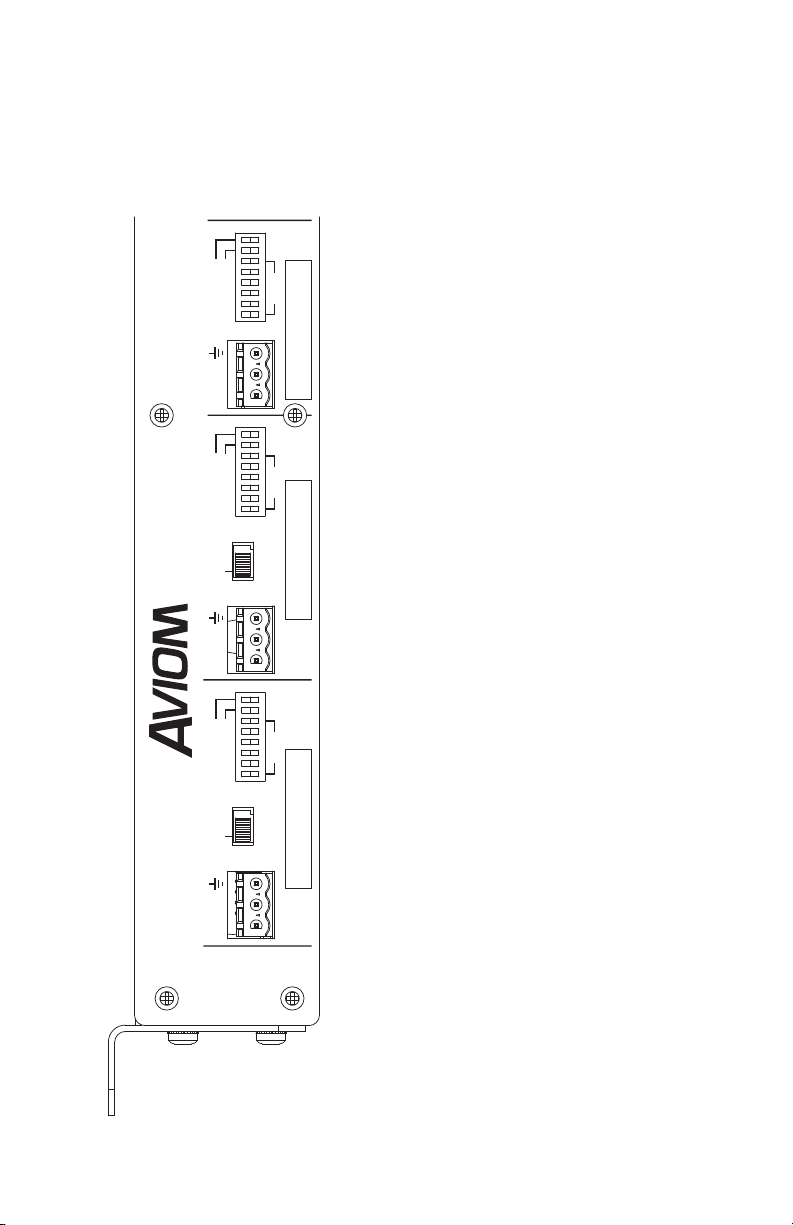
AV-M8
+16 — 0 0 0 0 0 0
+22—0 0 0 0 0 1
GAIN SETTINGS (dB):
+
GAIN
48V OFF
48V OFF
48V OFF
48V OFF
LOW CUT
GAIN
LOW CUT
– + –
+
GAIN
LOW CUT
–
GAIN
LOW CUT
+ –
GAIN
+ –
1
0
1
0
1
0
1
0
1
0
PAD (20dB)
48V ON
FL AT
PAD (20dB)
48V ON
FL AT
48V ON
FL AT
48V ON
FL AT
48V ON
FL AT
1 2 3 4 5 6 7 8
Front Panel Components
y z
x
w
1. Euroblock Audio Input
2. Pad On/Off (Channels 1‑2 only)
3. Channel Label
4. DIP Switch Gain Settings
5. Phantom Power (+48 Volts) and Low Cut Filter Switches
6. Standard Channel (no Pad)
v
3Av-M8 Mi c i np u t Mo d u l e us e r G ui d e
Page 12
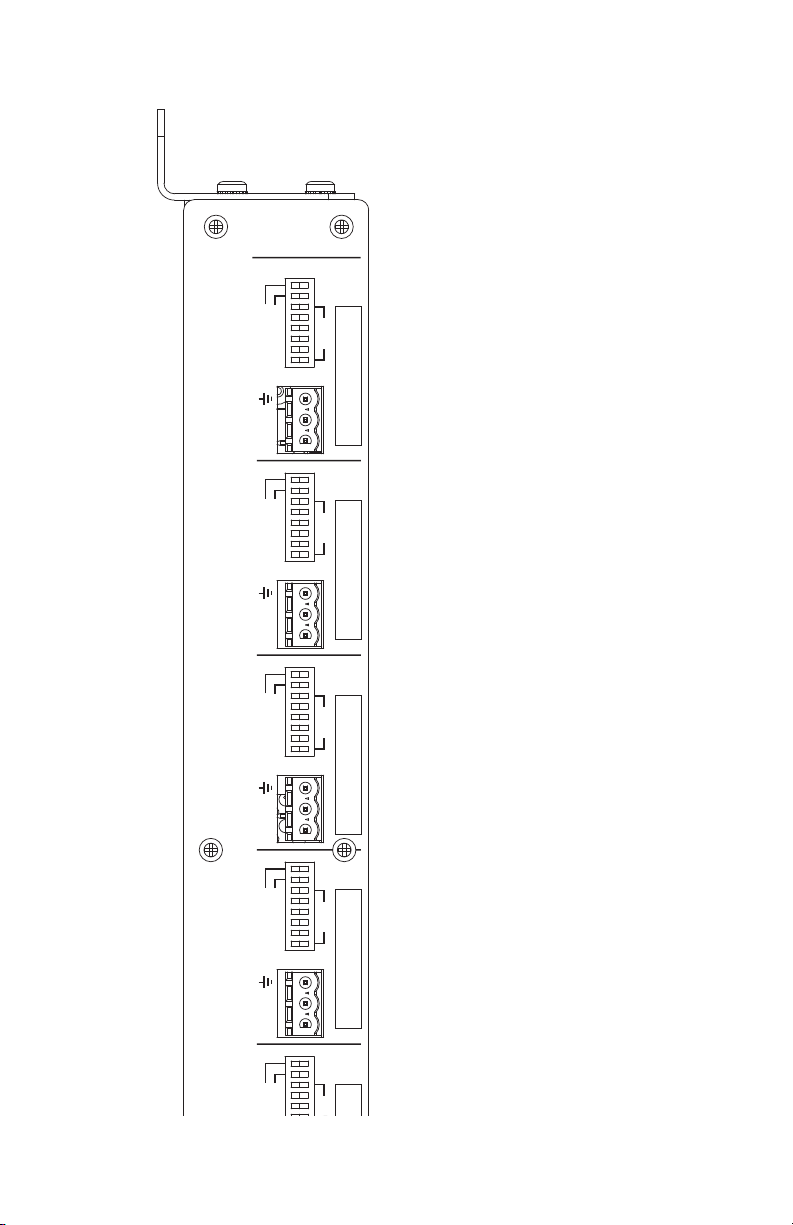
+16 — 0 0 0 0 0 0
+22—0 0 0 0 0 1
+49—0 0 1 1 1 1
+54—0 1 1 1 1 1
+59—1 0 1 1 1 1
+64—1 1 1 1 1 1
+39—0 0 0 1 1 1
+44—0 0 1 0 1 1
+28—0 0 0 0 1 0
+34—0 0 0 0 1 1
GAIN SETTINGS (dB):
48V OFF
48V OFF
48V OFF
48V OFF
48V OFF
LOW CUT
GAIN
LOW CUT
+ –
GAIN
LOW CUT
+ –
GAIN
LOW CUT
+ –
GAIN
LOW CUT
+ –
1
0
1
0
1
0
1
0
FL AT
48V ON
FL AT
48V ON
FL AT
48V ON
FL AT
48V ON
FL AT
7. Gain Settings Table
8. Removable Mounting Flanges
4Av-M8 Mi c i np u t Mo d u l e us e r G ui d e
Page 13
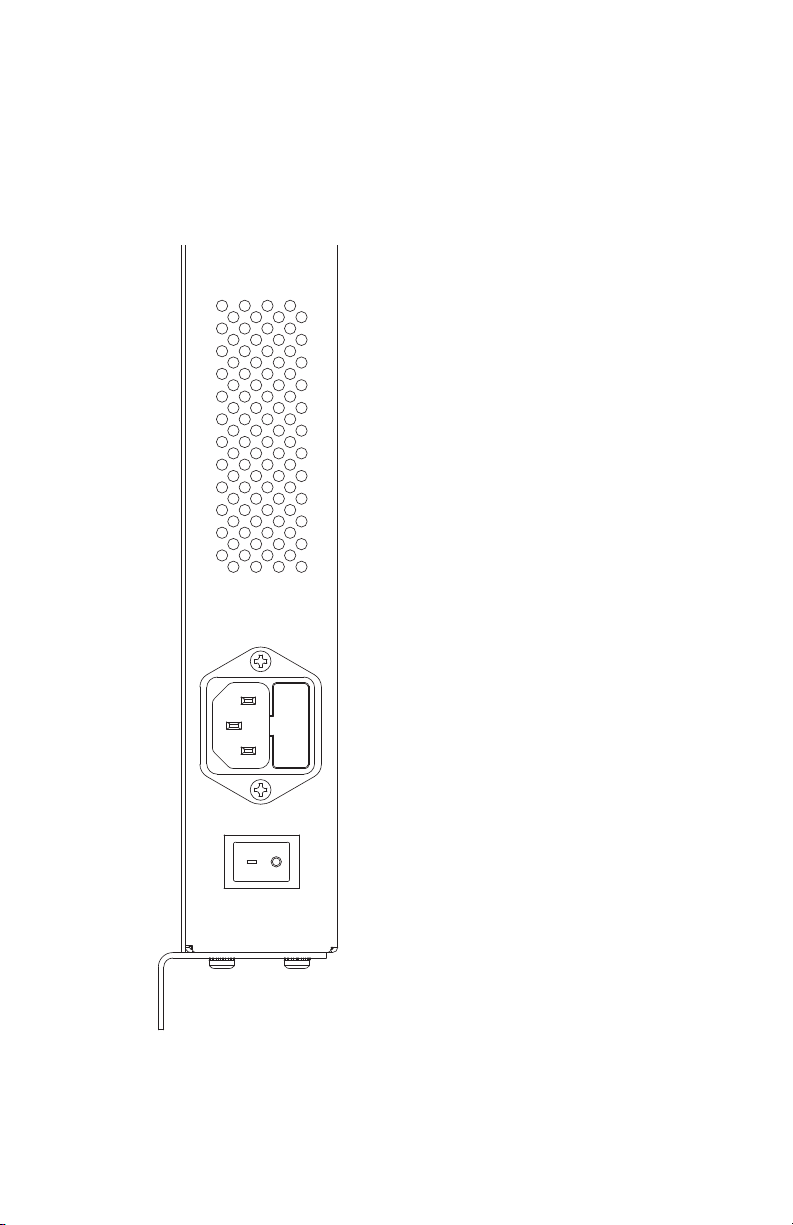
POWER
ON
AV-M8
STEREO LINK
CLOCK SOURCE
INTERNAL A DAT
250VAC- F4AL
OUT
Rear Panel Components
v
w
1. Power Switch
2. IEC Power Inlet
3. Fuse Compartment
5Av-M8 Mi c i np u t Mo d u l e us e r G ui d e
Page 14

POWER
ON
EXPANSION OUT
IN
AV-M8
STEREO LINK
CLOCK SOURCE
INTERNAL A DAT
CH 9-16
OUT
ADAT
®
z
4. Stereo Link DIP Switches
5. Power LED
6. Clock Source Switch
7. ADAT I/O
8. A‑Net Expansion EtherCon Jack
9. A‑Net Out EtherCon Jack
y
x
6Av-M8 Mi c i np u t Mo d u l e us e r G ui d e
Page 15
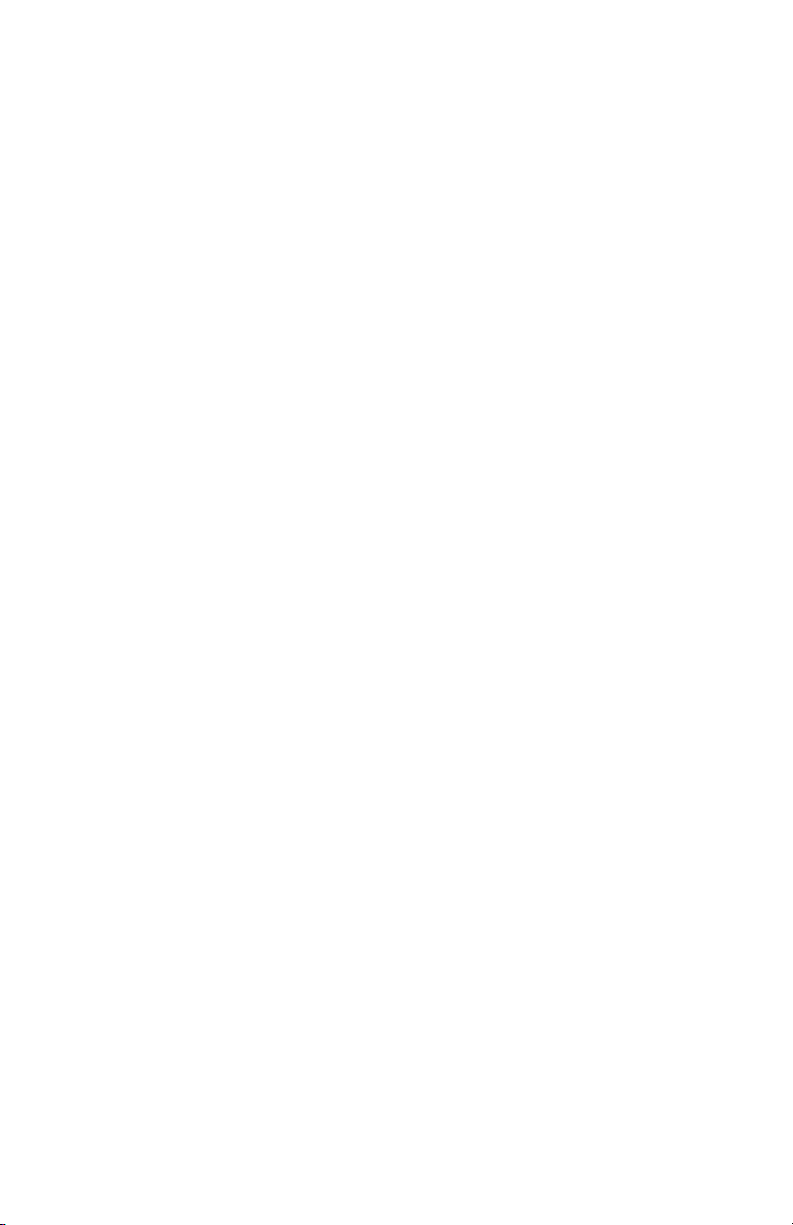
Compatibility
The AV‑M8 can be used in a Pro16 system with the following Pro16 products:
• AV‑P2 Output Module
• AN‑16/o Output Module
• A‑16R Personal Mixer
• A‑16II Personal Mixer
A‑16D A‑Net Distributor •
A‑16D Pro A‑Net Distributor •
Y1 • A‑Net card for use with Yamaha® consoles
• AN‑16/i Input Module
• AN‑16/i‑M Mic Input Module
• AN‑16SBR System Bridge
The AV‑M8 is also compatible with all third‑party products that support the
Pro16 A‑Net specification.
P No t e : The AV‑M8 cannot be connected to Pro64® products or systems
using the Pro64® A‑Net specification.
7Av-M8 Mi c i np u t Mo d u l e us e r G ui d e
Page 16
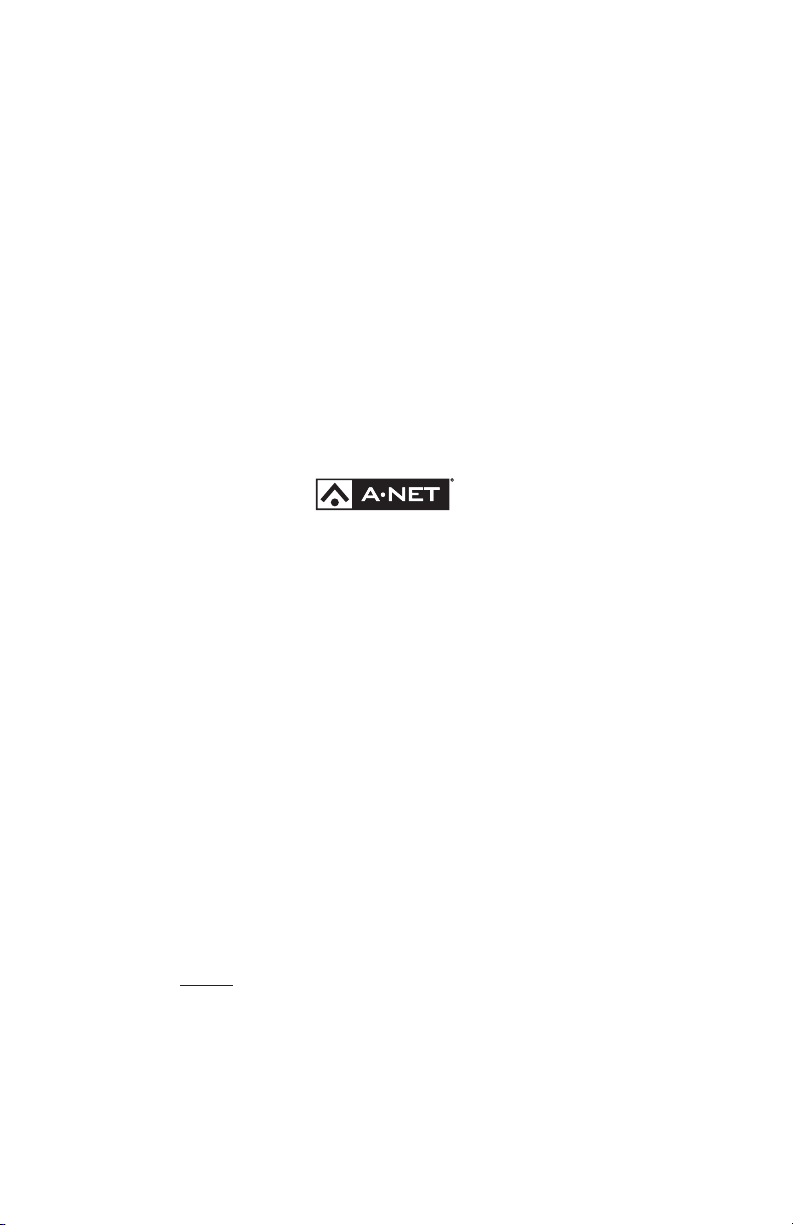
Pro16 Series Systems
A complete Pro16 Series audio network system consists of at least one Pro16
input module connected to a Pro16 output device such as the AN‑16/o Output
Module, AV‑P2 Output Module, or A‑16II Personal Mixer. Many configurations
are possible by using additional input modules and/or Personal Mixers and
output modules.
About A-Net
The Pro16® version of A‑Net® is a high‑speed data transmission protocol
capable of sending and receiving high‑quality digital audio using readily
available Cat‑5 cables. A‑Net is a proprietary technology developed by
Aviom.
A‑Net is based on the physical layer of Ethernet, a Local Area Network (or
LAN) technology. This provides A‑Net with a mature and robust base on
which to build. However, it is important to note that A‑Net devices are not
compatible with Ethernet devices.
As used in the Pro16 series products, the A‑Net signal carries sixteen
channels of digital data from the Pro16 input module (AN‑16/i, AN‑16/i‑M, or
compatible console card) to each A‑Net device connected to the system.
Some of the benefits of using A‑Net to transmit digital audio are:
Virtually no latency•
No ground loops•
Easy cabling using readily available components•
An unlimited number of A‑Net devices can be used in a •
system
Ease in spanning long distances between system •
components
P No t e : While the Cat‑5e cables and connectors used on your Aviom
products look like typical computer Ethernet network connections,
do not connect computers, routers, or other home and business
networking equipment to your Aviom products.
8Av-M8 Mi c i np u t Mo d u l e us e r G ui d e
Page 17
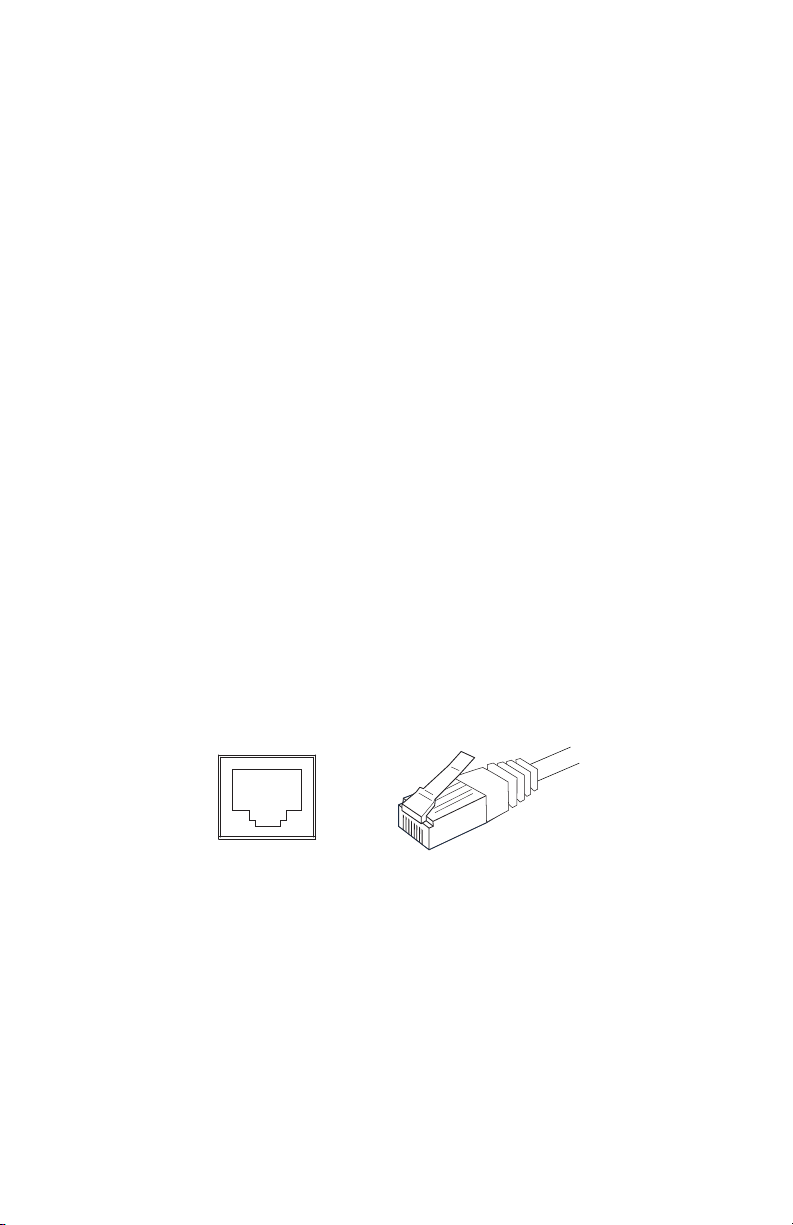
Compatibility with Pro64
RJ45 Jack Cat-5 Cable
Many Pro16 products can be connected to a Pro64® A‑Net system with the
addition of the ASI A‑Net Systems Interface. The ASI translates Pro64 A‑Net
data into Pro16 data and separates the 64‑channel Pro64 stream into up to
four 16‑channel Pro16 outputs, depending on the Pro64 sample rate being
used.
Only Pro16 devices that have an A‑Net In port such as Personal Mixers, A‑Net
Distributors, and output modules are compatible with Pro64 and the ASI.
Pro16 input modules and console cards cannot send their data into a Pro64
network.
About Category 5
Category 5 (sometimes referred to as Cat-5 ) describes a commonly used
type of high performance network cabling. It is used mainly for data
transmission purposes to connect computers, modems and other devices. A
standard Category 5 patch cable consists of four twisted pairs of copper wire
terminated by RJ45 male connectors. The cable assembly is used to provide
connectivity between any two Category 5 female outlet jacks. A variation,
called Category 5e (or Cat‑5e), uses additional twists in the cable to reduce
interference in high‑speed network applications. In general, when using
long cable lengths, select Cat‑5e cables for best performance.
Use Cat-5e Unshielded Twisted Pair (UTP) cables or better for all A-Net
applications.
The RJ45 connector looks similar to the connectors found on a telephone
system, only larger. The twisting of the wire pairs helps to shield the cable
from unwanted interference from electrical fields or radio interference
(sometimes referred to as “RF”). Cat‑5 cabling supports frequencies up to 100
MHz and speeds up to 1000 Mbps.
9Av-M8 Mi c i np u t Mo d u l e us e r G ui d e
Page 18
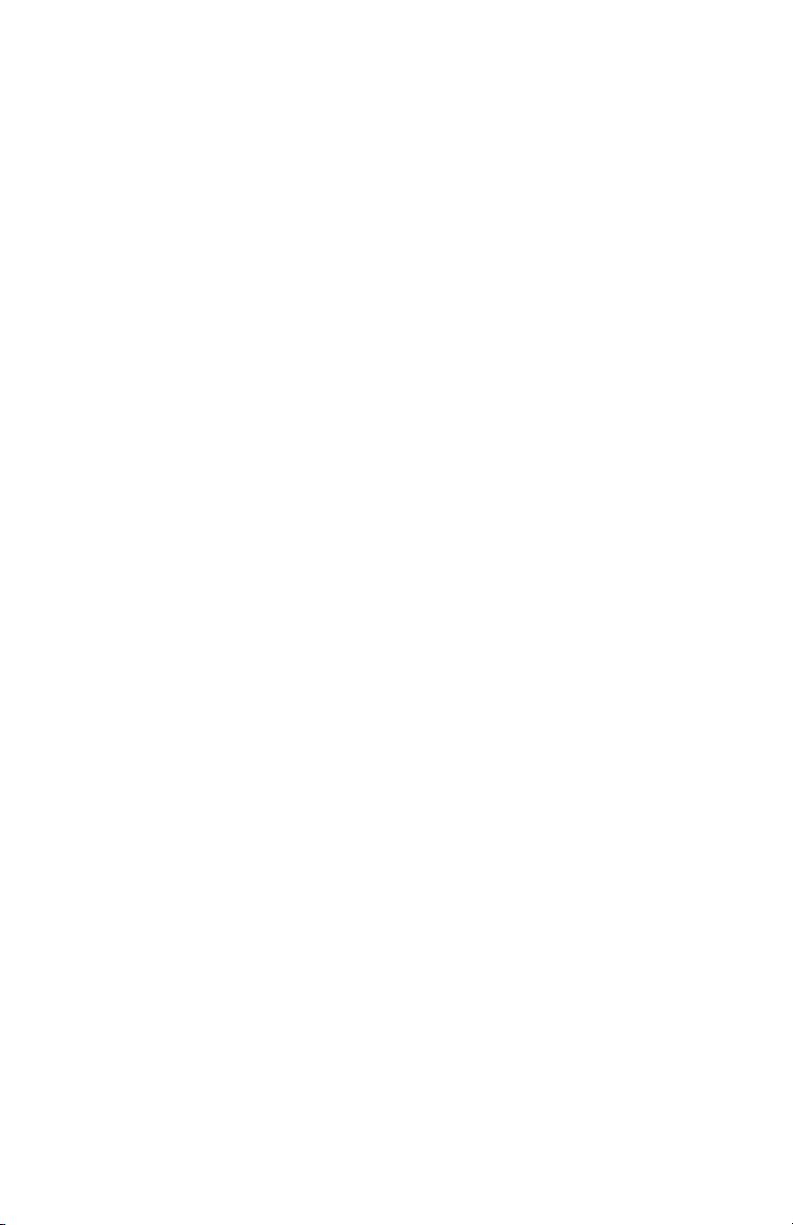
Cat-5 Cables
The cables used with your Aviom system are interchangeable with any
standard Category 5e (Cat‑5e) cables. If you need a longer cable for a
particular application, any computer store should be able to supply you with
an appropriate cable. A qualified technician should be able to build custom
cables to any length (up to the maximum of 500 feet (150 meters) between
components).
For fixed or permanent installations, you have the option of running Cat‑5
cables inside walls and terminating them with readily available wall panel
connectors that include the RJ45 jack. (Solid wire is recommended for
permanent installations.)
In addition to standard Category 5e cables, Category 6 (Cat‑6 and Cat‑6e)
cables can also be used.
P No t e : When purchasing Category 5e cables, be sure to buy only standard
Cat‑5e UTP cables, not those sold as crossover cables. A crossover
cable is used for file transfer between two computers. A crossover
cable is not compatible with your Aviom equipment.
Cable Lengths
Cat‑5e cables used with your Aviom products can be up to 500 feet (150
meters) in length between devices. The maximum cable length specification
applies to the cable connected between the A‑Net input module and the
first Pro16 output device (such as an A‑16II Personal Mixer) in your system
as well as for cable runs between each additional Pro16 A‑Net compatible
device in your system.
10Av-M8 Mic i np u t Mo d u l e us e r Gu i d e
Page 19

AN-16/i Input Module
Pro16 Input Pro16 Output
Total A-Net cable length can be 500 feet (150 meters)
System
Bridge
A-Net Out A-Net In
System
Bridge
Up to 500 feet of Cat-5e
cable can be used to
connect each system
component
AN-16/o Output Modules
or Personal Mixers
Infinite number
of A‑Net
components
Your cable length performance will be affected by a number of factors
including the quality of the cables used, and the number of devices such as
cable couplers used or passive wall panel interconnections in use. Use Cat‑5e
cable for best performance wherever possible. Stranded or solid Cat‑5e cable
can be used.
When using the optional AN‑16SBR System Bridge, the cable length
specification applies to the total cable length between the two A‑Net devices
being connected with the AN‑16SBR System Bridge. This is similar to what
happens when using an inline coupler to extend cable lengths.
Total cable length c alculations include cables used top connect I/O modules
to System Bridges.
Pre‑made cables in a variety of lengths and colors are available at most
11Av-M8 Mic in p u t Mo d u l e us e r Gu i d e
Page 20

computer outlets. Cables can be extended by using a simple passive device
called an inline coupler to add length to existing cables (as long as you do not
exceed the specified maximum cable length). If you need a longer cable on
occasion, this is a simple solution. Note that it is possible that the maximum
cable length specification can be compromised by using inline couplers or
other passive connection devices.
AC Line Conditioning
Aviom products are digital devices and as such are sensitive to sudden spikes
and drops in the AC line voltage. Changes in the line voltage from lightning,
power outages, etc. can sometimes damage electronic equipment.
To minimize the chance of damage to your equipment from sudden changes
in the AC line voltage, you may want to plug your equipment into a power
source that has surge and spike protection. Power outlet strips are available
with built‑in surge protection circuits that may help protect your equipment.
Other options for protection of your equipment include the use of an AC
line conditioner or a battery backup system (sometimes referred to as an
uninterruptible power supply, or UPS).
Power Supplies
The power supply in your Aviom product is a universal switching type. It is
capable of working with voltages from 90 to 240 volts AC. This means that a
separate power supply is not needed to use the products with the AC power
systems found in most countries. You should always use the IEC power cable
that shipped with your product.
Mounting the AV-M8
The AV‑M8 Mic Input Module is designed to be surface mounted to the
underside of a tabletop or similar flat surface. It can also be installed in a
standard 19‑inch audio equipment rack, using the optional rack‑mount ears.
Rack ears can be attached to the front or rear of the AV‑M8. Each AV‑M8 unit
takes up one standard rack space (19 inches wide by 1.75 inches high).
The mounting flanges as well as the rack ears are designed to support the
weight of the AV‑M8 without additional hardware. The mounting flanges can
be reversed easily using a Phillips head screwdriver. Each mount contains
holes for two screws per side. Always support the unit with all four screws.
12Av-M8 Mic in p u t Mo d u l e us e r G u i d e
Page 21

Allow adequate ventilation when mounting the AV‑M8 in any enclosed space
to avoid damage to the product caused by overheating.
To add the mounting anges to the AV-M8, align the holes in the ange to
those in the side of the AV-M8.
Rack Mounting
To rack mount the AV‑M8 Mic Input Module, attach the rack‑mount ears
using the supplied Phillips screws. The rack ears can be attached to the front
or rear of the AV‑M8. Next, position the AV‑M8 in the equipment rack at the
desired location. Use standard rack‑mounting screws (10‑32 size) to attach
the AV‑M8 to your rack hardware. Tighten all four screws firmly, but avoid
overtightening.
Aviom suggests the use of non‑metallic washers between the rack‑mounting
screws and the device’s finished surface to avoid marring the painted finish
on your Aviom products.
Always allow adequate ventilation for devices mounted in equipment racks.
Avoid placing your AV‑M8 directly above or below other rack‑mounted
devices that produce high levels of heat, such as power amps.
13Av-M8 Mic in p u t Mo d u l e us e r G u i d e
Page 22

The rack-mount ears can be us ed to mount the AV-M8 in a standard 19-inch
equipment rack. Always use all three screws when mounting the rack-mount
ears to the AV-M8 to avoid damaging the unit.
The EtherCon Connector
The Neutrik® EtherCon® connector is a dual RJ45 type connector. It can
receive a standard Category 5e cable or a cable fitted with the special heavy‑
duty EtherCon connector.
When using a standard Cat‑5e cable, plug the cable into the center of the
port; release the cable by pressing on the small plastic tab built into the cable
connector.
The locking EtherCon connector is similar to an XLR cable, the kind commonly
used on microphones. Insert an EtherCon equipped cable into the port until
it clicks and locks in place. To remove the cable, press on the metal release
tab at the top of the panel‑mounted EtherCon jack and pull the connector
outward.
Cleaning and Maintenance Information
The exterior of your Aviom products should be cleaned with a dry, soft, lint‑
free cloth. For tougher dirt, you can use a cloth slightly dampened with water
or with a mild detergent.
When cleaning your Aviom products, never spray cleaners directly onto the
product surfaces. Instead, spray a small amount of the cleaning solution onto
a clean cloth first. Then use the dampened cloth to clean the product.
P No t e : Never use solvents or abrasive cleaners on the finished surfaces of
your Aviom products.
14Av-M8 Mic i n p u t Mo d u l e us e r G ui d e
Page 23

Panel Descriptions
AV-M8
+
GAIN
48V OFF
48V OFF
48V OFF
LOW CUT
GAIN
LOW CUT
– + –
+
GAIN
LOW CUT
–
+ –
1
0
1
0
1
0
1
0
PAD (20dB)
48V ON
FL AT
PAD (20dB)
48V ON
FL AT
48V ON
FL AT
1 2 3 4 5 6 7 8
This section explains the basic layout of the front and rear panels of your new
Aviom product. The diagrams on the previous pages can be used as a quick
visual guide to the location of the components of the AV‑M8 mentioned in
this section.
AV-M8 Front Panel
The front panel of the AV‑M8 contains eight individual channel input strips.
All input channels can be used with mic‑level sources; inputs 1 and 2 include
a Pad switch to allow line‑level sources to be used.
The inputs on the AV‑M8 use 5.0 mm Euroblock connectors and can accept
balanced or unbalanced audio signals. Male Euroblock jacks are provided.
The AV-M8 channel input s trips
Audio Inputs
The numbered channel strips on the AV‑M8 front panel correspond to the
eight analog audio inputs.
Mic-Level Inputs
The AV‑M8 is designed to accept microphone‑level signals from dynamic or
condenser microphones. Phantom power (+48V) is available on each channel
for use with condenser mics.
15Av-M8 Mic in p u t Mo d u l e us e r G u i d e
Page 24

Line-Level Inputs
The AV‑M8’s channels 1 and 2 are designed to accept line‑level audio signals.
Channels 3‑8 may also be used for a line‑level input, but clipping may occur
if the signal level is too hot. If adjusting the input gain setting using the DIP
switches does not eliminate the clipping, use the pad, found on channels 1‑2
only.
The eight inputs on the AV‑M8 are automatically assigned to A‑Net channels
1‑8. When using two AV‑M8 units, audio from the second AV‑M8 is routed to
A‑Net channels 9‑16 when the units are cascaded using the ADAT® optical
connections.
P No t e : Do not connect guitars or other high impedance sources to the
AV‑M8 mic‑level inputs. Use a direct box to convert a guitar or bass
pickup’s signal to mic level.
Pad
Channels 1 and 2 feature a pad with an on/off switch. Use the pad when
connecting line‑level audio sources to the AV‑M8. Move the switch to the left
to engage the pad. When engaged, the pad lowers the initial input level by
20dB.
Gain Settings
Each channel’s gain setting can be set individually using the first six DIP
switches in the input strip. Gain setting combinations are silk screened on
the front panel of the AV‑M8 for reference.
The AV‑M8 input has a gain range of +16dB to +64dB (without pad).
Phantom Power Switch
Phantom power for condenser mics is provided on each channel. Engaging
the 48V oN DIP switch for a channel delivers +48 Volts to the input jack on
the front panel of the AV‑M8. Move the DIP switch to the up position to
activate the phantom power on a channel.
P No t e : Avoid using phantom power with line‑level audio devices. Also,
some ribbon microphones may be damaged by incorrect use of
the phantom power switch. Refer to the documentation that came
with the microphone for additional information.
16Av-M8 Mic i np u t Mo d u l e us e r Gu i d e
Page 25

AV-M8
+16 — 0 0 0 0 0 0
+22—0 0 0 0 0 1
+28—0 0 0 0 1 0
+34—0 0 0 0 1 1
GAIN SETTINGS (dB):
48V OFF
48V OFF
48V OFF
48V OFF
GAIN
LOW CUT
+
GAIN
LOW CUT
–
GAIN
LOW CUT
+ –
GAIN
LOW CUT
+ –
+ –
1
0
1
0
1
0
1
0
PAD (20dB)
48V ON
FL AT
48V ON
FL AT
48V ON
FL AT
48V ON
FL AT
Phantom power (left) and Low Cut lter DIP switches
Low Cut Filter (Rolloff)
Within the DIP switch block used for gain settings is the Low Cut filter switch.
It provides a low frequency rolloff at 85Hz that can be used to minimize low
frequency artifacts such as vibration noise and rumble. Move the switch to
the down position to engage the rolloff. In the up position (marked Fl a t ),
the low cut filter is not engaged; the audio signal passes through the circuit
unchanged.
AV-M8 Rear Panel
The rear panel of the AV‑M8 Mic Input Module contains the AC power
connector (with fuse), power LED, A‑Net connections, stereo link DIP
switches, clock source selection, and the ADAT® optical I/O.
Power Connector
The AV‑M8 Mic Input Module uses an internal switching‑type power supply.
This type of power supply can be used worldwide with a wide range of AC
wall current output voltages (100‑240VAC). When travelling internationally,
you do not need to replace the power supply in countries where voltages are
different. You may, however, need plug adapters to allow the power supply
to be connected to wall outlets in some countries, since many countries
use different physical plug layouts for their power systems. Optionally, the
detachable IEC power cord can be replaced with one that matches the local
power system.
17Av-M8 Mic in p u t Mo d u l e us e r Gu i d e
Page 26

Rear-Panel Ventilation
POWER
ON
EXPANSION OUT
IN
AV-M8
STEREO LINK
CLOCK SOURCE
INTERNAL AD AT
CH 9-16
OUT
ADAT
®
To the right of the power connections are a series of ventilation holes that
help keep the AV‑M8 cool. Do not block or alter the ventilation holes in any
way.
Stereo Link Switch
The AV‑M8 Mic Input Module’s Stereo Link feature provides an easy solution
for stereo input sources such as CD/DVD players, computer sound card audio
outputs, etc. The Stereo Link switch turns a pair of adjacent channels on the
AV‑M8 into a stereo channel pair that can be controlled as a single source on
the Pr o16 Personal Mixer products (the A‑16II and A‑16R) or the AV‑P2 Output
Module.
Channels are grouped in pairs—Channels 1 and 2, Channels 3 and 4,
etc.—when using the stereo link feature. Stereo pairs are always made from
an odd‑even pair.
Engage a Stereo Link by pushing the DIP s witch to the up position. In this
diagram channels 3-4 are linked (shown in black).
When using the AV‑M8 Input Module with AN‑16/o Output Modules, the
setting of the Stereo Link switch will have no effect.
Power LED
The center of the AV‑M8 Mic Input Module rear panel interface contains the
Power LED. This indicator shows that power is connected to the unit. When
the AV‑M8 is powered up, a valid A‑Net signal is being generated.
18Av-M8 Mic i np u t Mo d u l e us e r Gu i d e
Page 27

POWER
ON
EXPANSION OUT
IN
AV-M8
STEREO LINK
CLOCK SOURCE
INTERNAL AD AT
CH 9-16
OUT
ADAT
®
When the Power LED is lit, the AV-M8 is output ting A-Net.
POWER
EXPANSION OUT
IN
AV-M8
CLOCK SOURCE
INTERNAL AD AT
CH 9-16
OUT
ADAT
®
ADAT® Digital I/O
The AV‑M8 includes digital I/O designed to allow two AV‑M8 modules to be
linked together, creating a single 16‑channel A‑Net stream. ADAT® Lightpipe®
digital connections are used, allowing simple plug‑and‑play operation when
creating a 16‑channel system.
ADAT Clock Source (lef t) and digital I/O connections (right)
Two Lightpipe connections are provided, In and Out, as well as a clock source
switch that allows the Pro16 network clock source to be set to internal clock
or to the clock imbedded within the ADAT digital signal.
Cables for the ADAT I/O use standard, readily‑available Toslink® connections.
Lightpipe cables of up to three meters in length can be used.
Clock Source
The Clock Source switch selects either the internal A‑Net clock or the clock
imbedded within the ADAT digital signal as the network clock. When only
one AV‑M8 is used, the clock source should be set to Internal. When using two
AV‑M8 modules to create a 16‑channel A‑Net stream, the AV‑M8 receiving
ADAT data should be set to use the ADAT clock.
19Av-M8 Mic i n p u t Mo d u l e us e r G ui d e
Page 28

The ADAT clock received at the ADAT In port is not available at the ADAT Out
EXPANSION OUT
port. Do not link more than two AV‑M8 units via Lightpipe.
A-Net Connections
Two Pro16 A‑Net® connections are provided on the rear panel of the AV‑M8 Mic
Input Module. There is one A‑Net Out port and one A‑Net Expansion port.
Connect A- Net Out on the AV-M8 to the A-Net In on a Pro16 monitoring or
output devi ce. Use A-Net Expansion for c reating networks o f up to 32 channels
using only one Ca t-5e cable.
A-Net Out
The A‑Net Out port sends eight channels of digital A‑Net data from the AV‑M8
to an A‑Net compatible device such as the AN‑16/o Output Module, A‑16II,
A‑16R, or AV‑P2 Output Module. Use a standard Cat‑5e cable or one outfitted
with a Neutrik EtherCon connector.
The A‑Net Out port will transmit a 16‑channel A‑Net stream when two AV‑M8
modules are cascaded via the ADAT optical connections.
A-Net Expansion
The A‑Net Expansion port is used when creating an audio network of up to 32
channels. Using the A‑Net Expansion port allows up to 32 channels of A‑Net
data to travel down a single Cat‑5e cable up to 500 feet (150 meters) to/from
compatible Pro16 units.
20Av-M8 Mi c i np u t Mo d u l e us e r Gu i d e
Page 29

Connecting Audio
AV-M8
+16 — 0 0 0 0 0 0
+22—0 0 0 0 0 1
+39—0 0 0 1 1 1
+44—0 0 1 0 1 1
+28—0 0 0 0 1 0
+34—0 0 0 0 1 1
GAIN SETTINGS (dB):
48V OFF
48V OFF
48V OFF
48V OFF
GAIN
LOW CUT
GAIN
LOW CUT
+ –
GAIN
LOW CUT
+ –
GAIN
LOW CUT
+ –
+ –
1
0
1
0
1
0
1
0
1
0
48V ON
FL AT
48V ON
FL AT
48V ON
FL AT
48V ON
FL AT
The audio inputs on the AV‑M8 Mic Input Module can accept mic‑level
signals from dynamic or condenser mics and line‑level signals from balanced
or unbalanced sources via the Euroblock jacks.
Wiring a Euroblock
Euroblock connectors provide an easy, solder‑free way of making audio
connections to the AV‑M8. Only a small flat‑blade screwdriver is required to
make connections. Aviom suggests adding solder to each bare wire on a mic
cable to stop the wire strands from unwinding.
AV-M8 input channel strips
To connect a balanced microphone or line‑level device to the input channels
of the AV‑M8:
Strip the insulating jacket of the cable back about .75 inch 1.
(18 mm) to reveal the individual hot, cold, and ground
wires within.
Remove a small amount of each individual wire’s insulation 2.
(approximately .25 inch, 6 mm).
Apply a small amount of solder to each bare wire (called 3.
“tinning”).
On the 5.0 mm Euroblock male plug, use a small screw‑4.
driver to loosen and open the sockets that will receive the
individual wires.
Insert the individual hot (+), cold (‑), and ground wires into 5.
the matching sockets on the Euroblock plug.
Tighten the screws on the wire sockets to secure the 6.
individual wires.
Plug the completed Euroblock plug into the desired input 7.
channel.
21Av-M8 Mic i np u t Mo d u l e us e r Gu i d e
Page 30

The Eurobloc k plug, showing the screws that hold the individual wires in
place (lef t to right), hot (+), cold (-), and ground
Connecting an Unbalanced Source
Unbalanced audio sources such as CD players, computer audio outputs, etc.,
can be connected to the AV‑M8 audio inputs. Connections can use single‑
conductor or two‑conductor shielded cable.
To connect an unbalanced line‑level device to the input channels of the
AV‑M8 using single‑conductor shielded cable:
Strip the insulating jacket of the cable back about .75 inch 1.
(18 mm) to reveal the individual hot and ground wires
within.
Remove a small amount of each individual wire’s insulation 2.
(approximately .25 inch, 6 mm).
Apply a small amount of solder to each bare wire.3.
On the Euroblock plug, use a small screwdriver to loosen 4.
and open the sockets that will receive the individual wires.
Insert the audio cable’s hot (+) wire into the matching 5.
socket on the Euroblock plug.
Insert the audio cable’s ground wire into the matching 6.
socket on the Euroblock plug.
Tighten the screws on the wire sockets to secure the 7.
individual wires.
Plug the completed 8. Euroblock plug into the desired input
channel. (Note that the (‑) socket on the Euroblock plug is
not used.)
22Av-M8 Mi c in p u t M o d u l e us e r Gu i d e
Page 31

To connect an unbalanced line‑level device to the input channels of the
AV‑M8 using two‑conductor shielded cable:
Strip the insulating jacket of the cable back about .75 inch 1.
(18 mm) to reveal the individual hot, cold, and ground
wires within.
Remove a small amount of each individual wire’s insulation 2.
(approximately .25 inch, 6 mm).
Apply a small amount of solder to each bare wire.3.
On the Euroblock plug, use a small screwdriver to loosen 4.
and open the sockets that will receive the individual wires.
Insert the audio cable’s hot (+) wire into the matching 5.
socket on the Euroblock plug.
Insert the audio cable’s cold (‑) wire into the matching 6.
socket on the Euroblock plug.
Insert the audio cable’s ground wire into the matching 7.
socket on the Euroblock plug.
Tighten the screws on the wire sockets to secure the 8.
individual wires.
Plug the completed Euroblock plug into the desired input 9.
channel.
At the other end of the cable, connect the hot (+) wire to 10.
the unbalanced source’s hot connector.
Connect the cold (‑) and ground wire to the unbalanced 11 .
source’s ground connector.
Plug the completed Eurobloc k connector into the channel’s input jack.
23Av-M8 Mi c in p u t M o d u l e us e r Gu i d e
Page 32

Setting Gain
+16 — 0 0 0 0 0 0
+22—0 0 0 0 0 1
+39—0 0 0 1 1 1
+44—0 0 1 0 1 1
+28—0 0 0 0 1 0
+34—0 0 0 0 1 1
GAIN SETTINGS (dB):
48V OFF
48V OFF
48V OFF
GAIN
LOW CUT
+ –
GAIN
LOW CUT
+ –
GAIN
LOW CUT
+ –
+ –
1
0
1
0
1
0
1
0
48V ON
FL AT
48V ON
FL AT
48V ON
FL AT
The following table lists the DIP switch settings for input gain. Move the DIP
switch to the up (1) position to activate it.
Move the Gain DIP sw itches to the up position to engage them. Shown here
is a +44 dB gain s etting, with no phantom power or lter.
In the gain settings table, “0” indicates the down position and “1” indicates
the up position on the DIP switch.
DIP Switch
Gain 1 2 3 4 5 6
+16 d B 0 0 0 0 0 0
+22dB 0 0 0 0 0 1
+28 dB 0 0 0 0 1 0
+34dB 0 0 0 0 1 1
+39d B 0 0 0 1 1 1
+44dB 0 0 1 0 1 1
+49dB 0 0 1 1 1 1
+54dB 0 1 1 1 1 1
+59dB 1 0 1 1 1 1
+64dB 1 1 1 1 1 1
When using the Pad, found on channels 1 and 2 only, the channel’s initial
input level is decreased by 20dB relative to the settings shown in the table
above.
To use phantom power with a microphone, move the 48V switch to the up
position.
The Low Cut filter can be used to eliminate low frequency artifacts. The Low
Cut is engaged in the down position; the audio signal is unaltered in the up
(Flat) position.
24Av-M8 Mic in p u t M od u l e us e r G ui d e
Page 33

Labeling a Channel
POWER
ON
EXPANSION OUT
IN
AV-M8
STEREO LINK
CLOCK SOURCE
INTERNAL A DAT
CH 9-16
OUT
ADAT
®
To label the AV‑M8 inputs, use a non‑permanent china marker. As an option,
use removable artist’s tape and a pen or marker to add channel names to the
input strips. Office supply stores offer labeling machines that can be used to
create more permanent channel labels on plastic‑based tape.
Stereo Link
There are eight Stereo Link DIP switches on the front panel of the AV‑M8.
When using a single AV‑M8, only the first four Stereo Link switches can be
used; each controls one pair of channels. When two AV‑M8 units are cascaded
using the ADAT optical link to create a 16‑channel A‑Net stream, only the
stereo link switches on the primary AV‑M8 unit (the one whose A‑Net Out
is being used) affect the A‑Net signal. Stereo link information does not pass
over the ADAT® optical expansion interface.
Stereo links can be used in any combination, as your needs require. Stereo
links always affect adjacent channels (for example, channels 1 and 2, channels
7 and 8, etc.).
This example shows channels 3 and 4 stereo linked. (The DIP sw itch is in the
up position. Switch handles are shown in black .)
The default setting, with the switch in the down position, allows independent
control of each mono input channel from Pro16 Personal Mixer or AV‑P2
products connected to the system. To link channels together as a stereo
pair, move the Stereo Link DIP switch upwards. Moving the switch to the
up position causes all AV‑P2 devices and Personal Mixers connected to the
system to instantly update their channel status. (This includes the optional
A‑16CS Control Surface, used with the A‑16R.)
25Av-M8 Mi c in p u t M o d u l e us e r Gu i d e
Page 34

Some things to keep in mind about linked channels:
The position of the • Stereo Link switch does not affect the
audio in the AN‑16/o Output Module.
• Linking channels affects all Pro16 Personal Mixers and/or
AV‑P2 output modules connected to the system.
Any combination of stereo and • mono channels can be
used.
If you want to control two input channels as a stereo •
source, they must be connected to an odd and even pair of
channels.
Changes to the Stereo Link status can be made on the fly, •
with audio running through the system.
All Personal Mixers and AV‑P2 units will instantly update •
their channel status if the Stereo Link switch position is
changed for any channel pair.
Link status is not saved when you create a Preset on • A‑16II
or A‑16R Personal Mixers.
Changing the channel link status may affect • Groups you
have created on A‑16II and A‑16R Personal Mixers.
26Av-M8 Mi c i np u t Mo d u l e us e r G ui d e
Page 35

A-Net Connections
A-Net
In Out
A-Net
In Out
A-Net
In Out
A-Net
In Out
In a simple Pro16 system, the easiest connection method uses what is called a
daisy chain. That is, each A‑Net device is connected in series. The first device
in the chain receives the A‑Net signal from the Pro16 input module such as
the AN‑16/i Input Module or a compatible Pro16 console card. Each successive
A‑Net compatible device gets its A‑Net connection from the A‑Net Out jack
of the device preceding it in the chain.
Series Connection of A-Net Devices
The diagram below illustrates a series connection of A‑Net devices.
In this diagram, A- Net is connected from device to device using Cat-5e cable.
The A-Net Out port on the rst device connects to the A-Net In port on the
next, and s o on.
There is one drawback to this connection method, however. If one A‑Net
device in the chain is disconnected from the A‑Net signal chain, all units
beyond this point will not get any audio until the unit is reconnected to a
valid A‑Net source.
A parallel A‑Net connection solves that problem. By using the optional A‑16D
or A‑16D Pro A‑Net Distributor, parallel A‑Net connections are possible. In
fact, any combination of series and parallel connections can be used to solve
even the most complex audio routing problems.
Parallel A-Net Routing
Connecting A‑Net devices in parallel involves the addition of an A‑Net
distributor. Any number of A‑Net distributors can be added, creating an
infinite number of digital splits.
Using an A-Net Distributor
A variety of A‑Net compatible components are shown connected in parallel
to an A‑Net Distributor in the diagram below.
27Av-M8 Mic in p u t M od u l e us e r G ui d e
Page 36

A-16D
A-Net In
From
A-Net Out
A-Net Out
A-Net In
AN-16/o AN-16/o AN-16/o A-16R A-16
II
The A-Net signal from the Distributor is connec ted to each A-Net compatible
device with a Cat-5e cable. Removing one A-Net device has no eec t on the
other A-Net ou tputs being used.
When designing an A‑Net system, Pro16 modules can be connected in any
order; simply connect A‑Net Out to A‑Net In as needed.
Extending A-Net Cable Runs
To span distances longer than maximum specified for a single A‑Net cable
(500 feet, 150 meters), the A‑16D (or A‑16D Pro) A‑Net Distributor can be
used as a signal repeater. Simply insert the A‑16D or A‑16D Pro into the
A‑Net stream at the 500‑foot point and the A‑Net signal will be refreshed.
Another 500 feet/150 meters of cable can then be added. This process can
be repeated as many times as required to extend cables. In fact, any Pro16
device will refresh the A‑Net signal and allow another 500‑foot cable run
between it and the next Pro16 device.
For long distance applications, fiber optic cable can be used to span distances
up to 50 miles (80 km) with the use of devices called media converters. A
media converter changes the Cat‑5 Ethernet‑based A‑Net signal to a fiber
optical signal at the source location and then back to Cat‑5 at the destination.
Several companies make media converters that can be used with your Aviom
equipment. Both single and multi‑mode fiber devices can be used. Refer to
the Aviom website for a list of approved devices.
28Av-M8 Mi c i np u t Mo d u l e us e r Gu i d e
Page 37

Audio Networks
AV-M8
8 Channels In
AN-16/o
Up to 16 Channels Out
A-Net, up to 500 feet
Pro16 A‑Net input and output modules can be combined to create audio
networks of up to 64 audio channels with unlimited expansion.
8-Channel Systems
The most basic A‑Net based system uses one input module connected to one
output module or Personal Mixer. For example, the AV‑M8 can be connected
to an AN‑16/o Output Module to deliver eight discrete line‑level audio signals
to a mixing console, recording system, etc., or to an A‑16II, A‑16R, or AV‑P2 for
outputs as a mono or stereo signal.
Connect A-Net Out on the AV-M8 to the A- Net In on any compatible device.
The eight audio channels from the AV-M8 appear as channels 1-8 on the
output module.
Digital Splits
A‑Net allows far more flexibility than just the simple configuration outlined
above. In fact, any number of Pro16 A‑Net devices can be connected to a
single input module. This allows the creation of infinite numbers of digital
signal splits, with each additional A‑Net device capable of being located up
to 500 feet (150 meters) away.
Splits can be used to send exact digital copies of the audio signals from the
input module to a live sound mixing console, a recording system, audio
machine room, and a live television broadcast facility simultaneously with no
signal degradation.
To add digital copies, or “splits,” to a system, simply connect an A‑Net Out
to the A‑Net In on Pro16 output modules or Personal Mixers. The following
diagram shows one such system using a variety of Pro16 devices connected
in series.
29Av-M8 Mi c i np u t Mo d u l e us e r Gu i d e
Page 38

AV-M8
8 Channels In
AN-16/o
Up to 16 Channels Out
Up to 16 Channels Out
2-Channel out
2-Channel out
AN-16/o
AV-P2
A-16II
A-Net, up to 500 feet
...to teleconferencing
head end
...to recording device
...to powered speakers
...to headphones
One AV-M8 is shown connec ted to four A-Net devices.
AV-M8
AV-M8
Channels 1-8 In
Channels 9-16 In
AN-16/o
16 Channels Out
A-Net, up to 500 feet
ADAT Optical,
up to 10 feet
Remember that the AV‑M8 is an 8‑channel device. In the diagram above, only
channels 1‑8 on the Pro16 output devices will have audio signals present.
Cascading two AV‑M8 modules with the ADAT link will provide 16 channels.
Combining Two AV-M8 Modules
To create a single 16‑channel A‑Net stream, two AV‑M8 units can be
combined using the ADAT optical link and a Toslink optical cable.
When creating a 16‑channel A‑Net stream with two AV‑M8 modules, only one
A‑Net output is available. In this configuration, one AV‑M8 is the primary and
the other a secondary device. The primary AV‑M8 will be the one on which
the A‑Net Out port is used. There are no switches or software to configure;
Two AV-M8 units can be combined to send a single 16- channel A-Net stream
to any compatible Pro16 device.
30Av-M8 Mi c i np u t Mo d u l e us e r Gu i d e
Page 39

simply choose one of the devices as primary and connect a Cat‑5e cable to
POWER
EXPANSION OUT
IN
AV-M8
CLOCK SOURCE
INTERNAL AD AT
CH 9-16
OUT
ADAT
®
the A‑Net Out port on that module.
ADAT Clock Source (lef t) and digital I/O Toslink connections (right)
To create a 16‑channel A‑Net stream:
Connect up to 16 audio signals as desired to the two AV‑M8 1.
units.
Select one of the units to be the primary device; this device 2.
will have its A‑Net Out port connected to a compatible
Pro16 Personal Mixer or output module’s A‑Net In. (This
device provides A‑Net channels 1‑8.)
Use a Toslink optical cable to connect 3. aDat ou t on the
secondary AV‑M8 to aDat IN on the primary AV‑M8. (This
device provides A‑Net channels 9‑16.) Leave its Clock
Source set to IN t e r N a l .
On the primary AV‑M8, set the 4. Cl o C k So u r C e switch to
aD at.
Set stereo links as required on the primary AV‑M8. 5.
Connect a Cat‑5e cable from the6. a-Ne t ou t port on the
primary AV‑M8 to a-Ne t IN on a compatible Pro16 A‑Net
device.
31Av-M8 Mic i np u t Mo d u l e us e r G ui d e
Page 40

POWER
EXPANSION OUT
IN
AV-M8
CLOCK SOURCE
INTERNAL AD AT
CH 9-16
OUT
ADAT
®
POWER
EXPANSION OUT
IN
AV-M8
CLOCK SOURCE
INTERNAL AD AT
CH 9-16
OUT
ADAT
®
Cat-5e cable
16 channels, to Pro16 devices
Toslink optical cable
Secondary AV-M8
Primary AV-M8
In this diagram, t wo AV-M8 units are
connecte d to create a single 16-channel
A-Net stream. The eight channels on
the secondar y AV-M8 (top) become
channels 9-16 in the A-Net st ream
when connec ted via the ADAT link to
the primar y AV-M8. Note that the
Stereo Link switches are not used on the
seconday AV-M8.
32Av-M8 Mic in p u t M od u l e us e r G ui d e
Page 41

32-Channel Systems
EXPANSION OUT
IN
AV-M8
CH 9-16
OUT
ADAT
®
Aviom’s Pro16 audio networking products work in blocks of 16 channels.
Audio networks of 32 channels can be configured as:
32 channels send by zero channels return (32 x 0 )•
16 channels send by 16 channels return (16 x 16)•
0 channels send by 32 channels return (0 x 32)•
Systems up to 32 audio channels can be configured with no additional
hardware by using the built‑in A‑Net Expansion ports.
For systems larger than 32 channels, Aviom offers the AN‑16SBR System
Bridge as an option. The System Bridge allows up to four A‑Net streams to be
combined into a single Cat‑5e cable for distribution over long distances.
A 32‑channel system is comprised of two pairs of Pro16 Series I/O units,
each providing a 16‑channel data stream. (Remember that two AV‑M8 units
cascaded via the ADAT link create a single Pro16 A‑Net stream.) Since the
Pro16 system is modular, you can connect the Pro16 Series units as needed,
making any of the configurations mentioned previously available at any time.
Simply move and re‑patch the units.
A-Net Expansion
In a 32‑channel system, the A‑Net Expansion port is used to allow two A‑Net
data streams to travel down one cable.
The rear panel of the AV-M8 showing the A-Ne t Out and A-Net Expansion
ports
Some points to remember about using the A‑Net Expansion ports on the
Pro16 Series input and output modules to create an audio network:
When creating a network with two pair of Pro16 Series •
units, one A‑Net Expansion port will be connected to an
A‑Net In port while the other A‑Net Expansion port will be
connected to an A‑Net Out port.
33Av-M8 Mi c in p u t Mo d u l e us e r G ui d e
Page 42

The A‑Net • Out ports on the Pro16 output modules should
be empty when only four Pro16 Series units are being used
to create a network. These ports are then available for
adding audio splits with additional Pro16 output modules,
or for connecting to a Personal Mixer product such as the
A‑16II or A‑16R.
The cable connecting the two halves of the network •
(carrying 32 channels of audio) should be connected to
one A‑Net In port and one A‑Net Out port.
Do not connect Cat‑5e cables carrying expanded system •
data (more than 16 channels) to an A‑Net Distributor or
Personal Mixer product.
The maximum cable length specification of 500 feet (150 •
meters) applies to the length between an A‑Net In port
and an A‑Net Out port. Cables used to connect devices via
the A‑Net Expansion ports must fall within this maximum
distance.
An A‑Net Expansion port is • never connected to another
A‑Net Expansion port.
The A‑Net Main Out on the • AN‑16/i‑M Mic Input Module
is the only A‑Net port that works with the Expansion port.
The A‑Net Aux output carries only local data.
32-Channel Examples
In the following examples, any Pro16 input module can be used. This includes
the AV‑M8, Y1 console interface card (for Yamaha products), third‑party
console interface card, AN‑16/I, or the AN‑16/i‑M. Only one device is shown in
the illustrations. They are referred to generically as “Pro16 Input Modules.”
A pair of AV‑M8 units cascaded via the ADAT link are shown in the diagram as
a single input module.
32 Channels Send
The 32 x 0 configuration has 32 audio inputs on one side of the audio network
and 32 audio outputs on the other side.
With this configuration, up to 32 analog audio (mic‑ or line‑level) signals are
connected as inputs to two Pro16 Input Modules. One input module contains
channels 1‑16, while the other has channels 17‑32.
34Av-M8 Mi c in p u t M o d u l e us e r Gu i d e
Page 43

Pro16 Output
Channels 1-16 In Channels 1-16 Out
Channels 17-32 In Channels 17-32 Out
A-Net
A-Net Expansion
Audio channels 17-32
Audio channels 1-16
Pro16 Output
Pro16 Input
Pro16 Input
Two Pro16 input module s congured as 32 x 0
Two Pro16 output devices are connected on the receive side of the audio
network. In the diagram, any Pro16 output device can be used. This includes
A‑16II and A‑16R Personal Mixers, as well as AN‑16/o and AV‑P2 Output
Modules.
To configure a 32 x 0 system:
Connect the first 16 mic or line‑level audio sources to 1.
inputs 1‑16 on the first Pro16 input module.
Connect the second group of 16 audio sources to inputs 2.
1‑16 on the second input module.
Connect a Cat‑5e cable from the3. a-Ne t ou t port on the first
input module to the a-Ne t ex p a N S I o N port on the second
input module.
Connect a cable from the 4. a-Ne t ou t port on the second
Pro16 Series input module and run it to the destination
where the Pro16 output modules are located, and plug it
into the a-Ne t IN port on the first output module.
Connect a Cat‑5e cable from the 5. a-Ne t ex p a N S I o N port on
the first output module to a-Ne t IN on the second output
module.
Patch the audio outputs from the two output modules into 6.
the desired destinations.
Remember that the maximum cable length between A‑Net devices is 500
feet (150 meters). Always use Cat‑5e UTP cable.
The diagram that follows shows two pair of 16‑channel AV‑M8 units
configured as primary/secondary using the ADAT optical link.
35Av-M8 Mi c in p u t Mo d u l e us e r G ui d e
Page 44

EXPANSION OUT
IN
AV- M 8
CLOCK SOURCE
INTERNAL AD AT
CH 9-16
OUT
ADAT
®
EXPANSION OUT
IN
AV- M 8
CLOCK SOURCE
INTERNAL AD AT
CH 9-16
OUT
ADAT
®
Secondary
EXPANSION OUT
IN
AV- M 8
CLOCK SOURCE
INTERNAL AD AT
CH 9-16
OUT
ADAT
®
Channels 1-16 Out
Channels 17-32 Out
optical cable
Primary
Secondary
Primary
Cat-5e cable
optical cable
Cat-5e cable
Cable connec tions for a 32 x 0 system
36Av-M8 Mi c i np u t Mo d u l e us e r Gu i d e
Page 45

16 Channels Send and Return
A-Net
A-Net Expansion
Pro16 Output
Pro16 Input
Pro16 Output
Pro16 Input
Channels 1-16 In Channels 1-16 Out
Channels 17-32 InChannels 17-32 Out
Channels 1-16
Channels 17-32
EXPANSION OUT
EXPANSION OUT
The 16 x 16 configuration has 16 inputs and 16 outputs on each side of the
audio network.
Using this configuration, each side of the audio network has one input
module (or pair of AV‑M8 units) and one Pro16 output module. Sixteen
channels of audio move in each direction over a single Cat‑5e cable.
Again, the A‑Net Expansion port is used to combine the A‑Net data from two
devices for transmission over one Cat‑5e cable.
To configure a 16 x 16 system:
Set up one input module (AV‑M8, pair of AV‑M8s, Y1 card, 1.
AN‑16/i or AN‑16/i‑M) and one output module on each side
of the network.
Connect 16 mic‑ or line‑level audio sources to inputs 1‑16 2.
on the first Pro16 Series input module.
Connect a Cat‑5e cable from the 3. a-Ne t ou t port on the
first input module to the a-Ne t ex p a N S I o N port on the first
output module.
37Av-M8 Mic in p u t M o d u l e us e r Gu i d e
Page 46

Plug a Cat‑5e cable into the 4. a-Ne t IN port on the first
Channels 1-16 In
Channels 1-16 Out
Channels 17-32 Out
Channels 17-32 In
Channels 17-32 Out
Channels 17-32 Out
Channels 17-32 Out
A-Net
A-Net Expansion
Channels 1-16 Out
Channels 1-16 Out
Channels 1-16 Out
Audio channels 17-32
Audio channels 1-16
Pro16 Input
Pro16 Input
Pro16 Output
Pro16 Output
Pro16 Output
Pro16 Output
Pro16 Output
Pro16 Output
Pro16 Output
Pro16 Output
output module. This cable will be used to span up to 500
feet/150 meters between the two sides of the network.
Connect the cable from the 5. a-Ne t IN port in Step 4 to the
a-Ne t ou t port on the second Pro16 Series input module.
Connect the second group of 16 audio sources to inputs 6.
1‑16 on the second Pro16 Series input module.
Connect a Cat‑5e cable from the 7. a-Ne t ex p a N S I o N port on
the second input module to a-Ne t IN on the second Pro16
output module.
Patch the audio outputs from the two output modules into 8.
the desired destinations.
Adding More Audio Outputs
As mentioned previously, the A‑Net Out ports on AN‑16/o and AV‑P2 Output
Modules and Personal Mixer products remain available even when creating
a bidirectional audio network. This allows additional output modules to
be added as needed to suit a variety of audio situations. Any P ro16 A‑Net
compatible product with an A‑Net In can be connected to an A‑Net Out
port. This flexible routing scheme allows you to send audio to a variety of
different locations, and to include Aviom’s P ro16 Monitor Mixing System for
mic applications.
Digital copies of each 16-c hannel output stream have be en added.
38Av-M8 Mi c i np u t Mo d u l e us e r Gu i d e
Page 47

In this example, a 16 x 16 network has been expanded to include three
additional AN‑16/o Output Modules on each side of the network. Each
AN‑16/o is connected via A‑Net using a Cat‑5e cable. Remember that the
cable lengths between each A‑Net device can be up to 500 feet (150 meters)
long.
To create an expanded network:
First start by configuring the network according to your •
basic needs (either as 32 x 0, or as 16 x 16).
Add additional Pro16 output modules by connecting •
a Cat‑5e cable from the a-Ne t ou t port on one of the
connected modules to the a-Ne t IN port on a Pro16 output
module that you want to use to expand the system.
Each additional Pro16 output module that you want to add •
is connected by patching a Cat‑5e cable from a-Ne t ou t to
the new module’s a-Ne t IN port.
Expanding a Network
While the A‑16D and A‑16D Pro Distributors are not compatible with the data
being distributed via the A‑Net Expansion ports, you can use an A‑16D to add
wiring flexibility to your system.
As mentioned in the previous examples, an A‑Net Distributor can be
connected to any single A‑Net Out port to allow parallel distribution of up to
eight exact copies of the input data.
The total cable length between A‑Net devices is limited to 500 feet, 150
meters.
39Av-M8 Mi c i n p u t Mo d u l e us e r G ui d e
Page 48

Specifications
Analog Audio
Inputs
A/D Conversion
Gain Settings
Max. Input Level
Stereo Operation
®
AD AT
Input Impedance
6, mic‑level
2, balanced line‑ or mic‑level
8 female Euroblock connectors, 5.0 mm, panel‑mount
Screw terminals: Audio +; Audio ‑; Ground
8 male Euroblock connectors supplied in box
48kHz, 24‑bit
+16dB to +64dB (10 settings)
6‑position DIP switch, per channel
Mic: ‑2dBu; Line: +18dBu
Stereo Link, per channel pair;
two‑position switch (Normal, Link)
1 ADAT In, 48kHz, 8 channels
routed to A‑Net Out, Channels 9‑16
1 ADAT Out, 48kHz, 8 channels,
routed from analog inputs
Channels 1‑2, without pad: 2.48k ohms
Channels 1‑2, with pad: 5.63k ohms
Channels 3‑8: 2.68k ohms
Freq. Response
THD +N
Crosstalk
Signal to Noise
(unweighted)
Low Cut Filter
Phantom Power
Pad
4Hz–22kHz +0.2dB/‑3dB
< 0.003%
‑90dB
A/D: ‑105dB
‑3dB @ 85Hz, ‑18dB per octave
+48 volts, per channel
20dB, switchable, Channels 1 and 2 only
40Av-M8 Mic in p u t Mo d u l e us e r G ui d e
Page 49

Mic Input
Bit Error Rate (BER)
EIN (Equivalent Input Noise): ‑128dBu
(Rs = 150 ohms, 20kHz BW, Gain = +60dB)
CMRR (Common Mode Rejection Ratio): 80dB @
120Hz (Gain = +60dB)
‑12
10
Pro16 A-Net
Out: 1; Expansion: 1; EtherCon® connectors
A‑Net Expansion combines two A‑Net streams (32
channels of audio) onto one Cat‑5e cable
Uses unshielded Cat‑5e UTP (or better) cable
Latency
<0.880 msec (measured from analog input to
analog output)
Power Supply
Voltage
Dimensions
Internal, universal switching type; IEC jack
100‑240VAC, 50‑60Hz, 60W; Fuse: 250VAC, F4AL
19” (482.6 mm) wide x 9.25” (243.9 mm) deep; 1U
high
Weight
8 lb. (3.63 kg)
All Aviom products are designed and manufactured in the USA.
41Av-M8 Mi c in p u t Mo d u l e us e r Gu i d e
Page 50

Dimensions
42Av-M8 Mi c i np u t Mo d u l e us e r G ui d e
Page 51

43Av-M8 Mi c i np u t Mo d u l e us e r Gu i d e
Page 52

Gain
Audio Input 1-8
Euroblock
Low
Cut
Stereo
Channel
Link
A-Net
A/D
converter
+48V phantom
ADAT In
ADAT Out
Ch.1-2 only
20dB
Pad
+
_
+16dB to +64dB
(10 settings)
Block Diagram
44Av-M8 Mic in p u t Mo d u l e us e r Gu i d e
Page 53

Index
Symbols
32‑Channel Systems 20, 33
+48 Volt 3, 6, 16
85Hz Low Cut lter 17
A
A‑16CS Control Surface 25
A‑16 D 2, 27
A‑16D Distributor 28, 39
A‑16D Pro 2, 27
A‑16D Pro Distributor 39
A‑16II 7, 8, 18, 20, 26
A‑16 R 7, 18, 20, 26
AC current 17
AC Line Conditioning 8, 9, 12
AD AT 1, 6, 16, 17, 19, 20, 31, 40
ADAT In 20
ADAT Out 20
Adding More Audio Outputs 38
Adding Personal Mixers 38
AN‑16/i 7
AN ‑16/ i‑ M 7, 34
AN‑16/o 7, 8, 18–20, 29, 35
AN‑16SBR System Bridge 7, 11, 33
Analog Input 40
A‑Net 1, 8, 18, 29, 38
A‑Net channels 16
A‑Net connections 17
A‑Net Distributor 2, 27
A‑Net Expansion 20, 33, 35, 37, 41
A‑Net, long distance 28
A‑Net Out 20, 35, 38
AN‑16/i 20
A‑Net signal repeater 28
AN‑Series 33, 35
ASI A‑Net Systems Interface 9
Audio Inputs 15
Audio Networks 29
AV‑P2 7, 8, 18, 20, 25, 35
B
balanced signal
connecting 21
bidirectional 38
Block Diagram 44
C
cable length 10
Cables
Lightpipe, Toslink 19
Cat‑5 9, 10, 11
Cat‑5e 2
UTP 9
Cat‑5e cable 20
Cat‑5e UTP 41
Cat‑6 2, 10
Category 5 9
Category 5e
9
Certications ii
Channel
Labeling 25
Cleaning and Maintenance 14
Clock Source
internal, ADAT 19
Clock Source Switch 6
Compatibility 7
computer network 8
condenser mic 21
Connecting an Unbalanced Source 22
Connecting Audio 21
console card 8, 27
console interface card 7
Control Surface 25
crossover cables 10
D
daisy chain 27
Digital I/O 19
digital split 27
Digital Split 29
Dimensions 41, 42
DIP Switch
Gain 24
Distributor 27, 39
dynamic mic 21
E
EtherCon 41
EtherCon Connector 14
Ethernet 8
45Av-M8 Mi c in p u t M o d u l e us e r Gu i d e
Page 54

Euroblock 1, 3, 15, 22
size 40
wiring 21
wiring an unbalanced source 22
expanded network 39
Expanding 39
Expansion 33, 35
A‑Net 20
Extending A‑Net 28
line‑level
connecting 21
Line‑Level Inputs 16
Linking Channels 26
Link switch 18, 25
Local Area Network 8
long distance A‑Net 28
Low Cut Filter 3, 17, 24, 40
Flat 17
F
ber optic 28
Filter 17
anges 12
Flat 24
Low Cut Filter 17
Frequency Response 40
Front Panel Components 3
G
Gain 24
DIP Switch 24
Gain Range 16
Gain Settings 3, 16
Gain Settings Table 4, 24
Group
A‑16II and A‑16R 26
Personal Mixers 26
guitar 16
H
high impedance sources 16
I
IEC power cable 1, 17
inline coupler 12
input gain 24
Input Impedance 40
Input Level 40
L
Labeling a Channel 25
LAN
Local Area Network 8
Latency 41
Lightpipe 19
Lightpipe, Toslink
Cables 19
M
maximum cable length 12, 35
media converter 28
mic
dynamic or condenser 21
Mic Input 41
Mic‑Level Inputs 15
Monitor Mixing System 38
Mono 26
mounting anges 12
Mounting the AV‑M8 12
N
network 8
networking 8
Neutrik 14
Neutrik EtherCon. See EtherCon
O
Output Module 18
P
Package Contents 1
Pad 3, 16, 24, 40
Pad switch 15
Panel Descriptions 15
Parallel A‑Net Routing 27
parallel connection 27
permanent installation 10
Personal Mixer 18, 35, 38
A‑16II, A‑16R 25
Phantom Power 3, 16, 24, 40
Power Connector 17
Power LED 18
power supply
plug size 12
Power Supply 17, 41
Pr o16 1, 7, 8, 20
Pro16 Monitor Mixing System 38
46Av-M8 Mic in p u t Mo d u l e us e r G ui d e
Page 55

Pro16 Personal Mixer 18, 25
Pro16 Series 8
Pro16 Series products 33, 38
Pro64 7, 9
R
rack ears 12
Rack Mounting 13
Rear Panel Components 5
Rear Panel description 17
RJ45 14
RJ45 connector 9
RoHS ii
Rollo 17
router 8
rumble lter 17
S
series connection 27
signal repeater 28
Specications 40
split 27
Split 29
stereo channel 18
stereo input 18, 25
Stereo Link 18, 26
System Bridge 7, 33
T
Toslink 19
Toslink, Lightpipe
Cables 19
Y
Y1 7
Y1 console interface card 34
Yamaha 7
U
Unbalanced Source
wiring Euroblocks 22
Unshielded Twisted Pair 9
UPS 12
UTP 9
UTP cable 35
V
Ventilation 13, 18
W
Weight 41
Wiring a Euroblock 21
47Av-M8 Mi c in p u t Mo d u l e us e r G ui d e
Page 56

Warranty Registration
Please take a moment to fill in this warranty registration form. Return it to Aviom via
mail or fax. All information will be kept confidential.
Model Number Product Serial Number
Model Number Product Serial Number
Model Number Product Serial Number
Model Number Product Serial Number
Date Purchased
Dealer Name
Dealer Location
Your Name
Address
Address
City
State/Province
Zip/Postal Code
Country
Email Address
Fax this form to Aviom at +1 610‑738‑9950
Page 57

1157 Phoenixville Pike, Suite 201 • West Cheste r, PA 19380
Voice: +1 610.738.9005 • Fax: +1 610.738.9950 • w ww.Aviom.com
