Page 1

1 4
Channel Selectors Channel Volume
5
2
Recall/Group/Save Solo/Mute
3
Pan/Stereo Spread Master Volume/Tone
Save
Recall Group Solo Mute
Select
Mute
In Recall Mode
All volumes
Zero
Per son al Mi xe r
A-16
by
1
2
3
4
5
6
Improved Cue Mixing in the Studio
Pro16 System Saves Time, Yields Better Tracks
Aviom’s Pro16® Monitor Mixing System brings similar bene ts
to the recording studio as it does to live performance. By shifting some control of cue mixes from engineers to performers,
Aviom’s system helps musicians play better and frees up engineers to focus on what everyone wants them to focus on:
making great recordings.
Clearly everyone’s attention during a session should be on
creating great music and getting it down on disk or tape.
Performers don’t want to be distracted by bad cue mixes,
and engineers want to be able to concentrate on getting the
tracks down and making them sound their best. And no one
wants to pay for the studio time wasted in constantly tweaking headphone cue mixes.
PERSONAL CONTROL, CUSTOM MIXES
With the Pro16 Monitor Mixing System, performers can set
their own cue mixes and make adjustments as often as they
want—without interfering with any other cue mixes and without distracting an engineer from the recording process. From
the musicians’ perspec tive, the A-16II Personal Mixer is easy
to use and intuitive, so performers will be able to get control
of their mixes quickly and independently—without the need
for a lot of technical support or tutoring from the engineering
s t a .
The result is that musicians and engineers alike are able to
concentrate on their real jobs: playing and recording. With
the cue mixes out of the way, sessions run more smoothly and
yield better recordings.
Application Note
Using the A-16II Personal
Mixer from Aviom,
performers can adjust
their ow n cue mixes and
engineers can focus on
recording. Each mi xer
provides full stereo
control of 16 channels
of control, as well as
save locations for 16 mix
snapshots.
Photo by Tom Pfae e
SYSTEM OVERVIEW
The Pro16 Monitor Mixing System be gins with an A-Net®
input module, which converts up to 16 analog inputs
to 24-bit, 48kHz digital. Aviom o ers several models of
Pro16 input modules: the AN-16/i for line-level only, the
AN-16/i-M for mic- and line-level, as well as console cards for
direct output from certain Yamaha® and third-party digital
consoles. A single input module can supply audio to as many
Pro16 Personal Mixers as desired. All audio is distributed in real
time (less than one millisecond from analog in to analog out)
over Cat-5e cables, with up to 150m/500’ between devices.
The system supports both star and daisy chain topologies,
or any combination of the two. Headphones are connected
directly to the mixers.
Figure 1. Each A-16II provides volume and pan control for 16 channels,
along with master volume and tone controls. Up to 16 mix Presets can
be stored on each unit.
Voice: +1 610.738.9005 • Fax: +1 610.738.9950 • www.Aviom.com
The Pro16 system is modular and in nitely expandable, so your
cue mix setup can easily adapt to your changing needs from
session to session. Simply by adding or subtracting mixers,
you can accommodate everything from a solo songwriter or
jazz trio to a full symphony orchestra. Unlike with a traditional
recording console, there is no limit to the number of independent mixes the Pro16 system can support.
SYSTEM CONNECTIONS
The system is connected in the studio in basically the same
manner as in live use. Any channels that you want available
for mixing should be connected to the input module. More
1157 Phoenixville Pike, Suite 201 • West Chester, PA 19380
information on these connections can be found in other
Application Notes and the User’s Manual for the input module
or console card.
Page 2
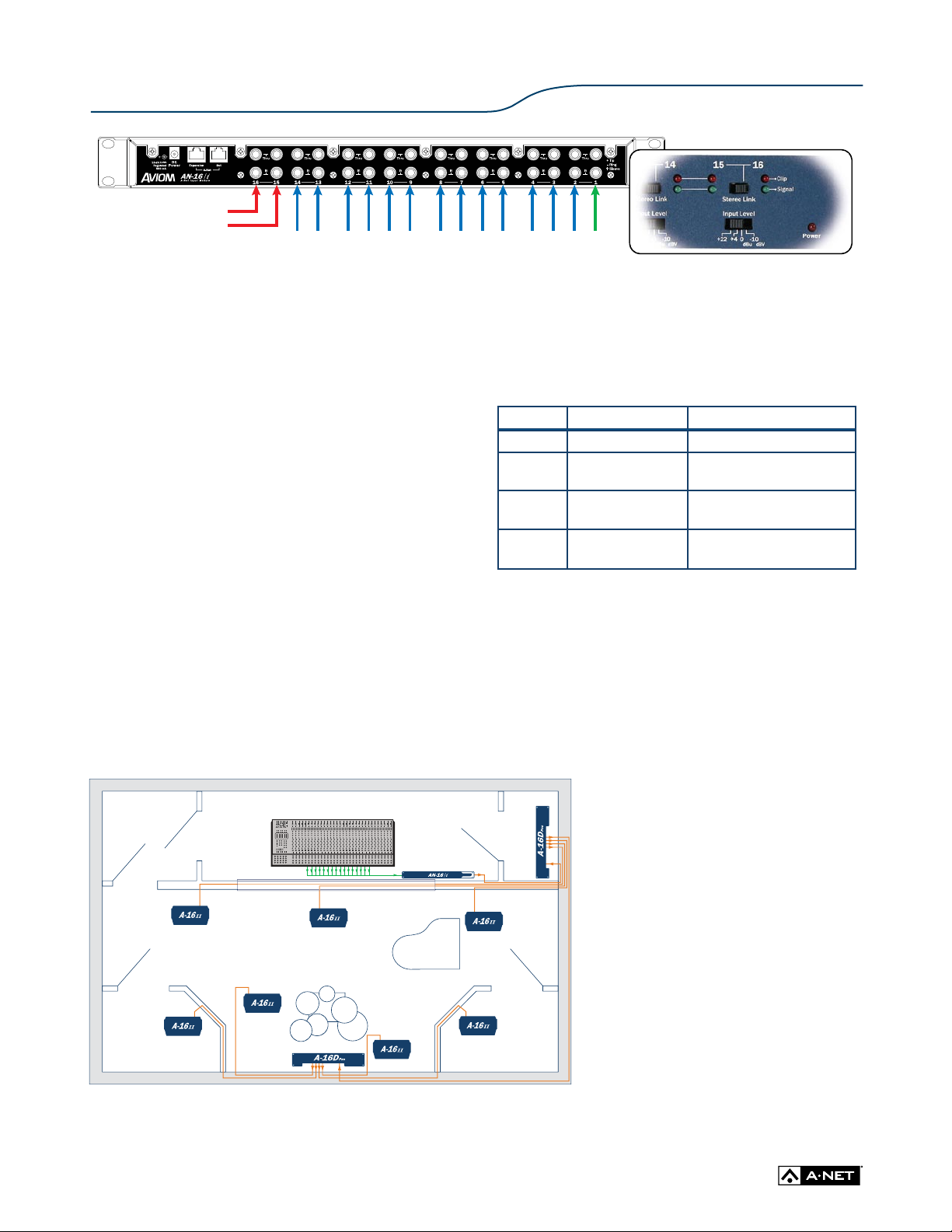
SCALE 1.000
mics/instruments
(13 channels)
stereo
playback
mix
talkback
ISO #1 ISO #2
CONTROL ROOM
MAIN STUDIO ROOM
CONSOLE
EQUIP.
ROOM
Application Note
Figure 2. In this example, Channels 15 and 16 are reserved for distribu ting a playback mix to the monitor mixers. Channels 2-14 are used for creating custom
cue mixes, while Channel 1 provides talkback from the Control Room. Note that Channels 15 and 16 are stereo-linked at the input mo dule (inset), ensuring
that the playb ack mix is delivered in stereo to eac h mixer.
There are a few important di erences for studio setup, how-
ever. Studio performers often need to listen back to the tracks
they have just recorded, through a stereo mix prepared by an
engineer. Additionally, most engineers like to have a dedicated
talkback channel from the control room to the performers.
To accomplish this, simply reserve two channels on the input
module for a stereo playback mix and one for the control
room talkback mic. This con guration will allow performers
to customize their cue mix during a take but then listen to
the recorded tracks during playback. Figure 2 illustrates this
patching.
PUTTING THE SYSTEM TO WORK
Because the Pro16 mixers can store up to sixteen mix presets,
performers can shift back and forth between their custom
mixes and the stereo playback mix from the engineer quickly
and without erasing the custom mixes. Additionally, engineers
can pre-load mixers with a variety of basic mixes, suited for
speci c tracking tasks (e.g., initial tracks, vocal overdubs, solos,
etc.).
To do this, store a mix-and-talkback Preset in each mixer before
the session starts. At each mixer, rst mute all channels by
pressing RECALL and then MUTE. Then set a comfortable vol-
ume for the mix channels (in the example in Figure 2, Channels
15 and 16) and the talkback channel (Channel 1). Remember to
make sure that the stereo spread for the playback channels is
set at full. Save this mix in a logical location (#16, for instance).
Preset Description Channel Levels
1 All muted 1-16 @ zero
2 Basic mix
3-15 User’s custom mixes
16
Stereo playback
mix
Figure 3. Sample preset list for a recording session, allowing performers
to quickly switch mixes throughout the session.
If you’d like to provide the musicians with a basic cue mix to
start from, set the thirteen mic/instrument channels at appropriate volume and pan levels. Add some of the talkback
channel, and make sure the volume for the playback mix channels is set at zero. Save this mix in a second logical location (#2,
for instance).
At the beginning of each session, make sure the mix channels
are at zero before performers begin to
make their cue mixes. Instruct each performer to save at least a basic mix they like
(in Preset #3, for instance) before switching
to the playback Preset (#16) to review a take.
This will allow them to recall their custom
mix when they’re ready to do another take.
With sixteen available Preset locations in
each mixer, performers are able to store
multiple custom mixes, tailored to di erent
songs or di erent cueing needs.
Aviom’s Pro16 Monitor Mixing Sys tem gives
musicians and engineers alike the freedom
to focus on playing and recording, rather
than on cue mixing.
15-16 @ zero;
others set by engineer
15-16 @ zero;
others set by user
2-14 @ zero;
others set by engineer/user
Figure 4. An installation d iagram showing a seven-mi xer system inco rporated into a studio. Mixers
can be daisy-chai ned with power supplied locally, or connected to a Pro16 distributor, with power
distributed on the same Cat-5e cable as the audio.
Aviom, A-Net , the A-Net i con, Pro16, Pro 64, and Vir tual Dat a Cable ar e trade marks of Av iom, Inc. Al l other tr ademark s are the p roper ty of th eir res pecti ve owners .
©200 9 Aviom, Inc. A ll right s reser ved. Inf ormatio n subjec t to chang e without n otice. P/N 9300 1102 00 01 rev. 4.5 102009
