Page 1
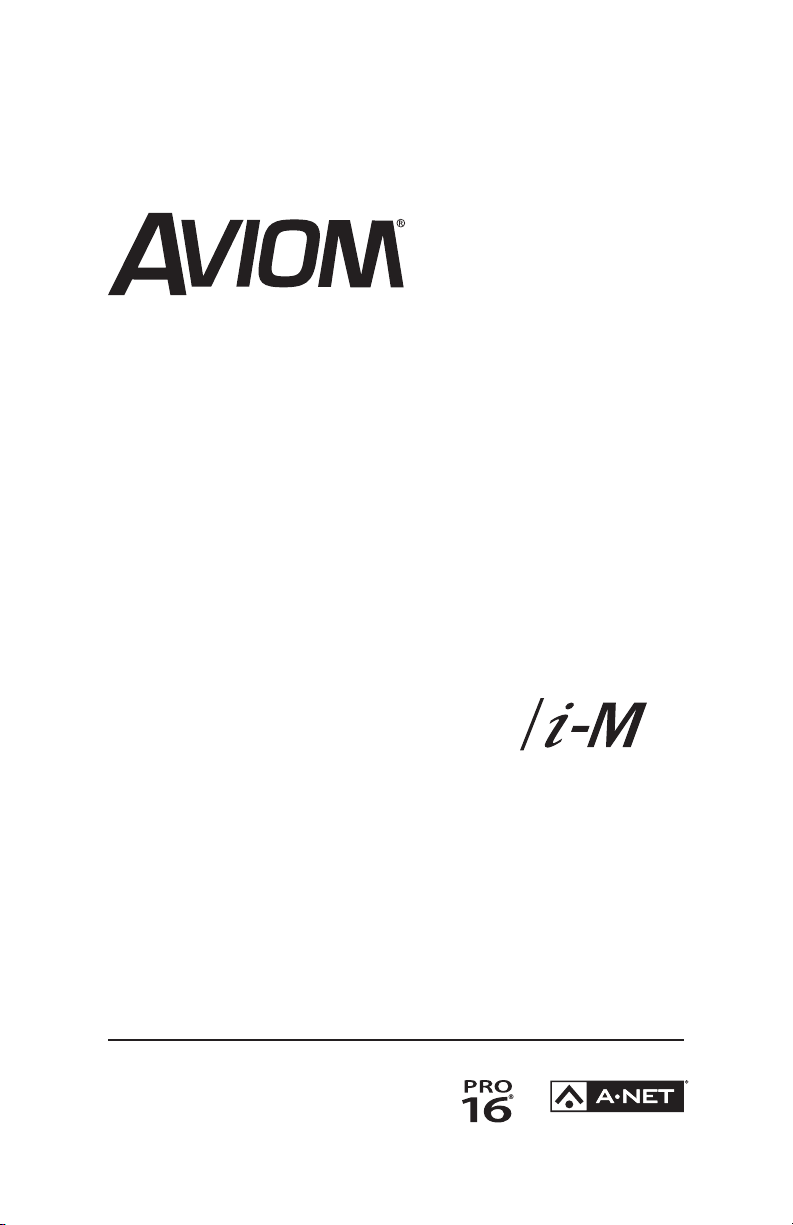
P/N 9310 1007 0001 rev 2.00
A-Net Input Module
AN-16
© 2009 Aviom, Inc.
User Guide
Page 2
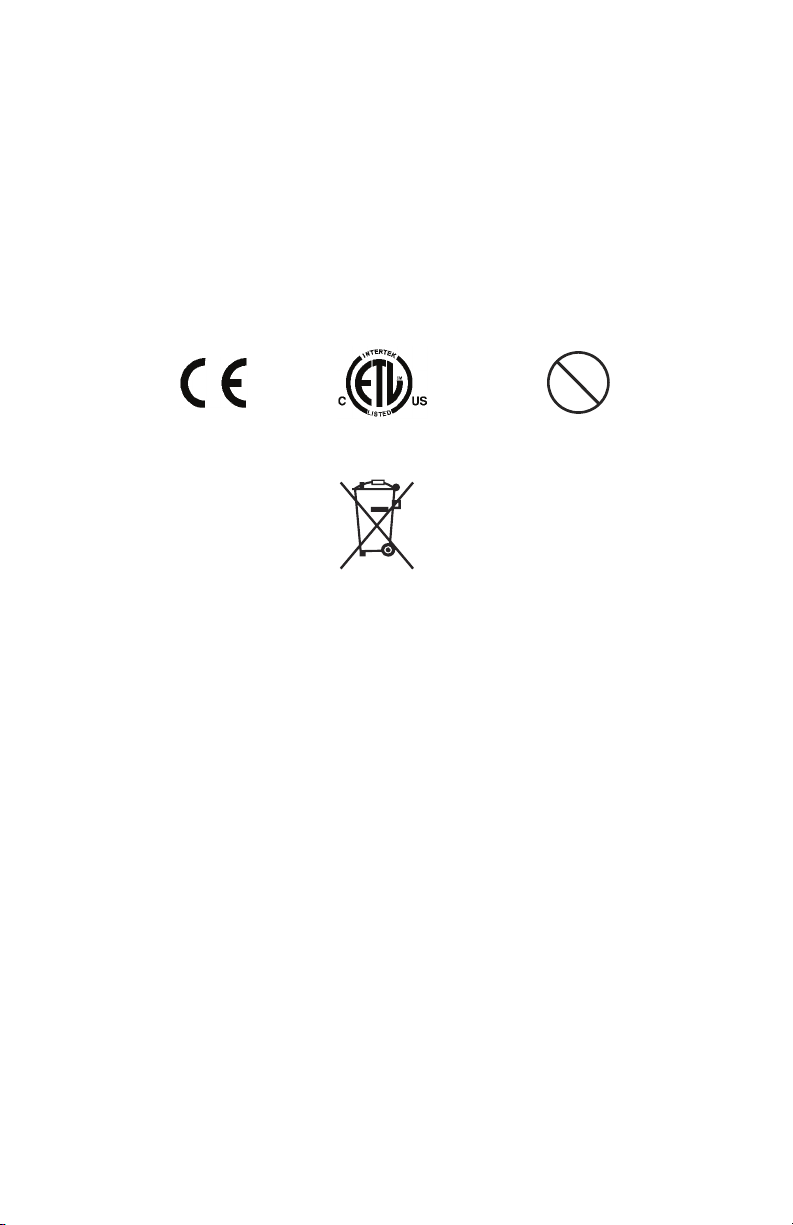
Certifications
Pb
Pb-Free
ETL/cETL Listed
EMC: EN 55013, EN 55020, SAA AS/NZS 1053
Conforms to: IEC 60065, EN 60065, UL 6500‑2001
Certified to: CAN/CSA E60065, KETI
RoHS Status: Pb‑free
Notice of Rights
All rights reserved. No part of this document may be reproduced or
transmitted in any form or by any means—electronic, mechanical, photocopy,
recording, or otherwise—without written permission of Aviom, Inc.
Trademarks
Aviom, A‑Net, the A‑Net icon, Pro16, Pro64, and Virtual Data Cable are
trademarks of Aviom, Inc.
All other trademarks are the property of their respective owners.
© 2009 Aviom, Inc. All rights reserved.
Information subject to change without notice.
ii
Page 3
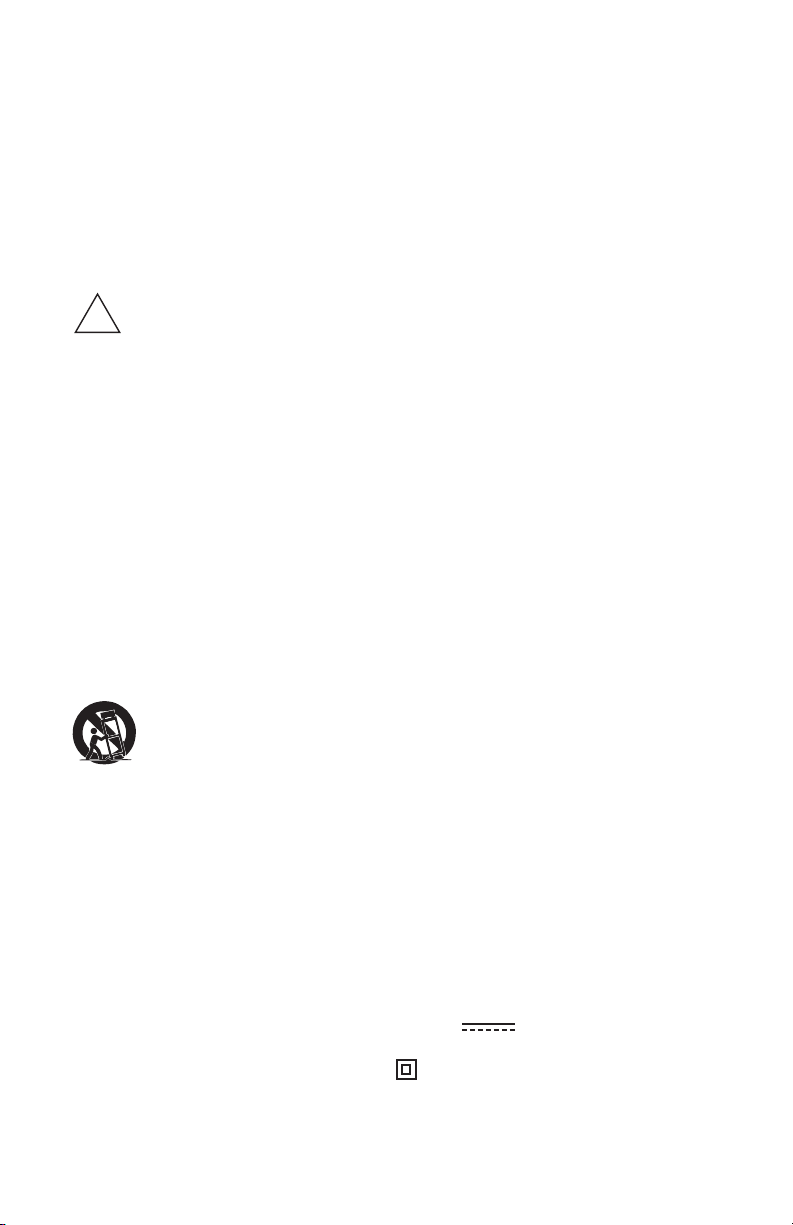
READ THIS FIRST
!
Important Safety Instructions
Read these instructions. 1.
Keep these instructions2.
Heed all warnings.3.
Follow all instructions.4.
Do not use this apparatus near water.5.
Clean only with a dry cloth.6.
Do not block any ventilation openings. Install in accordance with the 7.
manufacturer’s instructions.
Do not install near any heat sources such as radiators, heat registers, 8.
stoves, or other apparatus (including amplifiers) that produce heat.
Do not defeat the safety purpose of the polarized or grounding‑type 9.
plug. A polarized plug has two blades with one wider than the
other. A grounding type plug has two blades and a third grounding
prong. The wide blade or third prong are provided for your safety. If
the provided plug does not fit your outlet, consult an electrician for
replacement of the obsolete outlet.
Protect the power cord from being walked on or pinched, particu‑10.
larly at plugs, convenience receptacles, and the point where they exit
the apparatus.
Only use attachments/accessories specified by the manufacturer.11.
Use only with the cart, stand, tripod, bracket, or table specified by 12.
the manufacturer, or sold with the apparatus. When a cart is used,
use caution when moving the cart/apparatus combination to avoid
injury from tip‑over.
Unplug this apparatus during lightning storms or when unused for 13.
long periods of time.
Refer all servicing to qualified personnel. Servicing is required 14.
when the apparatus has been damaged in any way, such as when
the power‑supply cord or plug is damaged, liquid has been spilled
or objects have fallen into the apparatus, the apparatus has been
exposed to rain or moisture, does not operate normally, or has been
dropped.
No on/off power switches are included in the system. The external 15.
power supply should be used to control power to an Aviom device.
This power supply should remain readily operable.
The solid line over dashed line symbol (16. ) indicates that the
input voltage must be a DC voltage.
The box within a box symbol ( 17. ) indicates that the external power
supply is double insulated.
ii i
Page 4
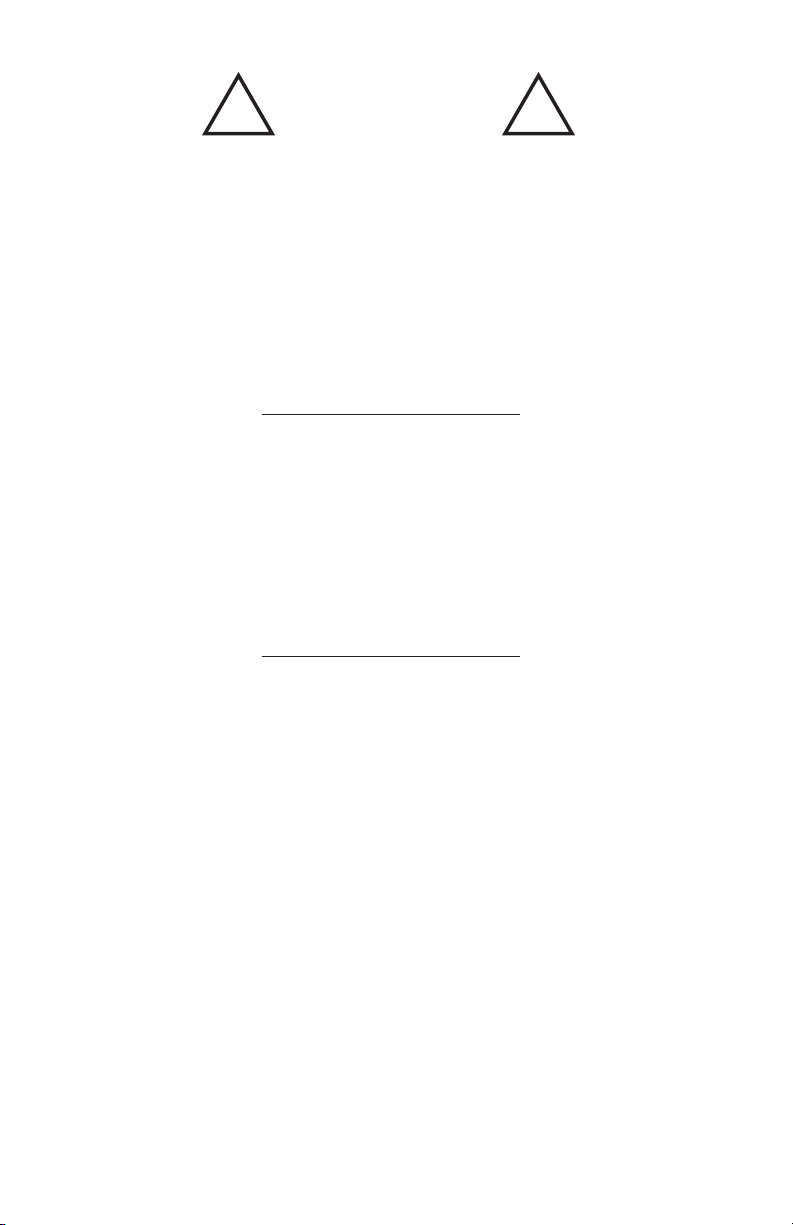
! !
WARNING!
TO REDUCE THE DANGER OF ELECTRICAL SHOCK DO NOT REMOVE COVERS.
NO USER SERVICEABLE PARTS INSIDE
REFER SERVICING TO QUALIFIED SERVICE PERSONNEL ONLY
To reduce the risk of fire or electrical shock, do not expose this
product to rain or other types of moisture.
To avoid the hazard of electrical shock, do not handle the
power cord with wet hands.
Replace fuse with same type and rating.
Operating Temperature: 10˚C to 50˚C (50˚F to 122˚F)
Risque de choc électrique – ne pas ouvrir. Pour réduire le risque de feu ou de choc
électrique, ne pas exposer cet équipement à la pluie ou la moisissure. Pour réduire
le risque de choc électrique, ne pas retirer le couvercle. Pièces non remplaçables
par l’utilisateur. Confier la réparation à une personne qualifiée. Attention – utiliser
seulement un fusible de rechange de même type.
Cet appareil est conforme à la section 15 de la norme FCC. Son fonctionnement est
soumis aux conditions suivantes : (1) cet équipement ne doit pas causer des interférences
nocives, et (2) cet équipement doit accepter toute interférence captée incluant les
interférences pouvant causer des opérations indésirables.
Cet appareil numérique de Classe B est conforme à la norme NMB‑003 du Canada.
CAUTION:
Using any audio system at high volume levels can cause permanent •
damage to your hearing.
Set your system volume as low as possible. •
Avoid prolonged exposure to excessive sound pressure levels.•
IMPORTANT:
This equipment has been tested and found to comply with the limits for a Class B digital
device, pursuant to part 15 of the FCC Rules. These limits are designed to provide reasonable
protection against harmful interference in a residential installation. This equipment
generates, uses and can radiate radio frequency energy and, if not installed and used in
accordance with the instructions, may cause harmful interference to radio communications.
However, there is no guarantee that inter ference will not occur in a particular installation. If
this equipment does cause harmful interference to radio or television reception, which can
be determined by turning the equipment off and on, the user is encouraged to try to correct
the interference by one or more of the following measures:
Reorient or relocate the receiving antenna.•
Increase the separation between the equipment and receiver.•
Connect the equipment into an outlet on a circuit different from •
that to which the receiver is connected.
Consult the dealer or an experienced radio/TV technician for help.•
Changes or modifications to the product not expressly approved by Aviom, Inc. could
void the user’s FCC authority to operate the equipment.
iv
Page 5
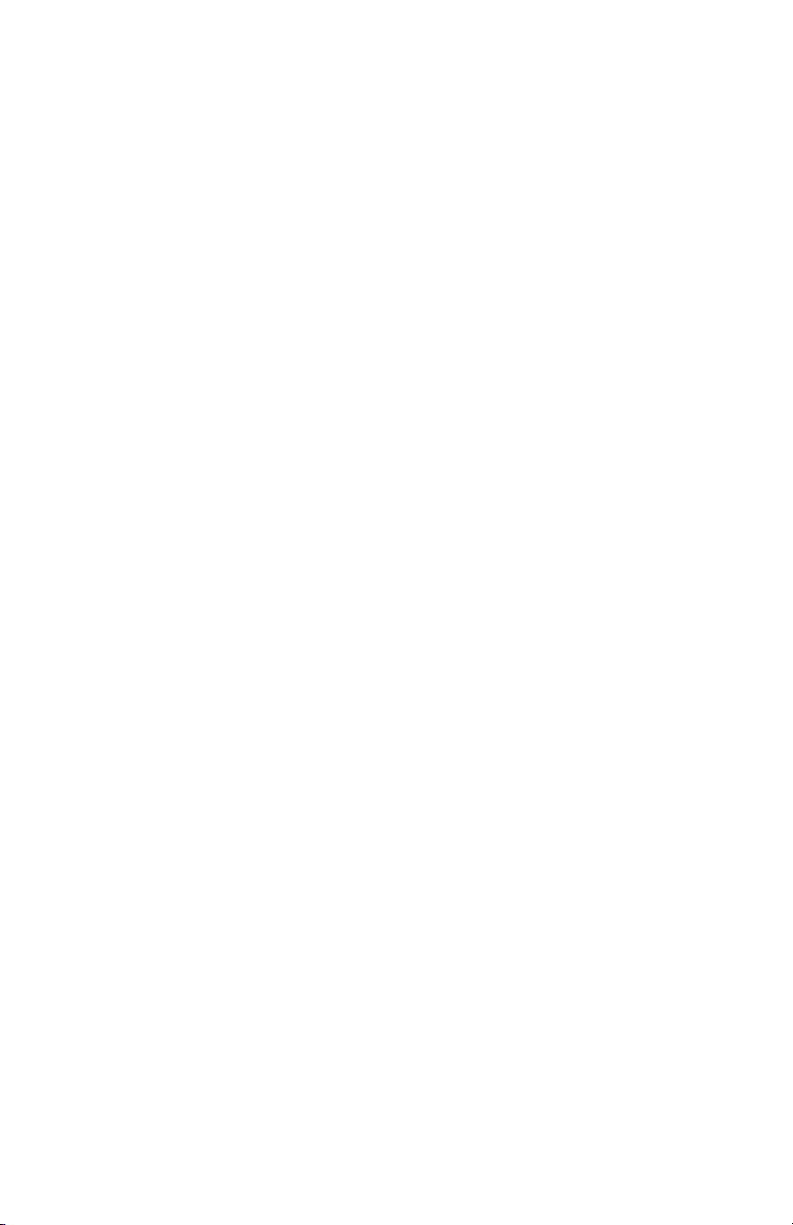
Aviom, Inc. Limited Warranty
Aviom, Inc. warrants this product against defects in materials and workmanship for a
period of one year from the date of the original retail purchase.
This warranty does not apply if the equipment has been damaged due to misuse,
abuse, accident, or problems with electrical power. The warranty also does not apply
if the product has been modified in any way, or if the product serial number has been
damaged, modified, or removed.
If a defect is discovered, first write or call Aviom, Inc. to obtain a Return Authorization
number. No service will be performed on any product returned without prior
authorization. Aviom, Inc. will, at its option, repair or replace the product at no charge
to you. The product must be returned during the warranty period, with transportation
charges prepaid to Aviom, Inc., 1157 Phoenixville Pike, Suite 201, West Chester, PA
19380. You must use the product’s original packing materials for shipment. Shipments
should be insured for the value of the product. Include your name, address, phone
number, description of the problem, and copy of the original bill of sale with the
shipment. The Return Authorization number should be written on the outside of the
box.
THIS LIMITED WARRANTY GIVES YOU SPECIFIC LEGAL RIGHTS. YOU MAY HAVE OTHER
RIGHTS, WHICH VARY FROM STATE TO STATE (OR JURISDICTION TO JURISDICTION).
AVIOM’S RESPONSIBILITY FOR MALFUNCTIONS AND DEFECTS IN HARDWARE IS
LIMITED TO REPAIR AND REPLACEMENT AS SET FORTH IN THIS LIMITED WARRANTY
STATEMENT. ALL EXPRESS AND IMPLIED WARRANTIES FOR THE PRODUCT, INCLUDING
BUT NOT LIMITED TO ANY IMPLIED WARRANTIES OF MERCHANTABILITY AND FITNESS
FOR A PARTICULAR PURPOSE, ARE LIMITED IN DURATION TO THE WARRANTY PERIOD
SET FORTH ABOVE. NO WARRANTIES, WHETHER EXPRESS OR IMPLIED, WILL APPLY
AFTER SUCH PERIOD.
AVIOM, INC. DOES NOT ACCEPT LIABILITY BEYOND THE REMEDIES SET FORTH IN THIS
LIMITED WARRANTY DOCUMENT. AVIOM, INC.’S LIABILITY IS LIMITED TO THE REPAIR
OR REPLACEMENT, AT OUR OPTION, OF ANY DEFECTIVE PRODUCT, AND SHALL IN NO
EVENT INCLUDE INCIDENTAL OR CONSEQUENTIAL DAMAGES OF ANY KIND.
SOME STATES DO NOT ALLOW EXCLUSIONS OR LIMITATION OF IMPLIED WARRANTIES
OR LIABILITY FOR INCIDENTAL OR CONSEQUENTIAL DAMAGES, SO THE ABOVE
LIMITATIONS MAY NOT APPLY TO YOU.
v
Page 6
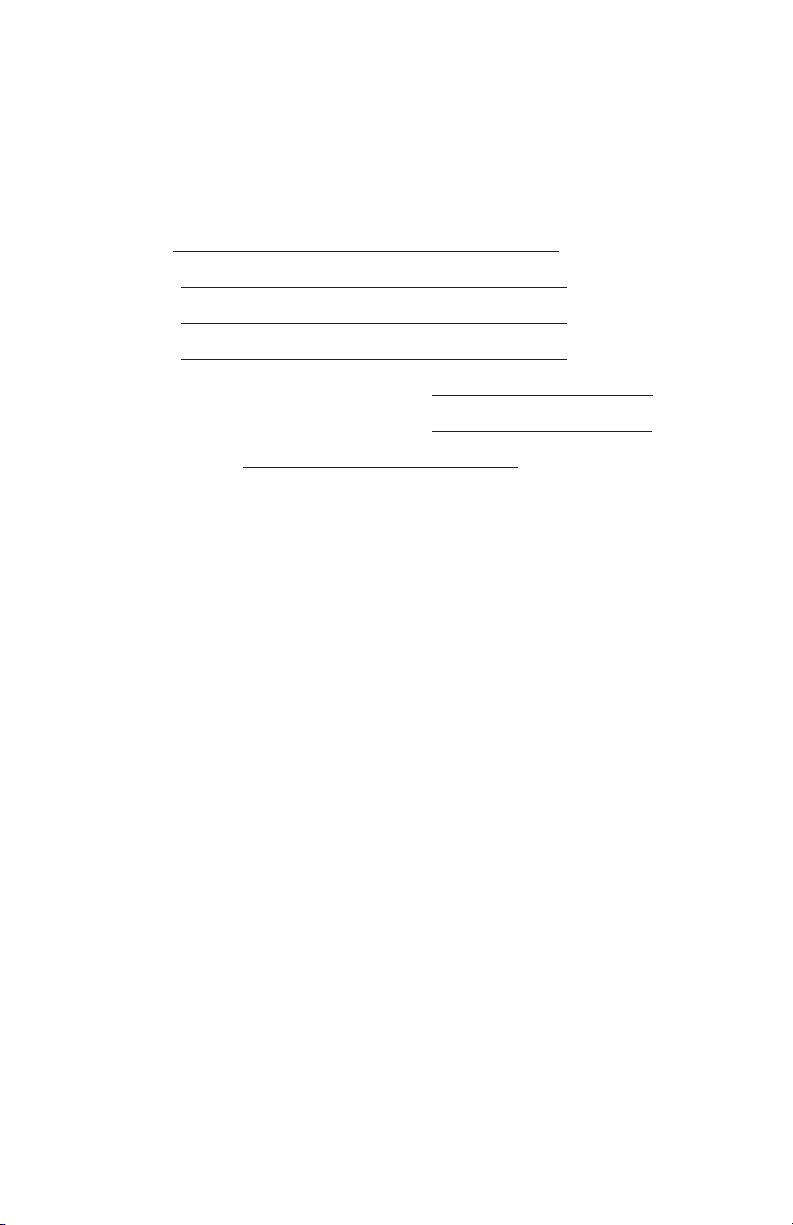
Warranty Information
Please record the following information for future reference:
Your Authorized Aviom Dealer:
Name:
Address:
Phone:
Serial Numbers of Your Aviom Products:
Date of Purchase:
Your Authorized Aviom Dealer is your primary source for service and support.
The information recorded above will be helpful in communicating with your
Authorized Aviom Dealer should you need to contact Aviom Customer
Service. If you have any questions concerning the use of this unit, please
contact your Authorized Aviom Dealer first. For additional technical support,
or to find the name of the nearest Authorized Aviom Repair Station, check
the Aviom web site at www.aviom.com.
To fulfill warranty requirements, your Aviom product should be serviced
only at an authorized Aviom service center. The Aviom serial number label
must appear on the outside of the unit, or the Aviom warranty is void.
This manual and its contents are copyrighted by Aviom, Inc. All rights are
reserved by Aviom, Inc. This document may not, in whole or in part, be
copied, photocopied, reproduced, translated, or reduced to any electronic
medium or machine‑readable form without prior written consent from
Aviom, Inc.
The software and/or firmware contained within Aviom products is
copyrighted and all rights are reserved by Aviom, Inc.
Although every effort has been made to ensure the accuracy of the text
and illustrations in this manual, no guarantee is made or implied as to the
accuracy of the information contained within.
v i
Page 7
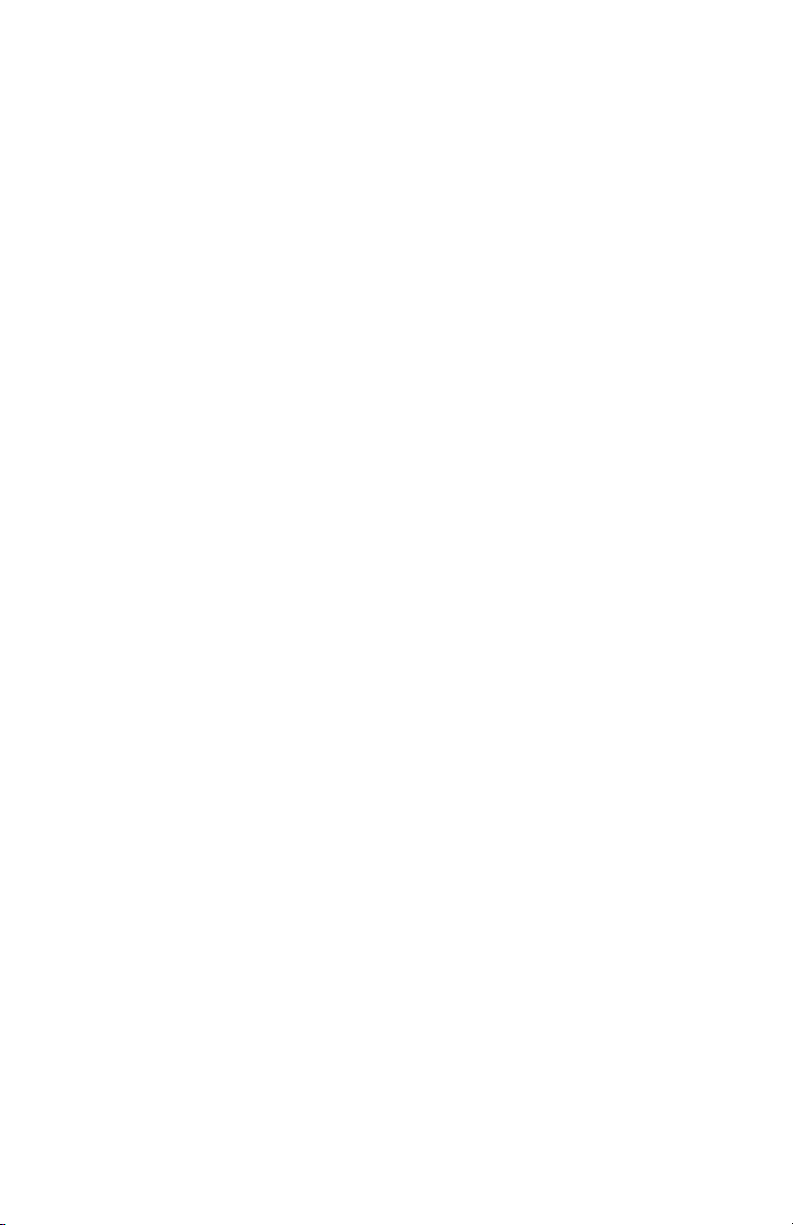
Ta b l e o f Co n T e n T s
Welcome � � � � � � � � � � � � � � � � � � � � � � � � � � 1
Features � � � � � � � � � � � � � � � � � � � � � � � � � � 1
Conventions Used in this Document � � � � � � � � � � � � 1
AN‑Series . . . . . . . . . . . . . . . . . . . . 1
Using Personal Mixers . . . . . . . . . . . . . . 2
Cat‑5 Cables . . . . . . . . . . . . . . . . . . . 2
A‑Net Distributors . . . . . . . . . . . . . . . . 2
Package Contents � � � � � � � � � � � � � � � � � � � � � 3
About A-Net � � � � � � � � � � � � � � � � � � � � � � � � 3
Compatibility with Pro64� � � � � � � � � � � � � � � � � � 4
About Category 5 � � � � � � � � � � � � � � � � � � � � � 4
Cat-5 Cables � � � � � � � � � � � � � � � � � � � � � � � � 5
Cable Lengths . . . . . . . . . . . . . . . . . . . . . 5
AC Line Conditioning � � � � � � � � � � � � � � � � � � � � 7
Rack Mounting � � � � � � � � � � � � � � � � � � � � � � � 7
EtherCon Connector � � � � � � � � � � � � � � � � � � � � 8
Cleaning and Maintenance Information � � � � � � � � � � 8
Front Panel � � � � � � � � � � � � � � � � � � � � � � � � 9
Rear Panel � � � � � � � � � � � � � � � � � � � � � � � � �11
Panel Descriptions � � � � � � � � � � � � � � � � � � � � �13
AN-16/i-M Front Panel � � � � � � � � � � � � � � � � � � �13
Channel LEDs . . . . . . . . . . . . . . . . . . . . . 13
Phantom Power Switch . . . . . . . . . . . . . . . . 14
Gain Knob . . . . . . . . . . . . . . . . . . . . . . 14
Low Cut Filter (Rolloff) . . . . . . . . . . . . . . . . 14
Phase Invert Switch . . . . . . . . . . . . . . . . . . 15
The Stereo Link Switch . . . . . . . . . . . . . . . . 15
Power LED . . . . . . . . . . . . . . . . . . . . . . 16
AN-16/i-M Rear Panel � � � � � � � � � � � � � � � � � � � �17
Power Connector . . . . . . . . . . . . . . . . . . . 17
Channel Input Jacks. . . . . . . . . . . . . . . . . . 18
Channel Thru Jacks . . . . . . . . . . . . . . . . . . 19
Channel Inserts . . . . . . . . . . . . . . . . . . . . 19
Direct Line Outputs . . . . . . . . . . . . . . . . . . 19
A-Net Connections � � � � � � � � � � � � � � � � � � � � 20
A‑Net Main Out . . . . . . . . . . . . . . . . . . . . 20
A‑Net Aux Out . . . . . . . . . . . . . . . . . . . . 20
A‑Net Expansion . . . . . . . . . . . . . . . . . . . 21
Series and Parallel Connections � � � � � � � � � � � � � �21
Connecting A‑Net Devices in Series . . . . . . . . . . 21
Parallel A‑Net Routing . . . . . . . . . . . . . . . . 22
Using an A‑Net Distributor . . . . . . . . . . . 22
Connecting an Output Module � � � � � � � � � � � � � � 23
Adding Splits . . . . . . . . . . . . . . . . . . . . . 23
vi i iAN -16/i -M Mic iN p u t Mo d u l e us e r Gu i d e
Page 8
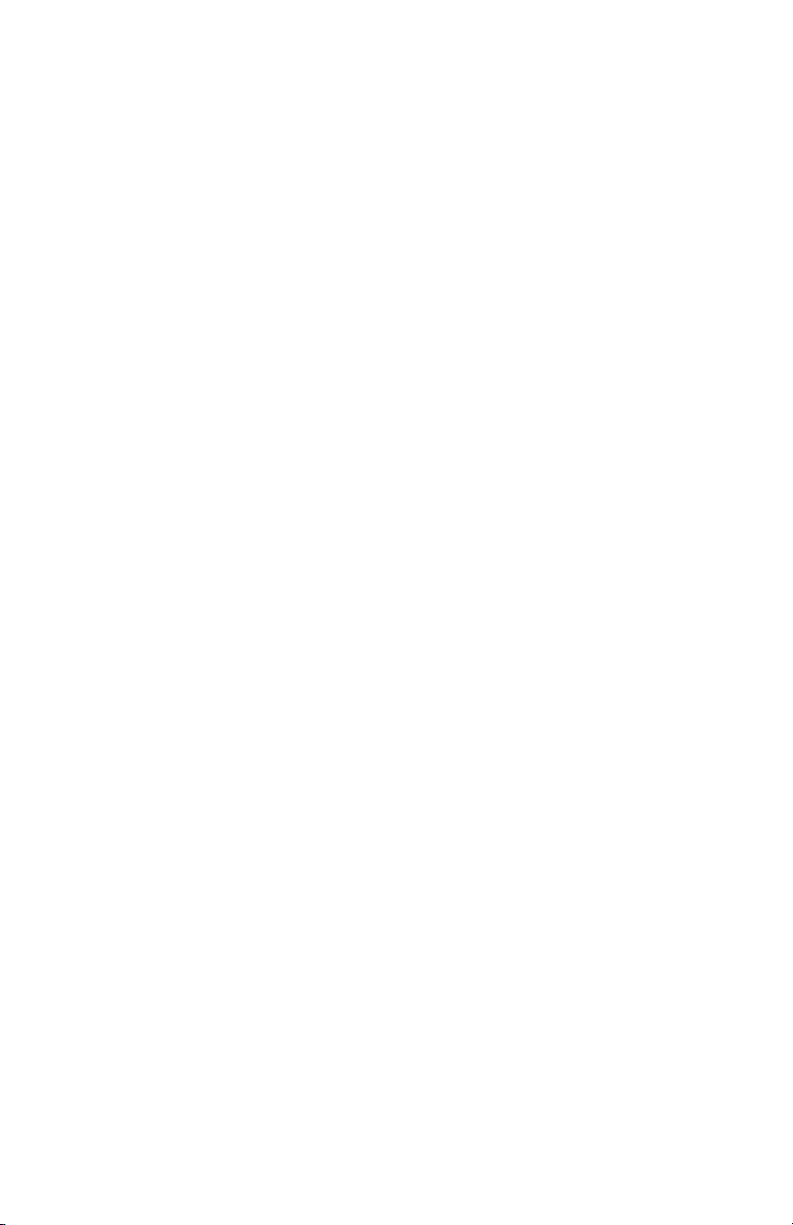
Adding Personal Mixers . . . . . . . . . . . . . . . . . 24
Extending A-Net Cable Runs � � � � � � � � � � � � � � � � 25
Audio Networks � � � � � � � � � � � � � � � � � � � � � � 26
16-Channel Systems � � � � � � � � � � � � � � � � � � � � 26
32-Channel Systems � � � � � � � � � � � � � � � � � � � � 27
A‑Net Expansion . . . . . . . . . . . . . . . . . . . . 27
32-Channel Snake � � � � � � � � � � � � � � � � � � � � � 29
16 Channels Send by 16 Channels Return . . . . . 30
Adding More Audio Outputs � � � � � � � � � � � � � � � � 32
Using an A‑Net Distributor . . . . . . . . . . . . . . . 33
64-Channel Systems � � � � � � � � � � � � � � � � � � � � 34
System Bridge . . . . . . . . . . . . . . . . . . . . . 34
Connecting the System Bridge . . . . . . . . . . . . . 35
Configuration Notes . . . . . . . . . . . . . . . . . . 36
Expanding a Network . . . . . . . . . . . . . . . . . . 37
Using Multiple System Bridges . . . . . . . . . . . . . 38
Specifications � � � � � � � � � � � � � � � � � � � � � � � 41
Block Diagram � � � � � � � � � � � � � � � � � � � � � � � 43
Dimensions � � � � � � � � � � � � � � � � � � � � � � � � 44
Warranty Registration � � � � � � � � � � � � � � � � � � � 49
ixAN -16/ i-M Mi c iN p u t M o d u l e us e r G ui d e
Page 9
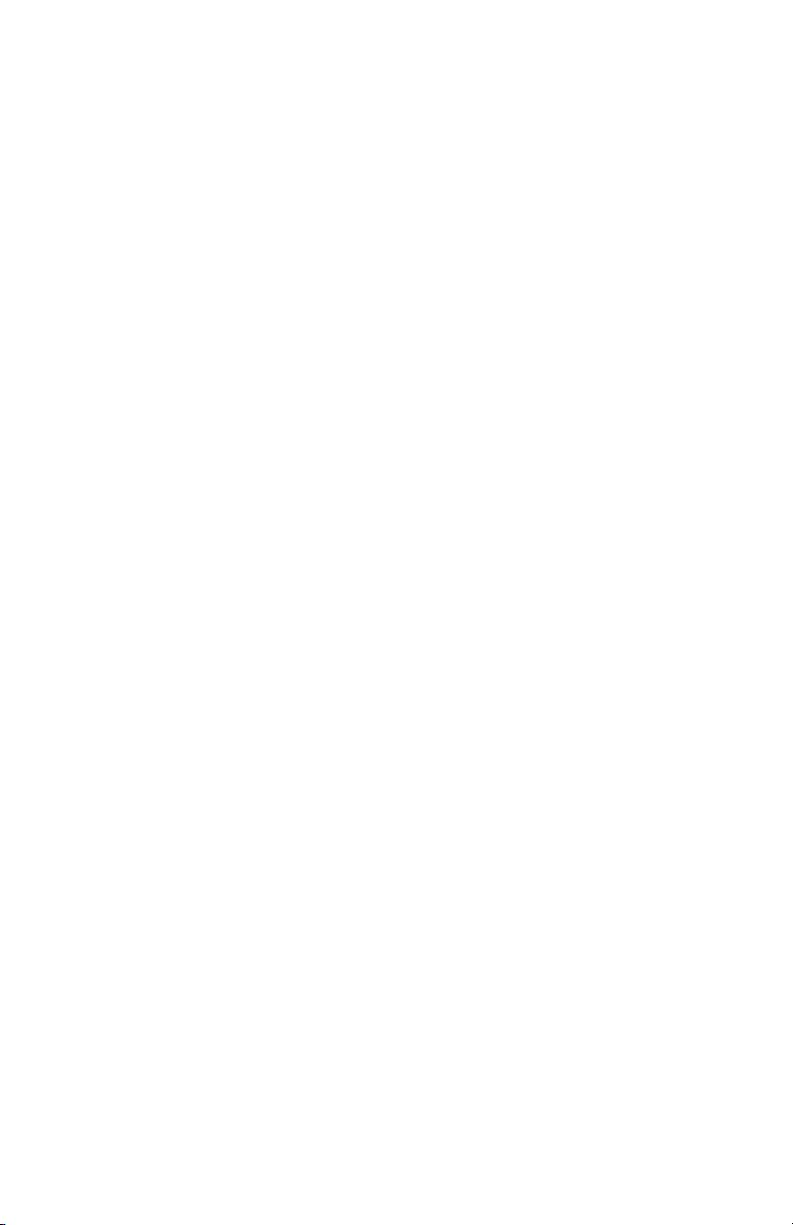
Welcome
Thank you for purchasing the AN-16/i-M Mic Input Module,
for use with the Pro16® Monitor Mixing System and audio networking
products. All Pro16 products are powered by A‑Net®, Aviom’s proprietary
data transmission protocol designed especially for the unique demands of
live streaming audio. This User Guide is designed to familiarize you with your
new product and to have your system up and running in no time.
designed
Features
The AN‑16/i‑M Mic Input Module is part of Aviom’s Pro16® Series of products;
it can be combined with other Pro16 devices to create monitor systems,
digital snakes, and audio distribution systems for applications such as live
performance, broadcast, and recording.
AN‑16/i‑M Mic Input Module Features:
Sixteen audio channels•
Mic/line combo input jacks (XLR and TRS)•
+48 volt phantom power on each channel•
Phase Invert switch per channel •
85Hz low cut rumble filter per channel•
Channel link switches for stereo channel pairing•
Splitter provides sixteen Thru outputs•
Balanced insert points per channel•
Two parallel A‑Net outputs•
EtherCon® RJ45 connectors•
A‑Net Expansion port for 32‑channel operation•
Conventions Used in this Document
AN-Series
The AN‑16/i Input Module, AN‑16/i‑M Mic Input Module, and AN‑16/o Output
Module are referred to generically as the AN-Series of products.
When describing audio network configurations, the AN‑16/i Input Module
and most Pro16 console interface cards can be substituted anywhere the
AN‑16/i‑M Mic Input Module is used.
1AN-16 /i-M Mi c i N p u t Mo d u l e us e r Gu i d e
Page 10
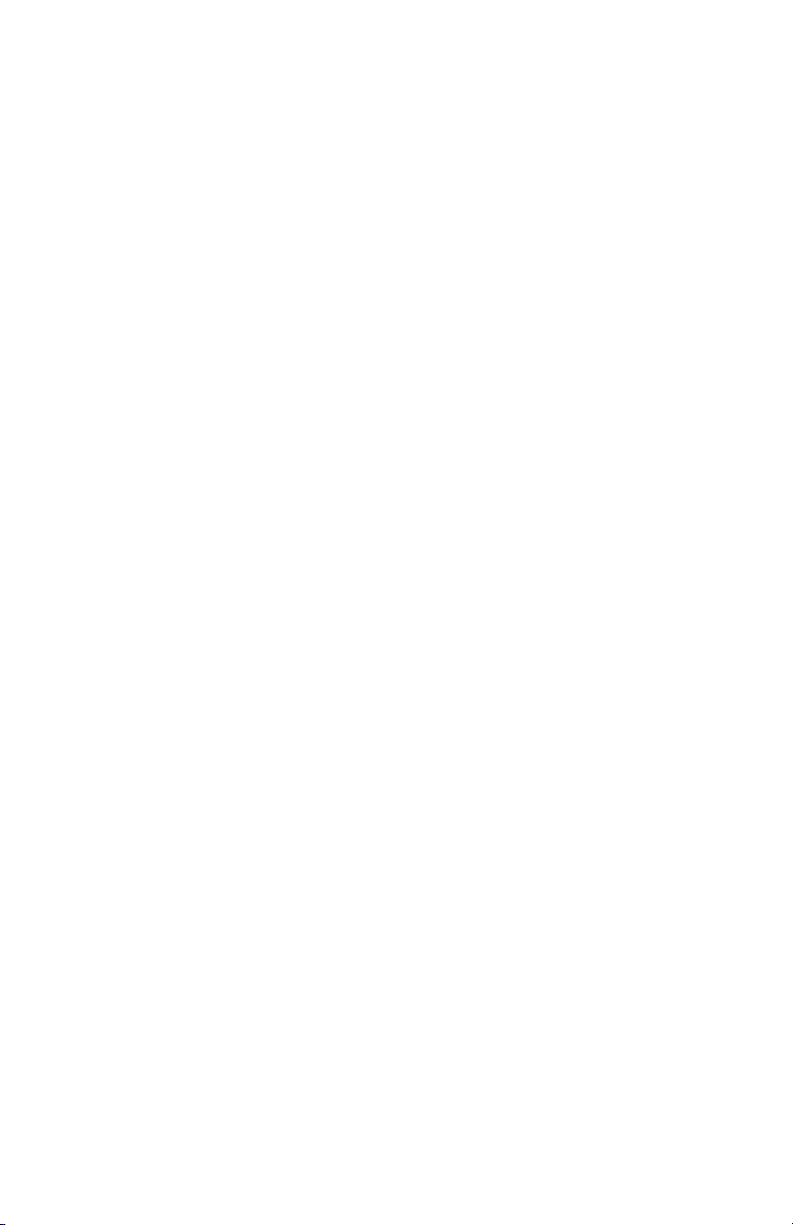
Using Personal Mixers
It is possible to create an audio distribution and personal monitor system
using any combination of Aviom AN‑Series and Personal Mixer products,
including the A‑16II, and A‑16R.
When referring to the use of the personal mixers in a system in general, the
terms A-16II Mixer or Personal Mixer are used to describe a case where a
standard A‑16II Personal Mixer or a rack mounted A‑16R Personal Mixer (with/
without the optional A‑16CS Control Surface) can be used.
Cat-5 Cables
In most cases Cat‑5e, Cat‑6, and Cat‑6e cables can be interchanged. When
speaking about interconnections between components in a system, the
term Cat-5 is used generically to indicate the use of any of the applicable
cable types.
A-Net Distributors
The A‑16D and A‑16D Pro A‑Net Distributors are referred to generically as
A-Net Distributors.
2AN-16 /i-M Mi c i N p u t Mo d u l e us e r Gu i d e
Page 11
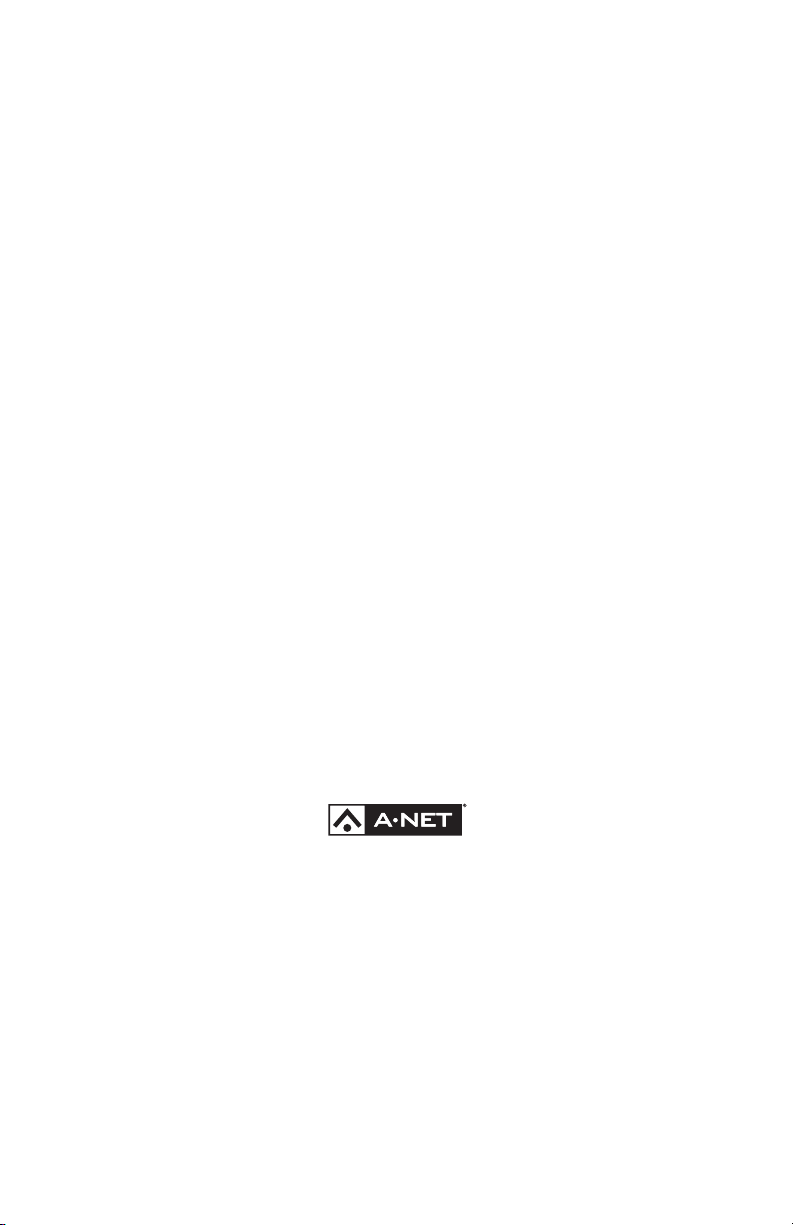
Package Contents
Check the contents of the shipping box carefully before making connections
and continuing with installation.
The contents of the AN‑16/i‑M Mic Input Module box include:
One AN‑16/i‑M Mic Input Module•
One • IEC power cable
User documentation •
Options for your system include
Cat‑5e interconnect cables•
• AN‑16SBR System Bridge
• Pro16 monitor mixing products such as the A‑16II Personal
Mixer or A‑16R rack mount Personal Mixer
AN‑16/o Output Module•
• A‑16D A‑Net Distributor
• A‑16D Pro A‑Net Distributor
Included in this document is a Warranty Registration; be sure to fill out the
form and return it to Aviom, Inc. via mail or fax as soon as possible.
About A-Net
The Pro16® version of A‑Net® is a high‑speed data transmission protocol
capable of sending and receiving high‑quality digital audio using readily
available Cat‑5 cables. A‑Net is a proprietary technology developed by
Aviom.
A‑Net is based on the physical layer of Ethernet, a Local Area Network (or
LAN) technology. This provides A‑Net with a mature and robust base on
which to build. However, it is important to note that A‑Net devices are not
compatible with Ethernet devices.
As used in the Pro16 series products, the A‑Net signal carries sixteen channels
of digital data from the AN‑16/i‑M Mic Input Module to each A‑Net device
connected to the system.
3AN-16 /i-M Mi c i N p u t Mo d u l e us e r Gu i d e
Page 12
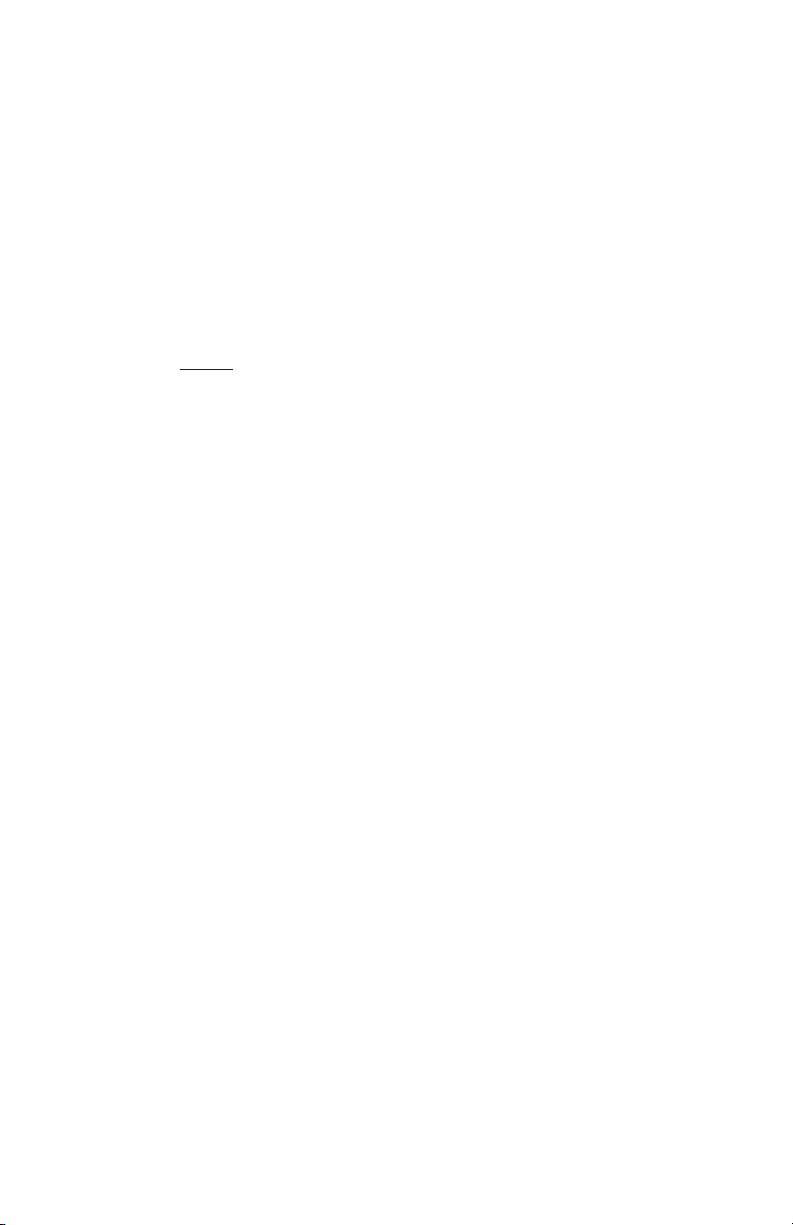
Some of the benefits of using A‑Net to transmit digital audio are:
Virtually no latency•
No ground loops•
Easy cabling using readily available components•
An unlimited number of A‑Net devices can be used in a •
system
Ease in spanning long distances between system •
components
P No t e : While the Cat‑5e cables and connectors used on your Aviom
products look like typical computer Ethernet network connections,
do not connect computers, routers, or other home and business
networking equipment to your Aviom products.
Other options for protection of your equipment include the use of an AC
line conditioner or a battery backup system (sometimes referred to as an
uninterruptible power supply, or UPS).
Compatibility with Pro64
Many Pro16 products can be connected to a Pro64® A‑Net system with the
addition of the ASI A‑Net Systems Interface. The ASI translates Pro64 A‑Net
data into Pro16 data and separates the 64‑channel Pro64 stream into up to
four 16‑channel Pro16 outputs, depending on the Pro64 sample rate being
used.
Only Pro16 devices that have an A‑Net In port such as Personal Mixers, A‑Net
Distributors, and output modules are compatible with Pro64 and the ASI.
Pro16 input modules and console cards cannot send their data into a Pro64
network.
About Category 5
Category 5 (sometimes referred to as Cat-5) describes a commonly used type
of high performance network cabling. It is used mainly for data transmission
purposes to connect computers, modems and other devices. A standard
Category 5 patch cable consists of four twisted pairs of copper wire terminated
by RJ45 male connectors. The cable assembly is used to provide connectivity
between any two Cat‑5 female outlet jacks. A variation, called Category
5e (or Cat‑5e), uses additional twists in the cable to reduce interference in
high‑speed network applications. In general, when using long cable lengths,
select Cat‑5e cables for best performance. Use Cat-5e Unshielded Twisted
Pair (UTP) cables or better for all A-Net applications�
4AN-16 /i-M Mi c i N p u t Mo d u l e us e r Gu i d e
Page 13
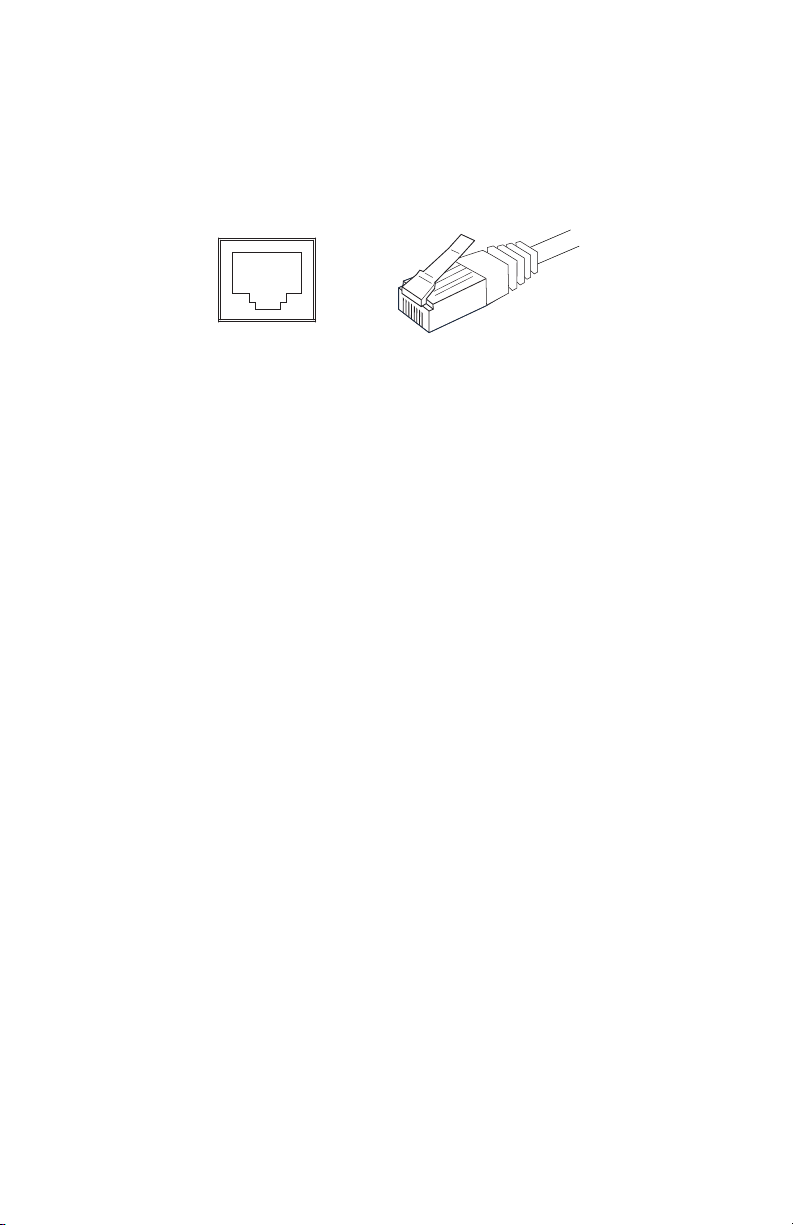
The RJ45 connector looks similar to the connectors found on a telephone
RJ45 Jack Cat-5 Cable
system, only larger. The twisting of the wire pairs helps to shield the cable
from unwanted interference from electrical fields or radio interference
(sometimes referred to as “RF”). Cat‑5 cabling supports frequencies up to 100
MHz and speeds up to 1000 Mbps.
Cat-5 Cables
The cables used with your Aviom system are interchangeable with any
standard Cat‑5e cables. If you need a longer cable for a particular application,
any computer store should be able to supply you with an appropriate cable.
A qualified technician should be able to build custom cables to any length
(up to the maximum of 500 feet (150 meters) between components).
For fixed or permanent installations, you have the option of running Cat‑5
cables inside walls and terminating them with readily available wall panel
connectors that include the RJ45 jack. (Solid wire is recommended for
permanent installations.)
In addition to standard Cat‑5e cables, Category 6 (Cat‑6) cables can also be
used.
P No t e : When purchasing Category 5e cables, be sure to buy only standard
Cat‑5e UTP cables, not those sold as crossover cables. A crossover
cable is used for file transfer between two computers and is not
compatible with your Aviom equipment.
Cable Lengths
Cat‑5e cables used with your Aviom products can be up to 500 feet
(approximately 150 meters) in length between devices. The maximum cable
length specification applies to the cable connected between the AN‑16/i‑M
Mic Input Module and the first Pro16 output module (or Personal Mixer) in
your system as well as for cable runs between each additional Pro16 A‑Net
compatible device in your system.
5AN-16 /i-M Mi c i N p u t Mo d u l e us e r Gu i d e
Page 14
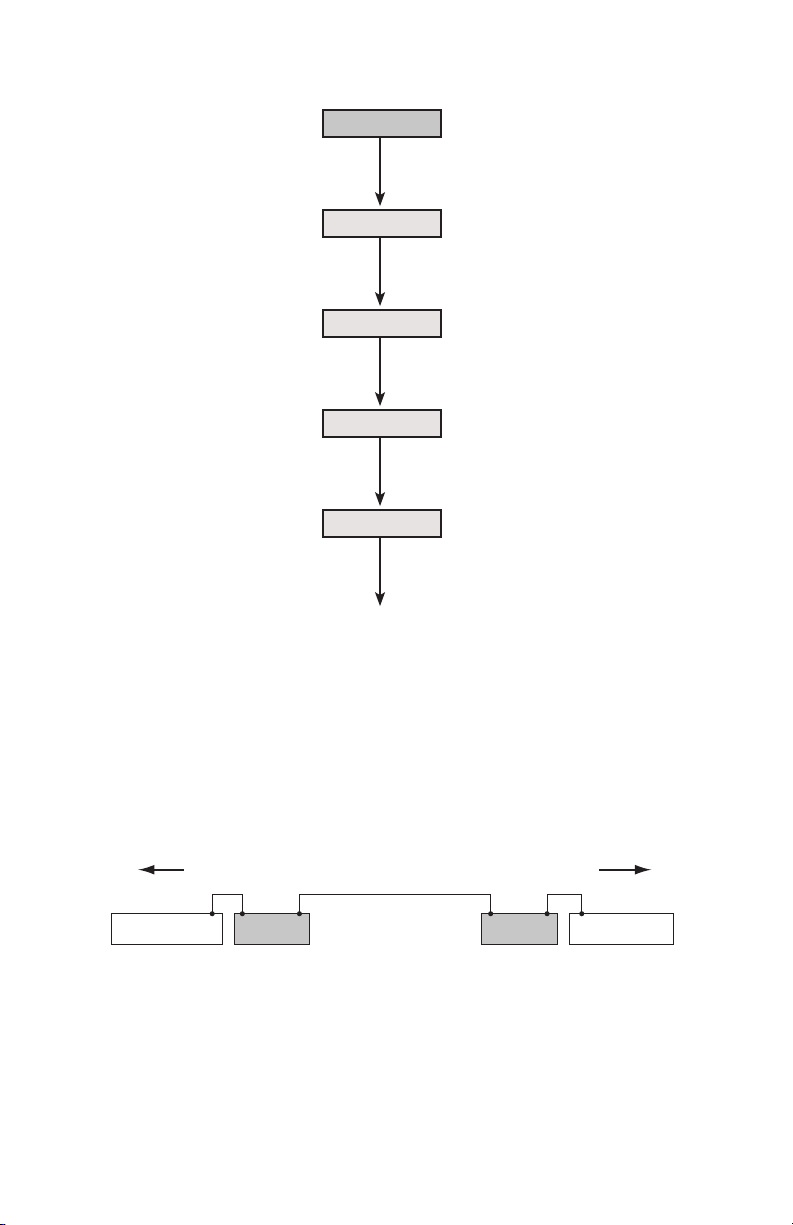
AN-16/i Input Module
Pro16 Input Pro16 Output
Total A-Net cable length can be 500 feet (150 meters)
System
Bridge
A-Net Out A-Net In
System
Bridge
Up to 500 feet of Cat-5e
cable can be used to
connect each system
component
AN-16/o Output Modules
or Personal Mixers
Infinite number
of A‑Net
components
Your cable length performance will be affected by a number of factors
including the quality of the cables used, and the number of devices such as
cable couplers used or passive wall panel interconnections in use. Use Cat‑5e
cable for best performance wherever possible. Stranded or solid Cat‑5e cable
can be used.
When using the optional AN‑16SBR System Bridge, the cable length
specification applies to the total cable length between the two A‑Net devices
being connected with the AN‑16SBR System Bridge. This is similar to what
happens when using an inline coupler to extend cable lengths.
Pre‑made cables in a variety of lengths and colors are available at most
computer outlets. Cables can be extended by using a simple passive device
called an inline coupler to add length to existing cables (as long as you do not
exceed the specified maximum cable length). If you need a longer cable on
occasion, this is a simple solution. Note that it is possible that the maximum
6AN-16 /i-M Mi c i N p u t Mo d u l e us e r Gu i d e
Page 15
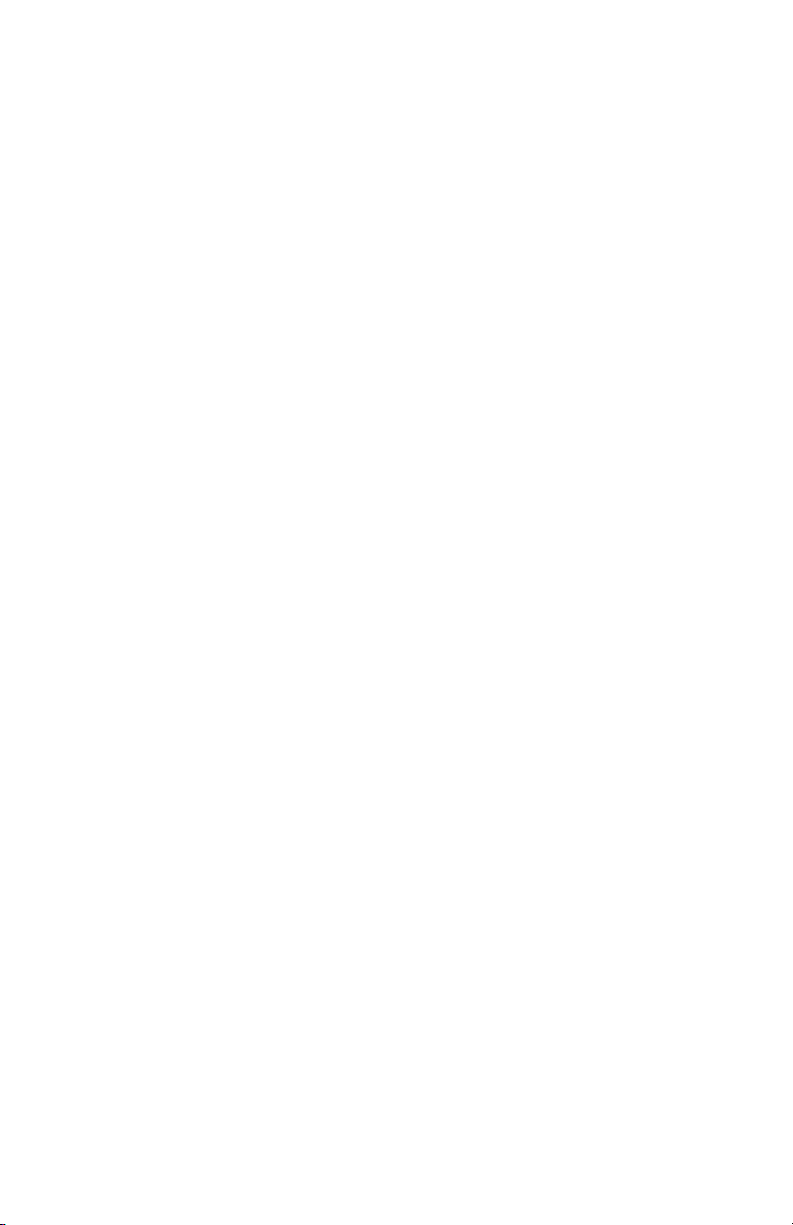
cable length specification can be compromised by using inline couplers or
other passive connection devices.
AC Line Conditioning
Aviom products are digital devices and as such are sensitive to sudden spikes
and drops in the AC line voltage. Changes in the line voltage from lightning,
power outages, etc. can sometimes damage electronic equipment.
To minimize the chance of damage to your equipment from sudden changes
in the AC line voltage, you may want to plug your equipment into a power
source that has surge and spike protection. Power outlet strips are available
with built‑in surge protection circuits that may help protect your equipment.
Other options for protection of your equipment include the use of an AC
line conditioner or a battery backup system (sometimes referred to as an
uninterruptible power supply, or UPS).
Rack Mounting
The AN‑16/i‑M Mic Input Module is designed to be installed in a standard
19‑inch audio equipment rack. Each unit takes up three standard rack spaces
(19 inches wide by 5.25 inches high).
The rack ears on each side of the device are designed to support the weight
of the AN‑16/i‑M without additional hardware. Each rack ear contains holes
for two screws per side. Always support the unit with all four screws.
To rack mount Mic Input Module, position it in the equipment rack at the
desired location. Use standard rack‑mounting screws (10‑32 size) to attach
the unit to your rack hardware. Tighten all four screws firmly, but avoid
overtightening.
Aviom suggests the use of non‑metallic washers between the rack‑mounting
screws and the device’s finished surface to avoid marring the painted finish
on your Aviom products.
Always allow adequate ventilation for devices mounted in equipment racks.
Avoid placing your AN‑16/i‑M directly above or below other rack‑mounted
devices that produce high levels of heat, such as power amps.
7AN-16 /i-M Mi c i N p u t Mo d u l e us e r Gu i d e
Page 16
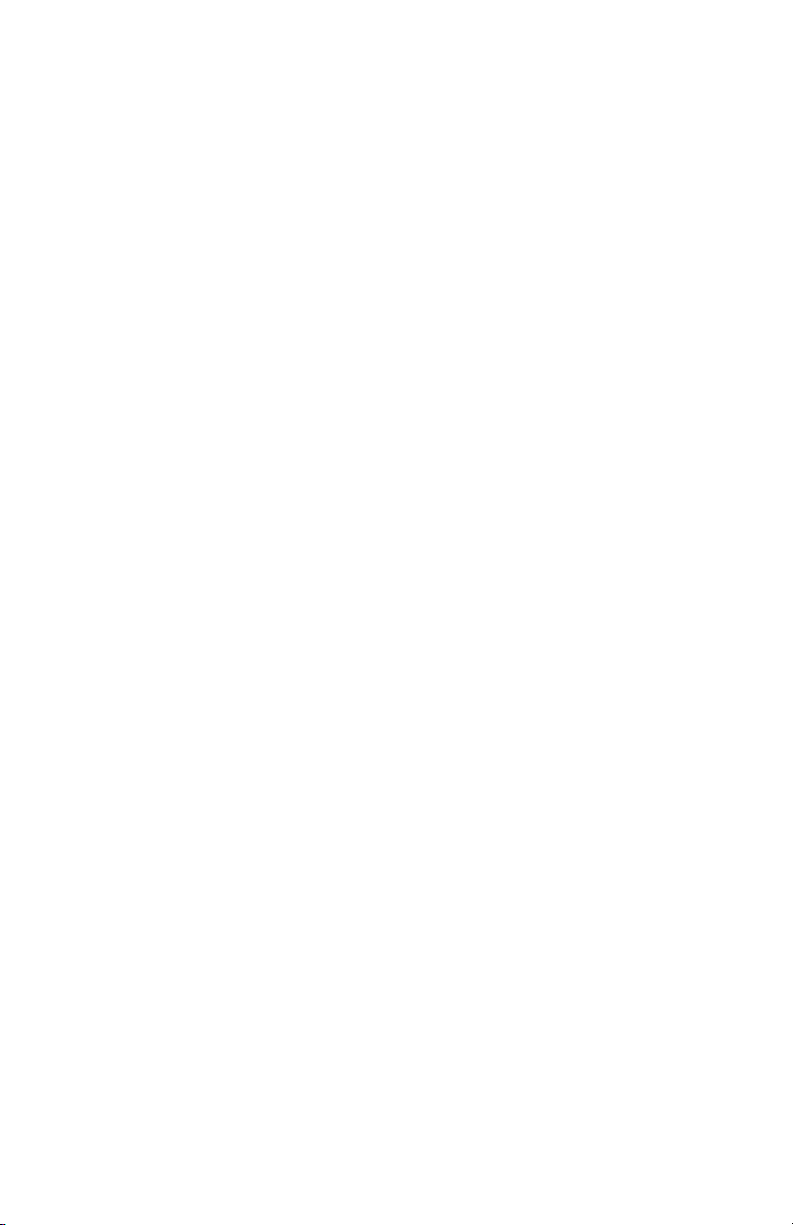
EtherCon Connector
Some Aviom products use EtherCon® Cat‑5 connectors. The Neutrik EtherCon
connector is a dual RJ45 type connector. It can receive a standard Cat‑5e
cable or a cable fitted with the special heavy‑duty EtherCon connector.
When using a standard Cat‑5e cable, plug the cable into the center of the
jack; release the cable by pressing on the small plastic tab built into the cable
connector.
The locking EtherCon connector is similar to an XLR cable, the kind commonly
used on microphones. Insert an EtherCon equipped cable into the jack until
it clicks and locks in place. To remove the cable, press on the metal release
tab at the top of the panel‑mounted EtherCon jack and pull the connector
outward.
Cleaning and Maintenance Information
The exterior of your Aviom products should be cleaned with a dry, soft, lint‑
free cloth. For tougher dirt, you can use a cloth slightly dampened with water
or with a mild detergent.
When cleaning your Aviom products, never spray cleaners directly onto the
product surfaces. Instead, spray a small amount of the cleaning solution onto
a clean cloth first. Then use the dampened cloth to clean the product.
P No t e : Never use solvents or abrasive cleaners on the finished surfaces of
your Aviom products.
8AN-16 /i-M Mi c i N p u t Mo d u l e us e r Gu i d e
Page 17
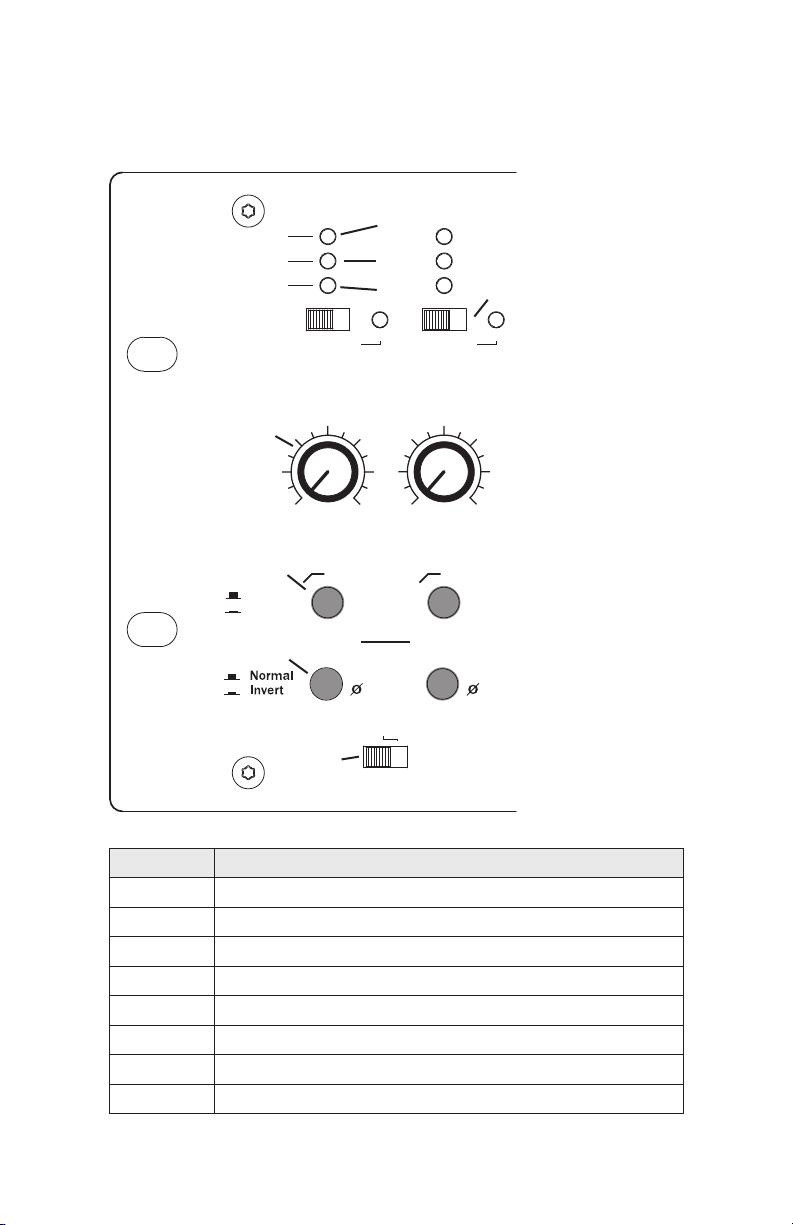
Front Panel
Phantom
Power
+48V +48V
+6 +60
+6 +60
Gain Gain
1 2
Clip
-10dB
Signal
Stereo Link
1 2
Low Cut
Flat
85Hz
85Hz
XLR: +6 dB to +60dB
TRS: -15dB to +36dB
Fu n c t i o n
1 Clip LED
2 ‑10dB signal level LED
3 Signal present LED
4 +48 volt Phantom Power switch and LED
5 Rotary Gain knob
6 85Hz Low Cut rolloff
7 Phase Invert switch (polarity)
8 Stereo Link switch
9AN-16 /i-M Mi c i N p u t Mo d u l e us e r Gu i d e
Page 18
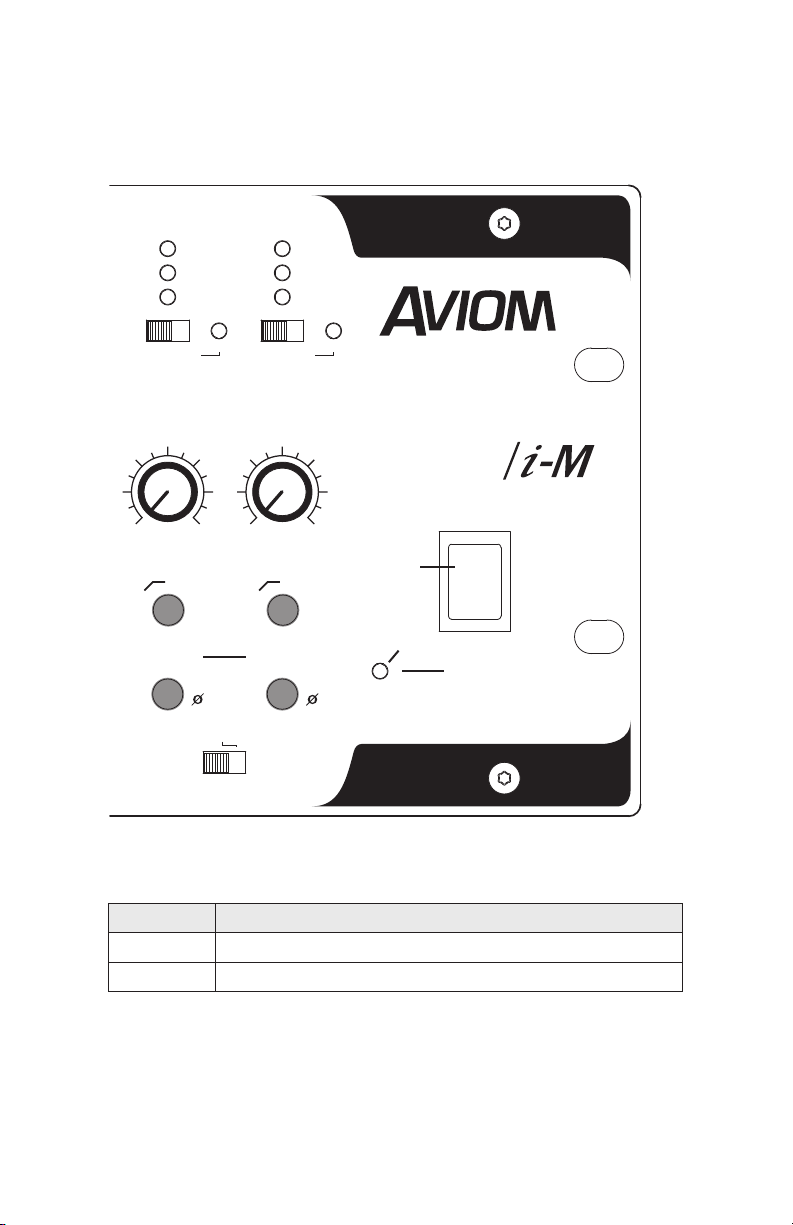
A-Net Input Module
15 16
+6 +60 +6 +60
Stereo Link
+48V
+48V
Gain Gain
Power
15 16
AN-16
85Hz 85Hz
9 Power LED
10 Power switch
Fu N c t i o N
10AN-16 /i-M Mi c iN p u t Mo d u l e us e r Gu i d e
Page 19

Rear Panel
CAUTION
Risk of electric shock!
Do Not Open
AVIS: Risque de choc electrique!
Ne pas ouvrir
WARNING!
To reduce the risk of fire or
electric shock do not expose
this product to rain or moisture
.
CAUTION: Replace
fuse with same type
fuse and rating.
250VAC~ F4AL
100-240VAC~
50/60 Hz
60W
Send Send Send
Return Return Return
16 15 14
16
15 14 13 12
16
15 14 13 12
(DC Coupled Passive Splitter)
Mic/Line
Input
Thru
XLR Pin 2 Hot
Fu N c t i o N
1 XLR mic input
2 Balanced TRS line‑level input
3 Mic Thru jack, XLR
4 AC power inlet, IEC
5 Fuse compartment (F4AL)
11AN -16/i -M Mic iN p u t Mo d u l e us e r Gu i d e
Page 20

1
A-Net
Expansion
Main Out
Aux Out
A - Ne t I np u t Mo d u l e
AN-16
Made In USA
Conceived, designed and manufactured by Aviom, Inc.
Send
Fu N c t i o N
6 Channel insert Send jack
7 Channel insert Return jack
8 A‑Net Expansion jack
9 A‑Net Main Out jack
10 A‑Net Aux Out jack
12AN-1 6/i-M M ic iN p u t Mo d u l e us e r Gu i d e
Page 21

Panel Descriptions
Phantom
Power
+48V +48V
+6 +60
+6 +60
Gain Gain
1 2
Clip
-10dB
Signal
Stereo Link
1 2
Low Cut
Flat
85Hz
85Hz
XLR: +6 dB to +60dB
TRS: -15dB to +36dB
This section explains the basic layout of your new Aviom product. The
diagrams on the previous pages can be used as a quick visual guide to the
location of the components of the AN‑16/i‑M mentioned in this section.
AN-16/i-M Front Panel
The front panel channel strip of the AN-16/i-M
The front panel of the AN‑16/i‑M contains the channel input strip, Stereo Link
switches, Signal Present LEDs, Clip LEDs, power indicator, and the AC power
switch.
Channel LEDs
The numbered channels on the AN‑16/i‑M front panel correspond to the
sixteen analog (mic or line) audio inputs on the rear panel of the unit. They
are grouped together in pairs—Channels 1 and 2, Channels 3 and 4, etc.
Each channel contains three LEDs, one showing that there is an audio signal
13AN-1 6/i-M M ic iN p u t Mo d u l e us e r Gu i d e
Page 22

present, one LED to display when signal levels reach a point that is 10dB from
maximum level, and another used to indicate that the input to a channel is
causing audio clipping.
The lower LED, marked Signal, will light as long as an audio signal of at least
‑40dB is present on the channel. It provides an easy way to confirm that audio
is indeed passing into—and being processed by—the AN‑16/i‑M.
The center LED lights when audio signals reach a level that is within 10dB of
the maximum level before clipping.
The upper LED is marked Clip. It lights when input signal levels exceed the
maximum of 0dB. If the Clip LED is lighting frequently, you should lower the
level of the audio source using the AN‑16/i‑M Gain knob.
Phantom Power Switch
Phantom power is provided for condenser mics on each channel. Engaging
the Phantom Power switch for a channel delivers +48 volts to the XLR jack
on the rear panel of the AN‑16/i‑M. The LED lights to indicate that phantom
power is on.
P No t e : Avoid using phantom power with line‑level devices.
Use caution when activating phantom power to avoid damage to ribbon
microphones, for example.
Gain Knob
Each channel has a rotary Gain knob with variable gain. Two gain ranges are
available, one for mic‑level signals connected via the XLR jack and another
for line‑level signals connected to the TRS balanced inputs on the rear panel
combo jacks.
The XLR input has a gain range of +6dB to +60dB. The TRS input gain range is
from ‑15dB to +36dB. The XLR input will be most often used with microphone
signals, although it can also accept line‑level signals.
Low Cut Filter (Rolloff)
Below the Gain knob is the Low Cut switch. It provides a low frequency
rolloff at 85Hz that can be used to minimize low frequency artifacts such as
vibration noise and rumble. Press the switch in to engage the rolloff. In the
up position, marked Flat, the low cut filter is not engaged.
14AN-1 6/i-M M ic iN p u t Mo d u l e us e r Gu i d e
Page 23

Phantom
Power
+48V +48V
+6 +60
+6 +60
Gain Gain
1 2
Clip
-10dB
Signal
Stereo Link
1 2
Low Cut
Flat
85Hz
85Hz
XLR: +6 dB to +60dB
TRS: -15dB to +36dB
Phase Invert Switch
The Phase Invert switch alters the polarity of the audio signal on a per‑
channel basis. It can be used to correct phase anomalies that sometimes
occur when using multiple microphones on the same sound source (such as
a drum kit). To invert the phase of a channel, set the channel’s Phase switch
to the in position.
The Stereo Link Switch
The AN‑16/i‑M Mic Input Module provides an easy solution for stereo input
sources such as mixer sub‑groups, keyboards, effects device outputs, CD
players, etc. The Stereo Link switch is most useful when used to turn a pair
of adjacent channels into a stereo channel pair that can be controlled as a
single source on the Pro16 Personal Mixer products, including the A‑16II and
A‑16R.
When using the AN‑16/i‑M Input Module with AN‑16/o Output Modules
alone to create an audio network or digital snake, the setting of the Stereo
Link switch will have no effect.
The channel gain, lter, and phase invert section of the channel strip
There are eight Stereo Link switches on the front panel of the AN‑16/i‑M.
They can be used in any combination, as your needs require. The Stereo Link
switch is located between two channels—one odd and one even. Stereo
Links always affect adjacent channels (for example channels 1 and 2, or
channels 13 and 14).
15AN-1 6/i-M M ic iN p u t Mo d u l e us e r Gu i d e
Page 24

The default setting, with the Stereo Link switch to the left, allows independent
control of each input channel from A‑Net Personal Mixer products connected
to the system.
To link channels together as a stereo input, move the Stereo Link switch to
the right. (Moving the switch to the link position causes all Personal Mixers
connected to the system (including the A‑16CS Control Surface used with the
A‑16R) to instantly update their channel status.)
Some things to keep in mind about linked channels:
The position of the • Stereo Link switch does not affect the
audio in the AN‑16/o Output Module.
• Linking channels affects all A‑Net Personal Mixers
connected to the system.
Any combination of stereo and • mono channels can be
used.
If you want to control two input channels as a stereo •
source, they must be connected to an odd and even pair
of channels, as indicated by the graphics on the AN‑16/i‑M
front panel.
Changes to the Stereo Link status can be made on the fly, •
with audio running through the system.
All Personal Mixers will instantly update their channel •
status if the Link switch position is changed for any channel
pair.
Link status is not saved when you create a Preset on A‑16II •
or A‑16R Personal Mixers.
Changing the channel link status may affect • Groups you
have created on A‑16II and A‑16R Personal Mixers in some
cases.
Power LED
The right side of the AN‑16/i‑M Mic Input Module front panel interface also
contains the Power LED. This indicator shows that power is connected to
the unit. When the AN‑16/i‑M is powered up, a valid A‑Net signal is being
generated.
16AN-16 /i-M M ic iN p u t Mo d u l e us e r G u i d e
Page 25

AN-16/i-M Rear Panel
CAUTION
Risk of electric shock!
Do Not Open
AVIS: Risque de choc electrique!
Ne pas ouvrir
WARNING!
To reduce the risk of fire or
electric shock do not expose
this product to rain or moisture
.
CAUTION: Replace
fuse with same type
fuse and rating.
250VAC~ F4AL
100-240VAC~
50/60 Hz
60W
Send Send Send
Return Return Return
16 15 14
16
15 14 13 12
16
15 14 13 12
(DC Coupled Passive Splitter)
Mic/Line
Input
Thru
XLR Pin 2 Hot
On the rear of the AN‑16/i‑M Mic Input Module are the power connector (with
fuse), A‑Net connections, the sixteen mic/line balanced analog audio inputs,
the sixteen audio Thru jacks, and the balanced insert Send/Return jacks.
Signal routing into and out of the AN‑16/i‑M Mic Input Module has been
designed to be extremely flexible, allowing the AN‑16/i‑M to integrate into
virtually any audio environment.
The rear-panel I/O se ction of the AN-16/i-M
Power Connector
The AN‑16/i‑M Mic Input Module comes with an internal switching‑type
power supply. This type of power supply can be used worldwide with a wide
range of AC wall current output voltages. You do not need to replace the
power supply if the unit will be used in countries where current voltages are
different if you travel with your Aviom gear occasionally. (You may, however,
need plug adapters to allow the power supply to be connected to wall outlets
internationally since many countries use different physical plug layouts for
their power systems.)
17AN -16/i- M Mic iN p u t Mo d u l e us e r Gu i d e
Page 26

Channel Input Jacks
4 3 2 1
4 3 2 1
Made In USA
Conceived, designed and manufactured by Aviom, Inc.
The rear panel of the AN‑16/i‑M Mic Input Module contains sixteen audio input
jacks. Microphones or line‑level audio signals can be used. The combo jack
used for audio input can accept an XLR connector or a ¼‑inch TRS connector.
The XLR input is designed to accept microphone‑level signals from dynamic or
condenser microphones. Phantom power (+48V) is supplied for each channel
for use with condenser mics. The XLR input can also accept a line‑level audio
signal. But, be aware that using the XLR jack for a line‑level input can cause
clipping with some extremely hot audio signals. If adjusting the Gain knob on
the front panel does not reduce the clipping, use the TRS input instead.
Channel input s accept XLR or TRS plugs; all Thru connection are XLR male.
The ¼‑inch part of the combo jacks can accept balanced or unbalanced line‑
level signals using TRS or TS plugs.
P No t e : Do not connect guitars or other high impedance sources to the
line‑level inputs. Use a direct box to convert a guitar or bass pickup’s
low level magnetic signal to mic level.
Balanced signals (sometimes referred to as TRS, for Tip, Ring, and Sleeve) are
found on many professional audio devices. The ¼‑inch connector used for
balanced audio wiring has three conductors: the tip, the ring, and the sleeve.
The balanced wiring system is ideal for keeping noise out of the audio signal
from sources such as radio interference (sometimes called “RF”).
Unbalanced audio signals (sometimes referred to as TS, for Tip and Sleeve)
are found on many effects processors, music keyboards, and consumer
electronics. Only two connectors on the ¼‑inch plug are used, the tip and the
sleeve. A standard musical instrument cable (sometimes called a guitar cord)
uses this configuration, for example.
18AN-16 /i-M M ic iN p u t Mo d u l e us e r Gu i d e
Page 27

Channel Thru Jacks
CAUTION
Risk of electric shock!
Do Not Open
AVIS: Risque de choc electrique!
Ne pas ouvrir
WARNING!
To reduce the risk of fire or
electric shock do not expose
this product to rain or moisture
.
CAUTION: Replace
fuse with same type
fuse and rating.
250VAC~ F4AL
100-240VAC~
50/60 Hz
60W
Send Send Send
Return Return Return
16 15 14
16
15 14 13 12
16
15 14 13 12
(DC Coupled Passive Splitter)
Mic/Line
Input
Thru
XLR Pin 2 Hot
The sixteen XLR balanced audio Thru jacks on the AN‑16/i‑M provide an exact
copy of the mic signal plugged into the Input jack just above it. This provides
a passive splitter that can send a copy of the audio inputs to an analog audio
mixer used for monitors in a digital snake installation, for example.
No front‑panel adjustments are passed on to the Thru connector with the
exception of the phantom power used by condenser mics.
Channel Inserts
Each of the sixteen audio channels has a dedicated set of insert send/return
jacks. The insert jacks are ¼‑inch balanced TRS and are designed to allow
audio processors such as compressor/limiters to be added to each channel.
Connect a cable from the channel’s Se N d jack to the audio input of the effects
processor. Connect another ¼‑inch cable from the device’s output to the
Re t u R N jack on the AN‑16/i‑M channel to be processed.
The Insert Send jack can be used as a direct line output.
Direct Line Outputs
The AN‑16/i‑M Input Module can also be used as a stand‑alone mic preamp.
The insert send/return functions as a line output if only the Send jack is
used.
To send a channel’s audio signal to another line‑level device, connect a cable
(TS or TRS) from the channel’s Se N d jack to the input of the device. Do not
connect a cable to the AN‑16/i‑M Re t u R N jack as this will break the line out
connection, creating an insert send/return path, as described above.
19AN-1 6/i-M M ic iN p u t Mo d u l e us er Gu i d e
Page 28

A-Net Connections
2
1
4 3 2 1
4 3 2 1
A-Net
Expansion
Main Out
Aux Out
A - Ne t I np u t Mo d u l e
AN-16
Made In USA
Conceived, designed and manufactured by Aviom, Inc.
Send
Send
Return Return
Three A‑Net connections appear on the rear panel of the AN‑16/i‑M Input
Module. There are two A‑Net Out jacks and one A‑Net Expansion jack.
A-Net outputs and A-Net Expansion connections
A-Net Main Out
The A‑Net Out jack sends the A‑Net data from the AN‑16/i‑M to an A‑Net
compatible device such as the AN‑16/o Output Module. The AN‑16/i‑M has
two A‑Net Out jacks. The first, marked Main Out, is designed to be used as
the primary A‑Net connection to other devices. It has the ability to be used
with the Expansion jack when creating digital snakes of up to 32 channels
(described later).
A-Net Aux Out
The second A‑Net Out jack, labeled Aux Out, carries only the A‑Net signal
generated by the AN‑16/i‑M locally and cannot be used with the Expansion
jack in a 32‑channel snake or audio network configuration.
Use any standard Cat‑5e cable for connections between devices. Remember
that the maximum cable length between A‑Net devices is 500 feet (150
20AN-16 /i-M Mi c i Np u t Mo d u l e us e r G u i d e
Page 29

meters), including connections using System Bridges.
A-Net
In Out
A-Net
In Out
A-Net
In Out
A-Net
In Out
When a proper A‑Net connection between the AN‑16/i‑M Mic Input Module
and an AN‑16/o Output Module (or Pro16 Series Personal Mixer) exists, the
A‑Net Active LED on the receiving device will light.
A-Net Expansion
The A‑Net Expansion jack is used when creating a 32‑channel digital snake
or audio network using at least two AN‑16/i‑M Mic Input Modules and two
AN‑16/o Output Modules or other compatible output devices. Using the
A‑Net Expansion jack allows thirty‑two channels of data to travel down a
single Cat‑5e cable up to 500 feet (150 meters) to the destination AN‑16/i‑M
or AN‑16/o units.
Series and Parallel Connections
In a simple system, the easiest connection method uses what is called a
daisy-chain. That is, each A‑Net device is connected in series. The first device
in the chain receives the A‑Net signal from the AN‑16/i‑M Mic Input Module.
Each successive A‑Net compatible device gets its A‑Net connection from the
A‑Net Out jack of the device preceding it in the chain.
There is one drawback to this connection method, however. If one A‑Net
device in the chain is disconnected from the A‑Net signal chain, all units
beyond this point will not get any audio until the unit is reconnected to a
valid A‑Net source.
Connecting A-Net Devices in Series
The diagram below illustrates a series connection of A‑Net devices.
In this diagram, A- Net is connected from device to device using Cat-5e cable.
The A-Net Out port on the rst device connects to the A-Net In port on the
next, and s o on.
A parallel A‑Net connection solves that problem. By using the optional A‑16D
or A‑16D Pro A‑Net Distributors, parallel A‑Net connections are possible. In
fact, any combination of series and parallel connections can be used to solve
even the most complex audio routing problems.
21AN-16 /i-M Mi c iN p u t Mo d u l e us e r Gu i d e
Page 30

Parallel A-Net Routing
A-Net
Distributor
A-Net In
A-Net Out
A-Net In
AN-16/o AN-16/o AN-16/o A-16R A-16
II
Connecting A‑Net devices in parallel involves the addition of an A‑Net
distributor. Any number of A‑Net distributors can be added, creating an
infinite number of digital splits.
Using an A-Net Distributor
A variety of A-Net compatible components are shown connected in parallel
to an A-16D or A-16D Pro A-Net Distributor.
The A‑Net output from the A‑16D or A‑16D Pro A‑Net Distributor in the
diagram above is connected to each Pro16 A‑Net compatible device’s A‑Net
input with a Cat‑5e cable. Removing one A‑Net device has no effect on the
other A‑Net outputs being used.
When configuring a Pro16 system, modules can be connected in any order;
simply connect A‑Net Out to A‑Net In as needed.
22AN-16 /i-M Mi c i Np u t Mo d u l e us e r Gu i d e
Page 31

Connecting an Output Module
AN-16/oAN-16/i-M
16 Channels In
16 Channels Out
A-Net
AN-16/oAN-16/i-M
AN-16/o
AN-16/o
AN-16/o
16 Channels In
16 Channels Out
16 Channels Out
A-Net
16 Channels Out
16 Channels Out
To convert the mic‑ or line‑level signals connected to the AN‑16/i‑M back to
16 discrete channels of analog audio, the AN‑16/i‑M needs to be connected
to a compatible A‑Net output module such as the AN‑16/o Output Module.
Simply connect a Cat‑5e cable from A-Ne t ou t on the AN‑16/i‑M to A-Ne t iN
on the output module.
Sixteen mic/line sources are out put as analog audio up to 500 fee t away.
Adding Splits
When additional copies of the same audio channels are needed—a digital
split—using A‑Net allows easy system expansion. The A‑Net Out jack on the
AN‑16/o can be used to send an exact copy of the audio data being received
to as many AN‑16/o Output Modules as required, creating an infinite number
of digital splits each of which can be up to 500 feet (150 meters) apart.
The diagram below shows a simple system with one AN‑16/i‑M Mic Input
Module connected to one AN‑16/o Output Module. Audio connected to the
AN‑16/i‑M is delivered to the AN‑16/o via A‑Net. By connecting additional
AN‑16/o Output Modules, any number of exact copies of the sixteen input
channels can be added. Remember, cable runs between devices can be up to
500 feet (150 meters) for added flexibility.
16 inputs, 16 output s, and 3 digital splits
23AN-16 /i-M Mi c i Np u t Mo d u l e us e r Gu i d e
Page 32

To create a sixteen channel digital snake with splits:
AN-16/oAN-16/i-M
AN-16/o
AN-16/o
A-16II
16 Channels In
16 Channels Out
Stereo Mix Out
A-Net
16 Channels Out
16 Channels Out
Connect mic/line audio sources to the inputs of the •
AN ‑16/ i‑ M
Connect the • A-Ne t ou t jack on the AN‑16/i‑M to the A-Ne t
iN jack on the first AN‑16/o Output Module.
Expand the system by connecting a Cat‑5e cable from the •
A-Ne t ou t of the first AN‑16/o Output Module to the A-Ne t
iN jack on the next AN‑16/o Output Module
Repeat this same patching as needed for each additional •
AN‑16/o added to the system.
Connect the audio outputs of each AN‑16/o.•
Adding Personal Mixers
A Pro16 digital snake can be expanded to include Aviom’s A‑16II and A‑16R
Personal Mixer products as well. As seen in the previous section, the A‑Net
Out jack on any Pro16 A‑Net compatible device can be used to send a copy of
the sixteen channels of audio data from the input module to another A‑Net
compatible device.
The following diagram shows a 16‑channel system with one AN‑16/i‑M used
for the input module and two different types of expanded outputs.
The 16 inputs for m the AN-16/i-M can be sent digitally to any compatible
Pro16 device using A-Net.
Any number of A‑16II or A‑16R Personal Mixers can be added using this
method. In fact, it’s important to remember that any A‑Net compatible
device can be added to a system, connected via daisy‑chain or parallel.
24AN-16 /i-M Mi c iN p u t Mo d u l e us e r G u i d e
Page 33

Extending A-Net Cable Runs
To go longer than the maximum specified distance A‑Net allows (500 feet,
150 meters), the A‑16D (or A‑16D Pro) A‑Net Distributor can be used as a
signal repeater. Simply insert the A‑16D or A‑16D Pro into the A‑Net stream
at the 500‑foot point and the A‑Net signal will be refreshed. Another 500
feet/150 meters of cable can be added. This process can be repeated as many
times as required to extend cables.
For extremely long distance application, fiber optic cable can be used to
span distances up to 50 miles (80km) with the use of devices called media
converters. A media converter changes the Ethernet‑based A‑Net signal to
fiber optical at the source location and then back to Cat‑5 at the destination.
Several companies make media converters that can be used with your Aviom
equipment.
25AN-16 /i-M Mi c i Np u t Mo d u l e us e r Gu i d e
Page 34

Audio Networks
AN-16/i-M
16 Channels In
AN-16/o
16 Channels Out
16 Channels Out
16 Channels Out
16 Channels Out
AN-16/o
AN-16/o
AN-16/o
A-Net, up to 500 feet
...to live mixing console
...to recording console
...to radio broadcast
...to TV truck
Pro16 A‑Net input and output modules can be combined to create digital
snakes and audio networks of up to sixty‑four audio channels with unlimited
expansion. When more than sixteen channels of audio are required in a Pro16
system, there are several options available.
Systems using sixteen or thirty‑two audio channels can be configured with
no additional hardware using the built in A‑Net Expansion port. For systems
larger than thirty‑two channels, Aviom offers the AN‑16SBR System Bridge as
an option. The System Bridge allows up to four A‑Net streams to be combined
into a single Cat‑5e cable for distribution over long distances.
16-Channel Systems
The simplest form of digital snake using A‑Net devices is one input module
connected to one output module. For example, the AN‑16/i‑M can be
connected with one Cat‑5e cable to an AN‑16/o Output Module located at
the mix position to deliver sixteen discreet line‑level audio signals to a front‑
of‑house (FOH) mixing console.
The flexibility of A‑Net allows far more than just the simple snake
configuration outlined above, however. In fact, any number of Pro16 A‑Net
devices can be connected to a single input module. This allows the creation
of infinite numbers of signal splits, with each additional A‑Net device being
located up to 500 feet (150 meters) away. Audio splits can be used to send
digital copies of the audio signals from the input module to a live sound
mixer, a recording system, remote broadcast truck, and a live television
broadcast facility simultaneously with no signal degradation.
16 mic/line inputs are delivered to 4 output locations.
26AN-16 /i-M Mi c i N p u t Mo d u l e us e r Gu i d e
Page 35

32-Channel Systems
A-Net
Expansion
Main Out
Aux Out
A - Ne t I np u t Mo d u l e
AN-16
Made In USA
Aviom’s Pro16 Series of audio network products work in groups of sixteen
channels. Audio networks of thirty‑two channels can be configured as:
32 channels send by zero channels return (32 x 0 )•
16 channels send by 16 channels return (16 x 16)•
0 channels send by 32 channels return (0 x 32)•
The descriptions above are similar to those used for traditional analog
audio snakes. The configurations refer to the number of audio channels
used as inputs on each side of the snake. For example, the “32” in the 32 x
0 configuration means that 32 audio inputs can be connected at the stage
to send to the front‑of‑house mix position. The “0” means that on the there
are no audio inputs being sent back to the stage from the front‑of‑house mix
position.
A thirty‑two channel system is comprised of four Pro16 Series units, two Pro16
input modules (either the AN‑16/i or AN‑16/i‑M) and two AN‑16/o Output
Modules. Since the system is modular, you can connect the Pro16 Series units
as needed, making any of the configurations mentioned previously available
at any time. Simply move and re‑patch the units.
A-Net Expansion
In a thirty‑two channel system, the A‑Net Expansion jack is used to combine
two A‑Net data streams into a single steam that can travel down one cable.
At the receiving end of the audio network, the A‑Net Expansion jack is used
again to separate the data into individual 16‑channel data streams. The
concept used for the Expansion port on A‑Net modules is similar to the
AN‑16SBR System Bridge, described later in this document.
A-Net In, Out, an d Expansion connections
27AN-16 /i-M Mi c iN p u t Mo d u l e us e r G u i d e
Page 36

Some points to remember about using the A‑Net Expansion jacks on the
Pro16 input modules and AN‑16/o to create a digital snake or audio network:
When creating a network with four Pro16 Series units, one •
A‑Net Expansion jack will be connected to an A‑Net In port
while the other A‑Net Expansion jack will be connected to
an A‑Net Out port.
The A‑Net • Out jacks on the AN‑16/o Output Modules
should be empty when only four Pro16 Series units are
being used to create a network. These are then available
for adding audio splits with additional AN‑16/o Output
Modules or for connecting to a Personal Monitor Mixing
System.
The cable connecting the two sides of the network (carry‑•
ing thirty‑two channels of audio) should be connected to
one A‑Net In port and one A‑Net Out port.
Do not connect Cat‑5e cables carrying expanded system •
data (more than 16 channels) to an A‑16D A‑Net Distributor
or A‑16II Personal Mixer.
The maximum cable length specification of 500 feet (150 •
meters) applies to the length between an A‑Net In port
and an A‑Net Out port. Cables used to connect devices via
the A‑Net Expansion jacks must fall within this maximum
distance.
An A‑Net Expansion port is never connected to another •
A‑Net Expansion port.
The A‑Net Main Out on the AN‑16/i‑M is the only A‑Net jack •
that works with the Expansion port.
In the following examples, either A-Net input module, the AN-16/i or the
AN-16/i-M, can be used. Only one device is shown in the illustrations. They are
referred to generically as “Pro16 input modules.”
28AN-16 /i-M Mi c i Np u t Mo d u l e us e r G ui d e
Page 37

32-Channel Snake
AN-16/o
AN-16/i-M
16 Channels In 16 Channels Out
AN-16/oAN-16/i-M
16 Channels In 16 Channels Out
A-Net
A-Net Expansion
Audio channels 17-32
Audio channels 1-16
The 32 x 0 configuration has all audio inputs on one side of the system and
all audio outputs on the other side. This setup could be used to send 32 mic
signals form a stage to a front‑of‑house (FOH) mixing console, for example.
32 channels are sent f rom a stage to the FOH mix position.
With this configuration, two Pro16 input modules receive thirty‑two analog
audio (mic‑ or line‑level) signals as inputs. One input module contains
channels 1‑16, while the other has channels 17‑32.
To configure a 32 x 0 system:
Connect the first sixteen mic or line‑level audio sources to 1.
inputs 1‑16 on the first Pro16 input module.
Connect the second group of sixteen audio sources to 2.
inputs 1‑16 on the second input module.
Connect a Cat‑5e cable from the 3. A‑Net Out jack on the first
input module to the A‑Net Expansion jack on the second
input module.
Connect a cable from the A‑Net Out jack on the second 4.
Pro16 input module and run it to the destination where the
AN‑16/o Output Modules are located, and plug it into the
A‑Net In jack on the first AN‑16/o Output Module.
Connect a Cat‑5e cable from the 5. A‑Net Expansion jack on
the first AN‑16/o to the A‑Net In on the second AN‑16/o.
Patch the audio outputs from the two AN‑16/o Output 6.
Modules into the desired destinations.
Either AN‑16/i or AN‑16/i‑M Input Modules can be used as needed for this
application.
Remember that the maximum cable length between A‑Net devices is 500
feet (150 meters). Always use Cat‑5e UTP cable.
29AN-16 /i-M Mi c i Np u t Mo d u l e us e r G ui d e
Page 38

Front-of-house Stage
Channels 1-16
Cat-5 connections for a 32 x 0 system, shown in a live performance setting;
AN-16/o
AN -16/i-M
16 Channels In 16 Channels Out
AN-16/o
16 Channels Out 16 Channels In
A-Net
A-Net Expansion
AN -16/i-M
use either AN-16/i or AN-16/i-M Input Modules as needed.
16 Channels Send by 16 Channels Return
The 16 x 16 configuration has sixteen inputs and sixteen outputs on each
side of the digital snake or audio network.
16 channel send and 16 channel return over one Cat-5e cable
Using this configuration, each side of the system has one AN‑16/i‑M Input
Module and one AN‑16/o Output Module. Sixteen channels of audio move in
each direction over a single Cat‑5e cable.
Again, the A‑Net Expansion jack is used to combine the A‑Net data from two
devices for transmission down one Cat‑5e cable.
30AN-16 /i-M Mi c i Np u t Mo d u l e us e r Gu i d e
Page 39

Front-of-house Stage
Channels 1-16
Channels 17-32
Cabling for a 16 x 16 system; use either AN-16/i or AN-16/i-M Input Module s
as needed.
To configure a 16 x 16 system:
Set up one Pro16 input module (AN‑16/i or AN‑16/i‑M) and 1.
one AN‑16/o on each side of the network. (For example,
one set is at the front‑of‑house mix position, the matching
set is placed on the stage.)
Connect sixteen mic‑ or line‑level audio sources to inputs 2.
1‑16 on the first Pro16 input module.
Connect a Cat‑5e cable from the A‑Net Out jack on the 3.
first input module to the A‑Net Expansion jack on the first
AN ‑16/o .
Plug a Cat‑5e cable into the A‑Net In jack on the first 4.
AN‑16/o Output Module. This cable will be used to span
up to 500 feet/150 meters between the two sides of the
network.
Connect the cable from the A‑Net In jack in Step 4 to the 5.
A‑Net Out jack on the second Pro16 input module.
Connect the second group of sixteen audio sources to 6.
inputs 1‑16 on the second Pro16 input module.
Connect a Cat‑5e cable from the A‑Net Expansion jack on 7.
the second input module to the A‑Net In on the second
AN ‑16/o .
Patch the audio outputs from the two AN‑16/o Output 8.
Modules into the desired destinations.
31AN-16 /i-M M ic iN p u t Mo d u l e us e r Gu i d e
Page 40

Adding More Audio Outputs
AN-16/o AN-16/i-M
16 Channels In 16 Channels Out
AN-16/o
AN-16/i-M
16 Channels In
A-Net
A-Net Expansion
AN-16/o
AN-16/o
AN-16/o
AN-16/o
AN-16/o
AN-16/o
16 Channels Out
16 Channels Out
16 Channels Out
Audio channels 17-32
Audio channels 1-16
As mentioned previously, the A‑Net Out jacks on the AN‑16/o Output Modules
remain available even when creating a bidirectional digital snake or audio
network. This allows additional output modules to be added as needed to
create digital splits for a variety of audio situations. Any Pro16 Series A‑Net
compatible product can be added to an A‑Net Out port. This flexible routing
scheme allows you to easily send audio to a variety of different locations, and
to include Aviom’s Pro16 Monitor Mixing System for performers.
A 16 x 16 system with multiple splits
In this example, a 16 x 16 configuration has been expanded to include three
additional AN‑16/o Output Modules on each side of the system, creating
digital splits. Each AN‑16/o is connected via A‑Net using a Cat‑5e cable.
Remember that the cable lengths between each A‑Net device can be up to
500 feet (150 meters) long.
To create an expanded network:
First start by configuring the network according to your •
basic needs (either as 32 x 0 or 16 x 16).
Add additional AN‑16/o Output modules by connecting a •
Cat‑5e cable from the A‑Net Out port on one of the con‑
nected AN‑16/o Output Modules to the A‑Net In port on
32AN-16 /i-M Mi c iN p u t Mo d u l e us e r G u i d e
Page 41

an AN‑16/o Output Module that you want to use to expand
16 Channels In
AN-16/o
16 Channels Out 16 Channels In
16 Channels Out Stereo Mix Out
A-Net
A-Net Expansion
AN-16/o
AN-16/o
AN-16/o
A-16R
AN-16/o
16 Channels Out
Audio channels 17-32
Audio channels 1-16
A-16D
A-Net Out
AN-16/i-M
AN-16/i-M
the system.
Each additional AN‑16/o that you want to add is connected •
by patching a Cat‑5e cable from the A‑Net Out jack on the
module preceding it to its A‑Net In jack.
Using an A-Net Distributor
While the A‑16D and A‑16D Pro Distributors are not compatible with the data
being generated by the A‑Net Expansion ports on the AN‑16/i, AN‑16/i‑M and
AN‑16/o, you can use a distributor to add wiring flexibility to your system.
Multiple splits are connected to an A-Net Distributor.
In this diagram, an A‑16D Distributor receives A‑Net from an AN‑16/o Output
Module connected to a digital snake configured as 16 x 16. In the example,
only audio channels 17‑32 are being redistributed to the additional A‑Net
devices. From the A‑16D, up to eight Pro16 A‑Net devices can be connected.
The diagram shows three AN‑16/o Output Modules connected. Each can
provide sixteen discrete outputs.
An A‑16R rack mounted Personal Mixer is also shown connected to the
Distributor as a personal monitor station. The A‑16R can be used to mix and
monitor the same audio content in stereo. The Cat‑5e cable run between
the AN‑16/o and the A‑16D Distributor can be up to 500 feet long, as can the
cable from the A‑16D to each of the A‑Net devices connected to it.
33AN-16 /i-M Mi c iN p u t Mo d u l e us e r G u i d e
Page 42

64-Channel Systems
AN-16
SBR
System Bridge
BRIDGEA-NET
A
B
C
D
PRO1 6
PORTS
When used with the optional AN‑16SBR System Bridge, Pro16 input and
output modules can create digital snakes of up to sixty‑four channels. Up
to four input modules and four output modules can be used in a variety
of combinations to create a flexible and reconfigurable audio distribution
network. Console cards can also be used as input modules.
Aviom’s Pro16 products work in modules Systems can be configured as:
64 channels send by zero channels return (64 x 0 )•
48 channels send by 16 channels return (48 x 16)•
32 channels send by 32 channels return (32 x 32)•
16 channels send by 48 channels return (16 x 48)•
0 channels send by 64 channels return (0 x 64)•
P No t e : When using the AN‑16SBR System Bridge to create a digital snake,
the Expansion jacks on the Pro16 input and output modules are
not used.
System Bridge
The AN‑16SBR System Bridge is a two‑part accessory that takes in up to four
A‑Net data streams and combines them for transmission. A single Cat‑5e cable
can then be run to the destination. At the destination, another System Bridge
is used to separate the A‑Net streams. The four separate A‑Net data streams
can then be connected to Pro16 A‑Net compatible devices as needed.
The front and rear panels of the System Bridge
The System Bridge contains four A‑Net connector jacks, labeled A, B, C, and
D. These accept standard Cat‑5e cables from individual Pro16 products.
The Bridge jack of the System Bridge can accept a standard Cat‑5e cable or
one fitted with the EtherCon connector. The Bridge jack will always connect
to another System Bridge’s connector of the same name.
34AN-16 /i-M Mi c iN p u t Mo d u l e us e r Gu i d e
Page 43

Connecting the System Bridge
AN-16/i-M
AN-16/o
A-Net Out A-Net In
A
B
C
D
A
B
C
D
Br i dg e
System Bridge System Bridge
AN-16/i
AN-16/i
AN-16/i-M
AN-16/i-M
AN-16/o
AN-16/o
AN-16/o
AN-16/o
A-Net Out
A-Net In
A
B
C
D
A
B
C
D
Bridge
System Bridge System Bridge
Adding a System Bridge to a system is quite simple. Two System Bridges are
used to create a network The four A‑Net connectors (labeled A, B, C, and
D) on the one side of the network are directly related to the A, B, C, and D
connectors on the other side of the network. That is, if you patch an AN‑16/i
Input Module into port “A” on one side of a System Bridge, an AN‑16/o Output
Module would be connected to port “A” on the other side of the System
Bridge. See the following diagram.
This diagram shows the relationship of the A, B, C, and D ports on the AN-16SB.
A complete network using four units per side follows the same pattern. A
Pro16 input module connected to port B on one side of the network connects
to an AN‑16/o Output Module via port B on the other side of the network.
The same goes for ports C and D, as seen in the following diagram.
A-Net por ts A, B, C, and D shown connected in a 64 x 0 net work configuration
To connect a 64 channel network (64 x 0):
On the Send side
Connect a Cat‑5e cable from the A‑Net Out of the first 1.
Pro16 input module to port A on the first System Bridge.
Repeat this process to connect the A‑Net out from the 2.
remaining three AN‑16/i or AN‑16/i‑M Input Modules to
ports B, C, and D.
On the Receive side
Connect a Cat‑5e cable from port A on the second System 3.
Bridge to the A‑Net In jack on the first AN‑16/o Output
Module.
35AN-16 /i-M Mi c iN p u t Mo d u l e us e r G u i d e
Page 44

Repeat this process to connect ports B, C, and D to the 4.
AN-16/i-M
AN-16/i-M
AN-16/i-M
AN-16/o
AN-16/o
AN-16/o
AN-16/o
AN-16/i-M
A-Net Out A-Net In
A
B
C
D
A
B
C
D
Bridge
System Bridge System Bridge
remaining AN‑16/o Output Modules.
Connect the two sides of the audio network by running 5.
a Cat‑5e cable (with or without an EtherCon connector)
between the Bridge jacks on the System Bridges.
To use other configurations, simply move any pair of input and output
modules.
In the following example, the devices connected to port D on the AN‑16SBR
System Bridge have been swapped to create a 48‑channel send x 16‑channel
return system.
A 48 x 16 system is created by exchanging the units connec ted to port D on the System
Bridge.
Remember, the total cable length between A‑Net devices should not exceed
500 feet. Cables used to connect A‑Net devices to the System Bridge are
included in this calculation.
Configuration Notes
When configuring 64‑channel systems that send data in both directions,
Aviom suggests the following module combinations. While not mandatory,
these suggestions are made to accommodate the standard wiring practices
that Ethernet cables use. Some wire pairs in a standard Ethernet Cat‑5e cable
are not next to each other inside the jacket of the cable. This can account for
slightly higher data errors in rare cases.
The configuration recommendations apply to systems configured as
16 x 48 and 32 x 32, not those sending data in only one direction. The module
combinations are applicable especially when using long cable runs.
For 16 x 48 (or 48 x 16) configurations, place the three similar modules
together, connected to either ports A, B, and C on the System Bridge or to
ports B, C, and D, See the following diagrams.
36AN-16 /i-M Mi c i Np u t Mo d u l e us e r G ui d e
Page 45

AN-16/i-M
AN-16/i-M
AN-16/i-M
AN-16/o
AN-16/o
AN-16/o
AN-16/o
AN-16/i-M
A-Net Out A-Net In
A
B
C
D
A
B
C
D
Bridge
System Bridge System Bridge
Ports A, B, and C use the same t ype of module.
AN-16/o
AN-16/i-M
AN-16/i-M
AN-16/i-M
AN-16/i-M
AN-16/o
AN-16/o
AN-16/o
A-Net Out A-Net In
A
B
C
D
A
B
C
D
Bridge
System Bridge System Bridge
AN-16/o
AN-16/i-M
AN-16/i-M
AN-16/o
AN-16/i-M
AN-16/o
AN-16/o
AN-16/i-M
A-Net Out A-Net In
A
B
C
D
A
B
C
D
Bridge
System Bridge System Bridge
Ports B, C, and D use the same t ype of module.
For a 32 x 32 configuration, place two similar modules together, connected to
ports B, and C on the System Bridge. The modules connected to ports A and
D are also similar by doing this configuration. See the following diagram.
Ports A, an d D use the same type of module; port s B and C contain the same type
of module.
The total A‑Net cable length between devices is limited to 500 feet.
Expanding a Network
As mentioned in the section on 32‑channel systems, any available A‑Net
Out jack on an A‑Net device can be used to expand an existing system. Any
number of additional AN‑16/o Output Modules can be added, as can any
number of A‑16II or A‑16R Personal Mixers. A‑Net Distributors (the A‑16D and
37AN-16 /i-M Mi c iN p u t Mo d u l e us e r Gu i d e
Page 46

the A‑16D Pro) can also be used to expand a system.
AN-16/o
AN-16/o
AN-16/o
AN-16/o
AN-16/o AN-16/o
A-16D
A-16R
A-16R
A-16R
A-16R
A-16R
AN-16/o AN-16/o
AN-16/o
A-Net In A-Net Out
A
B
C
D
Bridge
System Bridge
The following example shows one variation of an expanded system.
One side of an expanded digi tal snake system
This example starts as a 64 x 0 configuration (the input side of the system is
not shown in the diagram). Two of the outputs are expanded. Port A has two
AN‑16/o Output Modules added. Port D has two Output Modules which then
feed an A‑16D A‑Net Distributor.
The A‑16D Distributor connects to five A‑16R rack mounted Personal Mixers
for use as a monitor system for five musicians performing live. Then, another
AN‑16/o Output Module is connected via a daisy chain to the last A‑16R.
Expansion of a system can continue as your needs require. Any available
A‑Net Out can be used to connect to the A‑Net In on any compatible device.
Each A‑Net cable used can be up to 500 feet long, making this system capable
of spanning long distances between rooms, floors, etc.
Using Multiple System Bridges
Expansion of a system can include multiple System Bridges. This allows audio
to be fed to different locations as needed. Using multiple System Bridges
follows the same connection rules as outlined previously. (Port A on one
System Bridge always connects to Port A on another System Bridge, etc.)
38AN-16 /i-M Mi c i Np u t Mo d u l e us e r G ui d e
Page 47

System Bridges can also be used to combine A‑Net streams from multiple
AN-16/o
AN-16/o
AN-16/o
AN-16/o
A-Net In
A
B
C
D
AN-16/i-M
AN-16/i-M
AN-16/i-M
AN-16/i-M
AN-16/o
AN-16/o
AN-16/o
AN-16/o
A-Net Out A-Net OutA-Net In
A
B
C
D
A
B
C
D
Bridge
AN-16SB
A
B
C
D
Bridge
System Bridge System Bridge
System Bridge
networks in an installation, allowing, for example, ports A and B from
Network #1 to be sent along with streams B and C from Network #2 to a third
area, creating Network #3.
A second set of System Bridges move another digital split of 64 channels of
audio over one Cat-5e cable to another de stination.
The next example shows a complex network that combines A‑Net from two
different networks.
39AN-16 /i-M Mi c iN p u t Mo d u l e us e r G u i d e
Page 48

AN-16/o
AN-16/i-M
AN-16/i-M
AN-16/o
AN-16/i-M
AN-16/o
AN-16/o
AN-16/i-M
A-Net Out
A-Net Out
A-Net In
A
B
C
D
A
B
C
D
Bridge
AN-16/o
AN-16/i-M
AN-16/i-M
AN-16/o
AN-16/i-M
AN-16/o
AN-16/o
AN-16/i-M
A-Net Out A-Net In
A
B
C
D
A
B
C
D
A
B
C
D
Bridge
Bridge
AN-16/o
AN-16/o
AN-16/o
AN-16/o
A-Net In
A
B
C
D
System Bridge System Bridge
System Bridge
System Bridge
System
Bridge
System Bridge
An expanded digital snake using two System Bridges
The output modules connected to ports B and C from the system in the top of
the diagram are connected via their A‑Net Outs to ports A and B of a second
set of System bridges. The system in the middle of the diagram’s output
modules connected to ports B and C from are connected via their A‑Net Outs
to ports C and D of the second set of System bridges. This combined Bridge
output is sent up to 500 feet to another AN‑16SBRwhere is separated into
four A‑Net streams. The separate A‑Net streams connect to AN‑16/o Output
Modules.
As with all A‑Net compatible devices, any available A‑Net Out can be used as
a starting point for expansion or splits.
40AN -16/i -M Mic iN p u t Mo d u l e us e r Gu i d e
Page 49

Specifications
XLR Input (mic/line)
TRS Inputs (balanced
line level)
Insert Send and Return Tip: Audio +; Ring: Audio ‑; Sleeve: Ground
Audio Thru (XLR) Pin 1: Ground; Pin 2: Audio +; Pin 3: Audio ‑
Operating Level +4dBu
Insert Send Connector: TRS
The Send connector is a line output in the signal path post gain, post
filter, and post phase controls.
Insert Return Connector: TRS
The Return connector is a line input to the signal path pre A/D
conversion.
Gain Range Mic: +6dB to +60dB, variable
Maximum Input Level Mic: +14dBu
Input Impedance Mic: 2.4k ohms
Frequency Response 4Hz‑22kHz
Frequency Response
(Send jack)
A/D Frequency
Response
Pin 1: Ground; Pin 2: Audio +; Pin 3: Audio ‑
Tip: Audio +; Ring: Audio ‑; Sleeve: Ground
Direct coupled passive throughput
Signal: Impedance Balanced
Nominal level: 0dBu
Peak Level (A/D clip point): +14dBu
Signal: Balanced
Nominal level: 0dBu
Peak Level (A/D clip point): +14dBu
Line: ‑15dB to +36dB, variable
Line: +28dBu
Line (TRS): 33k ohms
Insert Return: 39k ohms
‑0.3dB @ 20kHz (all gain settings)
‑0.1dB @ 20kHz (‑0.4dB @ 20.0kHz, measured
from Mic or Line in)
‑3dB @ 1.5Hz (‑3dB @ 2.0Hz, measured from
Mic or Line in)
41A N-16 /i-M Mi c i Np u t Mo d u l e us e r G u i d e
Page 50

Signal to Noise Ratio
(unweighted)
Send jack: ‑113dB (Gain = minimum)
A/D: ‑105dB Reference = +14dBu (A/D clip
point)
Mic Input EIN (Equivalent Input Noise): ‑128dBu
(Rs = 150 Ohms, 20kHz BW, Gain = +60dB)
CMMR (Common Mode Rejection Ratio): 80dB
@ 120Hz (Gain = +60dB)
Low Cut Filter ‑3dB @ 85Hz, ‑18 dB per octave
Phantom Power +48 Volts, per channel
Splitter Output, Mic
Direct coupled passive throughput
Thru
A/D converters 24 bit
Digital Outputs A‑Net: 2 (Main and Aux)
A‑Net Expansion: 1
RJ45 connectors
Use unshielded Cat‑5e UTP (or better) cables
THD +N < .003%
Crosstalk ‑90dB
Bit Error Rate (BER) 10 (‑12 )
EIN (Equivalent Input
Noise)
CMRR (Common Mode
Rejection Ratio)
‑128 d Bu
(Rs = 150 ohms, 20kHz BW, Gain = +60dB)
80dB @
120Hz (Gain = +60dB)
Power Supply Internal, universal switching type; standard
IEC cable provided
Voltage 100‑240VAC, 50‑60Hz, 60W
Fuse 250VAC; F4AL
Dimensions Width: 19 inches (482.6mm)
Depth: 9.25 inches ( 234.95mm)
Height: 3U, 5.25 inches (133.35mm)
Weight 12 lb. (5.44 kg)
All Aviom products are designed and manufactured in the USA.
42AN -16/ i-M Mi c iN p u t Mo d u l e us e r Gu i d e
Page 51

Block Diagram
A/D
converter
A-Net
Stereo
Channel
Link
XLR/TRS
Audio
Input 1-16
Audio thru 1-16
Gain
-10dBSignal
+48V Phantom
Clip
HPF
Insert
Insert point
Insert in
Insert out
Mic : +6dB to +60dB
Line: -15dB to +36dB
This block diagram shows the signal path as it flows through the AN‑16/i‑M.
Note that the meter section is post insert; this means that the level shown on
the meters is influenced by any processor that is connected to the channel
insert points.
43AN -16/ i-M Mi c iN p u t M o d u l e us e r G u i d e
Page 52

Dimensions
44AN -16/i -M Mic iN p u t Mo d u l e us e r Gu i d e
Page 53

45AN -16/ i-M Mi c iN p u t M o d u l e us e r G u i d e
Page 54

Index
Symbols
‑10dB LED 9
16‑Channel Systems 26
32‑Channel Systems 21, 27
+48 volt 9, 11, 14
64‑Channel Systems 34, 36
85Hz Low Cut 9
85Hz Low Cut rollo 14
A
A‑16CS Control Surface 16
A‑16 D 2
A‑16D A‑Net Distributor 3
A‑16D Distributor 21, 25, 28, 33, 38
A‑16D Pro 2
A‑16D Pro A‑Net Distributor 3
A‑16D Pro Distributor 21, 33
A‑16II 24
A‑16II Personal Mixer 16
A‑16 R 16, 24, 33, 38
AC current 17
AC Line Conditioning 7
A/D converter 42
Adding More Audio Outputs 23, 32
Adding Personal Mixers 24, 32
AN‑16/i Input Module 34
AN‑16/i‑M Front Panel 13
AN‑16/i‑M Mic Input Module 1
AN‑16/o Output Module 15–25, 26, 29,
30, 31, 36
AN‑16SBR System Bridge 3, 6, 26, 34,
36
using multiple 38
A‑Net 1, 3, 16, 26, 32
Bridge 36
A‑Net Active LED 21
A‑Net Aux Out 20
A‑Net Aux Out jack 12
A‑Net connections 17
AN‑16/i 20
A‑Net Distributor 2, 33
A‑Net Distributors 21
A‑Net Expansion 20, 21, 27, 28, 29, 30
AN‑16/i 20
A‑Net Expansion jack 12, 27
A‑Net In 38
A‑Net, long distance 25
A‑Net Main Out 12, 20
A‑Net Out 20, 29, 32, 37, 38
AN‑16/i 20
A‑Net signal repeater 25
AN‑Series 1, 27, 29
ASI A‑Net Systems Interface 4
Audio Networks 26
audio splitter 19
Aux Out 12
A‑Net 20
B
balanced 41
Balanced 11
Balanced signals 18
bidirectional 32
block diagram 43
Bridge 36
A‑Net 36
C
cable length 5, 36
Cat‑5 5, 6
Cat‑5e 2
UTP 4
Cat‑6 2, 5
Category 5 4
Category 5e
4
Certications ii
Channel Input Jacks 18
Channel insert Return jack 12
Channel Inserts 19
Channel insert Send jack 12
Channel LEDs 13
Channel Thru Jacks 19
Cleaning and Maintenance 8
Clip LED 9, 11, 14
combo jack 18
Compatibility with Pro64 4
compressor 19
computer network 4
condenser mic 19
Conguration Notes 36
46AN-16/i-M Mic Inpu t Modul e User Guide
Page 55

Control Surface 16
crossover cables 5
D
daisy‑chain 21, 24, 38
digital snake 15–25, 26
digital split 22, 23, 32
digital splits 26
Direct Line Outputs 19
Distributor 22, 33, 38
E
eects device outputs 15
EtherCon Connector 36
Ethernet 3
expanded network 32
Expanding 33, 37
Expansion 12, 21, 28, 29, 34
Expansion jack 34
Extending A‑Net 25
F
ber optic 25
FOH 26
Frequency Response 41
Front Panel
AN‑16/i 13
Fuse 11, 42
G
Gain 9
Gain knob 14, 18
Gain Range 14, 41
Group
A‑16II and A‑16R 16
guitar 18
I
IEC 11
IEC power cable 3
Impedance 41
inline coupler 6
Input Jacks 18
Input Level 41
Insert 17, 19, 41
insert Return jack 12
insert Send jack 12
Invert 15
L
LAN
Local Area Network 3
LED 9
LEDs 13
line‑level
XLR input 18
line level signals 14
Line Output 19
Linking Channels 16
Link switch 15
Local Area Network 3
long distance A‑Net 25
Low Cut Filter 9, 14, 42
M
Main Out 12
A‑Net 20
maximum cable length 6, 29
Maximum Input Level 41
media converter 25
Mic Input Module 1
mic/line 17
mixer sub‑groups 15
module combinations 36
Monitor Mixing System 32
Mono 16
N
network 4
Network 37
networking 4
Neutrik 8
Nominal level 41
O
Operating Level 41
Output Module 15
P
Package Contents 3
Parallel A‑Net Routing 22
parallel connection 21
passive splitter 19
Peak Level 41
permanent installation 5
Personal Mixer
A‑16II, A‑16R 16
47AN-16/i-M Mic Input Module User Guide
Page 56

Personal Mixers 32
Phantom Power 14, 19, 42
phantom power switch 9
Phase Invert Switch 9, 11, 15
polarity 9
ports 35
Power Connector 17
Power LED 10, 16
Power Supply 17, 42
Power switch 10
Pr o16 1, 3, 24
Pro16 Monitor Mixing System 3, 24, 32
Pro16 Personal Mixer 15
Pro16 Series 27, 32
Pro64 4
R
Rear Panel description 17
repeater 25
Return
insert 19
Insert 41
Return jack 12
RJ45 8
RJ45 connector 5
RoHS ii
Rollo 9, 14
router 4
rumble lter 14
T
Thru jack 11, 19
Tip, Ring, and Sleeve 18
TRS 18, 19, 41
TRS balanced input 14
TRS line‑level input 11
U
unbalanced 18
Unshielded Twisted Pair 4
UPS 4, 7
Using Multiple System Bridges 38
UTP 4
UTP cable 29
V
Voltage 42
X
XLR 41
In/Thru 11
XLR input 14, 18
S
Send 19
Insert 41
Send jack 12
send/return 19
series connection 21
Signal LED 14
Signal present LED 9
signal repeater 25
Signal to Noise Ratio 42
snake 15–25, 20, 26, 27
split 23, 26, 32, 33
Splitter 19, 42
stand‑alone mic preamp 19
stereo channel 15
stereo input 15, 16
Stereo Link 9, 15, 16
System Bridge 3, 21, 26, 27, 34, 35,
38, 39
using multiple 38
48AN-16/i-M Mic Inpu t Module User Gu ide
Page 57

Warranty Registration
Please take a moment to fill in this warranty registration form. Return it to Aviom via
mail or fax. All information will be kept confidential.
Model Number Product Serial Number
Model Number Product Serial Number
Model Number Product Serial Number
Model Number Product Serial Number
Date Purchased
Dealer Name
Dealer Location
Your Name
Address
Address
City
State/Province
Zip/Postal Code
Country
Email Address
Fax this form to Aviom at +1 610‑738‑9950
Page 58

1157 Phoenixville Pike, Suite 201 • West Ch est er, PA 19380
Voice: +1 610.738.9005 • Fax: +1 610.738.9950 • www.Aviom.com
