Page 1
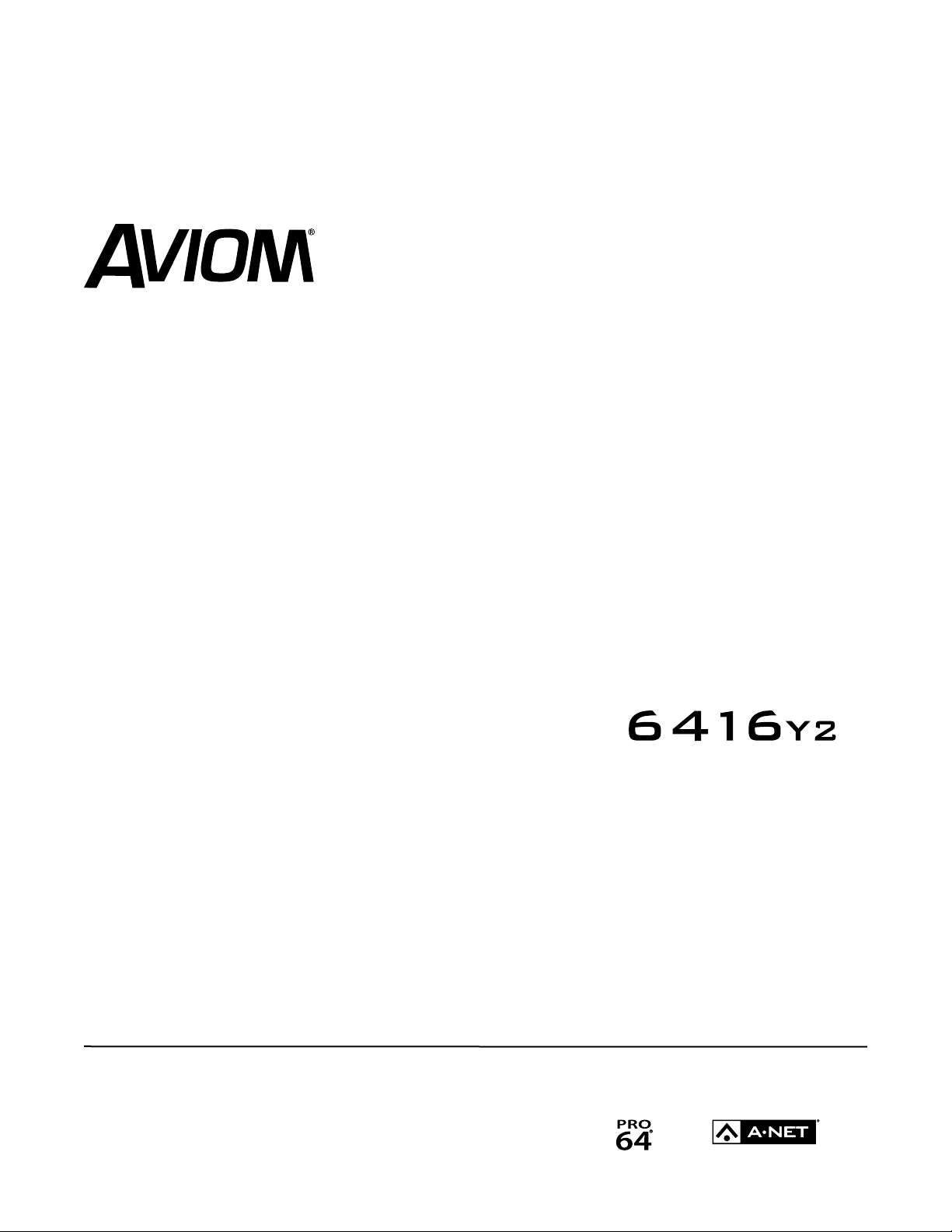
P/N 9310 1017 0001F rev. 2.1
© 2013 Aviom, Inc.
A-Net Interface Card
User Guide
Page 2
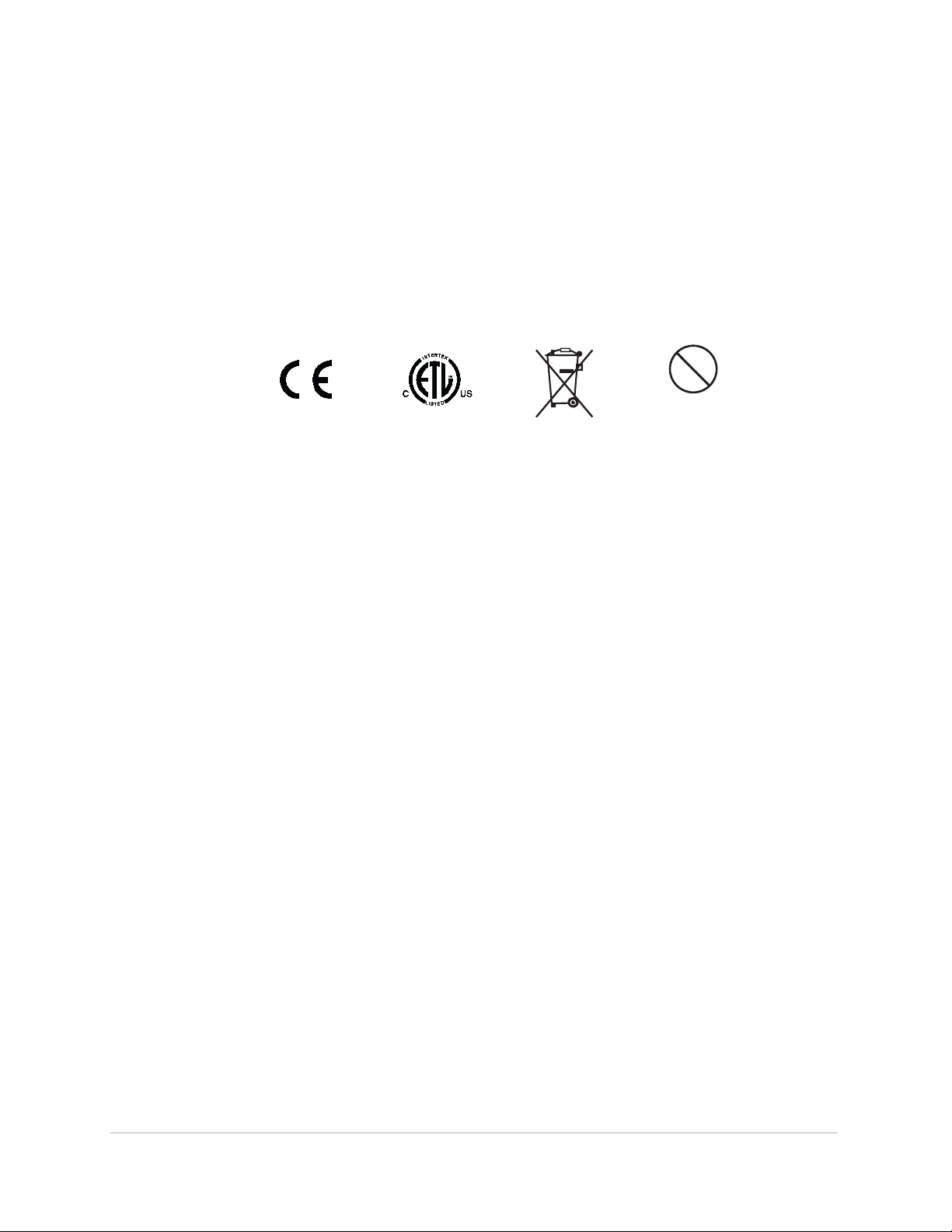
Certifications
Pb
Pb-Free
ETL/cETL Listed
EMC: EN 55013, EN 55020, SAA AS/NZS 1053
Conforms to: IEC 60065, EN 60065, UL 6500‑2001
Certified to: CAN/CSA E60065, KETI
RoHS Status: Pb‑free
Notice of Rights
All rights reserved. No part of this document may be reproduced or transmitted in any form or by any means—electronic,
mechanical, photocopy, recording, or otherwise—without written permission of Aviom, Inc.
Trademarks
Aviom, A‑Net, the A‑Net icon, Pro16, Pro64, AllFrame, m‑control, and Virtual Data Cable are trademarks of Aviom, Inc.
All other trademarks are the property of their respective owners.
©2013 Aviom, Inc. All rights reserved.
Information subject to change without notice.
ii
Page 3
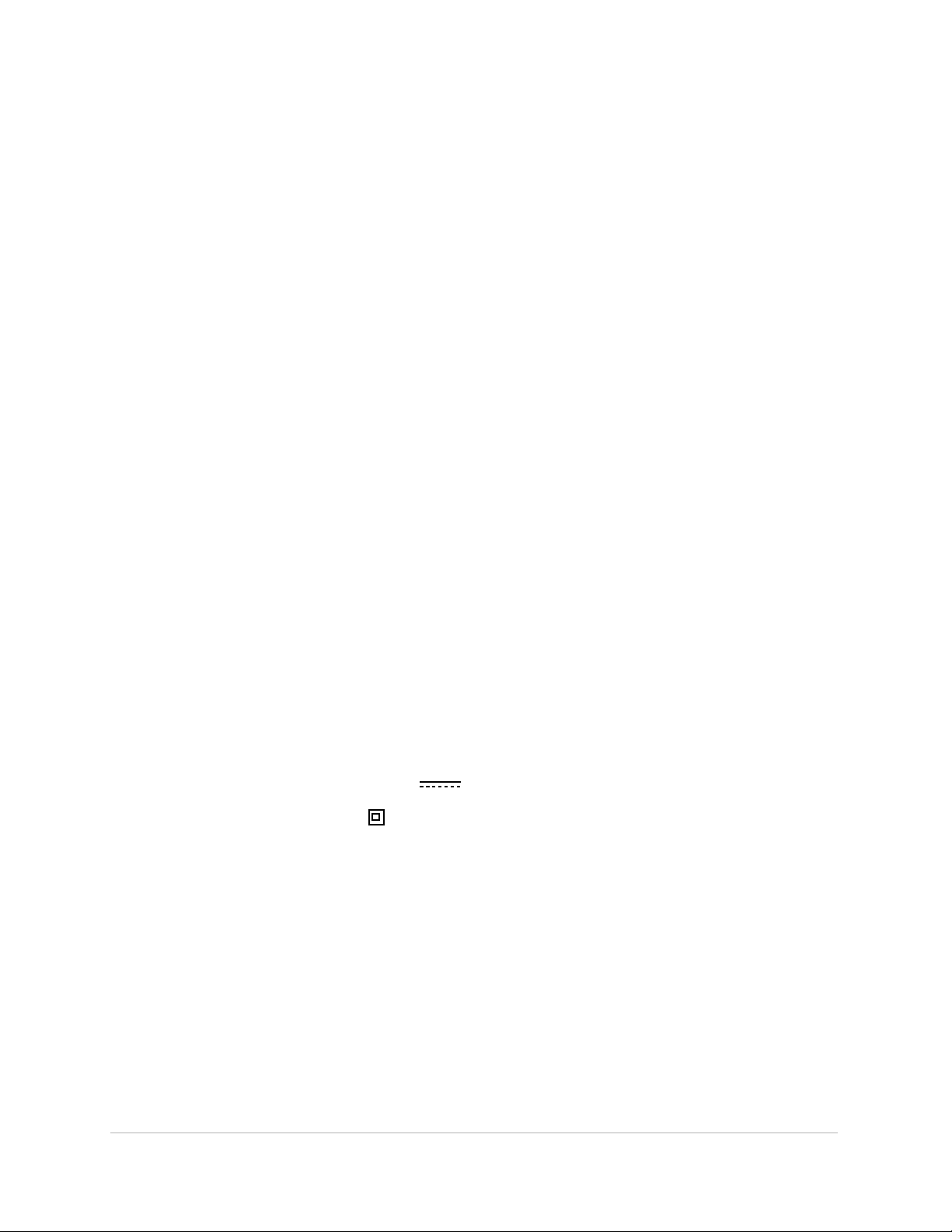
READ THIS FIRST
Important Safety Instructions
Read these instructions. 1.
Keep these instructions2.
Heed all warnings.3.
Follow all instructions.4.
Do not use this apparatus near water.5.
Clean only with a dry cloth.6.
Do not block any ventilation openings. Install in accordance with the manufacturer’s 7.
instructions.
Do not install near any heat sources such as radiators, heat registers, stoves, or other 8.
apparatus (including amplifiers) that produce heat.
Do not defeat the safety purpose of the polarized or grounding‑type plug. A polar‑9.
ized plug has two blades with one wider than the other. A grounding type plug has
two blades and a third grounding prong. The wide blade or third prong are provided
for your safety. If the provided plug does not fit your outlet, consult an electrician for
replacement of the obsolete outlet.
Protect the power cord from being walked on or pinched, particularly at plugs, 10.
convenience receptacles, and the point where they exit the apparatus.
Only use attachments/accessories specified by the manufacturer.11.
Use only with the cart, stand, tripod, bracket, or table specified by the manufacturer, 12.
or sold with the apparatus. When a cart is used, use caution when moving the cart/
apparatus combination to avoid injury from tip‑over.
Unplug this apparatus during lightning storms or when unused for long periods of 13.
time.
Refer all servicing to qualified personnel. Servicing is required when the apparatus 14.
has been damaged in any way, such as when the power‑supply cord or plug is
damaged, liquid has been spilled or objects have fallen into the apparatus, the
apparatus has been exposed to rain or moisture, does not operate normally, or has
been dropped.
No on/off power switches are included in the system. The external power supply 15.
should be used to control power to an Aviom device. This power supply should
remain readily operable.
The solid line over dashed line symbol (16. ) indicates that the input voltage
must be a DC voltage.
The box within a box symbol ( 17. ) indicates that the external power supply is double
insulated.
ii i
Page 4
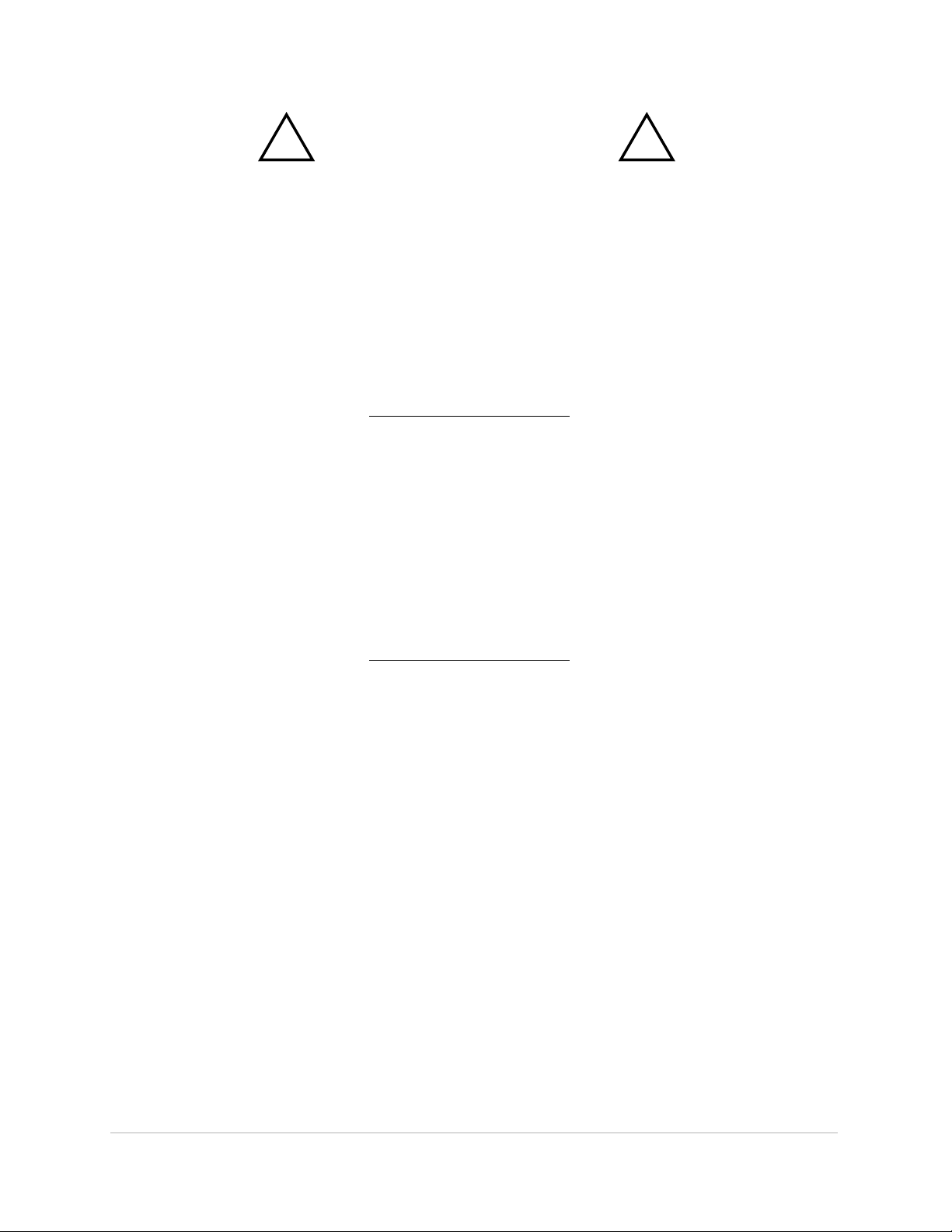
WARNING!
! !
TO REDUCE THE DANGER OF ELECTRICAL SHOCK DO NOT REMOVE COVERS.
NO USER SERVICEABLE PARTS INSIDE
REFER SERVICING TO QUALIFIED SERVICE PERSONNEL ONLY
To reduce the risk of fire or electrical shock, do not expose this product to rain or other types of moisture.
To avoid the hazard of electrical shock, do not handle the power cord with wet hands.
Replace fuse with same type and rating.
Operating Temperature: 10˚C to 50˚C (50˚F to 122˚F)
Risque de choc électrique – ne pas ouvrir. Pour réduire le risque de feu ou de choc électrique, ne pas exposer cet équipement à la pluie
ou la moisissure. Pour réduire le risque de choc électrique, ne pas retirer le couvercle. Pièces non remplaçables par l’utilisateur. Confier la
réparation à une personne qualifiée. Attention – utiliser seulement un fusible de rechange de même type.
Cet appareil est conforme à la section 15 de la norme FCC. Son fonctionnement est soumis aux conditions suivantes : (1) cet équipement ne
doit pas causer des interférences nocives, et (2) cet équipement doit accepter toute interférence captée incluant les interférences pouvant
causer des opérations indésirables.
Cet appareil numérique de Classe B est conforme à la norme NMB‑003 du Canada.
CAUTION:
Using any audio system at high volume levels can cause permanent •
damage to your hearing.
Set your system volume as low as possible. •
Avoid prolonged exposure to excessive sound pressure levels.•
IMPORTANT:
This equipment has been tested and found to comply with the limits for a Class B digital device, pursuant to part 15 of the FCC Rules. These limits
are designed to provide reasonable protection against harmful interference in a residential installation. This equipment generates, uses and
can radiate radio frequency energy and, if not installed and used in accordance with the instructions, may cause harmful interference to radio
communications. However, there is no guarantee that interference will not occur in a particular installation. If this equipment does cause harmful
interference to radio or television reception, which can be determined by turning the equipment off and on, the user is encouraged to try to
correct the interference by one or more of the following measures:
Reorient or relocate the receiving antenna.•
Increase the separation between the equipment and receiver.•
Connect the equipment into an outlet on a circuit different from that to which the receiver is connected.•
Consult the dealer or an experienced radio/TV technician for help.•
Changes or modifications to the product not expressly approved by Aviom, Inc. could void the user’s FCC authority to operate the
equipment.
iv
Page 5
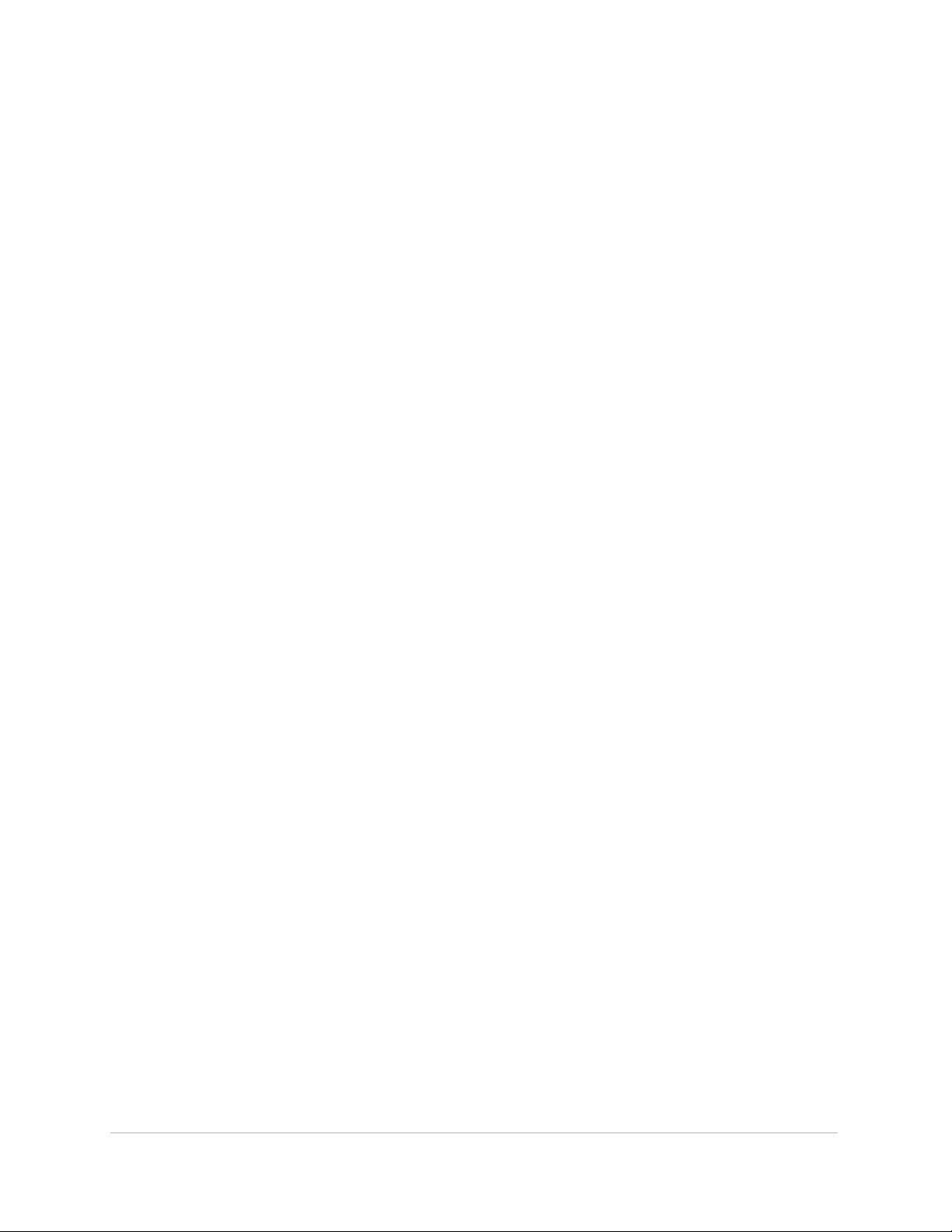
Aviom, Inc. Limited Warranty
Aviom, Inc. warrants this product against defects in materials and workmanship for a period of one year from the date of the original retail
purchase.
This warranty does not apply if the equipment has been damaged due to misuse, abuse, accident, or problems with electrical power. The
warranty also does not apply if the product has been opened or modified in any way; if the product serial number has been damaged,
modified, or removed; or if the original Quality Assurance label has been damaged, modified, or removed.
If a defect is discovered, first write or call Aviom, Inc. to obtain a Return Authorization number. No service will be performed on any product
returned without prior authorization. Aviom, Inc. will, at its option, repair or replace the product at no charge to you. The product must be
returned during the warranty period, with transportation charges prepaid to Aviom, Inc., 1157 Phoenixville Pike, Suite 201, West Chester,
PA 19380. You must use the product’s original packing materials for shipment. Shipments should be insured for the value of the product.
Include your name, address, phone number, description of the problem, and copy of the original bill of sale with the shipment. The Return
Authorization number should be written on the outside of the box.
THIS LIMITED WARRANTY GIVES YOU SPECIFIC LEGAL RIGHTS. YOU MAY HAVE OTHER RIGHTS, WHICH VARY FROM STATE TO STATE (OR
JURISDICTION TO JURISDICTION). AVIOM’S RESPONSIBILITY FOR MALFUNCTIONS AND DEFECTS IN HARDWARE IS LIMITED TO REPAIR
AND REPLACEMENT AS SET FORTH IN THIS LIMITED WARRANTY STATEMENT. ALL EXPRESS AND IMPLIED WARRANTIES FOR THE PRODUCT,
INCLUDING BUT NOT LIMITED TO ANY IMPLIED WARRANTIES OF MERCHANTABILITY AND FITNESS FOR A PARTICULAR PURPOSE, ARE LIMITED
IN DURATION TO THE WARRANTY PERIOD SET FORTH ABOVE. NO WARRANTIES, WHETHER EXPRESS OR IMPLIED, WILL APPLY AFTER SUCH
PERIOD.
AVIOM, INC. DOES NOT ACCEPT LIABILITY BEYOND THE REMEDIES SET FORTH IN THIS LIMITED WARRANTY DOCUMENT. AVIOM, INC.’S
LIABILITY IS LIMITED TO THE REPAIR OR REPLACEMENT, AT OUR OPTION, OF ANY DEFECTIVE PRODUCT, AND SHALL IN NO EVENT INCLUDE
INCIDENTAL OR CONSEQUENTIAL DAMAGES OF ANY KIND.
SOME STATES DO NOT ALLOW EXCLUSIONS OR LIMITATION OF IMPLIED WARRANTIES OR LIABILITY FOR INCIDENTAL OR CONSEQUENTIAL
DAMAGES, SO THE ABOVE LIMITATIONS MAY NOT APPLY TO YOU.
v
Page 6
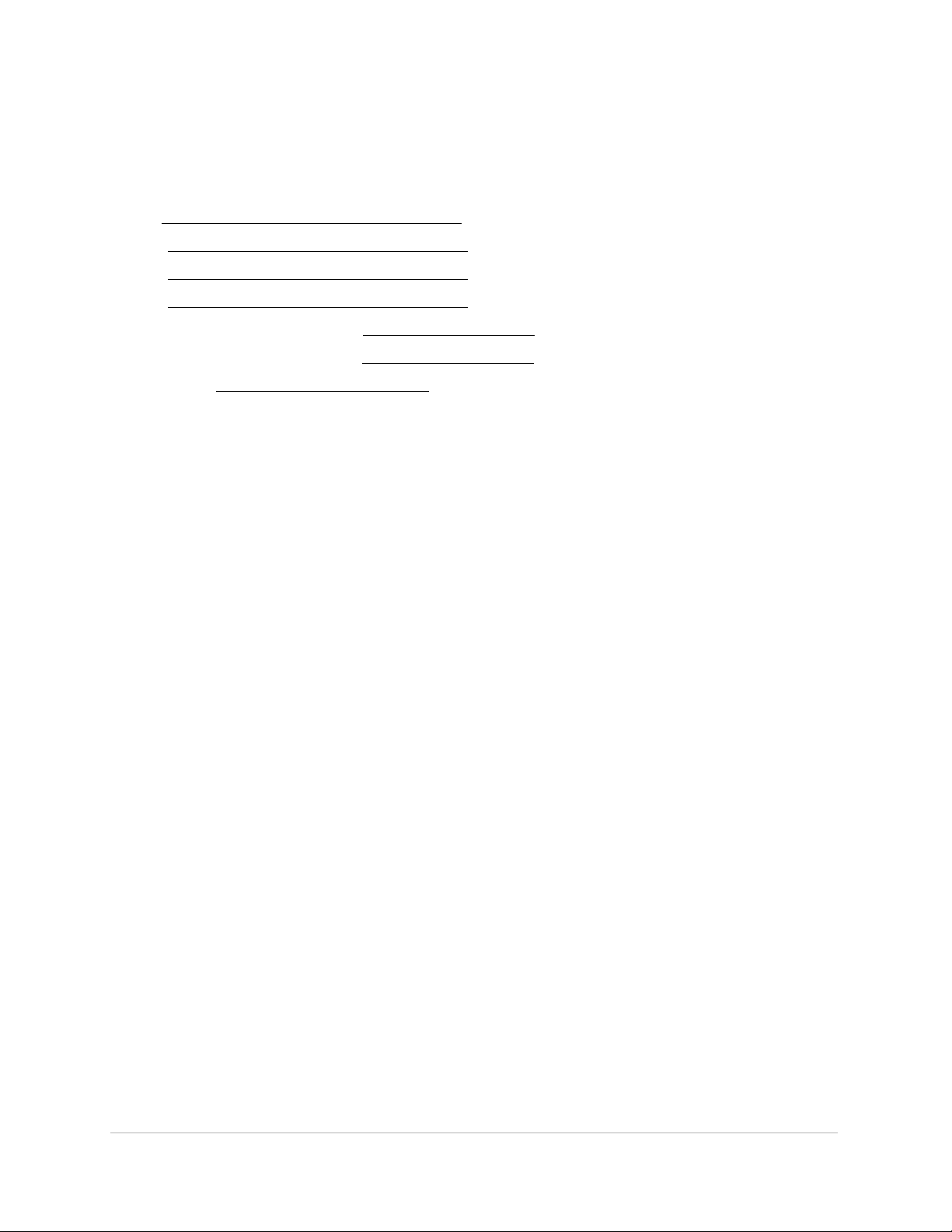
Warranty Information
Please record the following information for future reference:
Your Authorized Aviom Dealer:
Name:
Address:
Phone:
Serial Numbers of Your Aviom Products:
Date of Purchase:
Your Authorized Aviom Dealer is your primary source for service and support. The information recorded above will be helpful
in communicating with your Authorized Aviom Dealer should you need to contact Aviom Customer Service. If you have any
questions concerning the use of this unit, please contact your Authorized Aviom Dealer first. For additional technical support,
or to find the name of the nearest Authorized Aviom Repair Station, check the Aviom web site at www.aviom.com.
To fulfill warranty requirements, your Aviom product should be serviced only at an authorized Aviom service center. The
Aviom serial number label must appear on the outside of the unit, or the Aviom warranty is void.
This manual and its contents are copyrighted by Aviom, Inc. All rights are reserved by Aviom, Inc. This document may not, in
whole or in part, be copied, photocopied, reproduced, translated, or reduced to any electronic medium or machine‑readable
form without prior written consent from Aviom, Inc.
The software and/or firmware contained within Aviom products is copyrighted and all rights are reserved by Aviom, Inc.
Although every effort has been made to ensure the accuracy of the text and illustrations in this manual, no guarantee is
made or implied as to the accuracy of the information contained within.
v i
Page 7
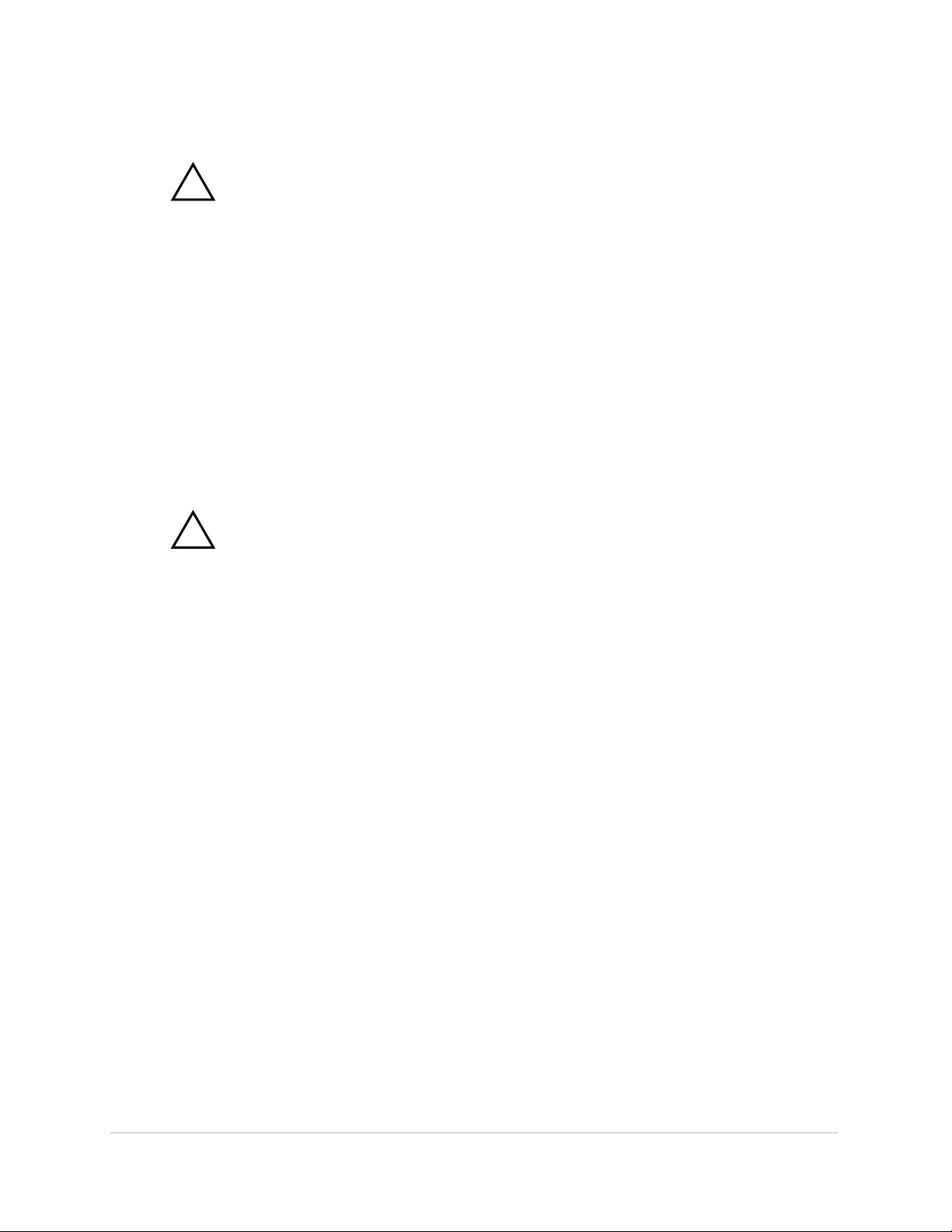
!
Failure to observe the following warnings may lead to risk of serious injury from fire or electric
shock.
Before installing the 6416Y2 card, you must refer to the owner’s manual of the host device or to the
Yamaha website to verify that your host device supports this card, and to verify the number of cards that
can be installed in combination with other Yamaha or third‑party cards.
Warning
Do not attempt to disassemble or modify the card. Do not apply excessive force to board •
connectors or other board components. (Mishandling the board may lead to shock, fire
hazard, or equipment failure.)
You must turn off the power of your device before you begin installing the 6416Y2 card. •
Be sure to disconnect the • power cable from the main unit before installing this card (to
eliminate shock hazard).
!
Failure to observe the following precautions may lead to personal injury, or may result in
damage to equipment or other property.
Caution
Do not touch the board’s metallic leads (pins) when handling the card. (Pins are sharp •
and may cause hand cuts.)
The card is • electrostatic‑sensitive. Before handling the card, you should briefly touch the
main unit’s metal casing with your bare hand so as to drain off any static charge from
your body.
v i i
Page 8
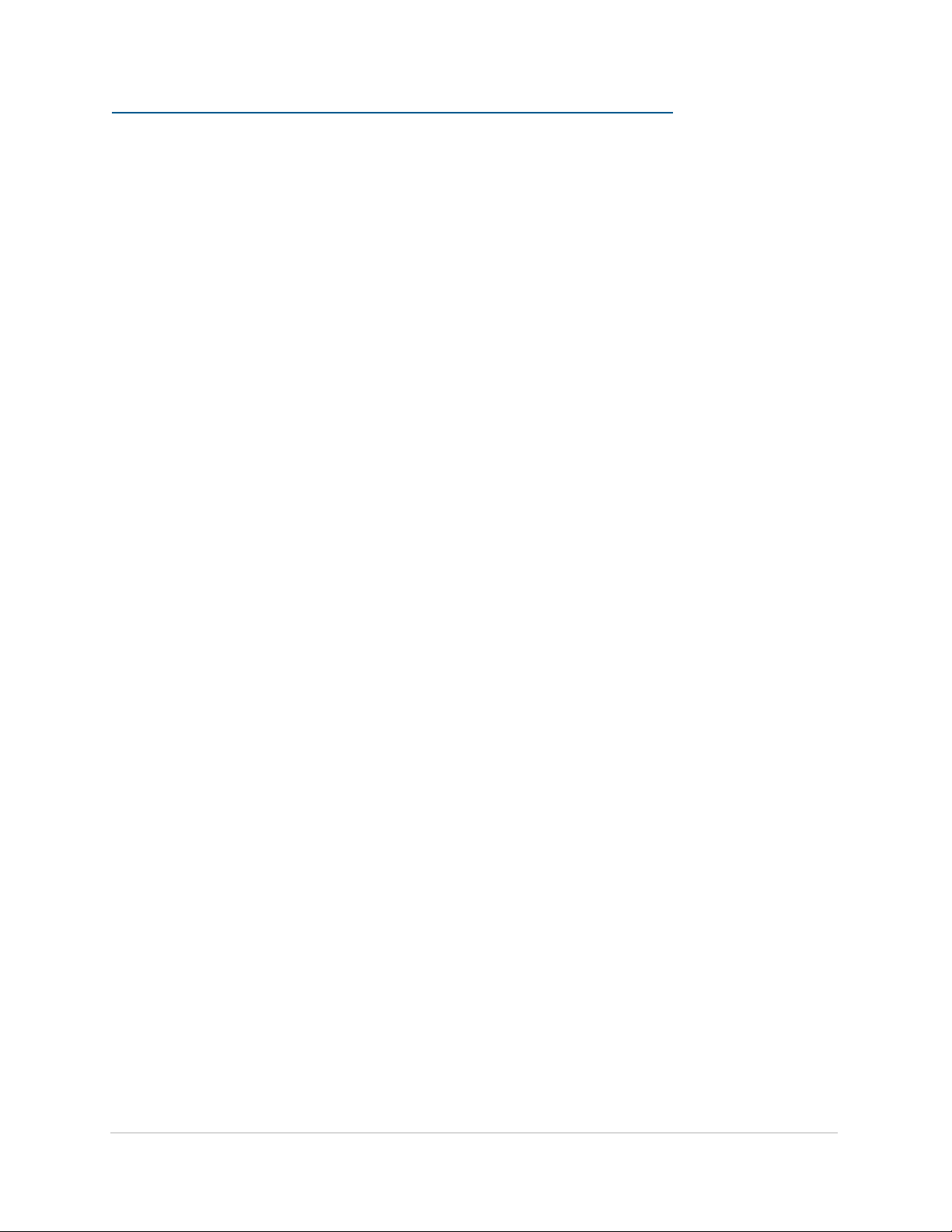
Table of Contents
Features . . . . . . . . . . . . . . . . . . . . . . . . . . . . . . . . . . . . . . . . . . . . . . . 1
Package Contents . . . . . . . . . . . . . . . . . . . . . . . . . . . . . . . . . . . . . . . . 2
DIP Switches . . . . . . . . . . . . . . . . . . . . . . . . . . . . . . . . . . . . . . . . . . . . 2
The EtherCon Connector . . . . . . . . . . . . . . . . . . . . . . . . . . . . . . . . . . . . 2
Cat-5e Cables . . . . . . . . . . . . . . . . . . . . . . . . . . . . . . . . . . . . . . . . . . . 3
Cleaning. . . . . . . . . . . . . . . . . . . . . . . . . . . . . . . . . . . . . . . . . . . . . . . 3
AC Power . . . . . . . . . . . . . . . . . . . . . . . . . . . . . . . . . . . . . . . . . . . . . . 3
AC Line Conditioning . . . . . . . . . . . . . . . . . . . . . . . . . . . . . . . . . . . . . . 3
Compatibility . . . . . . . . . . . . . . . . . . . . . . . . . . . . . . . . . . . . . . . . . . . 4
Installing Multiple 6416Y2 Cards . . . . . . . . . . . . . . . . . . . . . . . . . . . . 7
Clocking . . . . . . . . . . . . . . . . . . . . . . . . . . . . . . . . . . . . . . . . . . . . . . 8
Control Data . . . . . . . . . . . . . . . . . . . . . . . . . . . . . . . . . . . . . . . . . . . . 8
A-Net Ports . . . . . . . . . . . . . . . . . . . . . . . . . . . . . . . . . . . . . . . . . . . . . 9
Support For Pro16 Series Products . . . . . . . . . . . . . . . . . . . . . . . . . . . . 10
A-Net Slot . . . . . . . . . . . . . . . . . . . . . . . . . . . . . . . . . . . . . . . . . . . . . 11
Slots versus Channels . . . . . . . . . . . . . . . . . . . . . . . . . . . . . . . . . . 11
Slots and Sample Rate . . . . . . . . . . . . . . . . . . . . . . . . . . . . . . . . . 12
Setting Control Master Status. . . . . . . . . . . . . . . . . . . . . . . . . . . . . . . . 14
Enumeration . . . . . . . . . . . . . . . . . . . . . . . . . . . . . . . . . . . . . . . . . . . 15
Adding Pro64 Devices to a Network . . . . . . . . . . . . . . . . . . . . . . . . . 15
Control Master and Clock Source . . . . . . . . . . . . . . . . . . . . . . . . . . . . . 16
Other Clock Sources . . . . . . . . . . . . . . . . . . . . . . . . . . . . . . . . . . . 16
Clock Errors. . . . . . . . . . . . . . . . . . . . . . . . . . . . . . . . . . . . . . . . . 17
Network Sample Rate . . . . . . . . . . . . . . . . . . . . . . . . . . . . . . . . . . . . . 17
Changing the Sample Rate . . . . . . . . . . . . . . . . . . . . . . . . . . . . . . . 18
Password Protection . . . . . . . . . . . . . . . . . . . . . . . . . . . . . . . . . . . . . 18
Front Panel Features. . . . . . . . . . . . . . . . . . . . . . . . . . . . . . . . . . . . . . 21
Thumb Screws . . . . . . . . . . . . . . . . . . . . . . . . . . . . . . . . . . . . . . 21
RS‑232/422 Port . . . . . . . . . . . . . . . . . . . . . . . . . . . . . . . . . . . . . . 21
DIP Switches . . . . . . . . . . . . . . . . . . . . . . . . . . . . . . . . . . . . . . . . 22
Clock and Control DIP Switches . . . . . . . . . . . . . . . . . . . . . . . . . . . 22
Stereo Link DIP Switches . . . . . . . . . . . . . . . . . . . . . . . . . . . . . . . . 23
System Lock . . . . . . . . . . . . . . . . . . . . . . . . . . . . . . . . . . . . . . . . 23
m‑control . . . . . . . . . . . . . . . . . . . . . . . . . . . . . . . . . . . . . . . . . 23
Local Code Update . . . . . . . . . . . . . . . . . . . . . . . . . . . . . . . . . . . 23
vi ii
Page 9
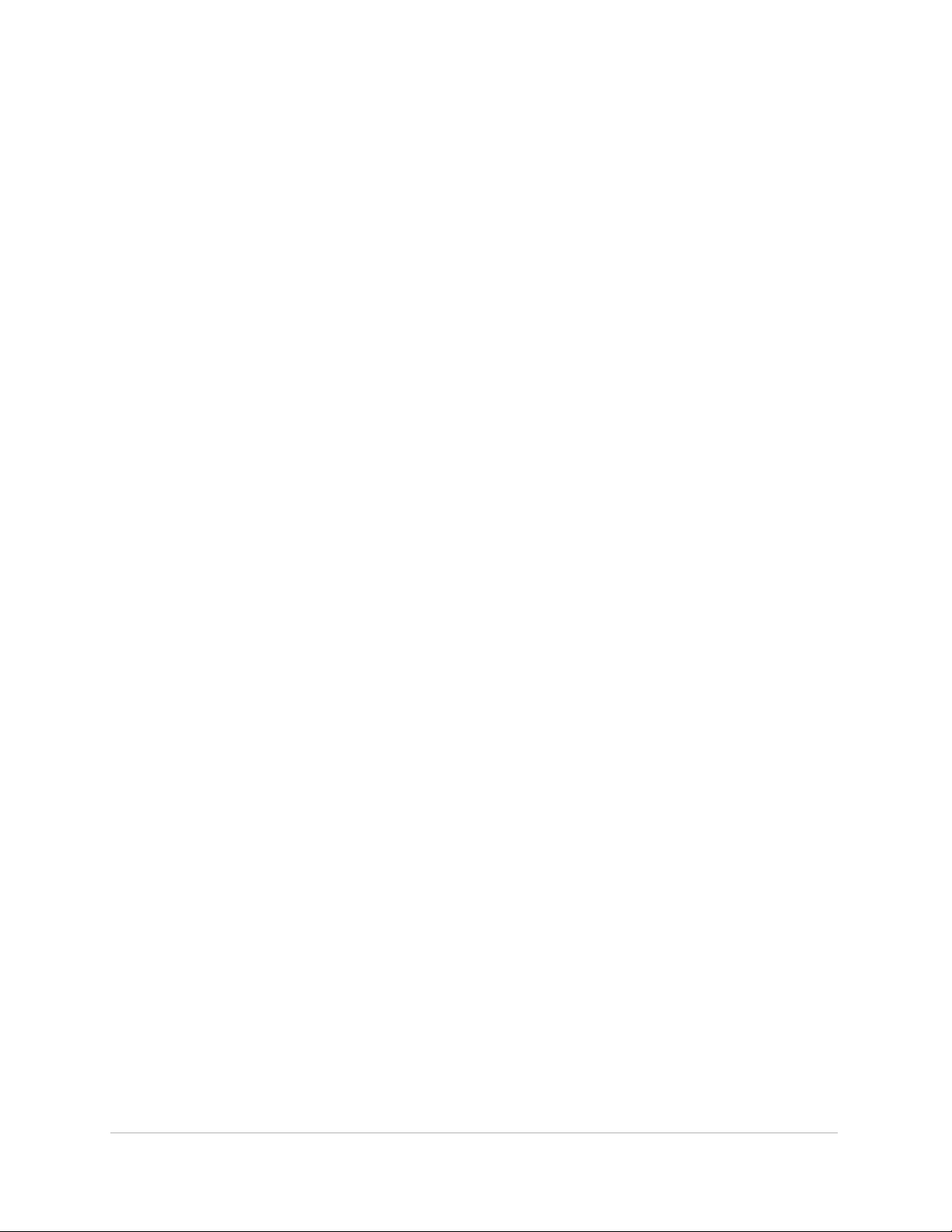
Control Master/Slave . . . . . . . . . . . . . . . . . . . . . . . . . . . . . . . . . . 23
A‑Net Ports . . . . . . . . . . . . . . . . . . . . . . . . . . . . . . . . . . . . . . . . . 23
Front Panel LEDs . . . . . . . . . . . . . . . . . . . . . . . . . . . . . . . . . . . . . 23
Auto LED . . . . . . . . . . . . . . . . . . . . . . . . . . . . . . . . . . . . . . . . . . 24
Control Master (CTL) LED . . . . . . . . . . . . . . . . . . . . . . . . . . . . . . . . 24
Clock (CLK) LED . . . . . . . . . . . . . . . . . . . . . . . . . . . . . . . . . . . . . . 24
Error (ERR) LED . . . . . . . . . . . . . . . . . . . . . . . . . . . . . . . . . . . . . . 24
A‑Net LED . . . . . . . . . . . . . . . . . . . . . . . . . . . . . . . . . . . . . . . . . 24
DIP Switch Block Functions . . . . . . . . . . . . . . . . . . . . . . . . . . . . . . 25
DIP Switch Locations . . . . . . . . . . . . . . . . . . . . . . . . . . . . . . . . . . . . . 26
DIP Switch Block 1 (SW1) . . . . . . . . . . . . . . . . . . . . . . . . . . . . . . . . . . . 27
DIP Switch Block 2 (SW2) . . . . . . . . . . . . . . . . . . . . . . . . . . . . . . . . . . . 27
DIP Switch Block 3 (SW3) . . . . . . . . . . . . . . . . . . . . . . . . . . . . . . . . . . . 28
SW3 Switch Functions . . . . . . . . . . . . . . . . . . . . . . . . . . . . . . . . . . 29
DIP Switch Block (SW4) . . . . . . . . . . . . . . . . . . . . . . . . . . . . . . . . . . . . 30
Baud Rate Table . . . . . . . . . . . . . . . . . . . . . . . . . . . . . . . . . . . . . 31
DIP Switch Block 8 (SW8) . . . . . . . . . . . . . . . . . . . . . . . . . . . . . . . . . . . 32
VDC Slot Assignments ‑ Backplane VDC Port . . . . . . . . . . . . . . . . . . . 33
VDC Slot Assignments ‑ Front Panel VDC Port . . . . . . . . . . . . . . . . . . . 34
MY8 and MY16 Mode Operation . . . . . . . . . . . . . . . . . . . . . . . . . . . 34
DIP Switch Block 9 (SW9) . . . . . . . . . . . . . . . . . . . . . . . . . . . . . . . . . . . 35
Network Mode . . . . . . . . . . . . . . . . . . . . . . . . . . . . . . . . . . . . . . 35
A‑Net Transmit Settings (Manual Mode) . . . . . . . . . . . . . . . . . . . . . . 35
A‑Net Receive Settings (Manual Mode) . . . . . . . . . . . . . . . . . . . . . . . 36
A‑Net Transmit Base Slot Settings . . . . . . . . . . . . . . . . . . . . . . . . . . 36
A‑Net Receive Base Slot Settings . . . . . . . . . . . . . . . . . . . . . . . . . . . 36
Managed Mode . . . . . . . . . . . . . . . . . . . . . . . . . . . . . . . . . . . . . . . . . 37
Choose a Control Master . . . . . . . . . . . . . . . . . . . . . . . . . . . . . . . . . . . 38
6416Y2 as Control Master. . . . . . . . . . . . . . . . . . . . . . . . . . . . . . . . 39
Pro64 I/O Modules as Control Master . . . . . . . . . . . . . . . . . . . . . . . . 39
Set The Network Mode . . . . . . . . . . . . . . . . . . . . . . . . . . . . . . . . . . . . 39
MY8 and MY16 Modes. . . . . . . . . . . . . . . . . . . . . . . . . . . . . . . . . . . . . 40
Choose I/O Settings . . . . . . . . . . . . . . . . . . . . . . . . . . . . . . . . . . . . . . 41
Activate Channels/Slots. . . . . . . . . . . . . . . . . . . . . . . . . . . . . . . . . . . . 42
48 x 16 Digital Snake . . . . . . . . . . . . . . . . . . . . . . . . . . . . . . . . . . . . . 43
Install the Cards . . . . . . . . . . . . . . . . . . . . . . . . . . . . . . . . . . . . . . . . . 45
Yamaha Hardware Requirements . . . . . . . . . . . . . . . . . . . . . . . . . . . . . 46
Firmware Requirements . . . . . . . . . . . . . . . . . . . . . . . . . . . . . . . . . . . 46
DB9 Cables . . . . . . . . . . . . . . . . . . . . . . . . . . . . . . . . . . . . . . . . . . . . 47
Remote Control Emulation . . . . . . . . . . . . . . . . . . . . . . . . . . . . . . . . . 47
ix
Page 10
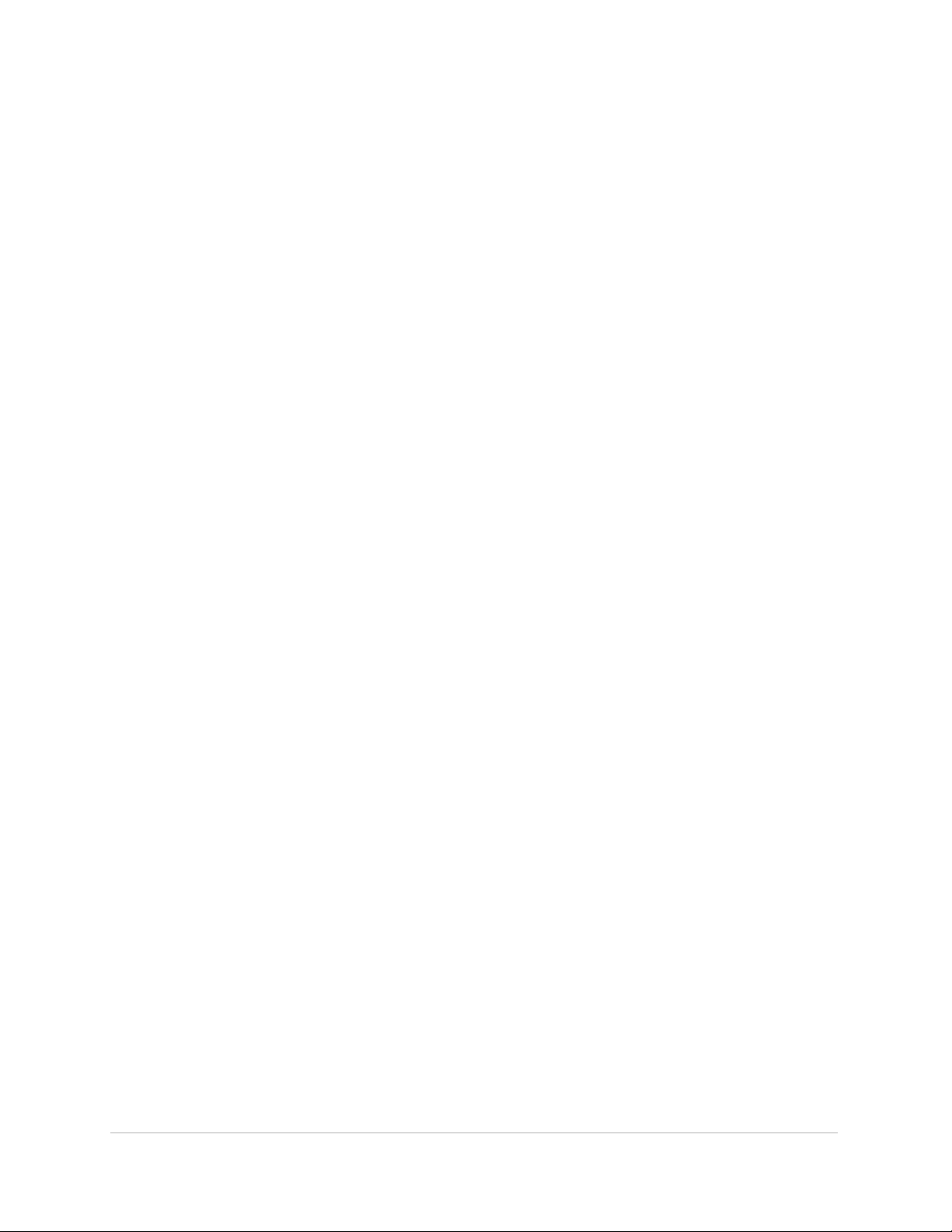
Supported Remote Control Features . . . . . . . . . . . . . . . . . . . . . . . . . . . 48
Physical Connections . . . . . . . . . . . . . . . . . . . . . . . . . . . . . . . . . . . . . 48
Channel Count and Control . . . . . . . . . . . . . . . . . . . . . . . . . . . . . . . . . 49
DIP Switches . . . . . . . . . . . . . . . . . . . . . . . . . . . . . . . . . . . . . . . . . . . 50
m-control Remote Control Settings on the 6416Y2 . . . . . . . . . . . . . . . . . 50
SW3 Settings. . . . . . . . . . . . . . . . . . . . . . . . . . . . . . . . . . . . . . . . 51
Pad Mode . . . . . . . . . . . . . . . . . . . . . . . . . . . . . . . . . . . . . . . . . 52
Signal Routing to the Console . . . . . . . . . . . . . . . . . . . . . . . . . . . . . . . 54
Clock Settings . . . . . . . . . . . . . . . . . . . . . . . . . . . . . . . . . . . . . . . 54
Yamaha Console UI Notes . . . . . . . . . . . . . . . . . . . . . . . . . . . . . . . . . . 54
External HA Settings on the LS9 . . . . . . . . . . . . . . . . . . . . . . . . . . . . . . 55
Assigning Remote Preamp Channels to the LS9 Faders . . . . . . . . . . . . . . . 56
External HA Settings on the M7CL . . . . . . . . . . . . . . . . . . . . . . . . . . . . 58
Assigning Remote Preamp Channels to the M7CL . . . . . . . . . . . . . . . . . . 60
Baud Rates . . . . . . . . . . . . . . . . . . . . . . . . . . . . . . . . . . . . . . . . . . . . 63
Setting Up . . . . . . . . . . . . . . . . . . . . . . . . . . . . . . . . . . . . . . . . . . . . 63
Connection Example . . . . . . . . . . . . . . . . . . . . . . . . . . . . . . . . . . 64
RS-232/422 Pinout . . . . . . . . . . . . . . . . . . . . . . . . . . . . . . . . . . . . . . . 65
Crossover Cable Wiring . . . . . . . . . . . . . . . . . . . . . . . . . . . . . . . . . 66
Index . . . . . . . . . . . . . . . . . . . . . . . . . . . . . . . . . . . . . . . . . . . . . . . . 75
Warranty Registration. . . . . . . . . . . . . . . . . . . . . . . . . . . . . . . . . . . . . 81
1Ge n e r a l In f o
x
Page 11
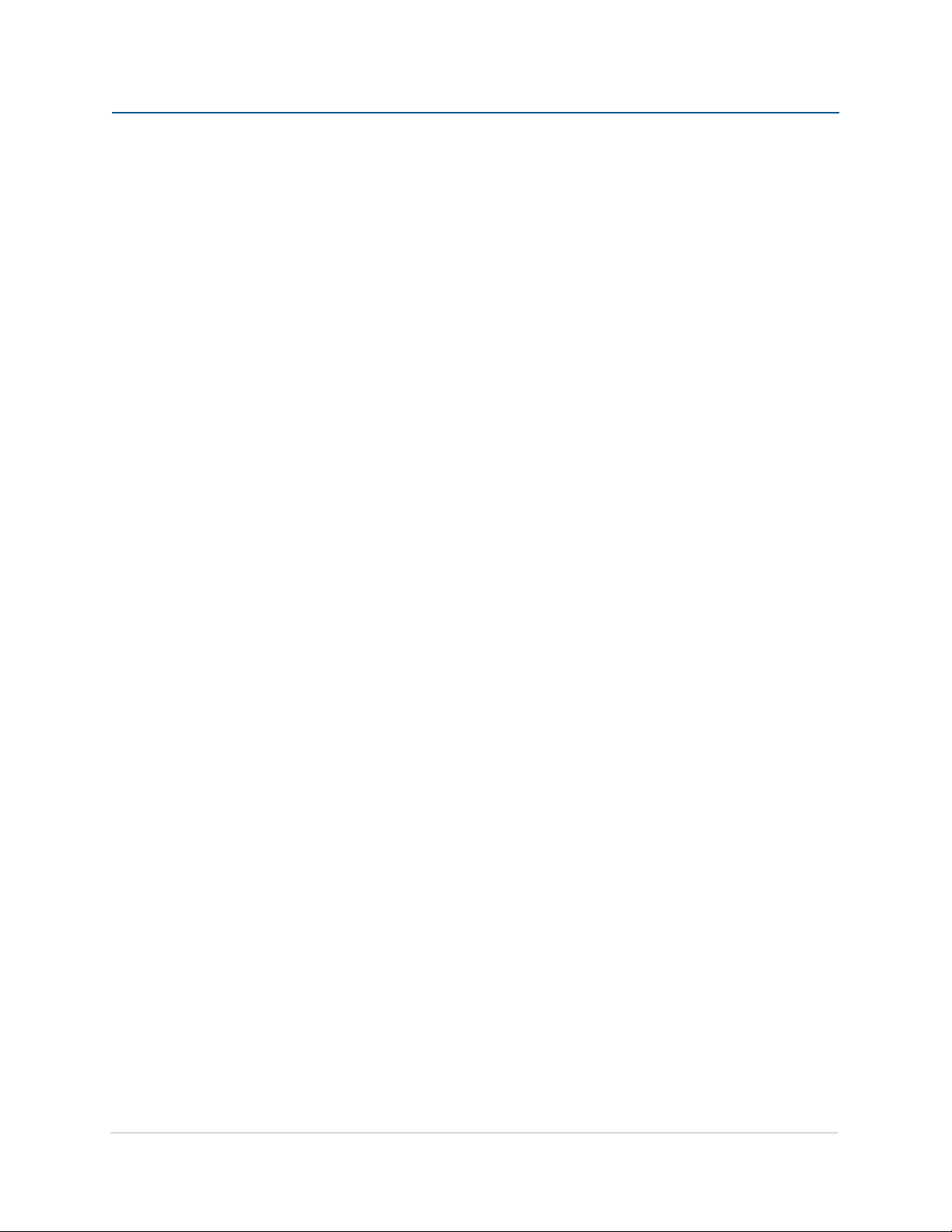
We l c o m e
Thank you for purchasing the 6416Y2 A-Net® Interface Card for use with Yamaha® digital products that support
the mini‑YGDAI (MY) card format. This User Guide is designed to familiarize you with the features and functions
of your new Pro64® product. All Pro64 products are powered by A‑Net®, Aviom’s proprietary data transmission
protocol designed especially for the unique demands of live streaming audio.
In developing the Pro64 Series, we have made every effort to make the user interface as easy to use and
understand as possible. We encourage you to read the manual completely, as some of the powerful features of
your new product may not be immediately apparent.
Features
The 6416Y2 A‑Net Interface Card is a 16‑channel Pro64 A‑Net I/O expansion card for Yamaha’s digital devices
including digital mixing consoles and the Digital Mix Engine™ (DME) products. It provides a host of professional
features designed to make audio networking with Pro64 Series products easy to set up and configure in a variety
of professional audio situations.
6416Y2 A‑Net Interface Card Features:
16 input and 16 output channels •
Inputs from the console can be individually activated and sent into the Pro64 network •
The card can be programmed from the card’s circuit board DIP switches or by using •
Pro64 Network Manager software
The 6416Y2 card can be both the Pro64 network • Control Master and the network Clock
Master device
Flexible and robust clocking allows simple console‑to‑console digital connections •
Front‑panel • Stereo Link DIP switches for channel pairing for use with Pro16® Personal
Mixers
Two Pro64 A‑Net network ports •
• EtherCon® RJ45 network connectors
Support for Pro64 Virtual Data Cables™ (VDC) •
Variable • sample rates: 44.1/48kHz or 88.2/96kHz
RS‑232/422 • Virtual Data Cable™ I/O (compatible with the Yamaha remote control
protocol)
Compatible with Yamaha mini‑YGDAI (MY) expansion card format •
Multiple cards can be installed per console or DME •
• m‑control™ allows remote control of 6416m Mic Input Module or AllFrame preamp
settings directly from the Yamaha user interface
Page 12
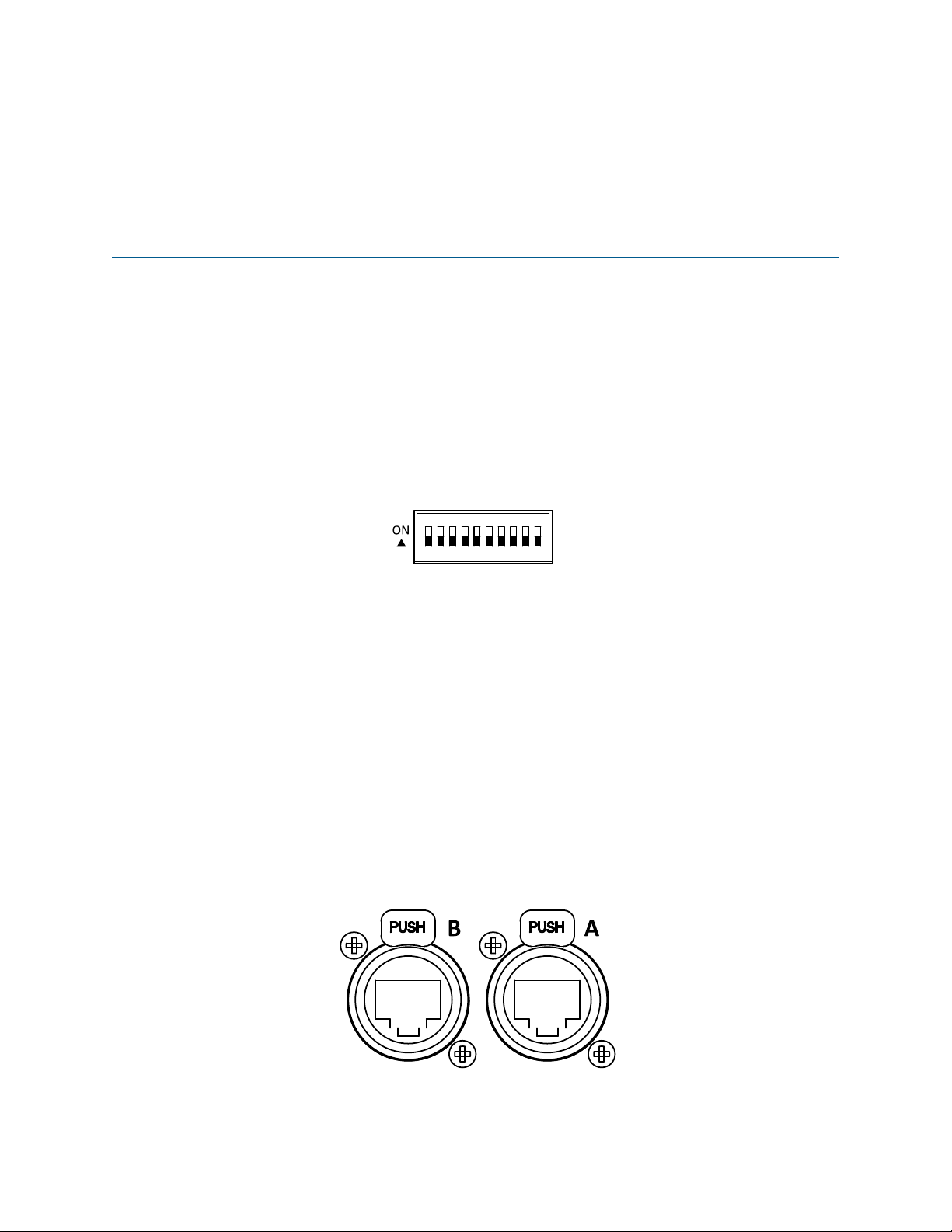
Package Contents
The contents of the 6416Y2 A‑Net Interface Card box includes:
One 6416Y2 A‑Net Interface Card •
User documentation •
P No t e Retain the protective bag that encloses the 6416Y2 card. The card is static‑sensitive. Use the bag
whenever the card will be transported without being installed in a Yamaha device.
Check the contents of the shipping box carefully before making connections and continuing with installation.
DIP Switches
Illustrations of Pro64 DIP switch components in this document will indicate the switch handles in black.
In this diagram, all DIP switches are in the down position.
The EtherCon Connector
Pro64 Series products feature locking connectors for all network I/O. The Neutrik® EtherCon® connector is a dual
RJ45‑type connector that can receive a standard Category 5e cable or a cable fitted with the special locking
EtherCon connector.
When using a standard Cat‑5e cable, plug the cable into the center of the EtherCon jack; release the cable by
pressing on the small plastic tab built into the cable connector.
The locking EtherCon connector is similar to an XLR plug, the kind commonly used on microphone cables. Insert
an EtherCon‑equipped cable into the jack until it clicks and locks in place. To remove the cable, press on the metal
release tab at the top of the panel‑mounted EtherCon jack and pull the connector outward.
Ge n e r a l In f o
The 6416Y2 has two A-Net ports, labeled A and B.
2
Page 13
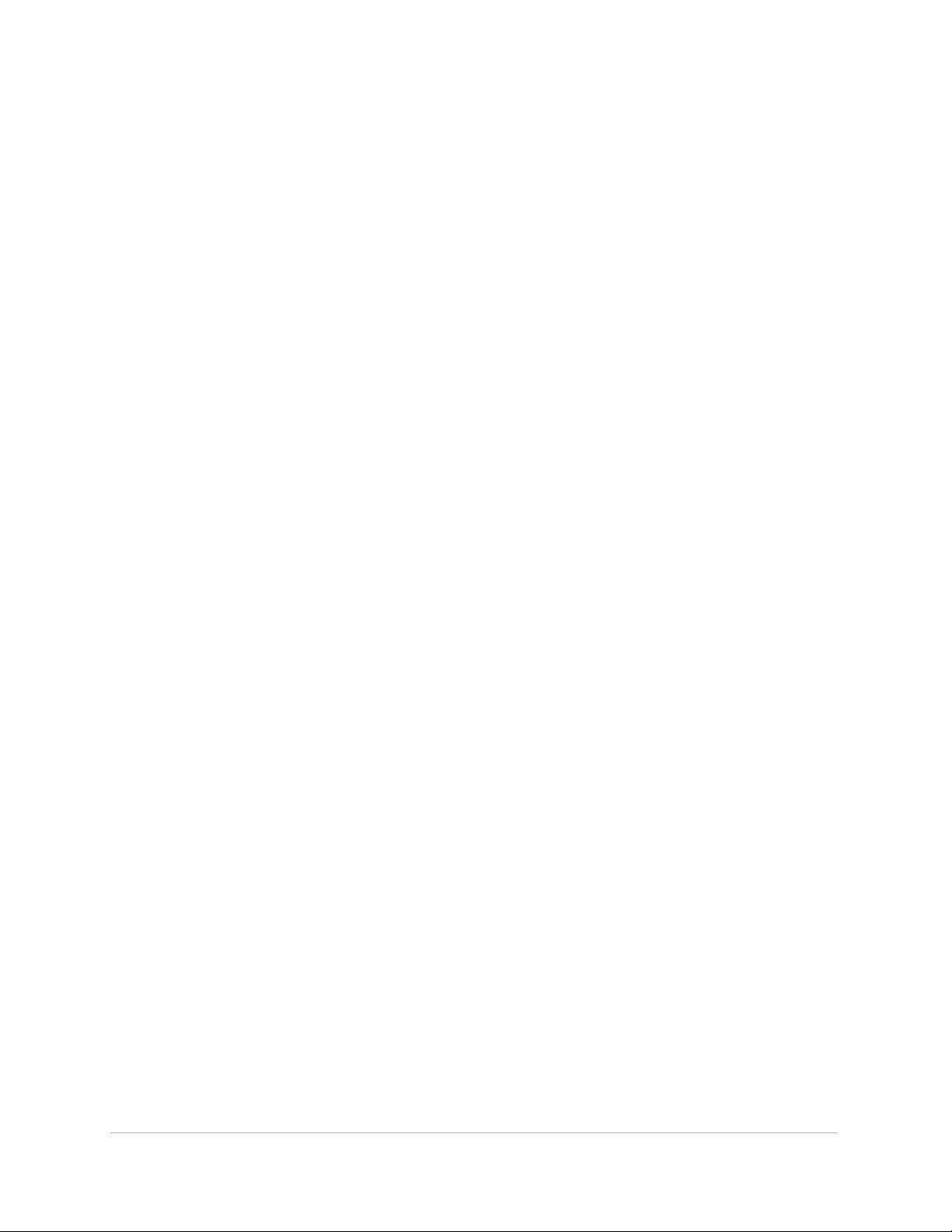
Cat-5e Cables
All Cat‑5e connections between A‑Net devices should use Unshielded Twisted Pair (UTP) cable. The cable can be
of the stranded or solid type; solid wire performs better over long distances, while stranded wire is more flexible
and easier to manipulate and therefore easier to work with in a live performance situation.
Cables designated as Cat‑5e in Pro64 documentation can be interchanged with any Cat‑6 (or better) cable. Cables
will be referred to simply as “Cat‑5e.”
Connectors on Cat‑5e cables used with Pro64 devices can be of the standard RJ45 variety or locking Neutrik
EtherCon type.
Cleaning
Before cleaning a Pro64 product, turn off the power switch and unplug the unit from the AC power source.
To clean the surface of the Pro64 product use a clean, soft lint‑free cloth that has been slightly moistened with
water only. For tougher dirt, use a cloth slightly dampened with water or with a mild detergent. Always be sure to
dry the surface of the unit before proceeding with use.
When cleaning your Aviom products, never spray cleaners directly onto the product surfaces. Instead, spray a small
amount of the cleaning solution onto a clean cloth first. Then use the dampened cloth to clean the product.
Never use solvents or abrasive cleaners on the finished surfaces of your Aviom products.
AC Power
The following applies to the host device that the 6416Y2 A‑Net Interface Card is installed in.
Always plug the unit into a properly grounded (earthed) outlet. Always use the AC line cord that was shipped with
the unit. Grasp the power cable by the connector and never by the cord itself when connecting and disconnecting
it from the power source.
Do not expose the Pro64 device to moisture, rain, or excessively damp environments.
AC Line Conditioning
Aviom products are digital devices and as such are sensitive to sudden spikes and drops in the AC line voltage.
Changes in the line voltage from lightning, power outages, etc., can sometimes damage electronic equipment.
To minimize the chance of damage to your equipment from sudden changes in the AC line voltage, you may want
to plug your equipment into a power source that has surge and spike protection. Power outlet strips are available
with built‑in surge protection circuits that may help protect your equipment.
Other options for protection of your equipment include the use of an AC line conditioner or a battery backup
system (sometimes referred to as an uninterruptible power supply, or UPS).
Ge n e r a l In f o
3
Page 14
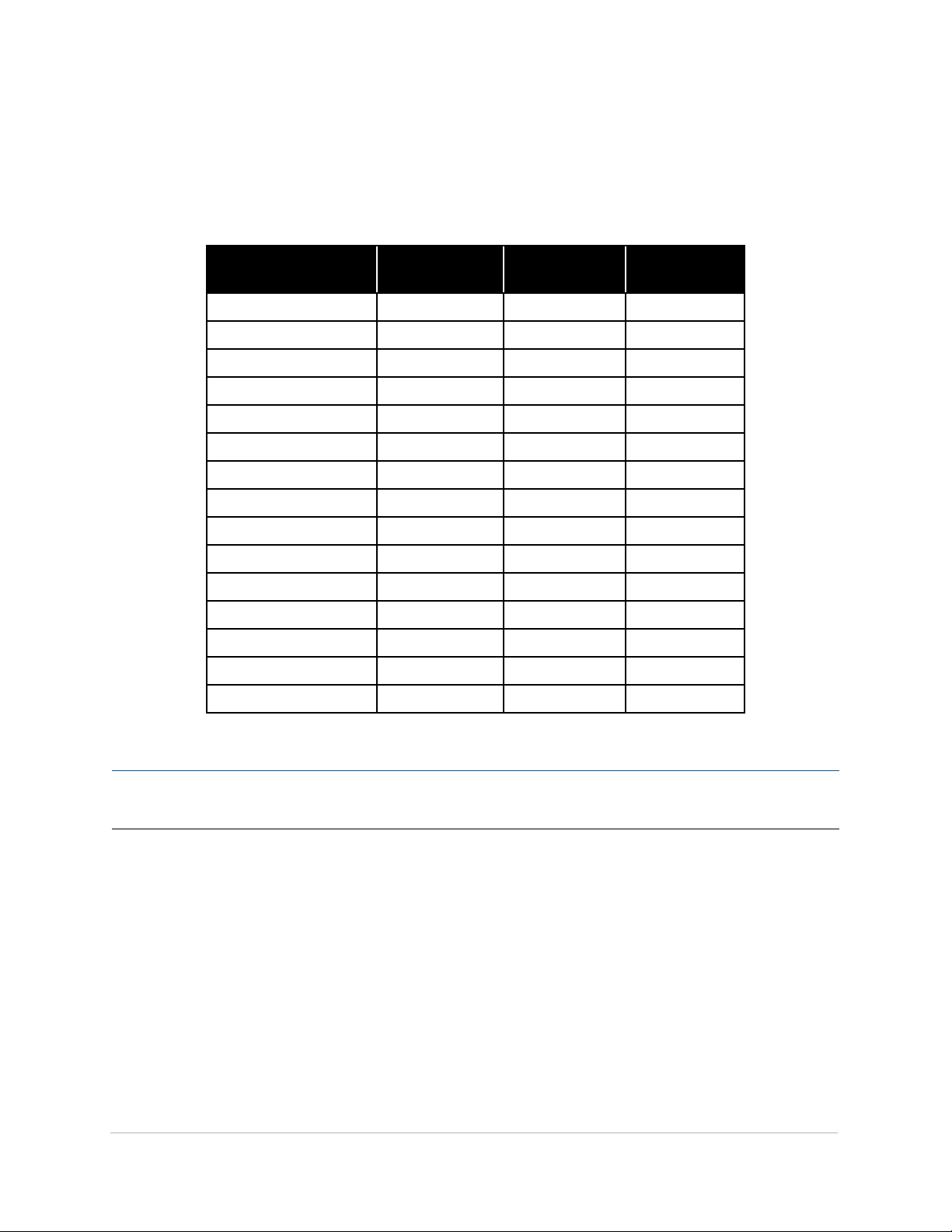
Compatibility
The Aviom 6416Y2 A‑Net Interface Card is compatible with the following Yamaha devices:
Device
AW24 00 1 1
O1V96 1 1
O1V9 6i 1 1
O2R96 4 4
DM1000 2 2 √
DM2000 6 5 √
DME24N 2 2 √
DME64N 4 4 √
M7CL-32 3 3 √
M7CL-48 3 3 √
L S9 -16 1 1 √
LS9-32 2 2 √
C L1 3 3 √
CL3 3 3 √
CL5 3 3 √
MY Expansion
Slots
Maximum
6416Y2 Cards
m-control
available
o t e ‑ The Pro64 6416Y2 A‑Net Interface Card can be used with the Pro16 Series Y1 A‑Net Interface Card
P N
simultaneously as long as the Yamaha device has available MY expansion slots.
Ge n e r a l In f o
4
Page 15
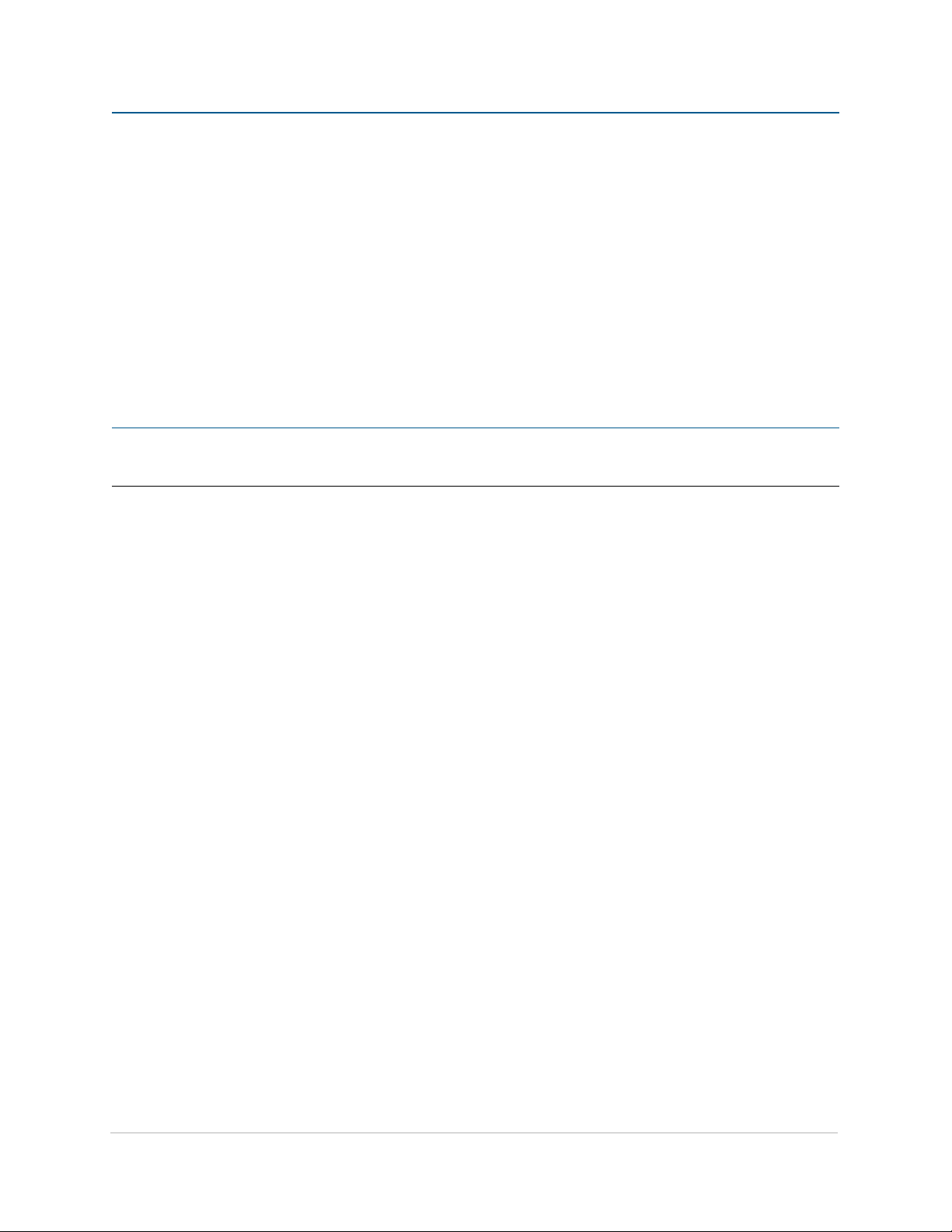
Fi r m W a r e No t i c e
All Pro64 devices in a network should be updated to use the most recent firmware version to ensure
trouble-free operation.
As new Pro64 devices are released, older Pro64 products need to be updated so that they recognize the features
and functions of the newer modules—something that is especially important if one of the older devices will be
used as the network’s Control Master.
Pro64 Network Manager is a free Windows software application designed for editing and managing your Pro64
devices; it also includes a built‑in utility for updating the firmware in Pro64 Series products. The current version of
Pro64 Network Manager can be downloaded from the Aviom website.
P No t e : AllFrame devices in a Pro64 network require the Pro64 Network Manager application for all I/O routing
and channel programming. There is no front panel user interface.
Pro64 Network Manager requires a direct RS‑232 (serial) connection between the computer and the Control
Master device on the Pro64 network. Normally this is accomplished by connecting a null modem DB9 cable
between the RS‑232 jack on the computer and the Pro64 device. Complete information on using RS‑232 (and
USB‑to‑RS‑232 adapters) is available on the Aviom website. Updates take just a few minutes per module.
The AllFrame F6 Modular I/O Frame includes a USB connector on its front panel for connecting a computer when
the device is used as the network’s Control Master. No DB9 RS‑232 cable is required when using the F6 as a Control
Master.
Pro64 Network Manager is designed to run on a PC under Microsoft® Windows® XP, Vista, or Windows 7. There
is no official Apple Mac support. However, Mac users can run Pro64 Network Manager using Windows running
under Apple’s Boot Camp or Parallels programs on Intel‑based Macs.
Get Pro64 Network Manager and firmware update files from the Aviom website, http://www.aviom.com.
fI r m w a r e no t I c e
5
Page 16
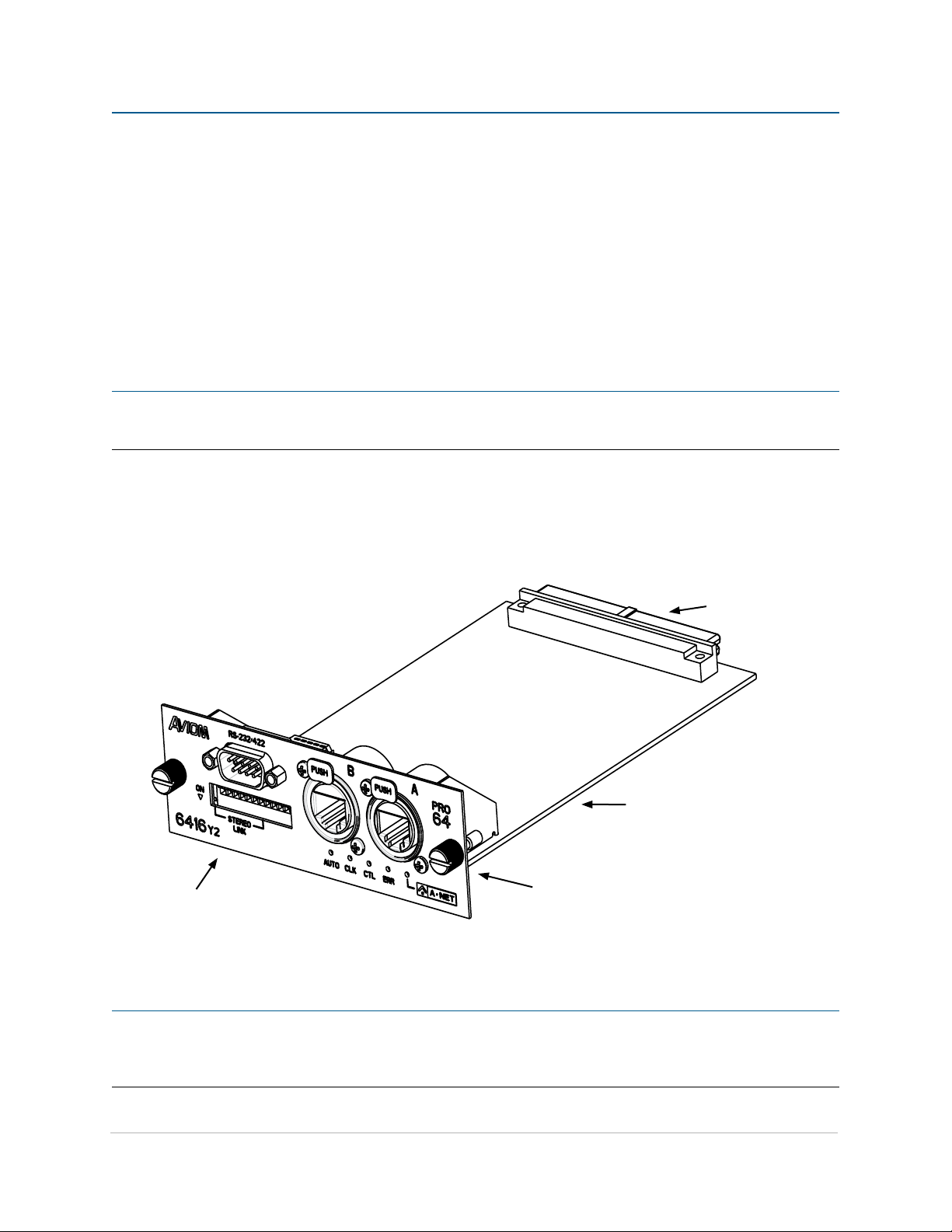
iN s t a l l i N g t h e 6416Y2 ca r d
Before installing the 6416Y2 card in a compatible Yamaha digital device, be sure to read the DIP switch configuration
section of this User Guide (page 25).
The 6416Y2 card can be used in any MY (mini‑YGDAI) expansion slot in a Yamaha digital mixing console or
compatible digital product (see the list on page 3). The specific number of available MY expansion slots varies
with each model. Yamaha expansion slots are identified by number, starting with “Slot 1.” Within an MY expansion
slot, its audio resources are referred to as “channels,” numbered from 1 to 16 in the Yamaha interface.
P No t e The 6416Y2 card is electrostatic‑sensitive. Before handling the card, you should briefly touch the host
unit’s metal casing with your bare hand to drain off any static charge from your body.
The components of the card are indicated in the diagram below.
Multi-pin
backplane
connector
Align sides of 6416Y2
card with the guides in
the MY expansion slot.
Thumb screws
Front panel DIP switches,
connectors, and LEDs
P No t e : Some Pro64 network and audio routing settings cannot be changed once the card has been connected
to the Yamaha device since they are changed via DIP switches found on the circuit board of the card
itself.
In s t a l l I n G t h e 6416Y2 ca r d
6
Page 17
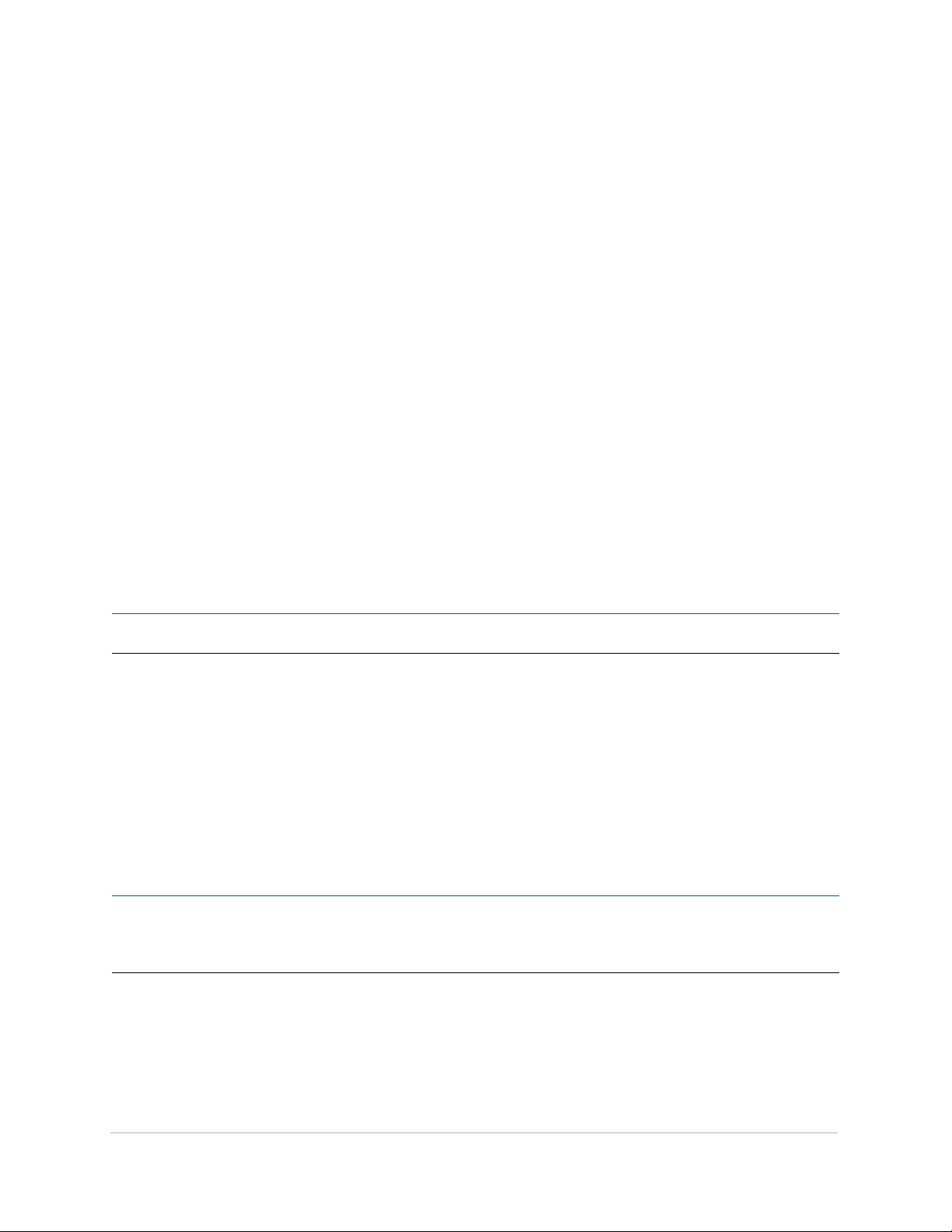
To install the 6416Y2 card:
Start with the power to the Yamaha digital device 1. off.
Remove the Yamaha device’s power cord from the wall receptacle.2.
Remove the cover plate on the Yamaha 3. device’s expansion slot to expose the expansion
connections.
Discharge any built‑up static charge by touching the metal casing of the host Yamaha unit. 4.
Remove the 6416Y2 card from its protective anti‑static sleeve. 5.
Ensure that the 6416Y2 card 6. DIP switches are set properly for your application at this
time—the card can be programmed using its internal DIP switches or from the Pro64
Network Manager software.
Slide the 6416Y2 card into place, aligning the sides of the card with the support guides in 7.
the MY expansion slot.
Press the 6416Y2 card firmly in place to attach the multi‑pin connectors on the card to 8.
those on the expansion slot backplane on the Yamaha device.
Tighten the thumb screws on the 6416Y2 to secure it.9.
Power up the Yamaha digital device. 10.
Connect the 6416Y2 to a Pro64 network. 11.
Once the 6416Y2 card has been configured and is installed in the Yamaha host device, all signal routing to/from the
6416Y2 A‑Net Interface Card for processing and/or mixing is done from within the Yamaha device’s user interface.
Consult the documentation that came with your Yamaha product for more specific signal routing information.
P No t e : Always power off the Yamaha host device before removing the 6416Y2 card.
Installing Multiple 6416Y2 Cards
A Yamaha host device can support as many Pro64 A‑Net cards as it has available MY (mini‑YGDAI) expansion slots
and internal power resources. When multiple 6416Y2 A‑Net Interface Cards are installed in a Yamaha host device,
each 6416Y2 card needs to be connected via its A‑Net ports to the Pro64 network. Simply use a short Cat‑5e
jumper cable to interconnect the 6416Y2 cards.
A list of compatible Yamaha products and the number of available MY expansion slots on each appears on
page 4.
P No t e : Remote mic preamp control for Pro64 devices from the Yamaha user interface is available using
m‑control. Some Yamaha devices (including the LS9 series) require that the card sending remote control
data be installed into the console’s MY expansion slot #1.
In s t a l l I n G t h e 6416Y2 ca r d
7
Page 18
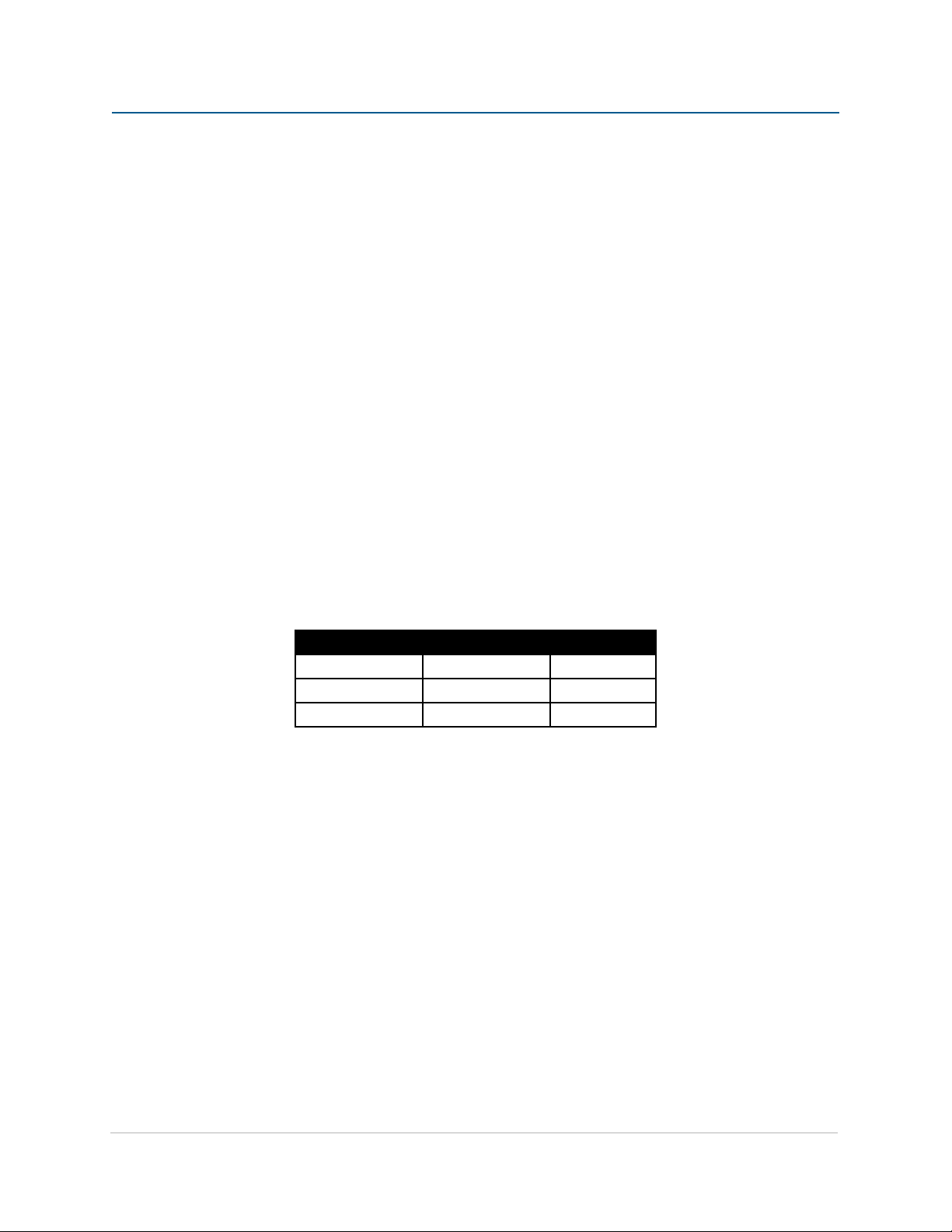
ab o u t a-Ne t
Aviom’s A‑Net® is the only networking technology conceived, designed, and optimized for managing and
distributing audio using ordinary Cat‑5e cables (or fiber by adding fiber optic SFP transceivers to the AllFrame
F6 Modular I/O Frame or MH10f Merger Hub). As implemented in the Pro64® Series products, A‑Net can transmit
up to 64 channels of uncompressed 24‑bit audio with the reliability and fidelity of analog, and the power and
flexibility of a true digital network.
As implemented in the 6416Y2 card, Pro64 A‑Net allows variable sample rates in two ranges, 44.1/48kHz and
88.2/96kHz, with ultra‑low latency, jitter, and wander. Pro64 devices can be connected in any combination of
serial (daisy‑chain) or parallel (star) topologies. Cable runs between Pro64 devices can be up to 400 feet (120
meters) on Cat‑5e, and miles on fiber optics (with Aviom fiber‑capable equipment).
Because A‑Net is designed specifically for audio, the technological limitations of Ethernet and Ethernet‑based
products are removed, while audio performance and system flexibility are increased. A‑Net incorporates Aviom’s
unique patented and patent‑pending algorithms for controlling clock jitter and wander, as well as system‑wide
latency—regardless of an installation’s size, design, or clocking setup. A‑Net offers significant advantages in
fidelity, performance, and flexibility over Ethernet‑based products.
A‑Net uses the “physical” layer of Ethernet, but it eliminates all the protocol elements that are designed for
computers and IT‑style networking. In audio applications, these other layers reduce efficiency, impose system
restrictions, and introduce latency and timing instability. By eliminating Ethernet data structures, A‑Net creates a
superior network with enhanced audio performance. With A‑Net and the Pro64 Series, Aviom continues to break
new ground in the design and development of innovative digital audio networking technologies and solutions.
6416Y2 Card Supported Sample Rates
Sample Rate Minimum Maximum
1x 44.1/48kHz 39.7kHz 52kHz
2x 88.2/96kHz 79.4kHz 104k Hz
Clocking
The Pro64 network offers the most flexible clocking and synchronization options in the industry even when
syncing to an external clock source.
Any Pro64 I/O device can be designated the Clock Master for the network, generating and distributing its internal
clock. (The 6416Y2 Card uses the Yamaha host device’s clock and distributes that clock to the network if a 6416Y2
card is set to be the network’s Control Master.) Pro64 digital I/O devices are capable of syncing to and distributing
an external clock from a Word Clock or AES3 source to the network.
Control Data
The Pro64 version of A‑Net has built‑in, dedicated bandwidth for 14 channels of non‑audio control data through
the use of Aviom’s innovative Virtual Data Cables™. These data streams are always available to carry MIDI, RS‑232,
RS‑422, or GPIO (General Purpose I/O), and they never compete with the audio channels for network resources,
ab o u t a-ne t
8
Page 19

regardless of the system configuration. (Not all VDC data types are supported on every Pro64 device.)
Because VDC inputs are simply incorporated into the A‑Net stream, these control signals can be transmitted over
very long cable runs and even across an entire Pro64 network, significantly expanding the applications possible
with MIDI, RS‑232/422, and GPIO.
All VDC control data that enters the network stream from other Pro64 devices is retained in the A‑Net stream for
other devices to use; control data not supported by a particular device is simply ignored as it passes through.
A-Net Ports
Pro64 I/O devices have dual A‑Net ports, labeled A and B. Both ports carry a bidirectional A‑Net stream at all
times. (That is, both ports are always transmitting and receiving A‑Net data.)
Pro64’s Auto Mode provides a true audio network with 64 available “Slots” for transporting audio (at 44.1/48kHz).
Every audio Slot is available everywhere in the network, with no upstream/downstream restrictions. In Auto Mode,
there are no connection rules; devices can be connected in series, parallel, or combinations of series and parallel.
Connect a Cat‑5e (or fiber) cable to either the A or B A‑Net port and the system does the rest. No addressing or IT
configuration is required.
ab o u t a-ne t
EtherCon Cat-5e A-Net ports on the front face of the 6416Y2 card
9
Page 20
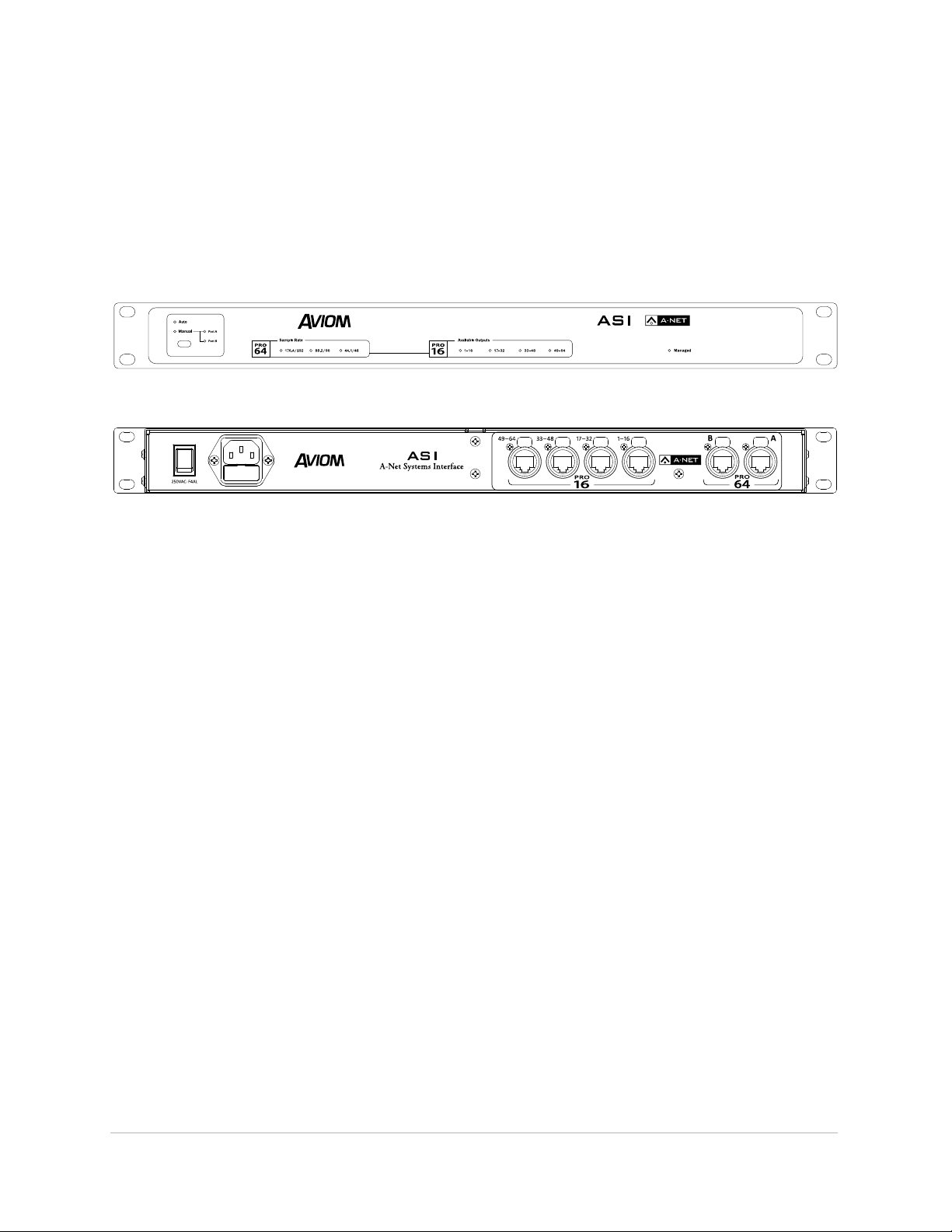
Support For Pro16 Series Products
Pro64 Series products can be combined with Pro16® Series output products such as Personal Mixers or output
modules System by adding the Pro64 ASI A‑Net Systems Interface. This 1U device converts Pro64 A‑Net data
to Pro16 data, providing up to four streams of 16‑channel data (depending on the Pro64 sample rate) that can
be used with A360, A‑16II, and A‑16R Personal Mixers*, A‑Net Distributors, and the AV‑P2 and AN‑16/o Output
Modules.
Front and rear panels of the ASI A-Net Systems Interface
The ASI is not compatible with the A‑Net output of Pro16 input devices such as the AN‑16/i, AN‑16/i‑M, the
Y1 console interface card (for Yamaha® digital products), and Pro16 A‑Net console cards built by third‑party
manufacturers for their digital console products.
* The original A‑16 Personal Mixer and some early A‑16R Personal Mixers are not compatible with the Pro16
output of the ASI A‑Net Systems Interface.
ab o u t a-ne t
10
Page 21
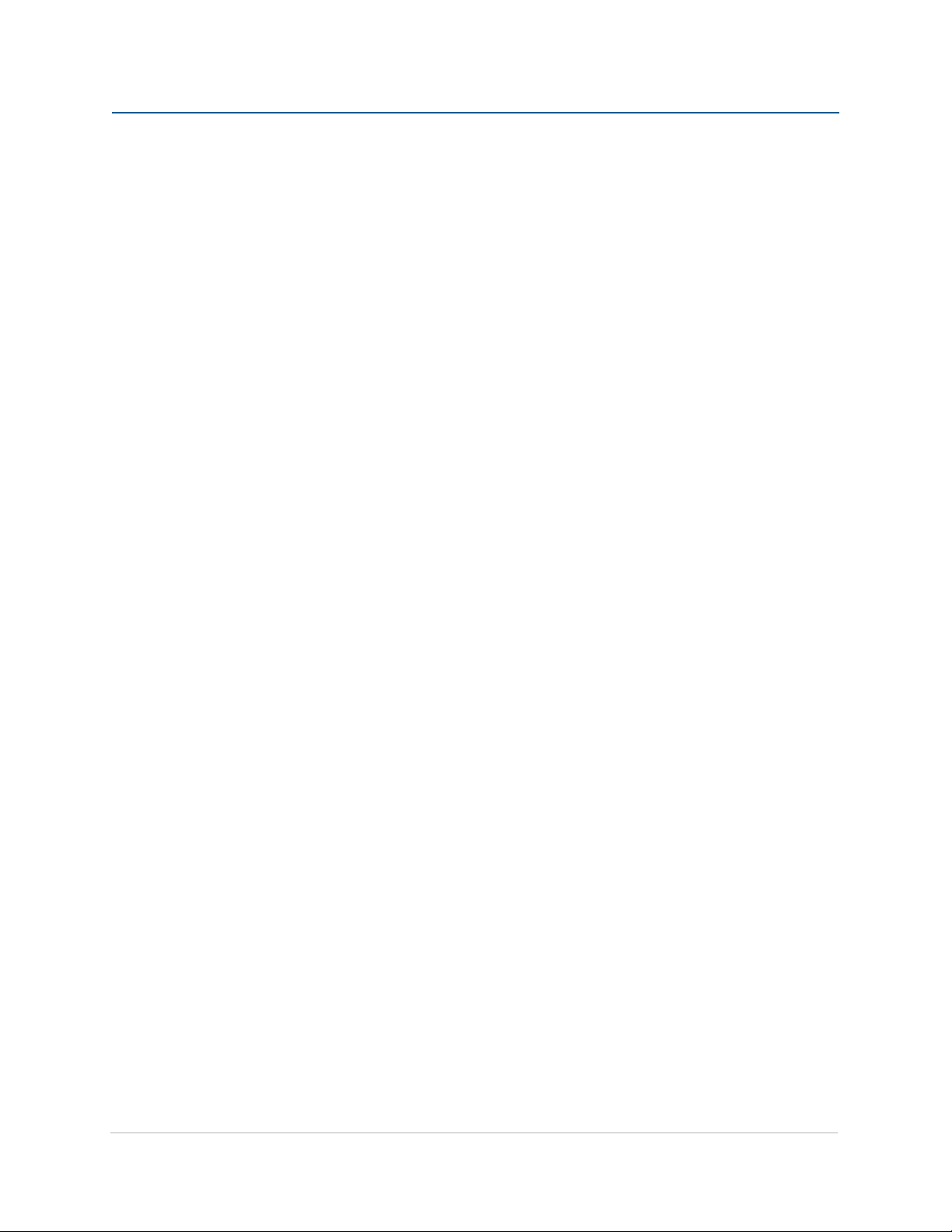
Pr o 64 us e r iN t e r F a c e
This section outlines some basic concepts of operation for Pro64 products. Pro64 I/O devices have some common
user interface elements that make setting up an audio network easy to understand. Although the 6416Y2
doesn’t have a front panel user interface with buttons and LEDs, its interface elements are similar to other Pro64
hardware I/O modules that use buttons and LEDs for comparable features (as seen in some of the examples). Any
combination of Pro64 devices can be used when setting up a Pro64 network.
A-Net Slot
Pro64 I/O devices come in a variety of configurations. To allow a large number of hardware audio input devices
to be available to the Pro64 audio network, Aviom has implemented the concept of the A‑Net Slot to simplify the
configuration of potentially complex audio networks. Simply put, an A‑Net Slot is a place in the network where an
audio input resource (analog or digital) is assigned so that it may be transported throughout the network.
A Pro64 network will always have a finite number of A‑Net Slots available that can be addressed by an unlimited
number of hardware channels. The actual number of available Slots is determined by the current sample rate.
Slots versus Channels
You might be wondering why Aviom chose to refer to the audio I/O resources in the Pro64 Series products as
‘’Slots.” Why not just call them “channels”?
We did this to avoid confusion between references to physical hardware audio resources and virtual network
audio resources. The word ‘’channel’’ is ambiguous and may cause confusion when configuring an audio network.
“Channel” appears in many contexts, including audio mixing consoles, mic preamps, DSP processors, and DAW
software.
We use the word ‘’channel’’ when referring to the physical audio inputs—analog or digital—on a piece of hardware
(such as the 16 line‑level XLR input jacks on the 6416i Input Module or a Yamaha console‑based resource such as
a direct output or aux bus send). Each of these audio input sources can be made active and added to the network
individually, and it is only when activated that they use any network resources (the A‑Net Slots). To allow this
functionality, Pro64 products separate the hardware resources from the available network resources by giving
each hardware input channel an on/off switch that allows it to be added to the network as needed.
It is these activated hardware resources that are being referred to as “Slots.” Pro64 audio networks can potentially
have a greater number of audio channels and hardware I/O devices connected than the network can make use of
at one time. This provides flexibility without requiring constant re‑patching. Managing resources in the network
can be simplified by using the Pro64 Network Manager software.
Keep in mind that a Pro64 A‑Net network can only manage a specific number of Slots at a time, and this number
varies with the sample rate being used (64 Slots at the 48kHz sampling rate).
In summary, think of “channels” as hardware resources that can be added to the network as needed and “Slots” as
locations within the Pro64 digital audio network pipeline that A‑Net uses to move data throughout the network.
Pr o 64 us e r In t e r f a c e
11
Page 22
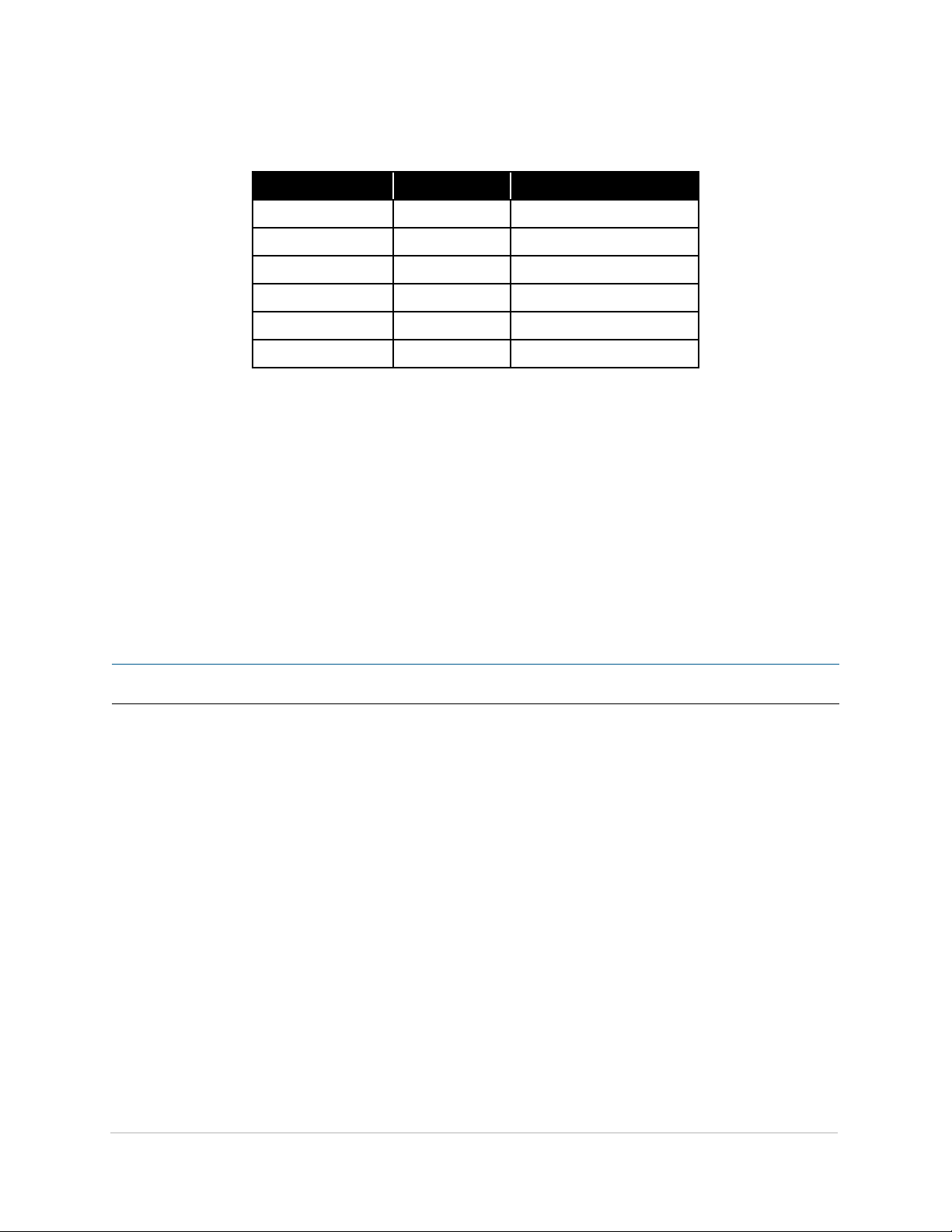
Slots and Sample Rate
The current system‑wide sample rate will determine the number of A‑Net Slots that are available.
Sample Rate A-Net Slots Yamaha Compatibility
44.1kHz 64 Yes
48kHz 64 Yes
88.2kHz 32 Ye s
96kHz 32 Yes
176.4kHz 16 No
192k Hz 16 No
Even though the network sample rate may change the available number of A‑Net Slots, the I/O capacity of a
hardware device does not change. That is, a 16‑channel input module in a 96kHz network can still have all of its
channels activated.
The current network sample rate will also affect the display of available A‑Net Slot ranges. Slot ranges will always
have the same maximum number as seen in the sample rate chart. At 96kHz, for example, only Slots 1 through 32
are available; the Slot range from 33 to 64 is inactive and unavailable at 96kHz.
Slot ranges outside the maximum for the current sample rate can be selected, but attempting to activate a
channel in an unavailable range will result in an error message on hardware I/O modules (the selected channel
button, A‑Net Slot range, and sample rate LEDs will all flash). Note that console interfaces such as the 6416Y2 card
have no A‑Net Slot displays and cannot display these error messages. When using Pro64 Network Manager, Slots
outside the limits of the current sample rate cannot be activated.
P No t e : Yamaha devices do not support sample rates above 96kHz.
Pr o 64 us e r In t e r f a c e
12
Page 23
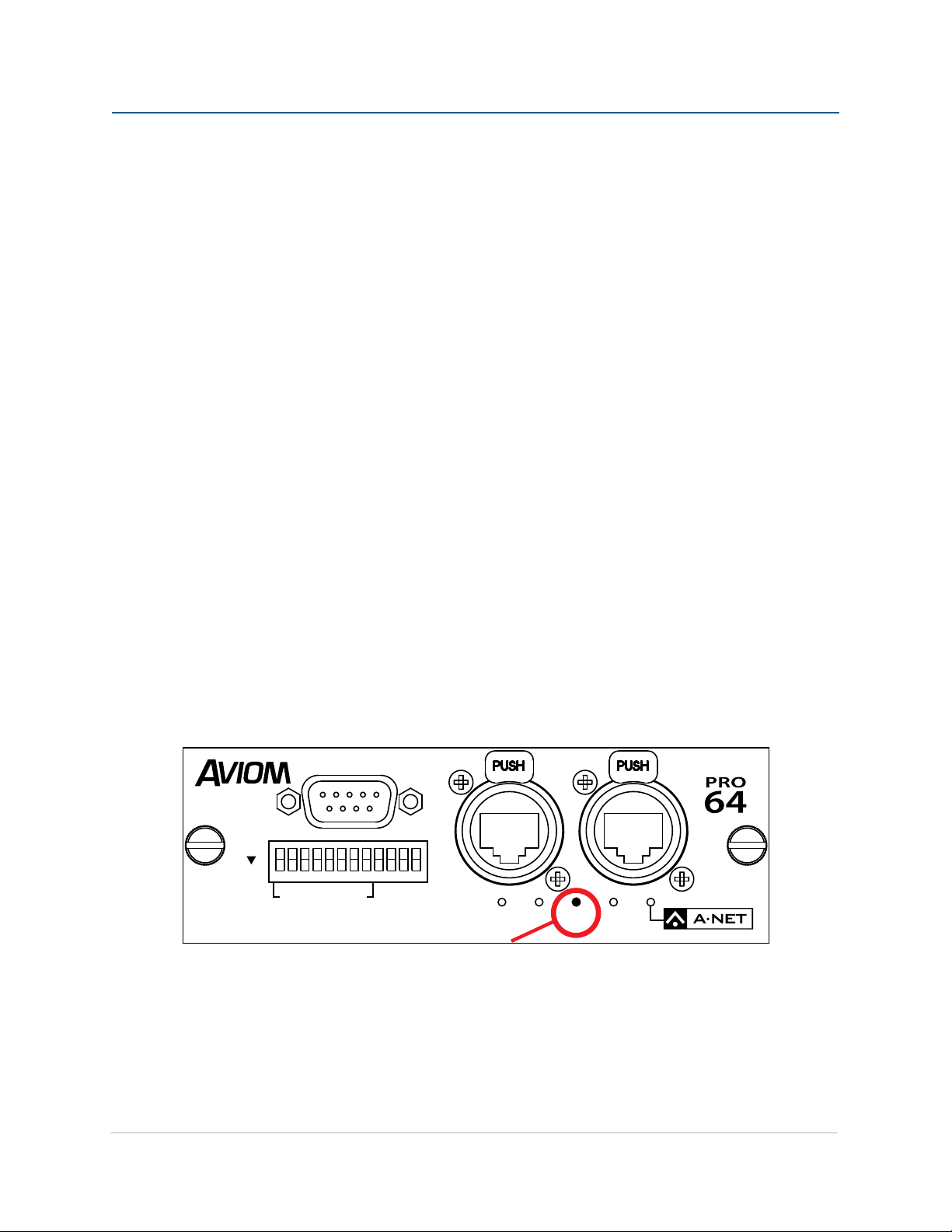
co N t r o l ma s t e r
RS–232/422
STEREO LINK
6416
Y
2
B A
ON
CTLCLKAUTO ERR
1 2 3 4 5 6 7 8 9 10 11 12
In every Pro64 network, one device will always be designated as the Control Master, the device that manages all
A‑Net resources for the network. The Control Master can be any I/O module in the network, and can be assigned
or changed by the user as needed. Only one device can be assigned as Control Master in a Pro64 network at a
time; an A‑Net Pro64 network cannot function without a Control Master.
The functions of the Control Master include:
System resource and information management •
Management of • active channels (Slots)
System‑level command and control functions •
Keeping track of all Pro64 devices in the network (by type and quantity) •
Control of the current system‑wide • sample rate
• Clock Master (analog modules only)
System lock via • password on/off for supported devices
Management of • Virtual Data Cable (VDC) resources
Management of • stereo link status
Requests to enter • Managed Mode for control with Pro64 Network Manager software
Communication with • Pro64 Network Manager software when configuring and managing a
network using a PC
The Control Master status is identified with a red LED on the front panel of the device currently assigned as the
Control Master. Depending on the type of device (rack‑mounted I/O module, AllFrame, or digital console interface
card), the method used for designating Control Master status may be different.
The Control Master LED is labeled CTL on the 6416Y2 card.
The Control Master LED (CTL) on the 6416Y2 card
co n t r o l ma s t e r
13
Page 24
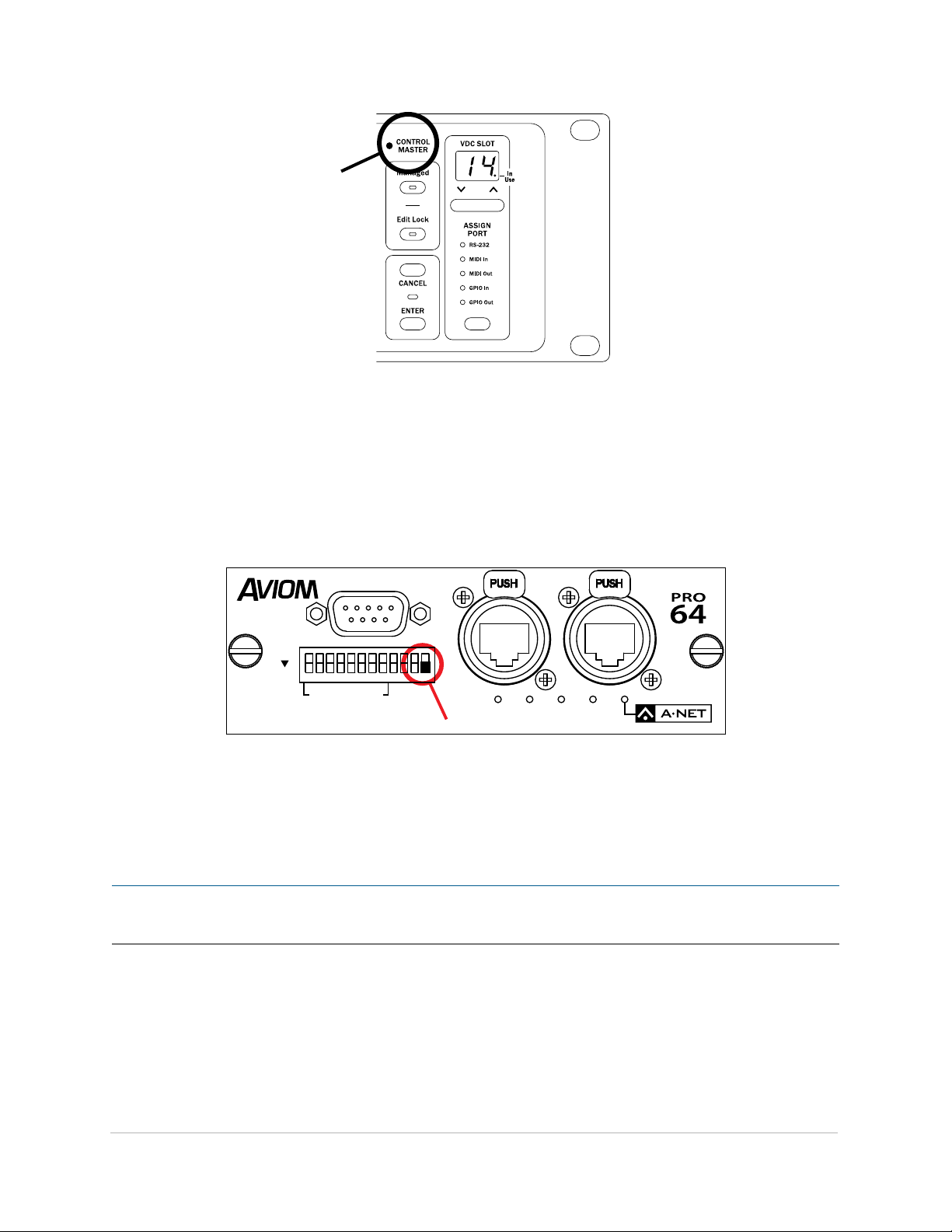
Only one device in a Pro64 network can be designated as the Control Master. Here, a Pro64 I/O module is shown.
RS–232/422
STEREO LINK
6416
Y
2
B A
ON
CTLCLKAUTO ERR
1 2 3 4 5 6 7 8 9 10 11 12
Setting Control Master Status
Setting the 6416Y2 to be the network Control Master is done using the DIP switches found on the front panel.
The Control Master is set with switch 12, found in the same DIP switch block as the Stereo Link section of the
interface.
DIP switch 12 in the down position (shown in black) is used to set the Control Master status for a 6416Y2 card.
Move DIP switch 12 to the down position to make the 6416Y2 card the Pro64 network’s Control Master. In a
network with multiple 6416Y2 cards installed, only one card needs to be set as Control Master.
P No t e : When a 6416Y2 card is set to be Control Master, it is automatically set to be the Clock Master. The clock
comes from the Yamaha device in this case.
co n t r o l ma s t e r
14
Page 25

co N t r o l ma s t e r Fu N c t i o N s
RS–232/422
STEREO LINK
6416
Y
2
B A
ON
CTLCLKAUTO ERR
1 2 3 4 5 6 7 8 9 10 11 12
This section describes the individual functions of the Control Master device in a Pro64 network.
Enumeration
When the Control Master is powered on, its first job is to identify and count all connected A‑Net devices in the
network in a process called enumeration. The time for this process will vary based upon the number of Pro64
devices in a system. This process cannot begin until the host Yamaha device has finished its own power‑up cycle
when a 6416Y2 A‑Net Interface Card is the Control Master. Electrical power for the card comes from the Yamaha
host device.
Enumeration is an automated process performed by the command and control portion of A‑Net. There are no
user‑controllable functions or settings.
During the enumeration process, all connected A‑Net devices will flash their blue A‑Net LEDs, indicating that a
request to be added to the Pro64 network is being made. Once granted entry by the Control Master, the individual
device’s blue A‑Net LED will light solid to indicate that it is now receiving valid A‑Net packets and is part of the
Pro64 network.
If valid A‑Net packets are not received, the device will reset and wait until a valid A‑Net stream is detected.
During enumeration, any conflicts will also be resolved. For example, consider a new installation using eight
input devices set to the same A‑Net Slot range with all channels activated during a bench configuration. When all
these input devices are connected and then powered up, only one of them will be allowed to have all 16 channels
activated. The remaining seven modules will have their audio channels deactivated. Conflicts with channel
activation on 6416Y2 cards must be resolved manually if Slot activation is controlled via DIP switches or by using
the card’s Device Window from within Pro64 Network Manager.
Adding Pro64 Devices to a Network
When a new device is added to an existing Pro64 network, the new device makes a request to the Control Master
for inclusion in the network. During this time, the new device’s blue A‑Net LED will flash. When the new device
has been enumerated by the Control Master, its blue A‑Net LED will then light solidly to indicate that the Control
Master has granted the device access to the network. Adding a new device will interrupt network operation
briefly while enumeration occurs, except if the new device is connected to an open port on an MH10 or MH10f
Merger Hub already in the network.
co n t r o l ma s t e r
The blue LED is used to indicate network status.
15
Page 26

Control Master and Clock Source
RS–232/422
STEREO LINK
6416
Y
2
B A
ON
CTLCLKAUTO ERR
1 2 3 4 5 6 7 8 9 10 11 12
The Pro64 device designated as Control Master is also in control of the network master clock. The Clock Master
LED lights to indicate that a module is designated as the network’s master clock source. (The 6416dio Digital I/O
Module is the only exception to this rule.)
The red Clock Master (CLK) LED lights when a Pro64 device is the Control Master.
When an analog I/O module is the Control Master, no other analog module can be used as a clock source in an
all‑analog network. When a 6416Y2 console interface card is part of a Pro64 network, the 6416Y2 can be used as a
Clock Master for the network, but it must also be the network’s Control Master to do so.
When using a 6416Y2 card as the Clock Master, the clock is derived from the Yamaha host device and shared
throughout the Pro64 network. That clock reference can be the Yamaha host’s internal clock or an external clock
to which the Yamaha host device is synced. Changes to the host device’s sample rate will affect available A‑Net
Slots.
Multiple 6416Y2 cards can be used in a Yamaha host device, but only one can be set to be Control Master, which
automatically makes this card the Clock Master. If a 6416Y2 card is the Control Master it cannot simultaneously
send m‑control remote mic preamp control data.
Other Clock Sources
External clock sources for the Pro64 network can include:
The • internal clock from the Yamaha device —the 6416Y2 card must be the network’s
Control Master
Word Clock received via the external Word Clock inputs on a • Yamaha device—the
6416Y2 card must be the network’s Control Master
• Word Clock connected to the dedicated BNC Word Clock jack on a Pro64 digital I/O
device, such as the 6416dio Digital I/O Module or AllFrame F6
• The AES3 (AES/EBU) clock signal embedded in an AES3 digital signal connected to a
Pro64 digital I/O module such as the 6416dio or AllFrame
co n t r o l ma s t e r
16
Page 27
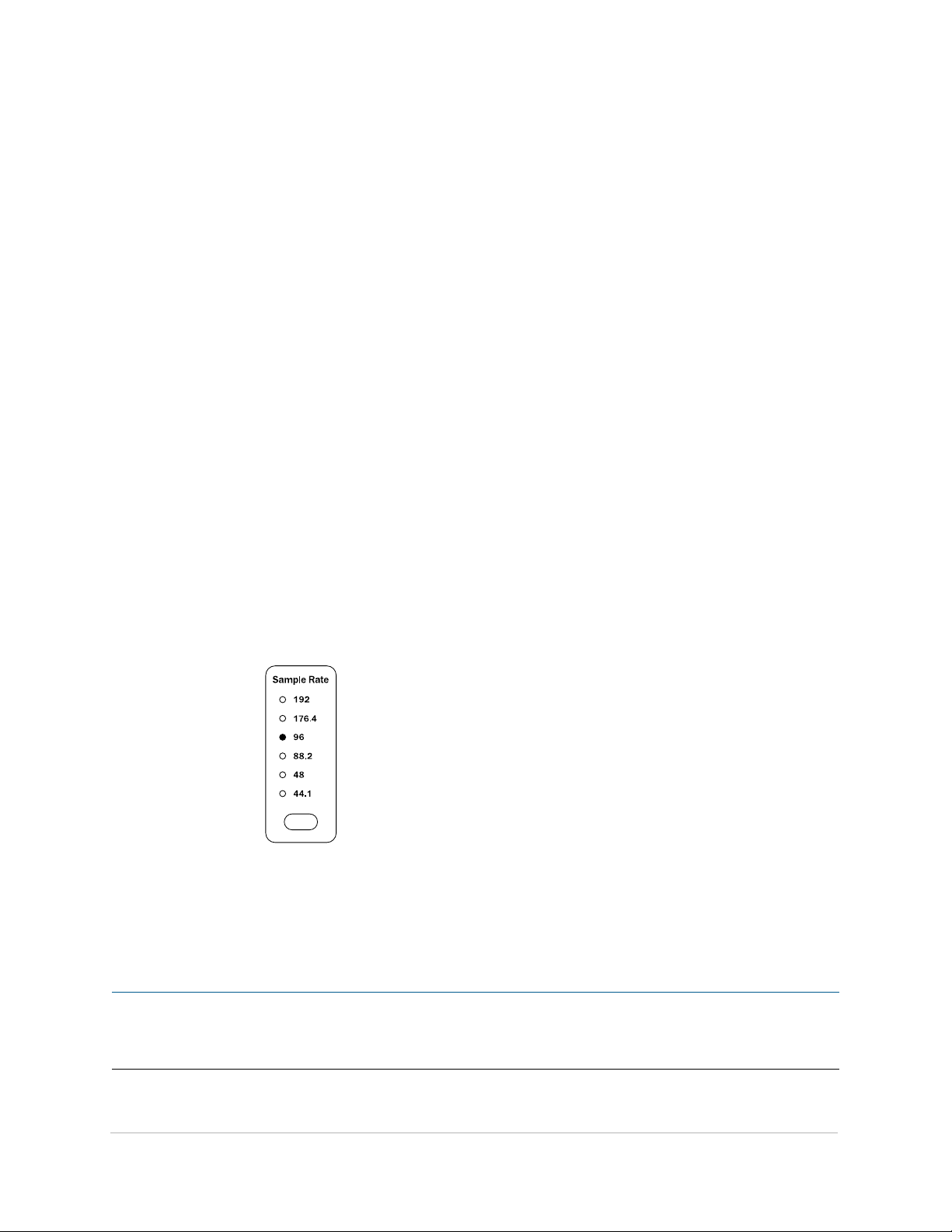
Clock Errors
If a clock error occurs, the Clock Master LED will blink indicating that an error has occurred. Common causes for a
clock error include:
Attempting to change the • sample rate on a device other than the Clock Master
Attempting to change the clock source when the network is password protected •
Removing or changing external clock sources on a digital I/O module •
Incorrect configuration of an • external clock source on a digital I/O module
Attempting to use a sample rate higher than 96kHz with the 6416Y2 card •
Network Sample Rate
When an analog device is the Control Master, the Control Master device is automatically designated as the
network Clock Master. It will remain the Clock Master until a different analog module is made the Control Master
or until a digital module such as the 6416Y2 card is added to the network and is assigned to be the Control Master
and Clock Master.
The network’s internal master clock is derived from the sample rate currently in use. The sample rate also affects
the total number of available A‑Net Slots available for use in the Pro64 network.
The Clock Master LED on the 6416Y2 card (labeled CLK) will light automatically when its Yamaha host is powered
on if the 6416Y2 card is Control Master and Clock Master for the Pro64 network.
The Sample Rate section of a rack‑mounted hardware I/O module’s front‑panel interface (e.g., 6416i Input Module)
includes a group of LED indicators for displaying the current network sample rate. One LED will be lit at all times.
The 6416Y2 card has no such LEDs. However, the current sample rate information will be sent to all Pro64 network
devices when a 6416Y2 card is Control Master/Clock Master.
The sample rate display on Pro64 I/O modules
will display the current network-wide sample
rate when a 6416Y2 A-Net Interface Card is
the Clock Master, receiving its clock from the
Yamaha host device.
The current sample rate for the network will be displayed on all I/O modules in the network, and will update
to reflect any changes made from the Yamaha host (such as changing the sample rate from 44.1kHz to 48kHz,
or from 48kHz to 96kHz). Only one sample rate can be used at a time in a Pro64 network. When using Pro64
Network Manager to configure a network, the current sample rate will be displayed in the status bar. The network
sample rate can be changed from the software but all rules outlined previously still apply.
P No t e : If multiple Yamaha devices with 6416Y2 cards installed are used in a Pro64 network, only one 6416Y2
card can be set as the Pro64 network Control Master. Each additional Yamaha device must be a clock
slave in this situation.
co n t r o l ma s t e r
17
Page 28
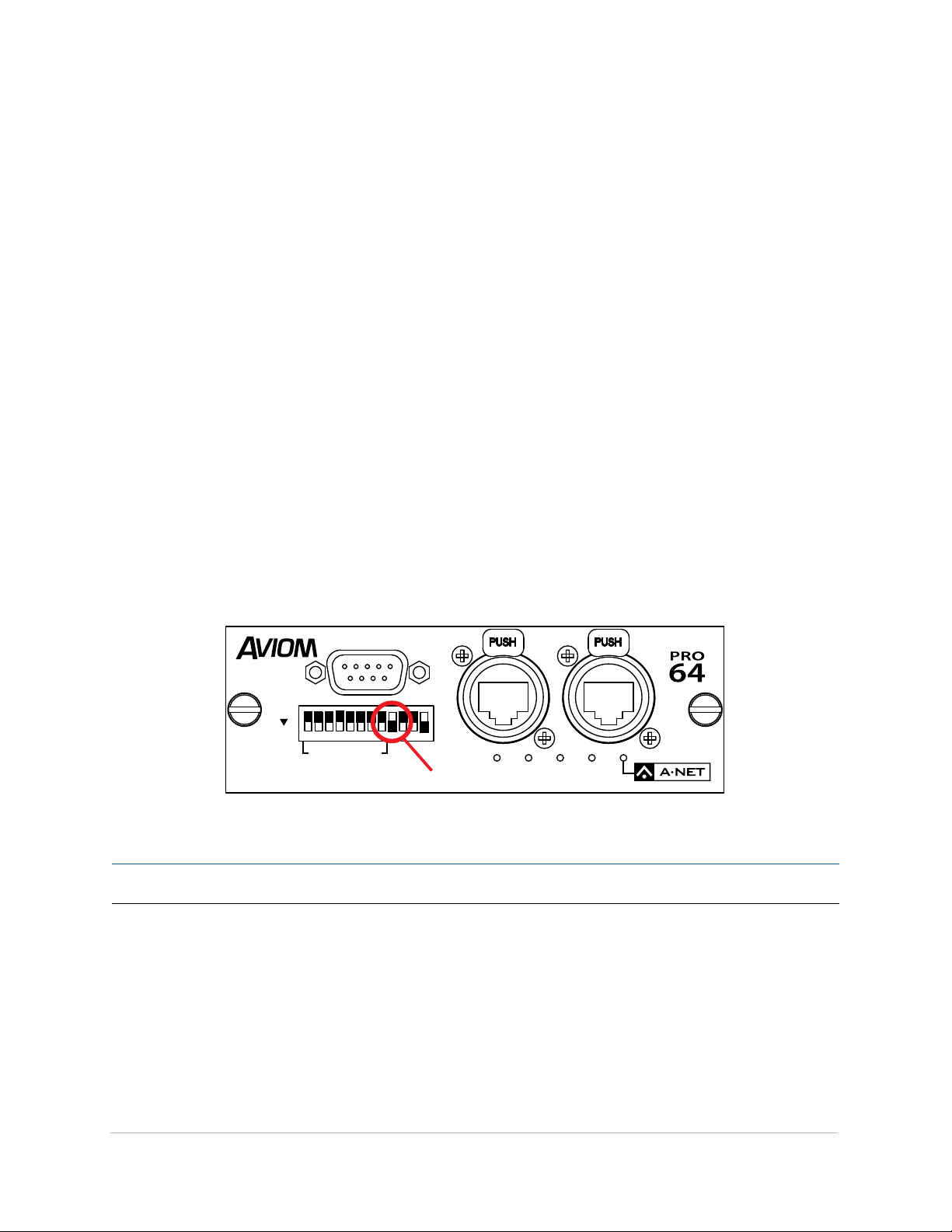
Changing the Sample Rate
RS–232/422
STEREO LINK
6416
Y
2
B A
ON
CTLCLKAUTO ERR
1 2 3 4 5 6 7 8 9 10 11 12
Changing the sample rate when a 6416Y2 A‑Net Interface Card is the Clock Master is done from within the
Yamaha user interface. The range of available sample rates varies per Yamaha device; consult the Yamaha user
documentation for complete information on the available sample rates that are supported on a particular digital
product.
Changing the Yamaha host device’s sample rate will affect the number of available A‑Net Slots when the sample
rate changes from the 1x range (44.1/48kHz), to the 2x range (88.2/96kHz), or vice versa. Note that only sample
rates up to 96kHz are supported by Yamaha digital devices.
Password Protection
A Pro64 network can be password protected from the Control Master only. Once protected, the front‑panel
interface on all devices is locked, preventing changes to A‑Net Slots, sample rate, clock source, channel activation,
stereo links, and Virtual Data Cable assignments. Hardware switches, such as gain settings on input and output
devices, and rear‑panel DIP switches are in the analog domain and are not affected. Password protection remains
in force even when a system is power cycled.
All Pro64 hardware I/O devices except console interface cards and AllFrame devices ship with a default password.
The 6416Y2 card can be used to lock the network, but no password is available.
To lock the Pro64 network, move switch 9 in the front‑panel DIP switch block to the down position. Changes
to the network lock status will be instantly reflected on other network modules. No edits are possible until the
network is unlocked. When the 6416Y2 card is Control Master, simply move switch 9 in the front‑panel DIP switch
block to the up position to unlock the network and allow changes to be made.
DIP Switch 9 on the front panel can be used to lock the Pro64 network when in the down position.
P No t e : The password lock state cannot be accessed from within Pro64 Network Manager.
co n t r o l ma s t e r
18
Page 29

ma N a g e d mo d e
ON
ON
ON
ON
ON
ON
SW7
SW8
SW3
SW9
SW4
SW1
SW2
1 2 3 4 5 6 7 8 9 10
1 2 3 4 5 6 7 8 9 10
1 2 3 4 5 6 7 8
1 2 3 4 5 6 7 8
1 2 3 4 5 6 7 8
1 2 3 4 5 6 7 8
Managed Mode requires the use of a computer and the free Pro64 Network Manager software connected to the
Pro64 network for tasks such as configuration and channel routing, system monitoring, preamp remote control,
and firmware updates. The Control Master is the only module that can allow the network to enter Managed
Mode.
Entering Managed Mode from a 6416Y2 card requires that the 6416Y2 card be the network’s Control Master.
DIP Switch Block 9 (SW9) is used to set the network for Managed Mode operation. This means that changes to
the Pro64 network mode require the host Yamaha device to be powered down so that the 6416Y2 card can be
removed.
To change the network mode from a 6416Y2 card that is the network Control Master, move switches 9 and 10 in
SW9 to the up position. Switch 9 enables configuration and routing settings to be stored in memory on the card
bypassing the need to program the card using its DIP switches. Most users want the Pro64 Network Manager
software to be able to control the settings for the 6416Y2 card; setting DIP Switch 9 to the up position enables
this feature. DIP Switch 10 activates Managed Mode. Note that m‑control must be off when using Pro64 Network
Manager to configure a network connected to a 6416Y2 card.
To manage a network with a computer and Pro64 Network Manager, the PC needs to be connected to the Control
Master using a DB9 null modem cable (or compatible USB‑to‑RS‑232 converter) connected to the RS‑232 port
on the card. The 6416Y2 card must be set for RS‑232 operation and not for RS‑422; this is done from DIP Switch
Block 8 (SW8) on the circuit board. See page 32 for more information.
RS-232/RS-422
MY16/MY8
Settings source:
Stored in Memory or
Read DIP Switche s
The basic DIP switch setting to enable conguration from Pro64 Network Manager are shown.
Managed Mode
co n t r o l ma s t e r
19
Page 30

Exiting Managed Mode also requires that the host Yamaha device be powered down so that the 6416Y2 card can
be removed to have its DIP switch settings changed.
Refer to the Pro64 Network Manager software’s documentation for complete information about its use with a
Pro64 network.
co n t r o l ma s t e r
20
Page 31

6416Y2 ca r d co m P o N e N t s
Thumb Screws 1.
2. RS‑232/422 DB9 connector
3. DIP Switches 1‑8 – Stereo Link
DIP Switches 9‑12 – system control4.
Locking 5. EtherCon RJ45 A‑Net connections
Auto Mode, 6. Clock Master (CLK), Control Master (CTL), and Error (ERR) LEDs
7. A‑Net active LED
Front Panel Features
This section describes the features and functions of the front panel of the 6416Y2 A‑Net card interface.
Thumb Screws
The two permanently attached thumb screws on the 6416Y2 card are used to secure the card to an MY expansion
slot in the Yamaha device. Always make sure that both thumb screws are firmly attached when using or
transporting the Yamaha device with a 6416Y2 installed.
RS-232/422 Port
The nine‑pin DB9 RS‑232/422 port can be configured to send/receive control data from the Yamaha interface or
from the Pro64 Virtual Data Cables. Selection of RS‑232 or RS‑422 and baud rate configuration is done via the DIP
switches on the circuit board of the 6416Y2 card.
Each type of control data communication—RS‑232 and RS‑422—requires a unique cable. RS‑232 requires a
null modem cable; RS‑422 requires a straight‑through cable. Cable pinouts for RS‑232 and RS‑422 are available
elsewhere in this document.
ca r d co m P o n e n t s
21
Page 32

DIP Switches
There is one 12‑position DIP switch block on the front panel of the 6416Y2, referred to as SW7 in the diagrams
that follow. Note the mounting direction of the DIP switches; to activate a switch on SW7, move it to the down
position. The default setting for all switches in this block is up.
In this diagram, channels 7-8, 13-14, and 15-16 are stereo linked. This 6416Y2 is also the network Control Master.
DIP switch handles are indicated in black.
Clock and Control DIP Switches
Within front panel DIP Switch Block SW7 is a group of four system‑level DIP switches. These control the system
lock via password, 6416m or AllFrame preamp remote control via m‑control, firmware update status, and Control
Master vs. Slave status respectively.
Switch Function Off (up) Function On (down)
1‑8 Single channel control Stereo Link per channel pair:
1‑2, 3‑4, etc.
9 System Unlocked System Locked
10 m‑control Off m‑control On
11 Local Code Update Off
(This switch is scanned only
at power up.)
12 Slave Device Control Master
Local Code Update Active
ca r d co m P o n e n t s
22
Page 33

Stereo Link DIP Switches
Eight Stereo Link DIP switches are provided allowing odd‑even channels to be paired for use with Aviom Pro16
personal monitoring products such as the A360, A‑16II, and A‑16R Personal Mixers. (This application requires the
ASI A‑Net Systems Interface.) Each DIP switch controls a pair of channels. Stereo Link information will be passed
to all Pro64 modules. If applicable, a Stereo Link LED will light on Pro64 output modules such as the analog 6416o
Output Module and 6416dio Digital I/O Module when stereo information is present in the network.
System Lock
When the 6416Y2 card is the Pro64 network Control Master, DIP switch 9 controls the Password Lock feature,
allowing all devices in the network to be locked from a single location. Unlike Pro64 hardware I/O devices, there is
no way to set a password code on the 6416Y2 card. The Pro64 network is locked/unlocked immediately when the
DIP switch is moved. No edits are possible when the network is locked.
m-control
Use DIP switch 10 on the 6416Y2 front panel to activate the m‑control™ for Yamaha Digital Consoles feature,
allowing remote control of 6416m Mic Input Module and AllFrame preamp settings such as gain, phantom power,
and low cut filter directly from the Yamaha user interface.
Local Code Update
The Local Code Update DIP switch is used in conjunction with Pro64 Network Manager’s firmware update utility.
This switch is scanned only when the host Yamaha device is powered up. Changing the position of this DIP switch
requires a reboot of the host device for the switch position to be recognized.
Control Master/Slave
DIP switch 12 is used to set the 6416Y2 card as either the network Control Master (down) or as a slave device
(up). Note that only one Pro64 device can be Control Master in a network. Although this DIP switch setting can
be changed on the fly, note that the Pro64 network will need to reset if a new Control Master device is selected.
Audio and control data are interrupted while the network resets.
A-Net Ports
Two Pro64 A‑Net ports are provided on the 6416Y2 card, labeled A and B. Each port has a Neutrik® EtherCon®
connector and can support standard RJ45 cables or those fitted with the heavy‑duty EtherCon plug.
Multiple 6416Y2 cards can be used in compatible Yamaha devices by linking them together via the A‑Net ports
with a short Cat‑5e or Cat‑6 jumper cable.
Front Panel LEDs
A set of five LEDs on the front panel of the 6416Y2 card is used to inform the user of various network conditions
and/or error states as described below.
ca r d co m P o n e n t s
23
Page 34

Auto LED
The Auto LED will be on and lit yellow to indicate that the Pro64 network is running in Auto Mode. In the off state,
this LED indicates that the network is operating in Managed Mode.
Control Master (CTL) LED
The yellow Control Master (CTL) LED indicates that the 6416Y2 card is set to be the network’s Control Master. A
6416Y2 card set to be the network’s Control Master is automatically set to be the network Clock Master as well,
deriving the network clock from the Yamaha host device. Only one Pro64 device can be set to be the Control
Master, regardless of the number of 6416Y2 cards installed.
When off, this LED state indicates that the card is a slave device. For more info about the Control Master, see
page 17.
Here, DIP switch 12 is in the down position, making this 6416Y2 card the Pro64 network Control Master. Both the Control Master
(CTL) and Clock Master (CLK) LEDs will be lit. (DIP switch handles are shown in black.)
Clock (CLK) LED
The Clock (CLK) LED will light yellow when the 6416Y2 card is set to be the Pro64 network’s Control Master, which
automatically sets the card to be the network Clock Master. When the 6416Y2 card functions as the network Clock
Master, its clock is derived from the Yamaha host device.
Only one Clock Master is possible in a Pro64 network. The Clock LED will remain unlit when the 6416Y2 card is
a slave device to another clock source (either the Pro64 network internal clock or from an external Word Clock
reference connected to a Pro64 digital I/O module such as the 6416dio).
Error (ERR) LED
The Error LED will light red to indicate errors in enumeration, configuration, or clocking.
A-Net LED
Whenever a valid A‑Net connection is detected, the blue A‑Net LED will light solid. The A‑Net LED will flash during
the network enumeration process as Pro64 devices are added to the network, or during a firmware update. If no
valid Pro64 A‑Net signal is detected, the A‑Net LED remains off.
ca r d co m P o n e n t s
24
Page 35

ci r c u i t bo a r d diP sW i t c h e s
The 6416Y2 A‑Net Interface Card can be configured using either the on‑board DIP switches or from the Pro64
Network Manager software. Although the card can be programmed manually by using the circuit board DIP
switches, the process can be greatly simplified by using the free Pro64 Network Manager software, allowing
almost all of the card’s DIP switches to be left in their default state.
Each block of DIP switches is labeled on the circuit board with the abbreviation “SW” followed by a number. There
is one DIP switch block on the front face of the card (SW7), and there are six DIP switch blocks on the card’s circuit
board. These will be hidden once the card is installed. There are a few DIP switches that must be set manually by
the user when using Pro64 Network Manager—the rest of the DIP switches are ignored.
The following table lists the functions of the various DIP switch blocks on the 6416Y2. Note the locations of the
various switches on the diagram that follows the table. Also note that Switch Block SW7 is on the front panel of
the card, facing the user.
DIP Switch Block Functions
Switch Label Location
SW1 Circuit board 8
SW2 Circuit board 8
SW3 Circuit board 8 m‑control configuration
SW4 Circuit board 8
SW7 Front panel 12
SW8 Circuit board 10 VDC Port configuration
SW9 Circuit board 10
o t e : Always power off the Yamaha host device before removing a 6416Y2 card to make changes to any DIP
P N
switch settings.
Total
Switches
Function(s)
Activation on/off for channels 1‑8 from the Yamaha
device being routed into the Pro64 network
Activation on/off for channels 9‑16 from the Yamaha
device being routed into the Pro64 network
Configuration of RS‑232/422 Virtual Data Cable (VDC) on
rear panel of 6416Y2 card
Stereo Link, Network Password Lock, m‑control on/off,
Code Update on/off, Control Master/Slave configuration
Pro64 Network Mode, Transmit/ Receive Port and Slot
selection, Managed Mode on/off
ca r d co m P o n e n t s
25
Page 36

DIP Switch Locations
ON
ON
ON
ON
ON
ON
SW7
SW8
SW3
SW9
SW4
SW1
SW2
1 2 3 4 5 6 7 8 9 10
1 2 3 4 5 6 7 8 9 10
1 2 3 4 5 6 7 8
1 2 3 4 5 6 7 8
1 2 3 4 5 6 7 8
1 2 3 4 5 6 7 8
This diagram shows the locations of the 6416Y2 DIP switches.
Mode
Remote Control
Channel Activation (1-8)
Channel Activation (9-16)
Front Panel
MY16/MY8VDC
Transmit Port
Transmit Slots (from console)
Control Source
Managed Mode
Receive Slots (to console)
Receive Port
VDC
The 6416Y2 DIP switches; the arrow indicates SW7, on the front of the card, shown below.
(DIP switch handles are indicated in black.)
SW7, Front of Card
Control
Master
Remote
Control
dIP sw I t c h e s
26
Page 37

diP sW i t c h Fu N c t i o N s
The individual switch functions for circuit board DIP switch blocks SW1, SW2, SW3, SW4, SW8, and SW9 are
detailed in this section.
DIP Switch Block 1 (SW1)
Use Switch Block 1 (SW1) to activate channels 1‑8 on the 6416Y2 card and assign them to Slots within the Pro64
network. In the down position, channels 1‑8 are off; move a DIP switch to the up position to activate a channel
and assign it to a Slot in the Pro64 network.
The default position for the SW1 DIP switches is down (channel‑to‑Slot activation is off). These switches are
ignored when using Pro64 Network Manager.
P No t e : Signals from the Yamaha device cannot be routed into the Pro64 network unless these DIP switches are
activated.
(Applies only when programming the 6416Y2 card from its on-board DIP switches)
DIP Switch Block 2 (SW2)
Switch Block 2 (SW2) is used to assign channels 9‑16 on the 6416Y2 card to Slots in the Pro64 network when
operating in MY16 Mode (channels 9‑16 are not available in MY8 Mode). In the down position, channels 9‑16 are
off; move a DIP switch to the up position to activate a channel, which assigns it to a Slot and makes it available
throughout the network. These switches are ignored when using Pro64 Network Manager.
P No t e : Routing an audio resource from within the Yamaha user interface to the 6416Y2 installed in an
expansion slot requires that the SW1 and SW2 Slot activation DIP switch settings be set correctly in
order to pass digital information from the Yamaha device to the Pro64 network.
(Applies only when programming the 6416Y2 card from its on-board DIP switches)
The exact Pro64 Slot range to which the channels from the 6416Y2 card are routed is determined by the settings
of DIP switches 5 and 6 on block SW9 or from the settings within Pro64 Network Manager.
The default position for the SW2 switches is down (channel‑to‑Slot activation is off). When operating in MY8
mode, leaving these switches in the down position will help avoid potential Slot availability conflicts with other
Pro64 devices in the network.
A blank DIP switch template is provided at the end of this User Guide to allow you to record and save 6416Y2 card
settings.
dIP sw I t c h e s
27
Page 38

DIP Switch Block 3 (SW3)
ON
ON
ON
ON
ON
ON
SW7
SW8
SW3
SW9
SW4
SW1
SW2
1 2 3 4 5 6 7 8 9 10
1 2 3 4 5 6 7 8 9 10
1 2 3 4 5 6 7 8
1 2 3 4 5 6 7 8
1 2 3 4 5 6 7 8
1 2 3 4 5 6 7 8
The DIP switches in block SW3 are used to configure m‑control, a feature that allows the user to control preamp
settings on 6416m Mic Input Module or AllFrame devices in the Pro64 network directly from compatible Yamaha
consoles.
See page 42 for more info on setting up m‑control.
SW3 congures the m-control feature, for use with 6416m mic preamps.
dIP sw I t c h fu n c t I o n s
28
Page 39

SW3 Switch Functions
The switches on SW3 have the following functions. Unless otherwise noted, these settings apply only when
programming the 6416Y2 card manually from its on‑board DIP switches.
DIP Switch Block SW3 Functions
DIP Switch Parameter Function
1 Channel/Slot Control 1‑16 Activates m‑control for 6416m channels 1‑16 from the current
Yamaha device
2 Channel/Slot Control 17‑32 Activates m‑control for 6416m channels 17‑32 from the current
Yamaha device
3 Channel/Slot Control
33‑48
4 Channel/Slot Control
49‑64
5 RS‑422 Control Source
Select
(Backplane or DB9
connector)
6 Pad Mode Controls how the 24dB pad built into the remote Pro64
7
Preamp Control Group
8
assignment
Activates m‑control for 6416m channels 33‑48 from the current
Yamaha device
Activates m‑control for 6416m channels 49‑64 from the current
Yamaha device
Selects the source of the Yamaha RS‑422 remote control
information—directly from the console’s backplane connector,
or from the DB9 Remote connector (depends on the console)
preamps operate. Two choices are available: Auto Pad and
Manual Pad.
Sets a Control Group (1‑4) for the console and 6416Y2 card;
allows only mic preamps in the same Control Group to be
changed
Note that any combination of switches 1‑4 on block SW3 can be used to send control to a specific range of active
Pro64 6416m mic preamp channels. This set of DIP switches will typically be set to less than or equal to the
total number of channels that the console can support—16 channels on the LS9‑16, 32 channels on the LS9‑32,
48 channels on the M7CL, and 64 channels on the PM5D.
dIP sw I t c h fu n c t I o n s
29
Page 40

The table below shows parameters that can be changed on DIP switch block SW3 when programming the 6416Y2
manually. Remember that any combination of DIP switches 1‑4 can be used to allow remote control data to be
sent to a specific range of active Pro64 mic preamp channels.
DIP Switch Block SW3 Settings
DIP Switch Parameter Down Up
1 m‑control Channel/Slot Control 1‑16 Control off Control on (1‑16)
2 m‑control Channel/Slot Control 17‑32 Control off Control on (17‑32)
3 m‑control Channel/Slot Control 33‑48 Control off Control on (33‑48)
4 m‑control Channel/Slot Control 49‑64 Control off Control on (49‑64)
5 RS‑422 Control Source Select Use backplane connector Use DB9 Remote
6 Pad Mode Manual Auto
7/8 Control Group See table below
Control Group DIP Switch 7 DIP Switch 8
1 Down Down
2 Up Down
3 Down Up
4 Up Up
connector
The m‑control Channel/Slot Control settings are separate from the audio I/O setup (including A‑Net Transmit and
Receive settings). This parameter sets up remote control communications for all 6416Y2 cards installed in the
same console. Each 6416Y2 card needs its A‑Net Transmit and A‑Net Receive range properly configured in order
to get the desired results for your application.
DIP Switch Block (SW4)
The DB9 RS‑232/422 Virtual Data Cable (VDC) port on the 6416Y2 card’s front panel is configured using SW4.
Use the eight DIP switches in this block to choose baud rate settings for communicating with other RS‑232/422
compatible devices. Setting these switches properly is an important part of the firmware update process.
The switches on SW4 have the following functions.
Switch Function Off (down) Function On (up)
1 One Stop Bit Two Stop Bits
2 7 Data Bits 8 Data Bits
3 Parity Even Parity Odd
4 No Parity Parity
5
6
7
8
Baud Rate Select
See Baud Rate Table
dIP sw I t c h fu n c t I o n s
30
Page 41

Baud Rate Table
ON
SW4
1 2 3 4 5 6 7 8 9 10
1 2 3 4 5 6 7 8
Use the following table to set baud rates for DIP switches 5‑8 in Switch Block SW4. The down position is o f f and
the up position is o n for each DIP switch.
DIP Switches in Block 4 (SW4) 8
Baud Rate
120 0 off off off off
2400 on off off off
4800 off on off off
7200 on on off off
9600 off off on off
14400 on off on off
19200 off on on off
28800 on on on off
38400 off off off on
5760 0 on off off on
31250
(MIDI)
The individual DIP switches in each Switch Block are numbered 1‑8, from left to right.
5 6 7 8
off on off on
P No t e : The setting shown above for RS‑232 communication (baud rate and data bits) is required each time a
The pinout of the RS‑232/422 jack on the 6416Y2 card appears later in this document. See page 70 for more
information.
This example shows Switch Block SW4set for a baud rate of 57600 with 8 data bits. (DIP switch handles shown in black).
6416Y2 card has its firmware updated. To simplify the firmware update process, you can leave the DIP
switches in the positions shown.
dIP sw I t c h fu n c t I o n s
31
Page 42

DIP Switch Block 8 (SW8)
SW8 is used to select either RS‑232 or RS‑422 operation for the data port on the 6416Y2 card and to assign these
ports to the 14 available VDC Slots in the Pro64 network.
Block SW8 has ten individual DIP switches, whose functions are outlined in the table below.
DIP Switch Block 8 (SW8) Functions
Switch Function Off (down) Function On (up)
1 DB9 port on front of card communicates
using RS ‑232
2 Backplane RS‑232/422 VDC Slot
Assignment 0 *
3 Backplane RS‑232/422 VDC Slot
Assignment 1
4 Backplane RS‑232/422 VDC Slot
Assignment 2
5 Front panel RS‑232/422 VDC Slot
Assignment 0 *
6 Front panel RS‑232/422 VDC Slot
Assignment 1
7 Front panel RS‑232/422 VDC Slot
Assignment 2
8 Reserved Reserved
9 Reserved Reserved
10 MY8 Mode MY16 Mode
DB9 port on front of card communicates
using RS‑422
Backplane RS‑232/422 VDC Slot
Assignment 0
Backplane RS‑232/422 VDC Slot
Assignment 1
Backplane RS‑232/422 VDC Slot
Assignment 2
Front panel RS‑232/422 VDC Slot
Assignment 0
Front panel RS‑232/422 VDC Slot
Assignment 1
Front panel RS‑232/422 VDC Slot
Assignment 2
* See tables below for specific DIP switch settings for VDC assignments.
The default setting for DIP switch 1 is RS‑232.
VDC connections to the Yamaha backplane (switches 2, 3, and 4), are not supported on all Yamaha digital
products—currently only the LS9 series products can make use of this option; consult Yamaha for compatibility
information.
dIP sw I t c h fu n c t I o n s
32
Page 43

VDC Slot Assignments - Backplane VDC Port
Combinations of switches 2, 3, and 4 within SW8 are used to assign Virtual Data Cable Slots for the backplane VDC
port. The following table lists the possible settings for the 14 VDC Slots available in a Pro64 network.
Note that RS‑232/422 communication always requires a pair of Virtual Data Cable Slots and that this pair must
always be an odd‑even combination of VDCs. The down position is o f f and the up position is o n for each DIP
switch.
VDC Slot Assignments for the Backplane VDC Port ‑ Switch Block SW8
VDC Slot Pair DIP Switch 2 DIP Switch 3 DIP Switch 4
OFF off off off
1 & 2 on off off
3 & 4 off on off
5 & 6 on on off
7 & 8 off off on
9 & 10 on off on
11 & 12 off on on
13 & 14 on on on
dIP sw I t c h fu n c t I o n s
33
Page 44

VDC Slot Assignments - Front Panel VDC Port
ON
SW8
1 2 3 4 5 6 7 8 9 10
Switches 5, 6, and 7 are used to assign Virtual Data Cable Slots for the front panel RS‑232/422 VDC port. The
following table lists the possible settings for the 14 VDC Slot assignments available in a Pro64 network.
RS‑232/422 communication always requires a pair of Virtual Data Cable Slots; this pair must always be an odd‑
even combination of VDCs. The default setting for DIP switch 1 in block SW8 is RS‑232.
VDC Slot Assignments for the Front Panel VDC Port ‑ Switch Block SW8
VDC Slot Pair DIP Switch 5 DIP Switch 6 DIP Switch 7
OFF off off off
1 & 2 on off off
3 & 4 off on off
5 & 6 on on off
7 & 8 off off on
9 & 10 on off on
11 & 12 off on on
13 & 14 on on on
The individual DIP switches on block SW8 are numbered 1‑10, from left to right.
This example shows block SW8 with an RS-422 port assigned to VDC Slot 5-6 on a card set for MY16 mode (using switch #10).
Switch handles are shown in black.
MY8 and MY16 Mode Operation
Yamaha digital products can operate in either 8‑channel or 16‑channel modes (called MY8 and MY16 respectively).
MY8 Mode allows eight channels of I/O per expansion card at sample rates up to 96kHz. MY16 Mode operation
allows up to 16 channels per expansion card at the 44.1/48kHz sample rate. The 6416Y2 can be set to accommodate
these modes by setting DIP switch 10.
P No t e : This switch cannot be controlled from within the Pro64 Network Manager software.
dIP sw I t c h fu n c t I o n s
34
Page 45

DIP Switch Block 9 (SW9)
Switch Block SW9 controls network‑level functions and A‑Net transmit/receive settings.
DIP Switch Block 9 (SW9) Functions
Switch Function Off (down) Function On (up)
1 Auto Mode Manual Mode
2 A‑Net Transmit Port (A, B, or A+B) Select 0 * A‑Net Transmit Port (A, B, or A+B) Select 0
3 A‑Net Transmit Port (A, B, or A+B) Select 1 A‑Net Transmit Port (A, B, or A+B) Select 1
4 A‑Net Receive Port (A or B) Select * A‑Net Receive Port (A or B) Select
5 Transmit Audio Base Slot Select 0 * Transmit Audio Base Slot Select 0
6 Transmit Audio Base Slot Select 1 Transmit Audio Base Slot Select 1
7 Receive Audio Base Slot Select 0 * Receive Audio Base Slot Select 0
8 Receive Audio Base Slot Select 1 Receive Audio Base Slot Select 1
9
10 Not Managed Managed Mode
* The tables that follow show DIP switch settings for transmit/receive.
Card settings controlled by onboard DIP
switches
Card settings controlled by Pro64 Network
Manager software
Network Mode
The Pro64 network can be set to operate in either Auto Mode or Manual Mode using switch 1 in DIP Switch Block
SW9. The default setting is Auto Mode.
A-Net Transmit Settings (Manual Mode)
The 6416Y2 A‑Net Interface Card can transmit its activated channels to A‑Net Port A, B, or both A and B when the
network is running in Manual Mode. (This setting does not apply when the network is operating in Auto Mode.)
Use switches 2 and 3 to direct A‑Net data to a specific port.
A‑Net Transmit Settings
DIP Switch 2 DIP Switch 3
Port A
Port B on off
Ports A and B off on
Not supported on on
P No t e : Manual Mode is not supported by Pro64 Network Manager or when AllFrame devices are part of the
network.
off off
dIP sw I t c h fu n c t I o n s
35
Page 46

A-Net Receive Settings (Manual Mode)
The 6416Y2 can receive A‑Net data from the Pro64 network from Port A or Port B when the network is running
in Manual Mode. (This setting does not apply when the network is operating in Auto Mode; both ports supply
identical data.) Use DIP switch 4 to direct A‑Net data from a specific 6416Y2 port to the Yamaha device.
A‑Net Receive Settings
Port A
Port B off
DIP Switch 4
on
A-Net Transmit Base Slot Settings
The 6416Y2 card can transmit its activated channels to an 8‑channel (MY8 Mode) or 16‑channel (MY16 Mode) block
of slots within the Pro64 network. Switches 5 and 6 are used to determine where in the Pro64 network activated
channels from the Yamaha device should be sent. Base Slot refers to the first channel number in a group of 8 or 16
channels. (Applies only when programming the 6416Y2 card from its on-board DIP switches)
A‑Net Transmit Base Slot Settings
MY16 Mode DIP Switch 5 DIP Switch 6 MY8 Mode
Slots 1-16 off off Slots 1-8
Slots 17-32 on off Slots 9-16
Slots 33-48 off on Slots 17-24
Slots 49-64 on on Slots 25-32
Note that when running the Yamaha device or Pro64 network at sample rates higher than 48kHz, only Slots 1‑32
are available.
A-Net Receive Base Slot Settings
Data from the Pro64 network can be assigned in blocks of 16 channels to the Yamaha host device for mixing,
processing, etc. Switches 7 and 8 are used to determine from where in the Pro64 network these channels should
be drawn. At the 44.1/48kHz sample rate, 64 Slots/channels are available. (Applies only when programming the
6416Y2 card from its on-board DIP switches)
A‑Net Receive Base Slot Settings
MY16 Mode DIP Switch 7 DIP Switch 8 MY8 Mode
Slots 1-16 off off Slots 1-8
Slots 17-32 on off Slots 9-16
Slots 33-48 off on Slots 17-24
Slots 49-64 on on Slots 25-32
By default, A‑Net Slots 1‑16 are assigned to the host Yamaha device when operating the card in MY16 Mode. One
group of 16 channels is always assigned to be available to the Yamaha host device. In MY8 Mode, 8 channels are
available.
dIP sw I t c h fu n c t I o n s
36
Page 47

Managed Mode
Switch 10 in Switch Block SW9 sets the Pro64 network to operate in Managed Mode which is used when updating
firmware or whenever a computer is in control of a Pro64 network using Pro64 Network Manager software.
dIP sw I t c h fu n c t I o n s
The 6416Y2 Device Overview as seen in Pro64 Network Manager
37
Page 48

co N F i g u r i N g t h e 6416Y2 ca r d
ON
ON
ON
ON
ON
ON
SW7
SW8
SW3
SW9
SW4
SW1
SW2
1 2 3 4 5 6 7 8 9 10
1 2 3 4 5 6 7 8 9 10
1 2 3 4 5 6 7 8
1 2 3 4 5 6 7 8
1 2 3 4 5 6 7 8
1 2 3 4 5 6 7 8
The diagrams below details the functions of the 6416Y2 card’s DIP switch blocks on the front panel and circuit
board that will be used in the configurations that follow.
Front Pane l
MY16/MY8VDC
Transmit Por t
Transmit Slo ts (from console)
Receive Po rt
VDC
Control S ource
Managed M ode
Receive Sl ots
(to console)
Mode
Remote Con trol
Channel A ctivation (1-8)
Channel A ctivation (9-16)
6416Y2 card showing the functions of the various DIP switches; the arrow indicates SW7, on the front of the card, shown below.
(DIP switch handles are indicated in black.)
Control
Master
Remote
Control
6416Y2 set as Control Master
Choose a Control Master
The first step in setting up a Pro64 network is to decide which Pro64 device will be the Control Master. A Pro64
network always has one Control Master and one Clock Master. The Control Master is in charge of network‑wide
settings, channel/Slot management, Virtual Data Cable allocation, error messaging, etc. The Clock Master controls
the network sample rate and can allow the use of external word clock sources if 6416dio Digital I/O Modules or
AllFrame devices are part of the network. Any I/O device can be the Control Master, but only one Pro64 device
may be in control of the network at a time.
co n f I G u r I n G t h e 6416Y2 ca r d
38
Page 49

6416Y2 as Control Master
RS–232/422
STEREO LINK
6416
Y
2
B A
ON
CTLCLKAUTO ERR
On the front panel of the 6416Y2 card, DIP switch #12 is used to set the card as the network’s Control Master—
move it to the down position to make the 6416Y2 card the network’s Control Master. When the 6416Y2 card is
the Control Master, it is also automatically the network Clock Master, deriving the clock from the Yamaha host
device.
This card is se t to be the Control Master; DIP s witch #12 is in the down position. (The DIP switch handles are shown in black.)
P No t e : A 6416Y2 card set as the Control Master cannot provide m‑control at the same time.
Pro64 I/O Modules as Control Master
To use another type of Pro64 module as the Control Master, such as a 6416m Mic Input Module, set the appropriate
DIP switch on its rear panel to make it the Control Master. Make sure to set the 6416Y2 card for non‑control
operation (set DIP switch #12 up) if it was previously used as the Control Master.
When an external Pro64 I/O module is used as the Control Master, all Yamaha digital consoles and DME in the
system must be set to slave to the incoming clock from the Pro64 network. This is done on the DIO or Word Clock
page depending on the console being used.
Failing to set the Yamaha device(s) to slave to the incoming Pro64 network clock will cause clicks, pops,
and/or audio dropouts.
Set The Network Mode
Every Pro64 network has three operational modes. Auto Mode allows 64 active total channels at 48kHz, while
Manual Mode provides 64x64 channels. Managed Mode requires a computer for control, and is used for firmware
updates, etc.
The network mode is set on switch block SW9, and is only required to be set when a 6416Y2 card is used as a
Control Master. DIP switch #1 in block SW9 selects Auto Mode in the down position or Manual Mode in the up
position.
P No t e : Manual Mode cannot be used when the network is managed by a PC using Pro64 Network Manager or
when AllFrame devices are part of the network.
co n f I G u r I n G t h e 6416Y2 ca r d
39
Page 50

SW7
SW8
SW3
SW9
SW4
SW1
SW2
1 2 3 4 5 6 7 8 9 10
1 2 3 4 5 6 7 8 9 10
1 2 3 4 5 6 7 8
1 2 3 4 5 6 7 8
1 2 3 4 5 6 7 8
1 2 3 4 5 6 7 8
ON
ON
ON
ON
ON
ON
Network Mode
Manual
Auto
MY16
MY8
The rst DIP switch in block SW9 sets the network to Auto Mode when in the down position.
Auto Mode provides 64 total channels/Slots at 44.1 or 48kHz, and 32 total channels/Slots at 88.2 or 96kHz. Cables
can be connected to any available A‑Net port.
Manual Mode provides 64x64 total channels/Slots at 44.1 or 48kHz, and 32x32 total channels/Slots at 88.2 or
96kHz. The user must connect cables to specific A‑Net ports and route data to/from them as required by the
application. Manual Mode is ideal for high channel count systems that have clearly defined directional needs
such as a 64 x 16 digital snake. Remember that Manual Mode systems cannot be connected to a PC and controlled
from Pro64 Network Manager software.
Although the Pro64 network can operate at sample rates higher than 96kHz, Yamaha devices cannot. The Pro64
176.4 and 192kHz sample rates are not available when using a 6416Y2 card in a Pro64 network.
MY8 and MY16 Modes
Switch block SW8 contains the setting for Yamaha’s MY8 and MY16 Modes. MY16 Mode provides 16‑channel
operation at 44.1/48kHz sample rates, while the MY8 Mode provides 8‑channel operation when using higher
sample rates (88.2/96kHz) or when installing the 6416Y2 card in MY8‑only devices such as the PM1D digital
console at 48kHz.
Set DIP switch #10 in block SW8 to the up position (as seen in the diagram above) for 16‑channel operation at
44.1/48kHz.
co n f I G u r I n G t h e 6416Y2 ca r d
40
Page 51

Choose I/O Settings
ON
ON
ON
ON
ON
ON
SW7
SW8
SW3
SW9
SW4
SW1
SW2
1 2 3 4 5 6 7 8 9 10
1 2 3 4 5 6 7 8 9 10
1 2 3 4 5 6 7 8
1 2 3 4 5 6 7 8
1 2 3 4 5 6 7 8
1 2 3 4 5 6 7 8
49-56 ON
57-64 ON
Receive 1-16
Transmit 49-64
MY16
When programming a 6416Y2 card manually using its on‑board DIP switches, use switch block SW9 to set the
range of Slots (in blocks of 16 channels) that each 6416Y2 card will use when transmitting/receiving audio.
When programming the card using Pro64 Network Manager, these DIP switch settings are ignored.
DIP switches #7 and #8 are used for the receive Slot range, in groups of 16 channels (1‑16, 17‑32, 33‑48, or
49‑64). These are the channels from the Pro64 network being brought into the Yamaha device for mixing,
processing, etc.
DIP switches #5 and #6 are used to select the network transmit Slot range (available settings are 1‑16, 17‑32, 33‑
48, or 49‑64). Use these for audio being sent from the Yamaha device into the Pro64 network. Each Slot can be
activated individually using SW1 and SW2 (see below).
When programmed manually, block SW9 is used to choose A-Net Slot transmit (Tx) and receive (Rx) set tings. The 6416Y2 card shown here
receives Slot s 1-16 and transmits Slots 49- 64 into the network.
Remember that the 6416Y2 card functions as both an input and an output module. Set different Pro64 network
transmit/receive (Tx /Rx) Slot ranges to avoid channel/Slot allocation conflicts. This is especially important in
multi‑card systems.
co n f I G u r I n G t h e 6416Y2 ca r d
41
Page 52

Activate Channels/Slots
Once the Transmit base Slot range has been selected, use DIP switch blocks SW1 and SW2 to activate up to 16
individual Slots in that range, which sends audio from the Yamaha console (or DME) into the Pro64 network.
No audio will flow from the Yamaha device into the Pro64 network unless the Slots are activated with these
switches.
Move a DIP switch to the up (on) position to activate it, sending audio into the Pro64 network. Remember that in
Auto Mode there can be only one channel assigned to each network Slot.
Individual channel/Slot activation allows the most flexibility; activate only the channels/Slots you need on each
6416Y2 card, leaving network Slot bandwidth available for other Pro64 devices in your network. A Pro64 network
is capable of having a virtually unlimited number of devices in it. While the number of devices is unlimited, the
bandwidth of the network itself is not.
Digital splits and copies of data within the Pro64 network are not subject to the 64 Slot maximum (at 44.1/48kHz);
an unlimited number of copies of the same data can be used in both analog and digital formats as needed.
In most cases, you’ll want the 6416Y2 card to run in Yamaha’s MY16 Mode, which provides 16 channels in and out
of the MY expansion slot at 48kHz. (This is set on switch block SW8 using DIP switch #10.)
co n f I G u r I n G t h e 6416Y2 ca r d
42
Page 53

sa m P l e sY s t e m
ON
ON
ON
ON
ON
ON
SW7
SW8
SW3
SW9
SW4
SW1
SW2
1 2 3 4 5 6 7 8 9 10
1 2 3 4 5 6 7 8 9 10
1 2 3 4 5 6 7 8
1 2 3 4 5 6 7 8
1 2 3 4 5 6 7 8
1 2 3 4 5 6 7 8
49-56 ON
57-64 ON
Receive 1-16
Transmit 49-64
MY16
The following examples show 6416Y2 card settings that can be used as starting points for creating a system.
Note that each diagram shows settings required when the cards are programmed manually using their on‑board
DIP switches. The process can be simplified by using Pro64 Network Manager software. Simply set the card for
Managed Mode and then program the I/O routing from within the Pro64 Network Manager software.
48 x 16 Digital Snake
The examples below show a three‑card digital snake in Auto Mode set to receive Slots 1‑48 from the network and
transmit Slots 49‑64 from the console into the Pro64 network.
Card #1 will be used to route return signals from the console back into the Pro64 network for amp/speakers or
monitors via Slots 49‑64. Only this card will have Slots activated, as seen in blocks SW1 and SW2.
Card 1 of 3
If you need less than 16 channels from the Yamaha device to be transmitted into the Pro64 network Slots, simply
change the appropriate DIP switches in blocks SW1 and/or SW2. For example, to transmit only 8 total channels
from the Yamaha console to the Pro64 network, move all DIP switches in block SW2 to the down position. Those
Slots are then available to be used by other Pro64 input devices within the network.
The rst 6 416Y2 card receives Slots 1-16 transmits Slot 49-6 4.
co n f I G u r I n G t h e 6416Y2 ca r d
43
Page 54

Card 2 of 3
ON
ON
ON
ON
ON
ON
SW7
SW8
SW3
SW9
SW4
SW1
SW2
1 2 3 4 5 6 7 8 9 10
1 2 3 4 5 6 7 8 9 10
1 2 3 4 5 6 7 8
1 2 3 4 5 6 7 8
1 2 3 4 5 6 7 8
1 2 3 4 5 6 7 8
49-56 OFF
57-64 OFF
Receive 17-32
Transmit 49-64
MY16
The second card in the 48 x 16 digital snake receives Slots 17‑32 from the network. It has the same Transmit Slot
settings as card #1, but note that all 16 activation switches in blocks SW1 and SW2 are in the off (down) position.
The second 6416Y2 card in the 48 x 16 digital snake receives Slots 17-32 and transmits nothing into the network.
Since the Transmit Slot range in SW9 is set to Slots 49‑64 but has no active channels (as seen in SW1 and SW2) this
parameter could be set to any other range with no impact on the digital snake’s operation.
co n f I G u r I n G t h e 6416Y2 ca r d
44
Page 55

Card 3 of 3
ON
ON
ON
ON
ON
ON
SW7
SW8
SW3
SW9
SW4
SW1
SW2
1 2 3 4 5 6 7 8 9 10
1 2 3 4 5 6 7 8 9 10
1 2 3 4 5 6 7 8
1 2 3 4 5 6 7 8
1 2 3 4 5 6 7 8
1 2 3 4 5 6 7 8
49-56 OFF
57-64 OFF
Receive 33-48
Transmit 49-64
MY16
The third 6416Y2 card in the 48 x 16 digital snake receives Slots 33-48 from the network. As with card #2, none of its Slots are
transmitted back into the network even though the range is set to Slots 49-64.
As with card #2 of this digital snake, since the Transmit Slot range in SW9 is set to Slot range 49‑64 but has no
active channels (as seen in SW1 and SW2) this parameter could be set to any other range with no impact on the
digital snake’s operation.
Install the Cards
Install 6416Y2 card #1 into Yamaha MY expansion slot #1, 6416Y2 card #2 into MY expansion slot #2, etc., to simplify
patching and routing from within the Yamaha user interface. Connect the 6416Y2 cards together with Cat‑5e
jumper cables.
If you are using the ASI A‑Net Systems Interface to connect a monitoring system, connect the monitoring devices
to the outputs marked 49‑64 on the rear panel of the ASI.
To create digital splits of the source signals in the network, simply connect Pro64 output devices such as the
6416o Output Module for analog outputs, the 6416dio for AES3 digital outputs, or even additional Yamaha digital
consoles with 6416Y2 cards installed.
co n f I G u r I n G t h e 6416Y2 ca r d
45
Page 56

m-c o N t r o l
With m‑control™ for Yamaha digital consoles, the mic preamps on Pro64 devices such as the 6416m Mic Input
Module and AllFrame can be remote controlled directly from a Yamaha console’s user interface when a 6416Y2
A‑Net Interface Card is installed. Using m‑control, an engineer has direct access to the Pro64 mic preamp’s gain
control, +48V phantom power, and high pass (low cut) filter. Up to 64 channels of Pro64 mic preamps can be
controlled from a Yamaha console. Systems may utilize multiple simultaneous control points: multiple consoles,
multiple RCI/MCS combinations, or any combination of the two.
Remote mic preamp control is not supported by every Yamaha console, and the actual number of remote
controllable channels varies by console model. All existing 6416Y2 cards as well as 6416m and RCI modules in the
field can be updated to take advantage of the remote control features.
P No t e : The majority of the settings detailed in his section are for use when programming a 6416Y2 card
manually using its circuit board DIP switches. Most of these settings can be ignored—and the
configuration process greatly simplified—by using the free Pro64 Network Manager software.
Yamaha Hardware Requirements
The following Yamaha devices can be used to send remote control commands to Pro64 preamps via m‑control:
• LS9‑16
LS9‑32 •
• DM1000
• DM2000
• M7CL‑32 and M7CL‑48
• DME24N
• DME64N
• CL1
• CL3
• CL5
Console based remote control of Pro64 mic preamps is not compatible with the 01V96, and 02R96 because these
devices do not have built‑in RS‑422 support. 6416Y2 A‑Net cards may still be used with these devices for audio I/O
routing.
Firmware Requirements
The m‑control features require firmware version 2.41 or higher in the 6416Y2 A‑Net card and firmware version
2.00 or higher in both the 6416m Mic Input Module and any RCI Remote Control Interfaces in the system. (The RCI
is not required to use the console‑based remote control feature, but it does need the firmware update if an RCI is
installed in the same Pro64 network where m‑control will be used.)
Before attempting to use the m‑control remote control features, use the Pro64 Network Manager software to
m-c o n t r o l
46
Page 57

determine a Pro64 product’s firmware version and to update it to the latest version. The current version of the
Pro64 Network Manager application and all associated Pro64 firmware update files are available on the Aviom
website free of charge. For best performance always use the latest revision of the firmware in all Pro64 devices.
DB9 Cables
Using m‑control requires at least one 6416Y2 and one 6416m or AllFrame. A DB9 serial cable connected between
the Yamaha device and the Aviom 6416Y2 card is required to make use of this feature on most consoles. Do not
use a null modem type cable; null modem cables are typically used with RS‑232 communications while serial
cables are used with RS‑422. Place DIP switch #1 in block SW8 in the up position when using a serial cable. (The
down position should be used with a null modem cable only when connected to a PC for firmware updates, etc.)
The LS9 does not require an external DB9 remote control connection as its control data is passed from the console
to the 6416Y2 card internally through the backplane connector that is part of the console’s circuit board at the
rear of the MY expansion card slot. The setting for DIP switch #1 in block SW8 does not affect the LS9.
Remote Control Emulation
Aviom and Yamaha use different remote control architectures, and in order to provide the convenience of console‑
based control, Aviom emulates Yamaha’s remote control scheme and presents remote controllable mic pre
channels as “virtual devices” to the Yamaha console. Yamaha host devices associate external remote controllable
mic preamps, referred to as Head Amp (HA) Devices, with their mini‑YGDAI (MY) expansion card slots.
The most common remote controllable mic preamp connected to these consoles is the Yamaha AD8HR, an
8‑channel device, so remote controllable Aviom channels appear to the console as AD8HR devices in units of 8
channels, and all text and graphics in the Yamaha user interface will refer to external AD8HRs. While each block of
eight channels appears to the console as one virtual device, there is no requirement that the channels originate
on the same 6416m Mic Input Module or AllFrame.
Similarly, there are differences in the functions for which Aviom and Yamaha provide remote control. In addition,
the language used to describe these settings is different. For instance, while Aviom mic preamps can be muted
remotely, Yamaha provides mute control only in the console (i.e., outside the A‑Net network). Users who wish to
have remote control of the Pro64 channel mute at the preamp must use an MCS Mic Control Surface for remote
control. When using m‑control console‑based remote control, the RCI and MCS can still be used with the Pro64
network as an alternative means of providing control and network monitoring. In addition, Pro64 Network
Manager can also simultaneously be used as a control source for all channel‑based functions.
Yamaha displays mic gain settings using a convention that is different from what Aviom and some other
manufacturers use (for example, a range from +10dB (minimum) to ‑62dB (maximum). The exact values vary by
product. These are really just two different ways of displaying the same type of information. Yamaha’s method
shows the level of the incoming signal; for example, when the console HA gain setting is “‑32,” the console is
trying to tell you “the level of your incoming signal is ‑32dB.” On a 6416m, if the corresponding gain readout is
“25,” the 6416m display means “you are adding 25dB of gain to the incoming signal.” Control settings sent from
a Yamaha device will be interpreted by the 6416m automatically and displayed accordingly. There is no need for
the user to make any translations between the two approaches to displaying the data.
m-c o n t r o l
47
Page 58

Supported Remote Control Features
When using Pro64’s m‑control feature, note that only parameters available natively on the Yamaha control surface
itself and supported by the Yamaha interface can be controlled on Pro64 mic preamps remotely. These include
channel preamp gain, low cut filter (referred to as a high pass filter in the Yamaha interface), and +48V phantom
power on the 6416m and AllFrame. The 6416m has a fixed 85Hz low cut filter, while Yamaha consoles offer a
variable range High Pass Filter (abbreviated as HPF) in their user interface. When using Yamaha remote control
with Aviom preamps, you can turn this filter on and off, but the cutoff frequency remains fixed at 85Hz. Editing
the HPF filter cutoff frequency from the Yamaha user interface will have no effect at the Pro64 mic preamp; the
cutoff frequency remains fixed at 85Hz.
The Pro64 mic preamp’s pad setting is controlled indirectly through the head amp gain setting on the console.
There is no direct command for turning the Pro64 mic preamp pad on or off from the Yamaha control surface.
Physical Connections
Remote control commands between the Yamaha host console and Pro64 remote mic preamps are sent
using RS‑422 communication. Many Yamaha devices have DB9 RS‑422 jacks on their rear panel, while some
others send remote control communication directly to external devices via the console’s multipin backplane
connector where the MY format expansion cards connect to the console’s circuit board.
For Yamaha devices with a DB9 jack for remote HA control, a DB9 serial cable must be used to connect the console
to the 6416Y2 card set up for m‑control. No additional connections are required anywhere in the network, as all
remote control commands are managed by the Pro64 devices and transmitted via the network cabling.
In Pro64 systems where more than one 6416Y2 A‑Net Interface Card is installed in a Yamaha console, only one of
the 6416Y2 cards should be set to provide m‑control communication and messaging between the Yamaha host
and the Pro64 network. This one card will manage remote control communication for all 6416Y2 cards in the host
console. This card must be installed in the Yamaha device’s expansion slot #1.
m-c o n t r o l
48
Page 59

Channel Count and Control
As with audio I/O, the exact number of Aviom mic pre channels that can be controlled from a console is determined
by the Yamaha device’s expansion capability, the number of 6416Y2 cards that the host’s power supply subsystem
can support, the current MY mode being used (MY8 or MY16) and the current sample rate being used. Each MY
expansion slot on a Yamaha console provides up to 16 channels of I/O and remote control functionality.
The LS9‑32 console, for example, which has two MY slots available, can have two 6416Y2 cards installed in it
and will have a maximum of 32 channels of external mic preamps available to be remote controlled in its user
interface, displayed in four groups of eight channels. The LS9 uses MY16 mode and operates at 48kHz.
Use the following table to determine the number of Pro64 cards that a particular console can support.
Model MY Slot s
6416Y2
Cards
HA Remote Control
DM1000 2 2 DB9 connector DB9
DM2000 6 5 DB9 connector DB9
DME24N 1 1 DB9 connector DB9
DME64N 4 4 DB9 connector DB9
Cable
Required
Card
Mode
Sample Rates
MY16 44.1 kHz, 48 kHz
MY8 88.2 kHz, 96 kHz
MY16 44.1 kHz, 48 kHz
MY8 88.2 kHz, 96 kHz
MY16 44.1 kHz, 48 kHz
MY8 88.2 kHz, 96 kHz
MY16 44.1 kHz, 48 kHz
MY8 88.2 kHz, 96 kHz
M7CL 3 3 DB9 connector DB9 MY16 44.1 kHz, 48 kHz
LS9-16 1 1 Backplane none MY16 44.1 kHz, 48 kHz
LS9-32 2 2 Backplane none M Y16 44.1 kHz, 48 kHz
C L1 3 3 Backplane none MY16 44.1 kHz, 48 kHz
CL3 3 3 Backplane none MY16 44.1 kHz, 48 kHz
CL5 3 3 Backplane none MY16 44.1 kHz, 48 kHz
P No t e : No Yamaha devices support Pro64’s 176.4 and 192kHz sample rates.
m-c o n t r o l
49
Page 60

DIP Switches
RS–232/422
STEREO LINK
6416
Y
2
B A
ON
CTLCLKAUTO ERR
1 2 3 4 5 6 7 8 9 10 11 12
When programming a 6416Y2 card manually, DIP switches in block SW3 allow the user to choose a specific Pro64
channel/Slot range to control (in groups of 16 channels) as well as the total number of Pro64 channels available
for remote control (subject to the limits of the host console’s expansion capability as mentioned previously.)
This allows multiple consoles to be used in the same Pro64 network, each with unique m‑control settings. These
settings can be changed from a PC by using Pro64 Network Manager.
The total number of channels that a 6416Y2 A‑Net card can send to or receive from a Yamaha host device is also
affected by the sample rate being used. In Yamaha’s MY16 mode (used for 44.1/48kHz sample rates), each 6416Y2
card (and its MY expansion card slot) will be associated with two virtual HA devices—16 channels total. In MY8
mode (88.2/96kHz), each 6416Y2 card installed is associated with a single virtual HA device (8 channels). Not all
sample rates are available on every Yamaha console. Refer to the table above.
Only active Pro64 preamp channels can be controlled remotely; any remote control commands sent from a
Yamaha console to inactive 6416m channels will be ignored. As with the RCI/MCS, the 6416Y2 must be set to the
same Control Group as all 6416m Mic Input Modules to be controlled. The Control Group is assigned using the
internal DIP switches on the 6416Y2 card, and a 6416Y2 card must always be part of a Control Group when using
m‑control; it cannot be set to the “off” Control Group as the 6416m and RCI can.
m-control Remote Control Settings on the 6416Y2
On the front panel of the 6416Y2 card, set DIP switch #10 to the down position to enable m‑control.
Note that even though multiple 6416Y2 cards can be installed in a Yamaha digital device, only one 6416Y2 card
needs to be set to provide remote control messages from the Yamaha device to the Pro64 network. This card
must be installed in the Yamaha device’s expansion slot #1.
DIP switch #10 in the down position enables console remote control. (DIP switch handles are shown in black.)
Once remote control is enabled, DIP switch block SW3 is used to configure the m‑control remote control
parameters. The A‑Net Slots that are controllable from a particular Yamaha device are defined by the Channel/Slot
Control DIP switches, which are DIP switches number 1 through 4 on block SW3. This feature allows the user to
choose a specific range of the Pro64 network to control from a particular console (also available from within
Pro64 Network Manager).
Any combination of the Pro64 Slot banks can be activated for control. Channel/Slot Control settings are
independent of the Slot ranges used for A‑Net Transmit and A‑Net Receive as well as for the individual channel
activation settings for audio being sent from the console into the Pro64 network; both groups of settings must
be properly configured for successful console‑based control.
P No t e : The actual number of remote controllable channels is determined by the expansion capability of the
m-c o n t r o l
particular Yamaha console being used.
50
Page 61

SW3 Settings
The following table shows the parameters that can be changed on DIP switch block SW3.
DIP Switch Block SW3 Functions
DIP
Switch
Parameter Function
1 Channel/Slot Control 1‑16 Activates m‑control for 6416m channels 1‑16 from the current Yamaha device
2 Channel/Slot Control 17‑32 Activates m‑control for 6416m channels 17‑32 from the current Yamaha
3 Channel/Slot Control 33‑48 Activates m‑control for 6416m channels 33‑48 from the current Yamaha
4 Channel/Slot Control 49‑64 Activates m‑control for 6416m channels 49‑64 from the current Yamaha
5 RS‑422 Control Source
Select
(Backplane or DB9
connector)
6
Pad Mode When using m‑control with Pro64 remote controllable mic preamps
device
device
device
Selects the source of the Yamaha RS‑422 remote control information—
directly from the console’s backplane connector, or from the DB9 Remote
connector (depends on the console)
(as found in the 6416m and AllFrame) this switch sets user‑selectable
options that control how the 24dB pad built into the remote preamps
operate.
Two choices are available: Auto Pad and Manual Pad
7
6416m Mic Input Module
Control Group assignment
8
Sets a Control Group (1‑4) for the console and 6416Y2 card; allows only mic
preamps in the same Control Group to be changed
Note that any combination of switches 1‑4 on block SW3 can be used to send control to a specific range of active
Pro64 mic preamp channels. This set of DIP switches will typically be set to less than or equal to the total number
of channels that the console can support—16 channels on the LS9‑16, 32 channels on the LS9‑32, and 48 channels
on the M7CL.
The table below shows parameters that can be changed on DIP switch block SW3. Remember that any
combination of DIP switches 1‑4 can be used to allow control to be sent to a specific range of active Pro64 mic
preamp channels.
DIP Switch Block SW3 Settings
DIP
Switch
1 Channel/Slot Control 1‑16 Control off Control on (1‑16)
2 Channel/Slot Control 17‑32 Control off Control on (17‑32)
3 Channel/Slot Control 33‑48 Control off Control on (33‑48)
4 Channel/Slot Control 49‑64 Control off Control on (49‑64)
5 RS‑422 Control Source
6
7/8 Control Group See table below
Parameter Down Up
Use backplane connector Use DB9 Remote connector
Select
Unused/Reserved
m-c o n t r o l
51
Page 62

Control Group DIP Switch 7 DIP Switch 8
1 Down Down
2 Up Down
3 Down Up
4 Up Up
The Channel/Slot Control settings are separate from the audio I/O setup (including A‑Net Transmit and Receive
settings). This parameter sets up remote control communications for all 6416Y2 cards installed in the same
console. Each 6416Y2 card needs its A‑Net Transmit and A‑Net Receive range properly configured in order to get
the desired results for your application.
Pad Mode
When using m‑control with Pro64 remote controllable mic preamps (as found in the 6416m and AllFrame) there
are user‑selectable options that control how the 24dB pad built into the remote preamps operate. Two choices
are available: Auto Pad and Manual Pad.
Pad Mode options in the Card Conguration dialog box
Choose Auto Pad to allow the remote control commands coming from the Yamaha device to automatically turn
the Pro64 mic preamp’s pad on and off as needed. This mode provides the widest range of gain settings for both
mic‑ and line‑level audio sources by combining the 56dB range of the preamp with the 24dB pad for a total 80dB
gain range. Note that the pad circuitry is in the analog domain for optimal audio fidelity. When the pad is engaged
m-c o n t r o l
52
Page 63

or disengaged on the Pro64 mic preamp, audio will mute briefly while the pad state is changed via relays to avoid
ON
ON
ON
ON
ON
ON
SW7
SW8
SW3
SW9
SW4
SW1
SW2
1 2 3 4 5 6 7 8 9 10
1 2 3 4 5 6 7 8 9 10
1 2 3 4 5 6 7 8
1 2 3 4 5 6 7 8
1 2 3 4 5 6 7 8
1 2 3 4 5 6 7 8
unwanted noise in the audio system.
To separate the mic preamp gain from the pad, choose the Manual Pad setting. When using Manual Pad the
preamp gain range is 56dB (displayed as 0 to +55 on Aviom devices). The 56dB range is mapped to the 73 available
steps of the Yamaha control. The pad must be engaged or disengaged from the front panel of a 6416m, from an
RCI/MCS, or from Pro64 Network Manager.
P No t e : The on‑screen display of gain in a Yamaha device is limited to the interface provided the operator by
the Yamaha operating system; the numbers displayed on the Pro64 preamp and the Yamaha controller
will be different but the actual values and resulting audio levels will be the same. Yamaha displays gain
range relative to the signal strength of the channel’s input, typically displayed as “+10” at the minimum
and “‑62” at the maximum range of a control’s display.
The example below shows a 6416Y2 card fully configured for Yamaha remote control and audio I/O.
As seen in DIP switch block SW9, this 6416Y2 card is set to receive channels 1‑16 from the Pro64 network (switches
7‑8 are down) and to transmit audio from the console into channels/Slots 33‑48 of the Pro64 network (switch 5
up, switch 6 down).
A second 6416Y2 card installed in the same console should be set to receive channels 17‑32 from the Pro64
network in order to mix all 32 6416m mic preamp channels on the Yamaha console.
Transmit 33-48
Receive 1-16
This example shows the 6416Y2 DIP switches set to control channels 1-32 of the Pro64 network’s 6416m preamps (switches 1-2
up). It uses the rear panel DB9 connector for console remote control communication (switch 5 up), as would be typical for an
M7CL or PM5D console. The DIP switch handles are shown in black.
With DIP switch #1 in block SW8 set to the up position as shown, the 6416Y2 will send the remote control
commands to the Pro64 mic preamps as RS‑422. Use a serial cable to connect the Yamaha console to the 6416Y2
card.
After the card’s DIP switches are configured for your application, install the 6416Y2 in the host console and then
connect the DB9 cable (if required) to the 6416Y2 card’s RS‑232/422 jack. Remember to connect the DB9 cable
to the one 6416Y2 card that has been configured for m‑control console‑based remote control in a multi‑card
system.
m-c o n t r o l
53
Page 64

Signal Routing to the Console
Routing channels to/from MY expansion cards can be accomplished directly from the Yamaha console’s user
interface or with a computer using the optional Studio Manager software (available from the Yamaha website at
http://www.yamahaproaudio.com/downloads). In order to route channels in the console to and from the 6416Y2
cards, be sure that A‑Net Transmit and Receive settings on the 6416Y2 cards (Slot range and channel activation)
are properly configured.
Clock Settings
Remember that if a Pro64 module other than a 6416Y2 card is used as the network’s Control Master, all Yamaha
devices need to be set to slave to the external clock provided via A‑Net. If a 6416Y2 card is set as the Control
Master, all Pro64 devices will slave to the console’s clock.
When multiple 6416Y2 cards are installed in a Yamaha host device, only one of the 6416Y2 cards needs to be set
as the Pro64 network’s Control Master.
When using multiple Yamaha consoles, the second console will need to be set as a slave if a 6416Y2 card in the
first console is set to be the Pro64 network Control Master.
Refer to Yamaha’s documentation for more information about clock and sync settings for specific consoles.
Yamaha Console UI Notes
Because the Pro64 network is emulating Yamaha’s own remote control protocol, it is important to note that
the Yamaha user interface (UI) and its associated display screens will refer to external head amp (HA) devices as
“AD8HR” in most cases and never as “Pro64”, “AllFrame” or “6416m.”
m-c o n t r o l
54
Page 65

ls9 co N s o l e se t u P
Access to external head amp settings on the LS9 series consoles is available from the Rack 5‑8 screens, accessed
by repeatedly pressing the Ra c k 5-8 button found on the left side of the LS9 top panel until the External HA
screen is displayed.
Press the Rack 5-8 button to access the LS9 Ex ternal HA settings.
External HA Settings on the LS9
The External HA screens on both LS9 series consoles are similar—the LS9‑16 will show two groups of eight remote
controllable preamps (16 channels total) while the LS9‑32 will show four groups (32 channels total). A COMM Port
setting is also displayed on each console. (See the diagram below.)
The External HA settings screen on an LS9-32
m-c o n t r o l
55
Page 66

The LS9 External HA screen includes the following setting:
• 1. COMM Port Setting — Set this to the same MY expansion slot where the 6416Y2 card
being used for console remote control is installed. Setting this field to the Off setting (‑‑‑‑) will
stop all remote control communication. Use the De c /In c keys to select a port, and then press
the en t e R key.
• 2. Remote Preamps ID — Available remote controllable preamps are shown in groups of
eight channels; note that the device name is always displayed as “AD8HR.” The red “+48V
Master” text indicates that the remote AD8HR preamp’s master on/off switch for phantom
power is on. The 6416m does not have a separate phantom power master on/off switch, so
this parameter will always be on.
• 3. Expansion Slot Port Assignment — Use this field to assign channels of the 6416Y2 card(s)
installed in the MY expansion slots to the groups of eight remote mic preamp channels. Each
6416Y2 offers two groups of eight channels, 1‑8 and 9‑16, at the 44.1/48kHz sample rate.
• 4. Virtual Mic Preamps — This overview shows the current level setting for each remote mic
preamp device connected.
Selecting one of the virtual mic preamp fields and then hitting the en t e R button on the LS9 will bring up the
full size External HA screen that allows all remote controllable parameters to be viewed and edited, displayed in
groups of eight channels. The available virtual racks can be selected by choosing one of the numbers at the top of
the screen—two virtual racks for the LS9‑16 and four virtual racks for the LS9‑32. (See below.)
The eight-channel External HA screen shows all controllable parameters.
Only active Pro64 channels on connected 6416m preamps can be edited. Remember that the HPF parameters
can only be set to on/off; the high pass filter cutoff frequency parameter does not apply to the 6416m Mic Input
Module. The device type will always be displayed as “AD8HR” as Pro64’s m‑control is emulating this protocol. All
changes made from this screen are instantly transmitted to active 6416m channels on the Pro64 network.
Assigning Remote Preamp Channels to the LS9 Faders
Each mixer channel on an LS9 can be configured to use any of the console’s available audio resources, including
the built‑in mic/line inputs on the LS9 rear panel and channels coming into the console via MY expansion slots.
The default routings for the LS9‑16 have channels 1‑16 patched to receive audio from the rear‑panel jacks; audio
from MY expansion slots defaults to channels 17 and above. The LS9‑32 has the first 32 mixer channels patched to
receive audio from the rear panel input jacks, with channels 33‑64 defaulting to the two MY slots.
m-c o n t r o l
56
Page 67

The highlighted area of the channel strip screen shows the patching for an external mic preamp from channel #1 of MY
expansion slot card #1 to the LS9-32 mixer’s fader 33.
Channel strips on the LS9 can be patched individually to create virtually any arrangement of its audio sources. To
change a routing, select the current assignment from the channel strip view and press the en t e R key to bring up
the input port routing page.
Input routing page for the LS9-16
The LS9 input routing port page has the following settings:
The currently selected mixer channel being edited 1.
The current source of the input to the selected channel—LS9 rear panel input jacks, MY 2.
expansion card, etc.
To use m‑control with the 6416m the input routing source must be set to Slot. Select 3. Sl o t
and then press en t e R to use a channel coming into the console via the 6416Y2 card as the
audio source for the channel.
Choose a specific input channel from the current input source to be routed to the channel 4.
fader on the console. Press en t e R to confirm. Press cl o S e to exit.
Once correctly patched, changing settings for gain, +48V phantom power, or high pass filter (HPF) on the channel
strip will send those commands to the remote 6416m Mic Input Modules via m‑control. Scene memories in the
console can be used to store and recall these I/O routings and channel mix settings.
m-c o n t r o l
57
Page 68

m7cl co N s o l e se t u P
The M7CL comes in two sizes, 32 and 48 channels. Both consoles have three MY expansion slots and can accept
up to three 6416Y2 A‑Net Interface cards (48 channels total). The M7CL External HA screens will show six groups of
eight remote controllable preamps maximum.
Access to external head amp settings on the M7CL consoles is available from the Virtual Rack window, available
by pressing the Ra c k button in the Function Access Area of the console’s touchscreen.
The M7CL touchscreen—the circle highlights the button used to access the Virtual Rack screen.
External HA Settings on the M7CL
When the Virtual Rack screen opens, press the ex t e R n a l Ha tab in the upper right corner to display and edit the
External HA settings.
External head amp settings shown in the Virtual Rack screen on an M7CL
m-c o n t r o l
58
Page 69

The M7CL External HA screen includes the following settings:
• 1. Remote Preamps ID — Available remote controllable preamps are shown in groups of
eight channels; note that the remote device name is always displayed as “AD8HR.” The red
“+48V Master” text indicates that the remote AD8HR preamp’s master on/off switch for
phantom power is on. The 6416m does not have a separate phantom power master on/off
switch, so this parameter will always be on.
• 2. Expansion Slot Port Assignment — Use this field to assign channels of the 6416Y2 card(s)
installed in the MY expansion slots to the groups of eight remote mic preamp channels. Each
6416Y2 offers two groups of eight channels, 1‑8 and 9‑16, at the 44.1/48kHz sample rate.
• 3. Virtual Mic Preamps — This shows the current level setting for each remote mic preamp
device connected. Click on a virtual rack to open the External HA screen.
Clicking one of the virtual preamp fields in the External HA tab of the Virtual Rack screen (see #2 above) will
bring up the eight‑channel External HA screen for the selected group of eight channels that allows all remote
controllable parameters to be viewed and edited.
The available virtual preamp racks #1‑6 can be selected by choosing one of the six numbers at the bottom of the
screen. (See below.) Each virtual rack displays eight channels.
The eight-channel External HA screen on the M7CL shows all controllable parameters in groups of eight.
Only active Pro64 channels on connected 6416m preamps can be edited. Remember that the HPF parameters
can only be set to on/off; the high pass filter cutoff frequency parameter does not apply to the 6416m Mic Input
Module.
To assign channels from a 6416Y2 A‑Net card to the virtual preamp racks, use the External HA Port Select screen
which can be accessed by pressing on one of the grey slot assignment blocks. (See the following screen.)
The M7CL External HA Port Select settings
m-c o n t r o l
59
Page 70

Channels from external head amps are assigned in groups of eight, 1‑8 and 9‑16. The diagram above shows a
SLOT 1IN1-32
console that has three expansion cards installed, for a total of 48 remote controllable channels.
Assigning Remote Preamp Channels to the M7CL
Individual channels on an M7CL can be patched to use any available audio resource, including the console’s rear
panel mic/line analog inputs or digital audio coming into the console via MY expansion cards.
To change the assignments, first select the overview screen of the channel group you want to change (see
below).
The channel overview screen on the M7CL with routing info highlighted
Press the routing and name field of the channel whose assignment you want to change; the Patch/Name popup
window will appear (shown below).
The Patch screen allows channels from the external MY card slots to be assigned to the M7CL faders.
m-c o n t r o l
60
Page 71

Click on one of the Input Patch assignments to change its source. The diagram above shows console channel #1
getting its audio from the first channel of the first MY expansion slot. Repeat this procedure as needed for any
channels that need to be changed.
These Input Patch assignments will save and recall with the M7CL scene memories.
This close-up diagram of the External HA screen shows all editable parameters and routing info.
Console remote control messages sent from the PM5D can control the Pro64 mic preamp’s gain, +48V phantom
power, and high pass filter only via m‑control.
The PM5D’s HPF cutoff frequency and the remote preamp +48V Master on/off switch are not supported by the
Pro64 preamps.
m-c o n t r o l
61
Page 72

re m o t e co N t r o l o F Ya m a h a mi c Pr e a m P s
Pro64 Virtual Data Cables can be used to send control data from a Yamaha digital console to Yamaha remote‑
controllable mic preamps such as the AD8HR. The Yamaha devices communicate using RS‑422 at a 38.4k baud
rate, with 8 data bits, 1 stop bit, and no parity.
Two Pro64 devices with built‑in RS‑422 capabilities are required to send Yamaha remote control information. The
6416Y2 A‑Net Interface Card and the 6416dio Digital I/O Module both have RS‑422 capability. (Pro64 devices such
as the 6416i Input Module and 6416o Output Module cannot be used in this application; they have only RS‑232
connectivity in their VDC I/O sections.)
By connecting the RS‑422 port on the Yamaha digital console to the RS‑422 port on the 6416Y2 A‑Net Interface
Card, any changes to gain, +48V phantom power, and high pass filter (HPF) made from the Yamaha control surface
will be transmitted to the remote mic preamps via the VDC. Multiple Yamaha mic preamps can be controlled using
this method by daisy chaining the RS‑422 connections; each preamp is assigned a unique ID and can be addressed
separately from within the Yamaha user interface. Note that daisy chaining multiple RS‑422 connections requires
a specially wired cable, as specified in the Yamaha documentation.
To send remote control data from a Yamaha digital console to a Yamaha digital mic preamp requires a short
straight‑through DB9 cable (also referred to as a serial cable) to connect the console to the 6416Y2 card. In a
straight‑through cable, pin 1 is connected to pin 1 on each end of the cable, pin 2 goes to pin 2, etc. A second DB9
cable is used to connect the second Pro64 device’s RS‑422 VDC port to the Yamaha mic preamps being remote
controlled.
P N o t e : Do not use a crossover cable or null modem cable for this application.
re m o t e co n t r o l
62
Page 73

Baud Rates
All devices connected in this application need to be set to the same baud rate. Configure the 6416Y2 card’s DIP
switches before installing it in the Yamaha console; its settings cannot be accessed once the card is installed.
Set up the devices as follows:
RS‑422 Port Baud Rate Data Bits Stop Bits Parity
Yamaha Console 38.4 k 8 1 none
6416Y2 card 38.4 k 8 1 none
Remote Pro64 device 38.4 k 8 1 none
Setting Up
To send remote control data from a Yamaha console to a Yamaha mic preamp with Virtual Data Cables:
On the Yamaha digital console, set its RS‑422 communication settings for 38.4k baud. (See 1.
the documentation that came with your Yamaha product for additional information on
changing its control data communication parameters.)
Set the 6416Y2 card’s 2. baud rate to 38.4k using the DIP switches on the card body. See page
36 for baud rate information.
Activate a pair of 3. VDC Slots on the 6416Y2 card, for example, Slots 1 and 2 (an odd‑even
pair is required).
Install the 6416Y2 card in the Yamaha console. 4.
Connect a DB9 cable from the RS‑422 port on the Yamaha console (labeled “Remote”) to 5.
the RS‑422 port on the 6416Y2 card.
Connect the 6416Y2 card to another Pro64 device that has RS‑422 capability with a Cat‑5e 6.
cable (up to 400 feet, 120 meters).
On the second Pro64 device, such as the 6416dio Digital I/O Module, set its RS‑422 baud 7.
rate to 38.4k.
Connect its RS‑422 port to the first Yamaha mic preamp you want to control with a serial 8.
DB9 cable.
Connect additional Yamaha mic preamps by daisy chaining the 9. RS‑422 connections. This
requires a special DB9 cable, as specified in the Yamaha documentation.
Power up all the devices.10.
On the Pro64 device receiving the VDC control data, activate the same VDC Slots set up in 11.
Step 3 for the 6416Y2 card.
At this point changes to mic pre parameters can be made on the Yamaha control surface.
Consult the documentation that came with your Yamaha product for complete information on routing channels,
selecting mic preamps to control, and how to change specific parameters.
re m o t e co n t r o l
63
Page 74

Connection Example
RS–232/422
STEREO LINK
6416
Y2
B A
ON
CTLCLKAUTO ERR
TERMINATION
VIRTUAL DATA CABLE PORTS
B
A
Digital I/O Module
I/O CHANNELS –6 –
6 416
dio
AC POWER
PIN = GND
VDC
IN
OUT
RS-/
FUSE: VAC-FAL
BACKUP POWER
GPIO INPUT
UP= ISOLATED
DN=TTL
PORT SETUP
–8
CTRL MASTER
/
RESERVED,
ON
WORD CLOCK
IN
TERMINATION
OUT
VIRTUAL DATA CABLE PORTS
DIGIDESIGN/ TASCAM COMPATIBLE
YAMAHA COMPATIBLE
This diagram shows a DM1000 console with one 6416Y2 card installed connected to a 6416dio Digital I/O Module and an AD8HR
mic preamp.
RS‑422 is connected between the console and the 6416Y2 card and between the 6416dio and the AD8HR with
DB9 cables. Remote control data travels over a pair of Virtual Data Cables from the console to the remote mic
preamp.
re m o t e co n t r o l
64
Page 75

RS-232/422 Pinout
The following table shows the pinout of the RS‑232/422 jack on the 6416Y2. Note that in the pinout table, some
transmit/receive functions (abbreviated as Tx/ Rx) are different for RS‑232 versus RS‑422.
Pin Function
1 No Connect
2 –Rx (RS‑232), –Tx (RS‑422)
3 –Tx (RS‑232), –Rx (RS‑422)
4 +Rx (RS‑422)
5 Ground
6 +Tx (RS‑422)
7 No Connect
8 No Connect
9 Ground
DB9 cables are available with male‑to‑male, female‑to‑female, and male‑to‑female connectors. Aviom’s RS‑
232/422 port uses a male DB9 connector and therefore requires a cable with a female connector. The format of
the connector at the other end of the cable (male/female) is dependent upon the equipment being connected to.
However, connection to other equipment will usually require a female‑to‑female cable.
There are many different types of DB9 cables available, but Aviom selected a pinout for our DB9 connector that
would allow both RS‑232 and RS‑422 connections to be made with off‑the‑shelf cables. A “null modem” cable
should be used in RS‑232 mode. Unfortunately, there are several different types of cables referred to as null
modem cables. A true null modem cable crosses pins 2 & 3, 4 & 6, and 7 & 8. Pin 5 will be connected straight
through, but pins 1 and 9 will not (though pin 1 will be connected to pin 6 at each end). An example of this type
of cable is the L‑Com CSNULL9FF‑XA (where X = cable length).
An example of the type of null modem cable that should be avoided is the L‑Com CSNULL9FF‑X (where X = cable
length). This is a straight‑through cable with the exception of pins 2 and 3, which are crossed.
A true null modem cable is required for the interaction of the RS‑422 termination on pin 4 of the connector with
the RS‑232 signals. On an RS‑232 connector, pins 3, 4, and 7 are outputs; pins 1, 2, 6, and 8 are inputs. In a standard
null modem cable, pin 4 at one end of the cable will drive pins 1 and 6 at the other end. With a 100 ohm resistor
across pins 3 and 4 on the Aviom DB9 connector, pin 3 (RS‑232 –Tx) will drive pins 1 and 6 at the other end of
the cable through the 100 ohm resistor. This isn’t a problem for most modern RS‑232 implementations as these
signals are ignored, and both are inputs.
Although there is no standard DB9 pinout for RS‑422, the 6416Y2 requires that a straight‑through cable be used
between the Aviom and Yamaha RS‑422 ports. An example of this type of cable is the L‑Com CRMN9FF‑X (where
X = cable length).
If a problem is encountered with the RS‑232 operation, there are two things that can be done:
Try another brand of null modem cable. 1.
Cut the wire in the cable going to pin 4. It isn’t needed for RS‑232 operation.2.
P No t e The Aviom RS‑232 port does not support the CD, DTR, DSR, RTS, CTS, or RI signals.
sP e c I f I c a t I o n s
65
Page 76

Crossover Cable Wiring
The following table showing the connections for a null modem DB9‑to‑DB9 crossover cable can be used when
making your own cable.
Null Modem Cable Wiring for a DB9‑to‑DB9 Crossover Cable
Pin Signal Direction Pin
1 1
2 2
3 3
4 4
5 5
6 6
7 7
8 8
9 9
Shield Soldered to DB9 Metal on Both Connectors
sP e c I f I c a t I o n s
66
Page 77

sP e c i F i c a t i o N s
Channels Up to 16 digital inputs and 16 outputs simultaneously
Interface Format Yamaha mini‑YGDAI (MY) Expansion Card;
Supports 8‑ and 16‑channel modes (MY8 and MY16)
Sample Rate 1x: 44.1, 48kHz
2x: 88.2–96kHz
The Pro64 176.4/192kHz sample
rates are not supported.
Sample Rate Ranges 1x: 39.7–52kHz;
2x: 79.4–104kHz;
Maximum Ambient
Temperature
Virtual Data Cables RS ‑232/RS‑422
A-Net 2 EtherCon RJ45 connectors
A-Net Cable Length 400 feet (120 meters) between Pro64 devices
Latency <420µs (measured from Yamaha backplane to AES3 output, through the
Generated Clock
Jitter/Wander
Jitter/Wander Spectrum Flat above 600Hz; increases 6dB/octave below 600Hz (inaudible due
Power Supply +3.3V, +5V, +15V supplied by the Yamaha host device
50°C
DB9 connector; DIP switch configuration
Control data from backplane may also be routed to VDCs; DIP switch
configuration
(Backplane VDC is not supported on all Yamaha digital devices.)
network)
1.8ns peak at Clock Master; 50ns peak at a Pro64 device 70 serial
connections from the Clock Master (relative to the Clock Master’s
reference).
to masking). At the 70th serial connection, increased wander is due to
inaudible spectral components below 60Hz.
24‑bit resolution
Dimensions 4.75”w x 6.25”d x 1.5”h
(120.7 x 158.8 x 38.1 mm)
Weight 0.8 pound (0.36 kg)
All Aviom products are designed and manufactured in the USA.
sP e c I f I c a t I o n s
67
Page 78

ON
ON
ON
ON
ON
ON
1 2 3 4 5 6 7 8 9 10
1 2 3 4 5 6 7 8 9 10
1 2 3 4 5 6 7 8
1 2 3 4 5 6 7 8
1 2 3 4 5 6 7 8
1 2 3 4 5 6 7 8
di m e N s i o N s
sP e c I f I c a t I o n s
68
Page 79

ON
ON
ON
ON
ON
ON
1 2 3 4 5 6 7 8 9 10 11 12
1 2 3 4 5 6 7 8 9 10
1 2 3 4 5 6 7 8 9 10
1 2 3 4 5 6 7 8
1 2 3 4 5 6 7 8
1 2 3 4 5 6 7 8
1 2 3 4 5 6 7 8
sP e c I f I c a t I o n s
69
Page 80

diP sW i t c h te m P l a t e s
RS–232/422
STEREO LINK
6416
Y
2
B A
ON
CTLCLKAUTO ERR
1 2 3 4 5 6 7 8 9 10 11 12
Use this pair of diagrams to notate settings for the configurations you use frequently. Copy this page to plain
paper, enlarging if necessary, and mark DIP switch settings with a pen or marker.
sP e c I f I c a t I o n s
Configuration:
Project Name:
Date:
70
Page 81

ON
ON
ON
ON
ON
ON
SW7
SW8
SW3
SW9
SW4
SW1
SW2
1 2 3 4 5 6 7 8 9 10
1 2 3 4 5 6 7 8 9 10
1 2 3 4 5 6 7 8
1 2 3 4 5 6 7 8
1 2 3 4 5 6 7 8
1 2 3 4 5 6 7 8
Configuration:
Project Name:
Date:
sP e c I f I c a t I o n s
71
Page 82

6416Y2 bl o c k di a g r a m
RS-232/RS-422
Yamaha backplane
Audio Input 1-16
(from Yamaha backplane)
Audio Output 1-16
(to Yamaha backplane)
A-Net
Virtual
Data
Cables
User
Config.
Settings
to/from
Pro64 network
sP e c I f I c a t I o n s
72
Page 83

6416Y2 ca r d tr o u b l e s h o o t i N g
The following section provides troubleshooting tips for the 6416Y2 card.
Problem Possible Solutions
Error updating the firmware when a
6416Y2 card is the Control Master
The error (Err) LED on the card’s front
panel is lit.
Blue A-Net LED is flashing Check the card’s firmware. The A‑Net LED will flash when an
Cannot communicate with Pro64
Network Manager
Use a different Pro64 device as Control Master temporarily.
Check the baud rate settings: Confirm that on SW4, switches
2, 5 and 8 are in the up position.
Check SW8, DIP switch #9. It must be down for RS‑232
communication
Only one 6416Y2 needs to be set as the Control Master.
Channel activation conflict. When programming the card
from its internal DIP switches remember that only one of
each network Slot can be activated at a time. Check switch
blocks SW1 and SW2.
incompatible device is added to a Pro64 network.
Make sure that SW8, DIP switch #1 is down for RS‑232
communication.
Incorrect RS‑232 communication settings; in block SW4, set
DIP switches 2, 5, and 8 to the up position.
Managed Mode switch is not set correctly. In SW9 set DIP
switch #10 up.
Make sure that any DB9 cables in use are null model and not
straight through cables.
Audio dropouts or ticks in the audio Caused by incorrect clocking. When a 6416Y2 card is not the
Control Master, the Yamaha device needs to be set as a clock
slave.
When using multiple Yamaha consoles, only one can have a
card set as the Control Master. The other console must be a
clock slave.
Adding new devices to a network
while audio is being output briefly
mutes the audio.
tr o u b l e s h o o t I n G
This is normal operation as the network reconfigures itself to
adapt to the new device count.
To avoid the audio being muted, plug the new devices into
an open port on an MH10 or MH10f Merger Hub.
73
Page 84

Problem Possible Solutions
m-control is not working as expected Make sure that all Pro64 devices have the most recent
firmware installed in them.
The 6416Y2 card must be installed in MY expansion slot #1
on any Yamaha host device that sends its remote control
communications via the backplane connector (LS9, M7CL‑ES,
and CL Series).
When using Pro64 Network manager, check the m‑control
source—Rear Panel or Backplane—in the Card Configuration
window (found in the Tools menu of the card’s Device
Window).
Check that the network Slots to be remote controlled are
activated. When using Pro64 Network Manager, check the
Card Configuration window, available in the 6416Y2 Device
Window’s Tools menu.
When using DIP switch control, check that the network Slots
to be remote controlled are activated. Power down, remove
the card and check DIP switches 1‑4 in block SW3 (up is on).
A single card cannot be the network’s Control Master and
simultaneously provide m‑control. Set a different Pro64
device or another 6416Y2 card as the Control Master.
Check front panel DIP switch #10; it should be down to
activate m‑control.
When using Pro64 Network Manager,
the card’s on-screen Status icon is
On the card that is the Control Master, check SW9, DIP switch
#9. It must be up for PC control.
yellow instead of blue.
Only 8 channels at 44.1/48kHz Check SW8, switch #10. Set it to up for 16‑channel operation
(MY16) and down for 8‑channel (MY8).
tr o u b l e s h o o t I n G
74
Page 85

Index
Symbols
01V96 46
02R96 46
24‑bit 67
24dB pad 51, 52
44.1kHz 8
+48V Master 56, 61
+48V phantom power 48
96kHz 8
192kHz 67
6416dio Digital I/O Module 16, 23, 24, 38, 62, 64
6416i Input Module 11, 17, 62
6416m Mic Input Module 1, 22, 39, 46, 47, 50, 51
6416o Output Module 23, 62
A
A‑16 10
A‑16II Personal Mixer
10
A‑16R Personal Mixer 10
A360, A‑16II, A‑16R Personal Mixer 23
A360 Personal Mixer 10
About A‑Net 8
AC
power cable vii
AC Line Conditioning 3
activate channels 27
Activate Channels/Slots 42
activate m‑control 23
activate Slots 43
active channel 11, 13
AD8HR 47, 54, 62, 64
Adding Pro64 Modules 15
AES3 8, 16
AES/EBU 16
AllFrame 1, 5, 8, 13, 16, 18, 22, 35, 38, 46, 47, 48, 54
allocation 41
Ambient Temperature 67
AN‑16/i 10
AN‑16/i‑M 10
AN‑16/o Output Module 10
analog I/O 16
A‑Net 1
Pro64 Series 8
A‑Net Base Slot 35
A‑Net Cable Length 67
A‑Net clock 39
A‑Net Distributor 10
A‑Net LED 15, 21, 24, 73
A‑Net Output 21
A‑Net Port 9
A‑Net Ports 2
A‑Net Receive 30, 50, 52, 54
A‑Net Receive Port 35
A‑Net Receive Settings 36
A‑Net Slot 11, 17
available 18
A‑Net Transmit 30, 50, 52, 54
A‑Net Transmit Port 35
A‑Net transmit/receive settings 35
A‑Net Transmit Settings 35
ASI A‑Net Systems Interface 10, 23, 45
assign channels 59
Assigning Remote Channels
LS9 56
M7CL 60
Assign Slots 27
Audio dropout 73
Auto LED 24
Auto Mode 40
Available A‑Net Slots 12
Auto Pad 29, 52
AV‑P2 10
AW2400 4
B
backplane 6, 7, 47
m‑control source 74
Backplane 32, 33
RS‑422 29, 30, 48, 51
Base Slot 35, 36
A‑Net 35
Baud Rate 21, 31, 63, 73
AD8HR 62
DIP switches 63
Bidirectional 9
Block Diagram 72
blue A‑Net LED 15
BNC Word Clock jack 16
Button Presses 2
C
Cable Length
A‑Net 67
Cables
Cat‑5e, Cat‑6 8
cable specication, Cat‑5e 3
Card Conguration 52, 74
Card Conguration window 74
Cat‑5
In d e x
75
Page 86

stranded vs. solid 3
Cat‑5e 2, 3
Unshielded Twisted Pair (UTP) 3
Cat‑5e Cable Distance 8
Cat‑6 3
Certications ii
changing DIP switch settings 25
Changing the Sample Rate 18
Channel 11
channel activation 25
channel count
MY8 and MY16 Modes 34
Channel Count 49
channel pairing.
channels 39
Channel/Slot Control 29, 30, 51
Channels/Slots
Activate 42
Circuit Board DIP Switches 25
CL1 46, 49
CL1, CL3, CL5 4
CL3 46, 49
CL5 46, 49
Cleaning 3
CLK 17, 21
Clock 8, 22, 23
Jitter and wander 8
slave device 39
Yamaha 8
Clock (CLK) LED 24
clock errors 39
Clock Errors 17
Clock Master 8, 13, 14, 16, 17, 18, 24, 38
Clock Master LED 16, 17, 21
Clock Settings 54
clock slave 73
Clock Source 16
AES/EBU 16
External 16
multiple Yamaha devices 17
Sample Rate 15
Word Clock 16
Yamaha 14, 16
Yamaha host device 24
CL Series 74
COMM Port 56
Compatibility 4
MY card Slots 3
conguration
DIP switches 25
Conguring 38
connect multiple cards 7
console compatibility 46
console interface card 10
console remote control
enable 50
Control Data 8, 62
Control Group 29, 30, 50, 51
Control Master 1, 5, 13, 19, 22, 38, 39, 54, 74
See Channel Link
assigning 14
Clock 15
DIP switch 14
Managed Mode 19
password 18
using m‑control 16
Control Master LED 13, 21, 24
Control Master/Slave 23
Control Source Select 29, 51
Convert Pro64 to Pro16 10
Crossover Cable 62
DB9 66
CTL 21, 24
CTL LED 13
D
daisy chain RS‑422 62
Data Bit 63
Data Bits 30
DB9 29, 30, 32, 48, 51, 67, 69
straight‑through cable 62, 65
DB9 cable 5, 47, 48, 49, 53, 62, 63
DB9 connector 21, 29, 49, 51
default setting
SW7 22
digital I/O 16
Digital Mix Engine
DME 1
digital module 17
Digital Snake 43
digital split 42
Dimensions 67, 68, 69
DIP switch 7, 18, 73, 74
Control Master 14
DIP Switch Block Functions 25
DIP switch blocks 38
DIP Switch Blocks 27
DIP switch conguration 6
DIP Switches 21
Circuit Board 25
front panel 22
in illustrations 2
DIP switch settings
changing 25
DIP switch SW3 30, 50, 51
DIP Switch Templates 70
DM1000 4, 46, 49
DM2000 4, 46, 49
DME 39
DME24N 4, 46, 49
DME64N 4, 46, 49
dropout 39, 73
In d e x
76
Page 87

E
electrostatic warning vii, 6
enable console remote control 50
Enumeration 15
ERR 21, 24
error (Err) LED 73
Error LED 21, 24
errors
clock 39
EtherCon 1, 2, 3, 21, 23, 67
Ethernet 8
expansion slot
MY, mini‑YGDAI 6, 27
remote control 7
expansion slot #1 48
Expansion Slot Port 56, 59
external clock 54
Yamaha 39
External Clock 17.
External HA 56, 58, 59
LS9 55
M7CL 58, 59
external head amp 54
See also Clock
F
F6 Modular I/O Frame 5, 8, 16
rmware 5, 73, 74
Firmware 5
Firmware Requirements 46
rmware update 19, 23, 37
Firmware Update 23
rmware update baud rate 30
rmware version 46
Front panel 6
Front panel DIP switches 25
Front Panel Features 21
Front Panel LEDs 23
Function Access Area
M7CL 58
Functions
Switch Blocks 25
G
gain range 47
GPIO
General Purpose I/O 8
Group assignment 29, 51
H
Head Amp (HA) 47, 50, 55, 58
high pass cuto 59
High Pass Filter 48
HPF 48, 56, 59, 61
low cut lter 48
Hub
MH10/MH10f 15
I
Input Patch
M7CL 61
Input port
MY card 57
Installing Multiple 6416Y2 Cards 7
Installing the 6416Y2 Card 6, 21
Internal Clock 16, 17.
I/O Settings 41
See also Clock
J
Jitter 8, 67
L
Latency 8, 67
LED ‑ CTL 13
LEDs 23
Local Code Update 23
Lock 23
lock the network 18
low cut lter
HPF 48
LS9 4, 7, 29, 46, 49, 51, 54, 74
LS9‑32 4
LS9 Console Setup 55
LS9 expansion slot
remote control 7
M
M7CL 4, 29, 46, 49, 51, 57
Function Access Area 58
Input Patch 60
M7CL‑48 4
M7CL Console Setup 58
M7CL‑ES 74
Mac 5
Managed Mode 13, 19, 35, 37
Control Master 19
exit 20
Managed Mode switch 73
Manual Mode 35, 40
Manual Pa 29
Manual Pad 52, 53
Master Clock 16. See also Clock
Master/Slave conguration 25
m‑control 1, 7, 16, 19, 22, 23, 25, 28, 29, 46, 48, 50, 56, 57
compatibility 4
Control Master card 39
troubleshooting 74
m‑control Requirements 46
In d e x
77
Page 88

MCS Mic Control Surface 47
MH10 73
MH10f Merger Hub 8
MH10/MH10f Merger Hub 15
mic preamp
remote control 7
MIDI 8
mini‑YGDAI 1, 4, 67
mini‑YGDAI (MY) 47
monitoring system 45
multi‑card 53
Multi‑pin connector
backplane 6
multiple 6416Y2 cards 54
Multiple 6416Y2 Cards 7
multiple Yamaha devices
clock source 17
mute 47
MY 47
MY8 40, 49, 74
MY8 Mode 27, 32, 34, 36, 67
MY8, MY16 Mode
Slot availability 36
MY16 40, 42, 49, 50, 74
MY16 Mode 27, 32, 34, 36, 67
MY card slots
Compatibility 3
MY expansion slot 7, 74
mini‑YGDAI 6
MY slot 49
N
network audio resource 11
network clock 39
Network Mode 25, 35
Neutrik EtherCon. See EtherCon
null modem
RS‑232 47
null modem cable 19, 62, 65
DB9 19
RS‑232 21
null modem DB9 cable 5
O
O1V96 4
O1V96i 4
O2R96 4
Output Module
AN‑16/o 10
P
Package Contents 2
pad 48
Pad Mode 29, 51, 52
Parity 30, 63
Password 13, 23
Control Master 18
Password Protection 18
PC
connecting, Managed Mode 19
Personal Mixer 1, 10
A‑16II, A‑16R 10, 23
phantom power 56, 61
pinout 21, 31
RS‑232/422 65
PM1D 40
PM5D 29, 61
Port 36
Transmit/Receive 35
Port A, B 35.
Ports
A‑Net 9
Pro64 A‑Net 23
power cable
AC vii
power o warning 7
Power Supply 67
preamp control 7
Pro16 1, 4, 23
Pro16 Series 10
Pro64 8
Pro64 A‑Net 8
Pro64 mic preamp
remote control 7
Pro64 Modules 15
Pro64 network clock 39
Pro64 Network Manager 1, 5, 7, 12, 13, 15, 19, 25, 27, 35, 43,
MY8 or MY16 mode 34
Status icon 74
Pro64 to Pro16
Convert 10
Pro64 update application 23
product compatibility list 4
See A-Net Ports; See A-Net Por t
46, 47, 50, 53, 74
R
RCI Remote Control Interfaces 46
Receive 26, 38
Receive Port 35
receive range 41
Remote connector 30, 51
remote control 1, 23, 28, 39, 74
Pro64 mic preamp 7
Remote Control 48, 50, 62
Remote Preamp Channels
assigning 56
Remote Preamps ID 56, 59
removing the 6416Y2 card 7, 25
RJ45 2, 3, 21
RoHS ii
routing channels 27
RS‑232 5, 8, 31, 32, 47, 53, 65, 67, 73
In d e x
78
Page 89

DB9 null modem cable 19
serial 5
RS‑232/422 21, 25, 30, 34
RS‑232/422 Pinout 65
RS‑422 8, 19, 29, 32, 46, 48, 51, 62, 63, 65, 67
Backplane 30, 51
compatibility 29, 51
Connection Example 64
LS9 53
RS‑422 Control Source 29, 30, 51
RS‑422 termination 65
Rx 65
Receive 41
S
sample rate 1, 11, 12, 34, 40
available A‑Net Slots 11
Sample Rate 8, 13, 17, 18, 49, 50
A‑Net Slots 17
changing 18
Clock 15
Minimum/maximum 8
range 67
sample rate LED 12
sample rates, supported 67
Yamaha 18
Sample System 43
scene memory 57
serial
RS‑232 5
serial cable 47
RS‑422 62
setting up a Pro64 network 38
SFP 8
signal routing 7
Signal Routing 54
slave
clock 17
slave device
clock 39
Slave device 22, 23
Slot 11, 26, 38
audio 9
Slot availability
MY8, MY16 Mode 36
Slot range 12, 27, 41
transmit/receive 41
Slot range display 12
Slots 6, 11, 17, 40
Activate 42, 43
Assigning 27
per Sample Rate 12
Slots versus Channels 11
software 13
Specications 67
split 42
static 6
Status icon 74
Pro64 Network Manager 74
stereo 23
Stereo Link 1, 13, 14, 21, 22
Stop Bits 30, 63
straight through cable
RS‑422 21
straight‑through cable
DB9 62
stranded vs. solid Cat‑5 3
Studio Manager 54
SW1‑9 27
SW3 30, 50, 51
SW7 26
SW9 53
Switch Blocks
Functions 25
sync
external 16
sync settings 54
System Lock 23
T
Template 70
termination
RS‑422 65
Thumb screws 6
Thumb Screws 21
Tools menu 74
Transmit 26, 38, 42
Transmit Base Slot 35
Transmit Port 35
transmit range 41
transmit/receive range 41
transmit/receive settings
A‑Net 35
Troubleshooting 73
Tx 65
Transmit 41
U
Unshielded Twisted Pair 3
Update 23
updating rmware 37
UPS 3
USB 5
USB‑to‑RS‑232 converter 19
User Interface 11
UTP 3
UTP cable
Cat‑5e, Cat‑6 8
In d e x
79
Page 90

V
VDC 9
RS‑232/422 34
VDC Port conguration 25
VDC Slot Assignment 33
VDC Slots 63
Virtual Data Cable 1
Virtual Data Cables 8, 13, 25, 30, 32, 62
virtual device 47, 50
Virtual Mic Preamp 56, 59
Virtual Rack 56, 58–61, 59
W
Wander 8, 67
Weight 67
Windows 7 5
Windows Vista 5
Windows XP 5
word clock 38
Word Clock 8, 16, 24
X
XLR 11
Y
Y1 A‑Net Interface Card 4
Y1 card
Pro16 10
Yamaha 73, 74
Clock Source 14, 16
expansion port 7
external clock 39
external Word Clock 16
multiple devices 17
supported sample rates 18
Yamaha clock 39
Yamaha compatibility
products 4
Yamaha Compatibility 54
Yamaha expansion slots 6
Yamaha Mic Preamps
Remote Control 62
Yamaha remote control
enable 50
In d e x
80
Page 91

Warranty Registration
Please take a moment to fill in this warranty registration form.
Return it to Aviom via mail or fax. All information will be kept confidential.
Model
Model Product Serial Number
Model Product Serial Number
Model Product Serial Number
Date Purchased
Dealer Name
Dealer Location
Your Name
Address
Address
City
State/Province
Product Serial Number
Zip/Postal Code
Country
Email Address
Fax this form to Aviom at +1 610‑738‑9950
Page 92

1157 Phoenixville Pike, Suite 201 • West Ch ester, PA 19380 USA
Voice: +1 610.738.9005 • Fax: +1 610.738.9950 • w ww.Aviom.com
