Page 1
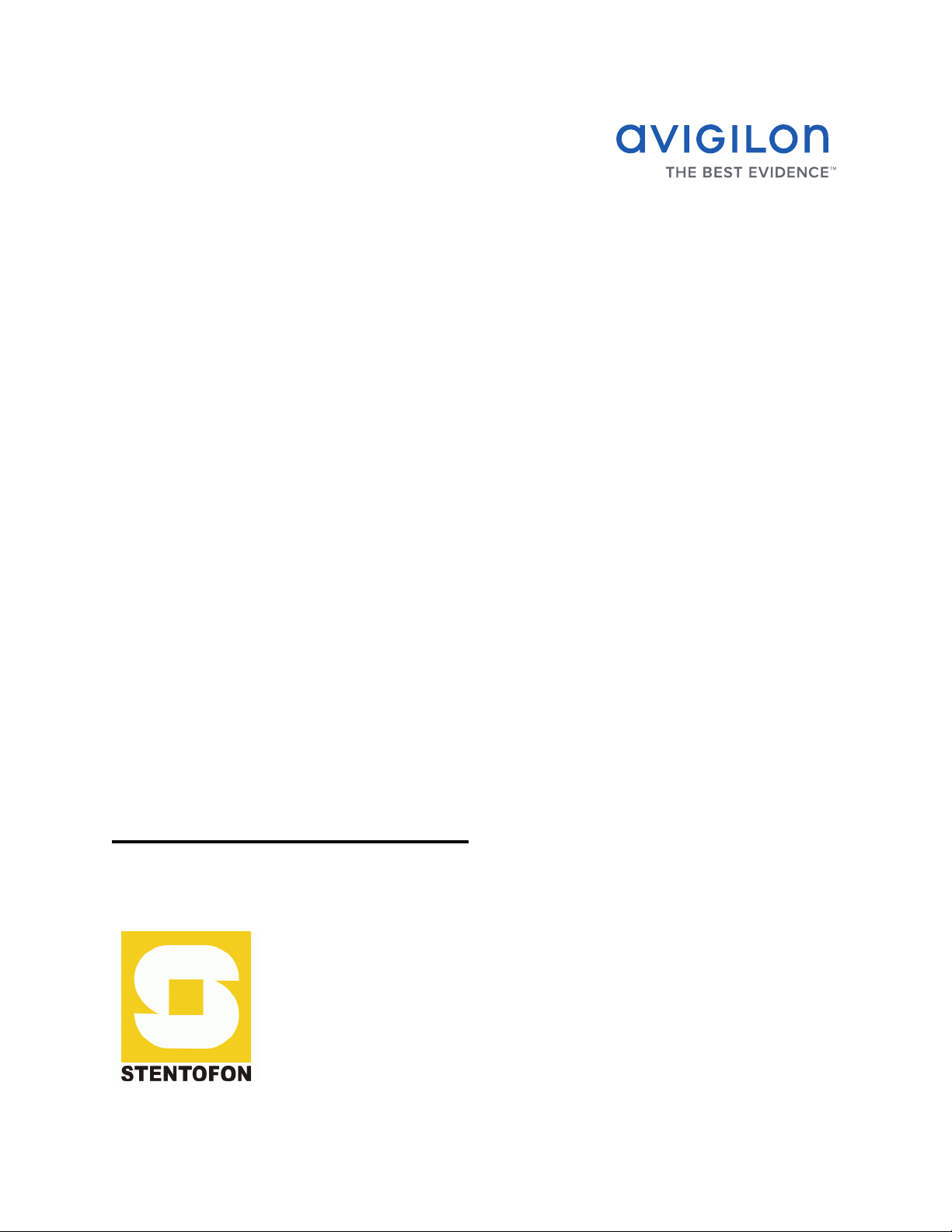
Avigilon Control Center 5
System Integration Guide
with STENTOFON AlphaCom
INT-STENTOFON-C-Rev1
Page 2
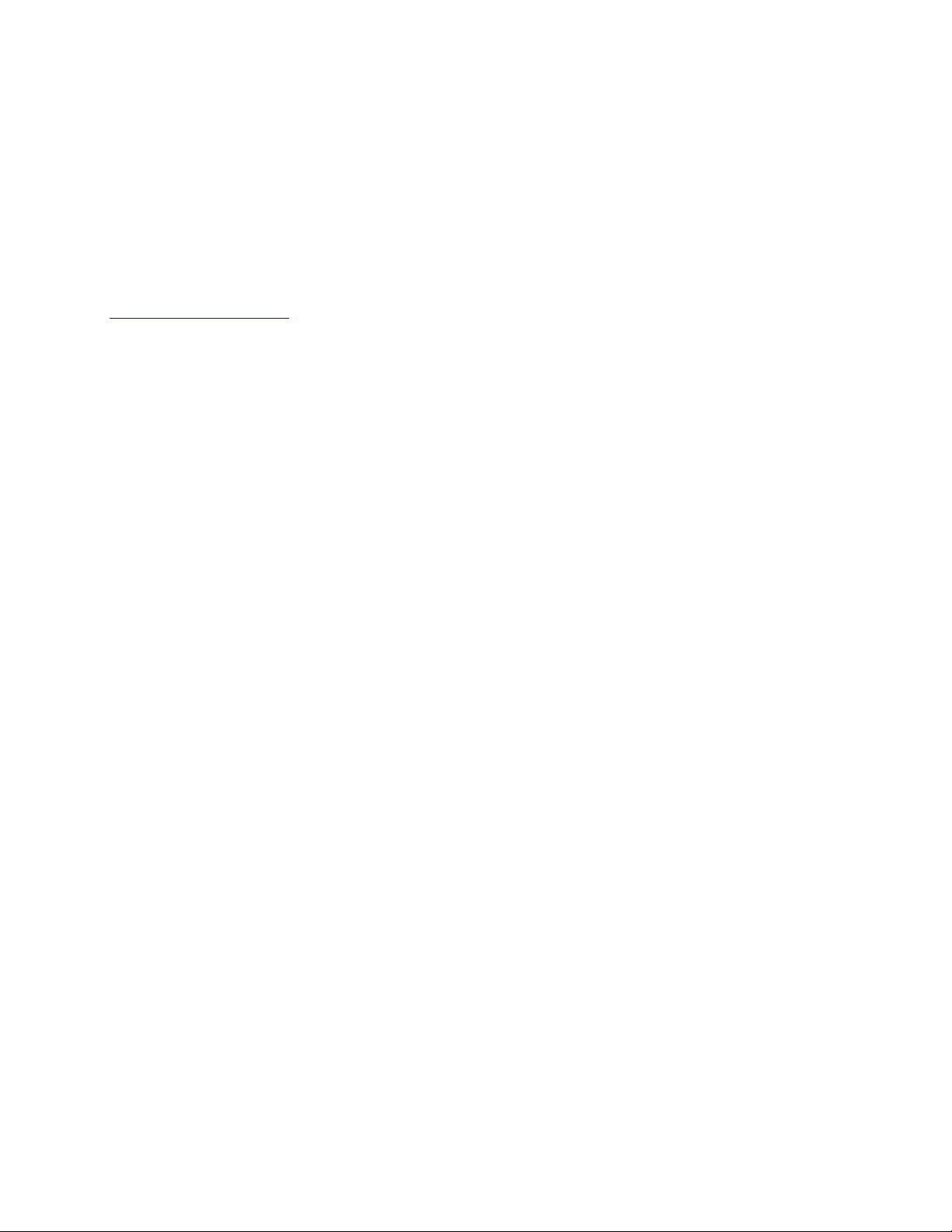
© 2013 — 2014 Avigilon Corporation. All rights reserved. Unless expressly granted in writing, no license is
granted with respect to any copyright, industrial design, trademark, patent or other intellectual property rights
of Avigilon Corporation or its licensors.
AVIGILON, CAPTURE IT WITH CLARITY, HDSM, HIGH DEFINITION STREAM MANAGEMENT (HDSM),
THE BEST EVIDENCE and LIGHTCATCHER are unregistered and/or registered trademarks of Avigilon
Corporation in Canada and other jurisdictions worldwide. Other product names mentioned herein may be the
unregistered and/or registered trademarks of their respective owners. ™ and ® are not used in association
with each trademark in this document.
Avigilon
Tel +1.604.629.5182
Fax +1.604.629.5183
http://www.avigilon.com
INT-STENTOFON-C: 2014-3-13
Revision: 1
Page 3
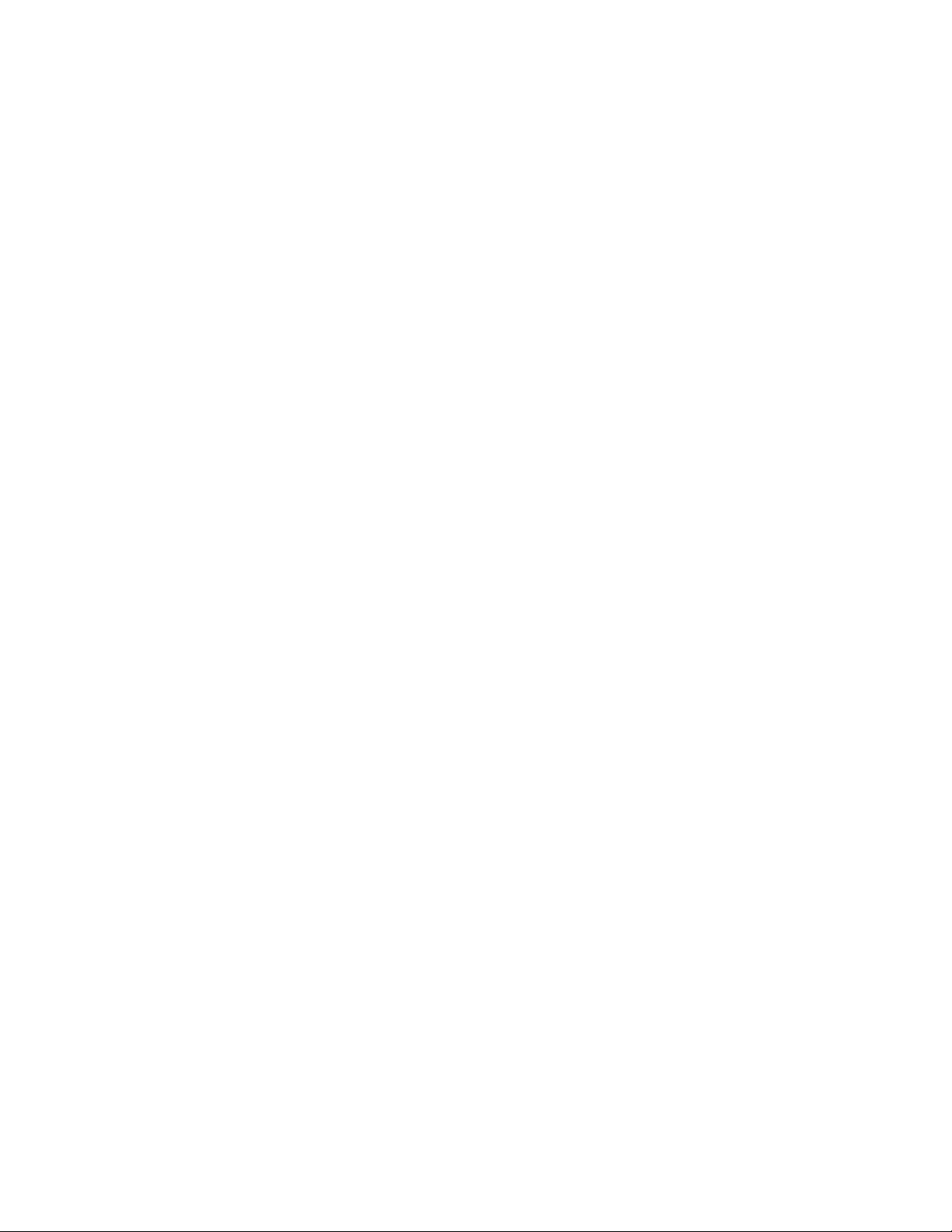
Table of Contents
Introduction . . . . . . . . . . . . . . . . . . . . . . . . . . . . . . . . . . . . 1
Requirements . . . . . . . . . . . . . . . . . . . . . . . . . . . . . . . . . . . . . . . . 1
For More Information . . . . . . . . . . . . . . . . . . . . . . . . . . . . . . . . . 1
Installation . . . . . . . . . . . . . . . . . . . . . . . . . . . . . . . . . . . . . 2
Upgrading from Avigilon Control Center 4 . . . . . . . . . . . . . . . 2
Server . . . . . . . . . . . . . . . . . . . . . . . . . . . . . . . . . . . . . . . . . . . . . .2
Client . . . . . . . . . . . . . . . . . . . . . . . . . . . . . . . . . . . . . . . . . . . . . . . 3
Checking the License . . . . . . . . . . . . . . . . . . . . . . . . . . . . . . . . . 3
Configuration . . . . . . . . . . . . . . . . . . . . . . . . . . . . . . . . . . . 4
Communicating with the AlphaCom XE Exchange . . . . . . . . 4
Adding an Integration User in Avigilon . . . . . . . . . . . . . . . . . . 4
OnCustomParameter Events in AlphaCom XE Exchange . . . 4
Avigilon Alarm Configuration . . . . . . . . . . . . . . . . . . . . . . . . . . . 5
Avigilon Stentofon Gateway . . . . . . . . . . . . . . . . . . . . . . 6
Configuring Server Settings . . . . . . . . . . . . . . . . . . . . . . . . . . . .6
Mapping Alarms . . . . . . . . . . . . . . . . . . . . . . . . . . . . . . . . . . . . . . 7
Backing Up Mapped Alarms . . . . . . . . . . . . . . . . . . . . . . . . . . . 8
Restoring Mapped alarms . . . . . . . . . . . . . . . . . . . . . . . . . . . . . 9
. . . . . . . . . . . . . . . . . . . . . . . . . . . . . . . . . . . . . . . . . . . . . . . . . . . . 9
Monitoring Alarms . . . . . . . . . . . . . . . . . . . . . . . . . . . . . 10
Troubleshooting . . . . . . . . . . . . . . . . . . . . . . . . . . . . . . . .11
Mapped Avigilon Alarms Displayed As Unknown . . . . . . . . .11
Page 4
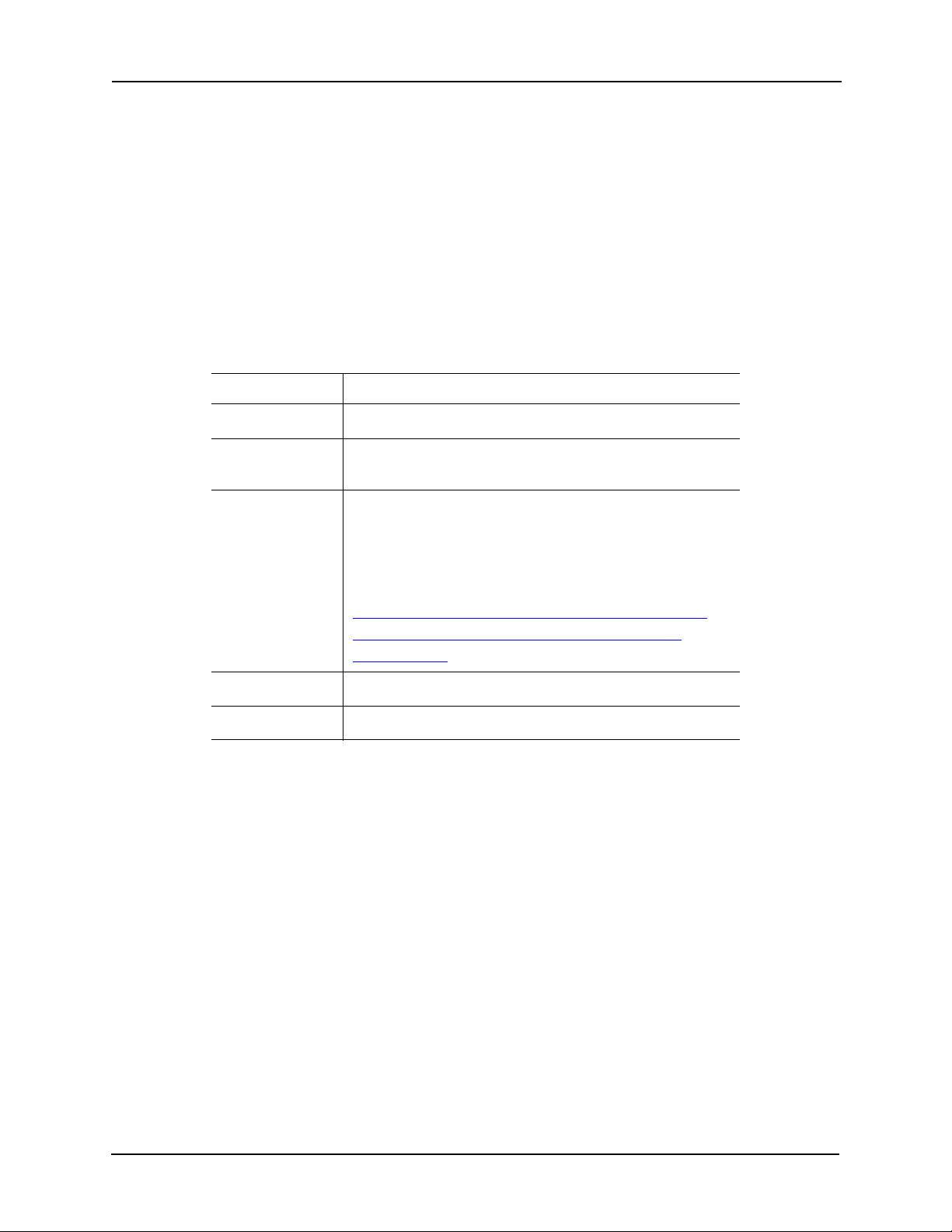
Avigilon Control Center 5 System Integration Guide with STENTOFON AlphaCom
Introduction
The STENTOFON AlphaCom and Avigilon Control Center software integration allows for
the AlphaCom Critical Communication Over IP (CCoIP) system to be integrated with the
Avigilon High Definition Surveillance System. Whenever an AlphaCom help point is
activated, the Avigilon Control Center enables you to monitor and record video
associated with the event remotely.
Requirements
Vendor Requirements
Avigilon Control Center Server Software 5 or later
Avigilon Avigilon Third Party Integration License:
ACC5-STFN-ALPHA
Avigilon Avigilon STENTOFON Gateway software inte-
gration:
StentofonGateway.exe
The file can be downloaded at
http://avigilon.com/support-and-downloads/
for-software/acc-integration-and-plug-indownloads/
STENTOFON AlphaCom XE System
STENTOFON STENTOFON API: 100964990(x)
For More Information
For more detailed information about the procedures outlined in this guide, refer to the
specific software documentation.
• Avigilon Control Center Client User Guide
• Avigilon Control Center Server User Guide
• STENTOFON SDK API: Quick Start Guide
1
Page 5
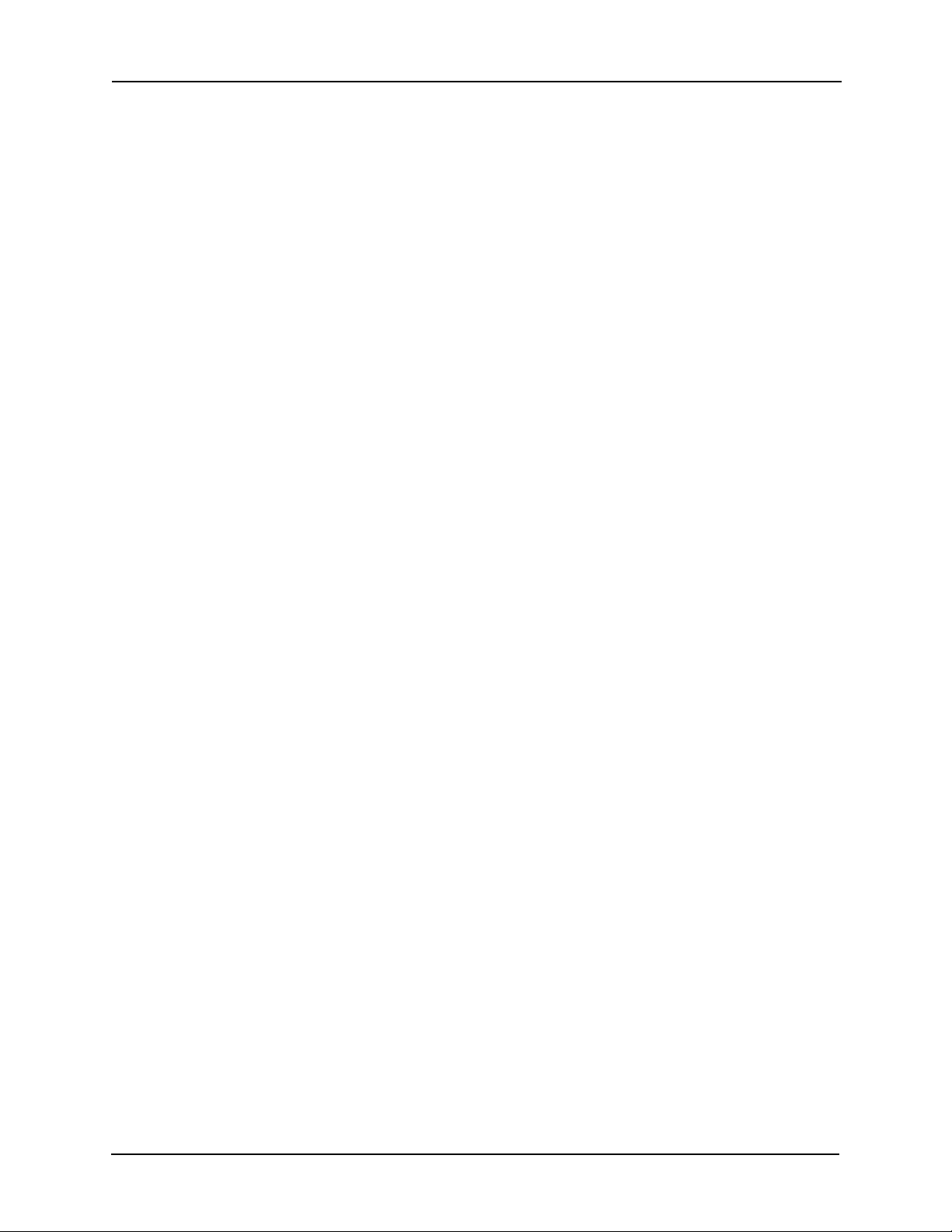
Avigilon Control Center 5 System Integration Guide with STENTOFON AlphaCom
Installation
Upgrading from Avigilon Control Center 4
If you are upgrading to this version of the Avigilon Stentofon integration software, be
aware that this version of the integration is only compatible with Avigilon Control Center
5.
NOTE: To preserve all of your current integration settings, you must upgrade to Avigilon
Control Center 5 and make sure all servers in the Site can be accessed by the
integration. If a server is offline or inaccessible to the integration during the
upgrade, the integration settings for that server are lost.
It is recommended that you back up a copy of all the alarm mappings before you upgrade
the integration. The backup file for all previous versions of the integration software is
called GatewayParams.xml. Be aware that the backup file from this version onwards is
called StentofonAlarmConfig.xml. Make sure the backup file is labeled correctly when
you import it into the integration. For more information, see Backing Up Mapped Alarms
on page 8.
Avigilon Control Center 5 provides the ability to organize multiple servers into Sites and
share settings between servers. To use this feature effectively, you must upgrade all
servers in your Site before upgrading the integration. Once upgraded, you only need to
add one server from the Site to the integration to access all servers and cameras in the
Site.
NOTE: You must upgrade all servers in your Site before upgrading the integration or all of
the previous mappings may be lost.
When you upgrade the integration, the installer will shut down the integration Windows
service. After the upgrade is complete, click Update Service in the Configuration Tool to
restart the integration. To confirm that the integration has been configured correctly, see
Avigilon Stentofon Gateway on page 6.
Server
Install the following on any server that has access to an AlphaCom server through your
network.
1. The Avigilon Control Center Server software.
2. The Avigilon Stentofon Gateway software integration
2
Page 6

Avigilon Control Center 5 System Integration Guide with STENTOFON AlphaCom
Client
Install the following as needed:
• Install the Avigilon Control Center Client software on the computers that
require access to the Avigilon Control Center System
Checking the License
After you have installed all the required software, you can check if the ACC5-STFN-ALPHA
licence has been properly applied:
1. Open the Avigilon Control Center Admin Tool.
2. Select the Settings tab and click Licensing. The License Activation dialog box
appears.
The dialog box must say Integration Connections: Yes or the software was not
properly licensed.
3
Page 7

Avigilon Control Center 5 System Integration Guide with STENTOFON AlphaCom
Configuration
The Avigilon Stentofon Gateway software is used to relay alarm communication between
the STENTOFON AlphaCom system and the Avigilon Control Center software. Configure
the two applications for their connection to the Avigilon Stentofon Gateway software.
Communicating with the AlphaCom XE Exchange
The AlphaCom firewall must be configured to allow the AlphaCom XE exchange to
communicate with the Avigilon Stentofon Gateway software.
1. Log in to AlphaWeb.
2. Select System Configuration > Filters.
3. Select the two check boxes beside OPC Server with port 61112.
See the section about communicating with the AlphaCom XE exchange in the
STENTOFON SDK API: Quick Start Guide for more information.
Adding an Integration User in Avigilon
To protect the security of the Avigilon Control Center Server, add a user to the Avigilon
software specifically for connecting to the integration. See the Avigilon Control Center
Client User Guide for details about how to add users.
This user must have the following permissions to enable all the integration features:
• View Live Images
The Avigilon Stentofon integration user name and password is required to add Avigilon
Servers to the Avigilon Stentofon Gateway configuration application.
OnCustomParameter Events in AlphaCom XE Exchange
The Avigilon Stentofon Gateway software maps AlphaCom XE exchange
OnCustomParameter events to alarms in the Avigilon Control Center Client.
To create OnCustomParameter events in the AlphaCom XE exchange, see the section
about OnCustomParameter events in the STENTOFON SDK API: Quick Start Guide.
4
Page 8

Avigilon Control Center 5 System Integration Guide with STENTOFON AlphaCom
Avigilon Alarm Configuration
Alarms are manually created in the Avigilon Control Center Client software. Create the
Avigilon alarms you want mapped to the OnCustomParameter events in the AlphaCom
software, then assign the required cameras and settings for the alarm.
1. In the Avigilon Control Center Client software, right-click the Site in the System
Explorer and select Setup.
2. In the Setup tab, click Alarms.
3. On the Add Alarm dialog box, click Add.
4. On the Select Alarm Trigger Source page, select External Software Event from
the Alarm Trigger Source drop down list and click Next.
5. On the Select Linked Cameras page, select the cameras to link to this alarm,
and set the Pre-Alarm Record Time and the Recording Duration. Click Next.
6. Select the groups or users who should receive alarm notifications, then click
Next.
7. (Optional) If you would like to trigger an action when an alarm is
acknowledged, select the Activate selected digital output(s) on alarm
acknowledgement check box.
a. Select the digital outputs to be activated and specify the duration.
b. Select the Require user confirmation before activating digital output
check box if users need to confirm the alarm before the digital output
action is initiated.
c. Click Next.
8. Enter a Name for the alarm and set the alarm Priority. The alarm name is used
to identify the alarm during the integration.
9. Ensure the Enable Alarm check box is selected and click Finish.
5
Page 9

Avigilon Control Center 5 System Integration Guide with STENTOFON AlphaCom
Avigilon Stentofon Gateway
The Avigilon Stentofon Gateway is composed of two parts: the Avigilon Stentofon
Gateway Windows service that runs automatically in the background, and the Avigilon
Stentofon Gateway configuration application that is used to configure the connection and
alarm mappings between the STENTOFON and the Avigilon systems.
Configuring Server Settings
Configure the Alarm Mapping Gateway to access the two applications.
The configuration application remembers the server configuration, so you do not need to
repeat this procedure if the settings remain the same.
After you install the integration software, the Configuration Tool automatically opens. To
access it manually, select All Programs > Avigilon > Avigilon Stentofon Gateway >
Configure Avigilon Stentofon Gateway.
• If you upgraded your integration and all the configurations were successfully
imported, you will automatically see the Configuration Tool window. Click
Configure Connections.
NOTE: If you have multiple server connections to the same Avigilon Site, remove all but
one of the connections. When you have servers organized in a Site, you only need
one server connection to access all the alarms within a Site. Keeping multiple
server connections will duplicate the alarms listed in the Configuration Tool.
• If this is a new installation, you will automatically see the Configure
Connections dialog box. Click Add.
a. In the following dialog box, enter the Avigilon Server IP Address, User
Name and Password, then click OK.
Use the username and password you created for the integration. See Adding
an Integration User in Avigilon on page 4.
NOTE: If multiple servers in the Site are needed in the integration, you only need to add
one server from the Site to have access to all the alarms in the system. You only
need to add the Avigilon Control Center Server that hosts the integration license.
6
Page 10

Avigilon Control Center 5 System Integration Guide with STENTOFON AlphaCom
1. In the Configure Connections dialog box, enter the AlphaCom XE Exchange IP
address and port number.
2. Click Connect to link the Avigilon Control Center and AlphaCom software with
the integration. A popup message appears to notified you that the connection
is successful.
3. Click Done. The Configuration Tool window is displayed.
Mapping Alarms
In the Configuration Tool is a list of all the current alarm mappings, and all the available
alarms from the Avigilon Control Center software and the AlphaCom software.
If the Configuration Tool is not already open, select All Programs > Avigilon > Avigilon
AMAG SMS Gateway > Configure Avigilon to AMAG SMS Gateway.
To map alarms together, complete the following steps:
1. In the Trigger Conditions area, enter the trigger conditions that were
configured in the AlphaCom XE ex
Digit refers to the string used to identify the OnCusto
Node refers to the AlphaCom XE exchange this OnCustomParameter event is
change.
mParameter event, and
7
Page 11

Avigilon Control Center 5 System Integration Guide with STENTOFON AlphaCom
linked to. In the Parameter field, enter the specific instance the custom
parameter should map to.
2. Select the Avigilon Alarm the trigger will map to. All the alarms configured in
Avigilon are listed.
See Avigilon Alarm Configuration on page 5 for more information.
3. Click >>.
4. Click Save.
5. Repeat the previous steps until all the requir
6. When you are ready, click Update S
ervice. The Gateway Windows service
ed alarms have been mapped.
reboots and applies all the new or changed mappings. A popup message is
displayed to tell you the status of the service as it reboots.
Backing Up Mapped Alarms
After you finish mapping all the alarms in the Configuration Tool, you can choose to back
up a copy of the mappings.
8
Page 12

Avigilon Control Center 5 System Integration Guide with STENTOFON AlphaCom
If you are performing this procedure before upgrading the integration, be aware that in
older versions of the integration the backup file is located in the same folder but is labeled
GatewayParams.xml.
1. Navigate to C:\Program Files\Avigilon\Avigilon Stentofon
Gateway\
.
NOTE: The filepath may be different depending on how your system is configured.
2. Copy and paste the StentofonAlarmConfig.xml file to a back up location.
Restoring Mapped alarms
When you have a backup copy of the mapped alarms, you can restore the mapped alarms
any time.
1. Locate your backup copy of the StentofonAlarmConfig.xml file.
If you are restoring a backup from a previous version of the integration,
rename the GatewayParams.xml file to StentofonAlarmConfig.xml.
2. Copy and paste the backup StentofonAlarmConfig.xml file into the
C:\Program Files\Avigilon\Avigilon Stentofon Gateway\ folder.
If prompted, allow Windows to overwrite the copy that is currently in the folder.
3. Open the integration Configuration Tool. The restored mappings should be
displayed in the Alarm Mappings list.
4. Click Update Service to restart the Gateway Windows service and apply the
alarm mapping changes.
9
Page 13

Avigilon Control Center 5 System Integration Guide with STENTOFON AlphaCom
Monitoring Alarms
Once mapped, events triggered in AlphaCom will trigger alarms in the Avigilon Control
Center.
To monitor alarm video in the Avigilon Control Center software, see the alarm monitoring
section of the Avigilon Control Center Client User Guide.
10
Page 14

Avigilon Control Center 5 System Integration Guide with STENTOFON AlphaCom
Troubleshooting
If the following troubleshooting solutions do not resolve your issue, contact Avigilon
Technical Support – http://avigilon.com/support-and-downloads/
Mapped Avigilon Alarms Displayed As Unknown
Mapped Avigilon alarms in the Configuration Tool are labeled in red as “Unknown.” The
Avigilon server that the integration is connected to displays an “Error” status in the
Configure Connections dialog box.
This issue occurs if the Avigilon Control Center Server has rebooted or is offline.
Perform the following steps to ensure the integration functions correctly:
1. Check that the Avigilon Control Center Server is online and connected to the
local network.
2. When the Avigilon Control Center Server is back online, open the
Configuration Tool and click Configure Connections.
3. If the Avigilon Control Center Server is online, the server status would be
“Ready.” If it is not, check the server connectivity again.
4. Close the Configure Connections dialog box. The Configuration Tool should
now display the correct alarm names.
5. Click Update Service to ensure the alarm mappings are active.
11
