Page 1
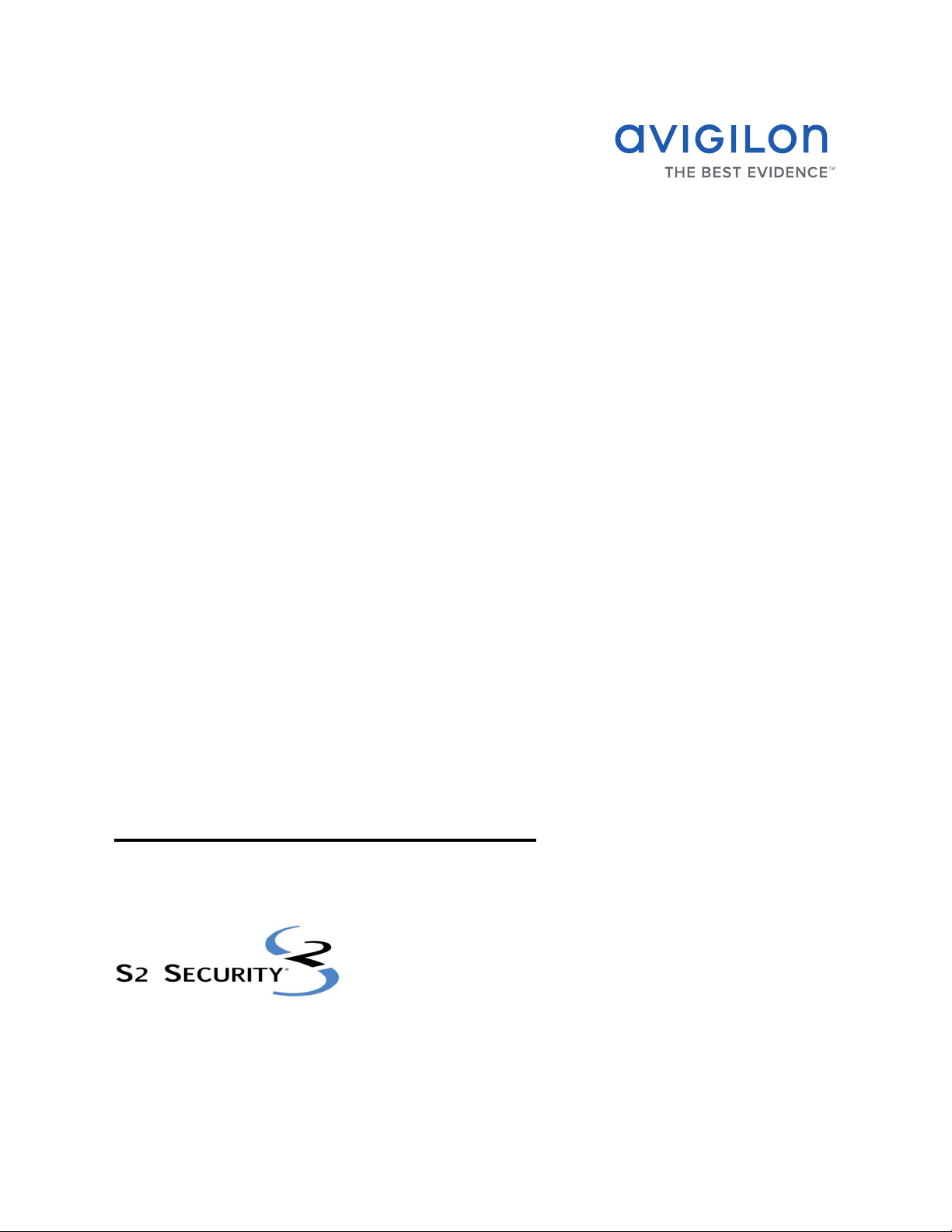
Avigilon Control Center 5
System Integration Guide
with S2 NetBox
INT-S2-B-Rev1
Page 2
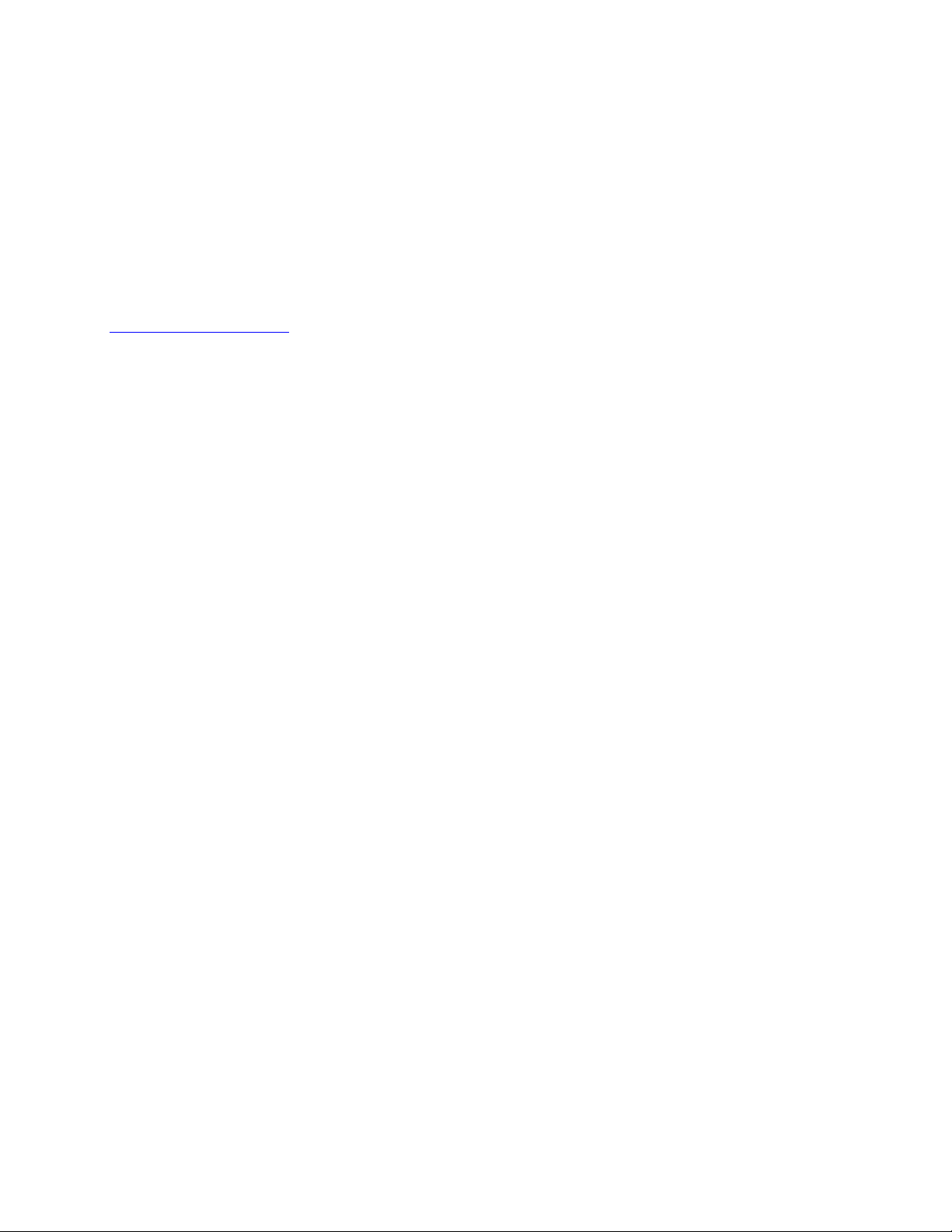
© 2012 — 2014 Avigilon Corporation. All rights reserved. Unless expressly granted in writing, no license is
granted with respect to any copyright, industrial design, trademark, patent or other intellectual property rights
of Avigilon Corporation or its licensors.
AVIGILON, CAPTURE IT WITH CLARITY, HDSM, HIGH DEFINITION STREAM MANAGEMENT (HDSM), THE BEST
EVIDENCE and LIGHTCATCHER are unregistered and/or registered trademarks of Avigilon Corporation in
Canada and other jurisdictions worldwide. Other product names mentioned herein may be the unregistered
and/or registered trademarks of their respective owners. ™ and ® are not used in association with each
trademark in this document.
Avigilon
Tel +1.604.629.5182
Fax +1.604.629.5183
http://www.avigilon.com
INT-S2-B: 2014-2-19
Revision: 1
Page 3
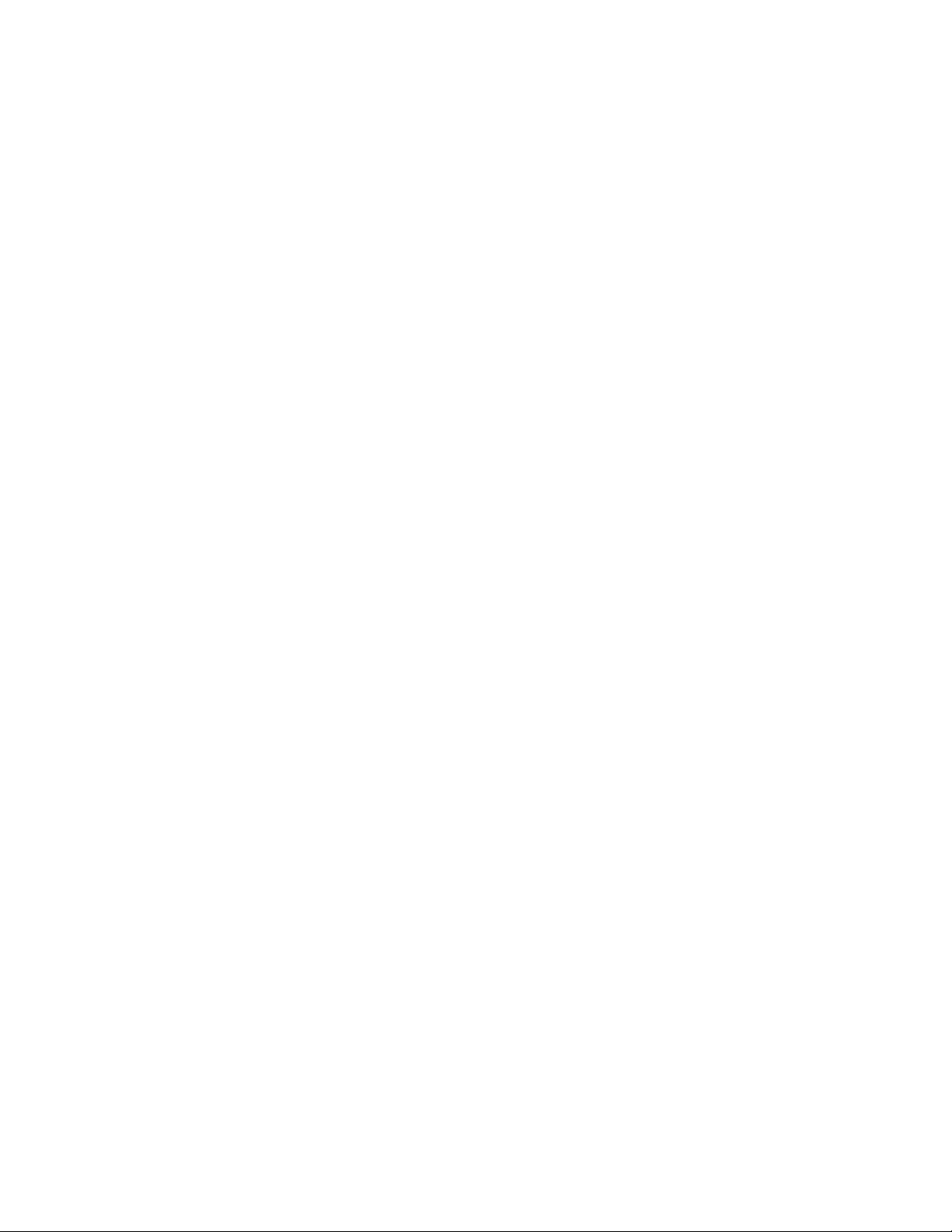
Table of Contents
Introduction . . . . . . . . . . . . . . . . . . . . . . . . . . . . . . . . . . . . 1
Requirements . . . . . . . . . . . . . . . . . . . . . . . . . . . . . . . . . . . . . . . . 1
For More Information . . . . . . . . . . . . . . . . . . . . . . . . . . . . . . . . . 1
Installation . . . . . . . . . . . . . . . . . . . . . . . . . . . . . . . . . . . . . 2
Upgrading from Avigilon Control Center 4 . . . . . . . . . . . . . . . 2
Server . . . . . . . . . . . . . . . . . . . . . . . . . . . . . . . . . . . . . . . . . . . . . . 2
Client . . . . . . . . . . . . . . . . . . . . . . . . . . . . . . . . . . . . . . . . . . . . . . . 2
Checking the Avigilon License . . . . . . . . . . . . . . . . . . . . . . . . . 2
Configuration . . . . . . . . . . . . . . . . . . . . . . . . . . . . . . . . . . . 3
Adding an Integration User in Avigilon . . . . . . . . . . . . . . . . . . 3
Configuring Avigilon Control Center in the S2 NetBox . . . . . 3
Monitoring Video and Events . . . . . . . . . . . . . . . . . . . . . 4
Troubleshooting . . . . . . . . . . . . . . . . . . . . . . . . . . . . . . . . 4
Video Does Not Synchronize with S2 NetBox Events . . . . . . 4
Permission Changes Not Reflected in the S2 NetBox . . . . . . 5
Page 4

Page 5

Avigilon Control Center 5 System Integration Guide with S2 NetBox
Introduction
The Avigilon S2 Integration allows the S2 NetBox to utilize Avigilon surveillance
technology. Integration features include:
• Viewing live video from Avigilon cameras and control of PTZ devices in the S2
NetBox software
• Viewing recorded video from Avigilon cameras in the S2 NetBox software
• Viewing motion events from the Avigilon Control Center in the S2 NetBox
software
Requirements
Vendor Requirements
Avigilon Control Center Server Software 5.x or later
Avigilon Avigilon Third Party Integration License:
ACC5-S2-NETBX
Avigilon Avigilon S2 Gateway software integration:
AvigilonS2Gateway.exe
The file can be downloaded at
http://avigilon.com/support-and-downloads/
for-software/acc-integration-and-plug-indownloads/
S2 Security S2 NetBox
S2 Security DVR camera channel license
For More Information
For more detailed information about the procedures outlined in this guide, refer to the
specific software documentation.
• Avigilon Control Center Client User Guide
• Avigilon Control Center Server User Guide
• S2 Security Help
1
Page 6

Avigilon Control Center 5 System Integration Guide with S2 NetBox
Installation
Upgrading from Avigilon Control Center 4
If you are upgrading to this version of the Avigilon S2 integration software, be aware that
this version of the integration is only compatible with Avigilon Control Center 5.
Avigilon Control Center 5 provides the ability to organize multiple servers into Sites and
share settings between servers. To use this feature effectively, you must upgrade all
servers in your Site before upgrading the integration.
WARNING — The upgrade does not keep your previous integration settings, you will
need to configure the integration again.
Server
Install the following on the same network:
1. Install the S2 NetBox.
2. Install the Avigilon Control Center Server software and the Avigilon S2
Gateway software integration on the same server.
Client
• Install the Avigilon Control Center Client software on the computers that
require access to the Avigilon Control Center System.
Checking the Avigilon License
After you have installed all the required software, check that the Avigilon license was
properly applied.
1. Open the Avigilon Control Center Admin Tool.
2. Select the Settings tab and click Licensing. The License Activation dialog box
appears.
The dialog box must say Integration Connections: Yes or the software was not
properly licensed.
2
Page 7

Avigilon Control Center 5 System Integration Guide with S2 NetBox
Configuration
Set up the S2 NetBox to receive video streams from the Avigilon Control Center Server.
Adding an Integration User in Avigilon
To protect the security of the Avigilon Control Center Server, add a user to the Avigilon
software specifically for connecting to the integration. See the Avigilon Control Center
Client User Guide for details about how to add users.
This user must have the following permissions to enable all the integration features:
• View Live Images
o Use PTZ Controls
o Lock PTZ Controls
• View Recorded Images
The Avigilon S2 integration user name and password is required to add the Avigilon
Control Center Servers to the S2 NetBox application.
Configuring Avigilon Control Center in the S2 NetBox
Your S2 NetBox web client should display Setup > Cameras > Configure Avigilon NVR in
the Table of Contents. Open the Configure Avigilon NVR page and configure the S2
NetBox to connect with the Avigilon Control Center Server.
3
Page 8

Avigilon Control Center 5 System Integration Guide with S2 NetBox
1. Enter the IP address to your Avigilon Control Center Server.
2. Enter 3010 as the Avigilon Server Port.
3. Enter the Avigilon username and password you created for the integration.
See Adding an Integration User in Avigilon on page 3.
4. Click Check connection.
You have made a successful connection when the following message appears:
This Avigilon NVR can be configured for network controller integration.
If you receive an error message instead, check if your firewall is blocking the
connection.
5. Click Save.
NOTE: Whenever you make changes to the Avigilon Control Center camera connections,
you need to update the Avigilon NVR configuration in the S2 NetBox software.
To update the integration, access the Configure Avigilon NVR page and click Check
Connection to download the updated camera connections then click Save.
Monitoring Video and Events
Now that the integration is complete, use the S2 NetBox software to monitor video and
events in your surveillance site. See the S2 SecurityHelp for more information.
Troubleshooting
If the following troubleshooting solutions do not resolve your issue, contact Avigilon
Technical Support – http://avigilon.com/support-and-downloads/
Video Does Not Synchronize with S2 NetBox Events
If you have linked Avigilon cameras with S2 NetBox events, video is not recorded for the
configured events.
4
Page 9

Avigilon Control Center 5 System Integration Guide with S2 NetBox
This may be caused by a time difference between the S2 NetBox and the server where
the integration is installed. The S2 NetBox and the integration server can be running in
different time zones, but there can be no more than 5 minutes off from the Coordinated
Universal Time (UTC) setting on the S2 NetBox or a communication error occurs.
• To check the time difference between the S2 NetBox and the integration
server, open the S2 NetBox web client and expand the left menu to Monitor >
Live Monitoring > Activity Log.
On the Activity Log page, there is a live clock displayed in the top left corner of
the page.
Compare the clock in the S2 NetBox web client with the clock on the integration server. If
there is more than a 5 minute time difference from UTC, correct the server clock to match
the S2 NetBox.
1. In the Windows Control Panel, click Date and Time.
2. Manually change the server’s minute setting to match the S2 NetBox. Be aware
of any time zone difference in the settings.
Permission Changes Not Reflected in the S2 NetBox
If you change the integration user’s permissions in the Avigilon Control Center Client
software, the changes are not reflected in the S2 NetBox. For example, you decide to
remove the Use PTZ Controls permission for the integration user. When the integration
user logs in to the S2 NetBox, the PTZ controls are still available.
The integration needs to be rebooted to apply the user changes from the Avigilon Control
Center to the S2 NetBox. Perform one of the following:
• Reboot the integration gateway service.
a. Open the Windows Services window and locate the Avigilon to S2
Gateway Service.
b. Select the service and click Stop.
c. Click Start.
• Reconfigure the Avigilon Control Center in the S2 NetBox
d. In the S2 NetBox web client, open the Configure Avigilon NVR page.
e. Click Delete.
f. Complete Configuring Avigilon Control Center in the S2 NetBox on page 3.
5
