Page 1
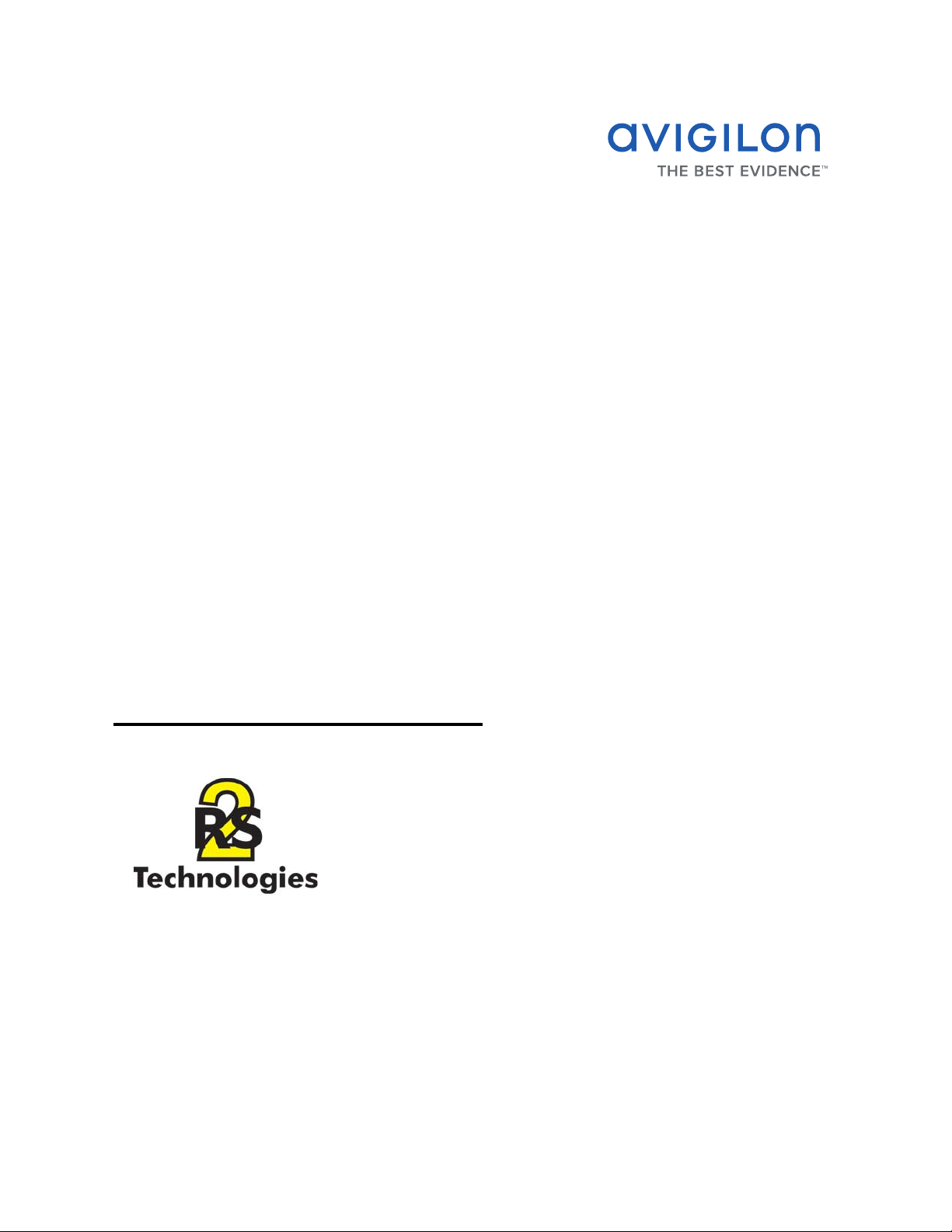
Avigilon Control Center System
Integration Guide
with RS2 Access It!
INT-RS2-B-Rev1
Page 2
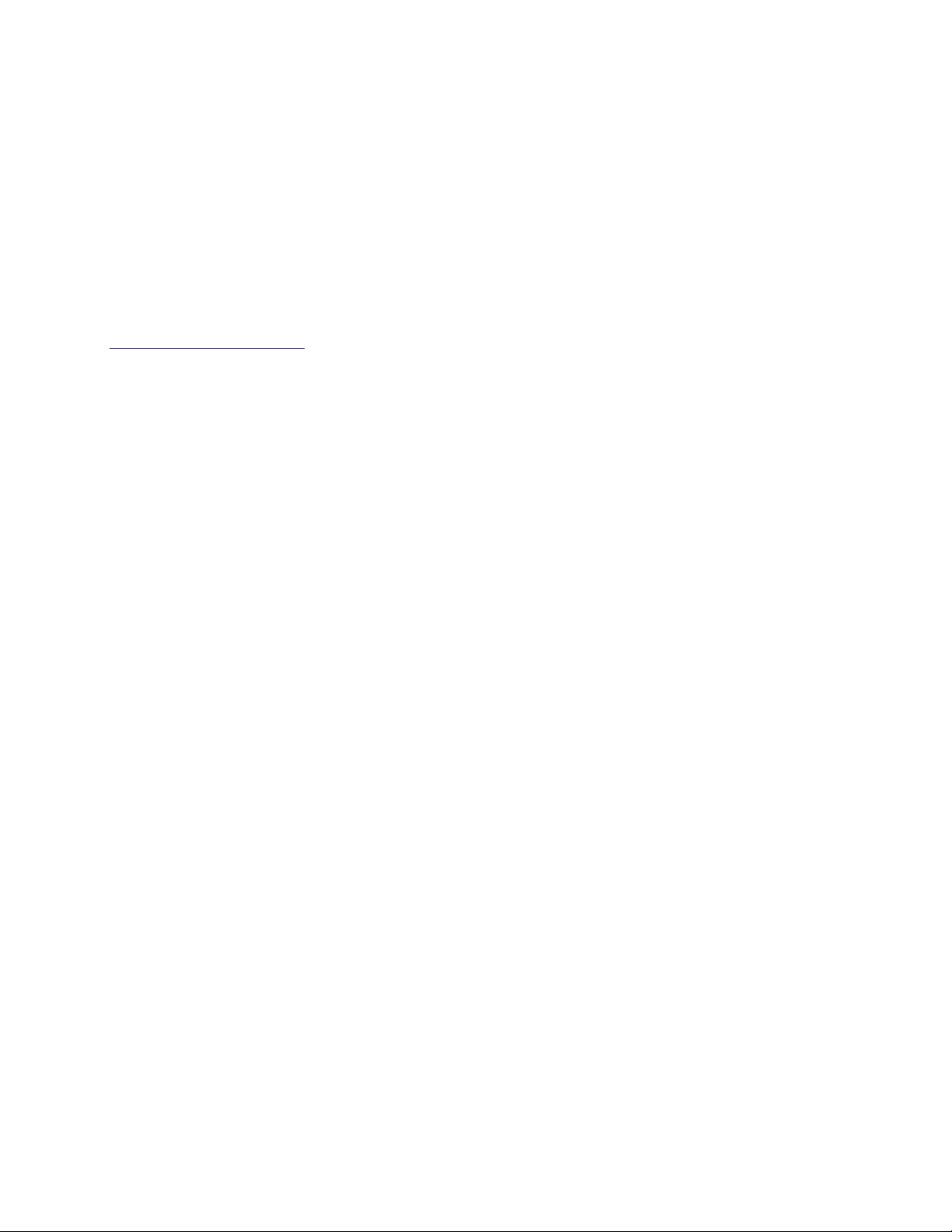
© 2012 — 2013 Avigilon Corporation. All rights reserved. Unless expressly granted in writing, no license is
granted with respect to any copyright, industrial design, trademark, patent or other intellectual property rights
of Avigilon Corporation or its licensors.
AVIGILON, CAPTURE IT WITH CLARITY, HDSM, HIGH DEFINITION STREAM MANAGEMENT (HDSM), THE BEST
EVIDENCE and LIGHTCATCHER are unregistered and/or registered trademarks of Avigilon Corporation in
Canada and other jurisdictions worldwide. Other product names mentioned herein may be the unregistered
and/or registered trademarks of their respective owners. ™ and ® are not used in association with each
trademark in this document.
Avigilon
Tel +1.604.629.5182
Fax +1.604.629.5183
http://www.avigilon.com
INT-RS2-B: 2013-12-13
Revision: 1
Page 3
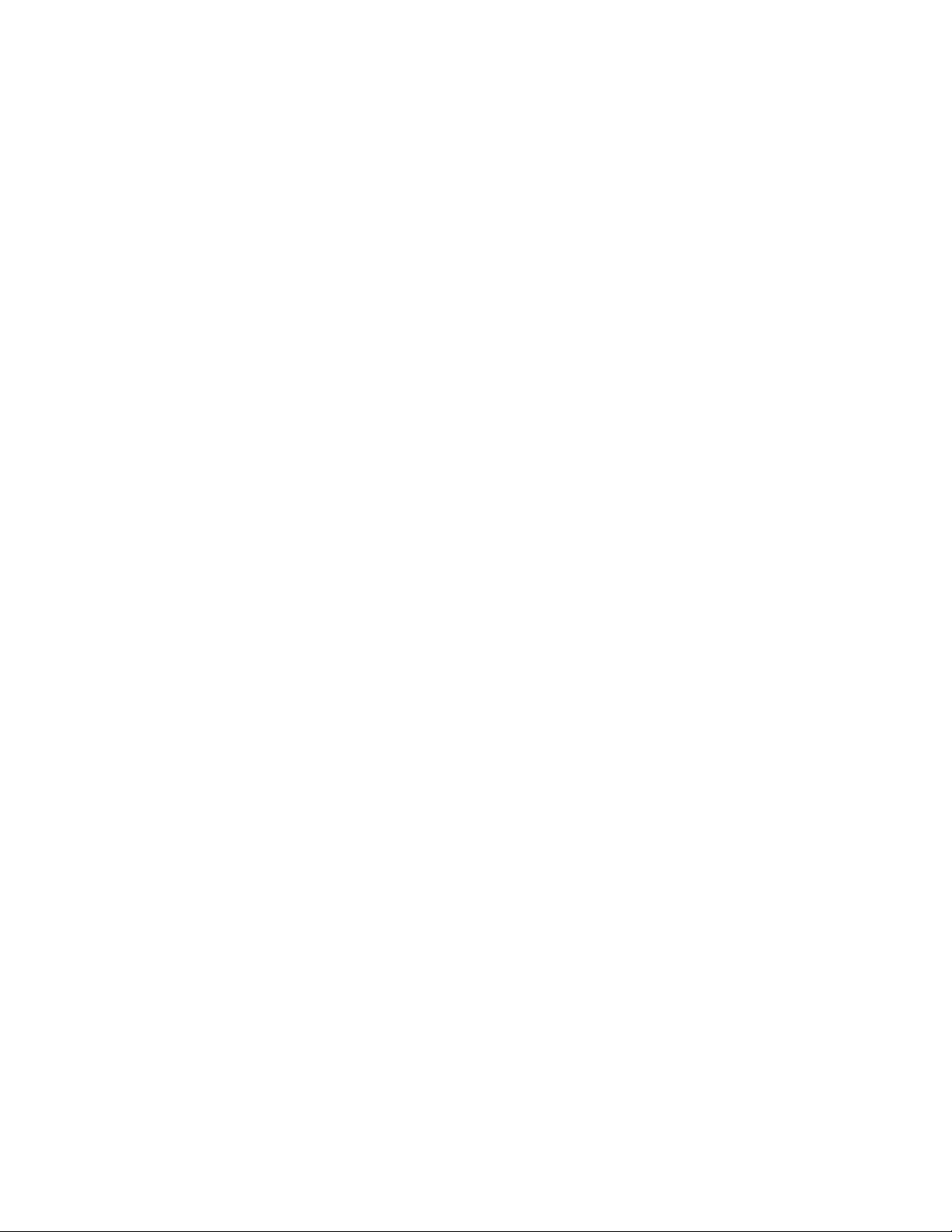
Table of Content
Introduction . . . . . . . . . . . . . . . . . . . . . . . . . . . . . . . . . . . . 1
Requirements . . . . . . . . . . . . . . . . . . . . . . . . . . . . . . . . . . . . . . . . 1
For More Information . . . . . . . . . . . . . . . . . . . . . . . . . . . . . . . . . . 1
Installation . . . . . . . . . . . . . . . . . . . . . . . . . . . . . . . . . . . . . 2
Configuration . . . . . . . . . . . . . . . . . . . . . . . . . . . . . . . . . . . 2
Assigning Logical IDs to Cameras . . . . . . . . . . . . . . . . . . . . . . .2
Adding an Integration User in Avigilon . . . . . . . . . . . . . . . . . . 2
Enabling the Integration in Access It! . . . . . . . . . . . . . . . . . . . . 3
Adding the Integration to Access It! . . . . . . . . . . . . . . . . . . . . .3
Using the Integration . . . . . . . . . . . . . . . . . . . . . . . . . . . . 3
Page 4

Page 5

Avigilon Control Center System Integration Guide with RS2 Access It!
Introduction
The Avigilon RS2 integration allows you to see live and recorded video from the Avigilon
Control Center System in the RS2 Access It! software.
Requirements
Vendor Requirements
Avigilon Control Center Server Software 5.0 and later.
Avigilon Avigilon RS2 integration zip file:
AvigilonRS2AccessITIntegration.zip
The file can be downloaded at
http://avigilon.com/support-and-downloads/
for-software/integration-and-plug-in-downloads/
RS2 RS2 Access It! Universal
RS2 Access It! DVR Integration Client License
For More Information
For more detailed information about the procedures outlined in this guide, refer to the
specific software documentation.
• Avigilon Control Center Client User Guide
• Avigilon Control Center Server User Guide
• Access It! Universal Users Manual
1
Page 6

Installation
• Unzip a copy of the integration file in each integration workstation.
• Install Microsoft .NET Framework 4 redistributable on each workstation using
the Avigilon RS2 Integration.
Avigilon Control Center System Integration Guide with RS2 Access It!
• Install
Avigilon RS2 Integration.
• The Microsoft software can be found on Microsoft.com or by contacting
Avigilon Support at
DirectX End-User Runtimes (June 2007) on each workstation using the
support@Avigilon.com.
Configuration
Assigning Logical IDs to Cameras
In the Avigilon Control Center Client software, assign a logical ID to each camera. The
Access It! software will only detect cameras with a logical ID. By default, cameras do not
have a logical ID.
1. In the Avigilon Control Center Client software, right-click a camera in the
System Explorer and select Setup.
2. In the camera Setup dialog box, click General.
3. In the General settings dialog box, enter a Logical ID for the camera.
The logical ID must be unique number.
Adding an Integration User in Avigilon
To protect the security of the Avigilon Control Center Server, add a user to the Avigilon
software specifically for connecting to the integration. See the Avigilon Control Center
Client User Guide for details about how to add users.
This user must have the following permissions to enable all the integration features:
• View live Images
o Use PTZ controls
• View recorded Video
2
Page 7

Avigilon Control Center System Integration Guide with RS2 Access It!
The Avigilon RS2 integration username and password is required to link the Avigilon
Control Center system with the RS2 Access It! system.
Enabling the Integration in Access It!
To use the integration, you must enable the DVR integration option in each Access It!
workstation.
• In the Access It! workstation software, open the Edit Workstation dialog for the
workstation that will use the integration and select the Enable DVR Integration
for this Workstation option.
Adding the Integration to Access It!
In the Access It! software, add the Avigilon Control Center system to the hardware tree.
Once added, you can associate cameras in the Avigilon system to events and alarms in
the Access It! software.
1. In the Access It! software, right-click DVR’s in the hardware tree and select
New.
2. Select the RS2 Universal DVR Viewer option then click OK.
3. Give the DVR a name.
4. Click [...] to navigate to the location of the unzipped integration file and select
RS2Viewer.exe.
5. Enter the IP address of the Avigilon Control Center Server.
6. Enter the username and password that you set up for the integration. See
Adding an Integration User in Avigilon on page 2.
7. Select the appropriate number of cameras.
8. Click Save.
Using the Integration
After the integration has been installed and configured, you can view live and recorded
video from cameras in the Avigilon Control Center system through the RS2 Access It!
software. You can also associate video to events and alarms through the integration. For
more information, see Access It! Universal Users Manual.
3
