Page 1
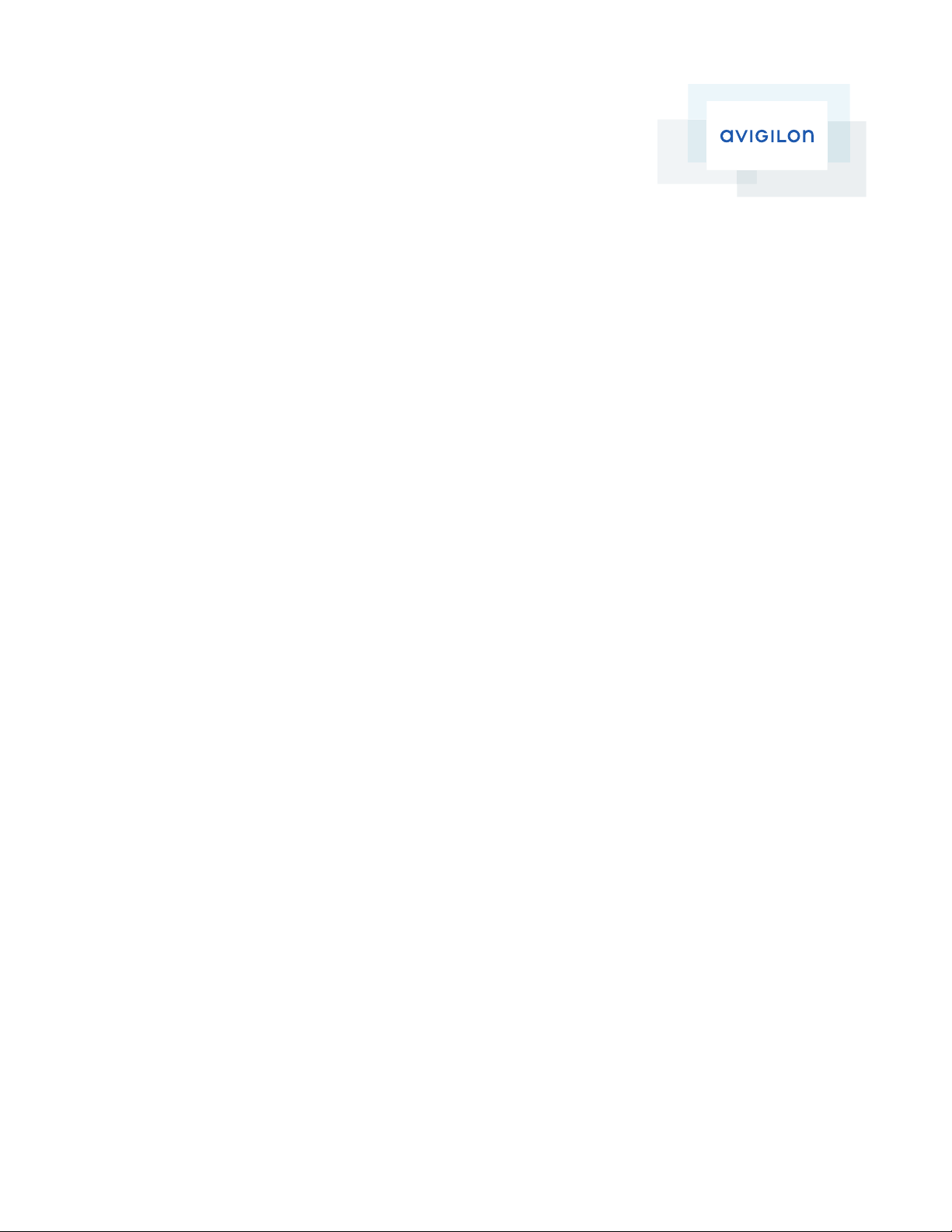
Avigilon™ Control Center 5
System Integration Guide
for Paxton Net2 Access Control Systems
Page 2

© 2014 Avigilon Corporation. All rights reserved. Unless expressly granted in writing, no license is granted with
respect to any copyright, industrial design, trademark, patent or other intellectual property rights of Avigilon
Corporation or its licensors.
AVIGILON is a registered and/or unregistered trademark of Avigilon Corporation in Canada and other
jurisdictions worldwide. Net2 is a registered trademark of Paxton Access Limited. Other product names
mentioned herein may be the unregistered and/ or registered trademarks of their respective owners. ™ and ® are
not used in association with each trademark in this document.
This manual has been compiled and published covering the latest publicly available product descriptions and
specifications from Paxton Access Limited. The contents of this manual and the specifications of this product are
subject to change without notice. Avigilon reserves the right to make changes without notice in the
specifications and materials contained herein and shall not be responsible for any damages (including
consequential) caused by reliance on the materials presented, including but not limited to typographical and
other errors relating to the publication.
Avigilon Corporation
http://www.avigilon.com
Revised: 2014-07-15
INT-PAXTON-A
ii
Page 3
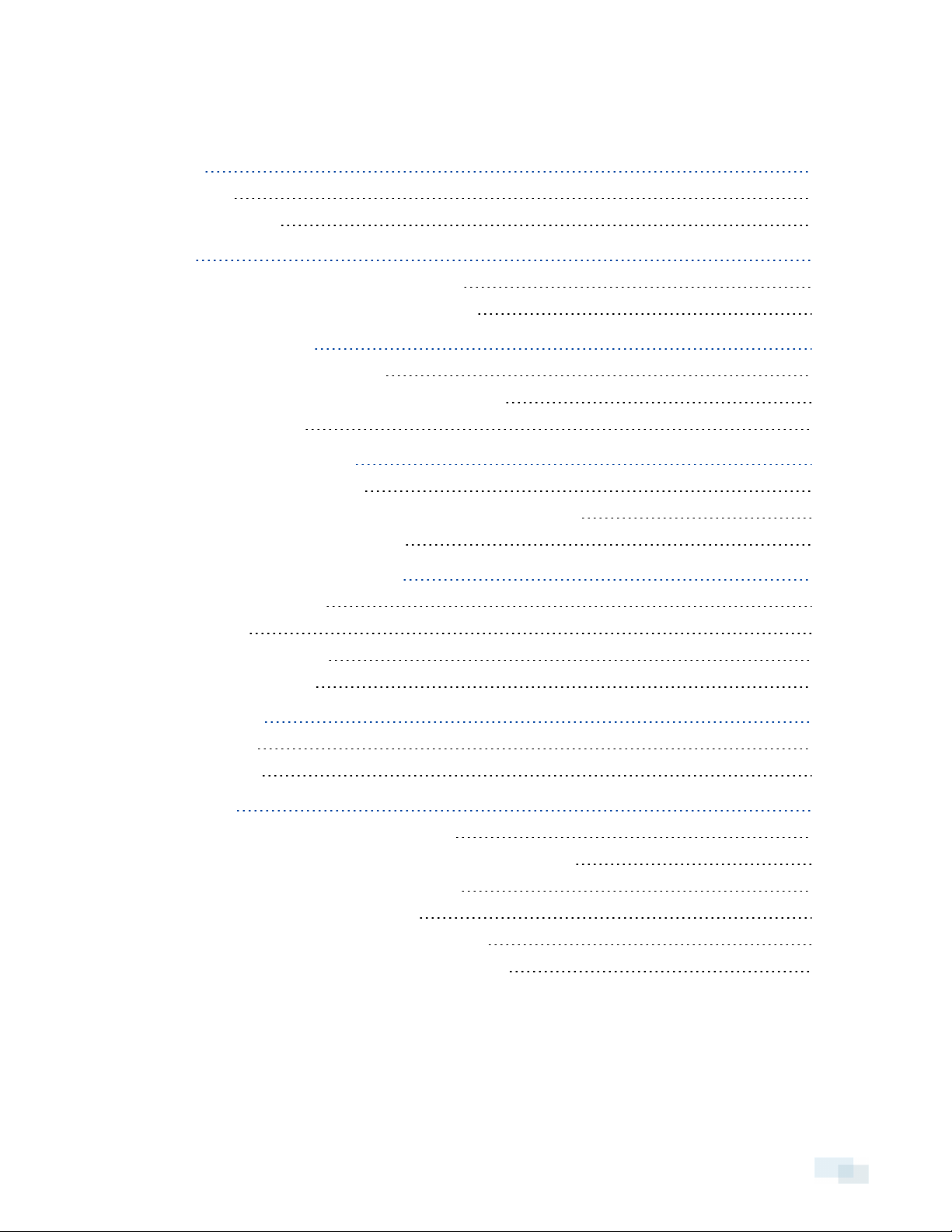
Table of Contents
Introduction 1
Requirements 1
For More Information 1
Installation 2
Installing the Avigilon™ Alarm Gateway Software 2
Installing the Avigilon™ Video Integration Software 2
Preparing for the Integration 3
Adding an Integration User in Paxton 3
Adding an Integration User in Avigilon™ Control Center 3
Adding Avigilon™ Alarms 3
Configuring The Video Integration 5
Assigning Logical IDs to Cameras 5
Adding Avigilon™ Sites and Cameras to the Paxton Net2 Software 5
Configuring Paxton Net2 for Live Video 6
Configuring the Avigilon™ Alarm Gateway 7
Configuring Server Settings 7
Mapping Alarms 8
Backing Up Mapped Alarms 9
Restoring Mapped Alarms 9
Using the Integration 10
Monitoring Video 10
Monitoring Alarms 10
Troubleshooting 11
Cannot Add Avigilon™ Cameras to Paxton Net2 11
Mapped Avigilon™ Control Center Alarms Displayed as Unknown 11
Cannot Save Changes in the Configuration Tool 11
Incorrect Video Displayed in Paxton Net2 12
Invalid Camera Appears in Paxton Net2 Camera List 12
Cameras Not Listed After Being Added to Paxton Net2 12
iii
Page 4
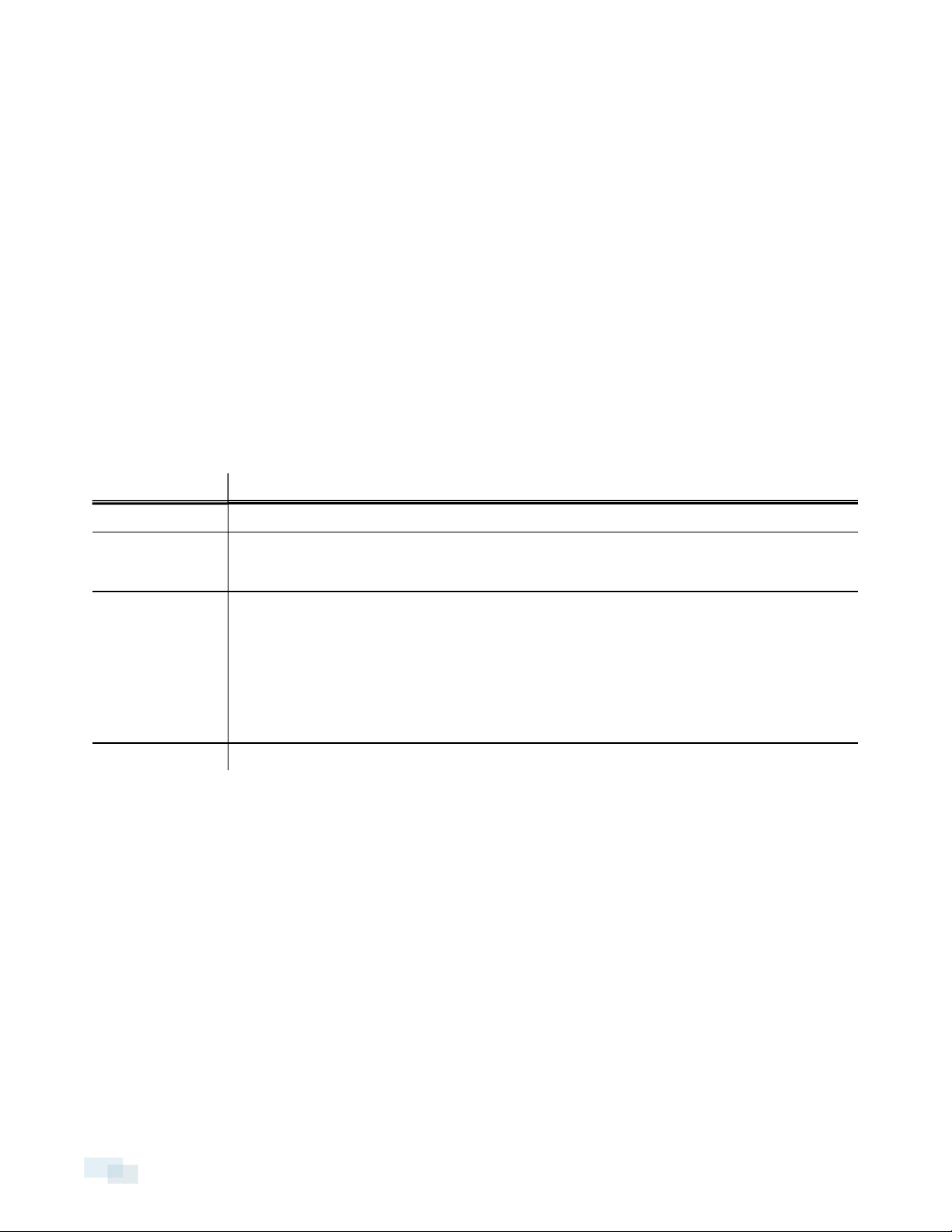
Introduction
The Avigilon™ Control Center software and Paxton Net2 Access Control software integration allows for the two
systems to combine alarm monitoring abilities. The integration includes:
l The Avigilon™ Alarm Gateway software that enables alarms created in the Avigilon™ Control Center
software to be mapped to specific events in the Paxton Net2 software.
l The Avigilon™ Video Integration software that allows you to review recorded footage from Avigilon™
cameras in the Net2 software.
Both parts of the integration can be used together or separately.
NOTE: The integration is not required to view live video from Avigilon cameras in the Paxton Net2 software.
Requirements
Vendor Requirements
Avigilon Control Center Server software 5.0 or later
Avigilon Third Party Integration license:
Avigilon
ACC5-PAXTON-NET2
Avigilon integration executable file:
AvigilonPaxtonGateway.exe
Avigilon
Installer includes:
l Alarm Mapping Gateway software
l Video Integration plug-in
Paxton Net2 v5 software
For More Information
For More Information about the procedures outlined in this guide, refer to the following specific software
documentation:
l Avigilon™ Control Center Client User Guide
l Avigilon™ Control Center Server User Guide
l Paxton Net2 Software User Guide
1 Introduction
Page 5
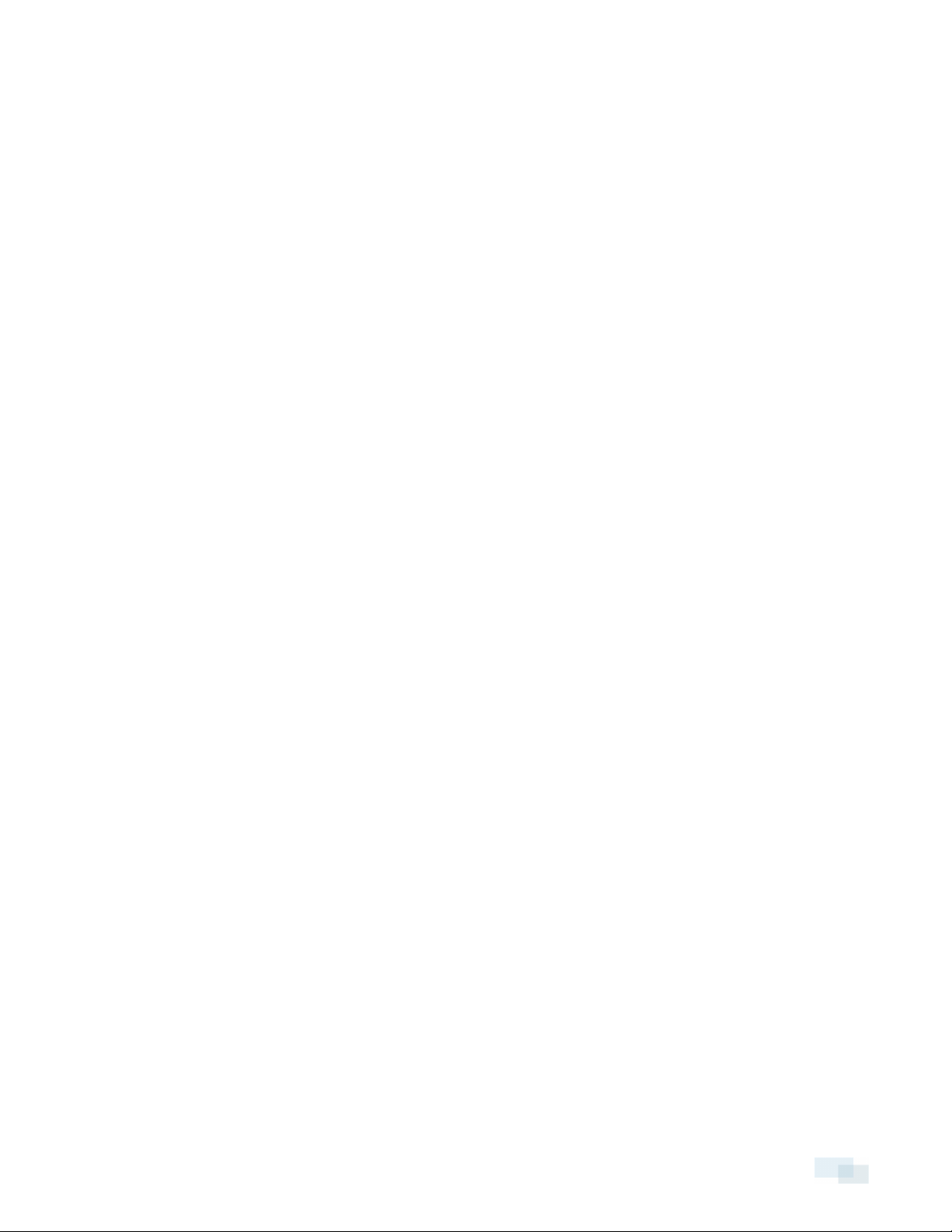
Installation
Installing the Avigilon™ Alarm Gateway Software
1. Install the Avigilon™ Control Center Server software on any server in your network.
2. Install the Paxton Net2 Server software and the Avigilon™ Alarm Gateway software on the same server.
a. After you install the Paxton Net2 Server software, run the Avigilon integration executable file
(AvigilonPaxtonGateway.exe).
b. In the following installer window, select Avigilon Paxton Gateway.
c. Click Done.
Installing the Avigilon™ Video Integration Software
1. Install the Paxton Net 2 Server software.
2. On each client workstation that needs access to the integration, complete the following:
a. Install the Net2 Client software.
b. Run the Avigilon integration executable file(AvigilonPaxtonGateway.exe).
c. In the following installer window, select Avigilon Paxton Video.
d. Click Done.
Installation 2
Page 6

Preparing for the Integration
Adding an Integration User in Paxton
To protect the security of the Paxton Net2 system, add a user specifically for connecting the integration to the
Net2 software. The user must have System Engineer permission to enable all integration features. For more
information about adding users in the Net2 software, see the Net2 Software User Guide.
This user will be used to connect the Paxton Net2 system to the integration.
Adding an Integration User in Avigilon™ Control Center
To protect the security of the Avigilon™ Control Center system, add a user specifically for connecting the
integration to the Control Center software. See the Avigilon™ Control Center Client User Guide for details about
how to add users.
This user must have View Recorded Images permission to enable all integration features.
This user will be used to connect the Avigilon Control Center system to the integration.
Adding Avigilon™ Alarms
If you are installing the Avigilon™ Alarm Gateway integration software component, you need to have an Avigilon™
Control Center alarm for each mapping you plan to make with the Paxton Net2 software.
The alarm trigger for each Avigilon alarm will be an External Software Event but you can assign different
cameras or users to each instance of the alarm.
1.
In the Avigilon™ Control Center Client software, open the Site Groups tab and click .
2.
In the Alarms dialog box, click .
3. On the Select Alarm Trigger Source page, select External Software Event from the Alarm Trigger Source:
drop down list. Click after you complete each page.
4. On the Select Linked Cameras page, select the cameras to link to this alarm, and set the Pre-Alarm
Record Time: and Recording Duration:.
5. On the Select Alarm Recipients page, select the Control Center user that was added for the integration.
You can also add any other groups or users that need to be notified when this alarm is triggered.
6. (Optional) If you would like to trigger an action when an alarm is acknowledged, select Activate selected
digital output(s) on alarm acknowledgement check box.
a. Select the digital outputs to be activated and specify the duration.
b. Select Require user confirmation before activating digital output(s)check box if the user needs to
confirm the alarm before the digital output action is initiated.
3 Preparing for the Integration
Page 7

7. Enter a name for the alarm and set the alarm priority. The alarm name is used to identify the alarm during
the integration.
8.
Ensure Enable alarm check box is selected then click .
Adding Avigilon™ Alarms 4
Page 8

Configuring The Video Integration
Assigning Logical IDs to Cameras
In the Avigilon™ Control Center Client software, assign a logical ID to each camera. The integration software will
only allows you to access cameras with a logical ID. By default, cameras do not have a logical ID.
1. In the Avigilon™ Control Center Client software, right-click a camera in the System Explorer and select
Setup.
2. In the camera Setup tab, click General.
3. In the General dialog box, enter a Logical ID: for the camera. The logical ID must be unique number.
Adding Avigilon™ Sites and Cameras to the Paxton Net2 Software
If you want to monitor Avigilon cameras in the Paxton Net2 software, you must first add Avigilon Sites and
cameras to the Net2 system.
1. On the computer where the integration is installed, launch the Net2 software and select Options > Camera
Integration.
2. In the following window, click Add to open the Add Camera Server dialog box.
3. Select Avigilon Control Center 5 then click OK.
4. Complete the following fields:
5 Configuring The VideoIntegration
Page 9

a. Host Name: enter the Avigilon server IP address.
b. User name: enter the name of the Avigilon user you created for the integration. For more
information, see Adding an Integration User in Avigilon™ Control Center on page3.
c. Password: enter the password for the user.
5. Click Detect. The cameras that are available on the Site are added to the Cameras list.
NOTE: Only cameras with logical IDs are listed. For more information, see Assigning Logical IDs to
Cameras on the previous page.
6. Click Apply.
You can now access cameras that are connected to the Avigilon Control Center through the Paxton Net2
software.
For more information about how to access recorded video from Avigilon cameras, see Using the Integration on
page10.
Configuring Paxton Net2 for Live Video
You can watch live video from Avigilon cameras in the Paxton Net2 software by accessing the camera's web
interface. All Avigilon H.264 cameras feature a web interface. For more information about monitoring live video
in the Paxton Net2 software, see the "Integrating IP Cameras with Net2" section in the Net2 Software User
Guide.
NOTE: The default Avigilon camera username is admin and the default password is admin.
Configuring Paxton Net2 for Live Video 6
Page 10

Configuring the Avigilon™ Alarm Gateway
The Alarm Gateway allows Paxton events to trigger alarms within the Avigilon system so that your video and
access control events can be monitored from the same system.
The Alarm Gateway is composed of two parts: the Windows service that runs automatically in the background,
and the Configuration Tool software that is used to map alarms between the two systems.
Configuring Server Settings
Configure the Avigilon™ Alarm Gateway to access the two applications.
The configuration application remembers the server configuration, so you do not need to repeat this procedure
if the settings remain the same.
After you install the Alarm Gateway software, the Configuration Tool automatically opens the Configure
Connections dialog box.
1. In the Configure Connections dialog box, click Add.
2. In the following dialog box, enter the Avigilon server IP address, username and password.
Use the Avigilon username and password you created for the integration. See Adding an Integration User
in Avigilon™ Control Center on page3
7 Configuring the Avigilon™ Alar m Gateway
Page 11

NOTE: If the Avigilon™ Control Center Server and the Alarm Gateway Integration are installed on the same
server, set the server IP Address as 127.0.0.1 instead of the actual IP address.
3. Click OK.
4. In the Paxton area of the Configure Connectiosn dialog box, complete the following fields:
l Paxton Se rver: enter the Paxton Net2 Server IP address.
l Username: enter the Paxton username you created for the integration. See Adding an Integration
User in Paxton on page3.
l Password: enter the password for the Paxton user.
5. Click Connect to link the Avigilon Control Center and the Paxton Net2 software with the integration. A
popup message appears to notify you that the connection is successful.
6. Click Done. The Configuration Tool window is displayed.
The integration searches both software systems for alarms that can be mapped together. To access the
Configure Connections dialog box again, click ConfigureConnections.
Mapping Alarms
In the Configuration Tool is a list of all the current alarm mappings, and all the available alarms from the Avigilon
Control Center software and the Net2 software.
If the Configuration Tool is not already open, select All Programs > Avigilon > Paxton Net2 Gateway > Configure
Avigilon to Paxton Net2 Gateway.
To map alarms together, complete the following steps:
Mapping Alarms 8
Page 12

1. In the Avigilon area, select one of the Control Center alarms you created for the integration. For more
information, see Adding Avigilon™ Alarms on page3.
2. In the Paxton area, select the event details that will trigger an alarm for the integration.
The Paxton Net2 software is pre-configured with a set of event types and door options. Not all event
details are available with every event type. See the Paxton Net2 user guide for more details.
a. Event Type: select the event type that will trigger the alarm.
b. Event Details: select the event details that are required for the alarm.
c. Door: select the door that the alarm is for.
d. In the Users area, select if specific user(s) or any user will trigger the alarm. The Any User check box
is selected by default. To select a specific user or group of users:
i. Clear the Any User check box.
ii. Click Add.
iii. In the following dialog box, select the user(s) that will trigger the alarm.
iv. Click OK to add the users to the alarm.
3. Click >> to map the alarms together.
4. Repeat the previous steps until all the required alarms have been mapped.
5. Click Save and Apply. The integration alarm gateway is updated with all the new or changed mappings.
Backing Up Mapped Alarms
After you finish mapping all the alarms in the Configuration Tool, you can choose to back up a copy of the
mappings.
1. Navigate to C:\Program Files\Avigilon\Paxton Net2 Gateway.
NOTE: The file path may be different depending on how your system is configured.
2. Copy and paste the AlarmConfig.xml file to a backup location.
Restoring Mapped Alarms
When you have a backup copy of the mapped alarms, you can restore the mapped alarms any time.
1. Locate your backup copy of the AlarmConfig.xml file.
2. Copy and paste the backup AlarmConfig.xml file into C:\Program Files \Avigilon\Paxton
Net2 Gateway.
Allow Windows to overwrite the copy that is currently in the folder.
3. Open the integration Configuration Tool. The restored mappings should be displayed in the Alarm
Mappings list.
4. Click Save and Apply to update the integration Alarm Gateway and apply the alarm mapping changes.
9 Backing Up Mapped Alar ms
Page 13

Using the Integration
Monitoring Video
Once the video integration is set up in the Paxton Net2 software, you can review video captured by the
Avigilon™ Control Center system in the Net2 software. For more information about monitoring recorded video,
see the "Using the Events Screen" section in the Net2 Software User Guide.
For more information about monitoring live video from Avigilon cameras, see the "Integrating IP Cameras with
Net2" section in the Net2 Software User Guide.
Monitoring Alarms
Once the alarms from the Paxton Net2 software and the Avigilon™ Control Center software have been mapped
together, you can begin to monitor Paxton Net2 events in the Avigilon Control Center software.
When a Net2 event is triggered, it will activate the mapped Avigilon alarm and the configured alarm actions are
started.
l To monitor events in the Net2 software, see the “Using the Events Screen” section in the Net2 Software
User Guide.
l To monitor alarms in the Avigilon Control Center software, see the alarms section of the Avigilon Control
Center Client User Guide.
Usingthe Integration 10
Page 14

Troubleshooting
If the following troubleshooting solutions do not resolve your issue, contact Avigilon Technical Support –
http://avigilon.com/support-and-downloads/
Cannot Add Avigilon™ Cameras to Paxton Net2
When you try to add Avigilon cameras to the Paxton Net2 system, no cameras are listed after you enter the
Avigilon server details.
This occurs when the cameras in the Avigilon system do not have logical IDs. Only cameras with logical IDs are
listed in the Paxton Net2 software.
To assign a camera a logical ID, see Assigning Logical IDs to Cameras on page5.
Mapped Avigilon™ Control Center Alarms Displayed as Unknown
Mapped alarms in the Configuration Tool are labeled in red as “Unknown.” The Avigilon™ Control Center Server
that the integration is connected to displays an “Error” status in the Configure Connections dialog box.
This issue occurs if the Control Center Server has rebooted or is offline.
Perform the following steps to ensure the integration functions correctly:
1. Check that the Avigilon Control Center Server is online and connected to the local network.
2. When the Avigilon Control Center Server is back online, open the Configuration Tool and click Configure
Connections.
3. If the Avigilon Control Center Server is online, the server status would be “Ready.” If it is not, check the
server connectivity again.
4. Close the Configure Connections dialog box. The Configuration Tool should now display the correct alarm
names.
5. Click Save and Apply to ensure the alarm mappings are active.
Cannot Save Changes in the Configuration Tool
When you click Save and Apply in the Configuration Tool, an error message is displayed. The issue did not occur
when you first accessed to the Configuration Tool after the installation.
To work around this issue, perform any of the following options:
l Run the Configuration Tool as an administrator.
l Disable User Account Control (UAC) in your Windows system.
11 Troubleshooting
Page 15

Incorrect Video Displayed in Paxton Net2
When you display video that is associated with an event in the Paxton Net2 client software, video from the
correct camera is displayed but from the wrong time.
To resolve this issue,make sure the Paxton Net2 server and Avigilon Control Center Server are set to the same
time zone or are synchronized to the same network time protocol (NTP) server.
Invalid Camera Appears in Paxton Net2 Camera List
The Paxton Net2 client software displays one "Invalid Camera" on the camera list, even though all known
cameras are accounted for and function without issue.
The "Invalid Camera" is a placeholder camera that is automatically added by the integration software as a
workaround for a known issue within the Paxton Net2 software. If you see the "Invalid Camera" listed, then the
issue has been resolved.
To remove the "Invalid Camera" from the camera list, complete the following:
1. In the Paxton Net2 client install directory, locate the AvigilonPaxtonSettings.xml file.
2. Open the file in a text editor and locate the line that says "PrependCameraListWithInvalidCamera.
3. Change the value from True to False.
4. Save and close the xml file.
Next time you open the Net2 client software, the "Invalid Camera" is no longer listed on the camera list.
Cameras Not Listed After Being Added to Paxton Net2
After you add Avigilon™ cameras to the Paxton Net2 software, the added cameras are not listed in the Net2
Camera Integration tab for doors or in the options menu.
This issue sometimes occurs if the Net2 software did not automatically save the cameras as they were
detected.
To workaround this issue, complete the following steps:
1. On the computer where the integration is installed, launch the Net2 software and select Options >
Camera Integration.
2. Select the Avigilon Control Center camera server that was added for the integration.
3. Click Detect. The list of cameras from the Avigilon server is re-added.
4. Click Apply.
5. Select one of the cameras on the camera list, and click Rename.
6. Enter a new name for the camera then click Apply.
The system should now remember all the cameras and display them in the appropriate lists.
Incorrect Video Displayed in Paxton Net2 12
