Page 1
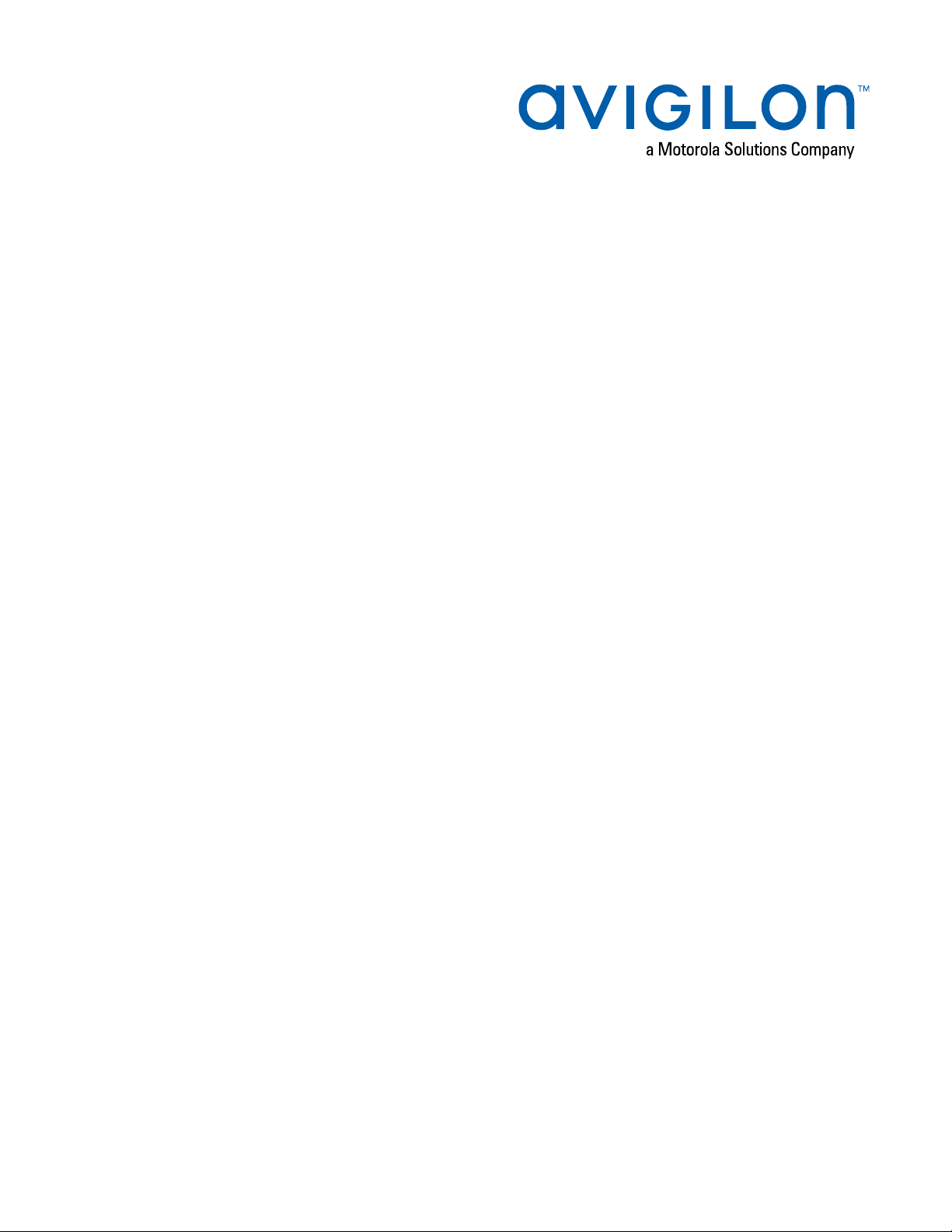
Installation Guide
Avigilon Network Video Recorder
NVR4-VAL-6TB
NVR4-VAL-12TB
NVR4-VAL-16TB
NVR4-VAL-24TB
Page 2
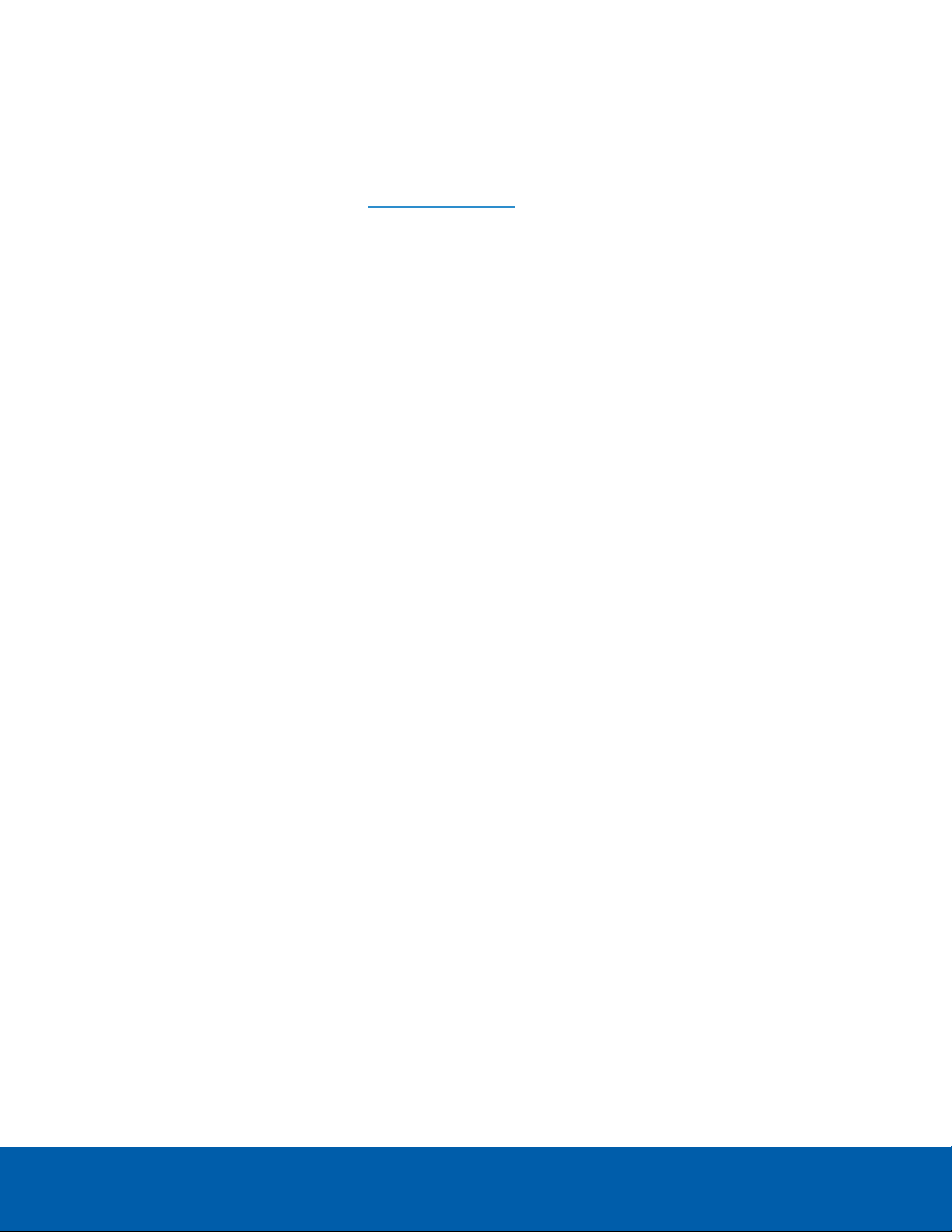
©2019,Avigilon Corporation. All rights reserved. AVIGILON, the AVIGILON logo, AVIGILON CONTROL
CENTER and AVIGILON APPEARANCESEARCH are trademarks of Avigilon Corporation. Other names or
logos mentioned herein may be the trademarks of their respective owners. The absence of the symbols ™
and ® in proximity to each trademark in this document or at all is not a disclaimer of ownership of the related
trademark. Avigilon Corporation protects its innovations with patents issued in the United States of America
and other jurisdictions worldwide (see avigilon.com/patents). Unless stated explicitly and in writing, no
license is granted with respect to any copyright, industrial design, trademark, patent or other intellectual
property rights of Avigilon Corporation or its licensors.
This document has been compiled and published using product descriptions and specifications available at
the time of publication. The contents of this document and the specifications of the products discussed
herein are subject to change without notice. Avigilon Corporation reserves the right to make any such
changes without notice. Neither Avigilon Corporation nor any of its affiliated companies: (1) guarantees the
completeness or accuracy of the information contained in this document; or (2) is responsible for your use
of, or reliance on, the information. Avigilon Corporation shall not be responsible for any losses or damages
(including consequential damages) caused by reliance on the information presented herein.
Avigilon Corporation
avigilon.com
PDF-NVR4VAL-A
Revision: 1 - EN
20191108
ii
Page 3
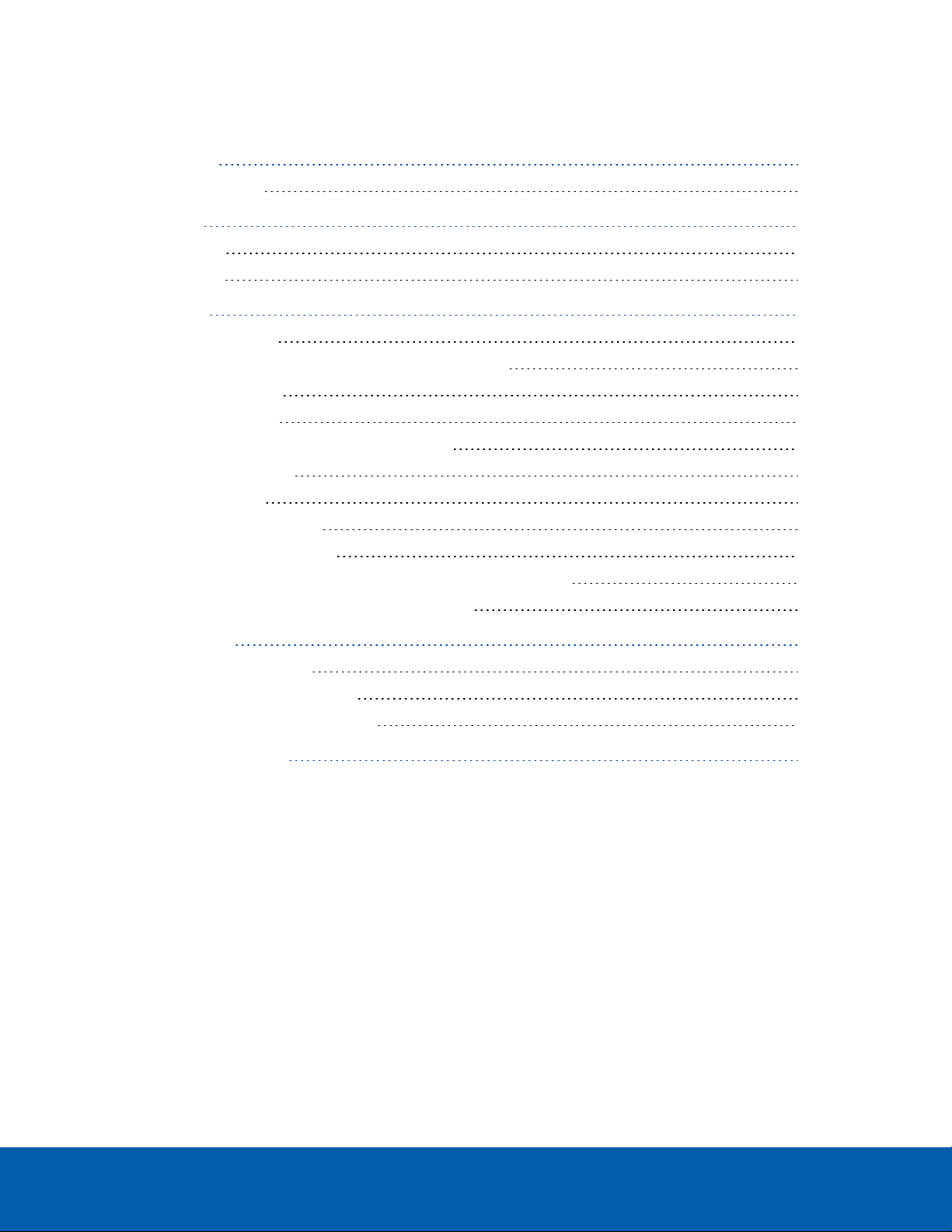
Table of Contents
Introduction 1
Before YouStart 1
Overview 2
Front View 2
Back View 3
Installation 4
Package Contents 4
Installing the Rack Rails and Cable Management Arm 4
Connecting Cables 4
Installing the Bezel 4
Configuring Windows 10 and Activating ACC 5
For More Information 6
Troubleshooting 6
Network Configuration 6
Checking System Health 6
Operating System Recovery By Avigilon Recovery Partition 6
Operating System Recovery By External USB 7
LED Indicators 9
Power Status Indicators 9
Network Link Status Indicators 9
Hard Drive RAID Status Indicators 10
Replacing Hard Drives 12
iii
Page 4
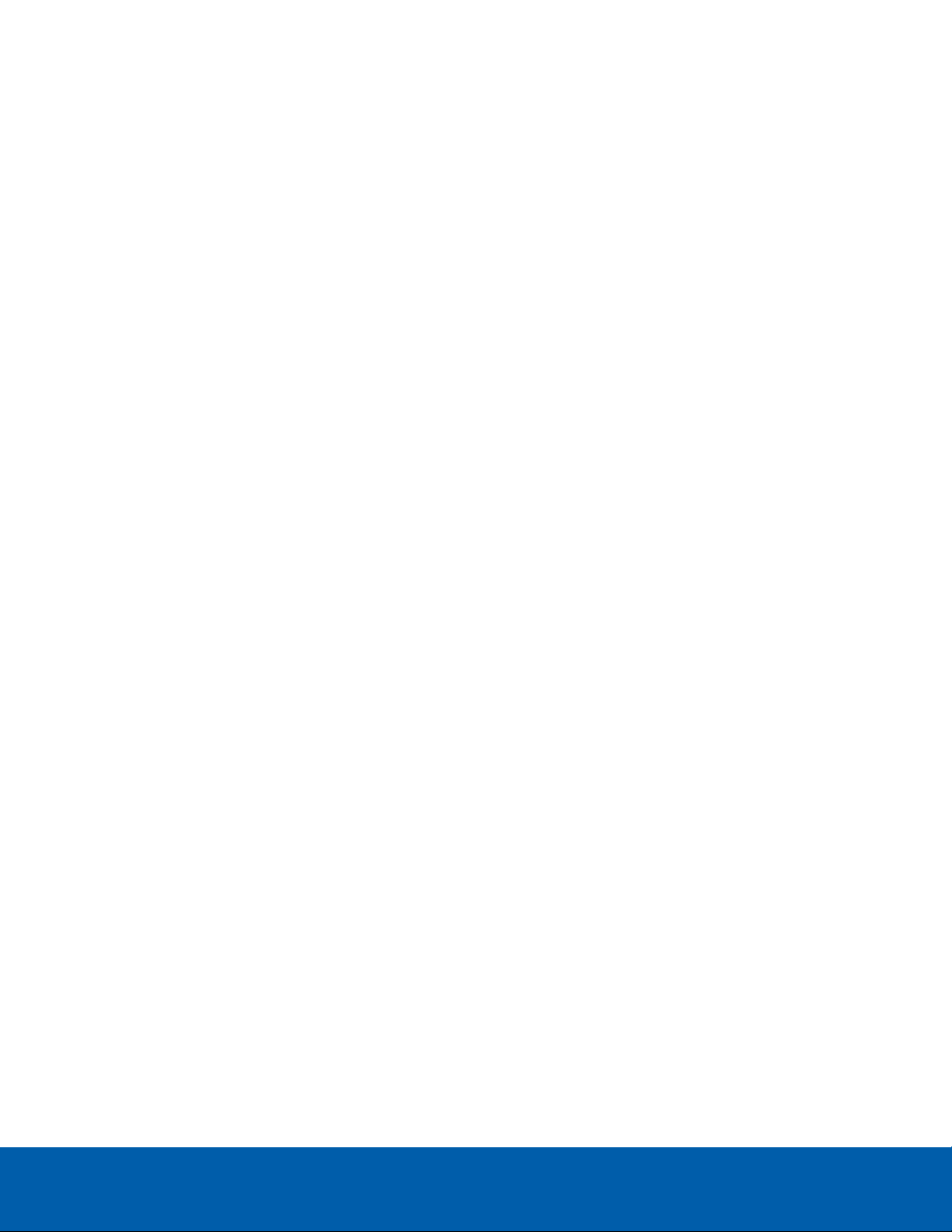
Introduction
The Avigilon Network Video Recorder is preloaded with the Avigilon Control Center software and is
configured for maximum performance and reliability. The Network Video Recorder can be easily integrated
into any existing Avigilon security system, or act as the base of a new site.
Before YouStart
Avigilon recommends the use of an uninterruptible power supply (UPS) system to protect your video
surveillance system hardware. A UPS system is used to protect critical equipment from mains supply
problems, including spikes, voltage dips, fluctuations and complete power failures using a dedicated
battery. It can also be used to power equipment during the time it takes for a standby generator to be
started and synchronized.
Any UPS connection must include configuration to shut down the Windows operating system on the
appliance when battery power is low or there is 15 minutes of power remaining.
It is recommended that cameras not be connected to the appliance until after the appropriate network
configuration has been set up.
Introduction 1
Page 5
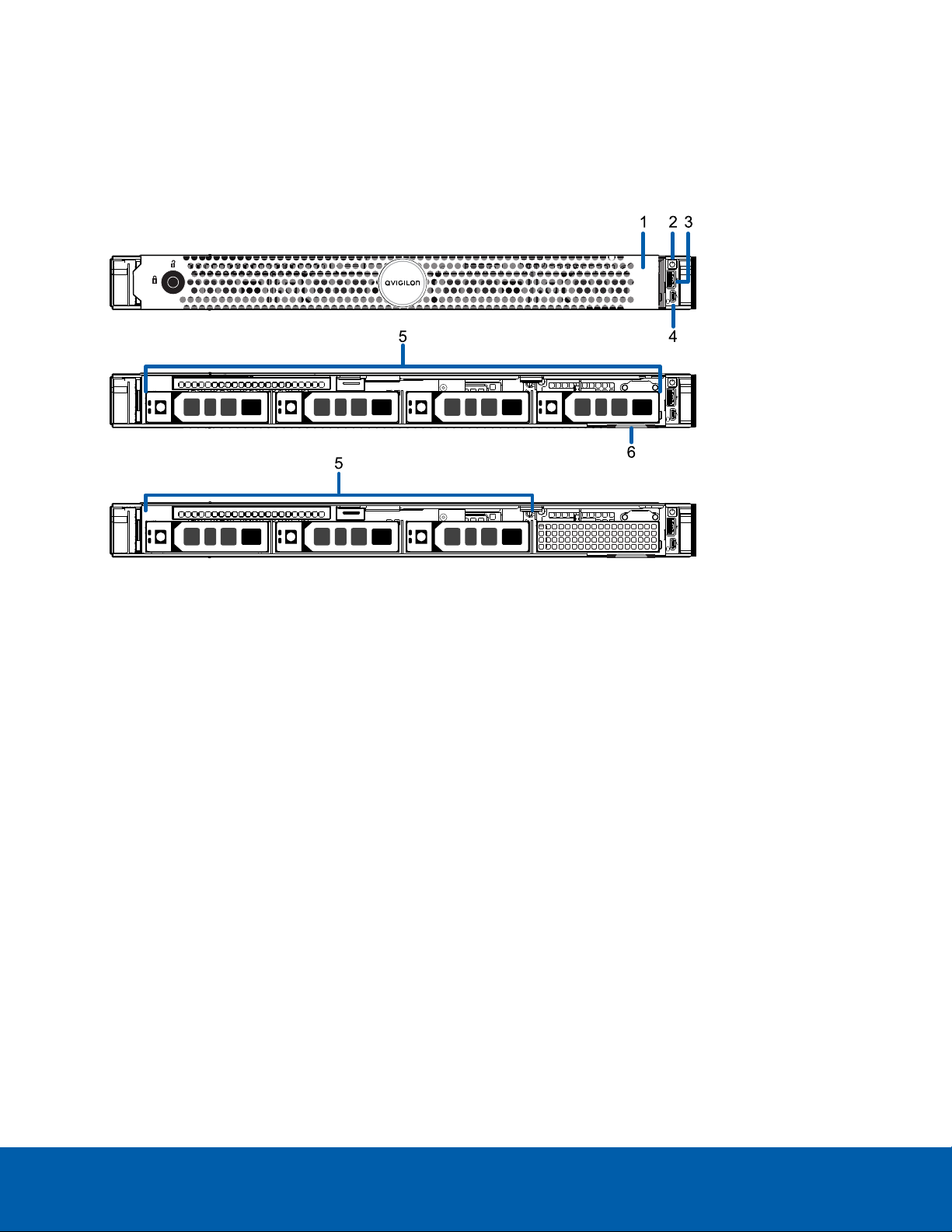
Overview
Front View
1.
Bezel
Protects against unauthorized physical access to the hard drives. The bezel must be removed to
access the front of the recorder.
2.
Power button
Controls the power supply to the recorder.
3.
USB connectors
Accepts USB connections to external devices.
4.
Micro USB port
Provides access to the Out-of-band (OOB)Management Network interface.
5.
Hard drives
Provides access to hot-swappable hard drives. There are LED indicators on each hard drive.
The NVR4-VAL-6TB, NVR4-VAL-12TB, and NVR4-VAL-24TB recorders are equipped with four hard
drives. The NVR4-VAL-16TB recorder is equipped with three hard drives.
6.
Information tag
Provides the product service details, MAC addresses and a copy of the Windows license key.
Overview 2
Page 6

Back View
1.
Serial connector
Accepts connections to serial devices.
2.
1 Gigabit Ethernet ports
Accepts an Ethernet connection to multiple networks.
3.
Power supply
Primary power supply. An optional secondary power supply is available (NVR4-VAL-2NDPS-NPC).
4.
Video connector
Accepts a VGA monitor connection.
5.
Out-of-band management network interface
Accepts an Ethernet connection to the management network.
6.
USB connectors
Accepts USB connections to external devices.
Back View 3
Page 7

Installation
Note: The supplied Rack Sliding Rails are compatible with square and round hole racks.
Package Contents
Ensure the package contains the following:
l Avigilon Network Video Recorder
l Rack sliding rail assembly kit
l Cable management arm assembly kit
l Bezel and key
l Power cable
Installing the Rack Rails and Cable Management Arm
If the recorder will be kept in a server rack, install the Rack Sliding Rails and the Cable Management Arm
provided in the recorder package. Follow the procedures outlined in the Rack Installation Instructions and
the CMA Installation Instructions provided in the assembly kits.
Connecting Cables
Refer to the diagrams in the Overview section for the location of the different connectors. Make the
following connections as required:
1. Connect a KVM switch or separate keyboard, mouse and monitor to the recorder.
l The keyboard and mouse can be connected to any USB port on the recorder.
l The monitor can be connected to any video connector at the front or back of the recorder.
2. Connect the recorder to your network using an Ethernet cable.
3. Connect a power cable to the power supply at the back of the recorder.
4. Press the power button on the front of the recorder. Check that the recorder LED indicators display
the correct status.
Installing the Bezel
The bezel can be installed on the front of the recorder to help protect the power button and hard drives
against unauthorized access.
Installation 4
Page 8

1. Slide the right end of the bezel against the right hinge of the recorder.
Note: This prompt appears only if an Active Directory is present on the network. See the
Windows Help and Support files for more information.
Note: If you are performing operating system recovery, the Avigilon Control Center Admin
Tool does not automatically start up. For more information about running the local ACC
installer, see Operating System Recovery By Avigilon Recovery Partition on the next page.
2. Push the left end of the bezel against the recorder until it clicks into place.
3. Use the provided key to lock the bezel.
Configuring Windows 10 and Activating ACC
When you start the Video Appliance for the first time, you will need to configure the Windows operating
system that is installed on the appliance.
After the recorder starts, you will need to configure the Windows operating system for the first time.
1. On the first screen, the MICROSOFT SOFTWARE LICENSE TERMS and AVIGILON CONTROL
CENTER™ SOFTWARE END USER LICENSE AGREEMENT are displayed. Review the terms and click
Accept.
2. Select Join a local Active Directory domain.
3. Enter a user name for accessing the Windows software.
4. Enter a password and password hint for the user name and click Next.
5. After a minute, choose the ACC version in use at your site.
You are logged in to the Windows environment. The Avigilon Control Center Admin Tool
automatically starts up.
Proceed to activate the license for the Avigilon Control Center software on your Network Video Recorder.
Configuring Windows 10 and Activating ACC 5
Page 9

For More Information
Important: Your operating system drive will be erased and restored to factory settings. Before you
proceed with operating system recovery, complete any necessary backups of custom ACC
configuration and video recordings. For more information about ACC software backups, see
http://avigilon.com/recovery.
Note: Depending on when your Network Video Recorder was shipped, it is recommended that you
connect to the network when possible to install updates for Windows and ACC Client software after
system recovery is completed. For more information about ACC software installations, see
http://avigilon.com/recovery.
For information about activating licenses, configuring, and administering the Avigilon ACC software, see the
following guides:
l Avigilon ACC Initial System Setup and Workflow Guide
l Avigilon Control Center Client User Guide
These guides are available on the Avigilon website: avigilon.com/support-and-downloads.
Troubleshooting
Network Configuration
By default, the Network Video Recorder acquires an IP address on the network through DHCP. If you need
to set up the recorder to use a static IP address or any specific network configuration, see the Windows
Help and Support files for more information.
Checking System Health
You can check on the health of the system components in the Site Health in the ACC Client software. See
the Windows Help and Support files for more information.
Operating System Recovery By Avigilon Recovery Partition
If you need to recover the Windows operating system, the Network Video Recorder includes an onboard
Avigilon recovery partition that is separate from the operating system partition. The advantage of using the
Avigilon recovery partition is that you do not need an internet connection.
For More Information 6
Page 10

1. Start operating system recovery in one of the following ways:
l
On your Windows desktop, select and then hold down the Shift key and select Restart.
l
On your locked Windows screen, select and then hold down the Shift key and select
Restart.
l During direct boot of the operating system, repeatedly press the down-arrow key and select
the partition.
2. On the Choose an option screen, select Use another operating system.
3. Select the OS Recovery partition.
4. On the Avigilon Recovery window, select Recover.
Allow up to half an hour for the recovery to complete.
5. After system reboot, complete the Windows setup process. For more information, see Configuring
Windows 10 and Activating ACC on page5.
6. Navigate to C:\Avigilon\Control Center Installation Files, and run the ACC installer
for the version of ACC software in use at your site.
Operating System Recovery By External USB
If you need to recover the Windows operating system on the and you have access to the internet, it is
recommended that you download the latest Avigilon Recovery Image from http://avigilon.com/recovery
and refer to Support and Downloads for the following information:
l Minimum size of the USB recovery device
l Creating an external USB recovery device
l Recovering the operating system from an external USB recovery device
The general steps are:
Operating System Recovery By External USB 7
Page 11

1. Load the Avigilon Recovery Image onto a USB recovery device.
2. Plug the USBrecovery device into the workstation.
3. Repeatedly press the F12 key while booting the workstation.
4. On the UEFI Boot menu, select the USB recovery device.
Operating System Recovery By External USB 8
Page 12

LED Indicators
The following tables describe what the LEDs on the recorder indicate.
Power Status Indicators
The power button on the front of the recorder lights up when power is on.
Additional information about the power supply is provided by the power status indicator on the back of the
recorder. The following table describes what the LEDs indicate:
Figure 1: (1)The power status indicator.
LED Indicator Description
Off
Green
Flashing green
Flashing green then turns off
Flashing orange
Power is not connected.
Power is supplied to the recorder.
Firmware update is being applied to the power supply unit.
The redundant power supply is mismatched. This only occurs if
you have a secondary redundant power supply installed.
There is a problem with the power supply.
Network Link Status Indicators
When the recorder is connected to the network, the recorder’s connection status LEDs above the Ethernet
port display the recorder’s connection status to the network. The following table describes what the LEDs
indicate:
LEDIndicators 9
Page 13

Figure 2: (1)Link LED. (2) Connection Status LED.
LED Indicator Description
Off
The recorder is not connected to a network.
Link LED is green
Link LED is orange
Connection Status LED is blinking green
The recorder is connected to a network at the maximum port
speed (1 Gbps or 10 Gbps).
The recorder is connected to a network at less than the
maximum port speed.
The recorder is working with other parts of the Avigilon Control
Center software.
Hard Drive RAID Status Indicators
Each hard drive has its own set of LED indicators to show its activity and status.
Figure 3: (1)Status LED. (2) Activity LED.
The Activity LED flashes green when the hard drives are working. The following table describes what the
Status LEDs indicate:
LED Indicator Description
Green
Off
Two short green flashes every second
Flashes green, orange then off
Four short orange flashes per second
Flashes green slowly
Hard Drive RAID Status Indicators 10
The hard drive is online.
The hard drive is disconnected from the recorder.
The system is identifying a new hard drive, or preparing a hard
drive for removal.
The hard drive is predicted to fail.
The hard drive has failed.
The hard drive is rebuilding.
Page 14

LED Indicator Description
Blinks green for three seconds, orange
for three seconds and off for six seconds
The hard drive rebuild has been aborted.
Hard Drive RAID Status Indicators 11
Page 15

Replacing Hard Drives
The LEDindicator flashes green, then orange and then off if it is about to fail. After it has failed, the status
indicator flashes orange four times a second. For more information about all the LEDstatus indicators see
Hard Drive RAID Status Indicators on page10.
To replace a failed hard drive:
1. Locate the failed hard drive at the front or back of the recorder.
2. Press the release button on the front left of the hard drive.
3. When the handle is released, pull the hard drive out of the recorder.
4. Remove the four screws from the side of the hard drive carrier.
5. Lift the failed hard drive out of the carrier.
6. Insert a new hard drive into the carrier then screw it into place. The hard drive connectors should face
the back.
7. When the hard drive is secured in the carrier, insert the hard drive back into the recorder.
8. Once the hard drive is inserted all the way in, push the handle against the hard drive to lock it into
place.
The hard drive status indicator slowly flashes green, indicating the recorder has started rebuilding the hard
drive. Rebuilding the RAIDhard disk array may take several hours. You can verify that the rebuilding has
started and monitor progress using the Server Administrator tool. Contact Technical Support if the rebuilding
process does not start.
Limited Warranty and Technical Support
Avigilon warranty terms for this product are provided at avigilon.com/warranty.
Warranty service and technical support can be obtained by contacting Avigilon Technical Support:
avigilon.com/contact-us/.
Replacing Hard Drives 12
