Page 1
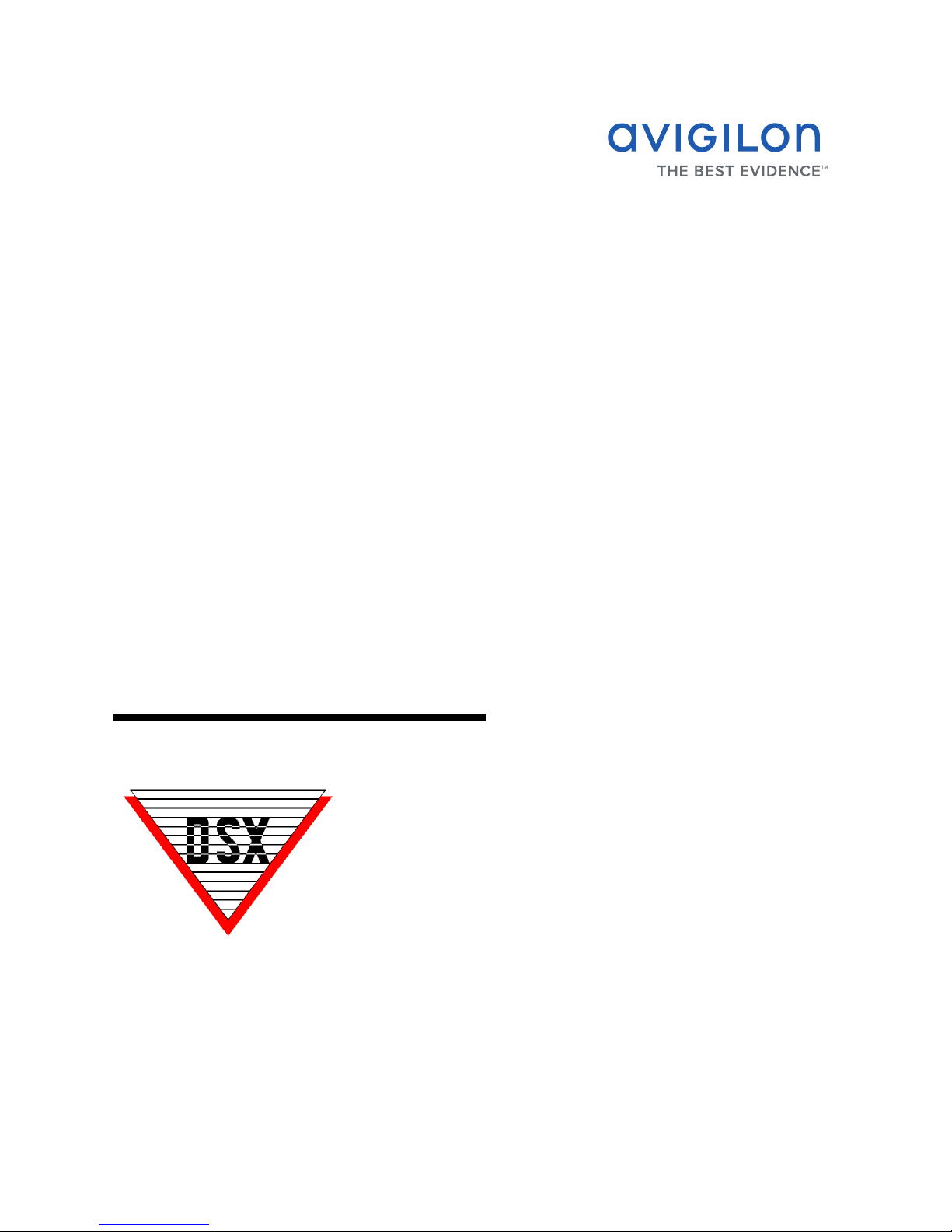
Avigilon Control Center System
Integration Guide
with DSX Access Systems
INT-DSX-A-Rev1
Page 2
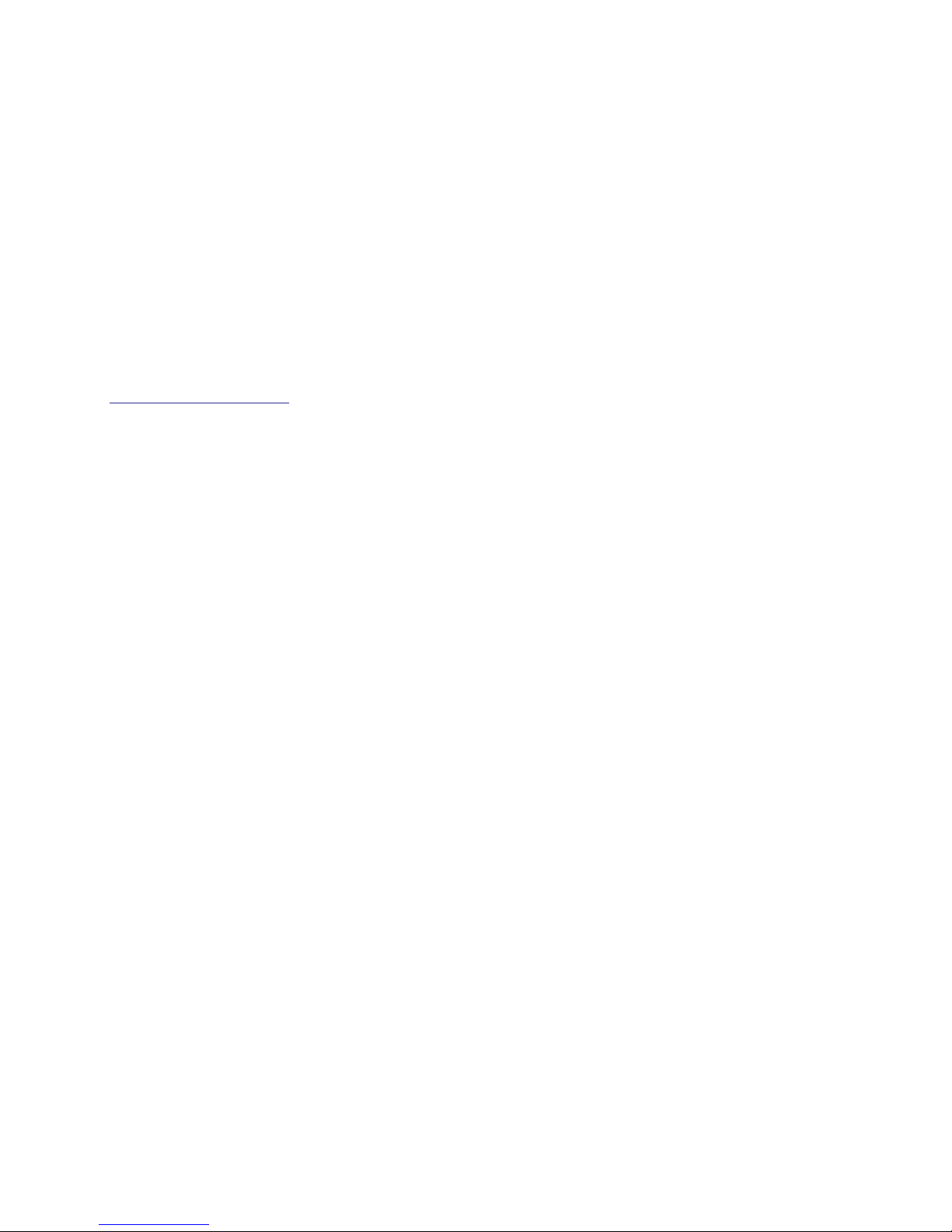
Copyright © 2012 Avigilon. All rights reserved.
No copying, distribution, publication, modification, or incorporation of this document, in whole or part, is
permitted without the express written permission of Avigilon. In the event of any permitted copying,
distribution, publication, modification, or incorporation of this document, no changes in or deletion of author
attribution, trademark legend, or copyright notice shall be made. No part of this document may be reproduced,
stored in a retrieval system, published, used for commercial exploitation, or transmitted, in any form by any
means, electronic, mechanical, photocopying, recording, or otherwise, without the express written permission
of Avigilon.
DSX and WinDSX are registered trademarks of DSX Access Systems Inc.
Avigilon has made every effort to identify trademarked properties and owners on this page. All brands and
product names used in this document are for identification purposes only and may be trademarks or
registered trademarks of their respective companies.
Avigilon
Tel +1.604.629.5182
Fax +1.604.629.5183
http://www.avigilon.com
Revised 2012-1-26
Page 3
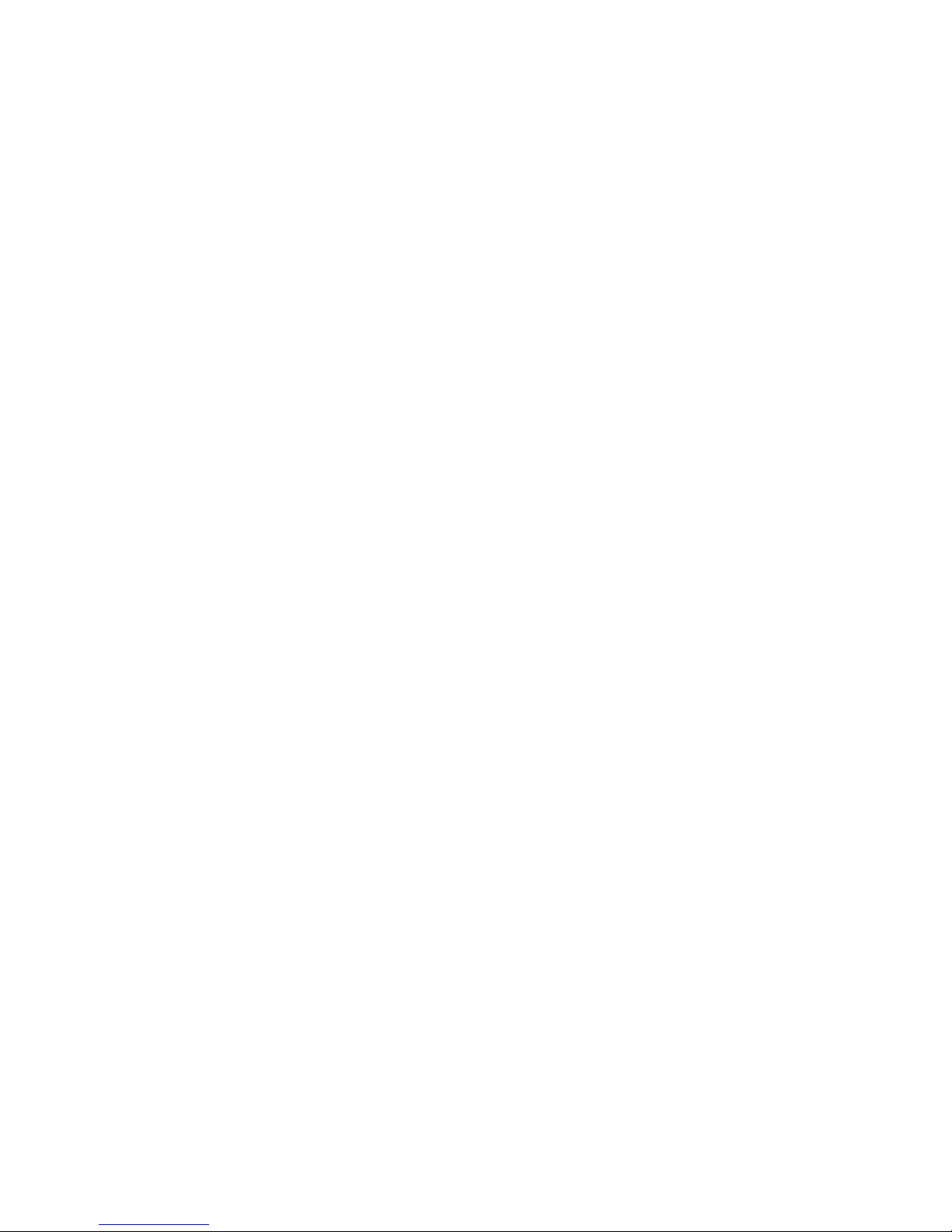
Table of Contents
Introduction . . . . . . . . . . . . . . . . . . . . . . . . . . . . . . . . .1
Requirements . . . . . . . . . . . . . . . . . . . . . . . . . . . . . . . . . . .1
For More Information . . . . . . . . . . . . . . . . . . . . . . . . . . . . .1
Installation . . . . . . . . . . . . . . . . . . . . . . . . . . . . . . . . . .2
Server . . . . . . . . . . . . . . . . . . . . . . . . . . . . . . . . . . . . . . . . .2
Client . . . . . . . . . . . . . . . . . . . . . . . . . . . . . . . . . . . . . . . . . .2
Checking the Avigilon License . . . . . . . . . . . . . . . . . . . . . .2
Configuration . . . . . . . . . . . . . . . . . . . . . . . . . . . . . . . . 3
Assigning Logical IDs to Cameras . . . . . . . . . . . . . . . . . . .3
Adding an Integration User in Avigilon . . . . . . . . . . . . . . . .3
Adding Cameras to WinDSX . . . . . . . . . . . . . . . . . . . . . . . .3
Using the Integration . . . . . . . . . . . . . . . . . . . . . . . . .5
Page 4

Page 5

Avigilon Control Center System Integration Guide with DSX Access Systems
Introduction
The Avigilon DSX integration allows you to see live and recorded video from the Avigilon Control
Center System in the WinDSX software.
Requirements
Vendor Requirements
Avigilon Control Center Server Software 4.0.2.4 and later.
Avigilon Avigilon 3rd party licence:
ACC-DSX-NVR
Avigilon Avigilon DSX integration zip file:
AvigilonDSXIntegration.zip
The file can be downloaded at
http://avigilon.com/support/software/int/
DSX Access
Systems
DSX Access
Systems
DSX Access Systems WinDSX 3.7.143 and later.
USB Software Features Key
For More Information
For more detailed information about the procedures outlined in this guide, refer to the specific
software documentation.
• Avigilon Control Center Client User Guide
• Avigilon Control Center Server User Guide
• WinDSX User Manual
• DSX DVR/NVR Configuration
• DSX DVR/NVR Integration
1
Page 6

Installation
Server
• Each server using the Avigilon DSX Integration requires a licence from Avigilon.
Avigilon Control Center System Integration Guide with DSX Access Systems
Add the DSX Access Systems Integration NVR licence (
each Avigilon server that is to be integrated with the WinDSX software.
• On one server in the WinDSX system, install the USB Software Features Key.
ACC-DSX-NVR Licence) to
Client
• On each workstation that would need access to the integration, unzip a copy of the
integration file in the same directory as the DSX software.
• Install Microsoft .NET Framework 2.0 redistributable on each workstation using the
Avigilon DSX Integration.
• Install DirectX 9.0c redistributable (June 2007) on each workstation using the Avigilon
DSX Integration.
The Microsoft software can be found on Microsoft.com or by contacting Avigilon
Support at
support@Avigilon.com.
Checking the Avigilon License
After you have installed all the required software, you can check if the integration licence has
been properly applied:
1. Open the Avigilon Control Center Admin Tool.
2. Select the Settings tab and click Licensing. The License Activation dialog box
appears.
The dialog box must say Integration Connections: Yes or the software was not properly
licensed.
2
Page 7

Avigilon Control Center System Integration Guide with DSX Access Systems
Configuration
Assigning Logical IDs to Cameras
In the Avigilon Control Center Client software, assign a logical ID to each camera. The WinDSX
software will only detect cameras with a logical ID. By default, cameras do not have a logical ID.
1. In the Avigilon Control Center Client software, right-click a camera in the System
Explorer and select Setup.
2. In the camera Setup dialog box, click General.
3. In the General settings dialog box, enter a Logical ID for the camera.
The logical ID must be unique number.
Adding an Integration User in Avigilon
To protect the security of the Avigilon Control Center Server, add an Avigilon user only for
connecting the integration. See the Avigilon Control Center Client User Guide for details about
how to add users.
This user must have the following permissions to enable all the integration features:
• View live Images
• Use PTZ controls
• View recorded Video
The Avigilon DSX integration user name and password is required to add cameras in the Avigilon
Control Center to the WinDSX software.
Adding Cameras to WinDSX
In the WinDSX DataBase program, you need to create camera profiles for all the cameras in the
Avigilon Control Center before you can use the integration.
1. In the WinDSX DataBase program, expand the Location menu that you want the
cameras to be linked to.
2. Select Camera then click the Add button.
3. In the dialog box, assign a number for the new camera profile.
4. Give the camera a name.
5. In the Camera Type field, select DVR.
6. Select the Digital Video Camera tab.
7. In the Server Name field, enter the Avigilon Control Center Server IP address.
3
Page 8

Avigilon Control Center System Integration Guide with DSX Access Systems
8. In the following Assign Cameras field, enter the logical ID that was assigned to the
camera in the Avigilon Control Center Client software. See Assigning Logical IDs to
Cameras on page 3.
You can assign more than one camera to a camera profile, and a camera can be
added to more than one profile.
• To add multiple cameras to a profile, enter the camera’s logical ID followed by a
common then the next logical ID etc.
9. If the camera you are adding to this profile is a PTZ camera, select the PTZ Camera
check box.
10.Enter the username and password created in Adding an Integration User in Avigilon on
page 3.
11.Click OK to save the camera profile.
12.Repeat this procedure until all cameras from the Avigilon Control Center have been
added to the WinDSX software.
Once all the camera profiles have been created, you can assign the camera profiles to Inputs and
Outputs in the WinDSX software. See DSX DVR/NVR Configuration for more information.
4
Page 9

Avigilon Control Center System Integration Guide with DSX Access Systems
Using the Integration
After the integration has been installed and configured, you can access live and recorded video
from Avigilon cameras through the WinDSX software. For more information, see the DSX DVR/
NVR Integration manual.
5
